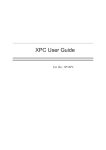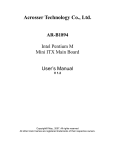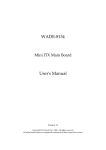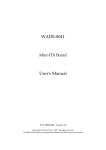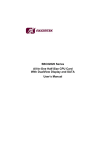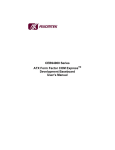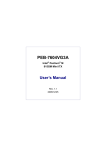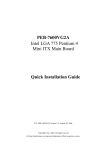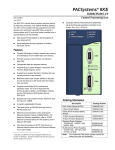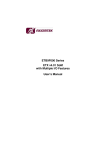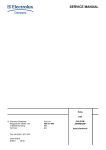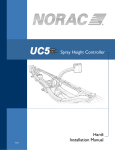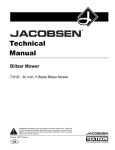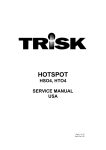Download PEB-7605 Series User`s Manual R1.0_Final
Transcript
PEB-7605 Series Socket 478 / 479 Pentium M / Celeron M Mini ITX Main Board User’s Manual P/N: PEB-7605 Version 1.0, July 28,2006 Copyright© Jun., 2002. All rights reserved All other brand names are registered trademarks of their respective owners. PEB-7605 Series User’s Manual Table of Contents How to Use This Manual .............................................................................................4 Chapter 1 Introduction ............................................................................................... 4 1.1 Packing Check List ...................................................................................... 4 1.2 Product Specification................................................................................... 5 1.3 System Architecture..................................................................................... 6 Chapter 2 Hardware Configuration Setting............................................................. 7 2.1 Jumpers ........................................................................................................ 7 2.2 Connectors ................................................................................................... 7 2.2.1 RTC CMOS Clear Jumper (QN5)................................................... 8 2.2.2 System Reset (Panel1 5-7) .............................................................. 8 2.2.3 IDE1 active indicator (Panel1 1-3) ................................................. 8 2.2.4 ATX Power Button (Panel1 6-8)..................................................... 8 2.2.5 ATX_20P2P Power Connector(PWR1).......................................... 9 2.2.6 COM1/COM2/COM3/COM4 Interface.......................................... 9 2.2.7 DI/O interface .................................................................................. 9 2.2.8 Parallel Port Interface .................................................................... 10 2.2.9 External USB3 (USB2.0) .............................................................. 10 2.2.10 USB & LAN Connector : USB1/2/3/4 / LAN 1&2....................... 11 2.2.11 JP1/JP2 for COM1~COM4 Ring function..................................... 11 2.2.12 Audio Port connectors :External Audio I/O................................... 11 2.2.12.1 Audio Port connectors :Audio Jack I/O......................... 11 2.2.13 CF_PWR for Compact Flash card power ...................................... 11 2.2.14 CPU_FAN / SYS_FAN.................................................................. 12 2.2.15 PS/2 Keyboard & Mouse (KBMS1) .............................................. 12 2.2.16 VGA D-SUB15 Connector............................................................. 12 2.2.17 LVDS1/LVDS2 LCD Panel Connector ......................................... 12 2.2.18 LVDS Panel PWR Connector ........................................................ 12 2.2.19 Inverter PWR Connector ................................................................ 13 2.2.20 Compact Flash Connector .............................................................. 13 Chapter 3 System Installation .................................................................................. 14 3.1 Socket 478/479 Processor.......................................................................... 14 3.1.1 Installing Pentium M / Celeron M CPU........................................ 14 3.1.2 Installing Processor FAN Cooler and Heat Sink .......................... 14 3.1.3 Main Memory ................................................................................ 15 3.2 Installing the Mini ITX M/B ..................................................................... 15 3.2.1 852GM Integrated Graphics controller ......................................... 15 3.2.2 Dual Realtek 81xx Ethernet controller.......................................... 16 3.2.3 Drivers Support.............................................................................. 17 Chapter 4 BIOS Setup Information ........................................................................ 18 4.1 Entering Setup............................................................................................ 18 4.2 Main Menu................................................................................................. 18 4.3 Standard CMOS Features .......................................................................... 19 Date(mm/date/year) and Time(hh/mm/ss) ................................................ 19 IDE Channel 0 Master / Slave................................................................... 19 Video.......................................................................................................... 19 Halt On....................................................................................................... 19 Base Memory............................................................................................. 19 Extended Memory ..................................................................................... 19 Total Memory ............................................................................................ 19 4.4 Advanced BIOS Features .......................................................................... 20 4.4.1 CPU Features................................................................................. 20 4.5 Advanced Chipset Features ....................................................................... 22 4.6 Integrated Peripherals ................................................................................ 24 4.6.1 OnChip IDE Device ...................................................................... 24 4.6.2 OnBoard Device ............................................................................ 25 4.6.3 OnBoard I/O Chip Setup ............................................................... 26 4.7 Power Management Setup ....................................................................... 28 4.8 PnP/PCI Configurations ............................................................................ 30 4.8.1 IRQ Resources............................................................................... 32 4.9 PC Health Status ........................................................................................ 32 4.10 Frequency / Voltage Control ..................................................................... 33 4.11 Set Supervisor Password ........................................................................... 34 4.12 Set Userr Password .................................................................................. 34 1 PEB-7605 Series User’s Manual 4.13 Load Fail-Safe Defaults............................................................................. 35 4.14 Load Optimized Defaults........................................................................... 35 4.15 Save & Exit Setup...................................................................................... 36 2 PEB-7605 Series User’s Manual How to Use This Manual This manual is written for the system integrator, PC technician and knowledgeable PC end user. It describes how to configure your PEB-7605 to meet various operating requirements. The user’s manual is divided into four chapters, with each chapter addressing a basic concept and operation of the server board. Chapter 1: Introduction - presents what you have inside the box and gives you an overview of the product specifications and basic system architecture for the PEB-7605 server board. Chapter 2: Hardware Configuration Setting so that you can easily configure your system. - shows the definitions and locations of Jumpers and Connectors Chapter 3: System Installation - describes how to properly mount the CPU, main memory, and M-System Flash disk for a safe installation. It will also introduce and show you the driver installation procedure for the Graphics Controller and Ethernet Controller. Chapter 4: BIOS Setup Information - specifies the meaning of each setup parameter, how to get advanced BIOS performance and update to a new BIOS. 3 PEB-7605 Series User’s Manual Chapter 1 Introduction The PEB-7605 SERIES all-in-one Mini ITX is designed to fit a high performance Pentium M / Celeron M processor and compatible for high-end computer system application with PCI bus architecture. It is made to meet today’s demanding pace, and keep complete compatibility with hardware and software designed for the IBM PC/AT. The on-board devices support one PCI slot and integrated graphics and on-board Dual Marvell Gigabit Ethernet controller. It’s beneficial to build up a high performance and high data availability system for VARs, or system integrators. PEB-7605 SERIES support the following processors: Intel ® Pentium ® Mobile processor Socket 478/479 supporting based on 0.90 micron (CPUID = 0xh). Intel ® Celeron M ® processor ULV 800MHz /1Ghz (90nm) supporting based on 0.90 micron (CPUID = 0xh). This Mini ITX can run with Intel Socket 478/479 Pentium M / Celeron M processors, and support DIMM up to 1GB DDR Memory. The enhanced on-board two PCI-IDE interface can support 4 drives up to PIO mode 4 timing and Ultra ATA33/66/100/133 synchronous mode feature , The on-board Super I/O chipset support four serial ports, one SIR (Serial Infrared) port, and one parallel port. Fourth high performance 16C550-compatible UARTs provide 16-byte send/receive FIFOs and the multi-mode parallel port supports SPP/EPP/ECP function. three RS-232 serial port interface and one RS-232 pin herder .Besides, H/W monitor function, , Intel High Definition Audio as 5.1 surround sound , Hi-Speed USB 2.0 x 6 ports offer up to 40X greater bandwidth over USB 1.1 Also provide dual display function by VGA and LVDS interface.. The Mini-ITX standard makes the PEB-7605 SERIES work with the one slot PCI . One 6-pin Mini-DIN connectors are provided to connect PS/2 mouse and keyboard. The on-board Flash ROM is used to make the BIOS update easier. The high precision Real Time Clock /calendar is built to support Y2K for accurate scheduling and storing configuration information. One 20-pin standard connector is designed to support ATX power function. A feature of CPU overheat protection will give user more security and stability. All of these features make PEB-7605 SERIES excellent in stand-alone applications. 1.1 Packing Check List The PEB-7605 SERIES package includes the following basic items accompany with this manual. - One Quick Installation Guide for PEB-7605 series - User’s Manual (this manual in PDF file format) - One PEB-7605 SERIES Mini ITX - One 34pin FDD cable - One 40pin IDE cable - One 26pin Parallel Port cable - One 9pin COM 4 Port cable - One USB 2.0 cable - One I/O Shield - One CD-Title to support internal VGA display driver network controller driver. If any of these items is damaged or missed, please contact your vendor and save all packing materials for future replacement and maintenance. 4 PEB-7605 Series User’s Manual 1.2 Product Specification CPU ◇ Support Intel Pentium Mobile / Celeron M processor up to 2.1GHz and above or Celeron M processor 800MHz / 1GHz on board ◇ CPU bus clock : 400 MHz Chipset Intel® 82852GM GMCH & 82801DB ICH4 Main Memory ◇ One 184-pin DIMM socket ◇ 256 MB to 1GB using 256MB/512MB/1GB ◇ Supports up to CL2 or 2.5 or 1 DIMMs at DDR200/DDR266/333MHz memory bus. System BIOS ◇ AWARD BIOS with PC’99 support ◇ FWH 4Mb Flash ROM for easy upgrades ◇ Support ACPI, DMI, PnP, and Green function Super I/O Winboand W83627EHG ◇ Serial Ports : Support Four RS232 ports ◇ IrDA Interface : Support one Infrared port ◇ Parallel Port : Support one SPP, EPP/ECP bi-directional parallel port Storage IDE Interface ◇ Support Two Ultra DMA 33/66/100/133 support four IDE devices by one 44-pin(Master) and one 40-pin IDE connector, one Compact Flash socket (reverse side) USB ◇ Support 6 x USB 2.0 ports Keyboard and PS/2 Mouse Interfaces ◇ Support two mini-DIN 6-pin connector for Keyboard and Mouse. Auxiliary I/O ◇ One 2-pin system reset switch ◇ One 2-pin system power on LED ◇ One 2-pin HDD active indicator interface ◇ One 2-pin ATX power control interface ◇ Two 3-pin headers for CPU and system fan Real-Time Clock/Calendar (RTC) ◇ Build-in ICH4 ◇ Y2K compliant System Monitoring and Protection ◇ Monitoring system temperature, voltage, and cooling fan status ◇ Auto throttling control when CPU overheats ◇ System automatically restored on recovery of AC power loss Wake On LAN & Modem Ring on ◇ Support system wake up function from Network and Modem On-chip VGA Display ◇ Intel® FW82855GM GMCH integrated Extreme Graphics controller ◇ One DSUB-15 connector for CRT display interface. ◇ Two LVDS connectors for 18bit dual channel LVDS panel display interface. ◇ CRT mode :Support Maximum resolution up to 2048 x 1536 for 3D at refresh rates 75Hz. ◇ Multiple Maximum overlay display resolution up to 1600 x 1200 (85Hz) On-board Ethernet Function ◇ Support dual Ethernet function two RJ-45 interface ports, by Realtek (8100C) Ethernet controller support 10/100BASE-T ◇ Support two LED indicators to display active and link message One PCI Interfaces ◇ Support one extended PCI slot compliant with PCI 2.2 specification. 5 PEB-7605 Series User’s Manual Physical and Environmental requirements : ◇ Outline Dimension (L x W) : 170mm (6.69 inch) X 170mm (6.69 inch) Requirements : +5V@165mA (typical), ◇ Power -12V@61mA,[email protected] ◇ Operating Temperature : 0 ~ 60 ℃ ◇ Storage Temperature : -20~70℃ ◇ Relative Humidity : 5% to 95%, non-condensing +12V@405mA, 1.3 System Architecture All of details operating relations are shown in (Figure 1-1) PEB-7605 SERIES System Block Diagram. Figure 1-1 PEB-7605 SERIES System Block Diagram 6 PEB-7605 Series User’s Manual Chapter 2 Hardware Configuration Setting This chapter gives the definitions and shows the positions of jumpers, headers and connectors. All of the configuration jumpers on PEB-7605 SERIES are in the proper position. The default settings shipped from factory are marked with an asterisk (). 2.1 Jumpers In general, jumpers on the Mini ITX are used to select options for certain features. Some of the jumpers are designed to be user-configurable, allowing for system enhancement. The others are for testing purpose only and should not be altered. To select any option, cover the jumper cap over (SHORT) or remove (NC) it from the jumper pins according to the following instructions. Here, NC stands for “Not Connect”. 2.2 Connectors I/O peripheral devices will be connected to the interface connectors in (Figure 2-2) PEB-7605 SERIES Connector Locations. 7 PEB-7605 Series User’s Manual Figure 2-2 PEB-7605 SERIES Connector Locations CONNECTOR QN5 PANEL1 1-3 PANEL1 2-4 PANEL1 6-8 PANEL1 5-7 COM1 COM2 COM3 COM4 DIO LPT USB1 USB2 USB3 USB4 USB5 USB3 JP1 JP2 AUDIO1 ATX_PWR VGA LVDS LCD Inverter LVDS_PWR IDE0 IDE1 KBMS1 CPU_FAN SYS_FAN FUNCTION RTC CMOS Clear IDE active indicator System Power On LED System Power on Switch System reset COM1 serial port COM2 serial port COM3 serial port COM4 serial port DI/O connector Parallel port connector USB 2.0 port 1 USB 2.0 port 2 USB 2.0 port 3 USB 2.0 port 3 USB 2.0 port 3 USB 2.0 port 3 Setting COM1 / COM2 ring function Setting COM3 / COM4 ring function AUDIO interface 20-PIN ATX Power connector DUB-15 port Dual Channel 24 bit LVDS LVDS Inverter power voltage Setting LVDS power voltage IDE0 (Primary) interface IDE1 (Secondary) interface PS/2 keyboard & mouse connector CPU FAN connector System Fan connector 2.2.1 RTC CMOS Clear Jumper Setting (QN5) Normal: 1-2 Short(Default) Clear CMOS : 2-3 Short 2.2.2 System Reset (PANEL1 5-7) PIN No. Signal Description 7 Reset 9 Ground 2.2.3 IDE1active indicator (Panel1 pin #1-3) PIN No. Signal Description 1 +5V (Pull-up for HDD LED) 3 HDD active# (LED cathode terminal) 2.2.4 ATX Power Button (PANEL1 6-8) PIN No. Signal Description 6 Power button control signal 8 Ground 8 REMARK 1x3 shrouded header 1x2 shrouded header 1x2 shrouded header 1x2 shrouded header 1x2 shrouded header COM1 connector COM2 connector COM3 connector 2x5 shrouded header 2x4 shrouded header 13x2 header, pitch 2.54mm USB1LAN1 connector USB1LAN1 connector USB2LAN2 connector USB2LAN2 connector 2x5 shrouded header 2x5 shrouded header 2x5 shrouded header 2x5 shrouded header 2x5 shrouded header 2x10 power connector VGA connector Hirose DF13-20DP Hirose DF13-9DP 1x3 shrouded header 22x2 header, pitch2.0mm 20x2 header, pitch 2.54mm Double deck connector 3x1wafer , pitch 2.54mm 3x1wafer , pitch 2.54mm PEB-7605 Series User’s Manual 2.2.5 ATX_20P Power Connector (PWR1) Signal Description +3.3V +3.3V Ground +5V Ground +5V Ground PW_OK +5V SB +12V +3.3V -12V Ground PS ON Ground Ground Ground -5V +5V +5V PIN No. 1 2 3 4 5 6 7 8 9 10 11 12 13 14 15 16 17 18 19 20 2.2.6 COM1/COM2/COM3/COM4 Interface PIN No. 1 2 3 4 5 6 7 8 9 10 Signal Description Data Carrier Detect Received Data Transmit Data Data Terminal Ready Ground Data Set Ready Request To Send Clear To Send Ring Indicator Not used 2.2.7 DIO Interface PIN No. 1 2 3 4 5 6 7 8 Signal Description GPIO 32 GPIO 36 GPIO 33 GPIO 37 GPIO 34 GPIO 38 GND GND 9 PEB-7605 Series User’s Manual 2.2.8 Parallel Port pin header Interface Pin Signal Description Pin Signal Description 1 STB# 2 D0 3 D1 4 D2 5 D3 6 D4 7 D5 8 D6 9 D7 10 SCK# 11 BUSY 12 PE 13 SLCT 14 AFD# 15 ERR# 16 INIT# 17 SLIN# 18 GND 19 GND 20 GND 21 GND 22 GND 23 GND 24 GND 25 GDN 26 NC 2.2.9 External USB3 (USB2.0) This motherboard provides one USB headers on the board allowing for 2 additional USB ports. To make use of this header, you must attach a USB bracket/cable with USB ports (some models will come packaged with a USB 2-port bracket-cable). The optionally packaged bracket will have two connectors that you can connect to the headers (USB1, USB2). The other end (bracket containing the USB ports) is attached to the computer casing. Pin 1 3 5 7 9 Signal Description 5VSB Data_AData_A+ GND NC Pin 2 4 6 8 10 Signal Description 5VSB Data_BData_B+ GND GND Note: If you are using a USB 2.0 device with Windows 2000/XP, you will need to install the USB 2.0 driver from the Microsoft® website. If you are using Service pack 1 (or later) for Windows® XP, and using Service pack4 (or later) for Windows® 2000,you will not have to install the driver. 10 PEB-7605 Series User’s Manual 2.2.10 USB & LAN Connectors: USB/ b LAN 1&2 This motherboard comes with 4 USB ports and two LAN ports. The USB connectors are used to attach to keyboards, mice and other USB devices. You can plug the USB devices directly into this connector. The LAN connectors can be attached directly to a network. Pin Assignment Pin Assignment 1 TX+ 5 NC 2 TX- 6 RX- 3 RX+ 7 NC 4 NC 8 NC Pin Assignment Pin Assignment 1/5 +5 V (fused) 3/7 USBP0+/P1+ 2/6 USBP0-/P1- 4/8 Ground 2.2.11 JP1/JP2: for COM1~COM4 Ring Function Selectors PIN No. 1 2 3 4 5 6 7 8 9 10 Signal Description VCC5 VCC5 XNR11 XNR12 VCC12 VCC12 XNR11 XNR12 NR11 NR12 Default is 7-9 & 8-10 short 2.2.12 Audio function for external PIN No. 1 2 3 4 5 6 7 8 9 10 Signal Description F_MIC1 GND F_MIC2 VCC5 LOUTR F_R NC NC LOUTL F_L 2.2.12.1 Audio Jack PIN No. Signal Description 1(Orange) Speak-Out 2(Black) MIC-in 2.2.13 CF_PWR PIN No. Signal Description 1 VCC3 2 VCC_CF 3 VCC5 Default is 1-2 short be 3.3V 11 PEB-7605 Series User’s Manual 2.2.14 CPU_FAN / SYS_FAN PIN No. Signal Description 1 Ground 2 +12V 3 RPM signal 2.2.15 PS/2 Keyboard & Mouse(KBMS1) PIN No. 1 2 3 4 5 6 Signal Description Keyboard Data Mouse Data Ground +5V Keyboard Clock Mouse Clock 2.2.16 VGA D-SUB15 Connector PIN No. 1 2 3 4 5 6 7 8 9 10 11 12 13 14 15 Signal Description Red Signal Green Signal Blue Signal NC GND GND GND GND VCC GND NC DCC_DATA HSYNC VSYNC DCC_CLK 2.2.17 LVDS 1(Channel A) / LVDS 2(Channel B) panel Connector PIN No. 1 3 5 7 9 11 13 15 17 19 Signal Description VCC VCC YAM0 / YBM0 YAP0 / YAP0 GND YAM1 / YBM1 YAP1 / YBP1 GND YAM2 / YBM2 YAP2 / YBP2 PIN No. 2 4 6 8 10 12 14 16 18 20 Signal Description VCC VCC YAM3 / YBM3 YAP3 / YBP3 GND CLKAM / CLKBM CLKAP / CLKBP GND GND GND 2.2.18 LVDS_PWR LVDS panel power voltage jumper PIN No. Signal Description 1 VCC3 2 VCC_CF 3 VCC5 Default is 1-2 short be 3.3V 12 PEB-7605 Series User’s Manual 2.2.19 PIN No. 1 2 3 4 5 LCD Inverter Power voltage Connector Signal Description VCC12M1 VCC5V VCC12M1 LVDS_BKLTEN GEN LCD inverter power voltage 2.2.20 Compact Flash Connector PIN No. Signal Description PIN No. Signal Description 1 GND 2 HD03 3 HD04 4 HD05 5 HD06 6 HD07 7 CS0# 8 GND 9 GND 10 GND 11 GND 12 GND 13 VCC 14 GND 15 GND 16 GND 17 GND 18 A02 19 A01 20 A00 21 HD00 22 HD01 23 HD02 24 IOCS16# 25 CD2# 26 NC 27 HD11 28 HD12 29 HD13 30 HD14 31 HD15 32 CS1# 33 NC 34 HIOR# 35 HIOW# 36 WE# 37 INTRQ 38 VCC 39 CSEL# 40 NC 41 RESET# 42 IORDY 43 DMAREQ 44 DMAACK# 45 DASP# 46 PDIAG# 47 HD08 48 HD09 49 HD10 50 GND 13 PEB-7605 Series User’s Manual Chapter 3 System Installation This chapter provides you with instructions on how to setup your system. The additional information shows you how to install CPU/ FAN and memory . 3.1 Socket 478 / 479 Processor 3.1.1 Installing Pentium M / Celeron M Processor I. II. The processor socket comes with a screw to secure the processor, please unlock the screw first. Position the CPU above the socket and the gold triangular mark on the CPU must align with pin 1 of the CPU socket. Then Insert the CPU gently seated in place. Turn the screw to the lock position. III. Unlock Lock Gold triangular mark Pin 1 of the socket Note: (1)Do not force the CPU into the socket. It may bend the pins and damage the CPU (2)The PEB-7605 (On-Board CPU) no need to installed . 3.1.2 Installing Processor FAN Cooler and Heat Sink i. ii. Tear the sticker off on the bottom of the CPU cooler which combined with the fan and heat sink. Place the CPU cooler right upon the buckle holes. Fan Heat Sink Sticker Buckle 14 Buckle holes PEB-7605 Series User’s Manual CPU fan connector CPU Installed (Rear side) Note: ( 1 ) Make sure the CPU fan and heat sink assembly and the CPU top surface are in total contact to avoid CPU overheating problem that would cause the system to hang or unstable. (2)The PEB-7605 (On-Board PCU) no need it , which it already have CPU heat sink for fan less. 3.1.3 Main Memory PEB-7605 SERIES provides 1 DIMMs (184-pin Dual In-line Memory Module) to support 2.6V DDRAM (Synchronized DRAM) as on-board main memory. The maximum memory size is 256B~ 1GB with using 256MB/512MB/1GB technology. Supports up to 1 double sided DIMMs at 266/333 MHz. The memory architecture adopts 128-bit data interface to support for x8 and x16 DDRAM(DDR1) device width. In addition, it only support Non-ECC memory . For system compatibility and stability, don’t use memory module without brand. You can also use the single or double-side DIMM .The three DIMMs can be out of order. You can install different size of DDRAM module on DIMM1, or all to boot up system. Without out the contact and lock integrity of memory module with socket, it will impact on the system reliability. Follow normal procedure to install your DDRAM module into memory socket. Before locking, make sure that the module has been fully inserted into the DIMM slot. NOTE: For maintaining system stability, do not change any of DDR memory parameters in BIOS setup to upgrade your system performance without acquiring technical information. 3.2 Installing the Mini ITX To install your PEB-7605 SERIES into standard chassis or proprietary environment, you need to perform the following steps: (1). Check all jumpers setting on proper position (2). Install and configure CPU and memory module on right position (3). Place PEB-7605 SERIES into the dedicated position in your system (4). Attach cables to existing peripheral devices and secure it NOTE: Please refer section 3.4 to install display and Ethernet drivers and setup your system. WARNING: Please ensure that your SBC properly inserted and fixed by mechanism. Otherwise, the system might be unstable or do not work from bad contact of golden finger. 3.2.1 852GM Integrated Graphics Controller Intel® FW82855GM GMCH integrated Extreme Graphics controller, one DSUB-15 connector for CRT display interface. Two LVDS connectors for 18bit dual channel LVDS panel display interface. CRT mode :Support Maximum resolution up to 2048 x 1536 for 3D at refresh rates 75Hz. Multiple Maximum overlay display resolution up to 1600 x 1200 (85Hz) 15 PEB-7605 Series User’s Manual The 852GM supports the modes which appear in the table below. 3.2.2 Dual Realtek 81xx 10/100 Base-TX Ethernet controller Dual Realtek 81xx 10/100 BASE-TX Ethernet controller by PCI . The PEB-7605 SERIES provides two LED indicators on RJ-45 connector to show LAN interface status. These messages will give you a guide for troubleshooting. Yellow LED indicates transmit and receive activity. Blinking : indicates transmit/receive activity On : indicates no activity but link is valid Off : link is invalid Green LED indicates Link speed On : link speed at 100Mbps Off : link speed at 10Mbps 16 PEB-7605 Series User’s Manual 3.2.3 Drivers Support PEB-7605 SERIES provides on CD-Title to support on-board VGA and Ethernet device drivers in various operating systems. Before installing the device drivers, please see the reference files in each sub-directory. You cannot install drivers from CD-Title directly. CD-Title List: 852GM CHIPSET INTEGRATED GRAPHY: support Win2000, XP , Win2003 and … environment INTEL 852GM & ICH4(R) CHIPSET DRIVER: support Win2000 , XP , Win2003 and … environment Dual Realtek 81xx Ethernet controller driver support :Win2000 , XP , Win2003 , and….. environment Audio AC97 Realtek ALC 655 codec controller driver support: Win2000 , XP , Win2003 , and….. environment 17 PEB-7605 Series User’s Manual Chapter 4 BIOS Settings 4.1 Entering Setup Phoenix-Award BIOS has a built-in setup program that allows users to modify the basic system configuration. This information is stored in CMOS RAM whose power is supplied by a battery so that it can retain the setup information even when the power is turned off. Press Delete when you Power on or Reboot the computer system. (i.e. After the logo appears at the center of the screen, please press Delete to enter the BIOS setup program). In the BIOS, make sure that everything is working fine before you try to optimize it for maximum performance. 4.2 Main Menu When you enter the PHOENIX-AWARD™ CMOS Setup Utility, the Main will appear on the screen. The Main allows you to select several configuration options. Use the left/right arrow keys to highlight a particular configuration screen from the top menu bar or use the down arrow key to access and configure the information below. 18 PEB-7605 Series User’s Manual 4.3 Standard CMOS Features Date (mm/date/year) and Time (hh/mm/ss) Allow you to change the date and time of the system clock. No matter how good the quality of the motherboard, remember that losing (or gaining) several seconds per month is not a surprising thing. IDE Channel 0 Master/Slave You can press Enter to see the submenus they contain. IDE Channel 1 Master/Slave You can press Enter to see the submenus they contain. Drive A You can press Enter to see the submenus they contain. Available options are 360K/5.25 in ,1.2M/5.25 in ,720K/3.5 in, 1.44M/3.5 in , 2.88M/ 3.5 in Video Allows you to select the type of displaying standard you are using. Available options are EGA/VGA, CGA 40, CGA 80 and MONO. Halt On Select the situation in which you want the BIOS to stop the POST process and notify you. Available options are All Errors, No Errors, All, but keyboard, All, but diskette, and All, but disk/key. Base Memory Displays the amount of conventional memory detected during boot up. Extended Memory Displays the amount of extended memory detected during boot up. 19 PEB-7605 Series User’s Manual Total Memory Displays the total memory available in the system. 4.4 Advanced BIOS Features 4.4.1 CPU Feature 20 PEB-7605 Series User’s Manual Thermal Management This BIOS feature controls the activation of the Thermal Monitor's automatic mode. It allows you to determine when the Pentium 4's Thermal Monitor should be activated in automatic mode after the system boots. In general, the Thermal Monitor should not be activated immediately on booting since the processor will be under a heavy load during the booting process, which results in the sharp rise in die temperature from its cold state, which leads to the unstable system. Therefore, to ensure optimal booting performance, the activation of the Thermal Monitor must be delayed for a set period of time. But how do you possibly know the optimal delay time? It is recommended that you set this to its lowest value that exceeds the time it takes to fully boot up your computer. This item will monitor the CPU thermal to prevent the CPU damage from high temperature. TM2 BUS Ratio Select the Represents the frequency (bus ratio of the throttled performance statethat will be initiated when the on-die sensor goes from not hot to hot TM2 BUS VID Select Represents the voltage of the throttled performance statethat will be initiated when the on die sensor gose from not hot to hot . Execute Disable Bit Select when disable , forces the XD feature flag to always return 0. CPU L1 & L2 & L3 Cache Cache memory is much faster than conventional DRAM system memory. These fields allow you to enable or disable the CPUs Level 1 built-in cache and Level 2 external cache. Both settings are left as Enabled to significantly enhance the performance of your computer. Quick Power On Self Test Enable this function to reduce the amount of time required to run the POST (Power On Self Test). BIOS will save time by skipping certain tests during POST. It is recommended that you disable this setting. Finding a problem during boot up is better than loosing data during your work. First/Second/Third/Other Boot Device Allow you to select the First, Second and Third Boot Device. If your computer is newly constructed, the next thing you want to do is load the Operating System from scratch, directly off its CD. Before that, you need to set the First Boot Device to the CDROM. This instructs the BIOS to boot from the CD drive before trying to boot from the hard drive, which is still blank. Boot Up Floppy Seek This function defines the seek disk drivers during boot up .Disabling seed boot up. Boot Up NumLock Status This function defines the keyboard's numberpad as number keys or arrow keys. If it is set at On the number keys will be activated, if it is set at Off the arrow keys will be activated. Gate A20 Option Select if chipset or keyboard control should control Gate A20. Typematic Rate Setting When enabled, you can set the following two-typematic control items. When disabled, the keyboard controller determines keystrokes arbitrarily in your system. Typematic Rate (Chars/Sec) The typematic rate sets the rate at which characters on the screen repeat when a key is pressed and held down. Typematic Delay (Msec) The typematic delay sets how long after you press a key that a character begins repeating. APIC Mode By enabling this option, “MPS version control for OS” can be configured. Disabled is recommended. 21 PEB-7605 Series User’s Manual MPS Version Control for OS The 1.1 version is the older version that supports 8 more IRQs in the Windows NT environment. Choose the new 1.4 version for Windows 2000 and Windows XP. Options: 1.4 (default)、1.1 OS Select For DRAM > 64MB IBM’s relic. If your system's DRAM is larger than 64MB and you are running OS/2, select OS/2 as the item value. Otherwise, set the item value to Non-OS/2 for all other operating systems. Report No FDD For Win95 The original Windows 95 requires the presence of a floppy. Unless the BIOS tells it to disregard the absence of the drive , it will generate an error message. For other operating systems as Win98 etc this field is without relevance. 4.5 Advanced Chipset Features DRAM Timing Selectable This item determines DRAM clock/timing using SPD or manual configuration. Make sure your memory module has SPD (Serial Presence Data), if you want to select the “By SPD” option. Options: Manual、By SPD (default) CAS Latency Time CAS is short for column address strobe, which is a kind of signals. When the CPU needs data from SDRAM, CAS signals will be sent via the CAS line to specify the column where the data is needed. This controls the time delay (in clock cycles - CLKs) that passes before the SDRAM starts to carry out a read command after receiving it. This also determines the number of CLKs for the completion of the first part of a burst transfer. In other words, the lower the latency, the faster the transaction. Note that some SDRAM modules may not be able to handle the lower latency and will become unstable and lose data. Therefore, set the DRAM CAS Latency Time to 2 for optimal performance if possible but increase it to 2.5 if your system becomes unstable. Interestingly, increasing the CAS latency time does have an advantage in that it will enable the SDRAM to run at a higher clockspeed, thereby giving you an edge in overclocking your system. So, if you hit a snag while overclocking, try increasing the 22 PEB-7605 Series User’s Manual CAS latency time. DRAM RAS# to CAS# Delay This item allows you to select a delay time between the CAS and RAS strobe signals. It only applies when DRAM is written to, read from, or refreshed. This field is adjustable only when “DRAM Timing Selectable” is set to “manual”. This field is locked when “DRAM Timing Selectable” is set to “By SPD” and is automatically determined by the system. Options: 4、3、2 DRAM RAS# Precharge This item allows you to select the DRAM RAS# precharge time. The ROW address strobe must precharge again before DRAM is refreshed. An inadequate configuration may result in incomplete data. This field is adjustable only when “DRAM Timing Selectable” is set to “manual”. This field is locked when “DRAM Timing Selectable” is set to “By SPD” and is automatically determined by the system. Options: 4、3、2 MGM Core Frequency This field sets the frequency of the DRAM memory installed. The choices : Auto Max 266MHz, 400/266/133/200 MHz , 400/200/100/200 MHz, 400/200/100/133 MHz , 400/266/133/267 MHz, System BIOS Cacheable Enabling this function allows caching of the system BIOS ROM at F0000h-FFFFFh, which results in better system performance. However, if any program writes to this memory area, a system error may result. It is advisable to leave it in default setting. Caching the system BIOS results in better performance than shadowing the system BIOS. Video BIOS Cacheable This feature is only valid when the BIOS is shadowed. It enables or disables the caching of the video BIOS ROM at C0000h~C7FFFh via the L2 cache. This greatly speeds performance because the OS bypasses the BIOS using the graphics driver to access the video card’s hardware directly. On-Chip VGA This item is enabled as the onboard VGA is used. The Choices: Enable / Disable On-Chip Frame Buffer Size This item is to select the amount of system memory that will be utilized as internal graphics device memory The choices: 1MB, 4MB, 8MB, 16MB, 32MB. Boot Display This item is to select the display device that the screen will be shown The choices: CRT , LFP(LVDS), CRT+LFP(LVDS). Panel Number This item is to select the Panel display resolution that will be displayed depending on the LCD panel(LFP) The choices: 640x480 18 / 800x600 18 / 1024x768 18 / 1280x1024 24x2 / 1400x1050 24 / 1600x1200 24 / 1280x768 24 / 1680x1050 24 / 1920x1200 24 / 1024x768 24 / 1024x76818x2 / 1024x768 24x2 / 1280x800 18 / 1280x600 18 . 23 PEB-7605 Series User’s Manual 4.6 Integrated Peripherals 4.6.1 OnChip IDE Device 24 PEB-7605 Series User’s Manual On-Chip channel 0/channel 1 PCI IDE The motherboard chipset contains a PCI IDE interface with support for two IDE channels. These two IDE channels are for IDE1 and SATA1/2/3/4 connectors use. Select “Enabled” to activate the first and/or second IDE interface. Select “Disabled” to deactivate the interface if you are going to install a primary and/or secondary add-in IDE interface. Options: Enabled (default)、 Disabled IDE channel 0/channel 1 Master/Slave PIO Set all of these to Auto and let the BIOS determine if each drive is capable of Ultra DMA support, and its respective PIO mode. IDE channel 0/channel 1 Master/Slave UDMA Same as above. IDE HDD Block Mode Enabled is recommended for the best hard drive performance. Windows NT 4.0 users should set this to Disabled unless they can confirm they have been updated with a Service Pack that will work with it. 4.6.2 Onboard Device USB Controller This option should be enabled if your system has a USB port installed on the system board. You will need to disable this feature if you add a higher performance controller. Options: Enabled (default)、Disabled USB 2.0 Controller This option should be enabled if your system has a USB 2.0 device installed on the system board. You will need to disable this feature if you install a USB 1.1 device.Options: Enabled (default)、Disabled USB Keyboard Support Enables support for USB attached keyboards. Options: Disabled (default)、Enabled 25 PEB-7605 Series User’s Manual USB Mouse Support Enables support for USB attached mouse. Options: Disabled (default)、Enabled Audio Device This item allows you to control the onboard audio. Options: Auto (default)、Disabled Onboard LAN 1 Device Enables support for USB attached mouse. Options: Disabled (default)、Enabled Onboard LAN Boot ROM This item allows you to control the onboard audio. Options: Auto (default)、Disabled Onboard LAN 1 Device Enables support for USB attached mouse. Options: Disabled (default)、Enabled Init Display First This item allows specifies which VGA card is your primary graphic adapter. 4.6.3 Onboard I/O Chip Setup Power On Function This option allows you to select a way to power on your computer. Options: Password、Hot KEY、Mouse Left、Mouse Right、 Any KEY、BUTTON ONLY (default), and Keyboard 98 Hot Key Power ON This option allows you to use the Ctrl key along with a hot key (function key) to power on your system. This field is only configurable when “Power On Function” is set to “Hot Key”.Options: Ctrl-F1、Ctrl-F2…… Ctrl-F12 26 PEB-7605 Series User’s Manual Onboard FDC Controller Select “Enabled” if your system has a floppy disk controller (FDC) installed on the system board and you wish to use it. If you install an add-in FDC or the system has no floppy drive, select “Disabled”. Options: Enabled (default)、Disabled Onboard Serial Port 1 Select an address and corresponding interrupt for the first/ second serial port.Options: Disabled、3F8/IRQ4 (default for port1)、 2F8/IRQ3、3E8/IRQ4、2E8/IRQ3、Auto Onboard Serial Port 2 Select an address and corresponding interrupt for the first/ second serial port.Options: Disabled、3F8/IRQ4 (default for port1)、 2F8/IRQ3、3E8/IRQ4、2E8/IRQ3、Auto Onboard Serial Port 3 Select an address and corresponding interrupt for the first/ second serial port.Options: Disabled、3E8 (default for port1)、2F8、 3F8、2E8 Serial Port 3 Use IRQ Select an address and corresponding interrupt for the first/ second serial port.Options: Disabled、IRQ10 (default for port1)、 IRQ11、IRQ3、IRQ4 Onboard Serial Port 4 Select an address and corresponding interrupt for the first/ second serial port.Options: Disabled、2E8 (default for port1)、2F8、 3F8、3E8 Serial Port 4 Use IRQ Select an address and corresponding interrupt for the first/ second serial port.Options: Disabled、IRQ11 (default for port1)、 IRQ10、IRQ3、IRQ4 Onboard Parallel Port Select an address and corresponding interrupt for the onboard parallel port.Options: 378/IRQ7 (default)、278/IRQ5、 3BC/IRQ7、Disabled Parallel Port Mode This option allows you to select a parallel port mode for the onboard parallel port. Options: ECP (default) Extended Capabilities Port. EPP Enhanced Parallel Port. SPP Standard Printer Port. ECP+EPP ECP & EPP mode. Normal EPP Mode Select Select EPP port type 1.7 or 1.9. This field is only configurable if “Parallel Port Mode” is set to “EPP” or “ECP+EPP”. Options: EPP 1.9(default)、EPP 1.7 ECP Mode Use DMA Select a DMA Channel for the parallel port when using the ECP mode. This field is only configurable if “Parallel Port Mode” is set to “ECP”. Options: 3 (default)、1 Power On After Power Fail This item is to set whether to run AC loss Auto Re-star or OFF 27 PEB-7605 Series User’s Manual 4.7 Power Management Setup 28 PEB-7605 Series User’s Manual ACPI Suspend Mode This item specifies the power saving modes for ACPI function. Available options are: 1. S1 (POS) The S1 state is low power state. In this state, no system context (CPU or Chipset) is lost and the hardware maintains all system contexts. 2. S3 (STR) The S3 state is a lower power state, where the information of system configuration and opened applications / files are saved to main memory. The remaining power of other hardware components are turn off to save energy. The information stored in memory will be used to restore the system when a wake up event occurs. 3. S1 & S3 If S3 state is supported by the system, by default [S3] is automatically selected. Otherwise [S1] is selected. Run VGABIOS if S3 Resume Select whether you want to run VGABIOS when the system wakes up from the S3 suspend function. This field is not configurable if “ACPI Suspend Type” is set to “S1(POS)”. Options: Auto (default)、Yes、No Video Off Method Blank Screen: The system BIOS will only blank off the screen when disabling video. V/H SYNC + Blank: In addition to Blank screen, BIOS will also turn off the V-SYNC & H-SYNC signals from VGA cards to monitor. DPMS: Select this option if your monitor supports the Display Power Management Signaling (DPMS) standard of the Video Electronics Standards Association (VESA). Use the software supplied for your video subsystem to select video power management values. Note: Green monitors detect the V/H SYNC signals to turn off it's electron gun. Video Off In Suspend This determines whether power to the monitor is switched off when the computer is in suspend mode. Options: Yes、No (default) Suspend Type This item allows you to select the suspend type under the ACPI operating system.Options: Stop Grant (default)、PwrOn Suspend Modem Use IRQ This determines the modem’s IRQ. Options: 3 (default)、4、5、7、9、10、11、NA. Suspend Mode This item allows you to select the suspend time under the ACPI operating system.Options: Disabled(default)、1Min、2Min、 4Min、8Min、12Min、20Min、30Min、40Min、1Hour HDD Power Down It shuts down any IDE hard disk drives in the system after an idle period. This feature does not affect SCSI hard drives. Disabled is recommended. Soft-Off by PWRBTN When set to Delay 4 Sec., this function allows the power button to put the system in Suspend, a power saving mode. When set to Instant-Off, the Soft-Off by PWR-BTN function is disabled and the computer turns completely off when the power button is pressed. Resume by Alarm When “Enabled”, you can set the date and time at which the RTC (real-time clock) alarm awakens the system from Suspend mode. Options: Enabled、Disabled (default). 29 PEB-7605 Series User’s Manual Date (of Month) Alarm You can choose which date of the month the system will boot up. This field is only configurable when “RTC Wake Up” is set to “Enabled”. Time (hh:mm:ss) Alarm You can choose the hour, minute and second the system will boot up. This field is only configurable when “RTC Wake Up” is set to “Enabled”. Reload Global Timer Events When a system goes into suspend mode, certain devices must be inactive for a period of time. Conversely, if any of those devices have any activity, the system will awaken. You can select the devices that will participate in suspend/power-on activity by configuring these fields. Devices include: Primary IDE 0/ Primary IDE 1/ Secondary IDE 0/ Secondary IDE 1/ FDD, COM, LPT Port/ PCI PIRQ [A-D] #. Options: Disabled (default), Enabled PnP/PCI Configurations 30 PEB-7605 Series User’s Manual Reset Configuration Data If you just install a new hardware or modify your computer's hardware configuration, the BIOS will automatically detect the changes and reconfigure the ESCD(Extended System Configuration Data). Therefore, there is usually no need to manually force the BIOS to reconfigure the ESCD. However, the occasion may arise where the BIOS may not be able to detect the hardware changes. A serious resource conflict may occur and the operating system may not even boot as a result. This is where the Reset Configuration Data BIOS feature comes in. This BIOS feature allows you to manually force the BIOS to clear the previously saved ESCD data and reconfigure the settings. All you need to do is enable this BIOS feature and then reboot your computer. The new ESCD should resolve the conflict and allow the operating system to load normally. Please note that the BIOS will automatically reset it to the default setting of Disabled after reconfiguring the new ESCD. So, there is no need for you to manually disable this feature after rebooting. Resources Controlled By This BIOS feature determines if the BIOS should automatically configure IRQ and DMA resources. The BIOS is generally capable of automatically configuring IRQ and DMA resources for the devices in your computer. Therefore, it is advisable that you set this feature to Auto. However, if the BIOS has problems assigning the resources properly, you can select the Manual option to reveal the IRQ and DMA assignment fields. You can then assign each IRQ or DMA channel to either Legacy ISA or PCI/ISA PnP devices. Legacy ISA devices are compliant with the original PC AT bus specification and require a specific interrupt and/or DMA channel to function properly. PCI/ISA PnP devices, on the other hand, adhere to the Plug and Play standard and can use any interrupt or DMA channel. 4.8.1 IRQ Resources When resources are controlled manually, you can assign each system interrupt a type, depending on the type of device using the interrupt. This is only configurable when “Resources Controlled By” is set to “Manual”. Options: IRQ-3/ 4/ 5/ 7/ 9/ 10/ 11/ 12/ 14/ 15 assigned to PCI device 31 PEB-7605 Series User’s Manual PCI / VGA Palette Snoop This option is only useful if you use an MPEG card or an add-on card that makes use of the graphics card's Feature Connector. It corrects incorrect color reproduction by "snooping" into the graphics card's framebuffer memory and modifying (synchronizing) the information delivered from the graphics card's Feature Connector to the MPEG or add-on card. It will also solve the problem of display inversion to a black screen after using the MPEG card. 4.9 PC Health Status 32 PEB-7605 Series User’s Manual 4.10 Frequency/Voltage Control This item allows you to adjust your CPU core voltage. Options: 0.85~1.9. The default depends on your CPU. Auto Detect PCI Clk This item is setting the PCI Clock be automation detect . Option Enable(default) , Disable. Spread Spectrum The spikes generated by your motherboards clock generator create EMI (Electromagnetic Interference). This function reduces the EMI by modulating the pulses so that the spikes of the pulses are reduced and hence gives reduced EMI. But this reduction can mean that some of your time-critical devices such as SCSI devices can be affected and their stability reduced. Leave the setting disabled especially if you are overclocking your system. If you find you have to try this use the smallest % setting possible. Some BIOS's have a Smart Clock setting which can turn off AGP, PCI & SDRAM clock signals when not in use which reduces EMI without giving system stability problems. This also gives a slight reduction in power consumption. CPU Clock Ratio This field will only display if the CPU has not been set to a locked state by the CPU manufactory. If your CPU is locked, you will not be able to adjust the “CPU Clock Ratio”. The default depends on your CPU. 33 PEB-7605 Series User’s Manual 4.11 Set Supervisor Password This feature consists of two options -- Set Password as well as Security Option. If you set a password for security, the Security Option will enable you to determine whether the code needs to be entered during the boot process or when you enter the BIOS settings. 4.12 Set User Password 34 PEB-7605 Series User’s Manual 4.13 Load Fail-Safe Defaults 4.14 Load Optimized Defaults 35 PEB-7605 Series User’s Manual Load System Default Settings To avoid errors, this option allows you to recover the original defaults of BIOS. In fact, this is the first skill you should know as you try to set other defaults of BIOS. Load System Turbo Settings This option has the similar function to the previous one. The difference between them is that this is more efficient in settings, and this has the disadvantage of potentially making the system unstable. So, the decision is up to you. Load CMOS From BIOS Load defaults from flash ROM for systems without batteries. Save CMOS To BIOS Save defaults to flash ROM for systems without batteries.SAVE to COMS and Exit 4.15 Save & Exit Setup If you select this and type Y followed by Enter, the values entered in the setup utilities will be recorded in the CMOS memory of the BIOS chip. Exit Without Saving Same as above, but without saving. 36