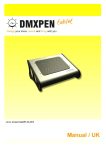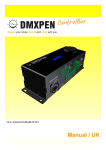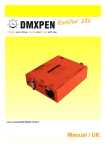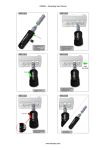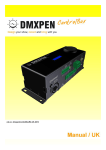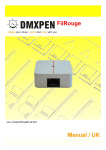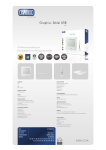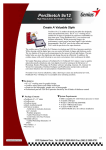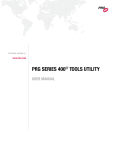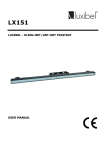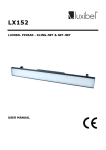Download DMXPen Live User Manual
Transcript
Table of Contents Introduction............................................................................ page 3 Warnings................................................................................. page 4 Technical Specification............................................................. page 5 Setup / Connections................................................................. page 6 Description.............................................................................. page 8 Functionality............................................................................ page 9 Configuration........................................................................... page 11 Selector Switch DMX recording mode ....................................... page 16 Selector Switch ArtNet recording mode .................................... page 17 PenSuite Recording Mode ........................................................ page 17 Selector Switch Playback Mode ................................................ page 18 MIDI Playback Mode ............................................................... page 19 PenSuite Playback Mode........................................................... page 19 Recording Session Handling ..................................................... page 20 Quick Manuals ........................................................................ page 20 Warranty................................................................................. page 20 Maintenance and Cleaning....................................................... page 20 Introduction Thank you for your purchase of this DMXPen series product. The correct use of this product, will ensure functionality, long life and will avoid product failure. Please read this manual carefully and be sure to understand the information provide to ensure safe and reliable operation. A through knowledge of the product is helpful before attempting to using it. Manual – US 3 DMXPen Live Warnings 1. This manual describes the DMXPen Live operating functions. The user must operate the product according to the performance specifications described in this operation manuals. 2. While every effort has been made to ensure that the information in this manual is accurate and complete, we would appreciate that you bring to our attention any errors or omissions. 3. Maintenance, inspection, and replacement of parts must be performed only by authorized personnel. 4. We reserve the right to change the specifications of the hardware and software described in this manuals at any time and without prior notice. 5. After opening the package, please make this check: • The received product corresponds with the ordered one. • No part are missing on the received product. • The product is not damaged. • Contact immediately your DMXPen distributor in case of problem. Manual US 4 DMXPen Live Technical Specifications DMXPEN Live is a portable product and is supplied with an XLR Male-Male adapter, a USB-MicroSD reader, a 2 GB MicroSD card and a power adapter. Technical Specification Dimension ( L x W x H ) 5.4 x 1.2 x 2 in (138 x 30 x 52,5 mm) Weight 2.65 oz (75 g) Housing Type Satin-Finished black plastic 10Base-T IEEE 802.3 Ethernet Interface USITT DMX512 Interface General MIDI Interface Manual Recording and Playback control through 25 position knob One complete DMX512 universe recording / playback One complete ArtNet universe recording / playback ArtNet to DMX / DMX to ArtNet Conversion Remote Playback control through General MIDI Port Automatic Loop Handling 2GB microSD card XLR M/M adapter and microSD Card reader included Degree protection IP 30 Operating Relative Humidity : from 30% to 85% without condensation Operating Temperature -5°C + 50°C Power Adapter (included) 9 VDC – 500 mA Power Supply Requirement 250 mA @ 9 VDC Setup / Connections 2 1 3 6 1. 2. 3. 4. 5. 6. 7. DMXPen Live XLR M/M Adapter MIDI Connection Ethernet Connection MicroSD Card Power Supply MicroSD/USB Adapter 7 5 4 DMXPen Live can be connected to a PC or Lighting Console in two ways: 1. Direct connection using an Ethernet cross cable 2. Through HUB connection using an Ethernet patch cable Setup / Connections Figure 1: Direct connection to a PC using a cross cable Figure 2: Connection to PC through HUB using patch cable With the device powered and connected, the Link LED will light red to confirm a correct connection. Manual – US 7 DMXPen Live Description DMXPen Live is a portable device with the following features: – – – – – – – DMX512 Signal Recording and Playback ArtNet Signal Recording and Playback ArtNet → DMX Conversion DMX → ArtNet Conversion Recording and Playback remote control through Ethernet port Playback remote control through MIDI port Recording and Playback control through a 25 position knob Briefly the DMXPen product line mission is record and carry DMX shows: “Design your show, record and bring with you”. Why recording? The first goal of a professional light programmer is to select a Lighting Console and learn to use it well, because this means freedom of expression and greater productivity. The DMXPen products range improve this concept taking care of recording what the light programmer has realize while using his/her preferred equipment. Why carry? Often the lighting programmer's presence is not necessary during the show playback, so s/he can program the show and record it so the end user has only the duty to activate the playback (i.e. trade show stands, retail spaces, clubs, etc.). To do this with a Lighting Console, means carrying heavy and expensive equipment that is usually not so familiar to the end users (i.e. exhibitor, barman, custodian, etc.). For all of these reasons the DMXPen products are the right choice because the DMXPen Live contains only the show engine with a simple user interface, that can provide show playback at a very low cost. Manual US 8 DMXPen Live Functionality Conversion Many lighting consoles today are PC based and it is their function to edit the shows and calculate the light values on a step-by-step, frame per frame rate in real time. Then it is necessary to transmit these values to the lighting fixtures or dimmers using the DMX512 protocol. PC's are not provided with DMX512 ports, but in almost most every case are provided with Ethernet ports, so the connection to the lighting system is achieved via protocol conversion. This concept can be also be applied to many lighting consoles that are equipped with Ethernet ports. One of the most used protocols for the transport of DMX512 data over the Ethernet is the ArtNet protocol (designed and copyrighted to Artistic Licence (UK) Ltd). The DMXPen Live is is a complete ArtNet Node, able to translate ArtNet protocol to DMX512 protocol and DMX512 protocol to ArtNet protocol. The Ethernet port availability allow us to: – – – – see the light programming activities in real time develop a device network very easily (we can find on the market a wide range of Ethernet Hubs, Switch and Access Points that allow us to: make a wireless or wired ArtNet network). implement ArtNet on a lighting console without an ArtNet interface (on DMXPen we have a bidirectional conversion so we can select the DMX→ArtNet function, connect the DMXPen Live to the console DMX output and obtain an ArtNet output on the DMXpen's Ethernet port) analyse a DMX line from a PC Remember that the DMX→ArtNet conversion is synchronous: each time that DMXPen Live receive a DMX frame, an ArtNet conversion is immediately performed and transmitted on the ArtNet port. ArtNet→DMX conversion can be configured as synchronous or asynchronous. In the first case each time a DMXPen Live receive an ArtNet frame, a conversion to DMX is immediately performed and transmitted on the DMX Port. The DMXPen can alternatively be set to perform an ArtNet frame transmission only in conjunction with a changing state event; in this case, the ArtNet → DMX conversion is configured as synchronous. This features has the advantage to optimize system resources and helps keep the devices synchronized on the network, but can be recognised by a fixture as a loss of DMX signal, that in some case can cause an automatic home positioning. For this reason a asynchronous transmission function has been introduced that allows the DMX signal to be transmitted at the desired fixed frame rate continuously, regardless of ArtNet frame reception. Figure 3: DMX transmission configuration from PenSuite Recording On the DMXPen device recording operation is made frame by frame. This means that each frame received is compressed and stored for both DMX or ArtNet source stream. Other than the frame content, the frame rate is also measured and stored, allowing an accurate playback session. Playback The playback session, can be started in three different ways: 1. Through the on board multifunction selector, moving the knob on the desired position and pressing it. A second press on the knob, stops the playback. 2. Through the MIDI port, starting the playback as in an instrument preset recall. 3. From a PC connected through the Ethernet port using PenSuite or other software able to generate the DMXPen remote control commands. Once started, the playback will perform an automatic loop of the recorded session. This means that when the DMXPen transmits the last frame, it will restart from the beginning. The playback request is also stored on the non-volatile device memory, so if the power is lost the playback will restart from the last selected session when power returned. Configuration PenSuite is available for downloading at www.dmxpen.com on the PenSuite page , or it can be found on the microSD card supplied with DMXPen. Using the supplied card reader, you can plug in the microSD card to PC and use it like an external flash disk. On the microSD card you can find the product manuals and the PenSuite software that you can copy on your PC and launch directly. PenSuite is available in 3 different versions: one Microsoft Windows ® version and two Apple Macintosh versions, one for MAC OS 10.4 and one for MAC OS 10.5 ® . Figure 4: microSD plug in on card reader Figure 5: card reader plug in on PC As you can see is very easy to get and run the PenSuite tool, moreover you can use it with different operating system and you don't need big installation files. PenSuite is a single executable file, compressed to speed the download operation through from the internet (.ZIP for Windows version and .DMG for MAC). Figure 6: microSD browsing Manual – US 11 DMXPen Live At start up, PenSuite appear as you see in the picture above. With this software tool the operator can Configure, Test or Analyse the device. To allow device configuration, PenSuite has to learn how many device are connected to the network and who they are. Clicking on the “Find Node” button, will start the network scanning procedure asking PenSuite to learn and list the ArtNet devices connected on the network. These devices will be identified by MAC and IP Address. Now by selecting the desired device from the node list it is possible to display that device's configuration in the window on the right side of the screen and connect it with PenSuite. This means that any configuration edit, action or diagnostic function will be applied to the selected device. Device configuration data: – Name: Name assigned from the user to the device – IP Address: Device IP Address – Subnet Mask: Device Subnet Mask that defines the device subnet network – Broadcast Address: Destination IP Address for all the subnet network devices – ArtNet Port: UDP port used from ArtNet protocol – ArtNet Subnet: A group of 16 consecutive universes is referred to as a subnet and it's range value is 0 to 15. – ArtNet Universe: ArtNet protocol handle a maximum number of 256 universe divided in 16 groups of 16 universe: the ArtNet Universe parameter is the universe relative to the current group and it's range value is 0 to 15. – DMX TX: Allow to select the DMX signal transmission mode. There are 2 possible modes: • ”DMX TX on ArtNet RX”: selecting this mode, the DMXPen transmits over the DMX line a frame only when a ArtNet frame is received. In this way the frame transmission over DMX Line is said to be synchronized with ArtNet transmission (this mode is suggested to control fast response devices like LED fixtures). Manual US 12 DMXPen Live ”DMX TX on Fixed Rate”: selecting this mode, the DMXPen transmits the last received frame continuously at selected fixed rate over DMX line (this mode is suggested when the host transmits over the ArtNet line only when a frame changes and we have fixtures that detect the DMX line absence as standby or an error condition, going i.e. to home position). – Data Direction: As indicated from the icon on the middle of PenSuite SetUp window, the DMXPen can perform ArtNet→DMX conversion and DMX→ArtNet conversion. The green arrow displays the active mode. By clicking on the icon is possible to change the conversion data direction. The device multifunction LED displays the data direction, lighting BLUE for ArtNet→DMX data direction conversion and SKY BLUE for DMX→ArtNet data direction conversion. • Figure 7: ArtNet -> DMX data direction selection Figure 8: DMX -> ArtNet data direction selection Each time that a parameter is changed (except data direction changes), a star will appear to the right side of the parameter data entry and the “Store” button will became active. This is to remind you to store on the device the new value to activate the modification. To help beginning users to easily configure all of the parameters an “Auto Set” button is provided. This procedure analyses the computer network configuration and calculates a standard device set up. All that is necessary to activate the new set up is to click on the “Store” button. Figure 9: Parameter edit example Regarding the device IP Address configuration, we can provide an example: imagine a network composed by three devices: The first device is viewed as the server made up by a PC running lighting software that generates ArtNet. The second and third devices are two DMXPens Live. Each DMXPen is to receive the ArtNet signal that is then converted to DMX512. The DMX output line of each DMXPen is connected to two groups of fixtures. IP Address are composed of four sets of numbers separated by a decimal point. For the purpose of this discussion we will refer to each individual element of the address as A, B, C, and D from left to right To realize a network as outlined by the ArtNet specification the A number of the IP Address has to be common on all devices. We can start by selecting the PC IP Address, i.e. 2.0.0.100 and a Subnet Mask as 255.0.0.0. After that we know that DMXPen Live IP Address need the same PC IP Address A number “2” and the same Subnet Mask address of 255.0.0.0 it then follows that the Broadcast Address is 2.255.255.255. We don't need any other particulars in the configuration, so we leave the ArtNet port unchanged. The tables below outline the addressing requirements necessary to create a two universe network with the PC and two DMXPens. PC First DMXPen Live Second DMXPen Live IP Address 2.0.0.100 IP Address 2.0.0.101 IP Address 2.0.0.102 Subnet Mask 255.0.0.0 Subnet Mask 255.0.0.0 Subnet Mask 255.0.0.0 ArtNet Port 6454 ArtNet Port 6454 Broadcast Address 2.255.255.255 Broadcast Address 2.255.255.255 Subnet Switch 0 Subnet Switch 0 Universe 0 Address Switch Universe 1 Address Switch Figure 10: IP Address distribution example Once this configuration is saved the devices are ready to use. Refer to www.plasa.org website for more DMX512 www.artisticlicence.com website for ArtNet protocol information. information and Selector Switch DMX Recording Mode The DMXPen Live is designed to read a DMX signal stream coming from a DMX line but Manual – US 15 DMXPen Live the provided XLR connector is a female type that is considered as a DMX output line in the DMX standard. Because the DMXPen Live DMX port is a bidirectional port it can be configured as input or output. To record we need to configure it as input and convert the 5 pole XLR to a male input connector type so it can be connected to a device that transmits DMX signal. To do this a 5 pole XLR male-male adapter has been provided. Figure 11: DMX recording set up After the DMXPen Live is powered up, any running playback can be stopped by pressing the selector switch. Next it is necessary to ensure that DMX port is configured as an input. The multifunction LED will display this information by lighting SKY BLUE, if the light is BLUE, turn the selector switch to the change direction position, the two opposite arrows, and press the selector switch to confirm. The multifunction LED will light SKY BLUE indicating that the DMX port is configured as an input. Figure 12: DMX port selection as input Then rotate the selector to the show number that you want to assign to your recording session and press and hold the selector switch for 3 seconds. The multifunction led will light RED steady state and upon DMX signal presence will blink RED. This will start the recording session. Pressing the selector again will stop the recording session. If a recorded session is already present on the microSD card, it will be overwritten. Manual US 16 DMXPen Live Selector Switch ArtNet Recording Mode ArtNet recording procedure is similar to the DMX recording process where the difference is only in the data direction. In this case the data source is the ArtNet line and the multifunction LED display in this configuration will light BLUE. Stop any running playback by pressing once the selector switch. If the data direction configuration is incorrect, turn the selector knob to the change direction position and press the switch. The multifunction LED will light BLUE indicating ArtNet input source port selection and DMX port Output . Connect the Ethernet cable to the RJ45 connector, and the multifunction LED will light RED and the Link LED will light RED. The GREEN Act LED will blink while receiving any Ethernet packets and the multifunction LED will blink RED when an ArtNet frame is directed to our device when the following conditions exist: 1. The destination IP Address corresponds to the DMXPen Live IP Address or to the Broadcast Address configured on the device. In all cases the subnet mask address has to be the same. 2. The destination subnet switch and universe number is the same as configured on DMXPen Live. If any of these conditions are not true, the multifunction LED will not blink. As soon as you have confirmed the correct configuration, rotate the selector switch to the show number that you want to assign to your recording session and press and hold for 3 seconds. The multifunction LED will light RED in steady state and once an ArtNet signal is detected it will blink RED starting the recording session. Pressing the selector again will stop the recording session. If a recorded session is already present on the microSD card, will be overwritten. PenSuite Recording Mode The same recording operation that is performed with the on board selector switch, can be performed remotely through the Ethernet port using a proprietary protocol provided by the PenSuite software.. After launching PenSuite and performing the “Find Node” operation we must then select the data direction, telling the DMXPen Live the data source of the recording session. Remember that in the ArtNet→DMX data direction, the device DMX port is configured as output and each frame received from the Ethernet port will be transmitted to the DMX port. With the DMX→ArtNet data direction configuration, the device DMX port is configured as input and each frame received from the DMX line transmitted to the Ethernet port to the Broadcast Address using the ArtNet protocol. After the data direction selection, you can use the DMX Show control panel, to set the show number and to start and stop the recording operation . Figure 13: Recording/Playback control panel Selector Switch Playback Mode The playback start operation is very easy: just rotate the selector switch to the desired the show number position and press it. Remember that during playback no need to worry about data direction as data is sent on both the DMX and ArtNet ports as outputs: Pressing the selector switch again ends playback. During playback, if the show file is present on the microSD card, the multifunction LED will light GREEN. Otherwise if the show file associated to the selector position is empty, the multifunction LED will light RED for few second before returning to s standby state. Figure 16: Show playback start Figure 14: Show selection Figure 15: Show playback stop MIDI Playback Mode The MicroSD card recorded session can be playback also through the MIDI port using a normal MIDI device such as a guitar MIDI foot switch, MIDI keyboard, or other MIDI device. The DMXPen products are arranged to receive Program Change MIDI command, used in most cases from MIDI device to recall a Preset. The command Preset 1 recall will start show playback 1, Preset 2 recall will start show playback 2, and so on. PenSuite Playback Mode Playback can also be remote controlled through the Ethernet port using a proprietary protocol provided by the PenSuite software. Remember that during playback there is no need to worry about data direction as data is sent on both the DMX and ArtNet ports as outputs: Pressing the “Stop” ends playback. During playback, if the show file is present on the microSD card, the multifunction LED will light GREEN. Otherwise if the show file associated to the selector position is empty, the multifunction LED will light RED for few second before returning to s standby state. Figure 17: Recording/Playback control panel Manual – US 19 DMXPen Live Recording Session Handling Recorded shows are stored in the DMXPen Live on board a microSD card as SHOWxx.BIN named files. Using the USB microSD card reader provided it is possible to copy, delete, backup, etc. all the recording session files as ordinary archive files. Figure 19: USB microSD Card reader provided Figure18: microSD Card removal Quick Manual On the www.dmxpen.com website, you can find additional documentation showing DMXPen Live operations. You can also find the complete user manual for the PenSuite software that is briefly introduced in this manual. Warranty 12 months Maintenance and Cleaning No special maintenance operations are required for DMXPEN Live. Always remember to unplug the device from the power supply during maintenance and cleaning operation. It is strongly suggested that backup copies of the show files stored on the microSD card are made using a PC. Use only damp cleaning cloth is used to clean the DMXPen Live. Do not use cleaning solvents or soaps. Manual US 20 DMXPen Live www.DMXPen.com www.plasa.org www.ArtisticLicence.com Designed by and Copyright Artistic Licence (UK) Ltd.