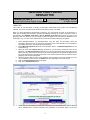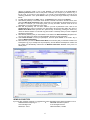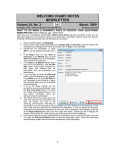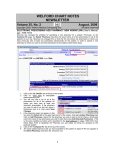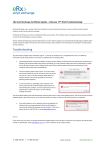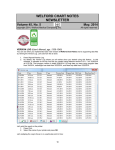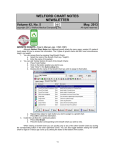Download February - MEDCOM Information Systems
Transcript
WELFORD CHART NOTES NEWSLETTER Volume 34, No. 2 February, 2009 copyright 2009, Welford Medical Computing, Inc. ADDING PHARMACIES FOR ELECTRONIC PRESCRIBING 1068-1070) All rights reserved (User’s Manual, pgs. Last month we saw the basics of sending a prescription electronically using version 5.5 and Newcrop software. This month, we will look into electronic prescribing in some more detail. When you send prescriptions electronically to Newcrop, you must specify the name of the pharmacy to which you are sending the prescription on Newcrop's webpage. Newcrop is not able to import the name of the pharmacy from Welford Chart Notes, although Welford Chart Notes does import the name of the pharmacy back from Newcrop once you specify it there and places it into the Pharmacy Database of the Prescription Log. Let's see how to add a Pharmacy to the list of those that Newcrop recognizes. 1. 2. 3. 4. 5. 6. 7. Press Write\Prescriptions (or View\Prescription Log) and enter the information about the prescription. Notice that you do not need to specify the name of the Pharmacy in the Prescription Log window at this time, as it will be ignored by Newcrop. Press ERx-Newcrop\Send one from the Prescription Writer, or ERx-Newcrop\Send from the Prescription Log When you reach the Compose Rx page of Newcrop, you will need to specify the name of the pharmacy in the Select Pharmacy drop-down list. If you have previously sent a prescription for this patient, then any pharmacies to which you have sent prescriptions for this patient will appear at the top of the list with a dot to the left of their names. This makes it quick and easy to select the correct pharmacy from the list for this patient. However, suppose that the name of the pharmacy does not appear on this list, because you have not yet added it to the list. Click on the Admin tab in the upper right corner of the screen. Click on Location Pharmacy List on this page. Click on the Add Pharmacy button. At this point, you can search for the pharmacy by filling in any of the fields on the screen. Newcrop has a database which contains essentially every pharmacy in the United States. (If you truly 3 8. 9. 10. 11. 12. 13. discover a pharmacy which is not in their database, you should click on the Click here if pharmacy not found link in order to notify them of that fact). For example, if you know the city, or the zip code, or the name of the pharmacy, you can fill in these parameters to find all of the matching pharmacies. Then press Search. Let's try locating the Target Pharmacy in Rockford Illinois: For City, enter Rockford. For State, enter IL. For Pharmacy, enter Target. Press Search. Note that the pharmacy is now listed. Check the box to the left of its name in the Add column; then press the Add Check Pharmacies button. (Note that you could add many pharmacies at once on this step. For example, you could simply enter your City and State, and then check all of the pharmacies in your city to add them in one step). Note that the pharmacy has now been added to your list of pharmacies. Now, click on the Compose Rx tab to return to composing your prescription. (Do not press the <ESC> key, which in Welford Chart Notes takes you back to a previous step. In Newcrop, pressing the <ESC> key closes the browser window. You should only press <ESC> in Newcrop when you have completed sending the prescription). Note that the pharmacy that you have added is now listed in the Select Pharmacy drop-down list. You can now click on it to specify it as the destination pharmacy for this prescription. Click Instant Renewal to send your prescription, and then press Cancel or the <ESC> key to return to Welford Chart Notes. Note that when you return to Welford Chart Notes, the Pharmacy that you selected is listed in the Prescription Log (if you actually sent the prescription), and its address and telephone number and fax number are automatically entered into the Welford Chart Notes database if they were not already there. SEND US YOUR TIPS If you have tips, shortcuts, questions, or suggestions for future newsletter topics, please send them to us at: Welford Medical Computing, Inc. or MEDCOM Information Systems 3779 Hermitage Trail 2117 Stonington Avenue Rockford, IL 61114 Hoffman Estates, IL 60195 4