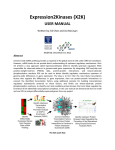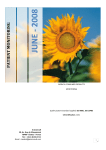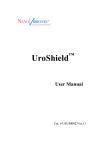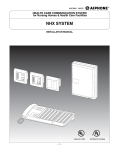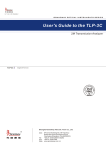Download Doc. No. MK600 SUBJECT: EarlySense User Guide – USA (FDA
Transcript
Doc. No. MK600 SUBJECT: EarlySense User Guide – USA (FDA) version REV. REVISION DESCRIPTION 7 Added the need that cable of sensor to be connected from back of the bed. – for safety purposes 8 ECO NO. DATE NAME Feb. 2, 2011 Dalia Argaman April 2011 ECO-11-12 Dalia Changed pictured and changed labels, class A EMC 9 10 11 Software ver. 3.0.13 Clarifying “children” definition, updated cleaning and disinfection procedure and changing “EverOn” to “EarlySense System” Change name of device to EarlySense (Labels with the new “EarlySense” logo) Written by: Appr. Marketing Appr. Product manager Appr. Clinic., Regul. Appr. QA NAME Shiraz Levkovich Maayan Wenderow Roman Karasik ECO-11-21 ECO-12-01 June 2011 Dec 2011 Shiraz Shiraz / Dalia / Aya ECO-12-13 April 2012 Shiraz DATE SIGNATURE Dalia Argaman Asaf Grosgold EarlySense Ltd. 12 Tzvi St., Ramat Gan, Israel Proprietary and Confidential CONFIDENTIALITY NOTICE This document contains valuable trade secrets and confidential information of EarlySense Ltd. Nothing herein may be copied, reproduced or distributed in any form or any medium, or disclosed to any third party in any manner, without prior written authorization of EarlySense. The EarlySense System (EarlySense Model 1.0 - Equivalent to model EverOn 1.0) User Guide EarlySense Ltd. EarlySense 1.0 User Guide Revised April, 2012 SW Version: 3.0.13 Document Num. MK-600 Revision Ver. 11 COPYRIGHT 2011 EARLYSENSE LTD. ALL RIGHTS RESERVED WORLDWIDE THIS MANUAL IS PROPRIETARY TO EARLYSENSE LTD. UNAUTHORIZED USE, DISCLOSURE OR REPRODUCTION IS PROHIBITED EARLYSENSE TECHNOLOGIES ASSUMES NO RESPONSIBILITY FOR ERRORS THAT MAY OCCUR IN THIS MANUAL. EARLYSENSE LTD RESERVES THE RIGHT TO MAKE CHANGES WITHOUT NOTICE TO THIS EVERON MANUAL, ALSO REFERRED TO AS “THE EARLYSENSE SYSTEM”,AND THE PRODUCTS DESCRIBED HEREIN. Contact EarlySense at: EarlySense Ltd. European Representative MedNet GmbH Borkstrasse 10 48163 Münster, Germany Phone +49 251 322660 Fax +49 251 3226622 Israel EarlySense Ltd. 12 Tzvi St., Ramat Gan 52504, Israel Web-site: www.earlysense.com i USA EarlySense Inc. 135 Beaver Street, Suite 211, Waltham, MA 02452 Phone: (781) 373 3228 E Mail: [email protected] Support Telephone: East Coast - (617) 800-6668 West Coast - (818) 370-7748 Web-site: www.earlysense.com Table of Contents 1 Introduction ....................................................................................................................... 1 The EarlySense System Bedside Monitor ........................................................................................... 1 About This Manual ............................................................................................................................... 2 Manual Conventions ............................................................................................................................ 2 Menus Screens and dialog boxes ............................................................................................................. 2 Warnings, Cautions and Notes ................................................................................................................. 3 Terms ................................................................................................................................................... 3 2 Safety ................................................................................................................................. 4 General Safety Guidelines ................................................................................................................... 4 General Hazards .................................................................................................................................. 4 Electrical Shock ........................................................................................................................................ 5 Defibrillation .............................................................................................................................................. 5 Electric Magnetic Interference .................................................................................................................. 5 WiFi Communication................................................................................................................................. 5 Electrical Fire ............................................................................................................................................ 5 Classification ........................................................................................................................................ 5 Intended Use ........................................................................................................................................ 6 Contraindications for Use ..................................................................................................................... 6 Warnings and Cautions ........................................................................................................................ 6 System Labels...................................................................................................................................... 9 Bedside Unit Label.................................................................................................................................... 9 Sensing Unit Label.................................................................................................................................. 10 System Packaging Label ........................................................................................................................ 10 Explanation of System Labels ................................................................................................................ 11 Compliance with Standards ............................................................................................................... 12 How the Bedside Unit is supplied ...................................................................................................... 12 3 System Description ........................................................................................................ 13 System Components .......................................................................................................................... 13 Sensor .................................................................................................................................................... 13 Sensor Extension Cable ......................................................................................................................... 13 Bedside Unit Controls and Indicators...................................................................................................... 14 Battery ............................................................................................................................................. 16 The EarlySense System’s User Interface and Screens ..................................................................... 17 User Interface ......................................................................................................................................... 17 System Messages and Alerts ........................................................................................................... 18 Screens .................................................................................................................................................. 18 Setting the volume level of the bedside unit (page 32).............................................................................. 21 ii 4 System Operation ........................................................................................................... 22 Overview ............................................................................................................................................ 22 Positioning the Bedside and Sensing Units ....................................................................................... 23 Turning the System On/Off ................................................................................................................ 24 Electrical Failure................................................................................................................................. 24 After Electrical Power is Restored .......................................................................................................... 26 Patient Information (Admit/Discharge) ............................................................................................... 26 Admitting a Patient.................................................................................................................................. 26 Discharging a Patient / Ending a Patient Monitoring Session ("Discharge") ........................................... 31 Pausing a Patient Monitoring Session ............................................................................................... 32 Setting the General Volume ............................................................................................................... 33 Alerts .................................................................................................................................................. 34 Alerts Table ............................................................................................................................................ 35 Multiple Alerts ................................................................................................................................ 36 Alert Triggers .......................................................................................................................................... 37 Alerting Parameters......................................................................................................................... 37 Modifying Alert Thresholds ..................................................................................................................... 38 Audible and Visual Alert Notification ....................................................................................................... 39 Blue Alerts .............................................................................................................................................. 39 Suspending Red and Yellow Alerts......................................................................................................... 40 Disabling and Enabling Alerts ................................................................................................................. 40 Alerts Setup ............................................................................................................................................ 42 Setting Individual Alert Volume and Tone ..................................................................................... 42 Silencing Alerts ............................................................................................................................... 43 Bed Exit .............................................................................................................................................. 43 Configuring the Bed Exit Alert................................................................................................................. 44 Setting Bed Exit Sensitivity ............................................................................................................ 44 Patient Turn........................................................................................................................................ 45 Setting the Patient Turn Interval ............................................................................................................. 45 Starting the Patient Turn Counter ........................................................................................................... 45 Documenting Patient Turn and Resetting Counter ................................................................................. 46 Air Mattress ............................................................................................................................................ 47 Patient Movement .............................................................................................................................. 48 Low Patient Movement Alert ................................................................................................................... 48 Patient Motion Detection......................................................................................................................... 49 Recording and Viewing Events .......................................................................................................... 50 Manually Recording an Event ................................................................................................................. 50 Trends ................................................................................................................................................ 51 Trends Graph ......................................................................................................................................... 51 Alert Symbols ................................................................................................................................. 54 Event Symbols ................................................................................................................................ 55 Setting the Time Scale .................................................................................................................... 56 Analysis .................................................................................................................................................. 56 iii Settings .............................................................................................................................................. 57 Brightness ............................................................................................................................................... 57 Choosing a Language............................................................................................................................. 57 Maintenance ........................................................................................................................................... 58 Reports ............................................................................................................................................... 59 Generating Reports (Data Retrieval) ...................................................................................................... 59 Downloading Patient Data and Reports .................................................................................................. 59 5 Specifications, Maintenance and Troubleshooting ...................................................... 63 Specifications ..................................................................................................................................... 63 Physical Characteristics.......................................................................................................................... 63 Performance ........................................................................................................................................... 64 Electrical ................................................................................................................................................. 64 Operating Conditions .............................................................................................................................. 64 Storage and Transportation Conditions .................................................................................................. 64 Maintenance and Cleaning ................................................................................................................ 65 Cleaning and Disinfection of the Bedside Unit ........................................................................................ 65 Cleaning and Disinfection of the Sensing Unit ........................................................................................ 65 Troubleshooting ................................................................................................................................. 66 6 European Representative and Contact Information ..................................................... 67 iv 1 Introduction The EarlySense System Bedside Monitor The EarlySense System (also known as EverOn) is designed for continuous and contactfree measurement of respiration rate and heart rate when the patient is lying in bed. In addition the system tracks body motion and monitors patient movement and can notify users upon patient bed exit .The system displays numerical heart rate, respiration rate and movement level and graphical data of trends of these parameters. The system's design allows the operator to adjust the settings of the threshold parameters and notifies the caregiver when heart or respiration rate averaged over time, passes above or below predefined limits. The system also allows the health practitioner to document the changes in the patient's position in bed by recording the event. The system then verifies the change in position and logs the information. The system also provides an option to notify the health care practitioner if a specific amount of time has passed since the nurse last changed the patient's position. The users can decide to activate or deactivate these notifications. Providing contact-free, passive monitoring capabilities, with no need for patient activation or involvement, the EarlySense System enables continuous monitoring of patients in home, hospital or clinical settings. The data acquired by the System is continuously logged in a Bedside Unit, thus, when using the System at home, the data may be later presented, in a time stamped format, for off-line health care practitioner analysis. The system includes a Sensing Unit that is placed beneath the bed mattress or between the mattress and a mattress pad or mattress cover, and a Bedside Unit which sets the system options and displays the collected data. Monitoring of the patient begins automatically as soon as the patient enters the bed. The data acquired by the system is continuously logged in the Bedside unit, thus allowing the data to be presented, in a time stamped format. The data provided by the system is intended to aid in the evaluation process of a patient's clinical status and should be interpreted by a health care practitioner only. 1 Note The EarlySense System has not been studied on any specific patient group, neither has it been studied as a diagnostic tool of any specific disease or medical condition. It is meant as an adjunctive tool only for measuring respiratory rate, heart rate and movement rate. About This Manual This manual provides the information necessary to operate the EarlySense system in a safe and efficient manner. Please read the manual thoroughly and understand its contents before operating the system. If any part of this manual is not clear, contact EarlySense Customer Support for clarifications. The manual is intended to serve as an accompanying document to the EarlySense system. It is not intended to replace the users training course. This manual should always accompany the unit, and all personnel operating the unit must be aware of its location. Manual Conventions The following manual conventions are used throughout the manual. Menus Screens and dialog boxes The names of menus, screens and dialog boxes are presented in bold 2 Warnings, Cautions and Notes Warnings, Cautions and Notes are used throughout this manual: Warning A warning indicates precautions and instructions which, if not followed may result in serious bodily injury or death Caution A caution indicates instructions, or cautionary notes which, if not followed, may result in a damage to the equipment or to the quality of measurements Note Notes contain helpful information and tips Terms HR Heart Rate RR Respiratory Rate 3 2 Safety General Safety Guidelines Warning US Federal Law restricts this device to sale by or on the order of a physician. The data acquired by the EarlySense System should be interpreted by a health care professional only. • Handle the Bedside Unit with care. Do not drop, knock, or shake the Bedside Unit. Rough handling can damage the internal circuit boards. • The System is intended for indoor operation only. • A damaged system should not be disposed of as unsorted municipal waste. Contact your local distributor for unit disposal. • Changes or modifications not expressly approved by EarlySense Ltd. could affect the safety or effectiveness of the EarlySense System and void the system's warranty. • The EarlySense Sensing Unit should be used only with the EarlySense Bedside Unit, and the EarlySense Bedside Unit should be connected only to the EarlySense Sensing Unit. • The EarlySense Bedside Unit is continuously operated equipment with waterproof splash sensor (IPX4). General Hazards • Do not use a damaged System. Use of damaged components might result in malfunctioning of the System. • The EarlySense System should be installed and serviced only by qualified service personnel, authorized by EarlySense Ltd. 4 Electrical Shock The system contains no user serviceable parts. Do not open the system covers. The Bedside Unit is not waterproof. Keep the Bedside Unit dry to avoid electrical shock or malfunction. Defibrillation The system is Defibrillation proof Type BF applied part. Electric Magnetic Interference This equipment complies with IEC EN 60601-1-2:2001 for electromagnetic compatibility for medical electrical equipment and/or systems. This standard is designed to provide reasonable protection against harmful interference in a typical medical installation. However, because of the proliferation of radio-frequency transmitting equipment and other sources of electrical noise in healthcare and other environments, it is possible that high levels of such interference due to close proximity or strength of a source might disrupt the performance of this device. Medical electrical equipment needs special precautions regarding EMC, and all equipment must be installed by qualified service personnel. WiFi Communication The system incorporates an off-the-shelf certified Wifi communication card (complies with FCC part 15) Electrical Fire Avoid placing liquids or food on any part of the System. Do not allow conductive fluids to leak into the active circuit components of the System as this may cause a short circuit, which could result in an electrical fire. In such an event, only fire extinguishers approved for use on electrical fires should be used. The device is not intended for use in the presence of flammable mixtures. Classification Mode 1: The unit is classified as Class I 5 Mode 2: The unit is internally powered, continuously powered, ordinary portable equipment with applied part (IPX4). Only equipment specified in this manual and complying with requirements of EN60601 should be connected to the system The system complies with IEC 60601-1, IEC 60601-1-2 and IEC60601-1-4 EMC class A device. Intended Use The EarlySense system is intended for continuous measurement of respiration rate, heart rate and movement, in an automatic contact-less manner, at home, hospital or clinic setting. The system is indicated for use in children, adolescents and adults. The operation of the EarlySense System has been studied in children (weight ≥ 10 Kg) and adults (weight ≤111 Kg) during sleep and resting condition. Note Definition of Age for Children: Children aged 2 and above Contraindications for Use The EarlySense System is contraindicated for use in: • Patients in whom proper positioning cannot be achieved or maintained. • Patients who do not meet the weight limits tested or specified. • Situations where a dry environment cannot be ensured. • An MR environment • An explosive atmosphere or in the presence of flammable anesthetics or gases Warnings and Cautions • The EarlySense System should be installed and serviced only by qualified service personnel, authorized by EarlySense Ltd. • Mounting bed-side unit to the wall should be performed while exercising outmost caution. DO NOT place the bed-side unit over patient’s head, to avoid safety related conditions. 6 • Mounting of bed-side unit to the wall should be performed by mechanical experts of the institution (e.g., Biomed/ engineering), to make sure safe attachment. EarlySense is not responsible for any harm or damage related to wrongful placement of the bed-side unit • Implementation of the nurse call connector option provided in The EarlySense Bedside Monitor requires coordination between the hospital and EarlySense. Do not implement this option without consulting with, and receiving approval from, the hospital administration. • The data acquired by The EarlySense System should be interpreted only by a health care practitioner. • In the event that the EarlySense System does not operate properly, contact EarlySense Ltd. customer support: (617) 800-6668 (for the east coast) or (818) 370-7748 (for the west coast). • Never open the Bedside Unit housing as this may damage the System. Refer all servicing to an authorized technician. • Only equipment specified in this manual and complying with requirements of EN60601 might be connected to the system. • Measurements may be affected by cable lengths. Shorten or extend the lengths only according to the manual’s direction. • Changes or modifications not expressly approved by EarlySense Ltd. could affect the safety or effectiveness of the EarlySense System and void the System's warranty. • The System should be operated within a temperature range of 10-35°C (50-95 °F) for the Bedside Unit, and 5-40°C (41-104 °F) for the Sensing Unit, and within a relative humidity of 30-80%, non condensing. • Do not use a damaged System. Use of damaged components might result in malfunctioning of the System. • Avoid placing liquids or food on any part of the System. Do not allow conductive fluids to leak into the active circuit components of the System as this may cause a short circuit, which could result in an electrical fire. In this event, only fire extinguishers approved for use on electrical fires should be used. Care should be taken for patients with poor bladder functioning or control, including small children, when an EarlySense sensor is placed under their mattress. 7 • Do not share the bed with another person or pet during EarlySense System recording session. Sharing the bed could affect the effectiveness of the system and the accuracy of the measurements. • Avoid using heating blankets. Use of heating blankets could affect the safety or effectiveness of the EarlySense System and void the System's warranty. • Do not use the EarlySense System for patients who weigh more than 200 kg (440 Pounds). Usage of the System for such patients might result in malfunction of the Sensing Unit. • The patient should not have a direct contact with the Sensing Unit. A mattress, mattress pad or mattress cover should be always placed as a barrier between the Sensing Unit of the EarlySense System and the patient. Patients should be frequently checked to insure direct contact does not occur. • Careful oversight should be provided when the EarlySense System is used with children. • As with all medical equipment, carefully route cables and connections to reduce the possibility of tripping, entanglement or strangulation. • Do not create sharp bends in the cable, as this may tear or break the shielding. Warning The EarlySense System is not intended for monitoring high risk situations where ECG monitoring is required. The most reliable method of patient monitoring combines close personal surveillance with correct operation of the monitoring equipment. ! Caution: US Federal Law restricts this device to sale by or on the order of a physician. 8 System Labels Bedside Unit Label Incorporates WiFi module FCC ID: PD9WM3B2200BG Figure 1: Bedside Unit Label 9 Sensing Unit Label Figure 2: Sensing Unit Label System Packaging Label Figure 3: Packaging Label 10 Explanation of System Labels The following provides a description of the graphical symbols that appear on the EarlySense System components and package. ! Caution/Warning Consult Accompanying documents Defibrillation proof, type BF, IPX4 applied part Fragile, handle with care Keep dry Indoor operation only Sorted disposal 11 Compliance with Standards The EarlySense System was tested and found to be in compliance with the following standards: STANDARD 1. 2. # Medical electrical equipment- general requirements for safety. Part 1: General Requirements for Safety IEC 60601-8 (2006) Medical Electrical Equipment - Part 1: General Requirements for Safety; Electromagnetic Compatibility -- Requirements and Tests EN/IEC 60601-1-2 (2005) How the Bedside Unit is supplied The EarlySense System is shipped in a protective package containing the following components: • 1 Control Unit (Bedside unit) • 1 Sensor The System should be unpacked and installed only by an authorized EarlySense technician. 12 3 System Description System Components The system consists of a Sensing Unit and a Bedside Unit connected by a cable. 1 1.Bedside Unit 2. Sensor 2 Figure 4: The EarlySense System Components Sensor The Sensor is placed under the mattress (See Positioning the Bedside and Sensing Unit, page 23) and detects a signal generated by the patient's breathing, heartbeat and motion. The sensor’s cable, which should be connected to the bedside unit, is three-meter long. Sensor Extension Cable Only if required, an optional two-meter extension cable for the sensor is available. Note Use only one extension cable per sensor. 13 Bedside Unit The Bedside Unit shows system status, displays the heart rate, respiration rate, movement level, patient turns and bed exit data, and allows system configuration. 1 1. Alert indicator key that can be 2 pressed as a response to an active alert 2. On/Off 3 3. Suspend alerts for 15 minutes 4 4. Download reports 5. Speaker/ buzzer 5 Figure 5: Bedside Unit Indicators and Keys Bedside Unit Controls and Indicators The Bedside Unit contains the following controls and indicators: 1. Alert indicator key - the light will flash red in case of red alerts (e.g. heart rate, respiration rate and bed exit), yellow in case of yellow alerts (movement and patient turn reminder) and blue in case of technical alerts. While an alert is active, alert light key can be pressed to respond to the alert. 2. ON-OFF button. Use the button to switch the bedside unit ON or OFF. 3. 15 min Suspend Key – Pressing it will disable the red and yellow alerts for 15 minutes. No red or yellow alert will be given by the EarlySense System during the next 15 14 minutes after this action! Alert symbols on the screen will turn into a Timer (see Figure 6) to notify of this temporary suspension mode. Pressing the Suspend key button again turns the alerts back on. Blue alerts cannot be suspended under any circumstances. Figure 6: Suspension Timer 4. Download Reports Key – password will be required 1. USB Connector 2. Nurse Call Connector 3. Sensor Connector 1 4. Network Connector Other connectors (for future use) are 2 clearly labeled as not in use. 4 3 Figure 7: Bedside Unit - Side View 15 Note The nurse call in the EarlySense System is a UL1069 compliant nurse call relay closure connector – Supplementary Device The EarlySense bedside unit can interface with the existing nurse call systems found in the hospital., though the actual connection to the nurse call system requires the support of the Hospital Biomedical Engineering department Battery The system is internally powered by a lithium polymer rechargeable battery that provides power in case of a power failure (See Electrical Failure, page 24). The battery is not intended to be replaced by the operator. In standard operating mode, the battery is designed to allow approximately 30 minutes of operation while the unit is unplugged from the Electrical Outlet, or in case of power failure. The battery is automatically recharged by the system. In case the battery no longer maintains the necessary charge, it must be replaced by an EarlySense authorized technician. Contact EarlySense technical support. Note The system batteries will function when the system is unplugged. In order to maintain the batteries adequately charged, make sure that the system is always plugged in to the Electrical outlet during routine operation. Sorted Disposal Do not discard this product. Contact your local authorized representative for additional information for collection and recovery programs available for this product and for appropriate facilities for recovery and recycling 16 The EarlySense System’s User Interface and Screens User Interface Interaction with the user interface is via touch screen. Touching some functions (Such as the Discharge and Trends buttons) will open additional screens, while other buttons will open additional adjustment functions in the Home screen (Such as Patient Turn q and Bed Exit sensitivity level). For any interaction, the screen must be unlocked by touching the lock image in the upper left corner of the Home screen. If the user attempts to press the touch screen while the system is locked, the lock in the upper left corner will show a red flash. 17 System Messages and Alerts There are four types of system messages and alerts: List of messages/alerts in this category Example High/Low HR High/Low RR Patient Signal Lost Bed Exit Patient Out of Bed Extremely High Motion Patient Turn is OFF – Low Patient Movement Patient Turn is OFF – Air Mattress Motion Detected Turn Counter Exceeded Technical Alert – indicates that there is a technical problem with the system: Check Sensor No AC Power Very Low Battery System Malfunction Functional Message - Informative message. Screens The Home Screen displays the monitoring data and provides access to additional menus. Choices are selected by touching the screen. 18 1. Lock/Unlock status 2. Nurses details ( Name, Ext. Number and assigned color 3. Patient details (ID, Room and Bed numbers) 4. Date/Time 5. Battery status/AC indicator 6. Pause 7. Admit /Discharge patient 8. Enable/Disable heart rate alerts 9. Settable "High" HR threshold 10. Current heart rate 11. Settable "Low" HR threshold 12. Enable/Disable RR alerts 13. Settable "High" RR threshold 14. Current respiratory rate 15.Settable "Low" RR threshold 16. Enable/Disable movement alerts 17. Current movement level (0, Low, Medium, High, Extremely High) 18. Enable/Disable out of bed alert 19. Bed Exit Settings 20. Enable/Disable Patient Turns Counter 21. Patient Turn Counter: Time passed since last turn documented by nurse 22. Patient Turn Protocol Settings (q# - the counter time setting: 1 Hour, 2 Hours, 4 Hours, 6 Hours) indicating the number of hours between each reminder. 19 23. Clock time of last self movement 24.Operational buttons - to open additional screens Figure 8: Home Screen The following menus are accessed from the bottom of the Home Screen. Menu Use For Adding an event (See Recording and Viewing Events, page 50). 20 Viewing trends (See Trends, page 51) Setting or deactivating Alerts (See Alerts, page 34). Setting the volume level of the bedside unit (page 32) Access advanced functions 21 4 System Operation Overview The EarlySense System is designed to display and log respiration rate, heart rate and movement parameters in an automatic contact-free manner when the patient is lying in bed. The System is indicated for use in indoor environments. Monitoring of the patient begins automatically as soon as the patient gets into bed. The system design allows the user to set high and low threshold parameters that will alert the user if either heart or respiration rate have crossed predefined thresholds. The system can alert the user if patient leaves the bed (bed-exit) and allows the healthcare practitioner to document that s/he changed patients’ position in bed. The health-care practitioner can insert the event of patient's change of position by documenting the event on the EarlySense bedside screen. The system then verifies the change in position and logs the information. The system also provides an option to notify the user if a certain amount of time (as set by the user) has passed since last position changing (timer expired). The users can decide to activate or deactivate these notifications Data is continuously presented on the Bedside Unit main screen. The data obtained during the monitoring period is recorded by the system in order to enable off-line presentation and data printing. The Sensing Unit should be placed under the mattress, underneath the patient’s chest area and the system should be turned on. After approximately 60-120 sec of the patient lying in bed in resting position, the system will begin displaying the monitored values on the bedside Unit Home screen. By entering the patient’s basic information (MRN, Initials) into the system the data will be transferred to the Central Display Station (if being used). Heart and respiration rates and patient movement level will be continuously displayed on screen. Heart and lung icons will blink and the values will appear in white on the screen as long as measurements of HR and RR are current. 22 If the system cannot detect (or measure) the momentary heart or respiration rate for more than 1 minute, the last measured result of HR or RR will be displayed on screen in grey and the blinking heart or lung icon will stop blinking. Positioning the Bedside and Sensing Units The Bedside Unit should be mounted to the wall beside the patient’s bed. The power cable should be connected to the power outlet and the short “telephone” cable should be connected to the monitor from one side and to the sensor cable on the other side. Please make sure the cable is not trailing on the floor. Place the Sensing Unit under the patient’s mattress, and locate it underneath the chest area, horizontally. Position the sensor so the top surface is facing upwards (as marked) (See Figure 9). Position the cord that connects between the Sensor and the Bedside Unit so that it comes out from under the mattress from the head of the bed, in order to not interfere with the movement of the patient in and out of bed. If the sensor is placed on a metal framework that does not allow solid support for the sensor, please consult your authorized EarlySense representative. Warning If you mount the Monitor to the wall, ensure that the wall-mount is not placed directly above the patient's bed. Caution ! The patient should not be in direct contact with the Sensing Unit. A mattress, mattress pad or mattress cover should always be placed as a barrier between the Sensing Unit of the EarlySense System and the patient. 23 Caution ! Handle the Bedside Unit with care. Do not drop, bang or shake the Bedside Unit. Rough handling can break the internal circuit boards. Figure 9: Positioning the Sensor and Bedside Units Turning the System On/Off Turn the EarlySense System "ON" by pressing the On/Off button on the front of the Bedside Unit (See Figure 5). The Admit Window will automatically appear. After admitting the patient, the Home Screen will be displayed. To turn the system off, press the On/Off switch on the front of the Bedside Unit. You will be asked if you are sure you want to turn the system off. Confirm turning off by hitting Yes on the touch screen. Electrical Failure In case of electrical failure, the internal system battery allows the system to function for approximately 30 minutes. Check that the problem is not with the system itself by verifying that the power cable is not damaged and is connected both to the Electrical Outlet and to the Bedside Unit. 24 The battery icon displayed on the main screen indicates the status of the battery and if the battery is being recharged. Figure 10: No AC Power Warning The battery icon displayed on the main screen indicates the status of the battery as follows: Battery is charged and Green with a lightning connected to a power outlet Green Battery is charged but disconnected from a power outlet Orange System is disconnected from power outlet, battery is not charged. 25 Red Battery is almost empty. System is about to shut down. The lightning symbol on the battery indicates that the battery is charging. After Electrical Power is Restored 1. Make sure that the system is plugged into the Electrical Outlet. 2. Turn the System On by pressing the On/Off switch on the front of the Bedside Unit (See Figure 5). The System automatically starts operating, as detailed above (see Turning the System On/Off – page 24). The internal battery automatically recharges when the electrical power is restored. If System operation is not restored, contact EarlySense Ltd. customer support. Patient Information (Admit/Discharge) Admitting a Patient The Admit Patient screen appears every time the system is switched on automatically and can also be found by touching the Admit button in the upper right corner of the Home screen. Monitoring can take place without entering a patient ID / MRN; however it is advisable to enter a new patient ID before starting the monitoring, otherwise the monitored information will not be saved and the information will not be transferred to the main nurses’ station. 1. Choose Admit in the Home Screen. The first Admit Patient screen will open (Figure 11). Note Only letters can be entered in the first and last name boxes and only alphanumeric characters can be entered in the ID box. 26 Figure 11: Patient Admit Screen 2. Insert the patient's name (Letters only), MRN (ID) (Alphanumeric only), room number (digits only) and bed number (Alphanumeric only). The MRN (medical record number), Room No. and Bed No. must be entered for the patient to be admitted. Choose a color to assign the patient to a nurse, in case you are using the EarlySense Central Display Station (also referred to as “Patient Care Manager”) 3. To advance to the Patient Demographics screen (Figure 12) press Next. 4. To return to the Home screen without admitting the patient press Cancel or Home. To admit the patient and return to the Home screen press Done. After pressing Done, two questions regarding the required settings will show (Figure 14: Bed Exit Alert). Note The Patient Demographics screen will not open unless a patient ID / MRN has been entered. 27 Figure 12: Patient Demographics Screen The following additional fields can also be entered but are not mandatory: Gender: Choose M or F. Date of Birth: Enter the patient’s date of birth (Figure 13). Figure 13: Date of Birth 28 Choose Done to finish admitting the patient, or Cancel to return to the Home screen without admitting the patient. If after 10 minutes you have not pressed a button the screen will close automatically without admitting the patient. 5. After pressing Done, you will be asked two setting questions. The first is whether you want to set a Bed Exit alert for this patient (Figure 14). If you choose Yes, the Bed Exit alert will be enabled automatically with the default setting of sensitivity level. If you choose No, the Bed Exit alert will be disabled. After answering the first question, you will be asked whether you want a Patient Turn reminder for this patient (Figure 15). If you choose Yes, the Patient Turn Counter will be enabled automatically with the default setting of a reminder every 2 hours, and if you choose No, the Patient Turn Counter will be disabled. If after 1 minute you have not pressed a button the screen will close automatically, the patient will be admitted and the Bed Exit alert and the Patient Turn Reminder will remain disabled. 29 Figure 14: Bed Exit Alert Figure 15: Patient Turn Reminder 30 Discharging a Patient / Ending a Patient Monitoring Session ("Discharge") Warning To avoid recording patient data under an erroneous name you must perform the discharge procedure before beginning monitoring of a new patient. When the recording session is completed perform the "Discharge" procedure: 1. In the Home screen choose Discharge. The Confirm Discharge screen will open (Figure 16) 2. Choose Yes. Figure 16: Confirm Discharge Screen 3. You will be asked if you want to admit a new patient (Figure 17) 31 Figure 17: Admit Confirmation Screen 4. Touch Yes to admit a new patient and No to return to the Home screen without any patient being admitted. Pausing a Patient Monitoring Session The Pause button stops the recording session temporarily, while the patient’s identification and trends are saved. At any time the patient’s recording can be resumed, and all the previous trends will be displayed as usual. Pause should be used when the sensor is temporarily disconnected from the bedside unit to avoid a blue ‘Check Sensor’ technical alert from sounding, this function should be used for example when the patient needs to be transported with his/her bed and the sensor needs to be disconnected from the Bedside unit. To pause the recording session: 1. Press the Pause button at the Home screen (See Figure 8). A Pause screen will be displayed (Figure 18). 32 Figure 18: Pause Screen 2. To continue the recording session, press Resume at the Pause Screen (Figure 18). Setting the General Volume The General Volume sets the volume of all alert tones. In addition volumes and tones for individual alerts can also be set (See Alerts Setup Setting Individual Alert Volume and Tone, page 42). Note that the alert volumes are determined by which of the two parameters (General or Alert) was set last and that the default setting for the alerts in the bedside unit is mute. At startup and when admitting a new patient following discharge, the system returns to default alert settings. To set the General Volume: 1. Choose the Volume button from the Home screen. The General Volume box opens (Figure 19) Figure 19: General Volume Box 33 2. Push the Plus button to raise the volume or the Minus button to lower the volume. 3. Click OK to confirm The Volume icon is marked with an X if the volume is set to zero. Figure 20: Alerts Volume Off Status Alerts Alerts are used to notify personnel of situations that may require attention. The EarlySense System enables the user to define upper and lower thresholds for the heart rate, respiration rate, time out of bed and patient turn. If any of the parameters, as set by the user, cross these specified thresholds, an audible and visual alert notification is triggered. 34 Alerts Table The system uses the following alerts: Message Color Description High/Low Heart Rate:___ Red Heart Rate exceeds thresholds. High/Low Resp. Rate:___ Red Respiration Rate exceeds thresholds. Bed Exit Red Bed Exit Red System detected that patient is out of bed for a time Sensitivity Settings: 1 (Low) – 6 (High) Patient Out of Bed interval exceeding a preset threshold. For ____ Min Patient Signal Lost Red System cannot detect patient’s signal. Check patient and sensor location. Extremely High Motion Yellow Patient Movement Level has been extremely high during the last minute. Patient Turn is OFF Yellow Patient Movement Level has been very low during nighttime (00:00-6:00). Consider setting Patient Turn Low Patient Movement reminder ON. Patient Turn is OFF Air Mattress Motion Yellow Air Mattress was detected on the bed. Consider setting Patient Turn reminder ON. Detected 35 Turn Counter Exceeded Yellow Threshold time interval for turning the patient expired. Blue Technical alert indicating that the sensor connection is ____ Hours Check Sensor malfunctioning. Reconnect/Replace Sensor or Restart Try to reconnect the sensor and if problem persists replace the sensor (See Troubleshooting page 66). No AC Power Blue An alert indicating that the EarlySense Bedside unit is disconnected from the electrical power outlet. Operating on Battery Backup Reconnect the EarlySense bedside unit to the electricity Mains – otherwise the bed-side will shutdown (See Troubleshooting page 66). Very Low Battery Blue An alert indicating that the battery is low, and system is about to shut down. System Shutting Down Reconnect the control unit to the electricity Mains (See Troubleshooting page 66). System Malfunction Blue Technical alert indicating that the system is malfunctioning. User should contact a service engineer Please Contact Service (See Troubleshooting page 66). Engineer Multiple Alerts Multiple alerts occur when more than one alert is triggered at the same time. For instance if a blue system malfunction occurs while an elevated HR is in progress, this situation is defined as a multiple alert. There can only be one active alert at a time. If an additional alert occurs while an alert is already active, the system will then determine which alert will be active according to the following priority: • Blue • Red 36 • Yellow A new alert will become active only if the currently active alert has a lower priority. Alert Triggers Default alert status is: Alert Status Heart Rate ON Respiratory Rate ON Movement ON Patient Turn counter OFF Bed Exit OFF Default alert threshold values are: Low limit threshold High limit threshold Heart Rate 40 BPM 130 BPM Respiratory Rate 8 Br/min 32 Br/min Patient Turn counter 2 hours (default) Bed Exit (default) Immediate – sensitivity 3 Alerting Parameters Low Heart Rate Time to alert for change Max. 60 seconds in HR 37 High Heart Rate Max 60 seconds Time to alert for Low Respiration Rate High Respiration Rate Max. 150 seconds Max. 120 seconds change in RR Modifying Alert Thresholds When beginning to monitor a new patient, it is advisable to set patient specific alert thresholds. If relevant for a specific patient, Bed Exit alert sensitivity or duration and Patient Turn interval should be set from the relevant section in the home screen next to each function setting (see pages. 44 and 45). To change the default HR and RR thresholds: 1. Touch the upper or lower thresholds in the HR or RR boxes in the Home screen 2. Touch the down-pointing arrow to lower the threshold or the up-pointing arrow to raise the threshold (Figure 21) 3. When you reach the desired threshold touch the number displayed, or wait. Figure 21: Adjusting the HR Upper Threshold 38 Thresholds can be set in the following ranges: Lowest settable limit Highest settable limit threshold threshold Heart Rate 35 BPM 150 BPM Respiratory Rate 8 Br/min 44 Br/min Audible and Visual Alert Notification When an alert is triggered an audible alert sounds and the corresponding alert parameter on the monitor main screen will be shown with its background color corresponding to the alert color, either red or yellow (Blue alerts are not connected to a specific monitoring parameter). A message will appear on the bottom of the window detailing the nature of the Alert (Figure 22) and the time passed since alert was raised Figure 22: Alert Screen Blue Alerts Blue alerts are managed differently than yellow or red alerts. Blue alerts cannot be suspended; their volume is set at maximum and is non-adjustable. Blue alerts appear only 39 with an “OK” button and remain active as long as the alert condition exists. They disappear only after the technical issue is resolved. The rest of the information in this section relates to red and yellow alerts only. Suspending Red and Yellow Alerts Press the “OK” button to close an active alert (Figure 22). Notice that as long as the alert condition exists, the alert will show up again. To close an active alert and temporarily disable for 15 minutes - all red and yellow alerts, press the 15 min Suspend Alert button (Figure 22). To cancel the 15 min suspension, press twice on the external “Suspend alerts for 15 min” button (See Figure 5). Disabling and Enabling Alerts When beginning to monitor a new patient, it is advisable to set the specific alerts that should be enabled for this specific patient. By default all alerts apart from the Bed Exit and Patient Turn alerts are enabled. Per each patient’s condition, the user is advised to enable Bed Exit or Patient Turn alert as required. To disable alerts for specific parameters touch the bell symbol next to the alert in either the Home screen or the Alerts Setup screen. To enable alerts touch the bell symbol again. If an alert is disabled while the alert is active, the alert will remain active until it is suspended by the user. When the Bed Exit alert is being disabled, the question “Are you sure you want to set bed exit alert off?”(Figure 23) To disable the alert, choose Yes. 40 Figure 23: Bed Exit Off When the Patient Turn Counter alert is being disabled, the question “Are you sure you want to set patient turn alert off?” (Figure 24) To disable the alert, choose Yes. Figure 24: Patient Turn Off In case the alerts are disabled for a specific parameter the bell icon for the corresponding parameter in the main and alerts setup screens will be marked with an X as follows: 41 To suspend all red and yellow alerts for 15 minutes, press the hardware Suspend alerts for 15 min button (Figure 5). Press again the same button to enable alerts. Alerts Setup Setting Individual Alert Volume and Tone Press the Alerts button on the bottom of the Home screen. The Alerts Setup screen will open (Figure 25). When entering the Alerts Setup screen the current status of all alerts, as shown in the following list, is displayed: •Alert volume •Tone •Enabled/disabled Figure 25: Alerts Setup Screen • Click the plus or minus button to raise each alert volume • Press buttons 1, 2 or 3 to choose a Tone. 42 • After setting up the alerts, touch Submit to activate these settings or Cancel to preserve the existing settings. Note In addition to changing the individual alert volumes as described above, you can also change the general volume (See page 32) or by setting volume and tone of all in the alerts setup screen. The alert volumes are determined by which of the two parameters (General or Alert) was set last. Note When a patient is admitted or discharged all alert settings will return to default. Warning The Audible alert in the EarlySense System is not intended for monitoring high risk situations where ECG monitoring is required. The most reliable method of patient monitoring combines close personal surveillance with correct operation of the monitoring equipment Silencing Alerts A green bell icon indicates that the alert is active. Silence alerts volume by setting the alerts volume to zero in either the general alerts volume icon in the Home screen or in the Alerts Setup screen. In case the alerts are silenced for a specific parameter the bell icon for the corresponding parameter in the main screen will be displayed with a mute sign as follows: Bed Exit The EarlySense System tracks if there is a Bed Exit. This alert is disabled by default. 43 Note If the patient is allowed to get out of bed without the nurse being notified, you can disable the Bed Exit alert by touching the bell in the In Bed section of the Home Screen. Configuring the Bed Exit Alert Bed Exit alert can be configured in terms of alert volume and tone (See Setting Individual Alert Volume and Tone, page 42) and sensitivity. Setting Bed Exit Sensitivity Press the Bed Exit Settings button on the lower right of the Home screen. The Bed Exit Settings Area will open (Figure 26). Figure 26: the Bed Exit Settings Area The Bed Exit Alert can be set either to provide an immediate alert when the patient exits the bed (varying in 6 levels of bed exit sensitivity levels) or to provide an alert when the patient has been out of bed for a period ranging from 3-20 minutes. Use the arrows to choose the desired delay or sensitivity setting. After 3 sec the arrows will disappear and the change will be applied. • If you want an immediate alert when a patient exits the bed, click the arrows to choose a sensitivity ranging from 1-6, with 1 being the least sensitive and 6 being the most sensitive. Note that sensitivities 5 and 6 are highly sensitive and might be triggered due to excessive movements of a patient while in bed. • If you want the system to alert after a period of time that the patient is out of bed, choose the time duration you would like between when the patient leaves the bed, and when the alert sounds. Use the same set of arrows that you use to set the sensitivity to select the number of minutes for the delayed Bed Exit alert. The Bed Exit alert is disabled by default. Enable the Bed Exit alert by pressing the bell icon. 44 The active mode of the Bed Exit alert is indicated by the bell icon at the Bed Exit section of the Home screen (Figure 27). Figure 27: Bed Exit Box Patient Turn Patient Turn is used to document change of the patient’s positioning in bed and to produce an alert if the interval set for changing the position has been exceeded (timer expired). The Patient Turn alert is also disabled by default. Setting the Patient Turn Interval The turn interval is referred to as "q". For instance if you would like the system to generate an alert as a reminder to turn the patient every 2 hours, set q to q2. To change the time interval between the turn reminders touch the q button in the Patient Turn box (Figure 28) in the Home screen (Figure 8). Using the arrows, choose the relevant q number (number of hours). After 3 sec the arrows will disappear and the change will be applied. Figure 28: Setting Patient Turn Interval Starting the Patient Turn Counter To enable and disable Patient Turn counter touch the Bell Icon in the Patient Turn section that is in the Home screen. The counter will become enabled (Figure 30). To disable the counter press the Bell icon again (Figure 29). 45 Figure 29: Patient Turn Box – Disabled Counter Figure 30: Patient Turn Box – Enabled Counter Documenting Patient Turn and Resetting Counter After turning the patient, press Patient Turned within 1 minute from the time that the patient turn was performed. The system logs the event (Figure 31). In addition, the system detects the corresponding change in body movement and verifies the event. The verification will appear in the printed report of the same day (See Reports, page 59) Figure 31: Recording Patient Turned Event If the patient turn interval passes without the Patient Turned button being pressed by the user, a Patient Turn alert will occur (Figure 32) indicating that the counter has exceeded its time threshold. The alert message will disappear by pressing Ok or by documenting a patient turn by pressing Patient Turned. If Ok was pressed, but the Patient Turned button was not pressed within 15 minutes, the alert will go off again. 46 Figure 32: Patient Turn Alert Screen Air Mattress If the Patient Turn alert is turned off and the system detects an air mattress in operating condition, the following alert will appear (Figure 33). Figure 33: Air Mattress Alert After you press “OK” you will be asked if you would like a patient turn reminder for the patient (Figure 34Error! Reference source not found.). Figure 34: Patient Turn Reminder In addition, if an air mattress is not detected and a Turn Counter Exceeded alert is generated, you will be suggested to consider using an air mattress. 47 Patient Movement Movement rates are determined in terms of percentage of movement time within a defined period of time as described in the following table. The accuracy of the system in displaying different rates is also presented below. Rate Percentage of movement during defined period Accuracy of rates displayed Accuracy of rates displayed (For children) (For adults) 0 0 100% 100% L Up to 40% 100% 100% M 40-60% 81% 81% H 60-80% 100% 86% EH 80-100% 96% 94% Patient movement over time can be viewed in Trends (See Trends, page 51). Low Patient Movement Alert Alerts for movement are displayed in cases of low and extremely high movement. An alert for Low movement (Figure 35) may come up once a day at 6:00 AM if during the night (00:00-6:00) the amount of patient movement or activity level was below a certain threshold, which might imply the patient is in risk for developing pressure ulcers. Following dismissing the alert of low movement, you will be asked if you want a Patient Turn reminder for this patient (Figure 34). 48 Figure 35: Low Patient Movement Alert Patient Motion Detection In case that the Patient Turn Reminder is being used, and the system detects additional patient movement during the night – following the first Turn Reminder in the morning you will be suggested to consider re-evaluating Braden score (Figure 36). 49 Figure 36: Excess Patient Movement Detected Recording and Viewing Events Occurring events can be noted by the user and entered into the system for documentation purposes. These events will then appear in the Trends display. Manually Recording an Event 1. To access the Events menu click Events in the Home Screen. The Events menu appears ( 2. Figure 37). Figure 37: Events Menu 50 3. Touch one of the four primary events on the left or secondary events on the right. The button changes color showing that it has been successfully chosen. The following message appears: Recording Event: <Event Name> 4. Touch the Home button to confirm your choice and close the screen or Cancel to cancel your choice. The following Events are available: Primary: • Emerg. Med. – Emergency medication given when patient is in distress • CPAP/BPAP • Intubation • Patient Fall Secondary: • Continuous Med. – routine medication • Pain Relief Med. – pain relief medication • Patient Agitation • Skin Breakdown – a situation that may lead to pressure ulcer development • General Flag 1 – can be used in order to mark any desired event of type 1 which is not included in the list of events • General Flag 2 – can be used in order to mark any desired event of type 2 which is not included in the list of events Trends Trends are displayed in a graph format. Trends Graph To view the Trends Data click the “Trends” button in the lower section of the Home Screen. To advance or go back in the time frame press the forward or back arrows. 51 Figure 38: Trends Data Screen Number Name Description 1 Current heart rate Current heart rate in beats per minute 2 Events Displays events that users have manually entered (for documented) during the time displayed 3 Respiratory rate Current respiratory rate in breaths per minute 4 Heart rate trends Displays heart rate in beats (graphs) per minute during the time displayed. 5 Respiration rate Displays respiration rate (graphs) in breaths per minute trends during the time displayed. 52 6 Scroll back Touch here to scroll back. 7 Alerts Displays alerts that occurred during the time displayed (See Alerts, page 34). 8 Time scale Time scale for data presented 9 Scroll forward Touch here to scroll forward. 10 Movement trends Shows patients movement level while in bed during the timescale presented (See Patient Movement, page 48). 11 Out of bed Shows the time intervals when patient has been out of bed (Bed Exit, page 43) 12 In bed Shows the time intervals patient spent in bed 13 Time period buttons Touch one of these buttons to change the time period (10 min, 1 hour, 3 displayed in the graph. hours, 8 hours, 1 day) 14 Analysis screen Open the Analysis screen (Figure 39). 53 Alert Symbols The following symbols are used in the Trends graph: Icon Meaning Blue Alerts —Technical Alerts: System Malfunction, Sensor Malfunction, Low Battery. High/Low Heart Rate – Red Alert High/Low Respiration Rate – Red Alert Movement Level High/Low – Yellow Alert Patient Turn Counter – Yellow Alert Out of Bed – Red Alert Signal Lost – Red Alert 54 Event Symbols When entered by the user, the following Event symbols are used in the Trends Graph: Intubation Patient Fall Emergency Medication Continuous Medication – Routine Medication Pain Relief Medication Patient Agitation Skin Breakdown General Flag 1 - Can be used in order to mark any desired event of type 1 which is not included in the list of events General Flag 2 - Can be used in order to mark any desired event of type 2 which is not included in the list of events Patient Turn – Inserted automatically if a staff member pressed the RESET on patient turn counter and the system detected that patient turn occurred. 55 Setting the Time Scale Upon entering the Trends screen, the default time scale displayed is 3 hours. You can return to this time scale at any time by touching the Default button. Use the buttons under the graph to determine the time scale displayed. If you choose a larger time scale the current time that is in the center of the time scale will remain the center. If you choose a shorter time scale you will be prompted to touch the screen to determine where you would like to center the displayed timescale. Analysis The Analysis function allows you to see the average respiration, heart rate and movement time percentage for a specified interval each day. Touch the Analysis in the trends screen to open the Analysis screen (Figure 39). Figure 39: Analysis Screen Use the arrows to set the time slot you want, and then click Show Data. The data will appear in the table. 56 Settings To access the settings click Settings in the Home Screen. The Settings screen has three tabs: Brightness, Setup and Maintenance. Brightness In the Brightness tab (Figure 40) Press the “-” to darken the screen, and press the “+” to brighten it. Please note that if the brightness level is set to the lowest level, the screen might be seen as black in daylight. Touching the screen while brightness is set to the lowest level will change the brightness to a higher level, in order to be able seeing buttons and labels and enabling adjustment of brightness to higher level manually. Figure 40: Brightness Choosing a Language In the Setup tab (Figure 41) choose the desired language to be used in the system interface and click Done. 57 Figure 41: Setup Tab Maintenance This mode should be used only by a technician authorized by EarlySense Ltd. Entering the technician mode requires a password. To access the Technician mode, press the Maintenance tab (Figure 42). Figure 42: Maintenance Tab 58 Reports Generating Reports (Data Retrieval) Data analysis may be performed on-line during the monitoring session based on the bedside unit display or reports. Reports to be printed may be downloaded at the bedside unit or at the Central Display Station (See EarlySense Central Display Station manual). To ensure the privacy of the patient's medical data a PIN must be entered before reports can be downloaded. The data can be downloaded as CSV file and as a complete report in Acrobat PDF format. In case of CSV file the data can be viewed by the physician using standard available software e.g., Microsoft Excel. The data is presented numerically; any other desired graph can be generated by the physician, based on the data. The PDF report includes both numerical and trend vs. time graph that can also be printed and includes information about Heart and Respiratory rates as well as patient's movement, in/out of bed status, alerts history and patient turns (See Figure 45 for an example). Warning The data acquired by the EarlySense System should be interpreted by a healthcare practitioner only Downloading Patient Data and Reports 1. Insert a flash drive with at least 0.5 GB of free space into the USB slot. (If the flash drive is already inserted it must be removed and re-inserted before commencing the data download procedure). 2. Press the Download Report button (See Figure 5) on the front panel. 3. You will be prompted to insert a PIN (Figure 43) and click Submit. A message will appear on the bottom of the screen informing you that downloading has commenced (Figure 44) 59 Figure 43: PIN Window Figure 44: Downloading Message 4. The system will automatically download the data (CSV file) and the report for (.PDF) file of the last 2 admitted patients. 5. A message is displayed when the download is completed. 60 61 Figure 45: Example of Printed Report (PDF File) 62 5 Specifications, Maintenance and Troubleshooting Specifications Physical Characteristics Sensing Unit Bedside Unit Dimensions 300 x 210 x 2.5 mm 250 x 260 x 110 mm Weight 160 g 3.0 kg Materials ABS + Poly carbonate ABS + Poly carbonate 63 Performance Respiration Rate Heart Rate Movement Range 6 – 45 Br./min 30 - 170 BPM* 0, L, M, H, EH Averaging Period 1 Min. 1 Min. 15 seconds Accuracy ±4% or ±1.5 Br/min, whichever is ±4% or ±5 BPM, greater whichever is greater • The System detects heart rate that is > 1.8 times the respiration rate • Total system accuracy including undetected signals 90% for RR and for HR. The total system accuracy was measured as +/- 10% of the predicate device Alert Thresholds Default: Low=8 Br./min ; High=32 Default Alert: Low=40 Default: Low = 0% Br./min BPM ; High=130 BPM High = "Extremely-High" movement > 1 minute Min- Max settable Alert Thresholds Low: 8 Br./min ; Low: 35BPM High: 44 Br. / min High: 150 BPM Electrical Voltage Input Range Battery Fuses Isolation 100-240 VAC, 50-60 Hz, 0.9A max Rechargeable battery 2 x 1 Amp Medical grade isolation between the Bedside Unit and the power supply Operating Conditions Relative Humidity Ambient Operating Temperature 30% - 80% non condensing Bedside Unit: 10- 35 °C (50-95 °F) Sensing Unit: 5- 40°C (41-104 °F) Storage and Transportation Conditions Temperature Range Relative Humidity 0-50 °C (32-122 °F) 10%-90% non condensing 64 Maintenance and Cleaning The EarlySense System is designed to provide a trouble-free and maintenance-free operation. The only maintenance required is to keep the System clean and dry, and to verify that there is no physical damage to the Bedside Unit and to the Sensing Unit. The sensing unit should be replaced on an annual basis to ensure proper functionality of the system. Cleaning and Disinfection of the Bedside Unit Gently wipe the exterior of the Bedside Unit using soft, slightly damp cloth / wipes containing anti-septic substances. Wipes containing alcohols, Chlorohexidine, and bleach material with concentration up to 5% can be used. Avoid excessive liquids. Caution ! • Never open the Bedside Unit housing as this may damage the system. • Handle the Bedside Unit with care. Do not drop, knock, or shake the Bedside Unit. Rough handling can damage internal circuit boards. Cleaning and Disinfection of the Sensing Unit Gently wipe the Sensing Unit using a soft, slightly damp cloth / wipes containing antiseptic substances. Wipes containing alcohols, Chlorohexidine, and bleach material with concentration up to 5% can be used). Please ensure that the sensor is dry before re-use. Avoid excessive liquids. Caution ! Avoid placing liquids or food on any part of the System. Do not allow conductive fluids to leak into the active circuit components of the System as this may cause a short circuit, which could result in an electrical fire. In such an event, only fire extinguishers approved for use on electrical fires should be used. 65 Troubleshooting Problem Possible Cause Solution The system is functioning but the AC icon is not displayed on the battery icon Screen is dark but LEDs are on System is unplugged from the Electrical Outlet Reconnect the unit to the Electrical Outlet. The screen was set to be darkened Touch the screen once, it will become brighter. To changes the brightness press the button Settings (see page no. 57). or Technical problem Blue Alert is On "System Malfunction” Message Blue Alert is On "Check Sensor" Message System Malfunction Blue Alert is On "Low Battery” Message System is unplugged and battery is discharging No electrical power as system is unplugged and battery is discharged or, Bedside Unit is not responding (ON /OFF is not possible) Bedside Unit has detected that the sensor is not connected Turn off the system by pressing the On/Off switch for 10 seconds, and then turn the system back ON by briefly pressing the On/Off switch. If problem is not resolved call your service engineer Contact a service engineer. • • • Check if the sensor is connected to bedside Unit. Reconnect if necessary. If problem persists, replace sensor If problem persists, restart system If problem persists, call your service engineer • Reconnect Bedside Unit to the Electrical Outlet. • • • Check connection to the electrical Power Reconnect if necessary. If problem persists, call the service engineer. • Check sensor location. The sensor should be placed under the mattress below the patient's chest area, horizontally. Reposition the sensor if it moved from the specified location. If the problem persists, replace the sensor. • System error. The Bedside Unit is operating but no HR or RR is displayed. Difficulty in detecting a signal • 66 6 European Representative and Contact Information Contact EarlySense at: European Representative MedNet GmbH Borkstrasse 10 48163 Münster, Germany Phone +49 251 322660 Fax +49 251 3226622 Israel Headquarters EarlySense Ltd. 12 Tzvi St., Ramat Gan 52504, Israel Website: www.earlysense.com 67 USA Headquarters EarlySense Inc. 135 Beaver Street, Suite 211, Waltham, MA 02452 Phone: (781) 373 3228 E Mail: [email protected] Support Telephone: East Coast - (617) 800-6668 West Coast - (818) 370-7748










































































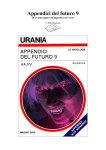
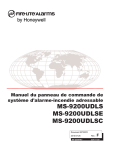

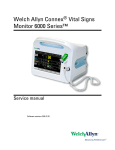

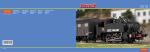
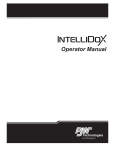
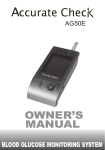
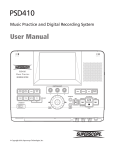

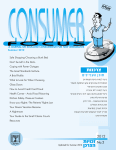
![Haemophilus influenzae Agglutinating Sera [FR]](http://vs1.manualzilla.com/store/data/006448070_1-234c3bd889eba75383fe82bfe7f6d431-150x150.png)