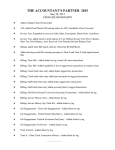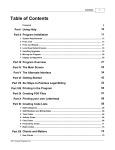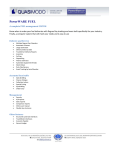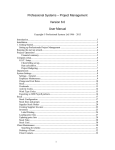Download JSGCL WEB TRADING TERMINAL
Transcript
JSGCL WEB TRADING TERMINAL User Manual – Getting Started 9/18/2012 Version 2.0.0 Trading Terminal 1 1 ABOUT THIS DOCUMENT............................................................................................................... 3 1.1 1.2 Document Composition.................................................................................................................. 3 Audience......................................................................................................................................... 3 2 INTRODUCTION ................................................................................................................................ 4 3 GETTING STARTED.......................................................................................................................... 5 3.1 Login .............................................................................................................................................. 5 3.1.1 Login Window........................................................................................................................ 5 3.1.2 Invalid User Id / Password...................................................................................................... 6 3.2 Application Startup......................................................................................................................... 7 3.2.1 Real Time Market Watch........................................................................................................ 8 3.2.2 Real Time Exchange............................................................................................................... 9 3.2.3 Buy Order ............................................................................................................................... 9 3.2.4 Sell Order................................................................................................................................ 9 3.2.5 Outstanding Orders............................................................................................................... 10 3.2.6 Transaction List .................................................................................................................... 10 3.2.7 Delivery Request .................................................................................................................. 13 3.3 Reports: ........................................................................................................................................ 11 3.3.1 Margin Report....................................................................................................................... 11 3.3.2 Periodic Trade Detail............................................................................................................ 13 3.3.3 Trade Confirmation .............................................................................................................. 14 3.3.4 Custody Position................................................................................................................... 15 3.3.5 Client Account Ledger.......................................................................................................... 16 3.3.6 Cash Book ............................................................................................................................ 17 3.3.7 Withdraw Cash ..................................................................................................................... 19 3.3.8 Symbol Search...................................................................................................................... 18 3.3.9 Password Change.................................................................................................................. 19 9/18/2012 Version 2.0.0 Trading Terminal 2 1 About this document This document is about the features and functionality of JSGCL Web Trading Terminal through which a user can place orders and view current market stats in real time. It intends to guide the user of the application about all views and windows available so that he/she can use it effectively. The document discusses different types of views available in the application as well as different customisation options to customize these views according to user preferences. 1.1 Document Composition The document contains different sections that explain different menu groups of the application. Starting from Margin Report, it explains View, Order and Symbol search menu options. Different customisation options available for views are also explained. 1.2 Audience As this document is all about the features and usage of JSGCL Web Trading Terminal, it is intended for all users of JSGCL Web Trading Terminal. 9/18/2012 Version 2.0.0 Trading Terminal 3 2 Introduction JSGCL Web Trading Terminal is an online trading application that offers the ability to buy and sell shares and view real time stock information. Web Based Trading System gives user the ability to trade in real time only using his browser. It provides the user with the functionalities like placement of orders, cancellation of orders, viewing his order status, transactions history, margin position and custody positions. Live market rates are updated in real-time and does not requires user to refresh the page. 9/18/2012 Version 2.0.0 Trading Terminal 4 3 GETTING STARTED JSGCL Web Trading Terminal is accessed from your browser. Simply you need to OPEN a browser and type the URL – www.jsglobalonline.com in the browser URL field and press ENTER. 3.1 Login 3.1.1 Login Window Each application user is provided with a unique user name and password. Each user has a particular user type that determines the level of access a user has to the application. There are two types of users: Client also has full access to all of the views but can place orders on behalf of him/her only. Subscriber has limited access to the application. Order related views and functionality is not available for this type of user while all other views are available. For application login, Enter user ID in the User Name field. Enter password in the Password field. Press the ENTER key or click SUBMIT button. Figure 1: Login Window 9/18/2012 Version 2.0.0 Trading Terminal 5 Figure 1.1: Login Window 3.1.2 Invalid User Id / Password In case of invalid User Id or password, following message appears stating that either user id or password is not correct. Figure 2: Login Failed 9/18/2012 Version 2.0.0 Trading Terminal 6 3.2 Application Startup After successful login, following screen appears. Figure 4: Main Application Window 9/18/2012 Version 2.0.0 Trading Terminal 7 3.2.1 Real Time Market Watch Real Time Market Watch shows current buy and sell market positions for each symbol. Each row shows current market statistics for a particular symbol in a particular market. Real Time Market Watch is a power full view, which updates the best market and symbol statistics itself. There is no need to click or push any button or link to get the update. User can simply input required symbols in the Symbol box and it automatically gets its current buy and sells position. It saves the last Symbol list which user enters in the Symbol box and shows them when the user visits the site again. Figure 5: Market Watch Window 9/18/2012 Version 2.0.0 Trading Terminal 8 3.2.2 Real Time Exchange Real Time Exchange Watch displays different stock exchange statistics and contains only a single row. Different columns in the row are updated with the change in corresponding column’s value. Figure 6: Exchange Watch Window 3.2.3 Buy Order User can place buy orders through this window, which also shows the best market and last trade price etc. for the selected market and symbol. Figure 7: Buy Order Window 3.2.4 Sell Order User can place sell orders through this window, which also shows the best market and last trade price etc. for the selected market and symbol. 9/18/2012 Version 2.0.0 Trading Terminal 9 Figure 8: Sell Order Window 3.2.5 Outstanding Orders This view contains all the outstanding orders those who are not yet traded. Whenever a new order of buy or sell is placed it is shown in this view until it is traded. User can also cancel orders from this view. The outstanding Orders are only omitted from the screen when either of the order is traded in the market or user cancels the order by clicking the Cancel link. Figure 9: Outstanding Orders View 3.2.6 Transaction List The view contains all the current day’s trade records. The order from the outstanding view when traded in the market appears here. 9/18/2012 Version 2.0.0 Trading Terminal 10 Figure 10: Transaction List View 3.3 Reports: 3.3.1 Margin Report Margin Report shows a client’s current margin position. First table shows cash balance, custody balance and available margin balance. Second table shows utilized margin balances in different categories (COT, Future, Provisional, and Pending Orders) and also total margin utilized up till now. Third table shows the exposure allowed to the client depending on his/her current margin position and available margin percentage. Detail table shows the detail of client’s custody and day trades. 9/18/2012 Version 2.0.0 Trading Terminal 11 Figure 12: Margin Report View 9/18/2012 Version 2.0.0 Trading Terminal 12 3.3.2 Periodic Trade Detail This view shows the report of symbol wise summary of client’s trade in a time span. Report can be viewed of different period and different clearing calendar. Figure 13: Periodic Trade Report 9/18/2012 Version 2.0.0 Trading Terminal 13 3.3.3 Trade Confirmation Trade Confirmation Report shows symbol wise detail of client’s trades in a specific period of time. Report can be requested for a specific period of time, for a particular symbol and also for a particular clearing type. Figure 14: Trade Confirmation Report 9/18/2012 Version 2.0.0 Trading Terminal 14 3.3.4 Custody Position Net Custody Position provides a detail of client’s net custody position for each symbol as on a particular date. The report can be requested for a particular date or for a particular symbol while custody position in all symbols is shown if symbol is not specified. Figure 15: Custody Net Share Report 9/18/2012 Version 2.0.0 Trading Terminal 15 3.3.5 Client Account Ledger Client Account Ledger provides client’s cash activity as on a particular date as the report can be requested for any trade date. Opening balance shows the client’s net cash position at the start of that date and then there is detail of all cash activities on that date. Figure 16: Client Account Ledger Report 9/18/2012 Version 2.0.0 Trading Terminal 16 3.3.6 Cash Book Cash Book provides client’s cash activity as on and up till a particular date as the report can be requested for any trade date. Opening balance shows the client’s net cash position at the start of that date and then there is detail of all cash activities on that date. Cash summary of unbilled amount is also provided for each clearing type. Figure 17: Cash Book Report 9/18/2012 Version 2.0.0 Trading Terminal 17 3.3.7 Symbol Search Symbol Search view helps user to search the symbols of the companies. User can either search by “SYMBOL NAME”, “COMPANY NAME” or BOTH. Figure 19: Symbol Search View 9/18/2012 Version 2.0.0 Trading Terminal 18 3.3.8 Password Change This option is used if user wants to change his/her password. Password can be changed at any time while using the application and after successful change new password becomes effective immediately. To change password, Enter old password in the Old Password field. Enter new password in the New Password field. Retype new password again in the Confirm Password field. Press the ENTER key or click OK button. New Password and Confirm Password fields are matched and old password is also verified. New password becomes effective immediately if password has been changed successfully otherwise an appropriate error message is returned. Figure 20: Change Password View 9/18/2012 Version 2.0.0 Trading Terminal 19