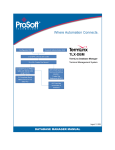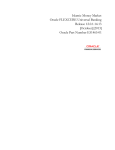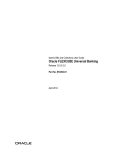Download Liquidation User Manual
Transcript
Liquidation Oracle FLEXCUBE Universal Banking Release 12.0 [May] [2012] Oracle Part Number E51527-01 Product Table of Contents 1. ABOUT THIS MANUAL................................................................................................................................ 1-1 1.1 1.2 1.3 1.4 1.5 2. INTRODUCTION ........................................................................................................................................... 1-1 AUDIENCE .................................................................................................................................................. 1-1 CONVENTIONS USED IN THIS MANUAL ....................................................................................................... 1-1 GLOSSARY OF ICONS .................................................................................................................................. 1-1 RELATED DOCUMENTS ............................................................................................................................... 1-1 MAINTENANCE............................................................................................................................................. 2-1 2.1 INTRODUCTION ........................................................................................................................................... 2-1 2.2 MAINTAINING ONLINE RECEIVABLE/PAYABLE DETAILS ............................................................................ 2-2 2.2.1 Main Tab............................................................................................................................................ 2-3 2.2.2 Advices Tab ........................................................................................................................................ 2-6 2.2.3 Tracers Tab ........................................................................................................................................ 2-7 2.2.4 Specifying Events Details................................................................................................................... 2-8 2.2.5 Assigning MIS Details ..................................................................................................................... 2-10 2.2.6 Authorizing Receivable/ Payable Online ......................................................................................... 2-11 2.3 VIEWING ONLINE RECEIVABLE/PAYABLE DETAILS.................................................................................. 2-13 2.4 PROCESSING CONSOLIDATED LIQUIDATION ............................................................................................. 2-15 2.4.1 Authorizing Consolidated Liquidation ............................................................................................. 2-18 2.5 GENERATING LIQUIDATION TRACERS ...................................................................................................... 2-20 3. EOD PROCESSING ........................................................................................................................................ 3-1 3.1 INTRODUCTION ........................................................................................................................................... 3-1 3.2 PROCESSING EOD FOR RECEIVABLE/PAYABLE COMPONENTS ................................................................... 3-1 3.2.1 LQ EOTI Function ............................................................................................................................. 3-1 3.2.2 LQ EOD Function.............................................................................................................................. 3-1 4. REPORTS ........................................................................................................................................................ 4-1 4.1 INTRODUCTION ........................................................................................................................................... 4-1 4.2 LIQUIDATION DAILY ACTIVITY REPORT ..................................................................................................... 4-1 4.2.1 Report Options ................................................................................................................................... 4-1 4.2.2 Contents of Report ............................................................................................................................. 4-2 4.3 OUTSTANDING ITEMS REPORT .................................................................................................................... 4-3 4.3.1 Report Options ................................................................................................................................... 4-4 4.3.2 Contents of Report ............................................................................................................................. 4-4 5. APPENDIX ...................................................................................................................................................... 5-1 5.1 5.2 6. INTRODUCTION ........................................................................................................................................... 5-1 ADVICES FOR LQ ........................................................................................................................................ 5-1 SCREEN GLOSSARY .................................................................................................................................... 6-1 6.1 FUNCTION ID LIST...................................................................................................................................... 6-1 1. 1.1 About this Manual Introduction This manual is essentially designed to guide you through the steps involved in liquidation of contracts maintained in Oracle FLEXCUBE. Liquidation of contracts maintained in BC, CL, FT, LC and PC are covered in this module. Further, you can obtain information specific to a particular field by placing the cursor on the relevant field and striking <F1> on the keyboard. 1.2 Audience This manual is intended for the following User/User Roles: 1.3 Role Function Back office clerk Input functions for contracts Back office managers/officers Authorization functions Product Managers Product definition and authorization End of day operators Processing during end of day/ beginning of day Financial Controller/Product Managers Generation of reports Conventions Used in this Manual Important information is preceded with the 1.4 symbol. Glossary of Icons This User Manual may refer to all or some of the following icons: Icons Function Exit Add row Delete row Option List 1.5 Related Documents For further information on contracts discussed in the manual, refer to the Oracle FLEXCUBE manuals on: 1-1 Common Procedures Bills and Collections Retail Lending Funds Transfer Letters to Credit Payments and Collections 1-2 2. 2.1 Maintenance Introduction Whenever you need to collect an ICCF component, availment amount, or the collateral amount, you debit it from the customer’s account. On some occasions, you may have to debit it from an internal receivable/payable GL, to be debited from the customer account at a later date. The debiting of the receivable or payable account happens at the event for which the commission or charge has to be collected (issue of a contract, amendment of a contract, availment against an contract, etc.). When the customer account has to be debited at a later date, you have to perform, what is termed as receivable liquidation. There are two related functions associated with liquidation: A batch process that reverses the liquidated receivable components, for a contract that is reversed during the day (the LQ EOTI function) A batch process that generates the charge and commission claim advice to the party on behalf of whom a charge or commission was debited, from a receivable account during the day (the LQ EOD function) 2-1 2.2 Maintaining Online Receivable/Payable Details You can pass manual entries into LQ Module to maintain additional entries into AR/AP LQ Module in the ‘Receivable/Payable Online’ screen. You can invoke ‘Receivable/Payable Online’ screen by typing ‘LQDTRONL’ in the field at the top right corner of the Application tool bar and clicking on the adjoining arrow button. You can liquidate the components of a contract that have been put into a receivable account. Contract Reference Specify a valid contract reference number you need to mark, to the Track Receivable or Payable process. The adjoining option list displays valid reference numbers of the contracts created in different modules. You can choose the appropriate one. However, the system displays reference number for AR-AP records created as part transaction initiated in different modules. Book Date The system defaults book date to the current date of the system. 2-2 Event Code The system defaults event code to INIT. Event Description The system defaults event description to ‘Initiation’. Module The system defaults module to LQ. 2.2.1 Main Tab You can maintain the following parameters here: AR-AP Reference The system defaults a unique liquidation reference number as AR-AP reference number. Customer Specify a valid name of the customer you need to link the AR-AP liquidation. The adjoining option list displays all valid open and authorized customer numbers. You can choose the appropriate one. Receivable/Payable Select component type from the options. The following options are available for selection: Receivable – Select if you need to maintain the component as receivable. Payable – Select if you need to maintain the component as payable. Component Component assigned to the specified contract reference is defaulted here, based on the details maintained at contract level. Component Description Description of the displayed component is defaulted here. Party Name Specify name of the party for which you need to maintain the receivable or payable details. Party Type Party type of the specified party name is defaulted here based on the details maintained in the system. Value Date Specify a valid value date for the specified contract reference from the adjoining calendar. The system defaults application date as the value date; however you can modify the same. Click ‘Default’ button, to default the values maintained at contract level. 2-3 AR-AP Code Specify a valid AR-AP code you need for the specified contract reference. The adjoining option list displays all valid open and authorized AR-AP codes. You can choose the appropriate one. GL Code Specify a valid GL code you need to assign to specified AR-AP code. The adjoining option list displays all valid open and authorized Asset or Liability Leaf GLs. You can choose the appropriate one. If the GL Code is not specified, then the system displays the GL code based on the AR/AP Code maintained at AR-AP Code Maintenance level. Branch Code of the current branch is defaulted here. Account Currency Specify currency code you need to assign for the account. The adjoining option list displays all valid open and authorized currency codes. You can choose the appropriate one. AR-AP Amount Specify a valid amount for the AR-AP account. Booking Account Specify a valid booking account to book the receivable or payable amount. The adjoining option list displays all valid Income and Expense Leaf GLs. You can choose the appropriate one. Booking Branch Specify branch code of the booking account. The adjoining option list displays all valid branch codes. You can choose the appropriate one. Account Currency Specify currency code of the booking account. The adjoining option list displays all valid currency codes. You can select the appropriate one. Offset Account Specify offset account for the specified contract, if you want to maintain offset account details at the booking stage. The adjoining option list displays all valid account numbers. You can choose the appropriate one. Branch Specify branch code of the offset account, if you want to maintain offset account details at the booking stage. The adjoining option list displays all valid branch codes. You can choose the appropriate one. Currency Specify currency code of the offset account, if you want to maintain offset account details at the booking stage. The adjoining option list displays all valid currency codes. You can select the appropriate one. 2-4 Transaction Code Specify transaction code for the specified contract. The adjoining option list displays all valid transaction codes. You can choose the appropriate one. Exchange Rate Specify an exchange rate for the specified account currency. Negotiated Rate Specify negotiated rate for the account currency, if there is a difference in the exchange rate. Amount The system displays amount equivalent to the offset currency, if the offset account currency is different from the AR-AP account and you click ‘Recalculate’ button. Charge Claim Advice Date Specify a valid date when you need to generate Charge Claim Advice from the adjoining calendar. Outstanding Amount The system computes the outstanding amount which needs to be liquidated in the AR-AP account currency. Liquidation On Specify a valid date when you need to liquidate the specified outstanding amount from the adjoining calendar. Liquidation Amount Specify the amount you need to liquidate from the displayed outstanding amount. The system enables partial or complete liquidation of the outstanding amount. Description Specify remarks, if any, for the liquidation amount. Waive Outstanding Amount Check this box if you need to waive the outstanding amount. Internal Remarks Specify internal remarks for the contract, if any. External Remarks Specify external remarks for the contract, if any. External Remarks Tag72 Specify external remarks you want to specify for Tag72 of the message, if any. 2-5 External Remarks Tag79 Specify external remarks you want to specify for Tag72 of the message, if any. 2.2.2 Advices Tab Click ‘Advices’ tab to maintain advice details. You can maintain the following parameters here: Advice Details The following advice details can be maintained: Advice The system defaults the name of the advice that needs to be generated. Suppress Check this box if you need to suppress the advice. Medium Select the medium through which you need to generate the displayed advice. The adjoining option list displays all valid media. You can choose the appropriate one. Priority Select priority in which the advice needs to be generated from the adjoining drop-down list. This list displays the following values: High – Select if you need to generate the advice on high priority. 2-6 Medium – Select if you need to generate the advice on medium priority. Low – Select if you need to generate the advice on low priority. Note the following: If you are booking a new receivable contract, then the system defaults ‘LQCHG_CLAIM_ADV’ advice If you are booking a new payable contract, then the system defaults ‘LQCHG_PAYADV’ advice If you are liquidating a receivable contract, then the system defaults ‘CHG_LIQ_DR_ADV’ advice If you are liquidating a payable contract, then the system defaults ‘CHG_LIQ_CR_ADV’ advice 2.2.3 Tracers Tab Click ‘Tracers’ tab to maintain tracer details. You can maintain the following parameters here: Tracking Event The following advice details can be maintained: Required Check this box if you require to maintain tracking event. Frequency Specify the frequency of tracking the events. 2-7 Maximum Tracers Specify the maximum number of tracers allowed for tracking an event. No of Tracers Sent The system defaults the number of tracers which were sent. Medium Select the medium through which you need to generate the displayed advice. The adjoining option list displays all valid media. You can choose the appropriate one. Start Days Specify the date from which the tracers has to be sent. Last Sent Date The system defaults the last date when the tracking event was sent. 2.2.4 Specifying Events Details At an event, typically, you would want to post the accounting entries to the appropriate account heads and generate the required advices. When setting up a liquidation contract, you can view the accounting entries that have been posted at the various events. To do this, click ‘Events’ button in the screen. The system displays the following details of the Events associated with the specified contract, which can not be modified: Event Number Event Code Event Description 2-8 Value Date 2.2.4.1 Defining Accounting Entries To view accounting entries for an event, click ‘Accounting Entries’ in the ‘Events’ button of the ‘Receivable/Payable Online’ screen. You can view the following parameters: Branch Account Dr/Cr Amount Tag Currency Foreign Currency Amount Rate Local Currency Amount Date Value Date Code 2-9 Overrides Override Status Authorized By Auth Date Stamp 2.2.4.2 Reversing Liquidation Accounting Entries You can reverse the authorized accounting entries that were passed, when you liquidated a receivable/payable outstanding component of a contract. You can reverse the accounting entries, passed for the liquidation of an outstanding component of a contract, through the ‘Receivable/Payable Liquidation’ screen. Specify the Contract Reference Number of the contract. All the outstanding components of the contract that were paid from a receivable/payable and income/expense GL account will be displayed. Query the component whose liquidation entries you want to reverse. Click ‘Roll-over’ icon on the tool bar. The system will prompt you to indicate whether you want to reverse the liquidation entries passed for the outstanding component or make the component outstanding again. If you indicate that the entries should be reversed, the accounting entries that were passed earlier will be reversed. However, you will not be able to liquidate the component at a future date. If you indicate that the component should be made outstanding, the accounting entries that were passed earlier will be reversed and the component will become outstanding again. The component can be liquidated later on. You can also mark an Outstanding Liquidation Contract as Reversed. This option would be used to waive a particular Receivable/Payable Contract. When an outstanding liquidation contract is reversed, the accounting entries are reversed for the Outstanding Liquidated Amount from the Receivable/Payable GL and the Income/Expense GL. The Income/Expense GL will be derived from the Product Event Accounting Entry Definition for the corresponding Amount Tag and Event Code. These entries would be passed with the Accounting Reference Number as the AR/AP Reference Number. 2.2.5 Assigning MIS Details 2-10 You can associate MIS details with a product in the ‘MIS’ screen. Click ‘MIS’ button in the ‘Receivable/Payable Online’ screen to invoke it. The system defaults MIS details maintained for the contract. 2.2.6 Authorizing Receivable/ Payable Online 2-11 Oracle FLEXCUBE facilitates online authorization of AR-AP account using ‘Receivable/Payable Online Authorization’ screen. You can invoke ‘Receivable/Payable Online Authorization’ screen by typing ‘LQDTRAUT’ in the field at the top right corner of the Application tool bar and clicking on the adjoining arrow button. This screen can also be viewed when you click on authorize button after maintaining details in the ‘Receivable/Payable Online’ screen. You can query unauthorized LQ contracts and authorize the contract after accepting override messages, if any raised at that time of saving. You can query based on the following criteria: Liquidation Reference Number Specify a valid liquidation reference number of AR-AP account. The adjoining option list displays all valid reference numbers. You can choose the appropriate one. Input By The system defaults ID of the maker here. Generate Message Check this box to generate message. Contract Overrides You can specify the following parameters here: Confirmed Check this box to confirm override message displayed, if any. 2-12 Overrides System defaults override messages displayed while generating message, if any. 2.3 Viewing Online Receivable/Payable Details You can view details related to the AR-AP accounts using the ‘Receivable/Payable Online Summary’ screen. You can invoke ‘Receivable/Payable Online Summary’ screen by typing ‘LQSTRONL’ in the field at the top right corner of the Application tool bar and clicking on the adjoining arrow button. You can search for the AR-AP details based by specifying any or all of the following criteria: Contract Reference Specify a valid contract reference number to query based on the contract reference. The adjoining option list displays all valid contract reference numbers. You can choose the appropriate one. 2-13 AR-AP Reference Specify a valid AR-AP reference linked to the contract, to query based on the AR-AP reference. The adjoining option list displays all valid AR-AP reference numbers. You can choose the appropriate one. Module Specify a valid module in which the contract was created to query based on the module. The adjoining option list displays all valid available modules. You can choose the appropriate one. Customer Specify a valid customer name to query based on the customer. The adjoining option list displays all valid customer names. You can choose the appropriate one. Value Date Specify a valid date to query based on the value date of the contract from the adjoining calendar. User Reference Specify a user reference number of the contract to query based on the user reference. The adjoining option list displays all valid user reference numbers. You can choose the appropriate one. Booking Date Specify a valid date to query based on the booking date of the contract from the adjoining calendar. Receivable Branch Specify a branch code of the receivable Bank to query based on the receivable branch. The adjoining option list displays all valid branch codes. You can choose the appropriate one. Receivable/Payable Select if the account is a receivable or a payable account to query based on the account type, from the adjoining drop-down list. Click ‘Search’ button. The system displays the following details based on the criteria specified: Authorization Status Liquidation Status Contract Reference AR-AP Reference Module Customer Party Name Amount Liquidated Amount Receivable Account Ac CCY Value Date 2-14 2.4 Event Code Charge Claim Advice Date User Reference Booking Date Receivable Branch Booking Branch Receivable/Payable Processing Consolidated Liquidation Oracle FLEXCUBE facilitates selecting multiple LQ contracts associated with a single customer and contract and initiating bulk liquidation by viewing all the outstanding receivable or payable contracts for the customer of a branch, for a specified period of time. You can perform the above operation using ‘Consolidated Liquidation’ screen. You can invoke ‘Consolidated Liquidation’ screen by typing ‘LQDCLIQ’ in the field at the top right corner of the Application tool bar and clicking on the adjoining arrow button. After querying the contract, you can liquidate the contract and add remarks, if any, for each LQ contracts before saving. 2-15 You can search for the AR-AP details based by specifying any or all of the following criteria: Liquidation Batch Reference No Specify a valid liquidation batch reference number to query based on the liquidation batch reference. The adjoining option list displays all valid liquidation batch reference numbers. You can choose the appropriate one. Customer ID Specify a valid customer ID to query based on the customer ID. The adjoining option list displays all valid customer IDs. You can choose the appropriate one Contract Reference Specify a valid contract reference number to query based on the contract reference. The adjoining option list displays all valid contract reference numbers. You can choose the appropriate one. User Reference Specify a user reference number of the contract to query based on the user reference. The adjoining option list displays all valid user reference numbers. You can choose the appropriate one. Module Specify a valid module in which the contract was created to query based on the module. The adjoining option list displays all valid available modules. You can choose the appropriate one. Value Date Specify a valid date to query based on the value date of the liquidation batch from the adjoining calendar. Account Currency Specify a valid currency of the account to query based on the account currency. The adjoining option list displays all valid currency codes. You can choose the appropriate one. Receivable/Payable Select if the account is a receivable or a payable account to query based on the account type, from the adjoining drop-down list. Booking from Date Specify a valid date from when the liquidation batch was booked to query based on the booking from date of the batch from the adjoining calendar. Booking to Date Specify a valid date till when the liquidation batch was booked to query based on the booking to date of the batch from the adjoining calendar Receivable/Payable GL Code Specify GL code of the receivable/payable GL to query based on the GL code. The adjoining option list displays all valid GL codes. You can choose the appropriate one. 2-16 Click ‘Search’ button. The system displays the following details based on the criteria specified: AR_AP Reference Value Date Module Booking Date User Reference AR-AP Code Component GL Code Account Currency Amount Liquidation Amount Outstanding Amount Transaction Code Exchange Rate Offset Amount Select contracts you need to add to bulk liquidation and maintain the following parameters: Negotiated Rate Specify a valid negotiated rate for queried LQ contract, if any. Remarks Specify remarks for queried LQ contract, if any. Offset Account Specify a valid account you need to set as offset account for liquidation. The adjoining option list displays all valid account number. You can choose the appropriate one. Offset Branch Specify code of the branch in which the specified offset account is maintained. The adjoining option list displays all valid branch codes. You can choose the appropriate one. Offset Currency Specify currency you need to assign to the specified offset account. The adjoining option list displays all valid currencies. You can choose the appropriate one. 2-17 After processing the Bulk Liquidation, if there are any errors during the Liquidation of an Account Payable or a Receivable Contract, you can click ‘View Error’ Button to invoke ‘View Error’ screen which displays the Error code and Error Message for the corresponding Account Payable or a Receivable Contract. 2.4.1 Authorizing Consolidated Liquidation Oracle FLEXCUBE facilitates querying for unauthorized Receivable or Payable contracts based on Liquidation Batch Reference Number, using ‘Consolidated Liquidation Authorization’ screen. Only the user with authorization rights to ‘Receivable/Payable Online’ records can authorize these records; however maker is of the record is not eligible to authorize. You can invoke ‘Consolidated Liquidation Authorization’ screen by typing ‘LQDALIQ’ in the field at the top right corner of the Application tool bar and clicking on the adjoining arrow button. 2-18 You can query for the record based on the following criteria: Liquidation Batch Reference No Specify a valid liquidation batch reference number to query based on the liquidation batch reference. The adjoining option list displays all valid liquidation batch reference numbers. You can choose the appropriate one. Click ‘Search’ button. The system displays the following details based on the criteria specified: AR_AP Reference Value Date Module Booking Date User Reference AR-AP Code Component GL Code Account Currency Amount Liquidation Amount Outstanding Amount Transaction Code Offset Account Offset Branch Offset Currency 2-19 2.5 Exchange Rate Negotiated Rate Offset Amount Remarks Generating Liquidation Tracers The system enables you to generate Charge Claim Tracer manually using ‘Tracer Generation’ screen. You can invoke ‘Tracer Generation’ screen by typing ‘LQDTRGEN’ in the field at the top right corner of the Application tool bar and clicking on the adjoining arrow button. You can maintain the following parameters here: Liquidation Reference Number The system defaults the liquidation reference number maintained at ‘AR-AP Liquidation’ level. Customer ID The system defaults the customer ID maintained at ‘AR-AP Liquidation’ level. Party Name The system defaults the party name maintained at ‘AR-AP Liquidation’ level. Account Currency The system defaults the account currency maintained at ‘AR-AP Liquidation’ level. Amount The system defaults the amount number maintained at ‘AR-AP Liquidation’ level. 2-20 Tracer Remarks Specify remarks you need to generate for SWIFT or MAIL tracer messages, if any. 2-21 3. 3.1 EOD Processing Introduction This chapter introduces you to the batches maintained for liquidation of Receivable/Payable components at EOD stage. As part of Receivable Liquidation batch, For each Receivable entry, a record will be created for ‘Charge Claim Advice’ in Outgoing Browser. Respective messages will be recorded based on the module. For each Payable entry, a record will be created for ‘Charge Pay Advice’ in Outgoing Browser. Respective messages will be recorded based on the module. The messages have to be generated manually from Outgoing Browser. Based on the default media of the customer, either MAIL or SWIFT message will be generated. 3.2 Processing EOD for Receivable/Payable Components The following End of Day processing is done for receivable/payable components: A batch process that reverses, the liquidated receivable components, for a contract that is reversed during the day (the LQ EOTI function). This function should be defined as a mandatory program in the pre-EOC stage. A batch process that generates the charge and commission claim advice to the party on behalf of whom a charge or commission was debited, from a receivable account during the day (the LQ EOD function). This function should be defined as a mandatory program in the EOC stage. 3.2.1 LQ EOTI Function There are some occasions when you have to reverse a contract on which a receivable component has been liquidated. The following is an example: Example You issue an LC for Gem Granites on 01 January 1998, for which the charges and commission was debited from a receivable account. On 05 January 1998, you liquidate the commission from the customer’s account. Thereafter, say on 07 January 1998, you reverse the LC. All the entries for the LC that were passed when the LC was stored (including the entries passed into the receivable account) will be reversed. However, the entries that were passed to liquidate the commission from the customer’s account (which was subsequently done through the liquidation function) will not be reversed. This entry will be reversed by the LQ EOTI of 07 January 1998. 3.2.2 LQ EOD Function A charge claim advice informs the concerned party, about a component that is outstanding against them. This advice will be generated on the day a contract is booked or when any subsequent amendment for the contract is stored and authorized. The generation of this advice is done by the LQ EOD function. The advices are put in the Outgoing Messaging Browser by this function. You should generate them from the browser. 3-1 4. 4.1 Reports Introduction Information on the contracts liquidated and the static maintenance done for the liquidation module is available in the form of reports. These reports can be generated with information on many parameters - outstanding items, unreplied tracers, etc. These reports can be printed, spooled on to a disk file or displayed on the screen. You can generate the following reports for the LQ module: 4.2 Liquidation Daily Activity Report Outstanding Items Report Liquidation Daily Activity Report The Liquidation Daily Activity Report provides information on all liquidation events or a particular event which took place on a specified date. You can set the preferences for generation of the report via the ‘Liquidation Daily Activity Report’ screen. To invoke the ‘Liquidation Daily Activity Report’ screen, type ‘LQRPDLY’ in the field at the top right corner of the Application tool bar and click the adjoining arrow button. 4.2.1 Report Options You can set the following preferences for report generation in this screen. All Events/Single Event Choose whether you want a daily report on all liquidation events or a single event. 4-1 Event Code Specify the Event Code of the liquidation event which you wish to view as a report. Value Date Specify the value dates for which the report must be generated. Once you have specified the necessary, click OK button. The system displays the print option screen. Here, you can set your preferences as to printing the report. Click OK button to print the report. 4.2.2 Contents of Report The contents of the report have been discussed under the following heads: Header The ‘Header’ carries the title of the report, branch code, branch date, user ID, module from which the report has been generated, date and time at which the report has been generated and the page number of the report. Body You can find the following liquidation event details in the body of the report. Liq Event Code Specifies the Liquidation Event Code Liq Ccy Specifies the liquidation currency Maker Dt Stamp Specifies the date on which the record was made by the Maker Liq Re No Specifies the Liquidation Reference Number Liq Event Seq No Specifies the Liquidation event sequence number Contract Ref No Specifies the contract reference number Latest Event Seq No Specifies the sequence number of the latest event Cf Liq Status Specifies the Liquidation status Cf Liq Auth Status Specifies the liquidation authorization status Maker Id Specifies the ID of the maker of the record Checker Id Specifies the ID of the checker of the record Checker Dt Stamp Specifies the date on which the checker had checked the record 4-2 4.3 Liq Event Code Specifies the Liquidation Event Code Liq Ac Code Specifies the liquidation account code Liq Branch Specifies the Liquidation Branch Liq Value Date Specifies the value date of the liquidation Liq Trn Code Specifies the liquidation Trn Code Liq Amt Specifies the liquidation amount Cf Amt Total Specifies the total Cf amount Outstanding Items Report The Outstanding Items report provides information on the open ended letters of credit maintained in the system. You can set the preferences for generation of the report using the ‘Open Ended Letters Of Credit’ screen. This report will list all the Outstanding item which has been booked under receivable and is not specific to open ended letters of credit alone. You can generate age-wise outstanding report to display all the outstanding records in Receivable and Payable account. The report also generates details based on AR/AP code or CIF/counterparty. You can generate a report on a monthly basis which will show outstanding items in Receivable account for a customer in a period specified by user. To invoke the screen, type ‘LQRPOS’ in the field at the top right corner of the Application tool bar and click the adjoining arrow button. 4-3 4.3.1 Report Options You can set your preferences for report generation on this screen. Activities – All/ Single Module Specify whether the report should with regard to all activities or activities in a single module. Branches – All/Current Branch Specify whether the report should with regard to all branches or in the current branch. Once you have specified the necessary details, click OK button. The system displays the print option screen. Here, you can set your preferences as to printing the report. Click OK button to print the report. From Date Specify a valid date from when you need to generate the report. If not maintained, then the system generates all the outstanding records prior to ‘To Date’. To Date Specify a valid date till when you need to generate the report. If not maintained, then the system generates all the outstanding records after ‘From Date’ till the current date. Customer No Specify a valid customer number you need to generate report for. The adjoining option list displays all valid customer numbers maintained for AR-AP. You can choose the appropriate one. ARAP Code Specify a valid ARAP code you need to generate report for. The adjoining option list displays all valid AR-AP codes. You can choose the appropriate one. Receivable/Payable GL Specify a valid Receivable/Payable GL you need to generate report for. The adjoining option list displays all valid Receivable/Payable GL maintained for AR-AP. You can choose the appropriate one. 4.3.2 Contents of Report The contents of the report have been discussed under the following heads: Header The ‘Header’ carries the title of the report, branch code, branch date, user ID, module from which the report has been generated, date and time at which the report has been generated and the page number of the report. Body You can find the following details in the body of the report: Party CIF ID The CIF ID of the counter party 4-4 Party Name Name of the counter party Party Type The type the counterparty belongs to AC Ccy The currency in which the party’s account is maintained Module The module for which the record belongs to Amount Tag The amount tag Contact Reference Number Specifies the contract reference number Description Gives a brief description of the contract Event Code Specifies the event code Booking Date Specifies the booking date of the contract Receivable Ac Code Specifies the account number of the receivable account AC Branch Specifies the branch where the account is held Amount Specifies the amount in the outstanding item Value Date Specifies the value date of the record. Customer No Specifies the customer number of the contract. ARAP Code Specifies the ARAP code of the account. 4-5 5. 5.1 Appendix Introduction This Annexure contains details of the suggested messages that can be generated for the LQ module. The annexure lists details of the suggested messages module wise. 5.2 Advices for LQ The following is a list of modules, related advices and the description that are supported for LQ Module. Recording a Receivable Module Message Type Swift Message Type Description BC BCCHG_CLAIM_ADV MT491 For Collection LC LCCHG_CLAIM_ADV MT791 For LC and Bills under LC FT FTCHG_CLAIM_ADV MT191 Sent to Remitting bank for claiming charges PC and CL LQCHG_CLAIM_ADV MT991 For miscellaneous items captured through the AR/AP Liquidation Screen Recording a Payable Module Message Type Swift Message Type Description BC BCCHG_PAYADV MT499 For Collection LC LCCHG_PAYADV MT799 For LC and Bills under LC FT FTCHG_PAYADV MT199 Sent to Receiving bank, informing Credit of Charges PC and CL LQCHG_PAYADV MT999 For miscellaneous items captured through the AR/AP Liquidation Screen Liquidation of Receivable Module Message Type Swift Message Type Description BC, LC, FT, PC and CL CHG_LIQ_DR_ADV MT900 Liquidation Debit advice Liquidation of Payable Module Message Type Swift Message Type Description BC, LC, FT, PC and CL CHG_LIQ_CR_ADV MT910 Liquidation Credit advice 5-1 Liquidation of a Consolidated Receivable Module Message Type Swift Message Type Description BC, LC, FT, PC and CL CHGC_LIQ_DR_ADV MT900 Consolidated Liquidation Debit advice Liquidation of a Consolidated Payable Module Message Type Swift Message Type Description BC, LC, FT, PC and CL CHGC_LIQ_CR_ADV MT910 Consolidated Liquidation Credit advice 5-2 6. 6.1 Screen Glossary Function ID List The following table lists the function id and the function description of the screens covered as part of this User Manual. Function ID Function Description LQDALIQ Consolidated Liquidation Authorization LQDCLIQ Consolidated Liquidation LQDTRAUT Receivable/Payable Online Authorization LQDTRGEN Tracer Generation LQDTRONL Receivable/Payable Online LQRPDLY Liquidation Daily Activity Report LQRPOS Outstanding Items Report LQSTRONL Receivable/Payable Online Summary 6-1 Product [May] [2012] Version 12.0 Oracle Corporation World Headquarters 500 Oracle Parkway Redwood Shores, CA 94065 U.S.A. Worldwide Inquiries: Phone: +1.650.506.7000 Fax: +1.650.506.7200 www.oracle.com/ financial_services/ Copyright © [2012] Oracle Financial Services Software Limited. All rights reserved. No part of this work may be reproduced, stored in a retrieval system, adopted or transmitted in any form or by any means, electronic, mechanical, photographic, graphic, optic recording or otherwise, translated in any language or computer language, without the prior written permission of Oracle Financial Services Software Limited. Due care has been taken to make this document and accompanying software package as accurate as possible. However, Oracle Financial Services Software Limited makes no representation or warranties with respect to the contents hereof and shall not be responsible for any loss or damage caused to the user by the direct or indirect use of this document and the accompanying Software System. Furthermore, Oracle Financial Services Software Limited reserves the right to alter, modify or otherwise change in any manner the content hereof, without obligation of Oracle Financial Services Software Limited to notify any person of such revision or changes. All company and product names are trademarks of the respective companies with which they are associated.



































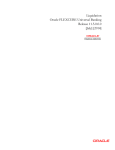
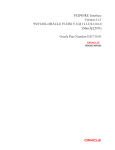
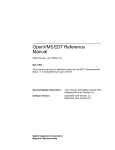
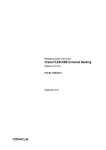
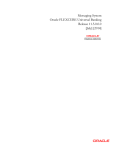
![[December] [2010] Oracle Part Number E51712-01](http://vs1.manualzilla.com/store/data/005705420_1-4b383e67b8ec6628c44005398bb7935f-150x150.png)