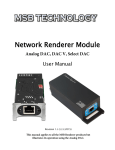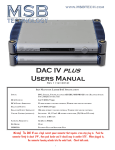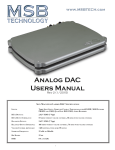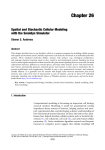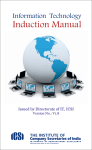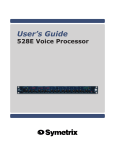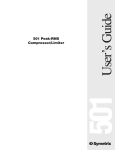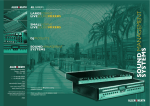Download Select DAC II Users Manual
Transcript
Select DAC II Users Manual Rev 2 (8/2015) 1 Select Users Manual The Heart of the System - a Preamp and DAC This product is a unique combination of a very high performance DAC and the ultimate passive preamp. It is intended to be used as both for the best possible sound in your system. Our preamp philosophy is based on the belief that from the moment analog audio is created, every transition that is made degrades the quality. That means that an active preamp with many stages if perfect would have no effect and any imperfection would result in degradation of the music. That is why we offer a passive preamp within the SELECT, to achieve the simplest, shortest possible signal path, with the least possible degradation of the true music. Volume Control and Analog Input The SELECT input structure is flexible with the option for one or more analog inputs, and many digital inputs. It is designed to be the last component in your system before the amplifiers. With its incredibly low impedance output, especially for a passive preamp, it can drive long interconnects and handle any type of amplifier input stage design with optimum performance. Unless you have many analog sources in your system, you should be able to eliminate your current preamp. The analog input can be turned on in the menu and can be set to volume control the analog input or bypass the analog input. In this way you can use another volume control for your analog sources if you like. Otherwise set your preamp to a volume that matches the SELECT output and use nothing but the SELECT volume control in your system. CD, DVD-A Transport Phono Preamp Analog R/L Digital SELECT Analog R/L AMPs Setup and Quick Start The interface is quite simple with few user controls. Input source select defaults to auto. The display will let you know if you have an active input. On power up, the volume is reset to the programmed startup level. Default is 70. Turn the volume knob up until you hear music. Power - The SELECT comes with a high performance outboard power supply. The supply automatically detects and switches between 240V and 120V. This is not a switching supply that works at any voltage, but a linear supply with automatic switching of the transformer leads. The power supply is switched on and off with a button on the front. It can also be remotely controlled. The LED in the front of the Power Base indicates Red if plugged in and turned off and White if ON. Always allow three to five hours for the SELECT to warm up and reach thermal equilibrium before critical listening. Inputs - The SELECT comes with the digital input modules you ordered. Connect any digital input to any active digital audio source. The frequency and bit depth of the incoming signal will be read out on the front panel and analog audio will be found on the analog outputs. Outputs - A range of Output Modules are available. Connect the balanced or single-ended analog outputs to any amplifier and audio should be present. The output level is controlled with the knob or remote. Burn-In The concept of burn-in is little understood. Does it take your ears some time to get used to the incredibly detailed and life-like sound of an MSB product or is something actually changing? The feedback we receive leads us to recommend at least 100 hours of burn-in on this DAC. Customers generally report improvement up to one month. Warning: Please verify that the SELECT you just purchased is covered under warranty. This DAC was sold to the Distributor named on your box label and in the “about” section of your setup screen. The country and date of manufacture is also specified. If the country and year do not match your purchase location, your warranty may be invalid. Check with MSB. Hybrid DAC Specifications Output Impedance: Balanced Output: Single Ended Output: Volume Control: Max Sampling Frequency: Bit Depth: Dynamic Range: 75 ohms 3.5 V RMS (10 Vpp) 2.8 V RMS (7.8 Vpp) 1 dB stepped attenuator 768 kHz or Quad Rate DSD native 32 bit 173 dB (28.5 Effective Bits) 2 The Universal Media Transport Signature V is a great companion to the SELECT. It is shown here with the Dual Signature Transport Power Base. The Data CD V is also a great option, shown here in Matt White. To complete your system, MSB offers two Amplifier models. Here the M203 is shown, available in Matte White or Matte Black. 3 Unique Technology - the past and the future In the 1980’s early DACs were all 16 bit ladder DACs, with a precision laser-trimmed resistor creating the appropriate analog level for each of the bits. The DACs worked well and sounded good. They were quite expensive as very accurate resistors were required. Then along came the “single bit” DACs. Rather than using a resistor to create an analog level, pulse width modulation was used. Basically each bit was created by turning a switch on and off for the appropriate length of time. The resulting square wave pattern was filtered to create a smooth output. The expensive resistors were gone, and so was the good performance. Next came the Delta Sigma DAC. It used the same pulse width modulation but rather than creating a single large pulse for each data point, the data point was created with many small pulses. This allows the pulses to be smoothed with a less radical filter, and that approach became the basis of essentially all the DACs on the market for the next 20 years. But MSB instead drew from the older, superior ladder technology, and continued to make incredible improvements over the years. Discrete high precision Ladder DACs were built, and later replaced by Sign Magnitude Ladder DACs. Precision has been increased as well as output power. Today the HYBRID DAC used in the SELECT allows the DAC to drive the output directly with no opamp or output stage by implementing 16 parallel DAC channels! This is a first in the industry. Original Platinum DAC module The SELECT contains 8 two channel HYBRID DAC modules, a total of 16 channels. Organization of the Users Manual The SELECT has many special features and can be broken down into 5 basic parts. Each has a section as well as the operation manual. They follow the signal flow: Inputs --> Clock --> Digital processing and DACs --> Outputs --> Power Supplies Inputs page 6 Clocks page 9 DACs page 10 Outputs page 10 Power Supply page 11 Operation page 15 Upgrades page 18 4 THE DAC STORY How DACs work Delta Sigma DACs (Single Bit) Each sample or jug is filled to the right level with many measuring cups, poured to reach the target level. 010010100011101000110110 A DAC is a circuit that converts digital measures of audio amplitude in discrete steps into a continuous analog electrical equivalent of the sound to be reproduced. The amplitude is a digital number (like a 16 bit word) and the steps occur based on the sampling rate (like 48,000 times per second). This process is very much like an endless conveyer belt with empty one gallon jugs on it, moving by a filling station. The size of the jug is fixed, the rate they pass by is determined by the sampling rate. The goal of the DAC is to fill each jug to exactly the right level specified by the music. There are three techniques used to accomplish this; Delta Sigma, Ladder, and the MSB Sign Magnitude Ladder. A ladder DAC is different in that instead of a single measuring cup (or bit), a whole array of cups are available, from very small to very large. Ladder DAC Any combination of cups can be used to fill each jug to exactly the right level. Line speed is like Sampling Rate (48,000 per By keeping a running tally of the error and by going a little over and a little under in many many samples, a very accurate average is reached, but only with an aggressive filter applied to the output. No filtering is required but the accuracy is defined by the cumulative error of all What about Jitter? Jitter is a variation in the speed of the conveyer belt. With a Delta Sigma DAC, the quantity of water ending up in the jug is dramatically affected by the speed change because the whole cycle is occupied with the application of many small scoops of water. With either Ladder DAC method, all the water is placed in the jug at the same time, and even if the jug is a little ahead or behind in the conveyer belt, the quantity is still accurate. That is why we never heard much about jitter until the first Delta Sigma DACs arrived on the scene. A “one bit” measuring cup is either full or empty. With 64 times oversampling, the cup is only 1/64th the volume of the jug. This rather crude cup does not come close to being accurate enough. The cup would need to be 1/16,777,216th the volume of the jug to be accurate. MSB Sign Magnitude Ladder DAC The MSB Sign Magnitude Ladder DAC is like a Ladder DAC but refined in two ways. Because the jars are typically 1/2 full when finished, we start with very accurately 1/2 filled containers instead of empty ones. From there, we again use the wide range of measuring cups to either add or take away from each jar. Again each jar is filled exactly so no filtering is needed, but because we only had to add or subtract a little bit our accuracy is higher. Because our hearing is most sensitive to low level sound (sound near the 1/2 full zero crossing) our DAC is most accurate near 1/2 full where we use the smallest and most accurate measuring cups. What about Upsampling? The MSB HYBRID DAC No commercial DAC is available with the level of accuracy produced using our own discrete logic and resistors in the Hybrid DAC module. MSB is unique in this respect. The result is a 173 db dynamic range well exceeding the theoretical limit of a 24 bit source. Synchronous Upsampling like MSB does just means adding more jars between the existing jars and moving them faster down the line. By looking at many jars before and after the new empty one, we calculate how full to make it. The result is smaller steps as shown in the waveform. This reduces the load on digital filter. In a low resolution system it improves the sound, but in an accurate high-res system it is best not to upsample. 5 Input Modules About the 4 INPUT Module Slots The SELECT has four input module slots. They are labeled A through D. There are two classes of input modules, Analog and Digital. Analog modules must be placed adjacent to the Analog Output module. They can be either input or output modules. Digital modules are only inputs and can be placed in any position. Each module is completely self contained. It is recognized by the SELECT and identified on the display. When not selected the module is turned off. Analog Input Module (XLR or RCA) The Analog Input module provides a second analog input. It is set up in the menu and can either be used with volume control or can bypass the volume control. It must be placed adjacent to the Analog Output module. When installed and activated in the menu, 2nd ANALOG INPUT will show up in the menu. It can either be Balanced or Single Ended. Subwoofer Output Module (XLR or RCA) The Subwoofer output module provides an isolated output suitable for connection to a powered subwoofer or class D amplifier. Subwoofers need a lot of power and they are not sensitive to high frequency noise. So the speaker manufacturers like to match their subwoofers up with some pretty low quality amplifiers, with switching power supplies and not much filtering. So what’s the problem? The subwoofers sound perfectly OK. The problem we found is that you have to hook that subwoofer up to your ultra clean, ultra precision, perfect analog output from your DAC. The presence of this noisy subwoofer amplifier just being hooked up to your DAC creates incredibly obvious noise in the DAC and thus distortion on your main amplifier and speakers. Its like serving fine wine in paper cups. Its just intolerable. The concept of this output is that class D amplifiers found in subwoofers create a lot of electrical noise that can be carried BACK to the DAC and can interfere with the DAC conversion and clocks. We aggressively block that noise with the Subwoofer output module. It must be installed adjacent to the Output Module or another Analog Module. Digital Input Modules There are a number of digital input modules shown below. Some have one input and others have more than one. New modules will be added from time-to-time. In the case where a module contains more than one input, the DAC will recognize that and simply add another input to the input list allowing you to select each input as if it was a separate module. Digital Input Module - Optical and Coax with Word Sync Clock Output This digital module is like two inputs in one. Both are industry standard S/PDIF inputs capable of accepting data streams up to 24 bits and 384 kHz as well as DSD via DoP up to double rate. Note that some sources may not be able to output this high a rate on these format connectors but at least the input can handle it. It is very valuable to keep the source in sync with the DAC so we provide a Word clock output using a BNC connector that would allow you to sync with the source. This sync is primarily a feature for studio use, where the ultra low jitter DAC clock can be used as the master studio clock. This issue of clock sync is not easy to understand. The quality of the data being received is not changed by syncing the source, but the noise associated with recovering the data from a “different” clock is substantially less. 6 Digital Input Module - Balanced XLR with Word Sync Clock Output This digital module is a single input. It is the industry standard S/PDIF input capable of accepting data streams up to 24 bits and 384 kHz as well as DSD via DoP up to double rate. Note that some sources may not be able to output this high a rate on this format connector but at least the input can handle it. It is very valuable to keep the source in sync with the DAC so we provide a Word clock output using a BNC connector that would allow you to sync with the source. This sync is primarily a feature for studio use, where the ultra low jitter DAC clock can be used as the master studio clock. This issue of clock sync is not easy to understand. The quality of the data being received is not changed by syncing the source, but the noise associated with recovering the data from a “different” clock is substantially less. The MSB PRO I2S Network One of the most powerful features of MSB products is the PRO I2S network. Most MSB products have a PRO I2S connection available. The MSB PRO I2S has the following capability: • • • Digital Input Module - Dual PRO I2S This digital module is like two modules in one. Both are MSB proprietary inputs capable of accepting data streams up to 32 bits and 384 kHz as well as DSD up to quad rate. Note that some MSB sources may have a limited output rate. Part of the PRO I2S interface includes a master clock link so no additional clock sync connection is needed. This issue of clock sync is not easy to understand. The quality of the data being received is not changed by syncing the source, but the noise associated with recovering the data from a “different” clock is substantially less. • Works with standard CAT6 cable Simultaneous transmission of 8 audio channels with 32 bit resolution at 384 kHz sampling rate. MSB CAN Interbox communication Bus (for communications between boxes) Low Jitter master clock distribution from the DAC back to the Transport. This network is our answer to 384 kHz audio transmission and multichannel transmission in the same package. We provide PRO I2S outputs on our own transports. With multichannel sources, up to 8 channels of decoded data can be sent through one wire to separate DACs. CAT6 wire is very convenient as it has become the standard for all computer networks. Several cables are available for connecting MSB transports to the SELECT Line including CAT6 cable at any length up to 80 feet. NOTE: Do not use CAT7 or any shielded network cable. This is NOT a computer network and it will not work. 7 Digital Input Module - Quad Rate USB This digital module contains an impressive USB interface. It is ground isolated and the DAC will keep the computer in sync for the lowest possible noise. This interface can support 24 bit, 384 kHz inputs and DSD Native or DoP up to quad rate. Computer compatibility changes with every new operating system update so beware. As of this writing, the Mac OS does not support quad rate native streaming. That may change at any moment. WARNING! Because this USB input is ground isolated, use with an audiophile isolated ground cable, isolated cable, battery powered cable, Y cable, or a cable with a switch will result in a floating input and likely result in a complete failure of the input module. Always make sure the USB cable has the ground and power connected! Apple MAC OS On the MAC the USB is plug and play. The MAC will recognize the USB DAC and its capabilities and will allow the output to be set to any sample rate desired. The bad news is, with certain programs such as iTunes, the output sample rate has to be set manually when the file sample rate changes. So if you set the output for 192 kHz, and played a 192 kHz file, it would play perfectly, but if you then played a 44.1 kHz CD, the MAC OS would upsample that file to 192 kHz. It is better to change the output to 44.1 kHz and play the file bit-perfect. Fortunately there is an APP called BIT PERFECT. Download it and the MAC with the MSB Quad USB will play perfectly. Notice that the presence of the MSB USB has allowed 352.8 and 384 kHz sample rates to show up on the menu. Normally they are not present. iTunes will play at whatever sample rate you select in this setup. For the latest news about USB issues check the SUPPORT tab of the MSB web site. Windows OS The amazing thing about the MSB USB input with Windows is that once you get it set up it works perfectly, with every file playing bit-perfect at its native sample rate up to 384 kHz and quad rate DSD with no user intervention. Just pick the song and play. The rest is automatic and works perfectly. The bad is that MSB drivers will have to be installed, and your music must be played with a properly set up player program like Foobar or JRiver. It’s a small price to pay for great playback, and MSB will help walk you through the process. You can find the latest USB Drivers and setup instructions on our website on the support page. 8 Digital Input Module - Renderer This digital module contains an impressive audio renderer. This input is connected to a computer network and allows the DAC to become an endpoint for a range of music players and servers. A separate manual is included for this input. When installed the IP address of the Renderer can be found in the ABOUT section of the display menu. Clocks One of the most important parts of a DAC is the clock. Clock jitter is responsible for the digital harshness most often found in digital products. The MSB clocks are the lowest jitter in the world. To maintain that low jitter they must be physically located extremely close to the DAC modules themselves. This is why outboard clocks cannot compete with a low-jitter internal clock. The SELECT ships with a Femtosecond Galaxy Clock standard, providing 77 femtosecond jitter performance. There is also an upgrade available to our Femto 33 Clock, the lowest jitter clock on earth. The Femtosecond Galaxy Clock offers the second lowest jitter in the The Femtosecond Clocks plugs into the clock upgrade header world and is standard in the Select II. on any DAC IV, DAC V or SELECT DAC with an immediate sonic benefit. An excellent DAC clock tends to reveal the true nature of the original music. The Select with a Femtosecond Clock reveals fine, delicate, very dense harmonics that are accurately organized and therefore correctly reveal the true sound of the instruments and voices. The lower the jitter of the clock the more noticeable the effect which scales directly with jitter. The harmonic congestion that translates to harshness and the familiar digital “annoyance factor” is just absent. The music and instruments sound like they are coming from live mic feeds on the best recordings. It is easy to replace the clock. Turn the DAC over on a padded surface and remove the 4 large corner screws. Lift the lid. The clock can be removed and replaced with the tools provided with a clock upgrade. Alternatively you may send the DAC back to the factory to have the clock installed. The Femto 33 Clock offers the lowest jitter in the world and is a great upgrade, with half the jitter of the Galaxy. 9 Digital Processing and DACs There is not much that you need to know about the heart of the DAC. The digital processing is incredibly advanced and can be fully upgraded by simply playing an MSB upgrade file. There are 8 two channel Hybrid DAC modules that can also be upgraded when the time comes. The SELECT uses two of the latest DSPs for ultra fast processing and has an expansion header for future hardware upgrades. The SELECT has the optimum digital filter installed for each sample rate. They are extremely large FIR filters. Upsampling Upsampling has been in and out of vogue for many years. Its benefit has been historically obvious in some DACs and nonexistent in others. Typically the most processor intensive task in a DAC is the digital filtering. A digital filter takes a look at a window of the music being played, and because that music was received from a digital source, there are holes in it, between data bytes. The filter looks at the shape of the signal in the window and tries to figure out what the missing data is. The bigger the window, the better a job it does, and the bigger processor is needed. Depending on the sample frequency of the incoming data, a different digital filter is run. Each is a little different and each may not sound the same. As a result, CDs at 16 bit and 44.1 kHz might sound better or worse than 24 bit 96 kHz files in a particular DAC. But generally, the higher the sampling frequency, the more processor power can be applied to look at a bigger window and the better job the digital filter can do. So back in the days of very limited DSP power, upsampling was a great way to get a little more out of the digital filter. Today with extremely fast DSPs, this limitation is not significant, and it is better to operate directly on the native stream. For that reason MSB does not support upsampling in the SELECT. OUTPUTS There is one output module slot. There are two versions of the output modules, a single ended and a balanced. This design approach allows an optimized design and output. If your system changes, these modules can be swapped out. The output module contains some of the most advanced MSB technology. The outputs are a constant 75 ohm output impedance regardless of the setting of the passive volume control without the addition of a output buffer, opamp or transistor output stage. This for the first time allows you to hear the full resolution of the DAC. Output Levels Balanced Outputs 10 Volts PP (3.5 V RMS) at a volume of 100. Impedance is 75 ohms Single Ended Outputs 7.8 Volts PP (2.8 V RMS) at a volume of 100. Impedance is 75 ohms. External Preamp Because of this incredible output resolution and amazingly low noise, it is a major compromise to use an external preamp, which adds many opamps, filters and output drivers, increasing the system noise and adding phase errors. The DAC is the lowest noise part of the system. All amplifiers are higher noise so the difference between amplifiers should be very obvious with this DAC. Power issues will also be very obvious and great care should be taken when dealing with bad power. If for some reason you do want to use an external preamp, set the volume to 94. This is the lowest noise output possible and should give you the best results without your preamp clipping. 10 Analog Input The analog input is routed either through the volume control or bypasses the volume control. This is a menu setup. Part of the technology included in this DAC may offer some improvement to any analog source passing through in the form of noise reduction. Do not be surprised if your analog source has never sounded better. RS-232 Interface The RS-232 input is used for controlling the DAC or volume control using a remote system. It is a standard stereo headphone jack. It is shown in the upper right hand corner of the back panel as shown to the right. The complete table of RS-232 commands can be found under the support tab of our web site. The RS-232 connector is in the upper right of the back. Optional Clock Interface After years of experimenting with inputting and outputting clocks we now strongly recommend never using an external clock. A low jitter clock must be physically close to the DACs. There is no lower jitter clock than the MSB clocks, and even if there were, once the clock was transmitted from an external box so much jitter would be introduced in the cable that the clock would be marginal at best. So we This Clock Adapter plugs into a MSB PRO I2S input and are confident that no benefit would be gained from an external clock. provides a Master Clock output. A different set of problems exist with outputting clocks. A paradox is created as a source needs a clock to transmit data, but when the DAC sees the data, which can be at any sample rate, it adjusts the clock to match. The MSB Transports can handle this as the PRO I2S interface is smart and negotiates the proper clock to be sent back to the transport. But, if you do have a need to access this clock, it is output on the PRO I2S input. The interface is a LVDS format clock interface with a signal level of 250 mV pp. Pin Identification - The pins shown in the figure below are identified as follows: 1. M Clock + (Positive side of balanced Master Clock) 2. M Clock - (Negative side of balanced Master Clock) Clock Frequencies - The output frequencies are as follows: · 44.1, 88.2, 176.4 or 352.8 kHz sampling frequency source outputs or inputs a clock frequency of 22.5792 MHz · 48, 96, 192 or 384 kHz sampling frequency source outputs or inputs a clock frequency of 24.576 MHz. 11 Power Supply The Select DAC has a complex power structure. The DAC has two connectors on the back. Both require power for the DAC to operate. One side is Analog and the other side is digital. The better isolated these two supplies are the better the DAC will preform. The standard SELECT power base is a dual supply, with separate transformers for each side. An system upgrade is to use two separate mono power supplies, one for each side. Input Power Plug the power base directly into the wall power. In most cases that will sound best. The SELECT power base contains an isolation technology and the same kind of noise shield as the MSB Isolation base. The Power Base detects the input voltage and switches for 120 V or 240 V operation. Note that a special Power Base is made for 100V which will switch between 100V and 200V. All supplies are protected from over voltage. Power Supply LED Color Table Two fuses are provided: White: The unit is on and operating * 5A 250V SLO BLO - 5 mm x 20 mm miniature fuse is the main fuse. * 100mA 250V SLO BLO - 5 mm x 20 mm miniature fuse is for the standby supply only (not used for the DAC). These fuses are to protect the product in the case of internal failure. These fuses should not blow during unusual power surges or disturbances. To check the fuses, remove the cover and examine. Pink: The button for the unit is on, but the 12V trigger has turned it off, OR, the button for the unit is on, but the protection has shut if off because of overheating or over voltage. Red: The button is in the Off position. Power Indicator The button on the front of the unit turns the output power on and off. The switch will show white when powered on, and red when off, indicating that the unit is plugged into power. If the remote trigger is used to turn on or off the unit, the color when off will be pink to indicate it is being controlled by another source. Power Indicator Brightness The DAC display brightness is set using a menu feature, but brightness of the power supply indicator is set using a small dimmer knob on the bottom of the unit, just under the power button. You can reach under the front of the unit and feel the dimmer wheel and adjust the brightness if you like. Under the front edge of the Power Base is a Power Indicator Brightness adjustment and a switch to select the number of Power Bases you have: NORMAL for 1 LINKED for 2. 12 Dual Supplies When two Power Supplies are used, they need to be linked together using the remote trigger. There is a small switch on the button of the unit just under the power button which allows The SELECT II power cables are special and are not used each power base to with any other MSB product. The SELECT power base is be set as the normal not compatible with other MSB products. master main supply or to be set as the secondary or slave The Dual Power Base option is a great upgrade. supply. It does not One supply is for the digital part of the DAC If the signal is pulled low: Unit will turn off. matter which supply and the other is for the Analog Part. you select as main or If the signal is pulled down with a 50K resistor: secondary. The only Unit will go to standby. impact is on the control. One supply will power both units on and If the signal is left floating: off and the other supply interface will be disabled. To use two supplies connect a 3 pin headphone style cable between the remote connectors on each Power Base. To include another MSB product or MSB amplifier, connect a cable to them as well as described below. 12 Volt Remote Trigger This power supply is equipped with a remote trigger for use with other MSB products. The trigger uses a 3 pin headphone jack. When any MSB product is turned off, the other products connected will also turn off and vice-versa. This trigger can also be used with other products. Every product does this trigger a little different, so you may need to rewire a cable or use an interface relay. The connector is wired as shown. If you connect “signal” to “ground”, all MSB products will turn off. If you connect “signal” to “12 V” or leave it open, all MSB products will turn on. Unit will remain on. If the signal is driven with 12 V: Unit will turn on and switch will be ignored. 12 Volt Remote Trigger wiring. Ground Jumper IN - Basic Operation The Basic Operation provides isolation only for the DAC. This gets you half the protection available, but leaves the very important Amplifier interface open to noise. This is a quick easy way to test the DAC. Be sure the jumper is in place between the Chassis Ground and Amplifier Ground. This is the shipping configuration. NEVER OPERATE WITHOUT THE JUMPER OR A GROUND WIRE ATTACHED. Plug in the DAC and listen to the results. Power Base is shown with jumper in. This is one way to use the product. No ground wire should be connected in this mode. 13 Adapter cable for connection to non-MSB Products Ground Jumper OUT - Enhanced Operation The Enhanced Operation provides isolation only for the DAC and the amplifier interface. This gets you the full isolation available. With the jumper disconnected, connect the supplied ground wire from the AMPLIFIER GROUND lug to the chassis of the amplifier. Note this connection is dependent on the amplifier so you will have to look for the best place to attach the wire. Generally the easiest place would be to loosen a screw on the Amplifier Chassis and slip the open Spade lug under the screw head and tighten the screw. The only other place a true ground may be found is on the ground pin of the power connector to the AMP but this will not be easy to connect too. NOTE: Do not connect to the negative terminal of the Amplifier. That is not always grounded. For the best performance, use the Amplifier Ground option. Loosen top Ground Clamp and pull jumper out of the way. Install the ground wire as shown. The ground wire has an open and closed lug on each end. Pick the end that most easily attaches to the AMP. Generally the open end would be for the AMP and the closed end for the Power Base. Find a convenient screw in the chassis of the AMP. Loosen the screw and slip the open ground lug under the screw head. 14 Operation and Controls Front Panel Controls Although the user interface is very simple and easy to use, in depth menus allow complete control of the DAC. Menu Button – The square button is single purpose. It will enter the setup mode at the top of the menu tree. It is the same as the MENU button on the remote. If in the setup, and it doesn’t matter where, this button will exit the setup and return to the normal operational mode. When the menu is exited, it will save the settings. Input Selection – Each of the inputs can be selected manually, or the auto mode can be selected. The right and left arrows switch inputs. If the AUTO input is selected, the unit will automatically switch inputs based on a priority. When a source with a higher priority becomes active, the unit will automatically switch to the new higher priority input. Toggling through the inputs manually will defeat any auto switching. When in the setup menu the arrows move forward and backwards through the menu structure as they do with the remote. Mute/Enter Button – This is the button with the circle. When not in the menu, this button is mute. When in the setup menu this button is enter, the same as the > button on the remote. Volume Knob - This knob adjusts the volume between 0 and 106. 100 db is the “normal” output level. In the menu mode, the volume knob scrolls up and down in the menu options. The same as Volume Up and Down on the remote. Display - The display shows the Input in the upper left. If an arrow is in front of the input name, it has been selected manually. The upper right shows the input sample rate and bit depth. The bottom left will show “Phase” when the phase is inverted and the bottom right will show “Video” when in video mode. The center number is volume. Each step is 1 db. Remote The MSB remote can be used to operate several MSB products. The top half is primary for transports. Power – The power button turns on and off the Power Base. When the power base is linked to the Amplifiers and any other MSB products, this button will turn off the entire system. (see power base section for details) Keypad, Stop, Repeat – The keypad, stop and repeat buttons are for transports and have no effect on the SELECT. (see Transport manual for details). Volume up and down – The center block of the remote has several functions. The volume up and down buttons change the system volume. The mute button instantly mutes the audio. Changing the volume will un-mute the audio instantly. < > buttons – These central buttons are also for controlling transports, but also can be used for navigation of the SELECT menus. See MENU below. Input – This button toggles directly through the inputs of the SELECT even if the DAC is set to the auto mode. Menu – This is equivalent to pressing the menu button on the front panel and puts the SELECT into the menu/setup mode. The menus can be navigated from the front panel or using the < >, volume up/down buttons on the remote. Up and down is the volume knob and > is like ENTER on the front. 15 Large 1 = Phase Invert - Toggling the Phase Invert will change the absolute phase of the output. There are some recordings that “accidentally” swap the phase. For those who are phase sensitive, we always include this option. The phase of the outputs is inverted digitally. Display shows “INVERT” when active. Large 2 = Video Mode - Toggles video mode on and off. This is especially useful for watching movies, where reclocking may cause an objectionable audio delay resulting in lip sync issues. When on, display shows “VIDEO” in the lower right corner. Large 3 = Display on/off - When off, display turns on for a few seconds when any change is made. Batteries – The remote control requires two CR2025 Lithium batteries. Operational Menu Options The Select DAC MENU options contain user controls and setup features. They do not affect the sound quality. See the Menu tree for details. Display Brightness - Adjustable from 1 to 10. At level 1 the display looks great in a totally dark room. At 10 it is easy to read in full sunshine. Display on/off - When turned off, the display pops on for a few seconds any time anything is adjusted, then turns off again. DSD Mode – There are two modes for playing DSD and SACD. Optimized and Native. Native - This is a pure DSD mode. The level is 6 db lower than the maximum CD level and the volume does not go over 100. Optimized - This mode includes some gain, so is 1 db lower than the maximum CD level with full volume possible. Analog Input – The analog input can be off, volume controlled, or bypassed. If the Analog Input should be passed through the Select DAC without the Select DAC changing the volume, it should be set to Bypassed. If the Select DAC should control the level of the Analog input, it should be set to “controlled.” If not used, leave off. Startup Volume - This is the volume setting that is set upon power up. Switching Mode – There are three switching mode options in the DAC. Two of the modes have a “smart” feature. The “smart mode” will only allow inputs that have been active at least once since the DAC was powered up. If only one input is connected to the DAC, the only input that can be selected with the input buttons is the one input that is connected and had a valid signal at least once. If the Analog input is enabled in the menu, it will show up as a valid and active input always. • Manual with smart mode – This mode will power up in “Auto” but as soon as the first input is detected, it will switch to that input. It will not switch away from this input unless the input buttons are pressed. This combined with the smart mode makes it great for doing A-B tests. If there were only two active inputs, when the input button on the remote is pressed it will only switch between the two inputs that were at one point active and it will not switch between any other inputs that were not used and will not switch to auto mode. • Auto with smart mode – This is very similar to the above method. The only difference is, auto can be selected and the DAC will auto switch between active inputs. • Auto with all inputs – This is very similar to the above method. The only difference is that the DAC will only switch to any installed inputs that are currently active. It does not remember what inputs have been active previously. (NOTE: Priority switching of inputs is based on the POSITION of the input modules in the DAC. The ANALOG input is the lowest priority. Module location A is the lowest and Module location D is the highest priority. So put sources of background music like streamers lower than a CD transport so the CD will interrupt the background music which can be left playing.) Restore DAC Settings – This will restore all settings in the DAC to factory default settings. Customer Information – This screen shows the distributor name, serial number, and year of manufacture DAC Software Revision – This screen shows the revision number of the firmware currently installed in the Select DAC. Input Card A Info – This screen shows the input name and firmware version. If the Network Renderer is installed, the IP Address will be displayed here. Input Card B Info – Same as above. Input Card C Info – Same as above. Input Card D Info – Same as above. Output Card Info – Will show if the Balanced or Single-Ended module is installed. 16 SELECT Menu Tree Display Brightness 1-10 (Default 7) Display - On* -Auto Off Navigate up and down the options with the front panel knob or the volume up down buttons on the remote. DSD Mode - Optimized* - Native DSD Use the arrow buttons to navigate right and left in the menus on either the front panel or remote. Analog Input - Off* -On-Volume Controlled -On-Volume Bypassed Use the O or > button on the front panel or the > button on the remote to select. 2nd Analog Input (If Installed) - Off* -On-Volume Controlled -On-Volume Bypassed The default settings are shown on the chart with a *. Startup Volume 0-100 (Default 70) Input Switching -Manual with smart mode* -Auto with smart mode -Auto with all inputs Restore DAC Settings -Confirm Customer Information *Default Setting The SELECT has a very flat menu structure. Press the menu button on either the front panel or remote. DAC Software Revision Input Card A Info Input Card B Info Input Card C Info Input Card D Info Output Card Info 17 Upgrades and Modifications Removal of the cover - Unplug the AC power. Work on a clean surface. Start by turning over the DAC and removing the 6 large screws of the cover. Carefully turn back over and lift off the cover and set aside leaving the cables plugged in. Femto 33 Clock Upgrade - Remove the mounting screw with the allen wrench supplied. Pull out the old clock and plug the new clock in the clock upgrade header. Install the clock mounting screw captured within the clock body. Re-Install the cover. Other Upgrades - Check the instructions supplied with the upgrade. Quality Check Each SELECT is comprehensively tested and the actual outputs measured. A summary of the testing is included. Using the SELECT to test your source The SELECT is unique in that gives you a precise read out of both the sample frequency and bit depth of the incoming signal as well as performing a test for bit perfect playback. If you are playing a CD, a copy of a CD or a ripped CD file on your computer the display should read 44.1 kHz, 16 bit. Any other output means you are not reading the file bit-perfect and your sound quality will be compromised. This corruption could be accidental. You may have ripped a CD with a program that does a conversion. This is very bad and you should not do this. You may have an upsampling transport or have upsampled with software upsampling in your computer. This is also very bad. Nobody can do as well as we can if we are given the bit perfect original. Turn off the feature and give us the real thing. You will not be disappointed. For more detailed testing of your source, please refer to the BIT PERFECT SOURCE TESTING section of this manual. MSB provides test files that the DAC is programmed to recognize and check for bit perfect playback. Bit-Perfect Source Testing Perhaps one of the most useful features of the software is the bit-perfect test. The following series of files can be downloaded from the MSB web site: 16 bit x 44.1 kHz sample rate file (CD standard). 16 bit x 48 kHz sample rate file. 16 bit x 88.2 kHz sample rate file. 16 bit x 96 kHz sample rate file. 16 bit x 176.4 kHz sample rate file. 16 bit x 192 kHz sample rate file. 24 bit x 44.1 kHz sample rate file. 24 bit x 48 kHz sample rate file. 24 bit x 88.2 kHz sample rate file. 24 bit x 96 kHz sample rate file. 24 bit x 176.4 kHz sample rate file. 24 bit x 192 kHz sample rate file. They are .wav test files that when played, will be identified by the SELECT and checked, and will be reported on the display if they are bit-perfect. If there is a problem with the test, it will play but the display will not indicate any change. Be sure upsampling is turned off in any transport as this prevents a file from remaining bit-perfect. This system will allow you to easily test your source, especially computer sources to see if all your settings are correct. There are files at all sample rates for both 16 bit and 24 bit operation. The 16 bit 44.1 test file can be burned to a CD to test transports. Troubleshooting No Input Frequency indicated on Display (reads “No Signal”) - This means no input is detected. Check input select. Change to auto mode to be sure. Check for bad cable, or cable plugged into the wrong output on the transport. No Input Bit Depth indicated on Display (reads “0 bits”) - This means an input is detected but the music is not playing. Check the source to be sure it is playing. No sound but Display indicates frequency and bit depth - Check that source is valid audio source. Change to a standard CD just to be sure. Check that analog outputs are connected properly. Check that volume is turned up. Still no sound - connect an analog output from the source directly to the analog input. Verify that the rest of the system is working. Verify the DAC pass-through is working. Now plug in a digital source. You should hear a click and the front display should indicate frequency. You hear audio clipping (with outboard preamp) - the output level may be too high for your preamp. Check the input specifications on your preamp. (See SELECT specs). Set the DAC LEVEL to about 80. This reduced level should solve the problem. Frequency readout is off - The SELECT shows the actual input frequency. Check your source settings. High sample rate source indicates 48 kHz on front panel - Check setup menu of source. Many products downmix to 48 k. DVD-A source does not indicates 192k - DVD-A players must be upgraded to provide a true 192K output. Production players downmix to 48K. Many DVD-A disks are produced in 44.1, 48 and 96 k as well. USB input not working right - Check your computer settings. This is much harder than you would think. With many operating systems you may need to make small changes to the instructions. As ALWAYS with everything computer - Restart. Power off the computer and DAC and start over if anything is acting strange. Second thing is to change your USB cable. Audiophile USB cables rarely work at high sample rates. Try a cheap printer cable. PRO Input is not working - Make sure you are not mixing a PRO I2S input and a MSB Network input. They are not compatible and will not work. Make sure you have the latest firmware. Analog Input not selectable - This input defaults OFF. Go into the menus and turn on the Analog Input. 18 SELECT UPGRADE and WARRANTY POLICY The SELECT is an expensive DAC and the warranty and upgrade details can be very important to you, the customer. Here is how it works: 10 year warranty - if it breaks, we will fix it. You ship it to us (and pay the shipping), and we will ship it back repaired (and we will pay the shipping). If we can send parts to our local distributor to save shipping cost we will. 10 upgrade guarantee - You may upgrade the SELECT as often as you like for the difference between the price you paid and the current price. You ship it to us (and pay the shipping), and we will ship it back upgraded (and we will pay the shipping). If we can send parts to our local distributor to save shipping cost we will. DATES - From the date MSB ships a SELECT, the ten year clock starts to run. It does not matter if it is shipped to a dealer or customer directly. REGISTRATION - This upgrade is transferable between customers but only if the original registration card has been sent in. It is also transferable from a dealer to a customer. It would be wise for the dealer to fill out and send in the SELECT registration because customers may forget. But we have no way of knowing when the SELECT was sold and who is the original owner if the information has not been supplied. DAMAGE - Units sent back for an upgrade or replacement are assumed to be in good condition. There should be no damage besides normal wear and tear as would be expected on a product of this price. Scratched, dented or damaged product will be repaired and the cost of the repair will be added to your upgrade cost, including ‘free’ upgrades. When you drop it on the floor, a ‘free’ upgrade will not get you a new unit. RETURN SHIPPING - Shipping the unit back for an upgrade is the customers or dealers responsibility. There are sometimes difficult customs requirements. MSB will do our best to prepare the customs forms to minimize import and export costs. Warranty Registration The following information must be sent to MSB to register your product: Name:______________________________________ Dealer:_____________________________________ Country: ___________________________________ Purchase Date:_______________ Model Number: DS __________ Email Address: ____________________ (so we can inform you of upgrades) I certify that I am the original owner of this SELECT Signature: ________________________________ Please send this information to us by the easiest way or use the online registration at the SELECT page of the MSB web site. Take a picture or scan and email to: [email protected] Fax to: 831-662-3800 Mail to: MSB Technology Corporation 625 Main Street Watsonville, CA 95076 19