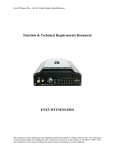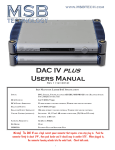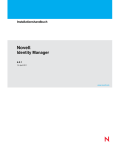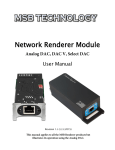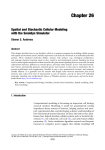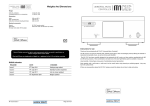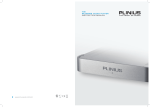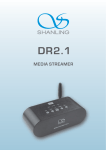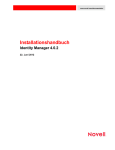Download Analog DAC Users Manual
Transcript
Analog DAC Users Manual Rev 2 (1/2015) Sign Magnitude Ladder DAC Specifications Inputs: Three Input Slots - Choice of: Coaxial, Toslink, balanced AES/EBU, MSB Network PROI2S and USB2, Quad Rate DSD USB2, Audio Renderer RCA Outputs: 2.62 V RMS (7 Vpp) RCA Output Impedance: 53 ohms without volume controls, 38 ohms with volume controls Balanced Output: 2.62 V RMS (7 Vpp) Balanced Output Impedance: 106 ohms without volume controls, 76 ohms with volume controls Volume Control (optional): 1 dB stepped attenuator (78 steps) Sampling Frequency: 32 kHz to 384kHz Bit Depth: 32 bit DSD: 64x and 128x 1 Analog DAC Users Manual Unique Product - a Preamp or a DAC? This product has the option to be a unique combination of a very high performance DAC and the ultimate passive preamp. It is intended to be used as both for the best possible sound in your system. Our preamp philosophy is based on the belief that from the moment analog audio is created, every transition that is made degrades the quality. That means that an active preamp with many stages if perfect would have no effect and any imperfection would result in degradation of the music. That is why we offer a passive preamp within the Analog DAC, to achieve the simplest, shortest possible signal path, with the least possible degradation of the true music. CD, DVD-A Transport Phono Preamp Analog R/L Digital The Volume Control Upgrade The Analog DAC has one analog input and many digital inputs. It is designed to be the last component in your system before the amplifiers. With its incredibly low impedance, especially for a passive preamp, it can drive long interconnects and handle any type of amplifier input stage design with optimum performance. Analog DAC Analog R/L Depending on how many analog sources you have in your system, you may be able to eliminate your current preamp. If you currently have only CD and vinyl in your system, you would attach your CD players digital output to the Analog DAC and the output of your phono preamp to the analog input. Your system is now complete, with the shortest possible signal path and the best sound you can achieve. The same idea applies to use with an SACD or Universal player. The MSB Universal Player provides the highest quality SACD playback via the MSB Network. AMPs If you have a complex system with a preamp with many analog inputs, attach the outputs of your preamp to the input on the Analog DAC. Shift any digital sources over to digital inputs on the Analog DAC and again, you will achieve optimum results. Set your preamp to a volume that matches the Analog DAC output and use nothing but the Analog DAC volume control in your system. Computer The volume control cannot be added once the DAC is built. USB Setup and Quick Start The front panel is quite simple with few user controls. Input source select defaults to auto. On power up, the volume is reset to -30 dB. Turn the volume wheel up until you hear music. Press the button to change inputs. Power - The Platinum comes with a range of outboard power supplies. This is not a switching supply that works at any voltage, but a linear supply with manual switching of the transformer leads. Always allow three to five hours for the DAC to warm up and reach thermal equilibrium. Analog DAC Analog R/L AMPs Inputs - The DAC comes with up to three inputs as ordered. They can be changed at any time. Outputs Connect the balanced or single-ended analog outputs to any amplifier and audio should be present. The output level is controlled with the knob or remote. For best sound quality use the single-ended outputs. Universal Media Transport UMT Burn-In The concept of burn-in is little understood. Does it take your ears some time to get used to the incredibly detailed and life-like sound of an MSB product or is something actually changing? The feedback we receive leads us to recommend at least 100 hours of burn-in on this DAC. Customers generally recommend one month. Warning: Please verify that the Analog DAC you just purchased is covered under warranty. This DAC was sold to the Distributor named on your box label. The display will flash the country code of your DAC when powered up. If the country does not match your purchase location, your warranty may be invalid. Check with MSB. MSB PRO I2S Analog DAC Analog R/L AMPs 2 The Universal Media Transport UMT is a great companion to the Analog DAC. It is shown here with the Signature Transport Power Base in Matte White. Remote Control Control Option One - Standard Remote included. The remote offers the following basic features: • Volume control • Mute • Input switching Standard Remote Batteries – The remote control requires two AAA batteries. Control Option Two - Optional Aluminum Remote (standard with MSB Transports). This remote offers an expanded feature set: • Volume control • Mute • Input switching • Phase Invert (small I shown on display) • Reclocking on/off (for use with video) (small C on display if OFF) • Display on/off Upgraded Remote Batteries – The remote control requires two CR2025 Lithium batteries. Control Option Three - Optional Control Interface. The versatile control port allows control modules to be plugged in for direct connection to a system controller via RS-232 or Direct access via the internet. Several additional features are available only by this method. The complete feature set is: • Volume control • Mute • Input switching • Phase Invert • Reclocking on/off (for use with video) • Display brightness • Digital Filter Selection • Ground Connect (default is isolated) • Technical settings such as level and dither (see the included table for details) 3 Loading New Firmware Loading custom Digital Filter Firmware will permanently change the operation of your DAC. MSB Technology can configure custom software for your DAC to meet virtually any requirement. Playing an audio file containing the new firmware will erase the current software in your DAC and replace it with the contents of the update file. This is safe if one precaution is faithfully observed. The firmware update process takes about 20-30 seconds and you MUST NOT INTERRUPT THE POWER TO THE DAC while the new firmware is loading. You must wait for the message after the Firmware Update before interrupting your DACs power. If the power is interrupted during a firmware update you will have to return the DAC to MSB for reprogramming. MSB will charge you a small fee for this service. If you have accidentally loaded firmware that you do not wish to have on your DAC do not try to cancel it while it is loading, simply wait for the update to complete and then load the firmware you do wish to have on your DAC. Loading New Firmware using a Computer and the USB connection Step One, Verify Your Equipment Compatibility - To successfully load your new firmware you must have bit perfect music playback. Download a bit perfect file from the MSB website and verify your system. If your system fails to play bit-perfect check for re-sampling or sample rate conversion. Check for computer volume controls. Try iTunes. Step Two, Play the Upgrade File - Play your upgrade file. If the Firmware Fails (the equipment is not compatible or the track is not played bit perfect) the track containing the new firmware will play an introduction and a short tone followed by a Firmware Update Failed message. With a successful load the tone will just be followed by a 5 to 15 second silence followed by music. Step Three, Enjoy Your New Features - Custom Firmware permanently changes the software running on your DAC. This change occurs immediately following a firmware update. Loading New Firmware using a CD Step One, Verify Your Equipment Compatibility - To successfully load your new firmware you must have your DAC connected to a transport that will not change the Data. Almost all older CD players are acceptable, however there are some important exceptions. Upsampling CD transports will not work. The Upsampling drives are fine for playing audio after the upload however. DVD players should work fine when they are configured in a mode that does not affect the Data such as CD pass-through mode. Step Two, Burn the CD - When burning a CD containing the new firmware you must burn the .wav audio file directly to a CD without first converting it to another audio format such as MP3. Converting the .wav file to another format will destroy the careful formatting which allows the DAC to load filters directly from a CD. With an computer as a source, these tracks can be included in a playlist. Step Three, Play the CD - To ensure a proper load of the firmware you must remember to disable any digital processing before the Digital Filter. This includes turning off any processing in DVD players, Upsampling in CD players and sample rate conversion in a computer source. If the Firmware Fails (the equipment is not compatible or the track is not played bit perfect) the track containing the new firmware will play an introduction and a short tone followed by a Firmware Update Failed message. With a successful load the tone will just be followed by a 5 to 15 second silence followed by music. Connector Details In a case where two single-ended outputs are desired, a cable can be made to extract a singleended output from a balanced output. Now two singleended outputs are available. Male XLR (output) Power Base Connection Diagram Output Cable 4 Rear Panel Analog Details Analog Single-Ended RCA Output – This is the primary single ended RCA analog output. For optimum performance, use this output as the DAC is fundamentally single-ended. Analog Balanced XLR Output – This is the balanced XLR analog output. This is an alternate output format. Analog Single-Ended RCA Input – This is the single-ended analog input. This input is passed to the output with no change unless a volume option is installed. When the volume control is installed, this input is also. With advanced control options, this input can be either volume controlled or not, depending on the menu settings. This input is ideal for adding a vinyl input to your system. Minimum input impedance is 2 kohms. At 0 dB volume setting, the analog inputs are a direct pass-through. This input should be terminated when not in use. Rear Panel Power Input Power Input – This product must be plugged into a Platinum power base with both analog and digital supplies. It will work with both the Analog DAC desktop supply, Analog DAC power base or any of the DAC IV power bases. Rear Panel Control Module Control Interface – This optional interface allows the DAC to be controlled using a web based system This module would need to connect to a computer network. RS-232 – The RS-232 optional interface is used for controlling the DAC with a system controller. R e a r Pa n e l D i g i ta l Inputs - (Three Module Max) The Analog DAC can accommodate up to three input modules at one time, but they can be easily swapped in and out as your system changes. The order of the modules determines the priority of input selection in the auto select mode. The highest priority input will always interrupt the lower priority. So if you have a source that is always on, it should be set as the lowest priority so any other source can interrupt it. The highest priority input is closest to the analog outputs. Each module is described below. 5 USB Input Module and Quad USB The USB Inputs are the most advanced MSB produces. The hardware is able to handle audio data and DSD up to 32 bit, 384 kHz and native DSD up to 256x. Both operate the same. Apple MAC OS On the MAC the USB is plug and play. The MAC will recognize the USB DAC and its capabilities and will allow the output to be set to any sample rate desired. The bad news is, with certain programs such as iTunes, the output sample rate has to be set manually when the file sample rate changes. So if you set the output for 192kHz, and played a 192 kHz file, it would play perfectly, but if you then played a 44.1 kHz CD, the MAC OS would upsample that file to 192 kHz. Computer upsampling is not too bad, but does not compare at all with the quality of the upsampling done by MSB. Better to change the output to 44.1 kHz and play the file bit-perfect. Fortunately there are apps and programs that will automatically change iTunes to always play files at the native resolution. Then the MAC running iTunes with the MSB USB 2 is perfection itself. The world of applications is always changing. Check the MSB web site for more up-to-date information. The Apple Audio MIDI Setup screen is shown above. Notice that the presence of the MSB USB Signature DAC has allowed 352.8 and 384 kHz sample rates to show up on the menu. Normally they are not present. iTunes will play at whatever sample rate you select in this setup. Windows OS The amazing thing about the MSB USB 2 input with Windows is that once you get it set up it works completely and absolutely perfectly, with every file playing bit-perfect at its native sample rate up to 384 kHz with no user intervention. Just pick the song and play. The rest is automatic and works perfectly. This is a first for any Windows machine I have seen and a dream come true. The bad is that MSB drivers will have to be installed, and your music must be played with a properly set up player program like Foobar. Its a small price to pay for perfection, and MSB will help walk you through the process. First, install the supplied MSB drivers from the included USB 2 drivers CD or from our website (not necessary for USB 1 operation). So with a PC, there are two possible play modes. The “advanced speaker properties” window lets you set up Windows output sample rates up to 192k as shown to the right. Any audio played by an audio program would be output at this sample rate. Specialty programs like Foobar can be modified with a plug-in, like ASIO (http://www.foobar2000. org/components/view/foo_out_asio) which allows Foobar to interact directly with the MSB DAC to play every music file at its native sample rate bit-perfect. Foobar over-rides all windows settings and is quite amazing. There are many other players that will also work perfectly with the MSB input. See the MSB web site for the latest details. Balanced Digital input Module This input module contains an XLR balanced input. It is limited to 24 bit x 384 kHz. S/PDIF input Module This input module contains both an RCA and Optical input. Both are limited to 24 bit x 384 kHz. Even though both share a module, each can be selected individually. 6 MSB Network Connector The MSB PRO I2S Network One of the most powerful features of MSB products is the PRO I2S network. Most new MSB products have a PRO I2S connection available. The MSB PRO I2S has the following capability: • • Works with standard CAT6 cable Simultaneous transmission of 8 audio channels with 32 bit resolution at 384 kHz sampling rate. MSB CAN Interbox communication Bus (for communications between boxes) Low Jitter master clock distribution from the DAC back to the Transport. • • This network is our answer to 384 kHz audio transmission and multichannel transmission in the same package. We provide network outputs on our own transports and offer a source upgrade to your transport as well. With multichannel sources, up to 8 channels of decoded data can be sent through one wire to separate DACs. CAT6 wire is very convenient as it has become the standard for all computer networks. Several cables are available for connecting MSB transports to the Platinum Line including CAT6 cable at any length up to 80 feet. MSB Network input Module (BLACK FRONT) This is an improved version of the classic MSB Network. It will work with all existing MSB Network outputs on all current and older products. This input is designed specially as the best possible input for the MSB Universal Media Transport. It has the performance of the stock MSB Network without the coupling of ground noise. With this input our transports will give the best possible results. It will work with the following: • Data CD IV • Universal Media Transport • all older MSB products It has 32 bit capability at up to 384 kHz. MSB Network Channel Select - The MSB Network supports 4 stereo channels of audio. Custom modules can be ordered to decode any of the 4 sets. PRO I2S input Module (GREEN FRONT) The MSB PRO I2S is new and offers amazing performance on new transports as they are brought to market. It is lower jitter and higher speed (ready for 768 kHz music) than the MSB Network. It contains 20 channels of audio of 768 kHz, 32 bit in the I2S format, as well as a an outgoing clock and control data. These can be used to send multichannel data as would be required with digital crossovers, distribute independent super precision clocks and do auto setup of DAC parameters. Future upgrades and products will allow MSB products to take full advantage of these new capabilities. There is an PRO I2S output on our Studio 384 kHz, 32 bit ADC and this output will become the standard output on all new flagship MSB transports. So this input works with: • MSB Pro Analog-to-digital Converter • Signature Data CD • all new products to come 7 Audio Renderer Input The MSB Audio Network Renderer is easy to install but maybe not so easy to get the most out of. Just slide it in the input slot and its installed. Plug in a computer network cable and you are ready for action. So what is the best way to integrate the MSB Renderer into an audio system? Well that depends on your vision of what that perfect system looks like. Below we will show a few sample systems. We are not saying that the hardware and software we picked is better than other brands, but this is the brand we had on hand to test, and we know it works. Computer Based System The first decision is wether to use a PC or MAC. We have set up with both and as always there are trade-off’s but both work well. Both can play DSD native up to quad rate (256x). We are running JRiver on the MAC and PC and it takes a firm control of everything. Here are the Jriver configuration instructions. The Jremote APP on the iPad also seems very solid. It seems you can use many different NAS devices without issue. This is a very powerful program with lots of options. It is a little tricky to set up but pretty simple to use once you get used to it. The thing I love is that I can set up a playlist with everything from a MP3 to a Quad rate DSD file and it just plays through bit-perfect. NAS Based System This system does not involve a computer in playback, although a computer is typically used to rip CDs and set up and organize your music. There is a certain simplicity in such a system. In this case our files are stored on a NAS where they are safe. Many network storage devices include various ‘server’ options. The choice of ‘server’ may limit what file types can be played. Almost all will work with common audio files but if you want to deal with high-res and DSD then do your homework. Again there are many players that can be used to choose and play your music. They can be used on any mobile device so you are not limited to Apple. We picked a low cost app, PLUGPLAYER running on an iPad. Point it to the NAS and select the MSB Renderer, and that is all there is too it. We were up and playing music in minutes but have not tested all file formats yet. As customers set up and test systems we will report any systems that have performed well, as examples of attractive approaches. Please be aware, the MSB Renderer is designed to give you better sound quality than you have heard from stored digital files. It is for the computer savvy and some skill is required to setup a clean reliable system. Let us know your experience and please share your successes or failures with different NAS’s and Players. Input Module Operation These new inputs are automatically detected and made available. There is nothing to setup or do. 8 Front Panel Controls Although the user interface is very simple and easy to use, there is one trick. Input Button – Normally this switches inputs but if you hold the button, the DAC will be reset and will display the serial number and Firmware REV number on the display. Control Features MSB remote controls can be used to operate several MSB products. The top half is primary for the transport. The center is for the DAC and the lower part for the iLink. The Analog DAC has limited function depending on the interface you select. Features are activated as shown in the table below. Advanced Remote Volume up and down – The center block of the remote has several functions. The volume up and down buttons change the system remote if the optional volume controls are installed in the DAC. dB of attenuation are shown on the DAC display. The mute button instantly mutes the audio if the volume option is installed. • • • • Input toggle– This feature toggles directly through the inputs of the Analog DAC even if the DAC is set to the auto mode. • • • • • • • • • • • • • • • • • • • • Power – Normally this button does nothing on the Analog DAC remote. The power button turns on and off the DAC IV Power Base when the optional front controls have been installed. When the power base is linked to the Amplifiers and any other MSB products, this button will turn off the entire system. (see DAC IV power base manual for details) Direct Input Select– Inputs can be directly selected and an input can be read to see if it is active. RS-232 Wi-Fi Interface Basic Remote Features Programming of remote user buttons 1, 2, 3 – These are user defined buttons. They can be programmed to execute any function you wish from the following options. #1 Phase Invert - Toggles phase invert on and off. (small “i” shown on display) #2 Reclocking - Toggles reclocking on and off. This is especially useful for watching movies, where reclocking may cause an objectionable audio delay. (small “c” shown on display if OFF) #3 Display Off - Toggles the display on and off. Operational Menu Options Phase Invert - Toggling the Phase Invert will change the absolute phase of the output. There are some recordings that “accidentally” swap the phase. For those who are phase sensitive, we always include this option. The phase of the outputs is inverted digitally. Filter Select - This feature lets you select among a number of preloaded filters. There is not right or wrong filter as the best filter depends on the original recording and the rest of the components in your system. We are always working to develop new and better filters to compliment different system characteristics. About - Displays information about the unit including the version number, serial number, distributor, and year of manufacture. Setup Menu Options Reclocking - This very important feature of the DAC allow all jitter to be removed from the input source. Data is read into a memory and then independently read out using a ultra stable clock. When enabled this option will completely replace the incoming clock with an ultra low jitter clock. The DSP monitors the incoming sample frequency and detects standard sample rate signals, 44.1 kHz, 48 kHz, 88.2 kHz, 96 kHz, 176.4 kHz, 192 kHz, 352.8 kHz and 384 kHz. The on-board clock then completely replaces the incoming clock. Other sampling frequencies use the incoming clock from the source. The DSP allocates a huge internal FIFO buffer (1/2 second at 44.1) that stores the incoming audio to decouple the incoming and outgoing data streams. Long absolute digital silences in the music stream, such as between tracks and during pauses, are selectively shortened or lengthened by the DSP to maintain data synchronization. This results in a significant delay between the audio source and the analog audio. You will not normally notice this delay unless video is synchronized to the audio. For this reason this feature may want to be turned off when watching video, or the video should be delayed. While using the on-board clock some very long musical performances greater than one hour with no silences, pauses or track skips may cause a buffer overflow when using a standard transport. This will sound like a small CD skip. You will probably never encounter this case but if you do MSB can install a special ultra high accuracy clock in your transport or other audio source to totally eliminate this possibility. 9 • RS-232 Wi-Fi Interface Advanced Remote Basic Remote Features • • • • • • • • • • • • • • Analog Input Volume Control - The analog input can either be volume controlled or bypass the volume control. • • Switching Mode - When the input selector is manually selected, either all inputs are available or just active inputs. With active inputs selected, A/B testing is very quick and easy. • • DAC Output - This unique feature adjusts the output of the DAC digitally. It is especially useful when no volume control is installed, for optimally matching the DAC output to a preamp input. Many preamps sound much better with a lower level signal. With MSB volume modules installed this setting should be left at 0 db. OutputSingle-EndedBalanced +3dB 3.57 Vrms 7.14 Vrms This setting for measurements only 0dB2.62 Vrms5.23 Vrms -3dB1.79 Vrms3.57 Vrms -6dB1.27 Vrms2.53 Vrms -9dB0.98 Vrms1.97 Vrms Display Brightness - Adjustable from 1 to 15. Display on/off - When turned off, the display pops on for a bit any time anything is adjusted, then turns off again. Dither on/off - With the dither activated the MSB Digital Filter continuously adds a tiny amount (-110db) of random ultrasonic dither to the Output. We have found through extensive listening tests that this tiny amount of dither greatly increases the perceived resolution of the audio without harming the music in any way. The dither is generated by a highly random, non-repeating white noise generator and is then digitally filtered to remove all dither content close to the audio band. All of the dither between 0 Hz and 40 kHz is removed. Unlike some noise shaping algorithms like DSD the very low level of the ultrasonic dither involved should never cause system high frequency related problems. MSB highly recommends that you keep the dither enabled. Dither can be turned off when using our incredibly precise DAC for making measurements. Restore Settings - Puts settings back to factory default setting. Startup Volume - This is the volume setting that is set upon power up. Maximum Volume - This is the maximum volume setting that can be reached. Use this feature to protect your speakers. • • • Note: The complete RS-232 command table can be found under the support tab on the MSB website. Power Supplies The Analog DAC can be used with a range of power supplies. We produce a fully linear desktop power supply that ships with the DAC or an upgraded power base. Both are voltage switch-able for 120V and 240V. Each uses a 5 mm x 5 Amp Fuse. ALWAYS CHECK THE VOLTAGE SETTING BEFORE PLUGGING IN THE UNIT. IT MAY HAVE LAST BEEN TESTED AT THE WRONG VOLTAGE. FAILURE TO SET THE VOLTAGE CORRECTLY MAY RESULT IN THE DESTRUCTION OF YOUR POWER SUPPLY OR DAC. In addition, the Analog DAC can be used with the DAC V power bases. 10 Using the Analog DAC to test your source The Analog DAC is unique in that gives you a precise test for bit perfect playback. If you are playing a CD, a copy of a CD or a ripped CD file on your computer the DAC should be receiving the file bit-perfect and it it is not, your sound quality will be compromised. This corruption could be accidental. You may have ripped a CD with a program that does a conversion. This is very bad and you should not do this. You may have an upsampling transport or have upsampled with software in your computer. This is also very bad. Nobody can do as well as we can if we are given the bit perfect original. Turn off the feature and give us the real thing. You will not be disappointed. For more detailed testing of your source, please refer to the BIT PERFECT SOURCE TESTING section of this manual. MSB provides test files that the DAC is programmed to recognize and check for bit perfect playback. Bit-Perfect Source Testing Perhaps one of the most useful features of our DAC is the bit-perfect test. The following series of files can be downloaded from the MSB web site: 16 bit x 44.1 kHz sample rate file (CD standard). 16 bit x 48 kHz sample rate file. 16 bit x 88.2 kHz sample rate file. 16 bit x 96 kHz sample rate file. 16 bit x 176.4 kHz sample rate file. 16 bit x 192 kHz sample rate file. 24 bit x 44.1 kHz sample rate file. 24 bit x 48 kHz sample rate file. 24 bit x 88.2 kHz sample rate file. 24 bit x 96 kHz sample rate file. 24 bit x 176.4 kHz sample rate file. 24 bit x 192 kHz sample rate file. They are .wav test files that when played, will be identified by the Analog DAC and checked, and will be reported on the display if they are bit-perfect. If there is a problem with the test, it will play but the display will not indicate any change. Be sure upsampling is turned off in any transport as this prevents a file from remaining bit-perfect. This system will allow you to easily test your source, especially computer sources to see if all your settings are correct. There are files at all sample rates for both 16 bit and 24 bit operation. The 16 bit 44.1 test file can be burned to a CD to test transports. Troubleshooting Power UP and immediate shut down - Check that the voltage switch is set correctly on the power supply. No sound but Display indicates power is on - Check that power cable is plugged in all the way. You may have digital power but no analog power. Check that source is valid audio source. Change to a standard CD just to be sure. Check that analog outputs are connected properly. Check that volume is turned up. Still no sound - connect an analog output from the source directly to the preamp input. Verify that the rest of the system is working. Now move the same analog cable to the DAC and plug in the analog source to the analog inputs. Verify the DAC pass-through is working. Now plug in a digital source. You should hear a click and hear music. MSB Transport Not working - You probably have the MSB Network and PRO I2S inputs mixed up. PRO is Green and works with the Signature Data CD. You hear audio clipping (with outboard preamp) - the output level may be too high for your preamp. Check the input specifications on your preamp. (See DAC specs). If you do not have the volume option, go to the DAC LEVEL setup menu and reduce the DAC output to -9 dB. This reduced level should solve the problem. DC on output when power is off or when switching inputs - Terminate the analog input when not used to avoid an open input to the AMP. USB input not working right - Our USB2 works up to 384K. Check your cable. MANY AUDIOPHILE USB CABLES DO NOT WORK AT 384 kHz. Try a cheap printer cable. It will probably work fine. Check your computer settings. This is much harder than you would think. With many operating systems you may need to make small changes to the instructions. As ALWAYS with everything computer - Restart. Power off the computer and DAC and start over if anything is acting strange. PRO Input is not working - Make sure you are not mixing a PRO I2S input and a MSB Network input. They are not compatible and will not work. Make sure you have the latest firmware. Warranty All MSB products carry a one year warranty in the country of origin although extended warranties are offered in many countries. No returns accepted without an RMA. All units must be returned to the distributor in the country of origin. The DAC displays the distributor in the “about” tab of the menu. The power base has the distributor and country printed on the box. MSB will not make warranty repairs on grey market products. Be sure the product you purchased is authorized to be in your country. Upon receipt, MSB will repair or replace any defective product. All product shipped FOB Aptos. Shipping and shipping damage is the responsibility of the consignee. 11 Upgrades and Modifications Removal of the cover - The cover cannot be removed. The circuits are potted in the chassis. There are no serviceable parts inside. Installing or replacing the Input Modules - The modules are designed to be easily installed or replaced. Turn the DAC over and place on a soft surface like a towel. Please follow these instructions. PLEASE note that the order the modules are installed is the priority order you will establish for automatic input selection. The highest priority input is located closest to the output connectors. To remove a module, first remove the Phillips head screw in the jackpanel of the module. Next remove the two screws on the bottom adjacent to the module. Next remove the knurled screw from the base of the DAC. This is your removal tool. Screw it in hand tight into the back of the Input Module. Then pull FIRMLY on the removal tool. Wiggle gently if needed. The module will slide out. 12 When installing a new module, remove the black cover the same way as you would remove a module. It is easy to remove when the two screws are removed. You will not need a removal tool. To install a new module, slide the new module into the track and push firmly into place. Now put the screws back into the base, put the screw back into the jackpanel of the module, and return the installation tool to its place on the base. Finished! 13