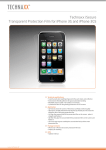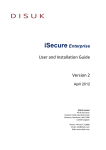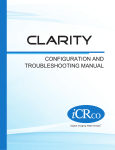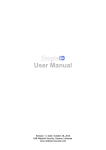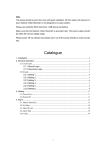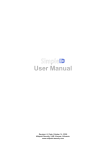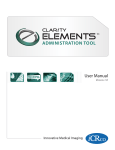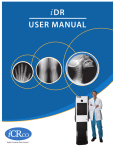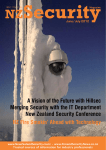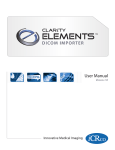Download iSecure User Manual For Access Control
Transcript
iSecure Manual for Access Control iSecure User Manual For Access Control Document Version 1.0 Application Version 1.0 Date of Creation: 14/10/2013 Security Shells Pvt. Ltd. 2nd Floor, 81/98, Bhusari Colony, Behind Café Coffee Day, Paud Road, Pune – 411038. iSecure Manual for Access Control C 1. 2 3 ON TE N TS Masters................................................................................................................................... 4 1.1 Company Master...................................................................................................................... 4 1.2 Company Master...................................................................................................................... 5 1.3 Location Master ....................................................................................................................... 6 1.4 Department Master ................................................................................................................. 7 1.5 Designation Master .................................................................................................................. 8 1.6 Sub-Department Master .......................................................................................................... 9 1.7 Controller – Reader Master .................................................................................................... 10 1.8 Card Format Settings .............................................................................................................. 12 1.9 Time Zone Master .................................................................................................................. 13 1.10 Holiday Group ........................................................................................................................ 14 1.11 Door Group Master ................................................................................................................ 16 1.12 Access Group Master ............................................................................................................. 17 1.13 Employee ............................................................................................................................... 18 1.14 Import Employees .................................................................................................................. 22 Controller Communication .................................................................................................. 23 2.1 Discover Controllers ............................................................................................................... 23 2.2 Connect To Controllers........................................................................................................... 24 2.3 Controller Setup ..................................................................................................................... 25 2.4 Synchronize controller Date/Time .......................................................................................... 26 2.5 Register Employee ................................................................................................................. 27 2.6 Unregister Employee.............................................................................................................. 28 2.7 Read Unknown Format Card .................................................................................................. 29 2.8 Open/Close Door ................................................................................................................... 30 2.9 Door Interlocking ................................................................................................................... 31 2.10 Enable/Disable Door .............................................................................................................. 32 2.11 Reset Alarms .......................................................................................................................... 33 2.12 Reset Door Forced Alarms ...................................................................................................... 34 Anti-PassBack ..................................................................................................................... 35 3.1 Settings .................................................................................................................................. 35 Security Shells Pvt. Ltd. 2nd Floor, 81/98, Bhusari Colony, Behind Café Coffee Day, Paud Road, Pune – 411038. iSecure Manual for Access Control 3.2 4 5 Reset Card Holder Status ........................................................................................................ 36 I/O Linker.............................................................................................................................. 37 4.1 Input Setup ............................................................................................................................ 37 4.2 Output Setup ......................................................................................................................... 38 4.3 I/O Linker Rules ...................................................................................................................... 39 Elevator Control................................................................................................................... 40 5.1 Elevator Master...................................................................................................................... 40 5.2 Elevator Group Master ........................................................................................................... 41 5.3 Elevator Assign Group ............................................................................................................ 42 6 Download Transactions ...................................................................................................... 43 7 SMS Control ......................................................................................................................... 44 8 9 7.1 SMS Settings .......................................................................................................................... 44 7.2 Authorized Numbers .............................................................................................................. 45 Manage Data ........................................................................................................................ 46 8.1 Set Backup Path ..................................................................................................................... 46 8.2 Backup Database .................................................................................................................... 46 8.3 Restore Database ................................................................................................................... 47 Reports................................................................................................................................. 48 10 Settings ................................................................................................................................ 49 10.1 Change Password ................................................................................................................... 49 10.2 Create User ............................................................................................................................ 50 Security Shells Pvt. Ltd. 2nd Floor, 81/98, Bhusari Colony, Behind Café Coffee Day, Paud Road, Pune – 411038. iSecure Manual for Access Control 1. Masters 1.1 Company Master We can add new company and its information from company master. We can update the information of company or delete the company. Security Shells Pvt. Ltd. 2nd Floor, 81/98, Bhusari Colony, Behind Café Coffee Day, Paud Road, Pune – 411038. iSecure Manual for Access Control 1.2 Company Master To add Company go to Master → Company. Add: Add name of Company, enter other details such as logo, phone no, email etc. and click on add button. Modify: Select the Company , fill the details which you want to modify and click on update button. Delete: Select the Company and click on delete button. Company is deleted when it is not assign to any employee Security Shells Pvt. Ltd. 2nd Floor, 81/98, Bhusari Colony, Behind Café Coffee Day, Paud Road, Pune – 411038. iSecure Manual for Access Control 1.3 Location Master To add Location go to Master → Location. Add: Select Company, add name of location and fill its details and click on add button. Modify: Select the location from available location, fill the details and click on update button. Delete: Select the location from available location and click on delete button. Location is deleted when it is not assign to any employee. Security Shells Pvt. Ltd. 2nd Floor, 81/98, Bhusari Colony, Behind Café Coffee Day, Paud Road, Pune – 411038. iSecure Manual for Access Control 1.4 Department Master To add department go to Master → Department. Add: Select Company-location, add name of department and its details and click on add button. Modify : Select the department from available department, fill the details and click on update button Delete: Select the department from available department and click on delete button. Department is deleted when it is not assign to any employee. Security Shells Pvt. Ltd. 2nd Floor, 81/98, Bhusari Colony, Behind Café Coffee Day, Paud Road, Pune – 411038. iSecure Manual for Access Control 1.5 Designation Master To add designation, go to Master → Designation. Add: Select Company-location, add name of designation and its details and click on add button. Modify: Select the designation from available designations, fill the details and click on update button. Delete: Select the designation from available designations and click on delete button. Designation is deleted when it is not assign to any employee Security Shells Pvt. Ltd. 2nd Floor, 81/98, Bhusari Colony, Behind Café Coffee Day, Paud Road, Pune – 411038. iSecure Manual for Access Control 1.6 Sub-Department Master To add sub-department go to Master → Sub-Department. Add: Select Company-location-department, add name of sub-department and its details and click on add button. Modify: Select the sub-department from available sub-department, fill the details and click on update button. Delete: Select the sub-department from available sub-department and click on delete button. Sub-department is deleted when it is not assign to any employee Security Shells Pvt. Ltd. 2nd Floor, 81/98, Bhusari Colony, Behind Café Coffee Day, Paud Road, Pune – 411038. iSecure Manual for Access Control 1.7 Controller – Reader Master 1.7.1 Controller Master To set controller information go to Master → Controller Master. Here we can set different settings related to controller such as location, MAC-address, controller name, IP-Address etc. If you select Card In/Free Out then you have to define single reader for in-out. If you select Card In/Card Out then you have to define one reader for in and second for out. Always remember after making any changes to controller settings don't forget to reconnect the controller. Security Shells Pvt. Ltd. 2nd Floor, 81/98, Bhusari Colony, Behind Café Coffee Day, Paud Road, Pune – 411038. iSecure Manual for Access Control 1.7.2 Reader Settings 2. 3. 4. 5. 6. To set controller information go to Master => Controller Master=> Reader Settings. Here save different settings related to reader. In type we have to set type of our reader. In Access Method we have to set how our reader gives access to user. If we have to use this data for attendance purpose then check the attendance box else uncheck it. Security Shells Pvt. Ltd. 2nd Floor, 81/98, Bhusari Colony, Behind Café Coffee Day, Paud Road, Pune – 411038. iSecure Manual for Access Control 1.8 Card Format Settings For card format go to Master → Card Formats. Add :Select card format if selected card format is 26-bits then select facility code else select the format file, type the name of format and click on add button. Update: Select the format, fill the details which we want to modify and click on update button. Delete: Select the format and click on delete button. Security Shells Pvt. Ltd. 2nd Floor, 81/98, Bhusari Colony, Behind Café Coffee Day, Paud Road, Pune – 411038. iSecure Manual for Access Control 1.9 Time Zone Master For Time Zone go to Master → Time-Zones. Add: Type the time zone name, Select day, add start time, add end time and click on add button. Update: Select the time zone from available time zones, fill the details which we want to modify and click on update button. Delete: Select the time zone and click on delete button. Security Shells Pvt. Ltd. 2nd Floor, 81/98, Bhusari Colony, Behind Café Coffee Day, Paud Road, Pune – 411038. iSecure Manual for Access Control 1.10 Holiday Group 1.10.1 Add Holiday To add holiday go to Master → Holiday Group → Holiday Master. Type the name of holiday and select the date we can add holiday. If we want holiday for all years then check the fixed for all years else uncheck it. Security Shells Pvt. Ltd. 2nd Floor, 81/98, Bhusari Colony, Behind Café Coffee Day, Paud Road, Pune – 411038. iSecure Manual for Access Control 1.10.2 Holiday Group To add holiday group go to Master → Holiday Group. Add: Type the name of holiday group and select holidays from list (if there is no holiday present then firstly add the holidays) and click on add button. Modify: Select the holiday group from available list in which you want modification, make the changes and click on update button. Delete: Select the holiday group from available list which you want to delete and click on delete button. Security Shells Pvt. Ltd. 2nd Floor, 81/98, Bhusari Colony, Behind Café Coffee Day, Paud Road, Pune – 411038. iSecure Manual for Access Control 1.11 Door Group Master To add door group go to Master → Door Group. Add: Type the door group name and select readers from list and click on add button. Modify: Select the door group from available list in which you want modification, make the changes and click on update button. Delete: Select the door group from available list which you want to delete and click on delete button. Security Shells Pvt. Ltd. 2nd Floor, 81/98, Bhusari Colony, Behind Café Coffee Day, Paud Road, Pune – 411038. iSecure Manual for Access Control 1.12 Access Group Master To add access group go to Master → Access Group. Add: Type the access group name, select Time Zones from list (if not available add Time Zones on clicking on Manage Time-Zones), select Holiday Groups from list(if not available add Holiday Groups on clicking on Manage Holiday Groups), select Door Groups from list(if not available add Door Groups on clicking on Manage Door Groups) and click on add button. Modify: Select the door group from available list in which you want modification, make the changes and click on update button. Delete: Select the access group from available list which you want to delete and click on delete button. Security Shells Pvt. Ltd. 2nd Floor, 81/98, Bhusari Colony, Behind Café Coffee Day, Paud Road, Pune – 411038. iSecure Manual for Access Control 1.13 Employee Employee Master Here we get the options such as add new employee, set access details of employee and classification of employee. Using this we can save different details of employee Security Shells Pvt. Ltd. 2nd Floor, 81/98, Bhusari Colony, Behind Café Coffee Day, Paud Road, Pune – 411038. iSecure Manual for Access Control 1.13.1 Add Employee To add new employee, go to Master → Employee → Add Employee. Add : Add the details of employee and click on save button Security Shells Pvt. Ltd. 2nd Floor, 81/98, Bhusari Colony, Behind Café Coffee Day, Paud Road, Pune – 411038. iSecure Manual for Access Control 1.13.2 Employee Access Details To add access details of employee go to Master → Employee → Access Details. Add: Select the employees select different information related to access and click on save button. Modify: If you want to modify access details of employee then click on edit button new form is open, make the changes and click on update button. Security Shells Pvt. Ltd. 2nd Floor, 81/98, Bhusari Colony, Behind Café Coffee Day, Paud Road, Pune – 411038. iSecure Manual for Access Control 1.13.3 Employee Classification For Employee Classification go to Master → Employee → Classification. Add /Modify: Select the employees, select details which you want to add or modify against employee and click on save button. Security Shells Pvt. Ltd. 2nd Floor, 81/98, Bhusari Colony, Behind Café Coffee Day, Paud Road, Pune – 411038. iSecure Manual for Access Control 1.14 Import Employees To import employees from excel go to Master → Import Employees Download Format: For downloading the format in which employees’ information is import click on save import format. Import Employee's information: Fill the employees’ information in excel sheet and select that file and click on load data button. Security Shells Pvt. Ltd. 2nd Floor, 81/98, Bhusari Colony, Behind Café Coffee Day, Paud Road, Pune – 411038. iSecure Manual for Access Control 2 Controller Communication 2.1 Discover Controllers To discover controllers go to Controller Communication → Discover Controllers. This will discover and display all the VertX Controllers that are attached to local area network. Security Shells Pvt. Ltd. 2nd Floor, 81/98, Bhusari Colony, Behind Café Coffee Day, Paud Road, Pune – 411038. iSecure Manual for Access Control 2.2 Connect To Controllers To connect controllers go to Controller Communication → Connect to Controllers. Clicking on connect button application get connected with VertX Controllers that are attached to local area network. Security Shells Pvt. Ltd. 2nd Floor, 81/98, Bhusari Colony, Behind Café Coffee Day, Paud Road, Pune – 411038. iSecure Manual for Access Control 2.3 Controller Setup To fetch different settings to controller go to Controller Communication → Controller Setup. To fetch settings to controller select the controller. Remember controller must be connected. Click on Setup. From settings panel select the settings which you want to fetch to controller. Enter details related to it and click on send to controller. Security Shells Pvt. Ltd. 2nd Floor, 81/98, Bhusari Colony, Behind Café Coffee Day, Paud Road, Pune – 411038. iSecure Manual for Access Control 2.4 Synchronize controller Date/Time To synchronize controller's Date/Time go to Controller Communication → Synchronize controller Date/Time. If you want to know current Date and Time of controller then first select the controller and click on Fetch Time from Controller. If you want to set the controller date time equal to PC's Date-Time then first select the controller and click on Synchronize with PC. Security Shells Pvt. Ltd. 2nd Floor, 81/98, Bhusari Colony, Behind Café Coffee Day, Paud Road, Pune – 411038. iSecure Manual for Access Control 2.5 Register Employee To unregister employee go to Controller Communication → Register Employee Select the employees and controller on which we want to register employee. Click on register button. After successfully registering we get message. Security Shells Pvt. Ltd. 2nd Floor, 81/98, Bhusari Colony, Behind Café Coffee Day, Paud Road, Pune – 411038. iSecure Manual for Access Control 2.6 Unregister Employee To unregister employee go to Controller Communication → Unregister Employee Select the employees and controller on which we want to unregister employee. Click on unregister button. After successfully unregistering we get message. Security Shells Pvt. Ltd. 2nd Floor, 81/98, Bhusari Colony, Behind Café Coffee Day, Paud Road, Pune – 411038. iSecure Manual for Access Control 2.7 Read Unknown Format Card To find out Read Unknown Format Card go to Controller Communication → Read Unknown Format Card. Start Download: To get the information about unknown card which swapped on reader, select the controller and reader first and click on Start Download. You get all the information related to unknown card. Register: If you want to register that card click on register button. Security Shells Pvt. Ltd. 2nd Floor, 81/98, Bhusari Colony, Behind Café Coffee Day, Paud Road, Pune – 411038. iSecure Manual for Access Control 2.8 Open/Close Door To Open/Close Door through software go to Controller Communication → Open/Close Door. Refresh Status: To get current status of door click on Refresh Status. Open Door: To open door select the door name from list and click on Open Door. Close Door: To close door select the door name from list and click on Close Door. Security Shells Pvt. Ltd. 2nd Floor, 81/98, Bhusari Colony, Behind Café Coffee Day, Paud Road, Pune – 411038. iSecure Manual for Access Control 2.9 Door Interlocking If the system requires the user to pass through two doors in series to enter the premises. If the doors are interlocked, both doors cannot be open at the same time. We can select more than two doors in a group. To set Door Interlocking group go to Controller Communication → Door Interlocking. Add: To create a door interlocking group select the controller, then select the door from list and click on add button. Modify: To modify already existing interlocking group select the interlocking group from list, modify the details and click on update button. Delete: To delete existing interlocking group select the group which you want to delete and click on delete button. Security Shells Pvt. Ltd. 2nd Floor, 81/98, Bhusari Colony, Behind Café Coffee Day, Paud Road, Pune – 411038. iSecure Manual for Access Control 2.10 Enable/Disable Door To Enable/Disable Door go to Controller Communication → Enable/Disable Door. If you want to open door all the time then select the door from list, select keep open and enable door. If you want to close door all the time then select the door from list, select keep open and enable door. If you don't want any setting for door then select the door from list and disable door. Security Shells Pvt. Ltd. 2nd Floor, 81/98, Bhusari Colony, Behind Café Coffee Day, Paud Road, Pune – 411038. iSecure Manual for Access Control 2.11 Reset Alarms To Reset Alarms go to Controller Communication → Reset Alarms. You can reset alarm setting on clicking on clear alarm. Security Shells Pvt. Ltd. 2nd Floor, 81/98, Bhusari Colony, Behind Café Coffee Day, Paud Road, Pune – 411038. iSecure Manual for Access Control 2.12 Reset Door Forced Alarms To Reset Door Forced Alarms go to Controller Communication → Reset Door Forced Alarms. Add: If you set some I/O linker rules and you want this rule set to particular door then select the door and click on Reset Door Forced. If condition is generated it works according to rule. If I/O linker rules are set for door and you want to disable then select the door and click on Disable Door Forced Security Shells Pvt. Ltd. 2nd Floor, 81/98, Bhusari Colony, Behind Café Coffee Day, Paud Road, Pune – 411038. iSecure Manual for Access Control 3 Anti-PassBack 3.1 Settings To set Anti-PassBack Settings go to Anti-PassBack → Settings. Here you can set different settings related to Anti-PassBack. Time Anti-Passback : If you set Time Anti-Passback then user can't get access once he swap the card for particular time interval which is defined. Real Anti-Passback :If you set Real Anti-Passback then at define area user get normal access. To save Anti-Passback select the reader, select othe settings and click on save button. To remove Anti-Passback select the reader and click on Remove Anti-Passback. Security Shells Pvt. Ltd. 2nd Floor, 81/98, Bhusari Colony, Behind Café Coffee Day, Paud Road, Pune – 411038. iSecure Manual for Access Control 3.2 Reset Card Holder Status If someone enter in restricted area without swapping his card and he want to come out side when he swap the card on reader his access is deny. In this condition if you want to give access to him then go to Anti-PassBack → Reset Card Holder Status. Select the employee from list and click on reset status. Security Shells Pvt. Ltd. 2nd Floor, 81/98, Bhusari Colony, Behind Café Coffee Day, Paud Road, Pune – 411038. iSecure Manual for Access Control 4 I/O Linker Here we set the different rules related to alarm. 4.1 Input Setup If you want to define new input rule for alarm then go to I/O Linker → Input Setup. Add: Enter Name, select controller, select input and click on add button rule is added and display in list. Delete: Select the rule from list and click on delete button. Security Shells Pvt. Ltd. 2nd Floor, 81/98, Bhusari Colony, Behind Café Coffee Day, Paud Road, Pune – 411038. iSecure Manual for Access Control 4.2 Output Setup If you want to define new output rule for alarm then go to I/O Linker → Output Setup. Add: Enter Name, select controller, select output functionality and click on add button, rule is added and display in available output list. Delete : Select the rule from available output list and click on delete button Security Shells Pvt. Ltd. 2nd Floor, 81/98, Bhusari Colony, Behind Café Coffee Day, Paud Road, Pune – 411038. iSecure Manual for Access Control 4.3 I/O Linker Rules To create rules related to input-output go to I/O Linker → I/O Linker Rules. Add: Select the controller, enter the rule name, select the input and select the output which is generated after input condition is occurred. If you want popup and SMS alert check the appropriate box. Click on save button. The rule is created and display in available I/O linker rules list. Modify: If you want to modify the rule select the rule from available list,make the changes and click on update button. Delete: If you want to delete the rule select the rule from available list and click on delete button. Security Shells Pvt. Ltd. 2nd Floor, 81/98, Bhusari Colony, Behind Café Coffee Day, Paud Road, Pune – 411038. iSecure Manual for Access Control 5 Elevator Control 5.1 Elevator Master To add details related to elevator go to Elevator Control → Elevator Master. Add: Enter the elevator name & Timeout, select the controller to reader and the reader. Enter floor name, controller to it and output interface and relay. Click on add button the elevator added and display in Available Elevator list. Modify: Select the elevator from list. Modify the details which you want to modify. Click on update button. Delete: Select the elevator from list. Click on delete button Security Shells Pvt. Ltd. 2nd Floor, 81/98, Bhusari Colony, Behind Café Coffee Day, Paud Road, Pune – 411038. iSecure Manual for Access Control 5.2 Elevator Group Master To create Elevator Group go to Elevator Control → Elevator Group. Add: Enter the elevator group name. Select the Floor. Click on add button the elevator group create and display in Available Elevator Groups list. Modify: Select the group from list. Modify the details which you want to modify. Click on update button. Delete: Select the group from list. Click on delete button. Security Shells Pvt. Ltd. 2nd Floor, 81/98, Bhusari Colony, Behind Café Coffee Day, Paud Road, Pune – 411038. iSecure Manual for Access Control 5.3 Elevator Assign Group To Assign Elevator Group go to Elevator Control → Elevator Assign Group. Assign: Select the employee from list. Elevator Group (IN Schedule): Select the elevator for employee in which he is allowed access Elevator Group (Out of Schedule): Select the elevator for employee in which he is allowed to go outside. Click on save button the elevator group assigns to selected employee. Security Shells Pvt. Ltd. 2nd Floor, 81/98, Bhusari Colony, Behind Café Coffee Day, Paud Road, Pune – 411038. iSecure Manual for Access Control 6 Download Transactions If you want to download transactions go to Download Transactions. Clicking on Go Live you can see currently downloaded transactions. Security Shells Pvt. Ltd. 2nd Floor, 81/98, Bhusari Colony, Behind Café Coffee Day, Paud Road, Pune – 411038. iSecure Manual for Access Control 7 SMS Control 7.1 SMS Settings You can control different door through SMS. To add SMS Setting go to SMS Control → Settings To add setting check the apply SMS control, enter the mobile number and save the setting. Security Shells Pvt. Ltd. 2nd Floor, 81/98, Bhusari Colony, Behind Café Coffee Day, Paud Road, Pune – 411038. iSecure Manual for Access Control 7.2 Authorized Numbers You can add more than one mobile number to control different actions. To Authorize numbers go to SMS Control → Authorized numbers Add: To add number, enter the number and password for it and click on add button. Modify: To modify details select number from list add the details and click on update button. Delete: To delete number from select the number from list and click on delete number. Security Shells Pvt. Ltd. 2nd Floor, 81/98, Bhusari Colony, Behind Café Coffee Day, Paud Road, Pune – 411038. iSecure Manual for Access Control 8 Manage Data Through Manage data you can save the backup of database and you can restore it. 8.1 Set Backup Path To set Backup Path go to Manage Data → Set Backup Path Browse the folder where you want to save database whenever you take backup and click on Save button. 8.2 Backup Database To take Backup of Database go to Manage Data → Back-up Database Enter the password. Click on Backup Database. You get back-up of database which is available in folder which you save in the set backup path. Security Shells Pvt. Ltd. 2nd Floor, 81/98, Bhusari Colony, Behind Café Coffee Day, Paud Road, Pune – 411038. iSecure Manual for Access Control 8.3 Restore Database To Restore Database go to Manage Data → Restore Database Enter the password. Select the back-up from which you want to restore database and click on Restore Database. Security Shells Pvt. Ltd. 2nd Floor, 81/98, Bhusari Colony, Behind Café Coffee Day, Paud Road, Pune – 411038. iSecure Manual for Access Control 9 Reports Here you get different types of reports as shown below: To take print out select the employees from list, select date range. Click on print button. Security Shells Pvt. Ltd. 2nd Floor, 81/98, Bhusari Colony, Behind Café Coffee Day, Paud Road, Pune – 411038. iSecure Manual for Access Control 10 Settings 10.1 Change Password If you want to change your password go to Settings → Change Password Here enter your old password, new password and click on Change. Security Shells Pvt. Ltd. 2nd Floor, 81/98, Bhusari Colony, Behind Café Coffee Day, Paud Road, Pune – 411038. iSecure Manual for Access Control 10.2 Create User If you want to Create User and give authentication to particular forms go to Settings → Create User Add: To create new user enter user name and password, select the forms which you want that user can access and click on add button. Delete: If you want to delete any user, select it from existing user list and click on delete button. Modify: If you want to modify some details then select the user from list modify the details and click on update button. Security Shells Pvt. Ltd. 2nd Floor, 81/98, Bhusari Colony, Behind Café Coffee Day, Paud Road, Pune – 411038.