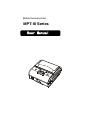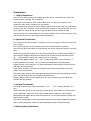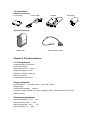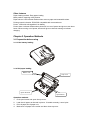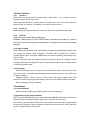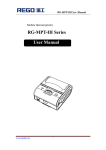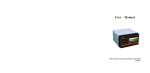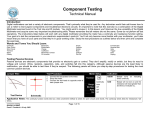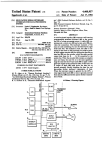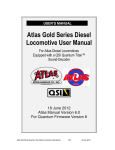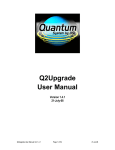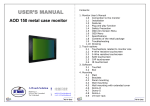Download MPT-III Series User Manual
Transcript
Mobile thermal printer MPT-III Series User Manual Content Precautions ........................................................................................................................... 3 Chapter 1 Brief Introduction ................................................................................................ 5 1.1 Appearance ................................................................................................................. 5 1.2 Model definition............................................................................................................ 5 1.3 Acessories ................................................................................................................... 6 Chapter 2 Function Features ................................................................................................. 6 2.1 Printing feature ............................................................................................................ 6 Physic parameters ............................................................................................................. 6 Environment parameters.................................................................................................... 6 Other features. .................................................................................................................. 7 Chapter 3 Operation Methods................................................................................................ 7 3.1 Preparation before using .............................................................................................. 7 3.1.1 Li-ion battery loading ............................................................................................. 7 3.1.2 Roll paper loading ................................................................................................. 7 3.2 Basic Function ............................................................................................................. 8 3.2.1 Power on .......................................................................................................... 8 3.2.2 Power off .......................................................................................................... 8 3.2.3 Self-test ............................................................................................................ 8 3.2.4 Paper loading ........................................................................................................ 8 3.2.5 Charging ............................................................................................................... 8 3.3 Interfaces..................................................................................................................... 8 3.3.1 Serial interface ...................................................................................................... 8 3.3.2 Infrared ray (IR) & IrDA interface ........................................................................... 8 3.3.3 Bluetooth............................................................................................................... 9 3.4 LED indicator and Buzzer definition .............................................................................. 9 Chapter 4 Other information ................................................................................................ 9 4.1 Technical manual 4.2 Black mark ......................................................................................................... 9 ................................................................................................................... 9 Please read them care carefully before using mobile thermal printer. Precautions 1. Safety Precautions Only use li-ion battery and power adapter fit for this printer, otherwise it may cause the losses to printer, leakage, fire or explosion. Don’t throw li-ion battery into fire, make battery short circuited, tear it apart or heat, otherwise it may result in leakage, fire or explosion. For the causticity of electrolyte in li-ion battery, please clean it with water if the electrolyte sticks to your skin or clothes, which resulted from misplay. In case electrolyte into your eyes, wash our eyes with lots of clean water and then turn to the doctor for help. Don’t open the cover while printing or just finishing printing. Don’t touch the printer head with any part of body to avoid scald for high temperature. 2. Operation Precautions: Don’t throw the printer into water, or expose to rain for a long time, which may cause the loss to printer. Don’t open the printer cover, otherwise there will be some problems to printing. Don’t plug out the serial cables in serial printing and it may cause the integrity of printing data. When printing through infrared ray, make sure the infrared ray of facility right towards to that of printer. Distance should be less than 50 CM, and the angle should be less than 30 °, otherwise there will be some messy code or no printing. Printer work stably under -10℃~ 50℃, Higher temperature ( more than 50℃) or lower temperature ( less than -10℃) will bring some bad effect to printing quality. Higher humidity ( more than 80% ) or lower temperature ( less than20%) will bring some bad effect to printing quality. Paper which are bad or stored for such long time will cause the bad effect to printing quality, even loss to printer. The black mark printed on the rolling paper should be meet the printing standards of black mark. Otherwise the printer can not detect the black mark. Before charging, make sure the battery runs out of all of power, by which battery can maintain the long lifespan. 3. Storage Precautions It is better to store printer under temperature : -20℃ ~ 70℃ & storing humidity: 5% ~ 95% When storing the printer for the long term, please get the li-ion battery out of printer and store it separately. Otherwise, there will be invalid battery, leakage or loss to printer. Standard thermal paper has the short term preserve. For long-term preserve, please use highly sensitive paper. Don’t store rolling paper in some place where there are some high temperature and direct light. If open rolling paper, make sure that it should be stored to avoid direct light. 4. Battery Safety Precautions Be sure to carefully read the user manual before using the product. Ignore the following instructions may cause battery overheating, fire, explosion, damage and / or performance, and reduced product life. 1) Do not allow water, sea water from entering or leaking into the battery inside. If the batteries internal safety device burn, when charging it, it may cause any abnormal current and / or voltage, caused by abnormal chemical reaction, then the battery may cause overheating, fire and / or explosion. 2) Do not use the stove nearby places such as high temperature or leave the battery. Excessive heat may be resin shell and / or damage to insulation materials, thereby causing an internal short-circuit the battery, then the battery may cause overheating, burning and / or explosion. 3) When charging, use a dedicated charger. Not included in the required conditions (high temperature, high pressure / high current, using the modified battery charger, etc.) may result in over-charging the battery charging and abnormal current and / or voltage, caused by abnormal chemical reaction, and may cause the battery to overheat, light and / or explosion. 4) Battery clearly marked with positive and negative. When the battery into the charger and / or products, be sure to verify the correct battery orientation. Reverse insertion will cause the reverse charge may cause abnormal chemical reaction, and then may cause the battery to overheat, ignite, and / or explosion. 5) Do not make the battery and the power outlet and / or car cigarette lighter socket contacts. This may cause high pressure, causing excessive current, causing the battery to overheat, burning and / or explosion. 6) Do not heat the battery or the battery into the fire. This insulation material may melt and / or damaged safety devices or safety equipment, so that electrolytic solution ignited, causing the battery to overheat, burning and / or explosion. 7) Not to the contrary of (+) and (-) Location battery. In the charging process, this will cause the reverse charge may cause abnormal chemical reaction. During use, may appear unpredictable current exception, cause the battery to overheat, ignite, and / or explosion. 8) Do not let the battery (+) and negative (-) contact with any metal. Also, do not bring along with metal objects or storage batteries, such as necklaces, hair clips and so on. Internal short circuit caused by the battery may cause excessive current, causing the battery to overheat, ignite, and / or explosion and the adjacent metal objects (necklaces, hairpins, etc.) may be overheating. 9) Do not throw the battery or the battery under heavy attack. If the batteries burn internal safety device, the battery charge may cause any abnormal current and / or voltage, caused by abnormal chemical reaction, and may cause the battery to overheat, ignite, and / or explosion. Chapter 1 Brief Introduction 1. Appearance 1. Feed button 2. Status indicator 3. RS232 serial socket 4. Infrared ray (IR) interface 5. Top cover 6. Power on/off 7. Charging indicator 8. Power input 9. Li-ion battery cover Note: two LED indicators are under button with different definition by red and blue two colors. 1.2 Model definition MPT-III Serial MPT-III /IR-D D: display Blank:no display IR: RS232C+IrDA BT: RS232C+Bluetooth WI: RS232C+ Wireless LAN 1.3 Accessories Standard accessories Li-ion battery Power cable Adapter Roll paper Optional accessories Leather coat Serial interface cable Chapter 2 Function features 2.1 Printing feature Printing method: Thermal line Paper width: 80mm Paper thickness: 60 ~ 80μ m Valid printing width: 72 mm Resolution: 8 dot/mm (203 dpi) Dot /line: 576 dots Printing speed: 50-80 mm/s Physic parameters Outer dimension: Outer dimension: 102 x 108 x 50mm Weight: 340g Rolling paper Diameter: ≤40mm Interface: Original IR( RAW_IR), IrDA ( IrCOMM), RS232, USB, Bluetooth, varied from different models. Environment parameters Working temperature: -10℃~ 50℃ Working humidity: 20% ~ 85% Storing temperature : -20℃ ~ 70℃ Storing humidity: 5% ~ 95% Other features Paper feeding method: Easy paper loading Mark position: detecting mark position Paper sensor: LED indicator flashes when come to paper end meanwhile alarm. Printing control indication: ESC/POS compatible with commands set Power: 1500 mAh rechargeable li-ion battery Power alarm: indicator flashes when printer will run out of power and give out two short hoots. When running out of power, buzzer will give out interval warning to indicate charging. Chapter 3 Operation Methods 3.1 Preparation before using 3.1.1Li-ion battery loading 3.1.2 Roll paper loading Rubber roll Top cover Open direction Open button Operation methods: 1、 Push open button and open the top cover. 2、 Load the roll paper as directed in picture. If loaded reversely, it won’t print. 3、 Pull roll paper out of paper unit; 4、 Make sure roll paper in the center and then close top cover 3.2 Basic Function 3.2.1 Power on When power off, please push the power button(right button) for 2 seconds and then standby, power LED indicator is red. Note: If blue LED indicator is flashing slowly, it means printer will run out of the power and please charge it or replace li-ion battery if you want to continue use it. 3.2.2 Power off When standby, push power button for 2 seconds, power off, all LED indicators dark. 3.2.3 Self-test Self-test to test current setting and status. Methods: When power off, push FEED button, and then push Power on, about 3 second, it print the testing page automatically, including current status and testing samples. 3.2.4 Paper loading When standby, push FEED button, start feeding, will stop when feeding 50mm paper. User can change the feeding length according to software MPT-III_CONFIG in computer. Feeding length is 0mm, must push FEED button for continuous feeding, stop feeding once loosen button. If there is the black mark (the detecting mark) recognized by printer on roll paper, printer will stop printing when meeting black mark. If feeding paper length is 0mm, feeding will not be effected by black marks. 3.2.5 Charging When li-ion battery runs out of power, blue LED indicator flash slowly and buzzer will give out warning. It will power off automatically when continues printing. If you want to go on, please charge it. Charging method: Plug in socket ( 220V, 50Hz) with power adapter. Blue LED indicator is continuously bright while charging. When full, blue LED indicator will be dark. When charging, printing is available. 3.3 Interfaces 3.3.1 Serial interface Optical accessory DB-9 serial cable (another end is Mini din plug). 3.3.2 Infrared ray (IR) & IrDA interface MPT-III can be connected to your main device through IR, RAW-IR and IrDA can’t be available at the same time. Reset the printer if it is not the model you want. When printing through RAW-IR and IrDA, make infrared ray of main device right towards to infrared ray window of printer, distance should be less than 50mm ( varies with main device ), angel should be less than 30°. 3.3.3 Bluetooth Hand terminal, notebook and other intelligence terminal drive to printer through Bluetooth. Methods: 1. Add Bluetooth device through click Bluetooth icon with your mouse right button on Bluetooth control panel. 2. Find new device MPT-III. 3. Click ‘next’ and enter your password ‘ 0000’ , then finish. 4. The system will display interface added, one interface is output interface, the other input interface. 3.4 LED indicator and buzzer definition There are one buzzer and two LED indicators to indicate the status. LED indicators indicate current status and buzzer indicates the changes of status. LED indicator(blue) LED indicator (red) Status Flash quickly Dark Charging Flash slowly Dark Insufficient power Continuously bright Dark Charging end Dark Bright continuously Standby Flash slowly Flash slowly Paper end Dark Flash slowly Rest Chapter 4 Buzzer Warning Other information 4.1 Technical manual (Please refer to MPT Series Technical Manual) 4.2 Black mark If user wants to locate receipt by detecting mark preprinted, testing mark should meet the testing print regulation. Otherwise it may cause printer can’t recognize the detecting mark. Width rang:≥7mm Height:4mm≤height≤6mm Reflection rate to IR:<10% (reflection rate to the black mark on paper >65% ) Hps:Hps indicates the distance from down edge of detecting mark from beginning line. 0mm≤Hps≤1mm