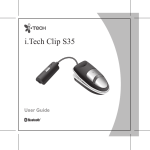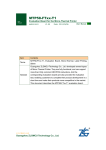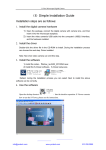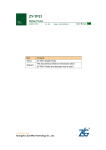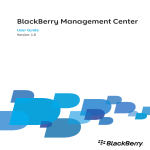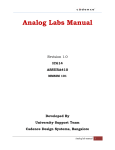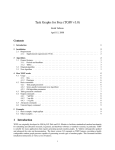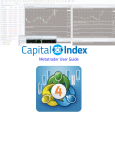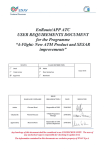Download User Manual for GeoJModelBuilder
Transcript
User Manual for GeoQos State Key Laboratory of Information Engineering in Surveying Mapping and Remote Sensing (LIESMARS) Wuhan University June, 2014 Catalog 1. About GeoQoS ......................................................................................1 1.1 Introduction .................................................................................................. 1 1.2 Copyright information .................................................................................. 1 1.3 License Agreement ....................................................................................... 1 2. Basic Conception ..................................................................................1 2.1 Geoprocessing Service Chain ....................................................................... 1 2.2 Quality of Geoprocessing Service ................................................................ 1 2.3 Geoprocessing Service Chain Optimization................................................. 2 3. Basic Operation.....................................................................................2 3.1 Check QoS .................................................................................................... 2 3.2 Data Provenance ........................................................................................... 4 3.3 QoS Evaluation............................................................................................. 4 3.4 Service Chain Optimization ......................................................................... 9 4. Water Extract Case ..............................................................................15 4.1 Builder Service Chain ................................................................................ 15 4.2 Service Chain Optimization ....................................................................... 16 4.3 Check QoS in the WorldWind .................................................................... 17 4.4 Run the Service Chain ................................................................................ 18 1. About GeoQoS 1.1 Introduction GeoQoS is tool for QoS-aware geoprocessing. It can evaluate the quality of geoprocessing services with users’ feedback and other quality factors including availability and reliability. QoS for each geoprocessing services can be visualized in a Virtual Globe environment to facilitate service selection. Users can set QoS constraints for processing nodes in geoprocessing workflows, and then optimize workflows with constraints satisfaction. The tool has been implemented as an extension to an existing geoprocessing modeling tool—GeoJModelBuilder. 1.2 Copyright information Copyright (C) 2013 State Key Laboratory of Information Engineering in Surveying, Mapping and Remote Sensing (LIESMARS), Wuhan University. Contact: Peng Yue State Key Laboratory of Information Engineering in Surveying, Mapping and Remote Sensing (LIESMARS), Wuhan University 129 Luoyu Road, Wuhan, Hubei, China, 430079 [email protected] 1.3 License Agreement This program is free software. You can redistribute and/or modify it under the terms of the GNU General Public License version 2 as published by the Free Software Foundation. Free Software Foundation web page, http://www.fsf.org. This program is distributed without any warranty; even without the implied warranty of merchantability or fitness for a particular purpose. See the GNU General Public License for more details. http://www.gnu.org/licenses/gpl-2.0.html 2. Basic Conception 2.1 Geoprocessing Service Chain Geoprocessing operations offered via web services provide the means for building complex web-based geospatial applications. With the advent and evolution of OGC Web Service Program (OWS), more and more geoprocessing Web services are published under network environment available for spatial analysis, and workflow technology has been widely used to chain the scattered services. Geoprocessing services chained together can help solve complex geospatial problems. 2.2 Quality of Geoprocessing Service When dealing with a geoprocessing task, we may meet the need that how to find 1 out the best feasible one among tens of thousands of geoprocessing services which have the same functionality but differ in their quality. To provide a better QoS (Quality of Service), it is primarily necessary to identify all possible QoS requirements for geoprocessing Web Services. Here we present a set of QoS attributes for geoprocessing services by complementing regular QoS factors with geospatial factors. Their definitions are provided in Figure 2.2.1. Figure 2.2.1 QoS Factors 2.3 Geoprocessing Service Chain Optimization The optimization of service chain is to composite the available services to gain a good performance under user’s given constrains. There are two strategies of optimization: local selection strategy and global optimization strategy. Local strategy selects the concrete service by combining each optimal candidate of subservices. Global optimization can maximize the global QoS according to the global requirements the users given. Global optimization is the NP-hard problem often handled with heuristic optimization algorithm. 3. Basic Operation 3.1 Check QoS Drag a concrete service form the left service list panel and drop it into the current working panel, as shown in Figure 3.1.1. 2 Figure 3.1.1 A Concrete Service Select the service node, and then click menu QoS Information → Single Service. We can check the QoS information related with this service from the popup dialog, as shown in Figure 3.1.2. Figure 3.1.2 Performance of Service Click QoS factor on the left side panel, we can check the detail information of 3 each QoS factor on selected service. 3.2 Data Provenance There are two types of data quality evaluation methods, direct and indirect. The direct evaluation methods determine data quality through the comparison of the data with reference information. Indirect evaluation methods infer or estimate data quality using provenance. The quality of geospatial data is generally measured by their completeness, logical consistency, positional accuracy, thematic accuracy, and temporal accuracy. If the geoprocessing service record data provenance, we can get the information to help us evaluate the data quality. In the Check Qos Panel, expand Data Quality node, click Provenance node, click Run button to execute the service, and then we will get the provenance information of the data in the processing. As shown in Figure 3.2.1. Figure 3.2.1 Data Proveance 3.3 QoS Evaluation In order to get the QoS evaluation value, there are two things we must to do: ① Choose the QoS factors you want to use in the evaluation process. ② Determine the weights for each QoS factors. Select service model you want to get its evaluation QoS value in the working 4 panel. Click menu QoS → Service Evaluation, open evaluation wizard, as shown in Figure 3.2.1. Choose factors we want to use in the service evaluation process. Figure 3.2.1 Choose QoS factors Then click Next button for third step, in this part we need to determine the weight of each QoS factors. There are two way to set the weights: Subjective Experience Method and Analytic Hierarchy Process (AHP). If we choose the former one, we need to give a number for each QoS factors according our own experience, as shown in Figure 3.2.2. If we choose the AHP, we should click the cell of Fuzzy Pairwise Comparison Table, and then select the importance degree for each two factors, the table cell will display the degree value automatically. As shown in Figure 3.2.3. 5 Figure 3.2.2 Determine weights Figure 3.2.3 AHP Next panel shows the QoS information of the service and other recommended service list. As shown in Figure 3.2.4. We can adjust the keywords to get candidate service which is similar in functionality. Click Detail button, we can check some QoS information of selected service, or we can click Delete button to delete the service 6 from candidate set. Figure 3.2.4 Check QoS information Finally, we click Finish button to get the final evaluation result as shown in Figure 3.2.4. The final QoS value normalizes between 0 and 1. Figure 3.2.4 Evaluation Result If the Service Proxy does not have attached QoS data, we can do a QoS Test to 7 get partial information which includes execution time, availability, reliability about the service. Click Do Test button, input a number as the request times in the popup dialog, as shown in Figure 3.2.5. Figure 3.2.5 QoS Test ClickOK button to do this quality test, the progress bar on right bottom corner display the progress of the test. When the test is done, we can get the test result, as shown in Figure 3.2.6. 8 Figure 3.2.6 Test Result 3.4 Service Chain Optimization First you should do is to build your own service chain. Click the Add Model button on toolbar to add an abstract service model, set parameters of model, as shown in Figure 3.3.1. Then click Add Flow button on the toolbar to chain the abstract models together, we can get an abstract service chain, as shown in Figure 3.3.2. 9 Figure 3.3.1 Create service model Figure 3.3.2 Service chain model Having built your service chain, it’s time to do the optimization namely to select a best candidate service set to run the service chain. Click menu QoS → Chain Evaluation, open optimization wizard, as shown in Figure 3.3.3. 10 Figure 3.3.3 Local Selection ⑴ First is Local Selection part. Step 1 is to set the keywords for each abstract service to get its candidate. Select item of Abstract Services combo box, adjust the keywords to get candidate services of this abstract service model. The candidate set will display in the Candidate Service List of bottom table. We can click on the table cell to select a candidate, then we can click Detail button to check its detail information, click Delete Button to delete the candidate form services set. Step 2 is optional, we can set the filters for each abstract service, and sometimes maybe we want the availability of all the candidate services is greater than 0.8, so the service which has availability less than 0.8 is passed by the filter. ⑵ After get the candidate set of each abstract service model, click the Next button, we go into second part: Global Optimization, as shown in Figure 3.3.4. Step 3 is to choose the QoS factors which you will use in the optimization process. Next setp 11 is to determine the weight of each QoS factor and then set the constraints of whole service chain (this part metioned before, not tired in words here ). Then we will do the global optimization using Genetic Algorithm, you can click Settings button to change the paramters of this optimization alorithm, or you can keep its default value. Figure 3.3.4 Global Optimization Click Finish button, we can get the optimization result, as shown in Figure 3.3.5. In the result dialog, we can see the model and its best candidate. Click OK button the selected candidate will be binded to abstract service model. If the checkbox of Show Chain in WorldWind is selected, the optimization result will visualize in the WorldWind, as shown in Figure 3.3.6. 12 Figure 3.3.5 Optimization Result Figure 3.3.6 QoS Visulization What’ more, you can bind other concrete service to you service mode. Click Bind Model button and select the service model, and then click Add button in the 13 popup dialog. We should select concrete service in the following dialog, and then bind the model parameters to service parameters. As shown in Figure 3.3.7. Figure 3.3.7 Change service binding After binding all the services in the service chain, click menu QoS → Chain QoS, the bind result will display on the WorldWind. Move you mouse to the connecting lines you will get the QoS value of this service chain. Click on the service icon, you can get the QoS information about the service. As shown in Figure 3.3.8. 14 Figure 3.3.8 Now you can click menu Run → Run to run the service and you will get your result you wanted. 4. Water Extract Case Here we offer you a case to optimize service chain to get an optimal services composition. In this case, we use past MODIS images as our data. Red band and NIR band of each image go through the Normalized Difference Vegetation Index (NDVI) calculation binaryzation, and rendering processes to derive the water body from images. 4.1 Builder Service Chain Click the Add Model button on toolbar to add an abstract service model, set parameters of model, as shown in Figure 4.1.1. Then click Add Flow button on the toolbar to chain the abstract models together, we can get an abstract service chain, as shown in Figure 4.1.2. 15 Figure 4.1.1 New a service model Figure 4.1.2 Build service chain 4.2 Service Chain Optimization Having built your service chain, it’s time to do the optimization namely to select a best candidate service set to run the service chain. Click menu QoS → Chain Evaluation, open optimization wizard, as shown in Figure 3.3.3. 16 Figure 3.3.3 Service Chain Optimization According to the wizard we can finish optimization to select the optimal candidate service for each abstract service model. 4.3 Check QoS in the WorldWind Click Finish button the QoS information will load to WorldWind, you can get an easy way to check some of the information, including each single service QoS and the total service chain QoS value. As shown in Figue 4.3.1. 17 Figure 4.3.1 Check QoS Information 4.4 Run the Service Chain Run → Run to run the service and you will get your result you wanted. The result can be added to the WorldWind, click button and then click Load in WorldWind in the popup dialog. As show in Figure 4.4.1. Figure 4.4.1 Display Result Data 18