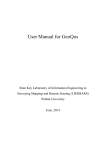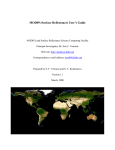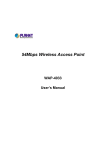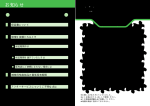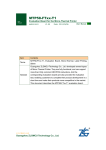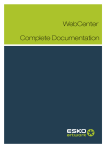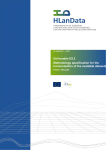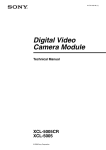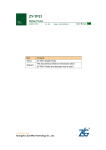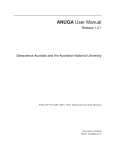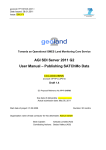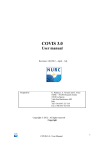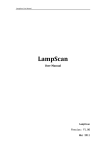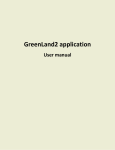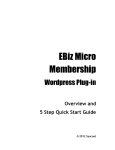Download User Manual for GeoJModelBuilder
Transcript
User Manual for GeoJModelBuilder User Manual for GeoJModelBuilder Catalog 1. About GeoJModelBuilder.......................................................................................... 3 1.1 Introduction...........................................................................................................3 1.2 Copyright information.......................................................................................... 3 1.3 License Agreement............................................................................................... 3 2. Architecture................................................................................................................ 4 3. Installation.................................................................................................................. 6 4. Introduction................................................................................................................ 7 4.1 User Interfaces...................................................................................................... 7 4.2 Basic Operations................................................................................................... 8 4.3 Service Management...........................................................................................13 4.4 Data Management............................................................................................... 15 4.4.1 Add Data.......................................................................................................15 4.4.2 Manage Data................................................................................................ 16 4.5 Geoprocessing workflow management...............................................................17 4.5.1 Life cycle of workflow................................................................................. 17 4.5.2 Interaction with Workflows in Virtual Globe............................................... 19 4.5.3 Provenance................................................................................................... 21 4.6 Enviromental Monitoring................................................................................... 21 4.6.1 Sensor Web Client........................................................................................ 21 4.6.2 Subscripton Client........................................................................................ 22 4.6.3 Example........................................................................................................23 5. Flood Analysis Case................................................................................................. 26 5.1 Preparation.......................................................................................................... 26 5.2 Create Workflow................................................................................................. 27 5. 3 Execute the Workflow........................................................................................28 5.4 Display on the World Wind.................................................................................28 User Manual for GeoJModelBuilder 1. About GeoJModelBuilder 1.1 Introduction GeoJModelBuilder is an open-source (released under the GNU General Public License version 2) model builder tool that couples geospatial Web services, NASA World Wind and Sensor Web to support geoprocessing modeling and environmental monitoring. The tool can allow users to drag and drop various geospatial services to visually generate workflows and interact with the workflows in a virtual globe environment. It also allows users to audit trails of workflow executions, check the provenance of data products, and support scientific reproducibility. 1.2 Copyright information Copyright (C) 2013 State Key Laboratory of Information Engineering in Surveying, Mapping and Remote Sensing (LIESMARS) , Wuhan University. Contact: Peng Yue State Key Laboratory of Information Engineering in Surveying, Mapping and Remote Sensing (LIESMARS), Wuhan University 129 Luoyu Road, Wuhan, Hubei, China, 430079 [email protected] 1.3 License Agreement This program is free software. You can redistribute and/or modify it under the terms of the GNU General Public License version 2 as published by the Free Software Foundation. Free Software Foundation web page, http://www.fsf.org. This program is distributed without any warranty; even without the implied warranty of merchantability or fitness for a particular purpose. See the GNU General Public License for more details. http://www.gnu.org/licenses/gpl-2.0.html User Manual for GeoJModelBuilder 2. Architecture GeoJModelBuilder contains four modules: Fig. 2.1 Architecture for the management of a workflow (1) Geoprocessing Workflow Designer: A scientific workflow can be visually generated by dragging and dropping various geospatial services. The implementation follows the Model-View-Control pattern. Graphics are stored separately with models. This tool separates geoprocessing workflow from the Web service and data which is flexible in that we can choose alternative services or data when the workflow is executed. (2) Model Executor: A workflow execution engine is implemented to transform a geoprocessing workflow into an executable workflow, monitor the status of execution and record the provenance. (3) Service and data management: This module’s functionality is to manage services and data. OGC-Standard services, such as Web Processing Service (WPS), Web Feature Service (WFS), Sensor Observation Service (SOS) can be managed as User Manual for GeoJModelBuilder fundamental tools to construct workflows. NASA World Wind is available for the visualization of sensors, input data and results. (4) Environmental Monitor: Sensor Web services such as SOS, SES and WNS are used in environmental monitoring. A middleware named SES Middleware is proposed to integrate SOS, SES, WNS and WPS. They are responsible for observations, user subscription, user notification and data processing. The architecture is shown as Fig. 2.2. Fig. 2.2 Environmental monitoring architecture User Manual for GeoJModelBuilder 3. Installation The programming language used for the development is Java due to its platform-independent feature. The source codes can be operated on any operating systems such as Windows or Unix/Linux that supports Java. Nowadays, we provide a window installer. When using this installer, requirements and installation procedure are as following: Requirements: Windows XP or higher (tested with Windows 7). Installation procedure: a) Download GeoJModelBuilder.exe from https://sourceforge.net/projects/geopw/files/ b) Follow the installation instructions. It is easy to finish the installation step by step. User Manual for GeoJModelBuilder 4. Introduction 4.1 User Interfaces Fig. 4.1 User interface Users drag geoprocessing service from the service list and drop it into the workspace and then a graphic element will appear in the panel. User Manual for GeoJModelBuilder Fig. 4.2 User interface As shown in Fig.4.2, World Wind is integrated into GeoJModelBuilder as one part. 4.2 Basic Operations (1) Open: Open the model file and add to the current workspace. (2) Save: Save the models in the workspace to a file. (3) New: Create a new workspace. (4) Add a Model: Add a new model into the current workspace. User Manual for GeoJModelBuilder Fig. 4.3 Add a model Name: The name of the model. Abstract: Summary description of the model. Parameters: Parameters contained in the model. Two different kinds of parameters are provided here. a) Complex Parameter: Equivalent to the “ComplexData” in OGC WPS specification. “ComplexData” (such as XML or imagery), is one of the following allowable combinations of format (mimetype, encoding, and schema). The value of this complex data structure can be (either) directly encoded in the Execute operation request or made available through a web accessible URL. b) Literal Parameter: Equivalent to the “LiteralData” in OGC WPS specification. “LiteralData” with a specified data type, allowable values, default value, and allowable unit of measure indicated. (5) Delete: Delete the selected models in the current workspace. (6) Clear: Clear all the models in the current workspace. (7) Add Flow: Create a control flow. Click on the result of prior model, drag the mouse to another model, and then select the binding parameter information after releasing the mouse. (8) Binding: Bind the model with a certain geoprocessing service before the execution of the workflow. User Manual for GeoJModelBuilder Fig. 4.4 Service binding In the binding dialog, user can bind parameters one by one. (9) Run: Run the workflow in the current workspace. Fig. 4.5 Execute the workflow User Manual for GeoJModelBuilder (10) Zoom In: Zoom in the graphics in the current workspace. (11) Zoom Out: Zoom out the graphics in the current workspace. (12) Undo: Undo the last operation. (13) Redo: Redo the operation. (14) Select: Select graphics. Multiple selection is supported when ctrl key is pressed. (15) Detail: Click on the graphic, user can get the detail information of the model or data. Fig. 4.6 Detail information (16) Merge: Merge the result of the prior model and the input data of the latter model. User can use this operation to create a control flow, too. User Manual for GeoJModelBuilder Fig. 4.7 Merge (17) Export Image: “File ----> Export Image...”, export the scientific workflow in the current workspace as an image. (18) Run Information: “Run ---> Run Information”, view the detail information of workflow execution. Fig. 4.8 Running information User Manual for GeoJModelBuilder (19) Add Data: “Data ---> Add Data”, users can add data from local or web to the World Wind. 4.3 Service Management (1) Add WPS Service Right click on the “GeoProcessing” node and choose “add” button, then a WPS service dialog will pop up. See Fig.4.9. Fig. 4.9 Add a WPS URL: The request address of GetCapabilities operation. For this case, it is http://geopw.whu.edu.cn:8080/wps/WebProcessingService . There are more than 100 geoprocessing services provided by GeoPW which follows OGC WPS specifications. Refer to http://geopw.whu.edu.cn/guide.html for further information about GeoPW. Type: The service type. It is WPS by default. User Manual for GeoJModelBuilder Version: The service version. Currently version 0.4.0 is supported. Name: The name of service. Here it is “GeoPW-WPS”. (2) Add Web Data Right click on “Web Datas” and select “add” button, input the WFS address, and then the WFS data is loaded on the service list. (3) Add Sensor Web resources Right click on “Sensor Web” and select “add” button. After the procedures in the SOS are added to the service list, user can view the sensor on the World Wind by right clicking on the sensor and choosing “show”. Fig. 4.10 Show sensor on the World Wind (4) Delete Service Right click on a selected service then delete it. (5) Find Services Right click on the service list, and select “search” button, it will pop up a Search Dialog shown in Fig.4.11. KMP algorithm is adopted to search the services. User Manual for GeoJModelBuilder Fig. 4.11 Search services (6) Update Services Users can update the services by update operation. 4.4 Data Management 4.4.1 Add Data There are two ways to add the data to the World Wind (Fig. 4.12): (1) “Data” on the menu bar, select the source of data (Local or Web). (2) “Load” button in the Detail Information Dialog of the data model. User Manual for GeoJModelBuilder Fig. 4.12 Add data 4.4.2 Manage Data Right click on the added data in the data layers, you can delete, rename and change the opacity of the data layer. And by clicking the provenance button, we can view the workflow from which the data is loaded in. Fig. 4.13 Data management User Manual for GeoJModelBuilder 4.5 Geoprocessing workflow management In this part, water area extraction example is used to demonstrate the life cycle of the workflow. We use some past MODIS images as our data. Band 1 and 2 of each image go through the Normalized Difference Vegetation Index (NDVI) calculation, binarization, and rendering processes to derive the coverage of the water in certain area. 4.5.1 Life cycle of workflow Users can work with geoprocessing workflows as following steps. (1) Create a workflow A workflow can be characterized by atomic models and control flow relationships. The atomic models can be created by dragging and dropping various geospatial services visually. Drag the RasterMapCalcProcess , RasterBinaryProcess, and RasterColorsProcess from the service list into the workspace, and connect them with control flows. Fig. 4.1 .144 Water area extraction workflow (2) Binding services and data When created by dragging services, the atomic models have bound to the services by default. But alternative services can be bound instead of the default. Input arguments should be finished, too. This supports reusing the workflow by binding deferent services or data before it is executed. User Manual for GeoJModelBuilder Fig. 4.15 Binding services and data (3) Workflow execution A workflow execution engine is implemented to execute the workflow, monitor the status and record the provenance. Fig. 4.16 Workflow execution (4) View results This tool allows users to view the detail execution information and result data on World Wind. Fig. 4.17 View results User Manual for GeoJModelBuilder 4.5.2 Interaction with Workflows in Virtual Globe The geoprocessing workflow will interact with World Wind during its whole life cycle. Input data of the workflow can come from the data layer of World Wind. The results including the intermediate results during and after the execution of workflow could be visualized on the World Wind. At the same time, users can locate the input data in the workflows by checking the provenance of the data layer on the World Wind. (1) Data layer as input data We add the Band1 and Band2 images to the World Wind. Band1: http://geopw.whu.edu.cn:8099/FileStore/datas/MOD09A1_20100705_band1.tif Band2: http://geopw.whu.edu.cn:8099/FileStore/datas/MOD09A1_20100705_band2.tif Fig. 4.18 Images on World Wind When assigning the parameters, the input data of the workflow can come from the data layers on the World Wind, see Fig.4.19. User Manual for GeoJModelBuilder Fig. 4.19 Input data from data layers (2) View the results During the execution, users could view the intermediate results. Fig. 4.20 View the intermediate result When finished, user can view the final result of the workflow. User Manual for GeoJModelBuilder Fig. 4.21 View the results 4.5.3 Provenance Users could check the provenance of data easily. Fig. 4.22 Provenance 4.6 Enviromental Monitoring 4.6.1 Sensor Web Client The GeoJModelBuilder provides simple SOS/SES/WNS client. 23 SOS/SES/WNS Clients Fig.4. Fig.4.23 User Manual for GeoJModelBuilder 4.6.2 Subscripton Client 24 Subscription dialog Fig.4. Fig.4.24 The subscription operation can be divided into 3 parts. Part 1: Choose the sensor to monitor, including the SOS address, offering and observedProperty. Part 2: Input the WNS user’s email to receive the notification. Part 3: Subscribe to the SES. Or you can just input the Subscription ID if somebody has already subscribed. The information you put in the dialog will be sent to a broker, and the process is shown in Fig. 2.2 User Manual for GeoJModelBuilder 4.6.3 Example (1) Register a WNS user. Take [email protected] for instance. 25 Register a WNS user Fig. 4. 4.25 (2) Register a sensor to the SOS. Offering: MODIS_TERRA_2 Procedure: urn:ogc:object:feature:sensor:whu ObservedProperty: urn:ogc:phenomenon:Band1, urn:ogc:phenomenon:Band2 26 Register a sensor Fig. 4. 4.26 User Manual for GeoJModelBuilder (3) Subscribe. Notice that when you subscribe to the SES, you should input the http://geopw.whu.edu.cn:8099/SesWnsFeeder/ReceivingServlet as consumer address. If you have already subscribed, you can just input the subscription id without executing the “Get Subscription ID” operation. 27 Subscription Fig. 4. 4.27 (4) Then when inserting observation to the SOS, WNS user will get the notification. User Manual for GeoJModelBuilder 28 Insert observation Fig. 4. 4.28 29 Notification Fig. 4. 4.29 User Manual for GeoJModelBuilder 5. Flood Analysis Case This tool can be commonly used in geospatial data analysis and environmental monitoring. Here is flood analysis case to demonstrate how to use it. In this case, we use past MODIS images as our data. Band 1 and 2 of each image go through the Normalized Difference Vegetation Index (NDVI) calculation, binarization, and rendering processes to derive the coverage of the flood for each period. The two images of different periods are mixed using blending process to generate a thematic flood image that reflects the changes in the water coverage area. The scientific model is show in Fig.5.1. Fig. 5. 5.11 Scientific model of flood analysis 5.1 Preparation a) Register sensor to SOS and insert observation. User Manual for GeoJModelBuilder Offering: MODIS_TERRA_2 Procedure: urn:ogc:object:feature:sensor:whu ObservedProperty: urn:ogc:phenomenon:Band1, urn:ogc:phenomenon:Band2 See Part 4.6.3. b) Subscription. See Part 4.6.3. 5.2 Create Workflow Drag the sensor “urn:ogc:object:feature:sensor:whu” from the Sensor Web list into workspace as the data source. Then search the required services from the service list and drag them to the workspace. At last, a flood analysis workflow is generated . Fig. 5. 5.22 Flood analysis workflow User Manual for GeoJModelBuilder 5. 3 Execute the Workflow Fig. 5. 5.33 Execute the flood analysis workflow The green suggests a successful execution. And the status information of the execution can be viewed in the Execution Dialog. 5.4 Display on the World Wind The result can be added to the World Wind. Also, you can return to the workflow by right clicking on the Result layer and selecting provenance button. See Fig.5.4. User Manual for GeoJModelBuilder Fig Fig.. 5. 5.44 Result on the World Wind