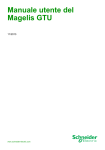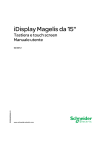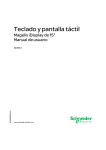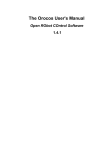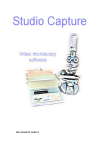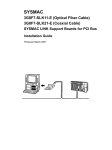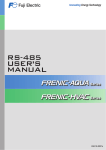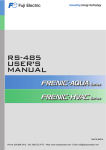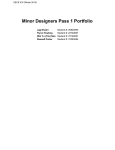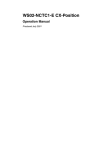Download Magelis iDisplay HMI DID User Manual
Transcript
Magelis iDisplay HMI DID User Manual EIO0000002044 07/2014 Magelis iDisplay HMI DID User Manual EIO0000002044_00 07/2014 www.schneider-electric.com The information provided in this documentation contains general descriptions and/or technical characteristics of the performance of the products contained herein. This documentation is not intended as a substitute for and is not to be used for determining suitability or reliability of these products for specific user applications. It is the duty of any such user or integrator to perform the appropriate and complete risk analysis, evaluation and testing of the products with respect to the relevant specific application or use thereof. Neither Schneider Electric nor any of its affiliates or subsidiaries shall be responsible or liable for misuse of the information contained herein. If you have any suggestions for improvements or amendments or have found errors in this publication, please notify us. No part of this document may be reproduced in any form or by any means, electronic or mechanical, including photocopying, without express written permission of Schneider Electric. All pertinent state, regional, and local safety regulations must be observed when installing and using this product. For reasons of safety and to help ensure compliance with documented system data, only the manufacturer should perform repairs to components. When devices are used for applications with technical safety requirements, the relevant instructions must be followed. Failure to use Schneider Electric software or approved software with our hardware products may result in injury, harm, or improper operating results. Failure to observe this information can result in injury or equipment damage. © 2014 Schneider Electric. All rights reserved. 2 EIO0000002044 07/2014 Table of Contents Safety Information . . . . . . . . . . . . . . . . . . . . . . . . . . . . . About the Book. . . . . . . . . . . . . . . . . . . . . . . . . . . . . . . . Chapter 1 Overview . . . . . . . . . . . . . . . . . . . . . . . . . . . . . . . . . . . . . Part Number Configuration . . . . . . . . . . . . . . . . . . . . . . . . . . . . . . . . . Part Numbers . . . . . . . . . . . . . . . . . . . . . . . . . . . . . . . . . . . . . . . . . . . Package Contents . . . . . . . . . . . . . . . . . . . . . . . . . . . . . . . . . . . . . . . . Revision. . . . . . . . . . . . . . . . . . . . . . . . . . . . . . . . . . . . . . . . . . . . . . . . Certifications and Standards . . . . . . . . . . . . . . . . . . . . . . . . . . . . . . . . Federal Communication Commission Radio Frequency Interference Statement - For U.S.A. . . . . . . . . . . . . . . . . . . . . . . . . . . . . . . . . . . . . Hazardous Location Installation - For USA and Canada . . . . . . . . . . . European (CE) Compliance. . . . . . . . . . . . . . . . . . . . . . . . . . . . . . . . . KC Markings . . . . . . . . . . . . . . . . . . . . . . . . . . . . . . . . . . . . . . . . . . . . Chapter 2 Device Connectivity . . . . . . . . . . . . . . . . . . . . . . . . . . . . System Design . . . . . . . . . . . . . . . . . . . . . . . . . . . . . . . . . . . . . . . . . . Accessories . . . . . . . . . . . . . . . . . . . . . . . . . . . . . . . . . . . . . . . . . . . . . Chapter 3 Parts Identification and Functions . . . . . . . . . . . . . . . . HMIDID64DTD1/73DTD1 . . . . . . . . . . . . . . . . . . . . . . . . . . . . . . . . . . LED Indications . . . . . . . . . . . . . . . . . . . . . . . . . . . . . . . . . . . . . . . . . . Chapter 4 Specifications . . . . . . . . . . . . . . . . . . . . . . . . . . . . . . . . . 4.1 4.2 4.3 General Specifications. . . . . . . . . . . . . . . . . . . . . . . . . . . . . . . . . . . . . Electrical Specifications. . . . . . . . . . . . . . . . . . . . . . . . . . . . . . . . . . . . Environmental Specifications . . . . . . . . . . . . . . . . . . . . . . . . . . . . . . . Structural Specifications . . . . . . . . . . . . . . . . . . . . . . . . . . . . . . . . . . . Functional Specifications . . . . . . . . . . . . . . . . . . . . . . . . . . . . . . . . . . . Display Specifications . . . . . . . . . . . . . . . . . . . . . . . . . . . . . . . . . . . . . Touch Panel . . . . . . . . . . . . . . . . . . . . . . . . . . . . . . . . . . . . . . . . . . . . Interface Specifications . . . . . . . . . . . . . . . . . . . . . . . . . . . . . . . . . . . . Interface Specifications . . . . . . . . . . . . . . . . . . . . . . . . . . . . . . . . . . . . Interface Connection . . . . . . . . . . . . . . . . . . . . . . . . . . . . . . . . . . . . . . DVI-D Input Interface. . . . . . . . . . . . . . . . . . . . . . . . . . . . . . . . . . . . . . Chapter 5 Dimensions . . . . . . . . . . . . . . . . . . . . . . . . . . . . . . . . . . . HMIDID64DTD1 . . . . . . . . . . . . . . . . . . . . . . . . . . . . . . . . . . . . . . . . . HMIDID73DTD1 . . . . . . . . . . . . . . . . . . . . . . . . . . . . . . . . . . . . . . . . . EIO0000002044 07/2014 5 7 11 12 13 14 15 16 18 19 22 23 25 26 28 29 30 32 33 34 35 36 38 40 41 42 43 44 45 49 53 54 56 3 Chapter 6 Installation and Wiring. . . . . . . . . . . . . . . . . . . . . . . . . . 6.1 6.2 6.3 6.4 Installation . . . . . . . . . . . . . . . . . . . . . . . . . . . . . . . . . . . . . . . . . . . . . . Installation Procedures. . . . . . . . . . . . . . . . . . . . . . . . . . . . . . . . . . . . . Wiring Principles . . . . . . . . . . . . . . . . . . . . . . . . . . . . . . . . . . . . . . . . . Connecting the DC Power Cord. . . . . . . . . . . . . . . . . . . . . . . . . . . . . . Connecting the Power Supply . . . . . . . . . . . . . . . . . . . . . . . . . . . . . . . Grounding . . . . . . . . . . . . . . . . . . . . . . . . . . . . . . . . . . . . . . . . . . . . . . USB Cable Clamp . . . . . . . . . . . . . . . . . . . . . . . . . . . . . . . . . . . . . . . . USB Clamp (Type B) . . . . . . . . . . . . . . . . . . . . . . . . . . . . . . . . . . . . . . Front USB Cover . . . . . . . . . . . . . . . . . . . . . . . . . . . . . . . . . . . . . . . . . Opening the Front USB Cover . . . . . . . . . . . . . . . . . . . . . . . . . . . . . . . Chapter 7 System Specifications and Launcher . . . . . . . . . . . . . 7.1 7.2 System Specifications . . . . . . . . . . . . . . . . . . . . . . . . . . . . . . . . . . . . . Operating System, Drivers, Utilities . . . . . . . . . . . . . . . . . . . . . . . . . . . Settings Workflow . . . . . . . . . . . . . . . . . . . . . . . . . . . . . . . . . . . . . . . . Installing the Drivers. . . . . . . . . . . . . . . . . . . . . . . . . . . . . . . . . . . . . . . Installing the Utilities . . . . . . . . . . . . . . . . . . . . . . . . . . . . . . . . . . . . . . Launcher . . . . . . . . . . . . . . . . . . . . . . . . . . . . . . . . . . . . . . . . . . . . . . . About the Launcher . . . . . . . . . . . . . . . . . . . . . . . . . . . . . . . . . . . . . . . Display Settings . . . . . . . . . . . . . . . . . . . . . . . . . . . . . . . . . . . . . . . . . . PC Settings . . . . . . . . . . . . . . . . . . . . . . . . . . . . . . . . . . . . . . . . . . . . . Chapter 8 Maintenance . . . . . . . . . . . . . . . . . . . . . . . . . . . . . . . . . . Regular Cleaning . . . . . . . . . . . . . . . . . . . . . . . . . . . . . . . . . . . . . . . . . Periodic Check Points . . . . . . . . . . . . . . . . . . . . . . . . . . . . . . . . . . . . . Replacing the Installation Gasket. . . . . . . . . . . . . . . . . . . . . . . . . . . . . Replacing the Backlight . . . . . . . . . . . . . . . . . . . . . . . . . . . . . . . . . . . . Troubleshooting Checklist . . . . . . . . . . . . . . . . . . . . . . . . . . . . . . . . . . Index . . . . . . . . . . . . . . . . . . . . . . . . . . . . . . . . . . . . . . . . . 4 59 60 60 69 70 73 76 78 78 81 81 83 84 85 86 87 90 91 92 94 99 101 102 103 104 106 107 109 EIO0000002044 07/2014 Safety Information Important Information NOTICE Read these instructions carefully, and look at the equipment to become familiar with the device before trying to install, operate, or maintain it. The following special messages may appear throughout this documentation or on the equipment to warn of potential hazards or to call attention to information that clarifies or simplifies a procedure. EIO0000002044 07/2014 5 PLEASE NOTE Electrical equipment should be installed, operated, serviced, and maintained only by qualified personnel. No responsibility is assumed by Schneider Electric for any consequences arising out of the use of this material. A qualified person is one who has skills and knowledge related to the construction and operation of electrical equipment and its installation, and has received safety training to recognize and avoid the hazards involved. 6 EIO0000002044 07/2014 About the Book At a Glance Document Scope This manual describes how to use this product. Validity Note This documentation is valid for this product. The technical characteristics of the devices described in this document also appear online. To access this information online: Step Action 1 Go to the Schneider Electric home page www.schneider-electric.com. 2 In the Search box type the reference of a product or the name of a product range. Do not include blank spaces in the model number/product range. To get information on grouping similar modules, use asterisks (*). 3 If you entered a reference, go to the Product datasheets search results and click on the reference that interests you. If you entered the name of a product range, go to the Product Ranges search results and click on the product range that interests you. 4 If more than one reference appears in the Products search results, click on the reference that interests you. 5 Depending on the size of your screen, you may need to scroll down to see the data sheet. 6 To save or print a data sheet as a .pdf file, click Download XXX product datasheet. The characteristics that are presented in this manual should be the same as those characteristics that appear online. In line with our policy of constant improvement, we may revise content over time to improve clarity and accuracy. If you see a difference between the manual and online information, use the online information as your reference. Registered Trademarks Microsoft and Windows are registered trademarks of Microsoft Corporation in the United States and/or other countries. Product names used in this manual may be the registered trademarks owned by the respective proprietors. EIO0000002044 07/2014 7 Related Documents You can download the manual related to this product, such as the software manual, from our website at www.schneider-electric.com. Product Related Information DANGER HAZARD OF ELECTRIC SHOCK, EXPLOSION, OR ARC FLASH Remove all power from the device before removing any covers or elements of the system, and prior to installing or removing any accessories, hardware, or cables. Unplug the power cable form both this product and the power supply. Always use a properly rated voltage sensing device to confirm power is off. Replace and secure all covers or elements of the system before applying power to this product. This product uses 12 to 24 Vdc power. Using any other level of power can damage both the power supply and this product. Failure to follow these instructions will result in death or serious injury. Critical alarm indicators and system functions require independent an redundant protection hardware and/or mechanical interlocks. When you cycle power, wait at least 10 seconds after it has been turned off. If this product is restarted too quickly, it may not operate correctly. In the event the screen cannot be properly read, for example, if the backlight is not functioning, it may be difficult or impossible to identify a function. Functions that may present a hazard if not immediately executed, such as a fuel shut-off, must be provided independently of this product. The machine’s control system design must take into account the possibility of the backlight no longer functioning and the operator being unable to control the machine or making mistakes in the control of the machine. 8 EIO0000002044 07/2014 WARNING LOSS OF CONTROL The designer of any control scheme must consider the potential failure modes of control paths and, for certain critical control functions, provide a means to achieve a safe state during and after a path failure. Examples of critical control functions are emergency stop and overtravel stop, power outage and restart. Separate or redundant control paths must be provided for critical control functions. System control paths may include communication links. Consideration must be given to the implications of unanticipated transmission delays or failures of the link. Observe all accident prevention regulations and local safety guidelines. Each implementation of this product must be individually and thoroughly tested for proper operation before being placed into service. The machine control system design must take into account the possibility of the backlight no longer functioning and the operator being unable to control the machine, or making errors in the control of the machine. Failure to follow these instructions can result in death, serious injury, or equipment damage. For additional information, refer to NEMA ICS 1.1 (latest edition), "Safety Guidelines for the Application, Installation, and Maintenance of Solid State Control" and to NEMA ICS 7.1 (latest edition), "Safety Standards for Construction and Guide for Selection, Installation and Operation of Adjustable-Speed Drive Systems" or their equivalent governing your particular location. WARNING UNINTENDED EQUIPMENT OPERATION The application of this product requires expertise in the design and programming of control systems. Only persons with such expertise should be allowed to program, install, alter, and apply this product. Follow all local and national safety standards. Failure to follow these instructions can result in death, serious injury, or equipment damage. EIO0000002044 07/2014 9 WARNING UNINTENDED EQUIPMENT OPERATION Do not use this product as the only means of control for critical system functions such as motor start/stop or power control. Do not use this equipment as the only notification device for critical alarms, such as device overheating or overcurrent. Use only the software provided with this product. If you use another software, please confirm the operation and safety before use. Failure to follow these instructions can result in death, serious injury, or equipment damage. The following characteristics are specific to the LCD panel and are considered normal behavior: LCD screen may show unevenness in the brightness of certain images or may appear different when seen from outside the specified viewing angle. Extended shadows, or crosstalk may also appear on the sides of screen images. LCD screen pixels may contain black and white colored spots and color display may seem to have changed. When the same image is displayed on the screen for a long period, an afterimage may appear when the image is changed. NOTE: Change the screen image periodically and try not to display the same image for a long period of time. CAUTION SERIOUS EYE AND SKIN INJURY The liquid in the LCD panel contains an irritant: Avoid direct skin contact with the liquid. Wear gloves when you handle a broken or leaking unit. Do not use sharp objects or tools in the vicinity of the LCD panel. Handle the LCD panel carefully to prevent puncture, bursting, or cracking of the panel material. If the panel is damaged and any liquid comes in contact with your skin, immediately rinse the area with running water for at least 15 minutes. If the liquid gets in your eyes, immediately rinse your eyes with running water for at least 15 minutes and consult a doctor. Failure to follow these instructions can result in injury or equipment damage. 10 EIO0000002044 07/2014 Magelis iDisplay HMI DID User Manual Overview EIO0000002044 07/2014 Chapter 1 Overview Overview Introduction This chapter describes the panels of this product and general topics such as package contents and standards. What Is in This Chapter? This chapter contains the following topics: Topic Page Part Number Configuration 12 Part Numbers 13 Package Contents 14 Revision 15 Certifications and Standards 16 Federal Communication Commission Radio Frequency Interference Statement - For U.S.A. 18 Hazardous Location Installation - For USA and Canada 19 European (CE) Compliance 22 KC Markings 23 EIO0000002044 07/2014 11 Overview Part Number Configuration The following describes the configuration of part numbers. Digit position 12 1–3 4–6 7 8 9 10 11 12 (range) (family) (size) (LCD) (power supply) (touch panel) DVI (product version) HMI DID 6: 12-inch 7: 15-inch 3: TFT normal 4: TFT high definition D: DC T D 1 EIO0000002044 07/2014 Overview Part Numbers Series Display size Model names Part numbers HMI DID 12.1-inch HMIDID64DTD1 HMIDID64DTD1 15-inch HMIDID73DTD1 HMIDID73DTD1 EIO0000002044 07/2014 13 Overview Package Contents NOTE: This product has been carefully packed with special attention to quality. However, should you find anything damaged or missing, please contact your local distributor immediately. Verify all items listed here are present in your package: 1 2 3 4 5 6 7 8 9 HMI DID: 1 Installation gasket: 1 (attached to this product) DC power supply connector (right angle): 1 USB clamp (Type B): 1 set (1 clip and 1 tie) USB masking sticker (mini-B)*1: 1 USB cable (5 m): 1 DVI-D cable (5 m): 1 Disc media: 1 Quick Reference Guide: 1 *1 See Parts Identification and Functions (see page 29). 14 EIO0000002044 07/2014 Overview Revision You can identify the product version (PV), revision level (RL), and the software version (SV) from the product level. EIO0000002044 07/2014 15 Overview Certifications and Standards NOTE: Some products are not subject to certification and standards. And some products have not received their certification and standards but are scheduled for assessment. For information on certifications and standards, such as certified models and certificates, see the product markings or the following URL: www.schneider-electric.com Agency Certifications Schneider Electric submitted this product for independent testing and qualification by third-party listing agencies. These agencies have certified this product as meeting the following standards. Underwriters Laboratories Inc., UL 508 and CSA C22.2 No142, Industrial Control Equipment Underwriters Laboratories Inc., ANSI/ISA 12.12.01 and CSA C22.2 No213, Electrical Equipment for Use in Class I, Division 2 Hazardous (Classified) Locations IECEx/ATEX for use in zones 2/22 EAC certification (Russia, Belarus, Kazakhstan) Germanischer Lloyd (GL) Compliance Standards Europe: CE Directive 2006/95/EC (Low Voltage) Directive 2004/108/EC (EMC) Programmable Controllers: EN 61131-2 (ED 3) EN61000-6-4 EN61000-6-2 Directive 94/9/EC (ATEX) EN60079-0 EN60079-15 EN60079-31 Australia RCM Mark EN61000-6-4 Korea 16 KC Markings KN11 KN61000-4 series EIO0000002044 07/2014 Overview Qualifications Standards Schneider Electric voluntarily tested this product to additional standards. The additional tests performed, and the standards under which the tests were conducted, are specifically identified in Structural Specifications (see page 38). Hazardous Substances This product is a device for use in factory systems. When using this product in a system, the system should comply with the following standards in regards to the installation environment and handling: WEEE, Directive 2012/19/EU RoHS, Directive 2011/65/EU RoHS China, Standard SJ/T 11363-2006 REACH regulation EC 1907/2006 EIO0000002044 07/2014 17 Overview Federal Communication Commission Radio Frequency Interference Statement For U.S.A. FCC Radio Interference Information This product has been tested and found to comply with the Federal Communications Commission (FCC) limits for a Class A digital device, pursuant to Part 15 of the FCC Rules. These limits are designed to provide reasonable protection against harmful interference in a commercial, industrial or business environment. This product generates, uses, and can radiate radio frequency energy and, if not installed and used in accordance with the instructions, may cause or be subject to interference with radio communications. To minimize the possibility of electromagnetic interference in your application, observe the following two rules: Install and operate this product in such a manner that it does not radiate sufficient electromagnetic energy to cause interference in nearby devices. Install and test this product to ensure that the electromagnetic energy generated by nearby devices does not interfere with the operation of this product. WARNING ELECTROMAGNETIC / RADIO INTERFERENCE Electromagnetic radiation may disrupt the operation of this product leading to unintended equipment operation. If electromagnetic interference is detected: Increase the distance between this product and the interfering equipment. Reorient this product and the interfering equipment. Reroute power and communication lines to this product and the interfering equipment. Connect this product and the interfering equipment to different power supplies. Always use shielded cables when connecting this product to a peripheral device or another computer. Changes or modifications not expressly approved by the party responsible for compliance could void the user’s authority to operate this product. Failure to follow these instructions can result in death, serious injury, or equipment damage. 18 EIO0000002044 07/2014 Overview Hazardous Location Installation - For USA and Canada General This product has been designed with the intention of meeting the requirements of Class I, Division 2 hazardous location application. Division 2 locations are those locations where ignitable concentrations of flammable substances are normally confined, prevented by ventilation, or present in an adjacent Class I, Division 1 location, but where an abnormal situation might result in intermittent exposure to such ignitable concentrations. While this product is a non-incendive device under ANSI/ISA 12.12.01 and CSA C22.2 N213, it is not designed for, and should never be used within a Division 1 (normally hazardous) location. This product is suitable for use in Class I, Division 2, Groups A, B, C, and D hazardous locations or in non-hazardous locations. Before installing or using this product, confirm that the ANSI/ISA 12.12.01 or CSA22.2 N213 certification appears on the product labeling. NOTE: Some products are not yet rated as suitable for use in hazardous locations. Always use your product in conformance with the product labeling and this manual. DANGER POTENTIAL FOR EXPLOSION Do not use this product in hazardous environments or locations other than Class I, Division2, Group A, B, C, and D. Substitution of any component may impair suitability for Class I, Division 2. Do not connect or disconnect this product unless power has been switched off or the area is known to be non-hazardous. Always confirm that this product is suitable for use in hazardous locations by checking the ANSI/ISA 12.12.01 or CSA C22.2 N213 certification appears on the product labeling. Do not install any Schneider Electric or OEM components, equipment, or accessories unless these have also been qualified as suitable for use in Class I, Division 2, Groups A, B, C, and D locations. Do not attempt to install, operate, modify, maintain, service, or otherwise alter this product except as permitted in this manual. Unpermitted actions may impair the suitability of this product for Class I, Division 2 operation. Failure to follow these instructions will result in death or serious injury. EIO0000002044 07/2014 19 Overview DANGER POTENTIAL FOR EXPLOSION Always confirm the ANSI/ISA 12.12.01 or CSA C22.2 N213 hazardous location rating of your device before installing or using it in a hazardous location. To apply or remove the supply power from this product installed in a Class I, Division 2 hazardous location, you must either: Use a switch located outside the hazardous environment, or; Use a switch certified for Class I, Division 1 operation inside the hazardous area. Do not connect or disconnect equipment unless power has been switched off or the area is known to be non-hazardous. This applies to all connections including power, ground, serial, parallel, and network connections. Never use unshielded / ungrounded cables in hazardous locations. Use only non-incendiary USB devices. When enclosed, keep enclosure doors and openings closed at all times to avoid the accumulation of foreign matter inside the workstation. Failure to follow these instructions will result in death or serious injury. DANGER HAZARD OF ELECTRIC SHOCK, EXPLOSION, OR ARC FLASH Remove all power from the device before removing any covers or elements of the system, and prior to installing or removing any accessories, hardware, or cables. Unplug the power cable form both this product and the power supply. Always use a properly rated voltage sensing device to confirm power is off. Replace and secure all covers or elements of the system before applying power to this product. Use only the specified voltage when operating this product. The DC unit is designed to use 12 to 24 Vdc. Always check whether your device is AC or DC powered before applying power. Failure to follow these instructions will result in death or serious injury. Make sure that this product is properly rated for the location. If the intended location does not presently have a Class, Division and Group rating, then users should consult the appropriate authorities having jurisdiction in order to determine the correct rating for that hazardous location. Operation and Maintenance The systems have been designed for compliance with relevant spark ignition tests. 20 EIO0000002044 07/2014 Overview DANGER POTENTIAL FOR EXPLOSION In addition to the other instructions in this manual, observe the following rules when installing this product in a hazardous location: Wire the equipment in accordance with the National Electrical Code article 501.10 (B) for Class I, Division 2 hazardous locations. Install this product in an enclosure suitable for the specific application. IP66F, IP67F, Type 1, Type 4X [Indoor Use Only], or Type 13 enclosures are recommended even when not required by regulations. Failure to follow these instructions will result in death or serious injury. NOTE: IP66F and IP67F are not part of UL certification. EIO0000002044 07/2014 21 Overview European (CE) Compliance CE Compliance Note The product described in this manual comply with the European Directives concerning Electromagnetic Compatibility and Low Voltage (CE marking) when used as specified in the relevant documentation, in application for which they are specifically intended, and in connection with approved third-party products. 22 EIO0000002044 07/2014 Overview KC Markings EIO0000002044 07/2014 23 Overview 24 EIO0000002044 07/2014 Magelis iDisplay HMI DID User Manual Device Connectivity EIO0000002044 07/2014 Chapter 2 Device Connectivity Device Connectivity Introduction This chapter presents the equipment you can connect to this product. What Is in This Chapter? This chapter contains the following topics: Topic Page System Design 26 Accessories 28 EIO0000002044 07/2014 25 Device Connectivity System Design *1 For image signal reception. *2 Provided with the product. *3 You can also use a commercial type. *4 For touch panel data transmission. *5 When you connect a USB (Type B) interface to the host with a USB cable, you can use the front USB (Type A) interface. *6 Manufactured by Schneider Electric. Refer to our website (www.schneider-electric.com). 26 EIO0000002044 07/2014 Device Connectivity NOTE: When you connect more than one display to the host in the following combinations, a touch operation on one display prevents touch operations on the other. This Product + This Product This Product + Magelis GTU Display Module Be careful when you connect displays in any other combination, as touch operations become possible from any of the displays. EIO0000002044 07/2014 27 Device Connectivity Accessories Product name Product number Description 12.1-inch Screen Protection Sheet HMIZG66 Disposable, dirt-resistant sheet for the display (5 sheets/set) 15-inch Screen Protection Sheet MPCYK50SPSKIT Environmental cover for GTU Display 12.1 HMIZCOV6 Environmental cover for GTU Display 15 HMIZCOV7 DC Power Supply Connector (Straight) HMIZGPWS Environmental resistant cover for the display (1 piece) Connector to connect DC power supply cables (5 pcs/set) Maintenance Accessories Product name 28 Product number Description Gasket for GTU Display 12.1 HMIZD56 Gasket for GTU Display 15 HMIZD57 Provides dust and moisture resistance when this product is installed into a solid panel (1 piece) DC Power Supply Connector (Right-angle) HMIZGPWS2 Right-angle connector to connect DC power supply cables (5 pcs/set) USB Clamp (Type B) HMIYDUSBCA111 Clamp to prevent disconnection of USB cable (USB/Type B, 1 port, 5 clamps/set). EIO0000002044 07/2014 Magelis iDisplay HMI DID User Manual Parts Identification and Functions EIO0000002044 07/2014 Chapter 3 Parts Identification and Functions Parts Identification and Functions Introduction This chapter presents the part locations and functions. What Is in This Chapter? This chapter contains the following topics: Topic Page HMIDID64DTD1/73DTD1 30 LED Indications 32 EIO0000002044 07/2014 29 Parts Identification and Functions HMIDID64DTD1/73DTD1 NOTE: The figures below show HMIDID64DTD1. Side HMIDID64DTD1/73DTD1 Front Rear Bottom 30 EIO0000002044 07/2014 Parts Identification and Functions Part Name Description A Brightness sensor Brightness sensor that automatically controls the brightness of the backlight. B Front USB cover USB (Type A) interface is located behind the front USB cover. C Front USB (Type A) interface Conforms to USB 2.0 (Type A) x 1. D USB masking sticker (mini-B) You cannot use the USB (mini-B) interface. Affix the provided USB masking sticker. E Status LED (see page 32) F Power connector – G DVI-D input interface DVI-D input interface H USB (Type B) interface Conforms to USB 2.0 (Type B) x 1. EIO0000002044 07/2014 31 Parts Identification and Functions LED Indications Status LED Color Indicator Description Green ON In operation LED fade Backlight is OFF (Standby Mode), or no video input signal Green/Orange Alternating Launcher is being configured (see page 92) Orange Flashing Software is starting up Red ON Power is turned ON Orange/Red/Green Alternating Display unit error*1 – OFF Power is turned OFF *1 The product may be malfunctioning. Please contact your local distributor. NOTE: If the screen does not display and the status LED is not in the LED fade state, this indicates the backlight is burned out. When the screen does not display, always check the LED status and do not perform touch operations. 32 EIO0000002044 07/2014 Magelis iDisplay HMI DID User Manual Specifications EIO0000002044 07/2014 Chapter 4 Specifications Specifications Introduction This chapter presents the product specifications. What Is in This Chapter? This chapter contains the following sections: Section Topic Page 4.1 General Specifications 34 4.2 Functional Specifications 40 4.3 Interface Specifications 43 EIO0000002044 07/2014 33 Specifications Section 4.1 General Specifications General Specifications What Is in This Section? This section contains the following topics: Topic 34 Page Electrical Specifications 35 Environmental Specifications 36 Structural Specifications 38 EIO0000002044 07/2014 Specifications Electrical Specifications Specification HMIDID64DTD1 HMIDID73DTD1 12...24 Vdc Input voltage limits 10.8...28.8 Vdc Voltage drop 12 Vdc: 2.5 ms or less 24 Vdc: 10 ms or less Power consumption (primary power supply including power loss) Power supply Rated input voltage Backlight ON: 100% (Power is supplied to external devices) 17 W or less 21 W or less Backlight ON: 100% (Power is not supplied to external devices) 14 W or less 18 W or less Backlight adjusted: 20% (Power is not supplied to external devices) 9 W or less 11 W or less Backlight OFF (Power is not supplied to external devices) 7 W or less 8 W or less In-rush current 30 A or less Voltage endurance 1,000 Vac, 20 mA for 1 minute (between charging and FG terminals) Insulation resistance 500 Vdc, 10 M or more (between charging and FG terminals) EIO0000002044 07/2014 35 Specifications Environmental Specifications Electrical environment Mechanical environment Physical environment Surrounding air temperature 0...60 C (32...140 F) Storage temperature -20...60 C (-4...140 F) Surrounding air and storage humidity 10%...90% RH (non-condensing, wet bulb temperature 39 C [102.2 F] or less) Dust 0.1 mg/m3 (10-7 oz/ft3) or less (non-conductive levels) Pollution degree For use in Pollution Degree 2 environment Corrosive gases Free of corrosive gases Atmospheric pressure (operating altitude) 800...1,114 hPa (2,000 m [6,561 ft] or lower) Vibration resistance IEC/EN 61131-2 compliant 5...9 Hz single amplitude 3.5 mm (0.14 in) 9...150 Hz fixed acceleration: 9.8 m/s2 X, Y, Z directions for 10 cycles (approx. 100 min.) Shock resistance IEC/EN 61131-2 compliant 147 m/s2, X, Y, Z directions for 3 times Noise immunity Noise voltage: 1,000 Vp-p Pulse duration: 1 s Rise time: 1 ns (via noise simulator) Electrostatic discharge immunity Contact discharge method: 6 kV (IEC/EN 61000-4-2 Level 3) NOTE: When using any of the options for this product, make sure to check the specifications for any special conditions or cautions that may apply to this product. Air quality requirements Do not operate or store the panel where chemicals evaporate, or where chemicals are present in the air: 36 Corrosive chemicals: Acids, alkalines, liquids containing salt. Flammable chemicals: Organic solvents. EIO0000002044 07/2014 Specifications CAUTION INOPERATIVE EQUIPMENT Do not allow water, liquids, metal, and wiring fragments to enter the panel case. Failure to follow these instructions can result in injury or equipment damage. EIO0000002044 07/2014 37 Specifications Structural Specifications HMIDID64DTD1 HMIDID73DTD1 Grounding Functional grounding: Grounding resistance of 100 , 2 mm2 (AWG 14) or thicker wire, or your country’s applicable standard (same for FG and SG terminals). Cooling method Natural air circulation Structure *1 IP66F*, IP67F*, Type 1*, Type 4X (Indoor Use Only)*/13* * On the front panel when properly installed in an enclosure and not using the front panel USB port. External Dimensions W315 x H241 x D67 mm (W12.4 x H9.49 x D2.64 in) W397 x H296 x D67 mm (W15.6 x H11.7 x D2.64 in) Panel cut dimensions W301.5 x H227.5 mm W383.5 x H282.5 mm Weight (W11.87 x H8.96 in)*2 (W15.1 x H11.12 in)*2 Panel thickness area:1.6...5 mm (0.06...0.2 Panel thickness area:1.6...5 mm (0.06...0.2 in)*3 in)*3 3.9 kg (8.6 lb) or less 5.2 kg (11.5 lb) or less *1 The front face of this product, installed in a solid panel, has been tested using conditions equivalent to the standards shown in the specification. Even though this product’s level of resistance is equivalent to these standards, oils that should have no effect on this product can possibly harm this product. This can occur in areas where either vaporized oils are present, or where low viscosity cutting oils are allowed to adhere to this product for long periods of time. If this product’s front face protection sheet peels off, these conditions can lead to the ingress of oil into this product and separate protection measures are suggested. Also, if non-approved oils are present, they may cause deformation or corrosion of the front panel’s plastic cover. Therefore, prior to installing this product, be sure to confirm the type of conditions that will be present in this product’s operating environment. If the installation gasket is used for a long period of time, or if this product and its gasket are removed from the panel, the original level of protection cannot be kept. To maintain the original protection level, be sure to replace the installation gasket regularly. *2 For dimensional tolerance, everything +1/-0 mm (+0.04/-0 in.) and R in angle are below R3 (R0.12 in). *3 Even if the installation wall thickness is within the recommended range for the panel cut dimensions, depending on wall’s material, size, and installation location of this product and other devices, the installation wall could warp. To prevent warping, the installation surface may need to be strengthened. 38 EIO0000002044 07/2014 Specifications CAUTION EQUIPMENT DAMAGE Ensure the panel is not in permanent and direct contact with oils. Do not press on the display of this product with excessive force or with a hard object, since it can damage the display. Also, do not press on the touch panel with a pointed object, such as the tip of a mechanical pencil or a screwdriver. since doing so can damage the touch panel. Failure to follow these instructions can result in injury or equipment damage. NOTICE STORAGE AND OPERATION OUTSIDE OF SPECIFICATIONS Store the panel in areas where temperatures are within the panel’s specifications. Do not restrict or block the panel’s rear-face ventilation slots. Failure to follow these instructions can result in equipment damage. NOTICE GASKET AGING Inspect the gasket periodically as required by your operating environment to keep the initial IP level. Change the gasket at least once a year, or as soon as scratches or dirt become visible. Failure to follow these instructions can result in equipment damage. EIO0000002044 07/2014 39 Specifications Section 4.2 Functional Specifications Functional Specifications What Is in This Section? This section contains the following topics: Topic 40 Page Display Specifications 41 Touch Panel 42 EIO0000002044 07/2014 Specifications Display Specifications HMIDID64DTD1 Display type TFT Color LCD Display size 12.1-inch Resolution 1,024 x 768 pixels (XGA) Effective display area W245.76 x H184.32 mm (W9.68 x H7.26 in) HMIDID73DTD1 15-inch W304.1 x H228.1 mm (W11.97 x H8.98 in) Display colors 16 million colors Backlight White LED (Not user replaceable. When replacement is required, contact your local distributor.) Backlight service life 50,000 hours or more (continuous operation at 25 C [77 F] before backlight brightness decreases to 50%) Brightness control 0...100 (Adjusted with touch panel or software) EIO0000002044 07/2014 41 Specifications Touch Panel 42 Touch panel type Resistive film (analog, multi-touch) Touch panel resolution 1,024 x 1,024 Touch panel service life 1 million times or more EIO0000002044 07/2014 Specifications Section 4.3 Interface Specifications Interface Specifications What Is in This Section? This section contains the following topics: Topic Page Interface Specifications 44 Interface Connection 45 DVI-D Input Interface 49 EIO0000002044 07/2014 43 Specifications Interface Specifications USB (Type A) interface USB (Type B) interface Video interface 44 Connector USB 2.0 (Type A) x 1 Power supply voltage 5 Vdc ±5% Maximum supply current 500 mA Maximum transmission distance 5 m (16.4 ft) Connector USB 2.0 (Type B) x 1 Maximum transmission distance 5 m (16.4 ft) DVI-D DVI-D input Connector DVI-D 24 pin (socket) x 1 Maximum transmission distance 5 m (16.4 ft) EIO0000002044 07/2014 Specifications Interface Connection Cable Connections DANGER POTENTIAL FOR EXPLOSION Always confirm the ANSI/ISA 12.12.01 or CSA C22.2 N213 hazardous location rating of your device before installing or using it in a hazardous location. To apply or remove the supply power from this product installed in a Class I, Division 2 hazardous location, you must either: Use a switch located outside the hazardous environment, or; Use a switch certified for Class I, Division 1 operation inside the hazardous area. Do not connect or disconnect equipment unless power has been switched off or the area is known to be non-hazardous. This applies to all connections including power, ground, serial, parallel, and network connections. Never use unshielded / ungrounded cables in hazardous locations. Use only non-incendiary USB devices. When enclosed, keep enclosure doors and openings closed at all times to avoid the accumulation of foreign matter inside the workstation. Failure to follow these instructions will result in death or serious injury. Division 2 hazardous location regulations require that all cable connections be provided with adequate strain relief and positive interlock. Use only non-incendive USB devices as USB connections do not provide adequate strain relief to allow the use of the USB connections of this product (see page 45). Never connect or disconnect a cable while power is applied at either end of the cable. All communication cables should include a chassis ground shield. This shield should include both copper braid and aluminum foil. The D-sub style connector housing must be a metal conductive type (for example, molded zinc) and the ground shield braid must be terminated directly to the connector housing. Do not use a shield drain wire. The outer diameter of the cable must be suited to the inner diameter of the cable connector strain relief so that a reliable degree of strain relief is maintained. Always secure the D-sub connectors to the workstation-mating connectors via the two screws located on both sides. USB Connection Non-incendive field wiring apparatus (keyboards, mouse) are permitted for use on the front USB port (Type A) of associated field wiring non-incendive apparatus (this product). In addition to being non-incendive, any equipment connected to the front USB ports must satisfy the following criteria. The following figure shows the USB cable wiring: EIO0000002044 07/2014 45 Specifications <Type A> Circuit parameters Front USB (Type A) Open-circuit voltage = Voc 5.25 V Short-circuit current = Isc 1300 mA Associated capacitance = Ca 265 F Associated inductance = La 16 H <mini B> NOTE: The front USB port (mini-B) cannot be used. 46 EIO0000002044 07/2014 Specifications Circuit parameters Front USB (mini-B) Maximum input voltage = Vmax 5.25 V Maximum load current = Imax 0.1 mA Internal capacitance = Ci 0.24 F Internal inductance = Li 16 H NOTE: 1. The above table lists the non-incendive circuit parameters. The Entity Concept allows interconnection of non-incendive apparatus with associated apparatus – not specifically examined combinations – as a system when the approved values of Voc (or Uo) and Isc (or Io) for the associated apparatus are less than or equal to Vmax (Ui) and Imax (Ii) for the non-incendive apparatus, and the approved values of Ca (Co) and La (Lo) for the associated apparatus are greater than or equal to Ci + Ccable and Li + Lcable, respectively, for the non-incendive field wiring apparatus. 2. Associated non-incendive field wiring apparatus and non-incendive field wiring apparatus shall satisfy the following: Associated non-incendive field wiring apparatus - Non-incendive field wiring apparatus Voc Vmax Isc Imax Ca Ci + Ccable La Li + Lcable 3. If the electrical parameters of the cable are unknown, the following values may be used: Ccable = 196.85 pF/m (60 pF/ft) Lcable = 0.656 H/m (0.20 H/ft) 4. Wiring methods must be in accordance with the electrical code of the country where it is used. This product must be installed in an enclosure. If installed in a Class I, Division 2 Location, the enclosure must be capable of accepting one or more Division 2 wiring methods. EIO0000002044 07/2014 47 Specifications DANGER POTENTIAL FOR EXPLOSION Verify the power, input, and output (I/O) wiring are in accordance with Class I, Division 2 wiring methods. Substitution of any components may impair suitability for Class I, Division 2. Do not disconnect equipment while the circuit is live or unless the area is known to be free of ignitable concentrations. Remove power before attaching or detaching any connectors to or from this product. Ensure that power, communication, and accessory connections do not place excessive stress on the ports. Consider the vibration in the environment when making this determination. Securely attach power, communication, and external accessory cables to the panel or cabinet. Use either a Schneider Electric manufactured USB cable or a commercial-type USB cable. Use only non-incendive USB configurations. The associated non-incendive field wiring apparatus shall not be connected in parallel unless approved by the associated non-incendive apparatus. This product is suitable for use and provides non-incendive field wiring to apparatus in Class I, Division 2, Groups A, B, C, D. Failure to follow these instructions will result in death or serious injury. 48 EIO0000002044 07/2014 Specifications DVI-D Input Interface DANGER ELECTRIC SHOCK AND FIRE When using the SG terminal to connect an external device to this product: Verify that a short-circuit loop is not created when you set up the system. Connect the SG terminal to remote equipment when the external device is not isolated. Connect the SG terminal to a known reliable ground connection to reduce the risk of damaging the circuit. Failure to follow these instructions will result in death or serious injury. EIO0000002044 07/2014 49 Specifications Product side Pin No. Signal name Direction 1 TMDS DATA 2- Input 2 TMDS DATA 2+ Input 3 TMDS DATA 2 SHIELD (SG) – 4 NC – 5 NC – 6 DDC Clock Input 7 DDC Data Input/Output 8 NC – 9 TMDS DATA 1- Input 10 TMDS DATA 1+ Input 11 TMDS DATA 1 SHIELD (SG) – 12 NC – 13 NC – 14 NC – 15 SHIELD (SG) – 16 Hot Plug Detect Output 17 TMDS DATA 0- Input 18 TMDS DATA 0+ Input 19 TMDS DATA 0 SHIELD (SG) – 20 NC – 21 NC – 22 TMDS CLOCK SHIELD (SG) – 23 TMDS CLOCK+ Input 24 TMDS CLOCK- Input Shell FG Functional Ground (Common with SG) NOTE: Use the provided DVI-D cable. 50 EIO0000002044 07/2014 Specifications Display Resolution Resolution H. sync. (kHz) V. sync. (Hz) Dot clock (MHz) 640 x 480 31.469 59.940 25.175 800 x 600 37.879 60.317 40.000 1024 x 768 48.363 60.004 65.000 1280 x 1024 63.981 60.000 108.000 EIO0000002044 07/2014 51 Specifications 52 EIO0000002044 07/2014 Magelis iDisplay HMI DID User Manual Dimensions EIO0000002044 07/2014 Chapter 5 Dimensions Dimensions Introduction This chapter presents the product external dimensions. What Is in This Chapter? This chapter contains the following topics: Topic Page HMIDID64DTD1 54 HMIDID73DTD1 56 EIO0000002044 07/2014 53 Dimensions HMIDID64DTD1 External Dimensions 1 2 3 54 Front Left Bottom EIO0000002044 07/2014 Dimensions Dimensions with Cables *1 Rotation area of the fastener *2 Pitch of the center of installation fastener screws 1 2 3 4 5 Right Rear Left Bottom Top NOTE: All the above values are designed with cable bending in mind. The dimensions given here are representative values depending on the type of connection cable in use. Therefore, these values are intended for reference only. EIO0000002044 07/2014 55 Dimensions HMIDID73DTD1 External Dimensions 1 2 3 56 Front Left Bottom EIO0000002044 07/2014 Dimensions Dimensions with Cables *1 Rotation area of the fastener *2 Pitch of the center of installation fastener screws 1 2 3 4 5 Right Rear Left Bottom Top NOTE: All the above values are designed with cable bending in mind. The dimensions given here are representative values depending on the type of connection cable in use. Therefore, these values are intended for reference only. EIO0000002044 07/2014 57 Dimensions 58 EIO0000002044 07/2014 Magelis iDisplay HMI DID User Manual Installation and Wiring EIO0000002044 07/2014 Chapter 6 Installation and Wiring Installation and Wiring Introduction This chapter describes the installation procedures and wiring principles for this product and peripheral devices. What Is in This Chapter? This chapter contains the following sections: Section Topic Page 6.1 Installation 60 6.2 Wiring Principles 69 6.3 USB Cable Clamp 78 6.4 Front USB Cover 81 EIO0000002044 07/2014 59 Installation and Wiring Section 6.1 Installation Installation Installation Procedures Introduction This product is designed for use on a flat surface of Type 1, Type 4X (Indoor Use Only) or Type 13 Enclosure. Mount this product in an enclosure that provides a clean, dry, robust and controlled environment (IP66F*1, IP67F*1, Type 1, Type 4X [Indoor Use Only], or Type 13 Enclosure). The front surface is IP66F*1, IP67F*1, Type 1, Type 4X (Indoor Use Only) or Type 13 Enclosure. Display front surface Enclosure front surface IP66F, IP67F, Type 1, Type 4X (Indoor Use Only), Type 13 IP66F, IP67F, Type 1, Type 4X (Indoor Use Only), Type 13 When the front USB cover*2 is open, the front surface is Type 1 Enclosure. Be aware of the following when building this product into an end-use product: The rear face of this product is not approved as an enclosure. When building this product into an end-use product, be sure to use an enclosure that satisfies standards as the end-use product’s overall enclosure. This product must be used indoors only. Install and operate this product with its front panel facing outward. *1 IP66F and IP67F are not part of the UL certification. *2 The necessary torque is 0.5 N•m (4.4 lb•in). Installation Requirements Check that the installation wall or cabinet surface is flat, in good condition and has no jagged edges. Metal reinforcing strips may be attached to the inside of the wall, near the panel-cut, to increase its rigidity. Decide on the thickness of the enclosure wall, based on the level of strength required: 1.6...5 mm (0.06...0.2 in). Even if the installation wall thickness is within the recommended range for the panel cut dimensions, depending on wall’s material, size, and installation location of this product and other devices, the installation wall could warp. To prevent warping, the installation surface may need to be strengthened. 60 EIO0000002044 07/2014 Installation and Wiring Be sure that the surrounding air temperature and the ambient humidity are within their designated ranges. Surrounding air temperature: 0 to 60 C (32 to 140 F) (see the Environment Specifications for this product); ambient humidity: 10 to 90% RH; wet bulb temperature: maximum 39 C (102 F). When installing this product in a cabinet or enclosure, the surrounding air temperature is the cabinet’s or enclosure’s internal temperature. Be sure that heat from surrounding equipment does not cause this product to exceed its standard operating temperature. When mounting this product vertically, ensure that the right side of this product faces up. In other words, the DC power connector should be at the top. 1 Power connector When installing this product in a slanted position, the product face should not incline more than 30 When installing this product in a slanted position with an incline more than 30, the ambient temperature must not exceed 40 C (104 F). You may need to use forced air cooling (fan, A/C) to ensure the ambient operating temperature is 40 C or less (104 F or less). EIO0000002044 07/2014 61 Installation and Wiring For easier maintenance, operation and improved ventilation, install this product at least 100 mm (3.94 in) away from adjacent structures and other equipment as shown in the following illustration: You can attach a commercial-type arm or wall-mount adapter using the arm mounting holes (VESA 75 mm specification) at the back of this product. Attach the four (4) M4 attachment screws (screw length: 10 mm [0.4 in]). The torque required for these screws is 0.7 to 0.8 N•m (6.2 to 7.1 lb•in). Panel Cut Dimensions Based on the panel cut dimensions, open a mount hole on the panel. 62 Display size A B C 12.1-inch models 301.5 mm (+1/-0 mm) (11.87 in [+0.04/-0 in]) 227.5 mm (+1/-0 mm) (8.96 in [+0.04/-0 in]) 1.6...5 mm (0.06...0.2 in) 15-inch models 383.5 mm (+1/-0 mm) (15.1 in [+0.04/-0 in]) 282.5 mm (+1/-0 mm) (11.12 in [+0.04/-0 in]) EIO0000002044 07/2014 Installation and Wiring Installing to the Panel DANGER HAZARD OF ELECTRIC SHOCK, EXPLOSION, OR ARC FLASH Remove all power from the device before removing any covers or elements of the system, and prior to installing or removing any accessories, hardware, or cables. Unplug the power cable from both this product and the power supply. Always use a properly rated voltage sensing device to confirm power is off. Replace and secure all covers or elements of the system before applying power to this product. Failure to follow these instructions will result in death or serious injury. NOTICE EQUIPMENT DAMAGE Keep this product stabilized in the panel-cut while you are installing or removing the screw fasteners. Failure to follow these instructions can result in equipment damage. Step Action 1 Place this product on a clean and level surface with the screen facing down. 2 Check that the gasket of this product is seated securely into the gasket’s groove, which runs around the perimeter of the display panel frame. NOTE: Always use the installation gasket, since it absorbs vibration in addition to repelling water. For the procedure on replacing the installation gasket, refer to Replacing the Installation Gasket (see page 104). 3 EIO0000002044 07/2014 Based on the panel cut dimensions of this product (see page 62), open a mount-hole on the panel and attach this product to the panel from the front side. 63 Installation and Wiring Step 4 Action Confirm that the anti-drop lock on the top of this product is attached to the panel. 1 2 64 Anti-drop lock Panel EIO0000002044 07/2014 Installation and Wiring Step 5 Action Using a Phillips screwdriver, gradually tighten (turn clockwise) the screws for the fasteners (top, bottom, left, and right), alternating diagonally between screws until all are secure. Be sure that the L-shaped part of the installation fastener (2 in figure below) is completely vertical. The necessary torque is 0.5 N•m (4.4 lb•in). NOTE: If this product is not mounted properly, it may fall. If the panel is thick (approx. 5 mm [0.2 in]), you may have trouble straightening the L-shaped part of the installation fastener. If this happens, push this product from the front as you tighten the screws. 1 2 Installation fastener L-shaped part of the installation fastener Number of Installation Fasteners 15-inch models: Top - 2, Bottom - 2, Right - 2, Left - 2 12-inch models: Top - 2, Bottom - 2, Right - none, Left - none EIO0000002044 07/2014 65 Installation and Wiring NOTICE BROKEN ENCLOSURE Do not exert more than 0.5 N•m (4.4 lb•in) of torque when tightening the fastener’s screws. Failure to follow these instructions can result in equipment damage. Removing from the Panel DANGER HAZARD OF ELECTRIC SHOCK, EXPLOSION, OR ARC FLASH Remove all power from the device before removing any covers or elements of the system, and prior to installing or removing any accessories, hardware, or cables. Unplug the power cable from both this product and the power supply. Always use a properly rated voltage sensing device to confirm power is off. Replace and secure all covers or elements of the system before applying power to this product. Failure to follow these instructions will result in death or serious injury. NOTICE EQUIPMENT DAMAGE Keep this product stabilized in the panel-cut while you are installing or removing the screw fasteners. To avoid damage, remove this product while pushing the anti-drop lock or by making sure the lock does not touch the panel. Failure to follow these instructions can result in equipment damage. 66 EIO0000002044 07/2014 Installation and Wiring Step 1 Action Using a Phillips screwdriver, gradually loosen (turn counterclockwise) the screws for the fasteners (top, bottom, left, and right), alternating diagonally between screws until all screws are loose. 1 Rear side NOTE: For the number of installation fasteners on your model, see Number of Installation Fasteners in Step 5 of Installing to the Panel (see page 63) If the panel is thick (approx. 5 mm[0.2 in]), you may have trouble straightening the L-shaped part of the installation fastener. If this happens, push this product from the front as you loosen the screws. 2 While pushing on the anti-drop lock on the top of this product with a tool such as a screwdriver, slowly remove this product from the panel. 1 2 EIO0000002044 07/2014 Panel Front side 67 Installation and Wiring CAUTION RISK OF INJURY Do not drop this product when you remove it from the panel. Hold this product in place after removing the fasteners. Use both hands. While pushing on the anti-drop lock, be careful not to hurt your fingers. Failure to follow these instructions can result in injury or equipment damage. 68 EIO0000002044 07/2014 Installation and Wiring Section 6.2 Wiring Principles Wiring Principles What Is in This Section? This section contains the following topics: Topic Page Connecting the DC Power Cord 70 Connecting the Power Supply 73 Grounding 76 EIO0000002044 07/2014 69 Installation and Wiring Connecting the DC Power Cord DANGER HAZARD OF ELECTRIC SHOCK, EXPLOSION, OR ARC FLASH Remove all power from the device before removing any covers or elements of the system, and prior to installing or removing any accessories, hardware, or cables. Remove power before wiring this product’s power terminals. Always use a properly rated voltage sensing device to confirm power is off. Replace and secure all covers or elements of the system before applying power to this product. This product uses only 12...24 Vdc power. Using any other level of power can damage both the power supply and this product. Since this product is not equipped with a power switch, be sure to connect a power switch to the power supply. Be sure to ground this product’s FG terminal. Failure to follow these instructions will result in death or serious injury. NOTE: The SG (signal ground) and FG (functional ground) terminals are connected internally in this product. When the FG terminal is connected, be sure the wire is grounded. Not grounding this product can result in excessive electromagentic interference (EMI). DC Power Cord Preparation Make sure the ground wire is either the same or heavier gauge than the power wires. Do not use aluminum wires in the power supply cord. To prevent the possibility of a terminal short, use a pin terminal that has an insulating sleeve. If the ends of the individual wires are not twisted correctly, the wires may create a short circuit. The conductor type is solid or stranded wire. Use copper wire rated for 75 C (167 F). Power cord diameter 0.75...2.5 mm2 18...13 AWG*1 Conductor type 70 Solid or stranded wire EIO0000002044 07/2014 Installation and Wiring Conductor length *1 For UL compatibility, use AWG14 or AWG13. Power Supply Connector Specifications: Spring Clamp Terminal Blocks This product comes with the right-angle-type power connector. NOTE: You can also use a straight-type power connector. Right-angle type: HMIZGPWS2 manufactured by Schneider Electric. Straight type: HMIZGPWS manufactured by Schneider Electric. Right-angle type Connection Straight type Wire + 12...24 Vdc - 0 Vdc FG Grounded terminal connected to the panel chassis. EIO0000002044 07/2014 71 Installation and Wiring How to connect the DC Power Cord Step Action 1 Confirm the power cord is not connected to the power supply. 2 Check the rated voltage and remove the “DC24V” sticker on the DC power supply connector. 3 Connect each wire from the power cable to a pin terminal. 4 Push the opening button with a small and flat screwdriver to open the desired pin hole. 5 Insert each power cord wire into its corresponding holder. Release the opening button to clamp the wire in place. 6 After inserting all three power cord wires, insert the DC power supply connector into the power connector on this product. When using stranded wire, do not short with neighboring wires. NOTE: Do not solder the wire directly to the power crimp pin. 72 EIO0000002044 07/2014 Installation and Wiring Connecting the Power Supply Precautions Excessive stress on the power connection or attempting to install this product with the power cables connected may disconnect or cause damage to the power connections. This can cause short circuits, fire or unintended equipment operation. WARNING SHORT CIRCUIT, FIRE, OR UNINTENDED EQUIPMENT OPERATION Avoid excessive force on the power cable to prevent accidental disconnection Securely attach power cables to an installation panel or cabinet. Use the designated torque to tighten this product’s terminal block screws. Install and fasten this product on installation panel or cabinet prior to connecting power supply and communication lines. Failure to follow these instructions can result in death, serious injury, or equipment damage. Improving Noise/Surge This product’s power supply cord should not be bundled with or kept close to main circuit lines (high voltage, high current), power lines, or input/output lines, and their various systems should be kept separate. When power lines cannot be wired via a separate system, use shielded cables for input/output lines. Make the power cord as short as possible, and be sure to twist the ends of the wires together (i.e. twisted pair cabling) from close to the power supply unit. If there is an excess amount of noise on the power supply line, connect a noise reducing transistor before turning on the power. Connect a lightning surge absorber to handle power surges. To increase noise resistance, attach a ferrite core to the power cable. EIO0000002044 07/2014 73 Installation and Wiring Power Supply Connections When supplying power to this product, connect the power as shown below. Branch circuit protective device shall be used for rating 20 A for 12 to 24 Vdc input device for this product. You must use DC input with an isolating source for this product. The following shows a surge protection device connection: 74 Attach a surge device to prevent damage to this product as a result of a lightning-induced power surge from a large electromagnetic field generated from a direct lightning strike. We also strongly recommend to connect the crossover grounding wire of this product to a position close to the ground terminal of the surge protection device. It is expected that there will be an effect on this product due to fluctuations in grounding potential when there is a large surge flow of electrical energy to the lightning rod ground at the time of a lightning strike. Provide adequate distance between the lightning rod grounding point and the surge protection device grounding point. If the voltage variation is outside the prescribed range, connect a regulated power supply. EIO0000002044 07/2014 Installation and Wiring 1 2 3 1 2 3 Regulated power supply Twisted-pair cord This product Select a power supply low in noise for between the line and ground. If there is an excessive amount of noise, connect an insulating transformer. Use isolating transformers with capacities exceeding the maximum power consumption. Refer to Electrical Specifications (see page 35). Insulating transformer Twisted-pair cord This product EIO0000002044 07/2014 75 Installation and Wiring Grounding Exclusive Grounding Always ground the FG (functional ground) terminal. Be sure to separate this product from the FG of other devices as shown below. Precautions Check that the grounding resistance is 100 or less*1. The FG wire should have a cross sectional area greater than 2 mm2 (AWG14)*1. Create the connection point as close to this product as possible, and make the wire as short as possible. When using a long grounding wire, replace the thin wire with a thicker wire, and place it in a duct. The SG (signal ground) and FG (functional ground) terminals are connected internally in this product. When connecting the SG line to another device, be sure that no shorting loops are formed. *1 Observe local codes and standards. Common Grounding Electromagnetic interference (EMI) can be created if devices are improperly grounded. EMI can cause loss of communication. If exclusive grounding is not possible, use a common grounding point as shown in the configuration below. Do not use any other configuration for common grounding. Correct grounding 76 EIO0000002044 07/2014 Installation and Wiring Incorrect grounding EIO0000002044 07/2014 77 Installation and Wiring Section 6.3 USB Cable Clamp USB Cable Clamp USB Clamp (Type B) Introduction When using a USB device, attach a USB cable clamp to the USB interface to prevent the USB cable from being disconnected. DANGER POTENTIAL FOR EXPLOSION Verify the power, input, and output (I/O) wiring are in accordance with Class I, Division 2 wiring methods. Substitution of any components may impair suitability for Class I, Division 2. Do not disconnect equipment while the circuit is live or unless the area is known to be free of ignitable concentrations. Remove power before attaching or detaching any connectors to or from this product. Ensure that power, communication, and accessory connections do not place excessive stress on the ports. Consider the vibration in the environment when making this determination. Securely attach power, communication, and external accessory cables to the panel or cabinet. Use either a Schneider Electric manufactured USB cable or a commercial-type USB cable. Use only non-incendive USB configurations. The associated non-incendive field wiring apparatus shall not be connected in parallel unless approved by the associated non-incendive apparatus. This product is suitable for use and provides non-incendive field wiring to apparatus in Class I, Division 2, Groups A, B, C, D. Failure to follow these instructions will result in death or serious injury. 78 EIO0000002044 07/2014 Installation and Wiring Attaching USB Clamp (Type B) NOTE: Watch your fingers. The edge of the clip is sharp. Step 1 2 EIO0000002044 07/2014 Action Mount the clip to the USB mark connector shell so that it overlaps. The clip matches the 32 to 48.5 mm (1.26 to 1.91 in) length of the USB connector. Align the clip and the USB cable connector shell. Adjust the position of the holes where the clip is attached. To ensure stability, select the clip-hole position that is closest to the base of the connector shell. 79 Installation and Wiring Step 3 Action As shown, pass the tie through the clip hole. Next, turn the tie and pass it through the head so that the USB cable can pass through the center of the tie loop. The clip is now attached to the USB cable. NOTE: Check the direction of the head beforehand. Make sure the USB cable is through the center of the tie loop and that the tie can pass through the head. If the provided ties are lost, you can substitute them with Schneider Electric manufactured ties (HMIYDUSBCA111) or commercially available ties of 4.8 mm (0.19 in) width and 1.3 mm (0 05 in) thickness. 4 While pressing the grip on the clip, insert the cable from Step 3 all the way into the USB host interface. Make sure that the clip tab is secured to the USB cable attached to this product. Removing USB Clamp (Type B) Remove the USB cable while pushing the grip section of the clip. 80 EIO0000002044 07/2014 Installation and Wiring Section 6.4 Front USB Cover Front USB Cover Opening the Front USB Cover The front surface is IP66F*1, IP67F*1, Type 1, Type 4X (Indoor Use Only) or Type 13 Enclosure, but when the front USB cover*2 is open, the front surface is Type 1 Enclosure. CAUTION RISK OF INJURY When opening the Front USB Cover, be careful not to injure your fingers. Failure to follow these instructions can result in injury or equipment damage. *1 IP66F and IP67F are not part of the UL certification. *2 The necessary torque is 0.5 N•m (4.4 lb•in). Step 1 Action Loosen the screw on the top of the front USB cover with a Phillips screwdriver. NOTE: The required torque is 0.5 N•m (4.4 lb•in). EIO0000002044 07/2014 81 Installation and Wiring Step 2 Action The USB interface can be seen once you pull down the front USB cover. NOTICE BROKEN ENCLOSURE Do not exert more than 0.5 N•m (4.4 lb•in) of torque when tightening the screw. Failure to follow these instructions can result in equipment damage. 82 EIO0000002044 07/2014 Magelis iDisplay HMI DID User Manual System Specifications and Launcher EIO0000002044 07/2014 Chapter 7 System Specifications and Launcher System Specifications and Launcher Introduction This chapter describes the system specifications for this product and the Launcher. What Is in This Chapter? This chapter contains the following sections: Section Topic Page 7.1 System Specifications 84 7.2 Launcher 91 EIO0000002044 07/2014 83 System Specifications and Launcher Section 7.1 System Specifications System Specifications What Is in This Section? This section contains the following topics: Topic 84 Page Operating System, Drivers, Utilities 85 Settings Workflow 86 Installing the Drivers 87 Installing the Utilities 90 EIO0000002044 07/2014 System Specifications and Launcher Operating System, Drivers, Utilities Introduction This section describes the required software environment for this product. Compatible Operating Systems Windows® XP 32-bit Windows® 7 32-bit/64-bit Windows® 8 32-bit/64-bit Windows® Embedded Standard 2009 for Magelis products*1 Windows® Embedded Standard 7 for Magelis products*1 *1 For supported models, contact your local distributor. Dedicated drivers and utilities Dedicated drivers and utilities are required for touch input data communication between this product and the host, and adjustment of the screen display. The drivers and utilities are available on the provided disc media. Name Description Utility Driver Communication driver This driver enables communication between this product and the utilities (see page 87). Touch panel driver (only when using This driver sets cursor movement on the target display for touch operations (see page 88). Windows® XP) Launcher Brightness Buzzer Front USB T/P (Touch Panels) Calibration Launcher Settings EIO0000002044 07/2014 (see page 92) 85 System Specifications and Launcher Settings Workflow Follow the steps below to configure the software. Step Action 1 Configure the display settings from the screen properties (Screen Resolution) for your host. 2 Install the drivers (see page 87). 3 Install the utilities (see page 90). 4 Configure Tablet PC (see page 100). 5 Configure Launcher Settings (see page 95). 6 Configure the following as needed, in any order. Brightness (see page 94) Buzzer (see page 94) Front USB (see page 95) T/P Calibration (see page 95) Display (see page 99) Power Option (see page 99) When changing PC Settings (Display, Power Option, Tablet PC), always ensure that the Write Filter is disabled. If the Write Filter is enabled, the setting information will be erased when the operating system is restarted. After you change the setting, we recommend that you re-enable the Write Filter. 86 EIO0000002044 07/2014 System Specifications and Launcher Installing the Drivers Communication driver Step Action 1 Connect this product to the host with a DVI-D cable and USB cable (see page 26). 2 Turn on this product and the host, and start Windows®. 3 Download the drivers onto the host (see page 85). 4 From Control Panel Device manager, check that HMIDT series is displayed under Other devices. 5 Right click HMIDT series, and select Update Driver Software. 6 Click Browse my computer for driver software. 7 Click Let me pick from a list of device drivers on my computer. 8 Click Next. 9 Click Have Disk. 10 Click Browse. 11 From the folder containing the downloaded drivers, open Drivers CommunicationDriver the folder for your operating system. 12 Select dispctrl.inf and click Open. 13 Click OK. 14 Click Next. 15 Click Install. EIO0000002044 07/2014 87 System Specifications and Launcher Step 16 Action Click Close to complete the installation. Touch panel driver (only when using Windows® XP) Step 88 Action 1 Connect this product to the host with a DVI-D cable and USB cable (see page 26). 2 Turn on this product and the host, and start Windows®. 3 Touch the screen and confirm that the curser moves. 4 Download the drivers onto the host (see page 85). 5 From the folder containing the downloaded drivers, open Drivers TouchPanelDriver wxp. EIO0000002044 07/2014 System Specifications and Launcher Step Action 6 Run Setup.bat, and follow the on-screen instructions to install the drivers. If the following dialog box appears during installation, select Continue Anyway. 7 Click Finish to complete the installation. EIO0000002044 07/2014 89 System Specifications and Launcher Installing the Utilities Step Action 1 Download the utilities onto the host. (see page 85) 2 From the folder containing the downloaded utilities, open Drivers Utilities. 3 Run setup.exe, and follow the on-screen instructions to install the utilities. NOTE: To use these utilities, Microsoft®.NET Framework is required. If Microsoft®.NET Framework is not installed on your host, follow the on-screen instructions to install it. 4 90 Click Finish to complete the installation. EIO0000002044 07/2014 System Specifications and Launcher Section 7.2 Launcher Launcher What Is in This Section? This section contains the following topics: Topic Page About the Launcher 92 Display Settings 94 PC Settings 99 EIO0000002044 07/2014 91 System Specifications and Launcher About the Launcher Introduction The Launcher is a utility that displays icons to configure settings on this product with convenient touch operation. NOTE: Before using the Launcher, you need to install the required drivers and utilities. The drivers and utilities are available on the provided disc media. For more detailed information, refer to Installing the Drivers (see page 87) and Installing the Utilities (see page 90). How to Display the Launcher Step Action 1 On this product’s screen, press and hold the locations below in the order indicated within 5 seconds. 2 The Launcher is displayed. NOTE: If multiple displays are connected to the host, the Launcher is displayed on the primary display (main display) by default in the factory setting. 92 EIO0000002044 07/2014 System Specifications and Launcher Icons Display settings Brightness Sets the backlight brightness. You can select Manual or Auto. When Auto is selected, a brightness sensor automatically adjusts the brightness (see page 94). Buzzer Sets the sound on/off when starting the Launcher and performing touch operations (see page 94). Front USB Enables/disables the front USB port (see page 95). T/P Calibrates the touch coordinates (see page 95). Calibration PC settings Launcher Set Sets the display parameters so that the screen can be adjusted through the Launcher (see page 95). Display Adjusts the contrast and black level of the display. This is a standard feature of Windows® (see page 99). Power Option Tablet PC Sets the amount of time before the display is turned off. This is a standard feature of Windows® (see page 99). Makes the host recognize that the display is touchscreen.This is a standard feature of Windows® 7 or later (see page 100). Exit EIO0000002044 07/2014 Closes the Launcher. 93 System Specifications and Launcher Display Settings Brightness Manual: Sets the brightness to a fixed value from 0 to 100. Auto: Automatically adjusts the brightness to the selected level using a brightness sensor. Buzzer Click Buzzer: Sets the sound on/off when you perform touch-panel operations. Power on Buzzer: Sets the sound on/off when you turn on this product. 94 EIO0000002044 07/2014 System Specifications and Launcher Front USB Enables/disables the front USB port. T/P (Touch Panel) Calibration Calibrates the touch panel via the onscreen instructions. NOTE: Do not calibrate the touch panel using Adjustment in Tablet PC. If touch panel calibration is required, be sure to use T/P Calibration. Launcher Settings After you connect this product to the host, set the display parameters so that the screen can be adjusted through the Launcher. EIO0000002044 07/2014 95 System Specifications and Launcher Step Action 1 Touch or click the Launcher Set icon. In the Launcher Set dialog box, the HMI DID display connected to the host is displayed. 2 Select any number. The status LED on the display for the selected number alternates between green and orange. 1 Status LED NOTE: If multiple HMI DID displays are connected, you cannot determine through the display which number corresponds to which display. Check the status LED. 96 EIO0000002044 07/2014 System Specifications and Launcher Step Action 3 Select the Screen No (screen identification number) for the display where the status LED is alternating green and orange. 4 Following the dialog box instructions, touch the screen that has its status LED alternating between green and orange. After displaying the Launcher (see page 92), you can configure the settings for that screen. NOTE: If multiple displays are connected in extension mode (Extend these displays is selected), confirm that the above message appears on the display where the status LED is alternating green and orange, and touch this screen. EIO0000002044 07/2014 97 System Specifications and Launcher Step 5 Action If multiple HMI DID displays are connected, repeat Steps 2 to 4 for each display as required. NOTE: When the HMI DID display is configured, OK appears in the Touch panel column. NOTE: If you extend your desktop across multiple monitors connected to DVI-D ports, and you switch their DVI-D cables, touching one screen will operate the mouse pointer on the other screen. If you switch DVI-D cables, change the Screen No setting on the Launcher. 98 EIO0000002044 07/2014 System Specifications and Launcher PC Settings Display The Windows® standard setting window is displayed. For adjustment of screen contrast and black level, from Advanced settings, make the settings in the setting screen for your graphic driver. Power Option The Windows® standard setting window is displayed. Set the time duration before this product automatically turns off and other settings. EIO0000002044 07/2014 99 System Specifications and Launcher Tablet PC The Windows® standard setting window is displayed. In Setup, confirm that the display is recognized as touchscreen. NOTE: Do not calibrate the touch panel using Adjustment in Tablet PC. If touch panel calibration is required, be sure to use T/P Calibration. 100 EIO0000002044 07/2014 Magelis iDisplay HMI DID User Manual Maintenance EIO0000002044 07/2014 Chapter 8 Maintenance Maintenance Introduction This chapter explains how to maintain this product. What Is in This Chapter? This chapter contains the following topics: Topic Page Regular Cleaning 102 Periodic Check Points 103 Replacing the Installation Gasket 104 Replacing the Backlight 106 Troubleshooting Checklist 107 EIO0000002044 07/2014 101 Maintenance Regular Cleaning Cleaning the display NOTICE EQUIPMENT DAMAGE Power off this product before cleaning it. Do not use hard or pointed objects to operate the touch panel as you may damage the panel surface. Do not use paint thinner, organic solvents, or a strong acid compound to clean the unit. Failure to follow these instructions can result in equipment damage. When the surface or the frame of the display gets dirty, soak a soft cloth in water with a neutral detergent, wring the cloth tightly and wipe the display. 102 EIO0000002044 07/2014 Maintenance Periodic Check Points Operation Environment Is the operating temperature within the allowable range? (0...60 C [32...140 F]) Is the operating humidity within the specified range? (10% RH to 90% RH, dry bulb temperature of 39 C [102.2 F] or less) Is the operating atmosphere free of corrosive gasses? When this product is inside a panel, the ambient environment refers to the interior of the panel. Electrical Specifications Is the input voltage appropriate? (10.8...28.8 Vdc) Are all power cords and cables connected properly? Are there any loose cables? Are all mounting brackets holding the unit securely? Are there scratches or traces of dirt on the installation gasket? Unit Disposal When disposing this product, dispose it in a manner appropriate to, and in accordance with, your country’s industrial machinery disposal/recycling standards. EIO0000002044 07/2014 103 Maintenance Replacing the Installation Gasket Introduction The installation gasket provides protection against dust and moisture. NOTICE GASKET AGING Inspect the gasket periodically as required by your operating environment to keep the initial IP level. Change the gasket at least once a year, or as soon as scratches or dirt become visible. Failure to follow these instructions can result in equipment damage. Installing the Installation Gasket Step 104 Action 1 Place this product on a flat, level surface, with the display face pointing down. 2 Remove the gasket from this product. EIO0000002044 07/2014 Maintenance Step 3 Action Attach the new gasket to this product. Insert the protrusions from the four corners of the gasket into the corresponding holes in the corners of this product. NOTE: When using a tool to insert the gasket, make sure the tool does not catch the rubber gasket and cause a tear. 1 2 Installation Gasket Protruding point The gasket must be inserted correctly into the groove for moisture resistance for this product. CAUTION EQUIPMENT DAMAGE Since the gasket is flexible but not elastic, be careful not to stretch it unnecessarily. Failure to follow these instructions can result in injury or equipment damage. EIO0000002044 07/2014 105 Maintenance Replacing the Backlight Not user replaceable. When replacement is required, contact your local distributor. 106 EIO0000002044 07/2014 Maintenance Troubleshooting Checklist Introduction When a problem occurs, make sure to go through the checklist and follow the instructions given. Here are the main issues that may occur when using this product: The display is blank: No display appears after this product is switched on The screen disappears during standard operation The screen does not display normally The touch panel does not respond NOTE: If the following checklists do not solve your problem, please contact your local distributor. No Display The table below suggests actions to take if this product’s display is blank or if the screen turns itself off. Step Check/Operation Solution 1 Is the status LED red? If No, go to Step 2. If Yes, go to Step 8. 2 Is the status LED blinking orange? If No, go to Step 3. If Yes, check the cable connection and 3 Is the status LED green? If No, go to Step 4. If Yes, go to Step 8. 4 Is the status LED fading in and out? If No, go to Step 5. If Yes, reconnect the DVI-D cable properly. 5 Are you using the correct voltage to power the product? If No, use the correct voltage (see page 35). If Yes, go to Step 6. 6 Turn off the power. Go to Step 7. 7 Is the power cable connected properly? If No, connect it properly (see page 73). If Yes, go to Step 8. 8 Did you solve your problem? If none of the previous steps fixed the problem, then there is a problem with the product. Contact your local distributor. restart the host. EIO0000002044 07/2014 107 Maintenance 108 EIO0000002044 07/2014 Magelis iDisplay HMI DID User Manual Index EIO0000002044 07/2014 Index A M Accessories, 28 maintenance, 101 check points, 103 Maintenance Cleaning, 102 maintenance accessories, 28 model name format, 12 B backlight, 106 C caution equipment damage, 39, 105 injury, 10, 68, 81 Certifications and Standards, 16 cleaning, 102 connecting the power cord, 70 connecting the power supply, 73 connection, interface, 45 D danger arc flash, 8, 20, 63, 66, 70 electric shock, 8, 20, 49, 63, 66, 70 explosion, 8, 19, 20, 21, 48, 63, 66, 70, 78 fire, 19, 21 DC power, 70 G gasket, 105 grounding, 76 I input interface, DVI-D, 49 installation procedures, 60 installation gasket, 104 N notice overtorque, 66, 82 O oil, 39 P parts identification and functions, 30 power plug, 71 R replacing the backlight, 106 S specifications display, 41 electrical, 35 environmental, 36 interfaces, 44 structural, 38 system design, 26 T touch panel, 42 EIO0000002044 07/2014 109 Index U USB clamp for USB (Type B), 78 USB cover, 81 USB cover, opening, 81 W warning electromagnetic interference, 18 fire, 73 short circuit, 73 unintended equipment operation, 9, 73 110 EIO0000002044 07/2014