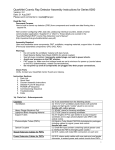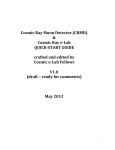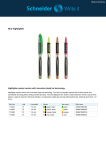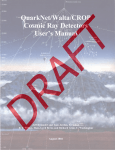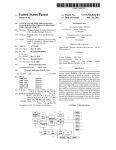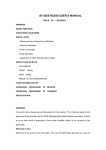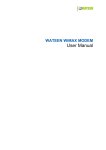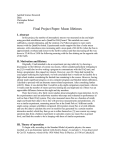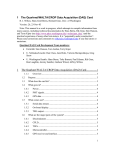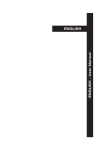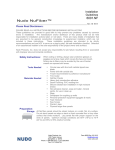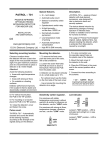Download QuarkNet Cosmic Ray Muon Detector Assembly Instructions for
Transcript
QuarkNet Cosmic Ray Muon Detector Assembly Instructions for Series 6000 DAQ Version: 2.8 Date: 7 May 2009 Please send comments to: [email protected] Read Me First Document Purpose How to build a cosmic ray muon detector (CRMD) from components and enable raw data flowing into a capture file. Not Covered: Configuring CRMD, data rate, plateauing individual counters, details of serial communication application (“hyperterm” or “Zterm”). These details are covered in the “QuarkNet/Walta/CROP Cosmic Ray Detectors User's Manual” (http://quarknet.fnal.gov/toolkits/ati/det-user.pdf) Assembly Required User must assemble some components: PMT, scintillator, wrapping materials, support tube counter (Previously assembled components: GPS, DAQ, PDU) Warnings • Do not handle the scintillator material with bare hands. • Read Material Safety Data Sheet (MSDS) for optical couplant. • Seat all electrical plugs completely: Improperly seated plugs can lead to power shorts. • Avoid over pressure on the PMT window. • PMT power up: Make sure that voltage levels are set to minimum for power up (control stems on the PDU potentiometers, rotated counterclockwise). • Do not power up until all components are plugged into their proper connections. Check Parts Verify. Contact your QuarkNet mentor if parts are missing. Instruction Sections 1. Parts List 2. Quick Start 3. Counter Assembly Instructions 4. Detailed PLUG-IN Sequence 5. POWER-UP Sequence 6. Commissioning Sequence 7. Troubleshooting 8. FAQs 1a) Parts List – Subcomponents Counters Scintillators Heavy Gauge Aluminum Foil Lightproof Black Wrapping Material Support Tubes Photomultiplier Tubes (PMTs) Optical Couplant Signal Extension Cables for PMTs Power Extension Cables for PMTs (4) To be assembled from the following pieces: (4) 10”x12”x1/2” scintillator plastic blocks with polished edges and light guide “cookie” glued to one corner. Handle with cotton gloves. (1) 38”x64” piece for covering scintillator. (1) 27”x40” (approx) piece for covering scintillator. (4) 24” lengths of PVC pipe slotted to accept wrapped scintillator and to align photomultiplier tube (PMT) with optical cookie. (4) Electron Tube Model P30CW5 photodetector packages, including cables for signal, power and control. Handle with care! (1) Small film-type canister containing optical grease used to interface the PMT to the light guide “cookie.” (4) 50 ft. cables with male BNC connectors on each end (4) 50 ft. stereo audio cables with one male and one female 1 Power Distribution Unit (PDU) Power Cable for PDU Cloth Gloves Specification Sheets Safety Data Sheet connector, to extend power and control circuits from PMTs (1) Box with 5VDC power input and 4 outputs including potentiometer controls for each control circuit (1) 6 ft. mono audio cable, male connectors on both ends, to get power from the connection provided on the DAQ circuit board (2) Pair clean soft cotton gloves used for handling scintillator materials to avoid dirt, scratches and fingerprints (4) Spec sheets for PMT, scintillator plastic, optical couplant, GPS antenna (1) Material Safety Data Sheet (MSDS) for optical couplant 1b) Parts List – Large Components GPS Receiver Assembly (GPS) Data Acquisition Circuit Board (DAQ) USB Interface Cable Power Supply (1) The GPS receiver and interface adapter are in a small grey plastic box to which you will attach three items: A - the 100 ft. CAT-5 coax cable which connects the GPS to the DAQ B - the temperature sensor cable with the red weatherproof coating on the sensing end C - the GPS antenna with its 9 ft. cable (1) This circuit board contains the logic, timing, multipliers, and discriminators for processing the input signals from the counters and creating the output data stream. It has interfaces to the counters, the GPS and your PC. Many of the devices on this circuit board have been preset. Do not change any settings unless specifically asked for in the instructions. The circuit board has been loaded with the current revision level of QuarkNet firmware. (1) 9 ft. USB2.0 A to B interface cable for connecting the DAQ to your PC's USB port. (1) Power supply with 5VDC 1A regulated output, female connector, to provide power to the DAQ. (Note: You must provide a PC or Mac with a terminal emulator program such as “hyperterm” or "Zterm" to display data and send keyboard commands to the DAQ.) 2) Quick Start Steps leading to a working CRMD: Assemble four counters—section 3. Plug-in components—section 4. Power up – section 5. Commission CRMD – section 6. Take data: Capture data to a file. (See CRMD Users Manual.) Measure geometry and upload to cosmic e-Lab. (See CRMD Users Manual.) 3) Counter Assembly (Read entire section before starting) General Tips • When working with electrical tape, pull tape off roll, then let it “relax” by hanging it vertically and letting it rest for 3-5 minutes. • Handle scintillator with the enclosed cotton gloves. • The PMTs are expensive electronic devices. The windows are easily damaged by excessive pressure. DO NOT force the PMT against the scintillator cookie. Assembly Steps • Wrap the scintillator. • Attach the photomultiplier tube. • Assemble the PVC support. Parts Provided Plastic scintillator with cookie Photomultiplier Tube (PMT) 2 Aluminum foil Lightproof black wrapping material PVC support Optical grease User Provided Materials 3/4" wide electrical tape 3" (or 2”) wide electrical tape Applicator stick 1/2" Teflon plumber’s tape Scotch tape Tools Needed Scissors Razor blades Multimeter - VOM Straight edge Protractor Step 1: Wrap the Scintillator. The scintillator must be wrapped to block transmission of ambient light. Aluminum foil and black wrapping material are provided. The wrapping and taping are much like wrapping a present. Lay out the material, lay the scintillator down, fold and tape. • • • • • • Cut aluminum foil: four pieces sized 18” X 26” (45.7 cm x 66.0 cm). Lay the foil on a workspace with “shiny” side up. Smooth foil. Lay the scintillator at one end of the foil. Use cotton gloves! Fold the foil over one of the long edges. Fold foil around the other plate edges and tape. Trim foil to cover just behind the counter cookie using a razor blade. Completely cover the scintillator. While minor wrinkles are acceptable, avoid holes or tears. Add additional “repair” pieces to patch any noticeable tears or holes. Use Teflon plumber’s tape to wrap the edges of the cookie to block light; do not cover the face. Avoid scratching the face of the cookie. This is the transmission window for the light pulses. 3 • • • • • • • Cut black wrapping material: four pieces sized 9 1/2” X 23 1/2” (24.1 cm x 59.7 cm). Lay the black wrapping material down on a workspace with the white side up. Lay scintillator at one end of the material. Fold black wrapping material around the short edge opposite the cookie. Tape edge with electrical tape to hold the material in place. Flip plate, pull material tight and tape other edge. Completely cover remaining exposed foil using 1” and 3” electrical tape. • Reinforce each corner with extra tape using “gift-wrap” folds. Be creative but avoid bulk. • Trim the material behind the cookie and secure with electrical tape. • Apply a piece of 3” electrical tape to protect the black material from damage in a later step. Start at the cookie and run the tape across the face at an 18° angle measured from the long side. Do this on both sides of the scintillator. Step 2: Attach the photomultiplier tube. 4 DO NOT force the PMT against the cookie. • Remove the PMT cap; save for PVC pipe plug • Apply a small amount (about the size of a pea) of optical grease to the PMT. • Hold the PMT in contact with the cookie face. • Gently press the two faces together. • Wrap the joint—use 3” electrical tape. Step 3: Assemble the PVC support. • Carefully slide the assembly into the PVC support tube; be sure to not crimp the wires. Stop if there is excessive resistance. • Guide the assembly until the PMT is 1-2 inches from the end of the slot; the PVC will extend beyond the assembly. • Measure the angle between the PVC support and the long side of the assembly. Adjust the PVC 5 support until this angle is 18°. This will maintain alignment between the cookie and PMT faces. • Wrap the outside of the PVC with 3” tape near the PMT-cookie interface. • Tape the PVC to the face of the scintillator assembly with 3” electrical tape. • Slide the PMT cap into the end that extends beyond the scintillator assembly and circle tube with tape; this provides pressure point to clamp the assembly inside the PVC slot. 4) Detailed PLUG-IN Sequence Plan locations for your GPS, counters, DAQ and PDU, and computer. Preplanning: • Place the GPS antenna at a window with at least a partial southern exposure, if possible, where it has a clear view of the vertical sky. The antenna is sensitive enough to acquire satellites from inside the window. The antenna may be placed outside, along with the temperature sensor, but not the gray box containing the GPS module. The GPS module may be located up to 100 feet from the DAQ using the CAT-5 cable provided. • DAQ lives near the data computer. • PDU enables control of voltage levels and power supply to PMTs. Must be within 50 ft. of counters. Extensions are possible; user-supplied. • Counter placement driven by experiment type: array or stacked (See CRMD Users Manual.) DO NOT POWER UP SYSTEM UNTIL ALL COMPONENTS ARE IN PLACE to avoid overvoltage to the PMT. 1. Power Supply, female connector DAQ phono jack 2. DAQ phono jack PDU (single, side outlet): 6 ft. mono phono cable, male connectors 3. PMTs/counters power cables (4) PDU (four, side outlets): 50 ft. stereo phono cable 6 4. PMTs/counters signal cables (4) DAQ BNC connections: 50 ft. BNC cables 5a. temp sensor, GPS attenna GPS module; 5b. GPS module DAQ: Cat5 green cable 6. DAQ PC serial connection: USB 2.0 A to B cable 5) POWER-UP Sequence (after plugging in all components) 1. Set potentiometers on the PDU to minimum (fully rotate counterclockwise). 2. Plug 5V DC power supply into 110V wall outlet. 3. Check DAQ: two yellow LEDs next to USB for power 3V, 5V 4. Verify power to GPS module: red/green LED on module box Red/green together: power up condition, no fix Red/green together & sequence of green: searching and # of sats Green only: long & # of short # indicates sats 5. Check control voltage on each PDU channel: black socket ground; yellow socket positive 6) Commissioning Sequence 1. Install USB driver from "silabs" onto data computer: See Appendum below. Note: URL has changed. 2. Open USB connection from computer to DAQ; use terminal emulator: “hyperterm” or “Zterm.” (See CRMD Users Manual - Appendix C: Terminal Emulator Setup.) (default baud: 115200) 3. Verify GPS signal on DAQ; white LED (marked 1pps) should be blinking next to GPS jack (GPS IN). (may take 1 hour to lock signal) 4. Check number GPS satellites; run “DG” command. 5. Plateau and test counters. (See CRMD Users Manual – Chapter 6.) 6. Configure DAQ for coincidence, gate width, and delay; run "V1" and "V2" commands. (See CRMD Users Manual – Chapter 6.) 7. Take data: begin “Capture Text” with “hyperterm” or “Zterm." 7 8. Enter list of commands to capture configuration state of DAQ: CD COUNTER DISABLE H1 HELP 1 H2 HELP 2 DG GPS DS SCALAR COUNTS DC CONTROL REGISTERS DT TIME CONTROL BA BAROMETER TH TEMPERATURE TI TIME V1 VIEW REGISTERS V2 VIEW VOLTAGES CE COUNTER ENABLE 9. Upload data to Cosmic e-Lab: quarknet.fnal.gov/e-lab UPLOAD 10. Measure and input CRMD geometry to Cosmic e-Lab: quarknet.fnal.gov/e-lab GEOMETRY 7) Troubleshooting • If the DAQ does not respond to 'hyperterm' and 'ZTerm' commands, check the USB cable connection. • If the Terminal Emulator is not responding, push the DAQ "Board Reset" button. 8) FAQs • How do I reset DAQ? Pushing the “BOARD RESET” button next to the “GPS FANOUT” will do a TOTAL reset. Pushing the button “COUNTER RESET” next to the "count" display will only reset the display. • Topics found in QuarkNet CRMD Users Manual: PC connection DAQ commands Capture data: hyperterm or ZTerm Placement of counters and GPS Plateauing Coincidence Discrimination Pressure/Temp measure CPLD frequency Addendum QNET 2.5 (6000 Series DAQ) USB DRIVER INSTALLATION Fermilab, July 22, 2008 The following are instructions for installing QNET USB drivers on a personal computer. Most of this document is for Windows PC users. Note: Install the drivers before making the first USB connection to the DAQ. To get the most recent version of the drivers go to (http://www.silabs.com). Search for ‘VCP Drivers’ or ‘CP210X’. Below is an example listing of the driver packages for Mac, Win, and Linux. Download the driver package you need. Go here: https://www.silabs.com/products/mcu/Pages/USBtoUARTBridgeVCPDrivers.aspx VCP Driver Kit for your OS Windows OS CP210x_VCP_Win2K_XP_S2K3.zip Mac OS Mac_OSX_VCP_Driver.zip Linux OS cp210x-3.0.0.tar.gz Installing the driver on a Windows PC. • Install CP210x driver. 8 • • • Now connect the USB port on the PC to the Qnet DAQ board. New hardware found wizard will open. The wizard should find the drivers and complete the install. HyperTerminal can now be used to connect to the DAQ. Connect using the assigned port. This is usually the highest port number that is selectable on the Properties menu under File option for HyperTerminal. 1. Connect using : usually COM3 (for additional help, see will not connect to DAQ) 2. click on configure button and make the following Port Settings 3. Bits per second: 115200 (BAUD) 4. Data bits :8 5. Parity : None 6. Stop bits :1 7. Flow control : None The following is for Windows users if HyperTerminal will not connect to DAQ. After installing driver do the following to find the COM port assigned to CP210x USB. • Note: The Cp210x drivers have been installed. • Connect Qnet to the PC using a USB cable. • Right click on 'My Computer" (Xp example) • click on Properties • click Hardware • click Device Manager • click Ports (COM & LPT) • CP210x USB to UART Bridge Controller COM (n). COM (n) is the port number for HyperTerminal. 9