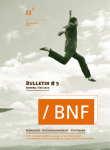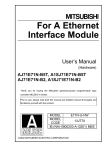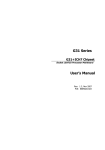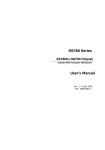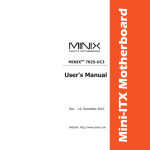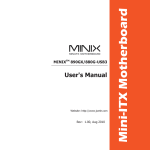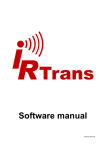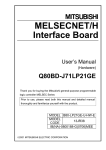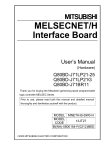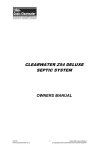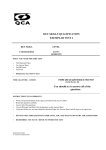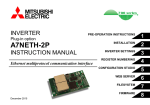Download MELSEC Ethernet I/O Server Users Guide
Transcript
TAKEBISHI Software Library I/O Server Software Mitsubisi MELSEC Ethernet for Windows Users Manual Revision 3Q -1- Forward InTouch is a registered trademark of the Wonderware Corporation, an American firm. MELSEC is a registered trademark of the Mitsubishi Electric Co., Ltd., a Japanese firm. Windows, Windows NT, EXCEL are registered trademarks of Microsoft Corporation, an American firm. All of the above products are under the trademarks of their respective manufacturers. No warranties not expressed by them are herein implied, neither are they supported by the Takebishi Corporation excepting any warranties governing Takebishi Corporation products as expressed in their particular documentation sets. Notices The author of this manual is Takebishi Corporation. The author reserves the exclusive right to make changes/modifications to this manual. The purchaser of the accompanying software has the right to one (1) copy of this manual per purchase of the software. This manual is intended for use as presented. No discount or warranty is implied by Takebishi Corporation relative to its use. Use of this product is a tacit acknowledgment and acceptance of this, and any result of its use by the purchaser/user is the purchaser’s/user’s sole responsibility. This manual is valid for the program version 3.4 or later. -2- Table of Contents 1 GENERAL INFORMATION.................................................................................................................. 5 2 SYSTEM SPECIFICATIONS ................................................................................................................ 6 2.1 2.2 3 COMPUTER .......................................................................................................................................... 6 PROGRAMMABLE LOGIC CONTROLLER ................................................................................................ 6 INSTALLATION PROCEDURE ........................................................................................................... 7 3.1 3.2 3.3 3.4 3.5 HARDWARE CONFIGURATION .............................................................................................................. 7 TCP/IP LIBRARY INSTALLATION ......................................................................................................... 7 I/O SERVER INSTALLATION ................................................................................................................. 8 INSTALLED FILES ............................................................................................................................... 11 LICENSE CERTIFICATION ................................................................................................................... 12 3.5.1 3.5.2 3.5.3 4 CONFIGURATION .............................................................................................................................. 17 4.1 4.2 4.3 5 PORT SETTINGS (/CONFIGURE/PORT CONFIGURATION...) ................................................................. 18 TOPIC DEFINITION (/CONFIGURE/TOPIC DEFINITION...) ................................................................... 22 SERVER PARAMETERS (/CONFIGURE/ SERVER SETTINGS...).............................................................. 27 USING THE I/O SERVER SOFTWARE ............................................................................................. 28 5.1 5.2 5.3 DDE PARAMETER .............................................................................................................................. 28 DDE ITEM NAME............................................................................................................................... 28 DATA READ / WRITE OPERATIONS ..................................................................................................... 30 5.3.1 5.3.2 5.3.3 5.3.4 5.3.5 5.3.6 5.3.7 5.3.8 5.3.9 5.3.10 5.3.11 5.3.12 5.3.13 5.3.14 5.3.15 5.4 5.5 5.6 6 Serial Number .......................................................................................................................... 12 Hardware Key........................................................................................................................... 12 Using License Manager............................................................................................................ 13 Internal Bit Device Reading (.number)................................................................................... 30 Double Word Data Devices (.D) ............................................................................................... 30 Real Number Type (.R)............................................................................................................. 30 BCD Type (.B)........................................................................................................................... 31 32Bit BCD Type (.DB).............................................................................................................. 31 Unsigned Integer Type (.U) ..................................................................................................... 31 String Type Data (.S) ............................................................................................................... 32 Decimal Type Data Read/Write (.A)........................................................................................ 32 Hexadecimal Type Data Read/Write (.H) ............................................................................... 33 Batch Data Write (.F)............................................................................................................... 33 Communication Status (STATUS) .......................................................................................... 33 Communication Error (ERROR).............................................................................................. 33 Date Information (DATE) ........................................................................................................ 34 Time Information (TIME) ........................................................................................................ 34 Effective or Ineffective Communication.................................................................................. 34 INTOUCH ACCESS NAME SETTING SCREEN ...................................................................................... 35 USING THE I/O SERVER SOFTWARE WITH MICROSOFT EXCEL ........................................................ 37 SHOWING THE CONTENTS OF THE I/O SEVER SOFTWARE .................................................................. 38 MELSEC ETHERNET UNIT SETTING............................................................................................. 39 6.1 MELSEC-Q SERIES .......................................................................................................................... 39 6.1.1 6.1.2 6.1.3 6.1.4 6.2 Network Parameter.................................................................................................................. 39 Operational Setting .................................................................................................................. 39 Initial Settings.......................................................................................................................... 40 Open Settings ........................................................................................................................... 40 MELSEC-QNA/A SERIES ................................................................................................................. 41 -3- 6.2.1 6.2.2 6.2.3 6.2.4 6.2.5 7 PROGRAM EXAMPLE ........................................................................................................................ 43 7.1 7.2 8 MELSEC QNA SERIES...................................................................................................................... 43 MELSEC A SERIES ........................................................................................................................... 47 TROUBLESHOOTING ........................................................................................................................ 51 8.1 8.2 8.3 8.4 8.5 8.6 8.7 9 Mode Switch (MODE)............................................................................................................... 41 Exchange Condition Settings (SW1-SW8) .............................................................................. 41 Network Parameter.................................................................................................................. 41 Initial Program ......................................................................................................................... 42 Open/Close Communications Channel.................................................................................... 42 TROUBLESHOOTING FLOW CHART..................................................................................................... 51 MANAGING ERRORS (THE DATA WILL NOT READ OUT OR CHANGE) ................................................... 52 MANAGING RESPONSE TIME-OUT ERRORS ........................................................................................ 53 MANAGING ERRORS (THE I/O SERVER CAN NOT COMMUNICATE WITH THE PLC.)............................ 53 MANAGING WWLOGGER ERROR MESSAGE .................................................................................... 54 WINSOCK ERROR CODE LIST..................................................................................................... 56 DIAGNOSTIC MENU ............................................................................................................................ 57 APPENDIX........................................................................................................................................... 59 9.1 9.2 9.3 9.4 WONDERWARE WWLOGGER........................................................................................................... 59 ATTENTION OF TCP/IP COMMUNICATION ......................................................................................... 59 ABOUT THE DDE CLIENT SOFTWARE ................................................................................................ 60 USER SUPPORT .................................................................................................................................. 61 -4- 1 General Information The MELSEC-Q/QnA/A Ethernet I/O Server Software (abbreviated henceforth as “the I/O Server Software”) is an application designed to operate with Microsoft Windows NT. It supports SuiteLink 1as well as Dynamic Data Exchange (DDE) among Windows applications, including Wonderware InTouch and Microsoft Excel, and can be used with the Mitsubishi MELSEC Programmable Logic Controller (abbreviated “PLC” or “MELSEC”). The I/O Server Software was designed for use with the MELSEC in mind and supports the Ethernet and Cheapernet interface standards. SYSTEM IMAGE Windows WonderWare InTouch7.x SuiteLink /DDE Microsoft EXCEL DDE MELSEC Ethernet I/O SERVER Ethernet MELSEC-Q/QnA/A MELSECNET H/10/2 1 Protocal developed by WonderWare, and is packaged with InTouch 7.x or later -5- 2 System Specifications 2.1 Computer I/O Server works following system. General Spec. PC A PC running Windows Operating System Windows Server2003 / XP / 2000 Memory 32 MB RAM total Hard Disk Space 32 MB or more Required Device CD-ROM Drive Other Windows compatible Ethernet hardware adapter 2.2 Programmable Logic Controller I/O Server supports following unit. CPU Unit MELSEC-Q Series Q00(J)CPU, Q01CPU, Q02(H)CPU, Q06HCPU, Q12(P)HCPU,Q25(P)HCPU Q02(H)CPU-A, Q06HCPU-A MELSEC-QnA Series Q2A(S)(H)CPU(-S1), Q3ACPU, Q4A(R)CPU MELSEC-A Series A0J2HCPU, A1(N/S/FX)(J)(H)CPU, A2(U/A)(N/S/C)( J)(H)CPU(-S1), A3(U/A/N)CPU, A4UCPU Ethernet Unit MELSEC-Q Series MELSEC-QnA Series MELSEC-A Series QJ71E71-(100/B5/B2) A(1S)J71QE71N(-T/B5/B2) A(1S)J71E71N(-T/B5/B2) -6- 3 Installation Procedure 3.1 Hardware Configuration Be sure your PC has the proper Ethernet board installed. The settings on the board must be correct (interrupt number, I/O port, etc.). Other PC hardware may be in place (e.g. RS232C interface board, printer interface board, extension board, etc.), but no duplicate board numbers may exist or the PC will not perform properly. Consult your hardware documentation if necessary to make sure the hardware configuration is correct, as no amount of software parameter settings changes in the I/O Server Software will make it run properly unless the hardware is configured correctly. ****NOTE**** Be sure to connect the key attached with this Software to the printer port. 3.2 TCP/IP Library Installation Be sure all of the TCP/IP protocol software components are installed properly. Refer to the Setup Guide of your particular OS. -7- 3.3 I/O Server Installation (1) Execute “SETUP.EXE”. Log in as the administrator before you execute SETUP.EXE. (2) When the InstallShield Wizard is displayed, press “Next.” (3) If you agree with the License Agreement, check “I agree” and press “Next.” -8- (4) Enter user information and press “Next.” Please input the serial number that has been described to the product accurately. (5) After input valid serial number, the following dialog will be displayed. Select where you wish to install the system or components you wish to install as may be necessary. -9- (6) Preparation for installation is now complete. Press “Install” to start installation. (7) If installation is completed correctly, I/O Server shortcut is registered in Start Menu. - 10 - 3.4 Installed files Along with the I/O Server Software program, the following files also exist in compressed form in the installation disk you used for installing the I/O Server Software. <Install Dir>\AJI71QE71.EXE <Install Dir>\AJ71QE71.PDF <Install Dir>\LICMAN.EXE <Install Dir>\DDESAMP.XLS <Install Dir>\WWDLG32A.DLL <Install Dir>\COMMONUI.DLL <Install Dir\VB6>DDETEST.EXE <Install Dir\VB6>*.* <Install Dir\GPPW\QJ71E71>*.* <Install Dir\GPPW\AJ71QE71>*.* <Install Dir\GPPW\AJ71E71>*.* I/O Server program I/O Server online manual License Maneger EXCEL2000 VBA sample program DLL Files DLL Files DDE client program DDE client source code(Visual Basic 6.0) MELSEC-Q Series Sample (GX Developer V8.0) MELSEC-QnA Series Sample (GX Developer V8.0) MELSEC-A Series Sample (GX Developer V8.0) - 11 - 3.5 License Certification This chapter explains the procedure to install the regular license by using License Manager. License Certification is the procedure that add the license information to the product and run as regular product. The licensing agreement of our software product permits the right that is installed in one specific PC and used. 3.5.1 Serial Number The serial number is a unique number received when the customer buys the license. When installing it, the customer should accurately input this serial number. The serial number input when installing it can be displayed by using License Manager. 3.5.2 Hardware Key There is something that requested the hardware key according to the product type. In this case, it is necessary to install both the serial number and the hardware key in same PC to execute the application. Please input an accurate serial number when you install it, and connect the hardware key with a PC. - 12 - 3.5.3 Using License Manager Start License Manager "I/O Server" -> "License manager" is selected from the start menu, and the license certification tool is started. Because the license is valid if status is displayed as "OK", it is not necessary to operate the following. Installation of hardware key If status is displayed as "HASP", it is necessary to install the hardware key. Please install the hardware key in a PC, and restart the license manager. Because the license is valid if status is displayed as "OK", it is not necessary to operate the following. - 13 - Get the license code It is necessary to get the license code within 14 days when status is "TERM", and to install it. The license code can be got by WEB, Mail, FAX. WEB Please input and transmit serial number, computer ID, and necessary information from the user registration page on our WEB site. We will inform of the license code with mail. URL http://www.faweb.net/asp/registration.aspx Mail Please transmit serial number, computer ID, and a necessary information (company name, name, phone number, and mail address) to us after it is described in the subject as "FAWEB:License". We will inform of the license code with mail. Mail Address [email protected] FAX Please fill in Serial No., computer ID, and necessary information on the user registration form and fax it to us. We will inform of the license code with FAX. FAX +81-75-325-2273 - 14 - Install License The popup menu is displayed when right-clicking after the product is selected, click "Install License". The acquired license code is input to "License Code", and push OK button. The license code is certified, and status becomes "OK". - 15 - Transfer License The license can be transferred from PC to other PC in which the license is installed. The application is developed, evaluated with the development machine, and it is possible to shift to the destination machine. 1. The product is installed in PC in the transferred destination, and computer ID is confirmed. 2. Please select "Transfer License" because the popup menu is displayed when right-clicking after the product whose it is source PC and status is "OK" is selected. 3. Input Computer ID in the transferred destination got in Clause 1 the above-mentioned. 4. When "Transfer" button is pushed, the license code corresponding to computer ID in transferred destination PC is displayed. Note becoming in source PC the license invalidity if this operation is done. 5. The license code got in Clause 4 the above-mentioned is installed in destination PC, and transferred the license is completed. - 16 - 4 Configuration Double-click on the “MELSEC Ethernet I/O Server” icon to start the program used for setting configuration information. The following window should appear. Choose “/Configure/Port Configuration...” from the menu bar. - 17 - 4.1 Port Settings (/Configure/Port Configuration...) The MELSEC must have an IP address in order to enable communication. A port must be named and set. Fig. 4-1 shows the dialog box that appears when you select “/Configure/Port Configuration...” from the menu. To create a new entry select “New...”, to alter an existing setting select “Modify...”, (see Fig. 4-2). Instructions for establishing these parameters follow. Fig. 4-1 Fig. 4-2 Done Closes dialog box. New... Creates new logical port setting entry. Modify... Modifies existing entry. Delete Deletes existing entry. - 18 - PORT Setting Port Name A name for the port is entered here. The default name is “MELSEC:1”. No duplicate name may exist or the I/O Sever Software will not perform properly. MELSEC:1, MELSEC:2...........OK MELSEC:1, MELSEC..............NG(because MELSEC is duplicate) You can set a maximum of 256 ports Protocol Choose the protocol you intend to use, either TCP/IP or UDP/IP. If you choose TCP/IP and receive an error three times, re-connect with the I/O Sever Software after disconnecting. The PLC will LISN(wait for a connection) automatically when an error occurs three times so, you must design a ladder program. Refer to the Sample Ladder Program. Host Name Use the host name from the “Network” utility in the “Control Panel”. Host IP Address Use the IP address from the “Network” utility in the “Control Panel” .If using dual Ethernet, please set each IP address on adapters. Host Port Number The host port number must be specified; the default is 0. If you leave this value as 0, the OS will assign a vacant port automatically. However, you must choose the TCP/IP protocol and set the opening system of MELSEC to “Unpassive.” It is recommend for Windows NT, that you choose 0 as the port number, if you set it to any number other than 0, it will take the system 10 minutes to reconnect. - 19 - MELSEC IP Address The MELSEC Ethernet Unit must have an IP address assigned to it. This is the same address set in the Initial IP Address Setting in the PLC ladder program for successful communication with the I/ O Server Software. See the chapter 6, if you use Automatic UDP Open for the AJ71QE71. MELSEC Port No. The MELSEC Ethernet Unit must have a port number. The default is 1025. You may set it to any value between 256 - 65534 however, a value over 1025 is recommended. On Q/QnA series, you can use automatic open UDP port (default '5000').But in the case of accessing random access buffer ('BM'), the automatic open UDP port can not use. Reply Timeout The MELSEC has a certain amount of time to reply to an open request from your PC. If TCP/IP protocol, it is better to set this value to 15 seconds or more.If the MELSEC does not reply in the set time, it is in time-out. Retry Times When the timeout error happened on TCP/IP communication, I/O Server will retry for this configurated times. It will be ignored on UDP/IP. OK Saves changes and closes dialog box. Cancel Cancel changes and closes dialog box. - 20 - Making and Saving A Configuration File Once the port settings are finished, you will need to save the settings in a file. Use the specified default path or type in a new one. Later you can specify alternate configuration file paths by creating different directories (using DOS or the File Manager) to store alternate configurations. Configuration File Directory Accept the default path for the configuration file or use a different one by typing in a different path. Note there is no specific file name, just a path indicating a destination directory for the configuration files. Do not try to specify a particular file name as the I/O Server Software makes its own configuration files and does not permit the user to assign specific file names. In fact, changing the software-generated configuration files will cause an error. You should not try to alter the softwaregenerated files in this directory manually or attempt to rename them. Make this the default configuration file By checking this box, you make the configuration file path in the Fig. 4-4 dialog box the default configuration. Your WIN.INI file may be altered under the heading “AJ71QE71” with this path included as a WIN.INI default. Files necessary to the functioning of the I/O Server Software will be stored in the specified directory. If you want to make multiple configuration files, you will first need to create a new directory using DOS or the Windows File Manager, then specify the new directory and path in the “ Server Settings” dialog box. Once initial setup is done, only the new “AJ71QE71.CFG” file is saved in the new configuration directory, not all the ones saved first in the initial default directory. In ordinary circumstances, you need not concern yourself with such a detail. - 21 - 4.2 Topic Definition (/Configure/Topic Definition...) A topic name is used for the identification when I/O Server communicates with Ethernet Unit. All communication ports must have their own topic names. There should be no duplicate. The “New...” button is used to create a new topic; “Done” is used to close the topic definition dialog box (see Fig. 4-3). By the time you finish defining one or more topics, one will need to be highlighted (selected) for use as in Fig. 4-4. Fig. 4-3 Fig. 4-4 Done Save changes and close topic definition dialog box New... Create new topic Modify... Delete Modify an existing topic Delete a defined topic - 22 - TOPIC Definition Topic Name Each topic must have no duplicate. If a duplicate name exist, the I/O Server Software will not perform properly. The default topic name is shown in Fig. 4-5, “PLC1”. If you are using Wonderware’s InTouch program, use the “Access Name” as the topic name to synchronize the I/O Server Software and the InTouch program. PLC1, PLC2 OK PLC, PLC1 NG (because PLC is duplicate) Port Name Each topic has an associated Ethernet port, so communication to specific machines or networks hooked up to your PC can be specified. The list of available ports from the ones you defined under “\Configure\Port Configuration...” will appear in the drop-down list. Choose the one you want to use for the topic you make. Ethernet Unit Type Choose the Ethernet Unit Type of PLC. Unit I/O No When using multiple CPU system, choose the target CPU unit by CheckBox or type the number at decimal.If not using multiple CPU system, you must set to '1023'. Master CPU 1023 (0x3FF) No.1 CPU 992 (0x3E0) No.2 CPU 993 (0x3E1) No.3 CPU 994 (0x3E2) No.4 CPU 995 (0x3E3) - 23 - Unit Station No It must be '0'. (Future available) MNET Network No. When you are using the Q Series or QnA Series and are accessing through the MELSECNET10 /H, you must set the network number to 0-239 or 254. If you are using the host or MELSECNET2, you must set the number to 0. MNET PC No. [“PC” stands for “programmable (logic) controller, not “Personal Computer”] In case of the local, set the PC No. to 255, in the other case, set it to 0-64, 125, or 255. Read the user manual of each unit and the MELSECNET2/10/H reference manual. Coil Read Block Size The Coil Read Size is the block size of the data sent by the I/O Server Software, which is transferred per access between the I/O server software and communication unit. The default, 2048, is the maximum allowable size and will probably suit most needs without adjustment when using the A Series Ethernet Link Unit. This parameter, if you need to change it, should be in multiples of 16. At a setting of 2048, then, one hundred and twenty-eight (128) 16-bit device states can be transferred in a single block (128 x 16 = 2048). When using Q Series or QnA sereis, the maximum is 15360. Register Read Size The register read size is used to set the size of data, which is transferred per access between the I/O Server Software and communication unit. When using A Series, the maximum size is 256, and using QnA Series, it is 480. and using Q Series, it is 960. Coil Random Write Size The Coil Random Write Size is the block size of the data sent by the I/O Server Software, which is transferred per write access between the I/O server software and communication unit. The default, 80 on A Series, is the maximum allowable size and will probably suit most needs without adjustment when using the Ethernet Link Unit. The maximum of QnA Series is 94, The maximum of Q Series is 188. Register Random Write Size The Register Random Write Size is used to set the size of data, which is transferred per write access between the I/O Server Software and communication unit. When using A Series, the maximum size is 40, and using QnA Series, it is 80, using Q Series is 160. Attention For normal write process (exclude special items:double word, real, hex and so on), I/O Server use MELSEC Random Write command which is some poke-request in a message. - 24 - Update Interval The Update Interval is how often data information is shared between the I/O Server Software and the MELSEC. The unit is msec. 1000 msecs. is the default and is suitable for most purposes. The updated interval will establish every topic. If the actual communication time is faster than the Update Interval, the read will execute. If many topics are assigned to one port, the communication order will be as follows: Ex.1) The Update Interval of the topic PLC1 and,PLC2 is 100msec, but the actual communication time is greater. In this case, the read function of PLC1 will become slow. Ex.2) The Update Interval of the topic PLC1 and, PLC2 is 2000msec, but the actual communication time is less. In this case, it will read in the specified time. Ex1) PLC1 D400-463 PLC2 D0-63 PLC1 D200-263 PLC2 D0-63 PLC1 D0-63 PLC2 D0-63 Ex2) PLC1 D400-463 PLC2 D0-63 PLC1 D200-263 PLC1 D0-63 If you want to create more than one topic, consider the communication time carefully when choosing the Update Interval. Disable Random Write You can choose the poke method which batch poke or random poke. The random poke function is more fast than batch poke. You should use random poke. Simulation Mode The Simulation Mode is which I/O Server run without MELSEC. If the check box ‘ON’, I/O Server doesn’t access to MELSEC and return random data. In this case, the poke data is not available. - 25 - Conenction Check Connection check using input parameter OK Cancel Save changes and close the dialog box Cancel changes made since last completed update and close dialog box Attention If you use MELSECNET2/10/H for communication that is not local, you may experience some slowness. To avoid this, when communicating with the sequencer, set the PC number to 255 for local communication. For all other communication use link relay (B) or link relay (W). - 26 - 4.3 Server Parameters (/Configure/ Server Settings...) The I/O Server Software parameters are set here under the menu option at “Configure/ Server Settings...”. The default options are usually suitable for any given application. They might need to be changed, though, to fit your particular environment. Protocol Timer Tick The protocol timer tick specifies the delay in milliseconds between a command given in the I/O Server Software (such as DDE POKE) and its execution. The proper value is 50 msec or more within 100 msec. NetDDE being used Choose this option if NetDDE is in use. If this item is selected than automatic communication will be activated, you will be unable to use manual communication. Configuration File Directory The configuration file path is the drive directory location of the I/O Server Software configuration files. If you relocate these files, be sure to modify this path accordingly, but it is recommended you leave these files in place once they have been created. Start automatically as Windows NT Service Choose this option if you want the Windows XP/2000/NT service to start automatically. Windows 95 users should ignore this option. ( It must be installed InTouch7.x ) OK Cancel Save changes and close the dialog box Cancel changes and close the dialog box - 27 - 5 Using the I/O Server Software 5.1 DDE Parameter DDE Application Name and DDE Topic Name is following as; Application Name AJ71QE71 Topic Name Something 5.2 DDE Item Name The I/O Server Software supports item-naming conventions (i.e., PLC ladder programming device names) as follows: For MELSEC-A Series Item Name Bit Device X Y M M L S B TS TC CS CC F Word Device D D R W TN CN ER BM Description Format Type Range Input Relay Output Relay Internal Relay Special Relay Latch Relay Step Relay Link Relay Timer Contract Timer Coil Counter Contract Counter Coil Annunciator HEX HEX DEC DEC DEC DEC HEX DEC DEC DEC DEC DEC BIT BIT BIT BIT BIT BIT BIT BIT BIT BIT BIT BIT 0-1FFF 0-1FFF 0-8191 9000-9255 0-8191 0-8191 0-1FFF 0-2047 0-2047 0-1023 0-1023 0-2047 Data Register Special Register File Register Link Register Timer Present Value Counter Present Value Expand File Register Random Access Buffer DEC DEC DEC HEX DEC DEC DEC HEX WORD WORD WORD WORD WORD WORD WORD WORD 0-6143 9000-9255 0-8191 0-1FFF 0-2047 0-1023 0-8191 0-17FF - 28 - For MELSEC-Q/QnA Series Item Name Bit Device X Y M L S B TS TC CS CC F V SM SB DX DY Word Device D R W Z TN CN SD SW ER ZR BM Description Format Type Range Input Relay Output Relay Internal Relay Latch Relay Step Relay Link Relay Timer Contract Timer Coil Counter Contract Counter Coil Annunciator Edge Relay Special Relay Special Link Relay Direct Input Relay Direct Output Relay HEX HEX DEC DEC DEC HEX DEC DEC DEC DEC DEC DEC DEC HEX HEX HEX BIT BIT BIT BIT BIT BIT BIT BIT BIT BIT BIT BIT BIT BIT BIT BIT 0-1FFF 0-1FFF 0-8191 0-8191 0-8191 0-3FFF 0-2047 0-2047 0-1023 0-1023 0-2047 0-2047 0-2047 0-7FF 0-1FFF 0-1FFF Data Register File Register Link Register Index Register Timer Present Value Counter Present Value Special Register Special Link Register Expand File Register Expand File Register (Consecutive) Random Access Buffer DEC DEC HEX DEC DEC DEC DEC HEX DEC DEC HEX WORD WORD WORD WORD WORD WORD WORD WORD WORD WORD WORD 0-12287 0-32767 0-3FFF 0-15 0-2047 0-1023 0-2047 0-7FF 0-32767 0-1042431 0-17FF Comments The device range used by the MELSEC varies according to model. Consult your particular model’s manual for possible contradictions to this chart. The I/O Server Software does not check for address validity, so be sure that if you are using more than one MELSEC unit of different model types that the two do not have device range conflicts. Generally, it is wiser to use the highest possible device range for any given device on the MELSEC in your network or chain that belongs to the MELSEC with the smallest range for the given device. For example, if you were using an AnN model MELSEC (with a “D” device range of D0 - D1023) and another MELSEC of type AnA (with a “D” device range of D0 - D6143), it would be good to limit the “D” device usage to the range of D0 - D1023 if you anticipate any “D” device data exchange between the two different models. Special relays (M devices) 9000-9007 and 9248-9255 are reserved for use by the MELSEC-A/Q and cannot be written to by the user except via a PLC ladder program as documented in the relevant Mitsubishi MELSEC-A/Q manuals. Devices M9008-M9247 are usable by the I/O Server Software. BM is not a device. It is used to access the AJ71E71/AJ71QE71’s buffer memory. You can access the Expanded File Register with “ER[Number of block] .[Device No.]” For example, if you access block1 of the Expanded File Register, and the Device No. is 123, the form will be “ER1.123”. Also, it will be ZR32891 in consecutive access. - 29 - 5.3 Data Read / Write Operations Device names and references to memory registers must follow a valid format. The InTouch Tagname should be free of the period (.) character, as it is reserved for another use by the InTouch software. It is recommended that the Tagname reflect the content of the data register addressed but this is not necessary. Example) If the device name is “D100.D”, a good Tagname would be “D100-D”. List of Special Item Type Reference Internal Bit Device Double-Word Type Real Number Type BCD Word Type BCD Double-Word Type Unsigned Integer Type String Type Hexadecimal Type Decimal Type Batch Data Write Read From a File Communication Condition Error Information Date Information (MM-DD-YYYY) Times Information(HH:MM:SS.mmm) Item Mark .Number .D .R .B .DB .U .S .H .A .F STATUS ERROR DATE TIME Read Write O O O O O O O O O --O O O O O O O O O O O O O O --------- # These special items can’t be used to bit device. 5.3.1 Internal Bit Device Reading (.number) In the device name (bearing in mind these are 16-bit devices), the number after the (.) is the address of the bit examined in the given word device. Bits in a word device can be read only and not written to via InTouch or the I/O Server Software. Example) D101.2 ....... Refers to the value at bit place 2 in the 16-bit device addressed as D101. You can read this device bit by bit, with the range of 0-15 being acceptable; so, an address of D101.16 is invalid because it would be attempting to read the 17th bit in the 16-bit device addressed as D101. 5.3.2 Double Word Data Devices (.D) A 32-bit device is referred to by placing a “D” after the (.) character when the first part of the entire address is the address of the first of the two 16-bit devices that comprise the 32-bit device you are attempting to read or write to. Example) D101.D .......... Refers to the 32-bit value stored in D101 and D102. If any anticipated value in a given 32-bit device is a real type number, the letter “R” is used instead of “D”. 5.3.3 Real Number Type (.R) A 32-bit Real type device is referred to by placing a “R” after the (.) character when the first part of the entire address is the address of the first of the two 16-bit devices that comprise the 32-bit device you are attempting to read or write to. Example) D101.R ......... Refers to the 32-bit value stored in D101 and D102 but returns the value as a type real number. - 30 - 5.3.4 BCD Type (.B) In the device name, the “B” after (.) is the address of identification, the data as BCD, and the data that is to be exchanged. If you intend to read data from PLC, you treat the data as BCD and exchange BIN. If you intend to write data, the procedure is in reverse order. If the BCD type data is not properly converted (a value that is between Hex A-F, above 9999 or below 0), then the following error will be displayed and the value will be clamped in the quality information of that tag. Hexadecimal A-F : Clamp 0 Above 9999: Clamp as 9999 Below 0: Clamp 0 5.3.5 32Bit BCD Type (.DB) In the device name, the “DB” after (.) is the address of identification, the data as BCD, and the data that is to be exchanged. If you intend to read data from PLC, you treat the data as BCD and exchange BIN. If you intend to write data, the procedure is in reverse order. If the BCD type data is not properly converted (a value that is between Hex A-F, above 99999999 or below 0), then the following error will be displayed and the value will be clamped in the quality information of that tag. Hexadecimal A-F : Clamp 0 Above 99999999: Clamp as 99999999 Below 0: Clamp 0 5.3.6 Unsigned Integer Type (.U) As above, using the format “<Device><x>.U<n>“ returns the value as a unsigned integer data type. (‘0’ – ‘65535’) - 31 - 5.3.7 String Type Data (.S) As above, using the format “<Device><x>.S<n>“ returns the value in <Device><x> up through the device at <Device><(x+(n-1))> as a string data type. The string is by default stored in the PLC’s memory in hexadecimal format, with each 16-bit device holding two characters. This format is an easy way to avoid confusion as to the range. Think of the argument <n> as being the total number of devices to be read, with the device <Device><x> being the first of these devices. Ex) D100.S5 ........ Refers to the values in D100 through D104. If the string “ABCDEFGHIJ” is returned after a read request, the contents of these devices are as follows: D100: 4241 D101: 4443 D102: 4645 D103: 4847 D104: 4A49 42 Hex = ‘B’ ; 41 Hex = ‘A’ 44 Hex = ‘D’ ; 43 Hex = ‘C’ 46 Hex = ‘F’ ; 45 Hex = ‘E’ 48 Hex = ‘H’ ; 47 Hex = ‘G’ 4A Hex = ‘J’ ; 49 Hex = ‘I’ Of Interest: Notice the logically reversed order in which the characters (as represented in hexadecimal format) are stored in each device; yet, note that the hexadecimal values for each character are read in each of the character’s 2-byte representations from left to right, in the customary fashion. Since for many applications you will not need to concern yourself with this detail (unless you write PLC programs that use such techniques as bit rotation on string data), it is nonetheless interesting to note and may be of some use to you at some point. If you use AJ71E71 and the register read size is set to its maximum, 256 (see page 19), you can read a total of 256 words per address. “D100.S256” is valid, while “D100.S257” is not because 257 is out of range (i.e., 1-256 is the acceptable range of arguments for S). A string, then, of up to 512 characters is readable via a single one of the above kinds of addresses. IMPORTANT: Be sure to set the InTouch Tagname Type to “Message” or this method of data-reading will not work with InTouch! 5.3.8 Decimal Type Data Read/Write (.A) Decimal data can be read and written to in the same way as hexadecimal data is above in 5.4.5: Example) D100.A3 ....... Refers to the values in D100 through D102 inclusive. If these registers held the same values as in the example in 5.4.6 above, the following data would be returned from a read request of these registers: 1234, 100, 1 Note that a comma separates each distinct value. The general form is <Device><x>.A<n> - 32 - 5.3.9 Hexadecimal Type Data Read/Write (.H) You can read and write data types to the MELSEC using a similar format as shown in Sections 5.4.2 and 5.4.5, as demonstrated below: Example) D100.H3 ....... Refers to the first three (inclusive) memory registers (D100 - D102), and can be used with read and write data requests, as in: D100.H = “04D200640001”, or values [1234, 100, 1] ([04D2Hex, 0064Hex, 0001Hex]) Therefore, the general form is <Device><x>.H<n> Note the reading is by 4-byte value blocks and the values are stored in the PLC’s memory in hexadecimal format. The Register Read Size specifies the maximum value (See pp. 18-19). 5.3.10 Batch Data Write (.F) You can write values to the MELSEC using a text file (from Excel or via the POKE command in the I/O Server Software.) from your computer’s hard/floppy disk drives with the following command <Device><x>.F<n> where n is the number of words to be written and, <Device><x> is the write first device . So, D0.F4 will read from a file a total of four data register values (D0 through D3) and write to the PLC. You must specify the text file name that you intend you use.(for example, “C:\ test.csv”) Ex) If 64 items(D125-D188) are received from the text file, then in InTouch the tag name is D125FILE and the item name is D125.F64. In the InTouch memory it takes integer form and is represented as tag1,tag2,・・・tag64. To write from this file use the following script. FileWriteFields("C:\TEST.CSV", 0, "tag1", 64); D125FILE = "C:\TEST.CSV"; 5.3.11 Communication Status (STATUS) The “STATUS” command will return the communication status of the MELSEC vis-a-vis the I/O Server Software. The result is communicated by either a “1” or a “0”, “1” meaning communication is active and “0” meaning it is not active. 5.3.12 Communication Error (ERROR) The “ERROR” command returns a more detailed report of the communication status than the “STATUS” Command with 32-bit. The error codes returned from AJ71E71/QE71 are stored in the lower 16 bits, and Ethernet communication error is stored in the upper 16 bits. Refer chapter 7.6, WINSOCK Error Code. You will see Error Code list and their meanings. 0: No error detected 1: Received time out error 4: Received header error 5: Received data size error 16: The End code returned from AJ71E71/QE71 (Refer to AJ71E71/QE71 Users Manual and look at the list of the End Code.) - 33 - 5.3.13 Date Information (DATE) The current date time of the computer which I/O Server runs on is stored in the special item “DATE”. It is formed as ”MM-DD-YYYY” 5.3.14 Time Information (TIME) The current time of the computer which I/O Server runs on is stored in the special item “TIME”. It is formed as ” HH:MM: SS.mmm”. 5.3.15 Effective or Ineffective Communication It is possible to start or stop the communication by the topic from DDE EXECUTE command with DDE client. The following command is useful. [ENABLE]......Starting communication (This is the condition at the time the I/O Sever Software starts.) [DISABLE].....Stopping communication If the processing data exist, the communication error occurs. - 34 - 5.4 InTouch Access Name Setting Screen Access Name Specify the access name here. Use the same name for the corresponding topic in the I/O Server Software Topic Definition dialog box. Node Name Specify the node name that corresponds to the computer you are retriving data from. For stand-alone environments, you do not need this feature. Application/Server Name Specify the name of the device with which the Server Software is to communicate. Use “AJ71QE71” when connecting with the Ethernet Link Unit. Topic Name Specify the corresponding I/O Server topic name. Protocol Name Select the communication protocol between InTouch and the I/O server. SuiteLink provides a more fast and reliable data transfer. See the InTouch manual for further information about these settings when using InTouch with the I/O Server Software. - 35 - Accessing the quality information from InTouch: To access the quality state of a particular tag, first type in the tag name and add ( .Quality) after it,(see below). There are six quality states: Good : 0x00C0 There was no error during communication. Clamped HIGH : 0x0056 If the word register exceeds the value of the 16-bit limit, or the BCD exceeds 9999. Clamped LOW : 0x0055 If the word register is below the value of the 16-bit limit, or the BCD is below zero. Cannot convert : 0x0040 The BCD includes characters that cannot be converted. Cannot access point : 0x0005 An error was received from the PLC during communication. Communication error : 0x0018 There is no reply from the PLC during communication * For further information refer to the InTouch manual - 36 - 5.5 Using the I/O Server Software with Microsoft EXCEL When you are using the I/O Sever with EXCEL, specify the data with the following style in the cell. = Application name | Topic name ! Item name For example , if you set the Topic name to PLC1, and you want to access Data Register D0, specify the following in the cell. = AJ71QE71 | PLC1 ! D0 In some cases, you need to specify it with quotation marks. See the next page, chapter 5-3 for details. You need to use the DDE POKE command, macro function of EXCEL, to specify the particular items. DDE POKE command is as follows in EXCEL EXCEL Ver4 Chn=INITIATE(“AJ71QE71”, “Topic name”) =POKE(Chn, “Item name”, Data Reference) =Terminate(Chn) =RETURN() EXCEL Ver5(VBA) Chn=DDEInitiate(“AJ71QE71”, “Topic name”) DDEPoke Chn, “Item name”, Data Reference DDETerminate(Chn) Chn is the returned data by the INITIATE command. Data _reference is the ID of the cell specified in POKE. You must use the TERMINATE command to close channels because some applications have a limited number of channels. You also need to make sure to use the TERMINATE command late enough so that the POKE command will run properly. If you need to access Visual Basic, refer to DDE CLIENT included with this software. In regard to other ways to access, refer to AJ71QE71.XLS included with this software. # The DDE Request command cannot be used with Windows NT 4.0 - 37 - 5.6 Showing the contents of the I/O Sever Software When the I/O Sever Software is accessing data, you can view the opening Port name, and the Topic name. You are also able to access the device name and range in the dialogue box. Port Name The condition of the Port Name (Open/Close) When you are using TCP/IP protocol, “Open” is showed with the completion of connection. Topic Name Status = XX (OK : communicating NG : Cancel the communicating The contents are the same as in the Item Status. See the section 5.4.8.) Winsock=XXXXX (Decimal Returned from AJ71E71/QE71 The lower 16-bit of item name error is showed. See the section 5.4.9.) Device Name and Range READ : Reading WRITE : Writing the Top address – the end address that is accessing After the showing, “DUE” is showed sometimes but this is not communication error. If a communication error occurs, the Item Name STATUS ,ERROR changes and the error message is showed in WWLOGGER. If a communication error occurs when you are using TCP/IP protocol, be sure to retry access three times, but if the error still occurs, be sure to disconnect the access compulsorily and then reconnect it. - 38 - 6 MELSEC Ethernet Unit Setting 6.1 MELSEC-Q Series Q Sereis Etherente unit does not have hardware switches and it should be done by software settings. 6.1.1 Network Parameter Open “Network Parameter” window, Select “Network Type” to “Ethernet” and Set Network No, Groupe No, Station No. 6.1.2 Operational Setting Select “Communication data code” to “BINARY”, “Initial Timing” to “Always OPEN for waiting”. Input own IP address in decimal. When using TCP/IP, please check “KeepAlive” in TCP Existing Control. Appendix -If not checking “Enable write at Run time”, I/O Server can’t write to PLC. -“TCP Existing Control” is displayed with GX Developer after version 8.05F . -KeepAlive function is valid for Ethernet Unit after upper 5 of serial number is 05051. - 39 - 6.1.3 Initial Settings You should configure the Existing Control on TCP/IP. When happening network trouble such as cable out, it will be a long time or never connected. In this screen sample, existing control will check 3 times every 5 seconds after stopping communication. 6.1.4 Open Settings Configured for opening the port. It is not nessesary in using UDP port ‘5000’. In this screen sample, port 1 is configured as UDP/IP, port 2 and port 3 as TCP/IP Appendix -Set “fixed buffer communication” to “Procudure exist” -In port number, you should input with hexadecimal. (it is decimal-input in I/O Server dialog) -On UDP/IP broad casting, IP address will be “255.255.255.255” and target port to “FFFF”. - 40 - 6.2 MELSEC-QnA/A Series MELSEC-QnA/A series Ethernet unit needs hardware switch settings and initial program. 6.2.1 Mode Switch (MODE) Operation Mode Setting Switch is usually set to Online, ‘0’. 6.2.2 Exchange Condition Settings (SW1-SW8) Content Description Default Select communication handling on TCP timeout error occured SW1(SW1) TCP Timeout Error Handling OFF Close line when error occurs ON Keep line open when error occurs OFF Select data code for communicate to other node. SW2(SW2) Type of Data in Transmission OFF BINARY type data in use ON ASCII type data in use SW3(----) SW4(----) SW5(----) OFF OFF ------- OFF N/A OFF SW6(----) OFF While running PLC, wether allow to poke operation SW7(SW3) On-line Data Reception Setting OFF Deny reception of external data ON Allows for reception of external data OFF Select timing for starting initial procedure SW8(SW4) Initial Timing Setting OFF Quick Setting - provides no delay before sending data ON Normal Setting - provides 20s delay before sending data OFF - The bracketed Switch No. is for A1SJ71E71. - Set Type of Data in Transmission(SW2) to BINARY(OFF). - Set On-line Data Reception Settings(SW7) to ALLOW(ON) - There are DIP-SWITCH on base board for no hardware switch such as A1SJ71E71N-T - For more detail, please see PLC manuals. 6.2.3 Network Parameter MELSEC QnA Series can configure IP address settings on Network Parameter of GX Developer. When using UDP port 5000, you can communicate with no programs. If using except 5000, please implement initial function and port control programs in PLC. - 41 - 6.2.4 Initial Program In order to communicate with the QnA/A Series Ethernet Interface Unit, you must write an initial program that downloads the same IP address information you entered into the I/O Server Software settings under “/Configure/Port Configuration...”. This IP address information must be expressly stated in the initialization program. If you are using QnA Series and setting SW3 to ON position, you don’t need the initialization and Open/Close program of communication channel. A more detailed discussion of this address’s use can be found in the Mitsubishi MELSEC Ethernet Interface manual. 6.2.5 Open/Close Communications Channel The QnA/A Series Etherent unit can exchange data with up to eight other units at a time. You must open several connections at once in order for communication to be successful. - 42 - 7 Program Example 7.1 MELSEC QnA Series MELSEC-QnA Series Ethernet is require the initial program and port control program. Show example for MESLEC QnA Series Ethernet in slot ‘0’. For error procuder or something, please see PLC manuals. Outline Connection1 Connection 2 Connection 3 IP Address Existing Procedure Unit Address H/W Switch PROTOCOL PLC Port Target IP Address PC Port UDP/IP 1025 255.255.255.255 0xFFFF TCP/IP Un-Passive 1026 N/A N/A TCP/IP Full-Passive 1027 192.168.0.1 1027 192.168.0.2 Send ICMP packet for 3 times every 2sec after 14sec. Ethernet unit is built in slot 0 SW1-OFF / SW2-OFF / SW3-OFF / SW4-OFF / SW5-OFF / SW6-OFF / SW7-ON / SW8-OFF Initail Program (1) (2) (3) (4) (5) (6) (1) Set own IP address to “192.168.0.2” (2) Set Start timer for Existing Procudure to 14 Sec(7*2sec) (3) Set Interval timer for Existing Procudure to 2 Sec(1*2sec) (4) Set Communication Status while stopping to “Enable” (0xFFFF) (5) Set initial request(Y19) to ON (6) After initial complete(X19-ON), wait to open TCP/IP port (M10/M20) - 43 - UDP/IP Open Procedure (1) (2) (3) (4) (5) (1) Set the protocol of connection 1 to UDP/IP (0x100) (2) Set own port number to 1025 (3) Set target IP address to 0xFFFFFFFF for broadcast. (4) Set target port number to 0xFFFF for broadcast. (5) Set port opening request to ON Appendix - UDP/IP is not required the connection process. So The port keeps to open and not necessary the Y8 reset operation - For communicate to unknown node, set the target IP address to 0xFFFFFFFF and target port to 0xFFFF - 44 - TCP/IP Un-Passive Open Procedure (1) (2) (3) (4) (1) Set the protocol for connection 2 to TCP/IP Un-Passive (0x8002) (2) Set the own port for connection 2 to 1026 (3) Set the Open Request(Y9) to ON (4) After Open Compelte(X11) was OFF, once set Open Request to OFF and execute (3) after 0.5 second. Appendix - Configure the Existing Procedure on TCP/IP - For open the port again, it will be necessary to wait few seconds. - 45 - TCP/IP Full-Passive Open Procedure (1) (2) (3) (4) (5) (6) (1) Set the protocol for connection 3 to TCP/IP Full-Passive (0xC002) (2) Set the own port for connection 3 to 1027 (3) Set target IP address for connection 3 to “192.168.0.1” (4) Set target port number for connection 3 to 1027 (5) Set the Open Request(YA) to ON (6) After Open Compelte(X12) was OFF, once set Open Request to OFF and execute (5) after 0.5 second. Appendix - Configure the Existing Procedure on TCP/IP - For open the port again, it will be necessary to wait few seconds. - On TCP/IP Full-Passive communication, Windows locks the port for a minute and re-connecting procedure will be wait. - 46 - 7.2 MELSEC A Series MELSEC-A Series Ethernet is require the initial program and port control program. Show example for MESLEC-A Series Ethernet in slot ‘0’. For error procuder or something, please see PLC manuals. Outline Connection1 Connection 2 Connection 3 IP Address Existing Procedure Unit Address H/W Switch PROTOCOL PLC Port Target IP Address PC Port UDP/IP 1025 255.255.255.255 0xFFFF TCP/IP Un-Passive 1026 N/A N/A TCP/IP Full-Passive 1027 192.168.0.1 1027 192.168.0.3 Send ICMP packet for 3 times every 2sec after 14sec. Ethernet unit is built in slot 0 SW1-OFF / SW2-OFF / SW3-OFF / SW4-OFF / SW5-OFF / SW6-OFF / SW7-ON / SW8-OFF Initail Program (1) (2) (3) (4) (5) (6) (1) Set own IP address to “192.168.0.2” (2) Set Start timer for Existing Procudure to 14 Sec(7*2sec) (3) Set Interval timer for Existing Procudure to 2 Sec(1*2sec) (4) Set Communication Status while stopping to “Enable” (0xFFFF) (5) Set initial request(Y19) to ON (6) After initial complete(X19-ON), wait to open TCP/IP port (M10/M20) - 47 - UDP/IP Open Procedure (1) (2) (3) (4) (5) (1) Set the protocol of connection 1 to UDP/IP (0x100) (2) Set own port number to 1025 (3) Set target IP address to 0xFFFFFFFF for broadcast. (4) Set target port number to 0xFFFF for broadcast. (5) Set port opening request to ON Appendix - UDP/IP is not required the connection process. So The port keeps to open and not necessary the Y8 reset operation - For communicate to unknown node, set the target IP address to 0xFFFFFFFF and target port to 0xFFFF - 48 - TCP/IP Un-Passive Open Procedure (1) (2) (3) (4) (1) Set the protocol for connection 2 to TCP/IP Un-Passive (0x8002) (2) Set the own port for connection 2 to 1026 (3) Set the Open Request(Y9) to ON (4) After Open Compelte(X11) was OFF, once set Open Request to OFF and execute (3) after 0.5 second. Appendix - Configure the Existing Procedure on TCP/IP - For open the port again, it will be necessary to wait few seconds. - 49 - TCP/IP Full-Passive Open Procedure (1) (2) (3) (4) (5) (6) (1) Set the protocol for connection 3 to TCP/IP Full-Passive (0xC002) (2) Set the own port for connection 3 to 1027 (3) Set target IP address for connection 3 to “192.168.0.1” (4) Set target port number for connection 3 to 1027 (5) Set the Open Request(YA) to ON (6) After Open Compelte(X12) was OFF, once set Open Request to OFF and execute (5) after 0.5 second. Appendix - Configure the Existing Procedure on TCP/IP - For open the port again, it will be necessary to wait few seconds. - On TCP/IP Full-Passive communication, Windows locks the port for a minute and re-connecting procedure will be wait. - 50 - 8 Troubleshooting 8.1 Troubleshooting Flow Chart start communication error (read error) Check the Ethernet connections and the MELSEC ladder Yes time-out Execute the PING command No Check the MELSEC and the I/O server`s port number incorrect Fix the port number correct Reffer to Chapter 8 The read is functioning, but the write is not Yes Check the CPU contact switch of the Ethernet unit. Make sure that the Ladder does not adress the same device end - 51 - 8.2 Managing Errors (The data will not read out or change) If you receive a communication error in the Wonderware WWLOGGER program that indicates "communication has failed or did not succeed upon your first attempt to open communications", check the cable leading from your PC to the MELSEC. In this case, you will see a message of failure of connection in WWLOGGER as seen in the following. <success to connect> 96/06/07 19:33:17.781/AJ71QE71/Socket Open Success:(Port=TCP-UN) 96/06/07 19:33:17.851/AJ71QE71/Connection Success:(Port=TCP-UN) <failure to connect> 96/06/07 19:29:23.654/AJ71QE71/Socket Open Success:(Port=TCP-UN) 96/06/07 19:30:08.719/AJ71QE71/Connect Error (Port=TCP-UN ret=10060) Verify you have the cable in the proper port and that the settings you made in the I/O Server Software match the hardware configuration you are using. Check that the IP address in the I/O Server Software is correctly set and corresponds to the IP and port addresses in the initial ladder program (see Section 6.4). Be sure the MELSEC IP Address in the I/O Server Software under “/Configure/Port Configuration Settings...” is set to 192.168.19.10 and that the ladder program sets the Ethernet Link Unit IP address to 192.168.19.100. Also be sure the communication type you have selected for the Ethernet unit is the proper one for your network configuration and matches the settings in the I/O Server Software under “/Configure/Port Configuration Settings...” AJ71E71 Sample ladder AJ71QE71 Sample ladder TCP/IP FullPassive TCP/IP UnPassive UDP/IP PC IP address 192.168.19.10 192.168.19.10 PC port No 1025 0 1027 MELSEC IP address 192.168.19.100 192.168.19.101 MELSEC port No 1025 1026 1027 If the software is not the problem, make sure the cables leading from the PLC’s power unit (far left section which holds the fuse) are established properly. Be sure in particular the 10Base5 cable is properly connected to the AJ71E71/QE71 (or the A1SJ71E71-B5 unit, if you are using it). Be sure electricity is indeed being supplied to the whole MELSEC unit as well if it simply fails to function. Check the 10Base2/T interface board in your PC, if you suspect it may be the incorrect kind of board, or if it is possible it was improperly installed. - 52 - 8.3 Managing Response Time-out Errors Check the WWLOGGER for a Response Time-out error from the MELSEC. If you receive a Response Time-out error and you are using the UDP/IP protocol, check the IP address, the Host and MELSEC Port No settings in the I/O Server Software (see Section 7.2 above). Also, be sure the Topic Name is synchronized between the InTouch Viewer and the I/O Server Software. If you are using UDP/IP, you may lose packets in transmission. This could be due to heavy traffic in your network. If this happens, try switching to TCP/IP protocol. If you do this, be sure to increase the Reply Time-out value under “/Configure/Port Configuration...”, as sometimes the TCP/IP protocol, while more stable, takes longer to interchange data than the UDP/IP protocol. Also, be sure to modify your ladder program accordingly where necessary. <Message Example> 96/04/15 09:00:02.903/AJ71QE71 /Response Time-out (Port=MELSEC:1) 8.4 Managing Errors (The I/O Server can not communicate with the PLC.) If you select the TCP/IP protocol and set the Host Port to any number except 0, an error may occur. The I/O Server Software might not be able to communicate with the PLC after switching Windows Viewer to Windows Maker, or rebooting Windows Viewer in Intouch. This is because the port is still occupied by the OS for a few minutes after disconnection, so the designed port is not usable, and the I/O Sever Software can not communicate with the PLC. To avoid such an error, you should set the Host Port No. to 0. By setting Host Port No. to 0, the OS will assign a vacant port automatically. - 53 - 8.5 Managing WWLOGGER Error Message You will see the following message in WWLOGGER if a communication error occur. For AJ71E71 ∗ Message /AJ71QE71/AJ71E71 Response Error (Response = 81, Error = xx) /AJ71QE71/AJ71E71 Error Code = 20h /AJ71QE71/AJ71E71 Response Header Error (Header = 99h) /AJ71QE71/AJ71E71 Response Data Size Error (Recv size = 20-> 30) For AJ71QE71 Message /AJ71QE71/AJ71QE71 Response Error (ErrCode = 4031h) /AJ71QE71/AJ71QE71 Response Header Error (Header = 30h) /AJ71QE71/AJ71QE71 Response Data Size Error (Recv size = 30-> 40) /AJ71QE71/AJ71QE71 Response Data Length Error (Recv size = 30-> 20) ∗ Messages’ intention AJ71E71 returned the code meaning unusual completion. Look at the list of completion code in the CPU, which is in the MELSEC-A User’s Manual for AJ71E71,in chapter READING AND WRITEING DATA STORED IN THE PC CPU Completion codes. This error code is shown when AJ71E71 returned the completion code,5bh. Look at the list of error codes in the CPU, which is in MELSEC-A User’s Manual for AJ71E71 in chapter READING AND WRITEING DATA STORED IN THE PC CPU Error codes. Header of the receiving data is unusual. Receiving data size is different from that of requiring. Messages’ intention AJ71QE71 returned the completion code except 0. Refer to MELSEC-Q User’s Manual for AJ71QE71, in chapter 13. Header of receiving data is unusual. Receiving data size is different from that of requiring. Receiving data length is different from that of requiring. These messages also will appear when accessing the Random Access Buffer by the AJ71QE71 - 54 - The other error messages Message Socket Create Error (Port = logic port name ret = xxxxxx) Bind Error ( Port = logic port name ret = xxxxxx) Port nothing ( Port = logic port name) Connect Error ( Port = logic port name ret = xxxxx) ioctl Error ( ret = xxxxx) Send Error (Port = logic port name ERROR CODE = xxxxxx) Board has data at command send time: (Port = logic port name) Response Time-out (Port = logic port name) Resp Error (Port = logic port name ERROR CODE = xxxxx) Messages’ intention Failure of creating socket Refer to chapter 7-6 about ret=xxxxx Failure of bind Refer to chapter 7-6 about ret=xxxxx Vacant port does not exist.( there is a maximum of 64 ports. ) Failure of connection Refer to chapter 7-6 about ret=xxxxx Error in changing I/O mode Refer to chapter 7-6 about ret=xxxxx Error in sending a command Refer to chapter 7-6 about ERROR CODE =xxxxx Received data has been left at the time of sending data No response from AJ71E71 or AJ71QE71 Refer to chapter 7-3. Receiving error Refer to chapter 7-6 about ERROR CODE =xxxxx - 55 - 8.6 WINSOCK ERROR CODE LIST CODE CONTENTS 10013 Broadcast address is required, and the appropriate flag is not set. 10014 The number is not correct. 10024 Any file descriptor is not available. 10022 Socket is not bound to address. 10035 Connection is not finished because socket is not blocking. 10036 Executing Windows Socket operating is blocking 10038 Descriptor is not socket 10039 Destination address is necessary. 10040 Datagram is shortened because it is too long to take in specified buffer. 10048 Specified address is being used. 10049 Specified address is not available with local machine. 10050 Windows socket implementation found out an error in Network Subsystem. 10051 It is impossible to send from Host computer to Network at this time. 10052 Windows socket implementation dropped socket. Reset the connection. 10053 Virtual circuit is aborted because of time-out or any other failure. 10054 Virtual circuit is reset from remote side. 10055 There is no available buffer. Socket can not be connected. 10056 Socket has been already connected. 10057 Socket is not connected. 10058 Socket was shut down. 10060 Connection was tried. However, it failed in connection because of time-out. 10061 Connection was tried but rejected. 10093 Initial calling must be finished correctly before using this API. - 56 - 8.7 Diagnostic menu This menu is helpful in analyzing communication problems that may occur. If in the [AJ71QE71] section of the WIN.INI file a DebugMenu=1appears, and the I/O server can not be recovered then the diagnosis menu is useful. [AJ71QE71] DebugMenu=1・・・・・・・・in addition (Do not change the content of WIN.INI) If you check Show Send, a transmission log will be displayed in the WWLOGGER. If you check Show Receive, a reception log will be displayed in WWLOGGER. If you check Elapse, the communication lap time will be displayed in the I/O server window. Please do not use the remaining menu option. When you are finished, please return W.IN.INI to its original position. - 57 - Transmission/ Reception log The transmission/ reception log, displays the time and date, AJ71QE71/ topic name, If it is Read (RD)or Write (WR) ,device names, range and, the order of transmission/reception. The distinction between transmitted and received material is denoted with an (S:) for transmitted and a (R:) for received . There can be a maximum of 128 bytes of data. (using hexadecimal numbers, 1 byte represents 2characters) Date 98/01/09 98/01/09 98/01/07 98/01/07 Time Server Topic Device Range Transmission/Reception data 19:37:18.777/AJ71QE71/PLC1 RD D 0- 0 S: 01FF08000000000020440100 19:37:18.877/AJ71QE71/PLC1 R: 8100AB65 12:55:17.667/AJ71QE71/PLC1 WR TN 200- 200 S: 03FF0800C80000004E5401000000 12:55:17.717/AJ71QE71/PLC1 R: 8300 Lap Time Indicator Elapse = the lap time value . The lap time shows the communication time for each topic. This value is the time interval between the processing of messages. The established Update Interval value will not exceed this time, but is nearly the same. If you create more than one topic, refer to this value when establishing the Update Interval. When communication is inactive, this value will be indeterminate. In this case, the lap time is invalid. - 58 - 9 Appendix 9.1 Wonderware WWLOGGER WWLOGGER ver. 5 is included with this software, however with InTouch 7.x a newer version of WWLOGER (ver. 7.x) is included. It is recommended that version 7.x be used when using InTouch . For other applications (i.e. Visual Basic and Excel) WWLOGGER version 5 is sufficient. 9.2 Attention of TCP/IP communication When communication error, collision or cutting cable happened on TCP/IP, I/O Server wait the reply message for configureted time. After this time, it will be timeour error occured.I/O Server will add to wait for number of times. On communication failed, I/O Server close active connection and try to communicate again. At this time, MELSEC should be OPEN WAIT status. In case of configured ethernet parameter by ladder program, you should make re-connection work. Also you must configured the 'Destination existence'. (Sample configuration of ‘Destination existence’ on MELSEC network parameter) The 'Destination existence' checks host computer via PING command when stopped communication. If not found, MELSEC close the active port and wait new connection. # In sample picture, MELSEC will start to check for each 5 seconds after 10 seconds on communication stopped. # The default value of MELSEC-Q series is configured for each 10 seconds after 10 minutes on communication stopped. This means that the communication can not return for 10 minutes. # Recommend to use the Existing Procedure by KeepAlive function in MELSEC-Q Series. The function by PING sends ICMP packet to the IP address, but by KeepAlive, it sends ACK packet to taraget port. This means previous trouble depend on timing is not occured. For how to configure, please see Chapter 6.1 MELSEC-Q Series Ethernet settings. The KeepAlive function is available for Ethernet unit which upper 5 digit of serial number is after 05051 and functionally version ‘B’. - 59 - 9.3 About the DDE Client Software I/O Client Server Software (“DDETEST.EXE”) Screen Element Components and Functions: To connect to the PLC once initial settings are completed, select the application name, (in this case AJ71QE71) from the combo-box. Next, enter in the topic name. When these settings are complete, push the “Connect” button. The “Disconnect” button can be pushed to disconnect communication so you can change these parameters without closing the application, but you must disconnect communication first before trying to change them. Direct Read To get the device value from the I/O server type in the device name in the space provided and click the “Request” button, (DDE manual link). If you select “Auto Read” than the data values will continue to update until the “Stop” button is pushed, (DDE auto link). Direct Write Here you are able to write an optional value to any given tag. Input the Item Name and a value for that tag. Then click Poke. That selected value will be written to the device. File Batch Write The value in CSV file will be written to the input device erea. Special Read/Write Here you are able to read or write data in a chosen format. Enter the Device Type, the Device Number, the number of data values you wish to be displayed, and select the format you would like the data to be displayed as. - 60 - 9.4 User Support If you have questions about I/O Server Software, please contact our User Support. But before your inquiry, you must make sure of the following items. This support is not for questions about DDE client, programming of PLC, etc., but for I/O Server Software only. Have this information available when contacting us Products’ name and serial No. (See the floppy disk) PC type, capacity of memory, Version of OS Interface board version, driver version CPU of PLC communication unit, and version The DDE client Software (InTouch, Excel, VB) For information about the I/O Server Software, contact: Takebishi Corporation I/O Server Software User Support TEL +81-75-325-2261 (9:00-12:00, 13:00-17:00 JP Local Time zone) FAX +81-75-325-2273 E-mail [email protected] - 61 - 9825-1-3QE 2006 Oct. - 62 -