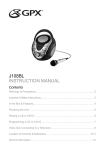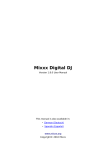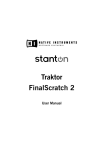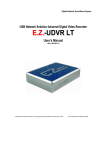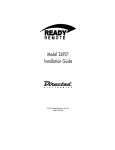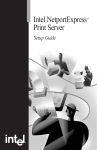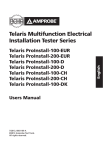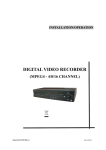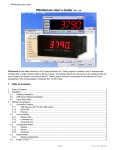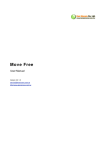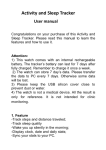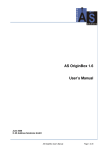Download user manual.qxd
Transcript
INSTALLATION MANUAL FINAL SCRATCH V1.0 PLEASE VISIT www.final scratch.com/support.asp FOR THE LATEST SOFTWARE UPDATES ON FINAL SCRATCH. DUE TO THE NATURE OF THIS PRODUCT, YOU MAY ALSO FIND UPDATED INFORMATION ONLINE ABOUT THIS PRODUCT THAT WAS NOT INCLUDED IN THIS MANUAL. TABLE OF CONTENTS CHAPTER 1 FINAL SCRATCH INSTALLATION MANUAL GETTING STARTED 1.1 INTRODUCTION ................................................................................. 1 1.2 SYSTEM REQUIREMENTS ............................................................... 1 1.3 PACKAGING LIST ............................................................................... 1 CHAPTER 2 INSTALLING FINAL SCRATCH 2.1 SETUP REQUIREMENTS ............................................................... 2 2.2 SOFTWARE INSTALLATION .............................................................. 2 2.3 STARTING THE APPLICATION FOR THE FIRST TIME 5 CHAPTER 3 3.1 CHAPTER 4 CONFIGURING THE HARDWARE 5 EXITING FINAL SCRATCH 5 CONNECTING THE SCRATCH AMP 6 CONNECTING THE SCRATCH AMP UN-INSTALLING AND UPDATING 4.1 UN-INSTALLING/RE-INSTALLING THE SOFTWARE ........................ 7 4.2 UPDATING THE SOFTWARE ............................................................ 7 DOWNLOADING THE UPDATE .............................................. 7 INSTALLING THE UPDATE ..................................................... 7 RUNNING THE UPDATE PROGRAM ..................................... 8 CHAPTER 5 5.1 TABLE OF CONTENTS TECHNICAL SUPPORT TROUBLESHOOTING ........................................................................ 9 FINAL SCRATCH USER MANUAL REV 1.0 CHAPTER 1 : GETTING STARTED 1.1 INTRODUCTION To install the FINAL SCRATCH Software, you need a computer that meets the hardware specifications below:Make sure you have enough disk space available on your system to install Final scratch. You will need approximately 500 Mb for the Final scratch software and some extra space to store your MP3 files. The Final scratch software is not a standard Windows application. It is a complete dedicated system so that its stability can be guaranteed. The installation procedure for the software is therefore a little bit different than most other software products. BE SURE TO BACKUP ALL IMPORTANT DATA FROM YOUR HARD DRIVE BEFORE INSTALLING FINAL SCRATCH. The Final scratch software will however be installed on a folder on your Windows hard disk. This means that you can continue to use an existing Windows OS Final scratch computer. When the computer is started, you will be given the choice between running Windows and running Final scratch. 1.2 SYSTEM REQUIREMENTS • Intel compatible CPU running 500MHz or faster • 128MB RAM • IDE Hard Disk • 2.5GB free HD space (500 for application, at least 2GB for music) • USB port • Boot enabled CD-ROm drive 1.3 PACKING LIST The FINAL SCRATCH package contains the following items. If any items are missing, contact the retailer from where you purchased the product: • CD-ROM with FINAL SCRATCH software and demo songs from Definitive Records • 3 FS records • Scratch Amp (hardware sound device) with power supply • Standard USB cable • 4 stereo RCA audio cables • Grounding wire • All documentation (user manual, install manual, quick start sheet) PAGE 1 CHAPTER 1 : USING FINAL SCRATCH CHAPTER 2 : INSTALLING FINAL SCRATCH 2.1 SETUP REQUIREMENTS You will need the items in the FINAL SCRATCH kit plus the non-included items listed below. Not included: • Your normal DJ setup with at least two turntables and a DJ mixer which has a phono/line switch for at least two of the turntables • Intel Pentium III 500MHz with 128MByte RAM or better PC, with USB + Once the installer opens, “Install Final Scratch” • 500MByte hard disk + hard disk space for music will be highlighted. Press Enter to install. You will (typ. 90MByte per hour) see a lot of text scrolling down on the screen, which you may or may not understand. Don't • DJ skills :) panic, this is a normal part of the installation. 2.2 SOFTWARE INSTALLATION Insert the CD into your CD-ROM drive and restart the computer. Instead of the normal start-up screen, you should now see FINAL SCRATCH setup welcome screen below. Press Enter to open the installer. After a little while, you will see the FINAL SCRATCH license agreement. Read it carefully and press Enter to continue. If you do not see the welcome screen, try to restart the computer by pressing Control, Alt and Delete simultaneously. If that still does not work, please make sure that your computer is capable of and configured to boot from a CD-ROM. Contact the computer manufacturer for assistance. PAGE 2 CHAPTER 1 : USING FINAL SCRATCH If you agree to the terms of the license, select 'Yes' and the installation will continue. If you don't agree, select 'No' and the installation will stop. You will now see a menu called 'Select Partition', which lists all the available partitions on your disks. DRIVE PARTITION: A computer Hard disks can store several gigabytes of data. The total space can be 'partitioned' or divided into a few contiguous blocks of several megabytes. Each of these blocks is called a partition. If there is only one partition on your drive, you will not see this menu and you can proceed to the next step. You can identify your partitions by the sizes that are displayed. Select the partition on which you want to install FINAL SCRATCH by using the up/down arrow keys, followed by the space bar. Then, press Enter to start the installation on that partition. This partition will also be used for your songs, so make sure that it is big enough! If you do not wish to install FINAL SCRATCH on any of the partitions, select 'Cancel' to exit the installation program. WHAT IS A FILE SYSTEM? The NTFS file system is a Microsoft proprietary file system and can be used by Windows NT, To organize the data on the Hard Disk, the oper- Windows2000 and WindowsXP only. However, ating system of the computer needs a way of the NTFS file system of a partition can be con'bookkeeping': the 'filing system'. A filing system verted to FAT32, after which the partition can is a combination of the operating system soft- also be accessed by the FINAL SCRATCH ware and information stored on disk. The file operating systems. The FINAL SCRATCH system on the disk keeps track on essential installer supports NTFS to FAT32 conversion. information, e.g. which files reside where in a certain partition, when they were created, what If you convert NTFS to FAT32, you lose one the names and folders they are organized in. specific feature of NTFS, which is used by the current versions of Windows NT, 2000, and XP, FINAL SCRATCH runs the best on a separate e.g. ‘journaling’. Users that want to keep using operating system not cluttered with lots of driv- NTFS for the partitions that host their Windows ers and other software that can harm the per- Operating system and applications can choose formance of the application. This means that to use NTFS on the first partition on their drive both FINAL SCRATCH and the Windows (C:), while putting all their songs and FINAL Operating System have to share the data on the SCRATCH on a D: drive, which they can conhard disk, and must use the same file system. vert to FAT32. The FINAL SCRATCH installer FAT32 is the most common file system, is sup- does not support splitting partitions. ported by most current Windows operating systems. FAT32 supports partitions up to 2048 Third party tools like PartitionMagic have more gigabytes, and can be used by several operat- functionality and can resize the C: drive to make ing systems, including Windows and the FINAL space for a FAT32 D: drive. SCRATCH operating system. PAGE 3 CHAPTER 1 : USING FINAL SCRATCH If the installation partition is an NTFS partition files, select 'Yes’, otherwise, select 'No'. (common on Windows 2000, Windows NT and Windows XP), the installation program will ask you to convert it to a FAT32 partition, because FINAL SCRATCH will only work with FAT32 partitions. If you do not wish to do this, select 'No' and choose another partition or do not install FINAL SCRATCH. No loss of data will happen, but if you want to be absolutely safe, we recommend you to make a backup of the data on the partition. Selecting 'Yes' will convert the partition. If you get an error converting the partition, do not panic, but read the section about NTFS conversion in the troubleshooting section of this manual. Don’t convert FAT32 back to NTFS after the installation of After this, Final scratch is successfully installed. FINAL SCRATCH!! Press Enter to continue. Next, you will get a confirmation screen (see figure) if you really want to install Final scratch on that partition. If you made a mistake in the previous screen, or are not completely sure, then select 'No' to return to the previous screen, or to abort the installation in case there was only one partition. The installation program will now exit. When you press Enter, the Install menu will appear (figure) and you must select Quit or press Q for exit the installation. The CD-ROM will eject from the CDdrive and the computer will restart. If you select 'Yes', the installation will begin. This can take a little while. The installation program will also install a so-called boot loader, which allows you to choose between running Windows and Final scratch when you start up your computer. When the installation of the software is done, you will be asked if you want to install some sample MP3 files, which can be used immediately in Final scratch (see figure). If you want to install these PAGE 4 CHAPTER 1 : USING FINAL SCRATCH 2.3 STARTING THE APPLICATION FOR THE After this, you should see a graphic screen with FIRST TIME an "X" shaped cursor in the center, and the Final scratch desktop should show up. If your video When starting up the computer, a boot menu will card is not supported you will see the following appear, offering you the following choices: dialog and the system will automatically switch to VESA mode. 1. Windows 2. Final scratch Select the entry that you want to boot, using the arrow keys, and press Enter. The default choice (Windows) will be booted automatically in 30 seconds. Configuring the Hardware If you are booting Final scratch for the first time after the installation, you will be asked to configure the hardware. The configuration will ask you about the keyboard layout that you will use. Choose the language that you prefer. The rest of Exiting Final scratch The exit the applications, press Alt-Q. To exit the the configuration is automatic. Final scratch system, right click on the desktop and select "Shut down" is the recommended choice if you want to reboot into Windows. Some older versions of Windows can get confused if the computer has not been powered off before. PAGE 5 CHAPTER 1 : USING FINAL SCRATCH CHAPTER 3 : CONNECTING THE SCRATCH AMP 3.1 CONNECTING THE SCRATCH AMP Connect the remaining short RCA to RCA cables to the line outputs to the respective line input Pictures are provided on the included Quick Start channels of your DJ mixer. This allows you to Sheet. select between standard analog records or digital audio from FINAL SCRATCH with the phono/line Connect both turntables to the Scratch Amp's switch. phono inputs. The left channel is white, the right channel is red. There are two sets of inputs, one Line audio cables: The line out of the Scratch amp is very high (+12dB). It is far less subject to set per turntable. noise than the phono levels (-45dB). This output Connect the turntable that you want to be repre- is stable and it is possible to drive much longer sented on the left side of the screen to the left cables. input set on the Scratch Amp. Connect the other turntable (probably the one to your right) to the Connect a USB cable from the host computer to the Scratch amp USB input. Connect the power right set of inputs. supply. (You can take the computer with you or Connect the grounding wires of the turntables to reset it without effect on the playing of analog the grounding screw of the Scratch amp or mixer records if you use the supplied adapter.) board or both. A small ground wire is included to facilitate connecting the Scratch amp and mixer Optionally, connect a USB mouse to the USB aux table to a common ground. (There is a ”grounding output on the Scratch amp. (There is no need to use a mouse in this application and it is not recscrew” on the bottom of the Scratch amp.) ommended that a mouse be used during performConnect the phono out connectors on the Scratch ances, but it is nice to know you can plug in a amp to the respective phono in connections on mouse and perform all tasks with the mouse in the mixer table. All phono signals now pass FINAL SCRATCH.) through the Scratch amp. Warning: As with all modern electronic devices, Phono cables: The included cables are about some care should be taken to prevent exposure to one meter long. Use them or similar types. If you static electricity. A reasonable amount of protecuse cables much longer, they may pick up noise. tion is provided, so even if your hardware is not “Audiophile” cables can be particularly trouble- damaged by static, erratic operation can result some in this respect. Use good professional audio from it. cables, avoiding those fat, foamy `beastie cables' designed for home use. PAGE 6 CHAPTER 1 : USING FINAL SCRATCH CHAPTER 4 : UN-INSTALLING AND UPDATING 4.1 UN-INSTALLATION/RE-INSTALLATION OF THE SOFTWARE To un-install or reinstall Final scratch, follow the same procedure as the normal installation. The only difference is that, before you can select the partition on which you want to install, the installation program will notice that Final scratch has already been installed. The following screen will appear. 4.2 UPDATING THE SOFTWARE Downloading an update From Windows, go to the Final scratch support Web site: • www.finalscratch.com/support.asp Download the necessary update files. When you want to upgrade from one version to another, you also need to download all the updates in between those versions. When you have downloaded the updates, you must unpack them in the FS_UPDATES folder on the partition on which you have installed Final scratch. Installing the update There are two methods available to update an existing Final scratch installation. If you select ‘De-install FINAL SCRATCH, your songs and song information will not be deleted, but the Final scratch software and the boot loader will be removed. Select 'Yes' to un-install the Final scratch software. If you select 'No', the installation program will stop. Method 1: Update from Final scratch itself To do this, boot up to the Final scratch desktop. Then, double click the Update icon or select "Update FS" from the start menu (you can get this by clicking the right mouse button anywhere on the desktop). The update program will be started. When the previous installation is uninstalled, you can choose to reinstall Final scratch. This works exactly the same as above. However, if you already had songs installed on your system, it will not ask to install the sample MP3 files. Method 2: Update using the installation CD This is useful if you were not able to get Final scratch working on your system and a software upgrade is available to make it work. To do this, start the computer from the installation CD-ROM as if you were going to install Final scratch. You will see same selection screen as in the previous section (4.1). Select "Update Final scratch" to start the update program. NEVER DELETE THE FINAL SCRATCH FOLDER DIRECTLY, ALWAYS USE THE INSTALLATION CD-ROM!!!!! PAGE 7 CHAPTER 1 : USING FINAL SCRATCH Running the update program When the update program starts, it will show you the current version number of your Final scratch installation, and the available updates that were downloaded or are available on the CD-ROM. In the latter case the CD must be loaded in the CDROM drive. Of course updates from CD-ROM will only work if you are updating from Final scratch itself. Here, select to which version you want to update, and the updates will be installed. If one or more of the necessary updates cannot be found, the program will not be able to apply the update, and will therefore not update the system. When the updates are completed, it is a good idea to restart the Final scratch system if you are updating from within Final scratch. PAGE 8 CHAPTER 1 : USING FINAL SCRATCH CHAPTER 5 : TECHNICAL SUPPORT 5.1 TROUBLESHOOTING ly. It is important that you are logged in as Administrator in Windows2000 or Windows XP. If Problem: I have a Sony Vaio with an external this does not happen, double click the CD-ROM CDROM drive and the installer doesn’t boot. icon and start the NTFSPREP.EXE program from Solution: Use the special FINAL SCRATCH the TOOLS folder on the CD-ROM. With this proinstall CD. In the ‘set-up’ screen (section 3.2) type gram, you can correct the wrong format of some after boot: the following string: files. You only need to run this program if you are going to install Final scratch on an NTFS partition. linux ide2=0x180 root=/dev/hde initrd=initrd.img and press Enter --------------------- --------------------- Problem: The installation program does not ask to install the sample songs Problem: The installation program complains that Solution: There could be a song database there is not enough memory. already. If you have installed Final scratch before, Solution: This is only a warning. You will still be the installation program leaves the existing song able to install Final scratch, but you may have database alone. Another reason could be that problems running the software. there is not enough disk space for the songs. In that case, it is recommended that you free up --------------------some space. You are going to need the space on this partition for your actual songs anyway. Problem: The installation program complains that there is not enough disk space. --------------------Solution: Press Enter to return to the 'Select Partition' menu or, if there was only one partition, Problem: After un-installing, I want to remove my to exit the installation program. You can either songs and my song database. choose another partition or delete files on the cur- Solution: From Windows, remove the following rent partition. folders: c:\.fs_db, c:\fs_songs, c:\.fs_updates. --------------------- --------------------- Problem: There was an error converting the NTFS partition. Solution: This can have two causes. The first is that Windows was not properly shut down when the computer was last restarted. The second is that there may be some files on the NTFS partition, which have the wrong format. Both problems can be corrected by restarting the computer into Windows. When Windows complains that it was not properly shut down, follow the instruction and repair your disk if necessary. When Windows is started, insert the Final scratch CD-ROM. A small program called NTFSPREP will start automatical- Problem: I installed Final scratch, and now I am unable to boot up to FINAL SCRATCH. Solution: At the moment, the Final scratch installation menu does not allow you to configure the boot menu. If you are daring however, you can configure the bootloader by changing the file \final scratch\grub\grub.conf on the partition on which you installed Final scratch. How to do this is described in the Grub documentation: http://www.gnu.org/software/grub/grub.html. You can also un-install Final scratch, this will put your old boot menu back. PAGE 9 CHAPTER 1 : USING FINAL SCRATCH Problem. After I chose 'automatic configuration', I do not see the any graphical screen at all! Solution . Please verify if your graphics card, keyboard and/or mouse are all supported by Final scratch (see www.final scratch.com/support.asp). If an update is available please download the update and install it (ref section Update procedure). Problem: I installed final scratch, and am now not able to boot a third-party operating system like SUSE or Redhat linux anymore. Solution: Uninstall of final scratch will put back the old bootloader, so that you can boot the old operating system again. If you want to add it to the first bootloader, make sure you install the third-party operating system without writing a --------------------bootloader to the MBR (master boot record, the place for the very first bootloader). Instead let the Problem: The update program says "No applica- third-party operating system installer install the ble updates were found". bootloader (often lilo) to one of it's own partitions. Solution: Make sure that you downloaded and Then, configure GRUB to use 'rootnoverify' that unpacked the updates in the FS_UPDATES fold- partition, and use the 'chainloader +1' command er on the partition on which you have installed to invoke the second bootloader of the third-party Final scratch. operating system. The final scratch GRUB configuration file is stored in \finalscratch\grub\grub.conf Problem: The update program says "Update Read the GRUB documentation at failed to unpack". http://www.gnu.org/software/software/grub/grub.html for Solution: If you did not unpack the update your- more information. self, the program will try to unpack it for you. There must be enough disk space for this however, and if this is not the case, you will get this message. Make space on your drive and/or unpack it by hand. --------------------Problem: The update program says: "Update failed to install". Solution: The update file has an error. Normally this should not happen. It could however be that the Final scratch installation may have been corrupted. In this case we suggest reinstalling Final scratch. PAGE 10 CHAPTER 1 : USING FINAL SCRATCH