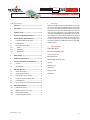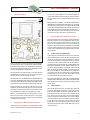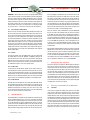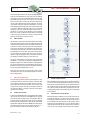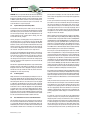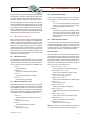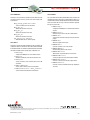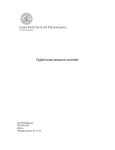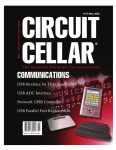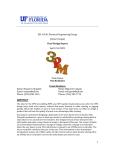Download MP3 Development Platform
Transcript
website: 6175 Longbow Drive, Suite 200 USA Boulder, Colorado Sharing 2 0 0 8 . 0 7 . 0 1Ingenuity sparkfun.com zip code: 80301 303 284.0979 [ general ] 443.0048 P F MP3 Development Platform W W W. S P A R K F U N . C O M Table Of Contents 1 1 Overview..........................................................................1 2 Main Features.................................................................1 3 Hardware Layout.............................................................2 4 Charging Your MP3 Development Board.......................2 5 General Operation (Default Firmware)...........................2 SparkFun’s new MP3 development platform allows everyone from the curious to the experienced embedded engineer to write their very own code for an MP3 player. With an on-board accelerometer, FM transmitter, micro SD card, navigation switch and tri-color LED, there are endless possibilities for creative programming. The MP3 comes with a USB bootloader to make loading code easier and faster, and some basic firmware to help get your ideas flowing. Also, use the provided SparkFun code libraries to make coding easier and faster; or feel free to create our own libraries and share them with other programmers to collaboratively make the coolest MP3 software out there! 5.1 Loading Songs Onto The MP3 Player...........................2 5.2 Playlist Operation.........................................................2 5.3Accessing The Settings Menu......................................2 5.3.1Volume....................................................................2 5.3.2Radio Power............................................................2 5.3.3Radio Channel.........................................................2 6 USB Bootloader...............................................................3 7 Writing Your Own Firmware...........................................3 8 Structures And Variables In The Main Code.................4 8.1 Structures....................................................................4 8.2Global Variables...........................................................4 9 Main Code Operation......................................................4 9.1Initialize Port Functions................................................4 9.2Initialize Peripheral Devices.........................................4 2 Overview Main Features: Phillips ARM7 LPC2148 Micro SD Card with FAT16 support 132x132 Full Color LCD NS32 FM Transmitter MMA7260 Triple Axis Accelerometer USB Jack Headphone Jack Tri-Color LED Navigation Switch On/Off Switch 9.3Read Filenames from the SD Card...............................4 9.4 Populate the Playlist and Settings Menu......................4 9.5Is USB Plugged In?.......................................................4 9.6 Has a Button Been Pressed or Screen Been Rotated?..4 10 MP3 Peripheral Libraries................................................6 10.1 Keil/LPC2148 Libraries................................................6 10.2GNU General Public License Code................................6 10.3General Definition Libraries..........................................6 10.4 Peripheral Component Libraries...................................6 MP3DevPlatformV1_UG_rev1_080701 1/7 MP3 Development Platform 2008.07.01 3 Hardware Layout Figure 1 Accelerometer orientation: on a PC; if the cable is plugged into a non-powered USB Hub, the charge current will be much lower resulting in a longer charge time. The typical charge time for a fully depleted battery will be around 4.5 hours. When the USB cable is plugged in, a red LED will be illuminated near the On/Off switch. This LED will start to blink if there is an error during the charge process. If this behavior is observed, the USB cable should be immediately unplugged and the battery should be checked for any faulty conditions (i.e. shorted or stripped wires, bad terminals, etc…). The red LED should turn off after a full charge; however it may take longer than the 4.5 hour charge time for the LED to turn off. 5 General Operation (Default Firmware) The default firmware that comes loaded on the MP3 Development Board serves to give the user a basic platform from which to create better, more creative and user friendly interfaces. The code should give the user an idea about how to use each of the components on the board, as well as provide low-level functionality such as viewing a play-list, selecting and playing songs, using the accelerometer to change screens, enabling and using the FM transmitter, and using the tri-color LED. 5.1 Loading songs onto the MP3 Player The accelerometer is oriented such that the x-axis will be along the horizontal plane of the board, the y-axis is on the vertical plane of the board, and the z-axis goes “through” the board. To load songs onto your MP3 player simply connect a USB cable (with a microUSB connector on one side) from your computer to the USB jack on the MP3 player. As long as the MP3 player is powered on, the PC will recognize a removable drive and open up a window that contains the files currently located on the SD card. (USB mass storage will work on any operating system, including Windows, Mac OS X and most distributions of Linux.) With this window open, you are able to simply drag and drop your MP3 files onto the SD card. NOTE: You will be able to drag and drop any kind of file onto the SD card, not just MP3 files. If you load files that are not MP3 files onto the player, these file names will show up on the playlist during normal operation. If you try to “play” these files as MP3’s, you may encounter problems with the operation of the player. The FM transmitter has an embedded antenna located behind the LCD screen. This should provide ample range; however if a greater range is desired an external antenna may be used by simply adding a wire to the through-hole header located directly above the transmitter chip. After you’ve loaded the MP3 files onto the SD card, simply unplug the USB cable from the MP3 player. After a moment, the SparkFun logo will be displayed on the screen and then the user will be presented with the playlist. The FM transmitter will only transmit audio while there are no headphones connected to the audio jack. This is because the audio data going to the FM transmitter must be specially filtered, and the filter is disabled when headphones are plugged into the board. 5.2 There are several key components worth discussing pertaining to the hardware layout. There is a programming header, along with a debug header; neither of which come populated on the board. Rather than using the programming header, the user should load new code to the SD card through the on-board USB port. While it is recommended that the user writes firmware to put the device into sleep mode to conserve power, there is also a power switch located next to the battery connector which will completely shut down power to the board. 4 Charging Your MP3 Development Board The MP3 player can be charged at any time by plugging in a USB cable. It is recommended to plug the USB cable into a powered port MP3DevPlatformV1_UG_rev1_080701 Playlist Operation When the MP3 player first starts up, the playlist will be visible. The playlist will simply display the filenames of all the files presently on the SD card, regardless of if they are actually MP3 files or not. The display will show up to 15 songs at a time, along with the title of the current menu at the top of the screen. The black navigation switch on the bottom of the MP3 player can be used to navigate the list by moving the switch left and right. By pressing the button “in,” you will start the current song, or stop the song if one is being played. When a song is finished playing the next song on the list will start playing; this will continue until the MP3 player plays the last song on the list. 2/7 MP3 Development Platform 2008.07.01 WARNING: In order to obtain the list of files, the default firmware simply collects all of the characters of all of the filenames on the SD card and puts them into an array located in the RAM of the MP3 player. There is a chance that if there are too many files on the SD card, or that if the filenames simply have too many characters in them, the filename array will overrun the program memory and cause the MP3 player to crash before it even starts up. While we have yet to see this behavior, it is a known possibility. So, if you don’t like it….you’ll have to write your own code and fix it!! 5.3 Accessing the Settings Menu One of the many cool things about the MP3 development board is the presence of the triple axis accelerometer. Find some clever ways to use it for user input and navigation purposes! We decided to use it to allow the user to gain access to the settings menu. If you want to change the volume, turn on the FM transmitter, or change the channel the transmitter is tuned to then you’ll need to access this menu. In order to see the menu, simply hold the MP3 player upright so the screen is oriented with playlist title at the top of the screen and then rotate the MP3 player counter-clockwise somewhat quickly. If done correctly, the playlist will disappear and the settings menu will take its place. Make sure to hold the MP3 player in the new orientation, or the settings menu will disappear and be replaced with the playlist again. 5.3.1 Volume To change the volume, press the middle button of the nav. switch while the Settings Menu is active and “VOLUME” is highlighted. Doing so will open the volume menu; in this menu the current volume setting will be displayed. To increase or decrease the volume, use the forward and back buttons on the nav. switch. Once the volume is at your desired level, press the middle button again to return to the settings menu. 5.3.2 Radio Power By selecting the “Radio Power” option on the settings menu, the corresponding menu will be opened. This menu allows the user to turn on and off the FM transmitter. Once turned on, the transmitter will begin transmitting on the FM channel selected in the Radio Channel option. However, because of hardware limitations music can only be transmitted as long as there are no headphones plugged in to the headphone jack. 5.3.3 Radio Channel The radio channel menu allows the user to select which FM radio channel the transmitter will broadcast on. A decimal point is not shown, but the last digit of the displayed number is the number that would typically fall behind the decimal point. For example, 973 is the same as 97.3. Once you’ve selected the appropriate radio channel, press the middle button on the nav. switch to return to the settings menu. 6 USB Bootloader The USB Bootloader is a nifty little trick that SparkFun has started using on most of our ARM based projects. In case you are unfamiliar, a bootloader is what takes your code and programs it onto the microprocessor. There are several advantages to using the USB Bootloader. First of all, it means you don’t have to have an ARM programmer to be able to load code onto your board; you don’t need to access any special pin out either. Your code will be loaded by simply putting a firmware file onto the SD card; this is MP3DevPlatformV1_UG_rev1_080701 done by plugging a miniUSB cable into the USB connector on the MP3 player and your PC. Once the USB cable is connected, and the MP3 player is powered ON, a removable drive will be available on your computer. You don’t even have to take your board out of the enclosure to put new code on it! Once you copy your firmware file into the removable drive, the code will be placed onto the SD card. When you unplug the USB cable the bootloader will grab the new firmware file from the SD card and load the code onto the microprocessor. Presto! Your new code is up and (hopefully) running. There are, however, several limitations to using the bootloader. Because the code for the bootloader takes up some of the memory of the ARM, the main code must be compiled and loaded in a manner that will not overwrite any of the bootloader code. This can be accomplished by changing the linker script file used in the makefile. In order to function correctly, the origin of the ROM should be set to 0x10000. The good news is, this is already done for you as long as you use the included Makefile and main_memory_block. ld file which can be found in the “Main” folder of the example code available online. After using the included makefile to compile your project, a file named FW.SFE will be created. This is the file that needs to be loaded onto the SD card for your code to run. When the bootloader starts it will look for a file with this name on the SD card, if it is not there then no new code will be loaded. NOTE: If your linker file did not instruct the makefile to locate the code at 0x10000, then the new code will not run, regardless of whether or not it’s named FW.MPDEV. 7 Writing Your Own Firmware The point of owning one of SparkFun’s MP3 Development boards is not to use it the way it’s been given to you. Instead we hope that you will hack up our code, or even start from scratch to create your very own operating system for the player. In this section we’ll go over how the main code works and give an in depth explanation on all of the functions of the included libraries (all of the code and libraries can be downloaded from the MP3 Development Board product page of the SparkFun website). By no means should you feel limited to the libraries we’ve given you; in fact we would encourage you to create your own. However, this should provide you with a good starting point for adding some cool stuff to your player. 8 Structures and Variables in the Main Code 8.1 Structures In this section I’ll explain the variables to be used in the main MP3 code. First let’s look at the available structures. The structures available to the main code are defined in the setup.h file (located in the Main directory). There are three structures: SongStruct, FileStruct and DisplayStruct. SongStruct will contain critical information about the currently selected song. The display name, the file name, the file handle, the file size, the file type will all be available from this struct. The songs buffered data will also get placed in this struct before being sent to the MP3 player. The display struct contains information about each menu. Most of the components of this struct are self explanatory: the current row and column keep track of where the 3/7 MP3 Development Platform 2008.07.01 next character will be written on the LCD; the orientation determines which side of the LCD will be the “top” of the menu, text and back color define the color of the text and background of the menu. Total pages define how many screens are on each menu. For example, if there are more than 15 songs on the SD card, it will take more than one page to display all of the songs. So when the user scrolls to the bottom of the page, and keeps scrolling down, a new page will be displayed. Current Page keeps tabs on what page the user is currently on. Notice that the Display Struct also has a FileStruct named list in it. This “list” contains the options of the menu. So, for the Playlist, “list” contains all of the filenames; but in the Settings Menu, “list” contains the different settings options. Current Index is used to keep track of which item in the list is currently selected. Finally the title indicates the name of the menu. 8.2 Figure 2 Global Variables The structures are used to govern the vital information to the operation of the system. However there are also several flags used in the main code to keep track of important events. The button pressed tells the code if the nav. switch has been pressed, and if so which direction it was pressed. The update screen flag monitors the position of the accelerometer, and if the player is tilted too much then the flag is activated and the screen will rotate. Prev position and Cur position are used to hold the accelerometer data. File is open is used to keep track of if a song is being played; when a song finished, the song is over flag gets set telling the player to go to the next song. The current_song SongStruct is used to keep track of information regarding the…current song. File_manager is the DisplayStruct that describes the playlist menu, while the settings_menu DisplayStruct has all of the information for the Settings Menu. The pointer to a DisplayStruct named current_display is used to keep track of which menu is currently being displayed on the screen. Finally, volume_setting, radio_channel and radio_enable are all of the variables that can be accessed and changed by the end user from the Settings menu. 9 Main Code Operation The easiest way to explain the operation of the firmware is to show a flowchart, and then we’ll go into the details of each block. After a brief overview of how the main firmware operates, we’ll take a more in depth look at the libraries used to carry out many of the functions used in the main code. Take a look at figure 2 below, and then continue reading for a summary of what the code is doing in each block of the firmware. 9.1 Initialize Port Functions As with most embedded applications, the first thing we do is initialize the ports; this means we have to tell the ARM which pins are going to be used for inputs, and which ones are used for outputs. Also, the interrupts (used to run code based on certain events) are configured. One interrupt will be triggered at a rate of 40 Hz, while another interrupt will be triggered whenever the DREQ pin goes high. We’ll go over what these interrupts do in the “Has a button been pressed…?” block. The first block of code will also initialize the SD card. MP3DevPlatformV1_UG_rev1_080701 9.2 Initialize Peripheral Devices OK, so the ARM and all of its ports have been initialized. But there’s a lot more stuff on the MP3 Development board! So now the main firmware goes through and initiates all of the peripheral devices; this includes the LCD, the MP3 decoder and the FM transmitter. This is done by calling several functions that belong to each of the peripheral devices libraries, which we’ll go over when we talk about all of the libraries. 9.3 Read Filenames from the SD Card Now that everything is initialized, we can start the actual code. The first thing we need to do is see what is on the SD card. I chose to do this by getting all of the characters in the names of all of the files on the card. After I have these characters, I put them into an array of filenames locally. This will allow me to access the filenames without having to read from the SD card. Then I assign this array of filenames to the “list” in the file_manager structure. Now I have my playlist! 4/7 2008.07.01 WARNING: There is a major fault with this code. Because I dynamically create an array without knowing how many characters there are in the filenames of the SD card, there is a chance that I’ll end up creating a HUGE array to fit all of the characters. If the array is too big, then it will overwrite some of the actual code space. I know, I know…this is bad. But think of it as your first project! 9.4 Populate the Playlist and Settings Menu It’s Showtime! The boring stuff is taken care of, now let’s get something onto the screen. Remember the DisplayStructs we talked about? We’ve got to put some data into them, and then we’ll have our menus ready to display. There are two DisplayStructs in the example firmware; the file_manager and the settings_menu. First let’s talk about the file_manager. The file_manager is essentially going to be our playlist. We’ve put the filenames into the “list” component of the struct already. Now we just assign how many pages it will take to display the amount of filenames we have; set the orientation and desired LCD colors along with the current row, column and index values. Then we just give the struct a title to be displayed on the top row, in this case we assigned the “welcome” string which contains the text “Song List:\n\r”. The function named fillSettings() will perform the same process described above to populate the settings_menu struct. If you look at the function, you’ll notice that first we assign the text strings to the “list.” In the playlist, the “list” contained the filenames, but in the settings menu we’ll populate the list with the settings options. Then we just make the same assignments to the struct that we did for the file_manager. Now that we’ve populated the DisplayStructs, we just call the function printMenu and pass it the address of the display struct we want displayed. Presto! The menu is displayed in the proper orientation with the title at the top and the list under that, and the first row is highlighted. Let’s start using this thing! 9.5 Is USB Plugged In? Alright, now that we’re actually displaying something to the user; it’s time to start working with the user interface. At this point we’re in an endless loop where the actions are determined solely on the user input. The first thing that’s done is to check and see if the user has plugged in a USB cable. This will allow the user to plug in a cable at any point during the operation of the device and load new music (or firmware) to the device. If we see a USB cable plugged in, we’re going to display a message to the user on the screen notifying them that a cable is plugged in. Then, as soon as the cable is unplugged the device is going to reset itself. The reset must be performed in order to create the new playlist if there are any new files, or if new firmware has been loaded then the reset will allow the bootloader to load the new code. 9.6 Has a Button Been Pressed or Screen Been Rotated? The next thing we do is look to see if a button has been pressed or if the screen has been rotated. But all the code does is check the status of a couple flags. How do the flags get set? Remember back in the initialization process when we created a timer based interrupt that was activated at a 40 Hz rate? It’s checking to see if a button gets MP3DevPlatformV1_UG_rev1_080701 MP3 Development Platform pressed, and it’s checking to see if the screen has been rotated. If either of these has happened, then the interrupt routine appropriately sets each flag. So let’s say that neither of these things have happened, no button press and the screen hasn’t rotated. We still may have something to take care of. Specifically, if we were playing a song, and it’s over, we need to start the next song. So, if the button press or screen rotation hasn’t happened, we check to see if the song was playing, and if it was and it’s over, then we load the next song and start playing it. We also update the screen with the currently playing song, and refresh the page if it needs to be changed. What if a button is pressed? The interrupt is going to assign button_ pressed with either UP_BUT, DWN_BUT or MID_BUT depending on how the button was pressed. Three functions, handleUpButton, handleDownButton and handleMiddleButton are called based on the value of button_pressed. Up and Down do the same thing no matter what menu is currently being display, they highlight the current or previous row, and load the next page or previous page if it is needed. The middle button is a little more complex because it does something different depending on the current state of the MP3 player. If the Song List is currently being displayed, the action of the middle button is straightforward. If a song is not being played, then the currently selected song starts playing, but if a song is already being played, then the button acts as a stop button. So how do we actually start playing the song? Well there’s another interrupt routine that is responsible for this. The interrupt is triggered when it sees the DREQ pin go high. By reading the datasheet for the VS1002 MP3 decoder, you’ll see that the DREQ pin goes high whenever the MP3 decoder is ready for more data. So whenever this pin goes high, the code gets interrupted and we send more song data to the MP3 player. We’ll go over how to send data to the MP3 player in the library section. If the settings menu is being displayed, then the middle button performs a different set of functions. Pressing the middle button on the settings menu will activate the currently selected settings option and allow the option to be changed. This means you can increase the volume, change the radio channel of the FM transmitter, or turn the FM transmitter on or off. Finally, if no button has been pressed, but the screen has been rotated, this means that we need to change the screen and rotate the orientation of the display. If the screen has been rotated to the left, then we’ll change the current_display pointer to the settings menu and orient the screen appropriately. On the other hand if the screen has been rotated to an upright position, then the Song List is loaded into the current_display pointer and the display is re-oriented to the normal position. As a side note, if you’re new to code you may be wondering what exactly an interrupt is. The principle is fairly straightforward, even though using them correctly can sometimes be a bit of a challenge. The idea is, sometimes you need to exercise a portion of code when a certain event happens. If you want to be continuously running code, but you want to force the code to run some other routing when certain events happen, then you’ll have to interrupt your main code. By running an interrupt service routine, you will stop your main code 5/7 2008.07.01 wherever it may be and run your interrupt function; when the interrupt is finished with it’s code then the main code will continue exactly where it left off. And don’t worry; it won’t forget the values of any of the variables unless you overwrite them in your interrupt routine. After having updated the screen, the main loop of the firmware is completed and return to the beginning of the loop where we checked to see if the USB cable was plugged in. After looking at the code, you’ve probably noticed by now that there have been quite a few functions called that don’t reside in the main code. These functions reside in the included libraries of the MP3 Development Board example firmware which will be explained in the next section. 10 MP3 Development Platform 10.3 General Definition Libraries There are two general definition libraries. These are used to define memory structures, as well as pin definitions for the MP3 player. setup.h MP3Dev.h MP3 Peripheral Libraries When you first open up the main code for the MP3 development platform, you’ll notice there are a whole bunch of included libraries needed to compile the code. These libraries contain many of the functions used to make the MP3 player operate with the example code. There are several key libraries used to run the peripheral components like the LCD screen, the MP3 decode, the accelerometer and the FM transmitter. We’ll go over each of the functions in the library and how you can use them. Remember though, you aren’t limited to what’s included in these libraries; go off and write more functions for each of the components! 10.1 Keil/LPC2148 Libraries The following libraries are included in the Keil compiler, or are specific to the LPC2148. SparkFun did not write these, nor do we want to take credit/responsibility for them. However, they were necessary to use to access some of the included functionality of our ARM processor. Used to define the DisplayStruct and SongStruct structures for the main code. This file also contains the function prototypes for the main.c file. This file assigns each of the pins of the ARM to a certain name in order to make the code more readable. The file also contains macros to turn the tri-color LED on and off. This file is available to all of the other libraries included in the firmware. 10.4 Peripheral Component Libraries There are four libraries that control the main peripheral components on the MP3 development board. LCD_driver.c contains the functions to write to the LCD, MMA7260.c retrieves and controls the onboard accelerometer, NS73.c is for the FM transmitter, and vs1002.c has the communication functions for controlling the MP3 decoder. 10.4.1 LCD_driver.c The LCD_driver library is used to write colors, text and strings to the LCD (which may be either the Phillips or Epson LCD driver). To find out more about the available commands for the LCD screen, one should consult the datasheet of the screen which is available from the product page of SparkFun’s website. Also, reading the Jim Lynch’s tutorial on the screen will provide useful information (his tutorial was used to create many of the existing functions). stdio.h LCDClear(char color) Used for standard I/O Used to clear the LCD screen with the specified color. LPC2148.h LCDCommand(char data) Used to access standard LPC2148 definitions Used to send a command to the LCD driver (static). serial.h LCDContrast(char setting) Used for basic serial functions on the UART Used to set the contrast of the LCD. rprintf.h LCDData(char data) Used to write strings to the UART 10.2 GNU General Public License Code: A good engineer knows how to use available sources, and isn’t afraid to either! Several of the libraries used in the MP3 player were obtained using the GNU General Public License. This code is free to use, and easy to obtain online. We used this code for our bootloader, USB communication, and SD card communication. The following libraries are used under the terms of the GNU General Public License: rootdir.h Used to manipulate the root directory of the SD card sd_raw.h Used to access the SD card fat16.h Used for Fat16 formatting of the SD card main_msc.h Used for USB mass storage MP3DevPlatformV1_UG_rev1_080701 Used to send the command data to the LCD driver(static). LCDInit() Used to initialize the LCD. LCDPrintChar(…) Used to print a character to the LCD(static). LCDPrintLogo() Used to display the sparkfun logo (logo defined at top of file). LCDPrintString(…) Used to print a string to the LCD. Similar to rprintf() LCDSetPixel(…) Sets the color of a pixel on the screen (static). LCDSetRowColor(…) Sets the color of a row on the screen. NOTE: Static functions can only be used within the file which they are created. So these would not be available in the main code. 6/7 2008.07.01 MP3 Development Platform 10.4.2 MMA7260.c 10.4.4 VS1002.c The driver for the accelerometer contains functions which are used to read the value of each axis, as well as to set the mode of the accelerometer. This is the driver for the MP3 decoder. While many functions for controlling this device have been included with this library, it is recommended to read the VS1002 datasheet to find out more about what can be done with this chip, as well as the different supported file types for the decoder. MMA_change_mode(char mode) Sets the sensitivity of the accelerometer. MMA_get_x() Gets the acceleration of the X axis. MMA_get_y() Gets the acceleration of the Y axis. MMA_get_z() Gets the acceleration of the Z axis. get_adc_1(int channel) Reads the ADC value of “channel”(static) 10.4.3 NS73.c The driver for the FM transmitter will allow the code to initialize and configure the device. To find out more about the available commands for the FM transmitter, one should consult the datasheet for the NS73 transmitter, available from the product page at Sparkfun.com. ns73config() Configures the ARM pins for comm. with the device. ns73init() Initializes the FM trans. and sets the channel to 97.3 ns73send(…) Sends an address and command data to the FM transmitter. ns73SerialReset() Used to send a software reset to the transmitter. vs1002Config() Configures the ARM pins for communication with the decoder. vs1002Finish() Releases the pins used for decoder communication. vs1002Init() Sets the mode and clock frequency of the decoder before playing. vs1002Mute() Mutes the output of the decoder. vs1002Reset() Performs a software reset on the decoder. vs1002SCIRead() Reads incoming data from the decoder. vs1002SCIWrite(…) Writes data to a specified address of the decoder. vs1002SendMusic(…) Sends song data to the decoder through the SDI bus. vs1002SetVolume(…) Increases or decreases the decoder output volume. vs1002SineTest() Performs a self test of the MP3 decoder by outputting a sine wave. ns73SetChannel(int radio_channel) Sets the channel to broadcast the transmission. © 2008 SparkFun Electronics, Inc. All Rights Reserved. Product features, specifications, system requirements and availability are subject to change without notice. MP3DevPlatform is a trademark of SparkFun Electronics, Inc. All other trademarks contained herein are the property of their respective owners. MP3DevPlatformV1_UG_rev1_080701 7/7