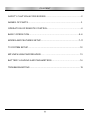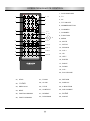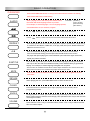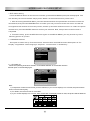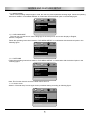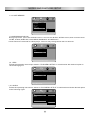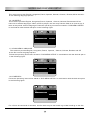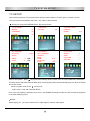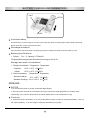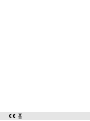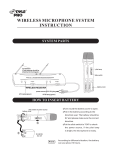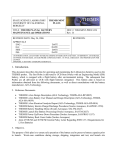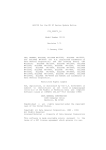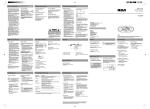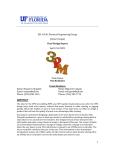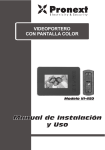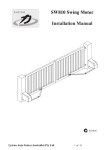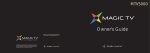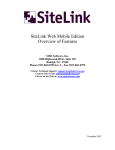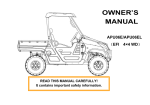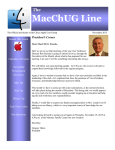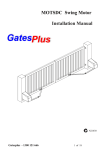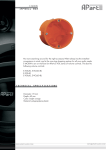Download OPDTV-700HC MTK TV.cdr
Transcript
Instruction Manual OPDTV-700HC Portable DVD Player with USB/CARD Reader & TV Please read this User Manual carefully to ensure proper use of this product and keep this manual for further reference. TV CONTENT SAFETY CAUTION/ACCESSORIES..................................................2 NAMES OF PARTS..........................................................................3 OPERATION OF REMOTE CONTROL.... ................................... . ... ........4 BASIC OPERATION.............................................................. . .......5-6 MODES AND FEATURES SETUP................................................................7-11 TV SYSTEM SETUP........................................................................................12 MP3/MP4/USB/CARDREADER...... .. .............................................. 13 BATTERY LOADING AND PARAMETERS........................................14 TROUBLESHOOTING .....................................................................................15 1 SAFETY CAUTION/ACCESSORIES SAFETY CAUTION Welcome to the user manual for the portable DVD PLAYER. Please read themanual carefully before using this DVD player. And keep the manual safe for further reference. Warning: To alert the user to dangerous voltage on the spot. Caution: To remind the user of important operating and maintenance instructions attached. Warning: In order to prevent form the risk of fire of electric shock. Do not expose the machine in the rain or wet place. And do mot open the case of the machine because of the high-voltage of interior accessories. Repairing work must be done by special l zed personnel. Caution: Please use wide pin plug and the matching socket and insert the plug to the bottom to aviod the risk of electric shock. Caution: This DVD player has laser system.Please read through this manual in order to use this machine properly. Please keep it for turn-back consultation after finishing reading. Please note that hazardous radiation leakage may be caused if the control buttons, adjustable buttons or operation process other than being designated used. Do not open the case of the player to avoid direct laser radiation. The visible laser light will come out when the case is open or the binging mechanism is removed. Do not stare at the laser beam. Warning: Many inconveriences may occur when this machine being modified of refitted without authorization. ACCESSORIES 1.AC ADAPTOR ........ ..1 PCS 2.REMOTE CONTROL ........1PCS 3.USER MANUAL ........1PCS 3.CAR CIGARETTE ADAPTOR ........1PCS 4.AV CABLE ...............1PCS 5.CAR USE BAG ........1PCS 6.ANTENNA ...............1PCS 7.BATTERY ........1PCS (check that all accessories are included ) 2 8.ANTENNA CONNECTER....1PCS NAMES OF PARTS 1 2 2 O 5 19 20 9 10 11 21 AV OUT 7 8 3 22 23 U SB 6 SD/ M S /MMC C A R D VOL+ EARPHONE AV IN VOL 18 DC IN 9V 4 MODE POWER ON-OFF RF 270 24 25 14 12 17 16 15 1、TFT LCD 14、PLAY/PAUSE 2、SPEAKER 15、REMOTE SENSOR 3、CD COVER 16、POWER INDICATOR 4、MODE 17、CHARGE LED 5、VOL- 18、RF IN 6、VOL+ 19、DC 9V INPUT 7、REVIEW 20、POWER ON/OFF 8、PREVIOUS 21、AUDIO/VIDEO IN 9、ENTER 22、AUDIO/VIDEO OUT 10、FORWARD 23、EARPHONE OUTPUT 11、NEXT 24、USB JACK 12、OPEN/CLOSE 25、SD、MMC、MS IN 13、STOP REMARKS: This player is with 7 TFT,multi audio/video outputs as 2 channel audio output.The player can be set up as per the connected TV set. If the TV is PAL. Press system button and select PAL output;if the TV is NTSC, press the system button and select NTSC output; if the TV is AUTO. Press the system button and select AUTO output. If connected to a wide screen TV.Select 16:9 IN tv screen submenu under setup menu;connected to a common TV,select 4:3 PANSCAN or 4:3 LETTERBOX. This player should be connected to your TV set directly. 3 OPERATION REMOTE CONTROL DVD/USB/CARD AV TV 1、DVD/USB/CARD TFT MODE 1 1 2 3 CH+ 4 5 6 CH- 7 8 9 0 FUNCTION MENU MUTE 10+ SEARCH VOL+ 5 2,3,4 2、TV 6 3、AV 7 4、TFT ON/OFF 5、NUMBER BUTTON 6、CHANNEL+ PBC 8 SETUP 9,10 7、CHANNEL- 12,13 11 VOL- PLAY STOP 14 15 16 17 19 18 CLEAR 21,22 20 PREV NEXT REV FWD ZOOM SLOW TITLE SUBTITLE REPEAT PROGRAM RETURN DISPLAY AUDIO ANGLE 23 27 A-B N/P 10、MUTE 11、SETUP 28,29,30 12、SEARCH 36,37,38 35 9、MENU 24,25,26 32,33,34 31 8、FUNCTION 13、VOL+ 14、UP 15、LEFT 16、ENTER 17、RIGHT OPDTV-700HC 18、DOWN 19、VOL20、PLAY/PAUSE 21、STOP 27、ZOOM 33、RETURN 22、 CLEAR 28、SLOW 34、DISPLAY 23、PREVIOUS 29、TITLE 35、A-B BUTTON 24、NEXT 30、SUBTITLE 36、N/P CHANGE 25、FAST BACKWARD 31、REPEAT 37、AUDIO 26、FAST FORWARD 32、PROGRAM 38、ANGLE 4 BASIC OPERATION DVD/USB/CARD Press DVD/USB/CARD button to change the mode when the machine is working (DVD mode,USB mode, CARD mode) AUDIO When playing VCD or CD discs press AUDIO button, CHANNEL:[STEREO] [LEFT MONO] [RIGHT MONO] For example, to select language 1 from 2 language options, [MIX-MONO] the screen will show language varies as per disc. sound field effect AC-3,2 channels, English. REPEAT Press button, enter into fast forward/fast backward each time. Press button, enter into fast forward/fast backward each time. When playing DVD,VCD and cd discs, the player can repeat a specified title, chapter. Song or content in a disc.When it is PBC OFF, it can play VCD, when press “MUNU” button.The PBC also could be on or off A-B Move to the desired starting point and press A-B until A shown on the screen move to the desired ending point and press A-B until B shown on the screen the player will repeat playing the content between point A-B Press again A-B button, repeat play will be cancelled SUBTITLE This function may enable you to select multi subtitle languages (as many as 32 kinds and only for the disc with multi subtitle encoded). Press SUBTITLE key to get desired Display. For example, to select language 2 English from 8 options. The function of subtitle cancel lation varies asper different disc. Some discs are without this function.The subtitle language varies as per disc. MUTE Press MUTE button,the machine is silence.then press this button again,the sounce come back. RETURN When playing the disc, press RETURN button to return the title of disc. CLEAR Press this button to cleat the input digits (displays on the screen) when programming tracks. ANGLE During playback on a DVD, press the ANGLE key continually on the remote control to Select various angle to view the same image ( This operation works only for the disc with multi angle encoded). VOLUME Press volume <VOL+> key to increase volume, Press <VOL-> key to reduce volume till to no volume output. 5 BASIC OPERATION SEARCH This DVD player can display various data regarding the disc being played. Press SEARCH button can select title and chapter, Audio, Subtitle language, Angle, TFT MODE Title time, Chapter time, repeat mode, display time. When TFT mode on, press TFT MODE button to close the TFT function; press it again TV to open the function. Press TV button,the machine is working in the TV mode. AV Press AV button,the machine is working in the AV mode. DISPLAY To check the playing time and remaining time for title/chapter/ track when playing, also to check the remaining time for the whole disc. You can press DISPLAY button to display time for elapsed or remain it. ZOOM PROGRAM SLOW FUNCTION N/P The picture may be enlarged by up to 4 times to facilitate you to enjoy a particular action or still picture. Press this button 6 times, the zoo, scales will be 2X, 3X, 4X, 1/2X, 1/3X and 1/4X respectively. Pressing the button once again will return to normal play status. In the condition of disc playing, press PROG key on remote controller to come into program status; Enter the track numbers desired, 2, 4. 6 and 8, for example, then press the PLAY button to start. To exit the programmed play mode, simply press the <PROG> key than press <Direction> key to Exit. Press SLOW button repeatedly, for a DVD, you will enjoy the slow motion at a 2X, 4X and 8X slower forward speed, or a 2X, 4X and 8X slower backward speed and normal Backward speed. Push the FUNCTION button once, the following menu show in the display screen: Sharpness, Color, Contrast, Brightness, Rest and push the FUNCTION again select the Parameter you wanted. Press the UP button or DOWN button adjust the parameter till available. Press the N/P key, when in STOP mode, to change the mode from NTSC/PAL/AUTO. TITLE Press TITLE key to get title menu. (This operation works only for the disc with multi subtitle encoded). MENU Press MENU key to return to main menu for DVD disc playing ( This operation works only for the disc with multi subtitle encoded). NUMBER KEY Press relevant number key to play the favorite pictures according to the serious number of the menu. 6 MODES AND FEATURES SETUP 1.D VD menu sett ing Press the SETUP button on the remote controller,system SETUP MENU (main) will be displayed. The disc will ask you to enter the PIN. Simply enter "8888" It is the manufacturer's preset value. 1. After accessing the SETUP Menu, press the direction buttons for up and down movement to select an item desired, then press the ENTER button to confirm your entry and move to the sub-menu. Use the left and right direction buttons to move the pointer, and the up and down direction buttons to select the option desired.Also, press the ENTER button to confirm your selection. Now, setup of this current function is completed. 2. To end the setup, press the SETUP button again. In the SETUP MENU, you may choose any of the following options as you like. 1.1 GENERAL SETUP This option is used to set up TV screen format, video functions and DVD functions.With options of “TV Display” “Angle Mark” “OSD Language” “Captions” “Screen saver” “Last Memory” . .. General Setup Page .. TV Display Angle Mark Wide On OSD Lang Captions Screen Saver Last Memory ENG Off On Off Go To General Setup Page 1.1.1 TV DISPLAY Follow the operating instructions stated in "DVD MENU SETUP" in combination with the desired option in the following figure. .. General Setup Page .. TV Display Angle Mark Wide On OSD Lang Captions Screen Saver Last Memory ENG Off On Off Normal/Ps Normal/Ls Wide Set TV Display Mode Note: 1). Irrespective of what screen format you have selected, if your screen displays in 4:3 format, the picture will be shown in that format anyway. 2). For DVDs, the screen format is convertible. 3). If your screen displays in 4:3 format, when a DVD with 16:9 display format is used, the picture will be flattened. 7 MODES AND FEATURES SETUP 1.1.2 ANGLE MARK When a DVD providing multiple angles is used, the user may select a particular shooting angle. Follow the operating instructions stated in "DVD MENU SETUP" in combination with he desired option in the following figure. .. General Setup Page .. TV Display Angle Mark Wide On OSD Lang Captions Screen Saver Last Memory ENG Off On Off On Off Set Angle Mark 1.1.3. OSD LANGUAGE The user may use this item to set the language of the setup menu and screen display to English, Germen, Hungarian. Follow the operating instructions stated in "DVD MENU SETUP" in combination with the desired option in the following figure. .. General Setup Page .. TV Display Angle Mark Wide OSD Lang Captions Screen Saver Last Memory ENG Off On Off On English Hungarian Deutsch Set OSD Language 1.1.4. CAPTIONS Follow the operating instructions stated in "DVD MENU SETUP" in combination with the desired option in the following figure. .. General Setup Page .. TV Display Angle Mark Wide OSD Lang Captions Screen Saver Last Memory ENG Off On Off On On Off Closed Caption Note: This function doesn't work if the DVD doesn't show it. 1.1.5. Screen saver Select in "General setup" menu toget Screen proteltion Setting according to following figure. .. General Setup Page .. TV Display Angle Mark Wide OSD Lang Captions Screen Saver Last Memory ENG Off On Off On Screen Saver 8 On Off MODES AND FEATURES SETUP 1.1.6. LAST MEMORY .. General Setup Page .. TV Display Angle Mark Wide On OSD Lang Captions Screen Saver Last Memory ENG Off On Off On Off Set last Memor y State 1. 2 PREFERENCE SETUP During stop mode, press the SETUP button to access the INITIAL SETUP menu,which includes items of PBC , AUDIO,SUBTITLE, DISC MENU,PARENT AL and DEFAULT. Preset values are essential to a DVD player. The user may change these items as desired. .. Preference Page .. PBC Audio Subtitle Disc Menu Parental Default ON HUN HUN HUN Go To Preference Page 1.2.1 PBC Follow the operation instructiops stated in "DVD MENU SETUP" in combination with desired option in the following figure. .. Preference Page .. PBC Audio Subtitle Disc Menu Parental Default ON HUN HUN On Off HUN SET PBC STATE 1. 2.2 AUDIO Fo llow the ope rat ing inst ruct ions st at ed in "DVD MENU SETU P" in com bi nati on with the desi red opti on in the fol low ing figure. .. Preference Page .. PBC Audio Subtitle Disc Menu Parental Default English Hungarian French Spanish German Chinese Russian Off ON HUN HUN HUN Preferred Audio Language 9 MODES AND FEATURES SETUP Th is machi ne provi des English, Hungarian,French, Spanish, German, Chinese, Russian,Off as the bui ltin di sc dub bi ng lang uag e opti ons. 1. 2.3 SUBTITLE This machine provid es Engl ish, Hungarian,French, Spanish, Germ an ,Chinese,Russian and Off as the bui lt -in subti tle lang uag es. When a DVD is pl ayed , the user may hi de the subti tle or choo se any of them as the preset subti tle lang uag e. Fo llow the ope rat ing inst ruct ions st at ed in "DVD MENU SETU P" in com bi nati on with the desi redo pt ion in the fol low ing figure. .. Preference Page .. PBC Audio Subtitle Disc Menu Parental Default ON HUN HUN HUN English Hungarian French Spanish German Chinese Russian Off Preferred Subtitle Language 1. 2.4 DISC MENU LA NGUAGE This machine provides Engl ish, Hung ari an, French, Span ish, Germ an ,Chi nese ,Russi an and Off as the film's menu lang uag e opti ons. Fo llow the ope rat ing inst ruct ions st at ed in "DVD MENU SETU P" in com bi nati on with the desi red opti on in the fol low ing figure. .. Preference Page .. PBC Audio Subtitle Disc Menu Parental Default ON HUN HUN HUN English Hungarian French Spanish German Chinese Russian Off Preferred Menu Language 1. 2.5 PARENTA L Fo llow the ope rat ing inst ruct ions st at ed in "DVD MENU SETU P" in com bi nati on with the desi red opti on in the fol low ing figure. .. Preference Page .. PBC Audio Subtitle Disc Menu Parental Default ON HUN HUN HUN 1 KID SAF 2 3 4 5 6 7 8 G PG PG 13 PGR R NC17 ADULT Set Parental Control Fo r a film to be rest rict ed for chi ldren, the film cl ass may be set accordi ng to labe l marki ng on the di sc. 10 MODES AND FEATURES SETUP 1. 2.6 DEFA ULT S Th is opti on will resum e the ori gi nal set tings of thi s machi ne.Fol low the ope rat ing inst ruct ions st at ed in "DVD MENU SETU P" in com bi nati on with the desi red opti on in the fol low ing figure .. Preference Page .. PBC Audio Subtitle Disc Menu Parental Default ON HUN HUN HUN Reset Load Factory Setting 1. 3 PASSWORD SETU P Th e defaul t is "888 888 " Th e user may chan ge it usi ng thi s opti on Fo llow the ope rat ing inst ruct ions st at ed in "DVD MENU SETU P" in com bi nati on with the desi red opti on in the fol low ing figure. .. Password Setup Page .. Password Mode Password Off GOTO PASSWORD SETUP PAGE 1. 3.1 PASSWORD MODE .. Password Setup Page .. Password Mode Password Off ON OFF PASSWORD MODE 1. 3.2 PASSWORD .. Password Setup Page .. Password Mode Password Off CHANGE CHANGE PASSWORD 11 TV SYSTEM SETUP TV SETUP By the following setups,the TV receiver function performs better Under the TV state, press TV button to search and save channels automatically. Press CH+ CH- button to select channel. During TV mode press SETUP button ,The screen shows: 1.PICTURE 2.AUDIO BRIGHT 41 CONTRAST 50 COLOR 50 4.SYSTEM S-COLOR AUTO I S-SYS SWAP COPY 0 0 Move to Auto search , press - VOLUME 3.FUNCTION 58 NORMAL ZOOM 5.PRESET 6.CLOCK AUTO-SEARCH SEARCH FINE BAND POSITION SKIP SLEEP UHF 0 ON TIME OFF-TIME ON-TIME 16:9 0 --: ---: ---: -- the system automatically starts to search from 44.00-870.00MHZ and automatica -lly memorize the searched channels.When finish searching,the system will automatically play from the first channel. The screen shows : Move to system mode, press and choose: AUTO--PAL-1--PAL-DK--PAL-BG--NTSC Fine: users can adjust the frequency from 44.00 - 870.00MHZ according to needs in order to make the programs in the best displaying mood NOTES When playing TV , you must connect the TV cable signal or outdoor cable signal. 12 MP3/MP4/USB/CARD READER MP3 Mp3 function is compatible with mp3 format,a sound compact method with international standard, which is to compress sound signal by 12:1 A disc applying Mp3 can be recorded music over 600 minutes or more than 170 songs. With same sound qualityas CD. Select directly by number buttons or up, down button.Load a disc as per the basic operation instuction. The player will start searching the information on the disc and show on the screen as: Playing mode: Single: Only playing [ 01. MP3] 06.MP3 the selected songs. 01.01.MP3 Repeat one: Only 02.02.MP3 repeat playing the 03.03.MP3 selected songs. 05.05.MP3 04.04.MP3 Folder: Playing all the 01.01 02.02 03.03 04.04 05.05 06.06 07.07 08.08 09.09 10.10 songs in the folder. Repeat folder: Only repeat the songs in the wnole disc. Other functions: Move the ENTER or PLAY button, Mp3 discs can be playedthe other operatons are the same as playing VCD or CD Move buttons to select the song in the folder select directly by number buttons and ENTER or PLAY buttons to play load a disc. Move next button to select the nest folder Rarphone function: You can also enjoy your self by connecting the earphone MP4 Mp4 apply MPEG4 decode format. The operation is the same as Mp3. This machine supports DIVX4.X; 5.X; format USB The machine can read the document by the USB when not playing a disc. The operation is as same as Mp3. This machine supports MP3,MP4 format. SD/MMC/MS The machine can read the document by the SD/MMC/MS.When not playing a disc. The operation is the same as Mp3 13 BATTERY LOADING AND PARAMETERS UNIT BATTERY PUSH Load the battery Put the battery under the player, aim the clips and push down as the diagram shows.When unloading, Press the button to the opposite direction. Rechatge indication The red stamp will shine when rechatging,the green stamp will shine when the battery is full. Battery speciftcations: 1. Output : 7.4V 2. Capacity: 1750mA/H Charge/discharge time: Standerd discharge time:2.0h Storage and work circumstance 1. Storage circumstance: Temperature Temperature 0 0 0 0 6 Months -20 C~+45 C 65 20% 1 Week -20 C~+45 C 65 20% 2. Work circumstance: Standard charge Temperature Temperature 0 0 0 C~+45 C 0 65 20% 0 Standard discnarge -20 C~+45 C 65 20% REMARK: NOTES: 1. Do not heat the screen or scratch it with knift-edged objects. 2. The LCD screen is made up of 33 millions color point. If there are wyite light flashes or shodowy spots occasionally, it is a common phenomenon on matrix display which is not a malfunction or bug. Cautions: 1. Avoid direct short of the battery. 2. Do not put the battery into fire or water. Do not heat the battery. 3. Do not tear open the battery. 4. Do not charge or discharge the battery for long time. 14 TROUBLESHOOTING Before requesting service for this player, check the chart below for a possible cause of the problem you are experiencing. Some simple checks or adjustments on your part may eliminate the problem and restore proper operation. Symptom (Common) Remedy No power Insert the AC power plug securely into the power outlet. z Condensation has formed: wait about 1 to 2 hours to allow the player to dry out. This player cannot play a disc other than DVD, Video CD and CD. The disc may be dirty and may require cleaning. Ensure that the disc is installed with the label side up. z Play fails to start even when “PLAY” is pressed. Play starts but then stops immediately No picture z z No sound. Distorted sound. Ensure that the equipment is connected properly. Ensure that the input setting for the TV is “Video”. Ensure that the equipment is connected properly. Ensure that the input setting for the TV and stereo system are correct. Adjust the master volume using the GUI screen for player information. Picture is distorted during rapid advance or rapid reverse. The picture will be somewhat distorted at times: this is normal. No rapid advance or rapid reverse play. Some discs may have sections, which prohibit rapid advance (or rapid reverse.) No 4:3 (16:9) picture. Choose the correct setup item, which matches the TV set used. No on-screen display. The “Off” setting is selected: select “On”. No operations can be performed with the remote control unit. z z z z z Check the batteries are installed with the correct polarities (+ and -). The batteries are exhausted: replace them with new ones. Point the remote control unit at the remote control sensor and operate. Operate the remote control unit at a distance of not more than 3-4 m from the remote control sensor. Remove the obstacles between the remote control unit and remote control sensor. No key operation (by the main unit and/or the remote control unit) is defective. Press POWER to set the player to the standby mode and then back to ON. Alternatively, press POWER to set the player to the standby mode, disconnect the power plug and then re-connect it. (The player may not be operating properly due to lightning, static electricity or some other extremely factor Symptom [DVD] Remedy Play does not start even when title is selected. Confirm the setting. Audio soundtrack and/or subtitle language is not the initial settings. If the audio soundtrack and/or subtitle language does not exist on the disc, the language selected at the initial settings will not be seen/heart No subtitles. Subtitles appear only with discs, which contain them. Subtitles are cleared from the TV monitor; Perform the steps to display the subtitles. Alterative audio soundtrack (or subtitle) languages fail to be selected. An alternative language is not selected with discs which do not contain more than one language. In the case of some discs, the alternative language cannot be selected by operating the “AUDIO” or “SUBTITLE” button. Try selecting it from the DVD menu if one is available. Angle cannot be changed. This function is dependent on software availability. Even if a disc has a number of angler recorded, these angles may be recorded for specific scenes only. The password for rating level has been forgotten. Please contact your local sales dealer. Symptom [Video CD] Remedy No menu play. This function works only for Video CDs with menu playback control. 15