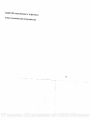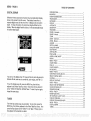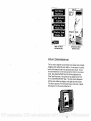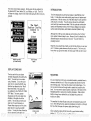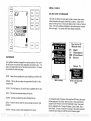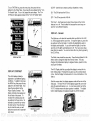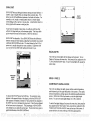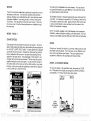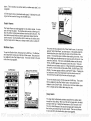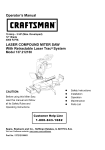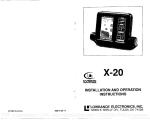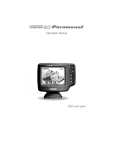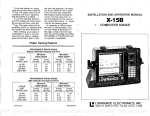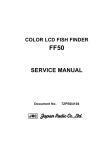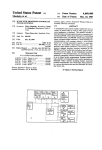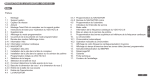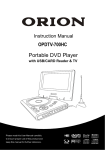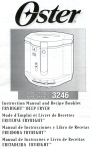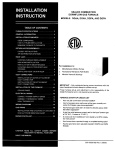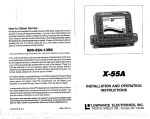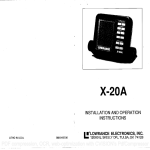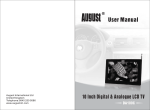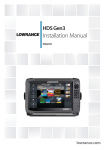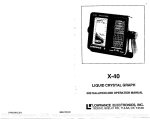Download Lowrance electronic X-60 User's Manual
Transcript
• X-60 INSTALLATION AND OPERATION INSTRUCTIONS LITHO IN U.S.A. 988-0119-17 R9LOWRANCE ELECTRONICS, INC. 12000 E. SKELLY DR., TULSA, OK 74128 PDF compression, OCR, web-optimization with CVISION's PdfCompressor Copyright ©1990, Lowrance Electronics, Inc. All features and specifications All rights reserved. subject to change without notice. 31 PDF compression, OCR, web-optimization with CVISION's PdfCompressor MENU - PAGE 5 TABLE OF CONTENTS DIGITAL SONAR When the X-60 is turned on br the first time, the digital depth display shows at the screen's top 1St corner. This display comes from a. separate digital sonar built intothe X-60. It displays only the bottom depth. If it loses the bottom, the last known depth will flash on the display. When the digital finds the bottom, it will automatically display the bottom depth again. Tarn Oft' Di9ital sonar t'iARNINGl TURNING OFF THE DIGITAL WILL TURN OFF ALL AUTOMATIC FEATURES La • Select A INTRODUCTION MOUNTING POWER CONNECTIONS AUTOMATIC 2 3 4 5 6 SENSITIVITY 6 TRANSDUCER KEYBOARD DISPLAY GRAYLIN RANGE - Automatic RANGE - Manual ZOOM ZOOM - Aulomatlc ZOOM - Manual YoU can turn the digital sonar off, howeverthis also turns all automatic features dff also, such as auto sensitivity, auto ranging, and Fish l.D. To turn the digital sonar off, press the MENU key, then the key adjacent to the "More" label four times. Now press the key adjacent to the 'TURN OFF DIGITAL SONAR" label. To turn it back on again, repeat the same stops. press the key adjacent to the "Select A Tune" to the desired tune label. key adjacent 11 11 12 14 14 15 FISHALARM AUDIO ALARM ON/OFF 17 17 MENUS 18 18 18 19 16 CHART CURSOR 20 BACKLIGHTS 21 21 21 MENU-PAGE 2 CONSTRUCT DIGITALBLOCK SELECTDIGITAL SIZES FASTRAK DISPLAY CONTRAST MENU-PAGES SELECTUNIT OF MEASURE CLEAR DISTANCE LOG SPEAKER VOLUME MENU-PAGE4 ST The X-60 has several songs pre-recorded. To play them, press the MENU key, then the key adjacent to the "More" label four times. Now 9 13 NOISE REJECTION SURFACE CLARITY (5CC) DISPLAY ZONE BAR DISPLAYZOOM WINDOW BAR TUNES g DEPTH ALARMS SHALLOWALARM DEEP ALARM ZONEALARM FISH LD .4 8 AL4RMS MENU-PAGE 1 CHARTSPEED Tune 1 MENU-PAGES DIGITALSONAR TUNES 22 23 24 25 25 26 26 26 26 27 28 29 30 30 30 label. Finally, press a 30 PDF compression, OCR, web-optimization with CVISION's PdfCompressor A Li 4 Set tloise Rejection _____ MAHUALT I Set Stirf ace ritz 5? *LP 111110 Clarity Display Zoiie 4 52.IFT 11111 1111111 Alarm Bar Lbisplay Zoom Hft Adjust Zoorrg Window Bar /0 A Here MENU -4th PAGE (AUTOMATIC OFF) ZOOM.... ZOOM ADJUST MENU (MANUAL MODE) DISPLAY ZOOM WINDOW BAR The bar used to adjustthezoom window in the manual mode normally disappears after settingthe zoom window. YOU canturn it on continuously, which keeps the unit in the spht screen zoom mode. To turn the zoom windowbar on, first make certain the X-60 is in the manual mode. Next, pressthe MENU key, then the key adjacent to the 'More' label three times. Nowpressthe key adjacent to the "DISPLAYZOOM WINDOWBAR" label. The menu screen disappears and the zoom window bar displays on the right side of the screen. This will also place the X-60 in the split screen zoom mode. Repeat these steps to turn the zoom window bar off. PDF compression, OCR, web-optimization with CVISION's 29 PdfCompressor The menu shown below appears. Simply press the key adjacent to the desired 5CC level, either Off, Low, Medium, or High. The X-6O will clear the display, return to the chart modeusing the SOC level you entered. A Set Noise Rejebtion etSurfaoe Clarity .,Ihsplaytone Alarn Bar 4 Control Is Low : Although the X-60 has manyfeaturesand functions, the "soft key" menu systemmakes it easyto use. Above all, don't be afraid to try different features and functions on the unit. You can't hurt it by prssing buttons! Select LoW 9ead this manual and take it with you the first few times you use your unit. It makes a great referenceshould you need it. The moreyou know when you get to the water, the more your X-60 can do for you! :inI MENU-4th PAGE socADJUST (AUTOMATIC ON) MENU The X-60 represents one of the best values in sportfishing sonar today, It rivals other sonar units costingmuch more in featuresand performance. With.its menus, the X-6O offers easy-to-use operation at thetouch of a button. The wide screen shows the underwater world with high resolution and detail. With the optional combination speed and temperature sensor, the X-60 also displays boat speed, surface watertemperature, and distancetravelled (distance log). The Chart Surface Clarity 4 INTRODUCTION DISPLAY ZONE BAR The bar used in the zone alarm normally disappeas after setting the alarm. You dan turn it on continuously, if desired. To turn the zone alarm bar on, press the MENU key, then the key adjacent to the "More" tébet threetimes. Now press the key adjacent to the "DISPLAY ZONE BAR" label. The menu screen disappears and the.zonealarm bar displayson the right side of the screen. This wilt also turn the zone alarm on if it wasn't already on. Repeat these steps to turn the zone larm bar off or use the ALARM menus. Turning the Zone Alarm bar off also turns the zone alarm off. rIuTor - 0? MQUNTING Yqu can install the X-6O in any convenient location, provided there is clearance behind the unit. Place it in positionfirst and tilt it for the I best viewing angle. Then mark the holes in the bracket base. You can usewood screws or through-boltsto attachthe bracketto the boat. You may need to place a piece of plywood on the back of thin fiberglass panels to secure the mounting hardware. Make certain thGre is enough room behind the unit to attachthe power and trahducer cables. The smallest hole that will pass one power or transducerplug is one inch. After drilling the hole, pass the transducer connectorup through the hole first, then pass the power cable down through it. ZONE ALARM ON After routing the cables, fill the hole with a good marine sealing compound. Offsetthe bracket to coverthe hole. PDF compression, OCR, web-optimization with CVISION's PdfCompressor 28 POWER CONNECTIONS The X-60 works from a twelve-volt battery system only. You can attach the power cable to an accessory or power buss, howeveryou may have problems with electrical interference. If so, attach the power cable directlyto the battery. If the cable is not long enough, splice #18 gauge wire onto it. The power cable has three wires, red, white, and black. Red is th9 positive lead, black is negative or ground. The white wire is not used. Cut and tape the end to prevent a short. Mach the in-line fuse holder as close to the power sOurce as possible. In otherwords, attach qne end of the fuse holder directlyto the batteryor power buss. This will protect both the unit and thepower cable in the event of a short. Splicethe other end of the fuse holder to the red wire on the power cable. _ 4 4 Set Noise The Chart Noise Bejection Is Norma1 Rejection Set Surface t1aPit9 Display Zone li.1rm 8... iiQre 4 Select nm! I 1 MENLJ-4thPAGE (AUTOMATIC ON) NOISE REJECTION MENU To "p" CONNECTOR SET SURFACE CLARITY (SCC) The markings extending downwards from the zero line can extend many feet belowthe surface. These markings are called surface clutter and are caused by wave action, boat wakes, temperature inversions, and other activity. SE TO OPTIONAL SPEED/ TEMP SENSOR SurfaceClarity Control (SCC) reduces or eliminates undesired signals from the display. 5CCvaries the sensitivity of the receiver, decreasing it nearthe surface and gradually increasing it as the range in-. creases. Typically, the maximum depth that 5CC affects is 75% of the range. For example, on a 0-60 foot range with maximum 5CC, surface clutter is reduced from the surface to about 45 feet. There are three levels of 5CC; low, medium, and high. Note that SCC is not available when the Fish l.D. feature is on. The SCC menu doesn't show until the Fish l.D. feature is turned off. To adjustthe 5CC level, first make certain that the Fish ID. feature is off. Now pressthe MENU key, then the key adjacent to the "More", label three times. Now press the key adjacent to the "Set Surface Clarity" label. 27 PDF compression, OCR, web-optimization with CVISION's PdfCompressor 2 tLEAR DISTANCE LOG To reset the distancelog to zero, press the MENU key, then press the key adjacent to the "More" label two times. Now press the key adjacent to the "Clear Distance Log" label. This resets the distance log and returns to thechart display. SPEAKER VOLUME The speakervolume hastwo steps - low and high. The speaker volume is high when the unit is first turned on. To change it, first press the MENU key, then press the key adjacent to the "More" label two times. Now press the key adjacent to the "Set SpeakerVolume Low" label. To switch back to the high volume, repeat the above steps. MENU - PAGE 4 NOISE REJECTION The X-60's noise rejection feature is an effectivetool in cdmbating noise. In sonar terms, noise is any undesired signal. It is caused by electrical and mechanical sources such as bilge pumps, engine ignition systems and wiring, air bubbles passingover the face of the transducer, even vibration from the engine. In all cases, noise produces unwanted marks on the display. The X-60 has a two step nise rejection system. Whed the unit is turned on, the noiserejection is normal. If you have noise problems (identified by random lines or dots on the display),try changing the The X-60 has reverse polarity protection. No damagewill occurto the unit if the powerwires are hooked up backwards. However,the unit will not work until you connect the wiring properly. Minimize electrical noise by routing the power cable away from other ppssible sources of electrical interference. One of the largest noise generators is the engine's wiring harness. For best results, keepthe powerand transducer cables awayfrom the engine wiring. Bilge pumps and their wiring can also radiate noise, so keep the cables away from them, if possible. VHF radio antennas and cables radiate RF energy at high power levels. It is important to keep the powerand transducer cables away from them, also. If qntèrference begins at slow boat speeds and gets worse as the spead increases, then the probable cause is cavitation. This noise is caused by air bubbles passing over the face of thetransducer-. It's easy to determine if this noise is electrical or cavitation. Stop the boat, put the engine in neutral, and increase the Rpm. If the noise increases, then it's electrical, If it doesn'tshow on the then the problem is cavitation. To solvethis problem, movedisplay, the transducer outpf the turbulent waterflow. Adjust the bracket so smooth water flows over the transducer's face at all boat speeds. TRANSDUCER CONNECTIONS See the transducerowner's manual included with the unit for transducerinstallation instructiops. noise rejection level to high. To do this, first press:the MENU key, then the key adjacent to the "More" label three times. Now press the key adjacent to the1Set Noise Rejection" label. The screen below appears. Now pressthe key adjacent to the "High" label. The screen will clear and return to the chart screen. The noise should clear from the display as new echoes scroll across the screen. If it isn't, you may have a problem with electrical wiring, engine, or transducer installation. Checkwith your local dealer, Lowrance servicecenter, or the Lowrance factory cu.tomer servicedepartment for help. 26 PDF compression, OCR, web-optimization with CVISION's PdfCompressor 3 0 UT0 T 468 FT io 2 [NsH [RANG S 4 [ALARM ] [ MENU-PAGE 3 SELECT UNIT OF MEASIJRE [Ao] The X-60 can displaythe water depth in feet or meters, and surface watertemperature in degrees Fahrenheit or Celsius. It also shows speed in miles per hour or knots and distance (log) in miles or nautical miles. This menu switchesall displays to the metric/nautical versions and back again. You cannot switch each display individually. j [4u J 5 S 7 a 9 60 [j The Units OF Heasure Are Select Units [ ON] A Of Measure CIeat' A KEYBOARD Distance Log FT (Feet) °F (Fahrenheit) (Miles/Hour) (Miles) NH-I MI Set Speaker The keyboard has keys arranged in two verticalcolumns. The keys in the left column are used for menu selections and numeric entry. The keys in the right column are for the basic sonar functions. The thenu key activates the first menu page. SENS - Press this key to Sjust the unit's sensitivity and GRAYLINE. RANGE - This key lets you adjust the range when the unit is in the manual mode. !Jo lane Low I Change To A (Meters) 4 More MENU -3rd PAGE (Celsius) (Knots) (Maut. Miles) I I METRIC FEET SELECTION MENU ZOOM - The X-60 gives you 2X and 4X zoom capabilitywith this key. AUTO - This turns the automatic feature off and on. ALARM - Activateand adjustthe alarms through this key. MENU - Pressthis key to show the menus and gain access to most functions. I ENTER - This key is used to enter selections from menus. To changethe units of measure, first press the MENU key, then press the key adjacent to the "More" label two times. Next, pressthe key adjacent to the "SELECT UNIJS OF MEASURE" label. Now press the key adjacent to the "Change To Meters, Celsius, Knots, Naut. Miles" label. The unit of measure will change to the metric equivalent Repeat the same steps to switch the units of measure again. 4 25 PDF compression, OCR, web-optimization with CVISION's PdfCompressor CLEAR- Use this key to erase a previous keystroke or menu. To turn FASTRAK on, press the menu key, then press the key adjacent to the 'More" label. Now press the key adjacent to the 'Turn • On Fastrak" label. To turn it oft, repeat the same steps. The "Turn Off Fastrak" labelappears instead of the 'Turn On Fastrak" label: H Cpnstr'uct Djgita. I-' B1OcI 4 ON - The ON key turns the X-60 on. a tiimii OFF - The Off key turns the X-60 off. "Soft Keys" - Use these keys to select menu items and turn other featureson or off. They're called this because the same keys arc used for manydifferentfeatures. Select 4 Digital Sizes Turn A DISPLAY - General On The lights are on for about ten seconds when you first turn the X-60 on. Menus appear at the sametime. To keep the lights on, press the key adjacent to the Light label. It controls the backlighting used on the display and keyboard. If you don't want the lights on, wait ten secondsand the lights automatically turn off. The menus also disappOar after ten seconds. You can turn them off at any time by pressing the CLEAR key. Fastrak Adjust Displas Contrast 4 I MENU -2nd PAGE DISPLAY CONTRAST Press the key adjacent to the Metric label to change the depth from feet to meters. This also changes the temperature display to degreesCelsius, speed to knots, anø logto kilometers. • The unit's display contrastlis adjustable to suit different lighting bonditions. To adjust it, firstpress the MENU key, then press the key adjacent to the "More" label. Now press the key adjacent to the 'tAdjust Display Contrast." The display contrastarrows appear.on the left side of thecreen. To increase the contrast, press the key adjacent to the up arrdw. To decreaseit, press the key nextto the down arrow. Press the Clear key to erase the menu, or wait about ten seconds and it automatically clears. the Metric menu works the sameway. FASTRAK.ÔN The ADd Display label lets you adjustthe display's contrastbr the best viewing angle. Pressing this key gives you the contrastadjust menu. See the Display Contrast section for more information on this feature. Afterthe menus clear, the display appears similarto the one on the next page. The word "AUTO" in the display's upper left corner mdicates the automatib feature is on. A small note symbol next to the •"AUTO" indicator means the alarm speakeris enabled. The digital bottom depth displays immediately beneaththe AUTO indicator. CONTRAST ADJUST MENU 24 5 PdfCompressor PDF compression, OCR, web-optimization with CVISION's AUTOMATIC When the X-60 is first turned on, the Automatic feture is on. This is shown by the word "AUTO" at the the screen. The Auornatic topof feature adjuststhe sensitivity and range so the bottom signal always shows in the lower half of the screen. To turn Automaticoff, simply pressthe AUTO key. The word "MANUAL" appears, showing the unit is in the manual mode. To turn! Automatic on, press the AUTO key again. Snail soil AUTOMATIC MODE ON Lr Large Iladiurri -. - -l The large digital selection erases the chart and' shows the digital displays in large numbers. Pressing the menu key gives only one menu page which is different from othermenus. This menu lets you go back to chart information, placingthedigital displayback in the medium size. It also lets you select digital displèys and adjust depth alarm. Returning to the chart restores the normal menu the! opera- tioh. SENSITIVITY The sensitivity key on the X-60 controls the ability of the unit to pick up echoes. A low sensitivity level excludes much of the bottom information, fish signals, and other target information. High sensitivity levels enables you to see this detail, but it can also clutter the ecrëen with noise. Typically, the best sensitivity level shows a solid good bottom signal with GIRAYLINE and some surface clutter. The X-60 adjuststhe sensitivity when it's in the automatic mode. This keeps a solid bottom signal displayed, plus the capability to showish. !and other detail. However,situationsoccur where it becomes necessary to increase or decreasethe sensitivity. This typicallyhappens when you wish to.see more detail. The procedure to adjust it is thesame whetherthe unitis FASTRAK This feature converts all echoes to short horizontal lines on the display'sfar right side. The graph continues to operate normally. FASTRAK gives you a rapid updateof conditions directlyunder the boat. This makes it useful for ice fishing, or when you're fishing at anchor. Since the boat is not moving, fish signals are long, drawn out lines on a normal chart display. FASTRAK converts the graph to a verticalbar graph that, with practice, makes a useful addition to fishing at a stationary location. NOTE: Fish I.D. is automatically turned off when FASTRAK is turned on. PDF compression, 6OCR, web-optimization with CVISION's PdfCompressor 23 AUTO Construpt A Diflital Block 4 Select Digital Sizes I Turn A On Fastrak Adjust a Contrast 4' 50,,SFT I !Block *git1. Bu Construct Se Jeptiiig Choices I I ._; More. MENU - 2nd PAGE To hdjust the sensitivity, press the SENS key. The sensitivity adjust men appears on the left side of the screen. The SRAYLINE adjust rnnu is immediatelybeneath it. Te sensitivity menu has up and down arrows, plus a verticalbar Refloue Depth Temp.,1 Disla Display Speed Disp1 in the automatic or manual mode. rph. The graph gives a visual indication of the sensitivity level. The number above the up arrow also shows the percentage of sensitivity in use. ! — Display All I All. I Benoue DIGITAL BLOCKMENU •SY4 ?fl . SEWS sENsmvlTv ., ADJU5T MENU Now press thekey adjacent to the desired display. For example, to turn the temperature display on, pressthe key adjacent to the "Display Temp." label. . Once you do this, the display will showthetemperature and read "TEMP. IS ON." You can turn each displayon or off individually. You can easily switch all of the displayson or off. Simply prqssthe key adjacent to the "Display All" or "Remove All" label. Press the CLEAR key to exit from this menu or wait about ten seconds and the menus will automatically clear. SELECT DIGITAL SIZES The digital displays can show in three differentsizes - small, medium, cr large. Whenthe X-60 is turned on, the digital depth shows in the thediumdigital size. To change the size of the digital display, first press the MENU key. Next, press the key adjacept to the 'More" label. Now pressthe key adjacent to the "Select Digital Sizes" menu. The screen shown below appears. A sample of the digit'al sizes appears at the top of the display. Now simply pressthe key adjacent to the desired label. For example, if you press the key adjacent to the "SMALL" label, the digital displays show in small numbers. To ihcrease the sensitivity level, press the key adjacentto the menu's up arrow on the left side of the unit. As you press the key, the menu's bar graph will growtaller and the percentage will increase in value. You can also seethe difference on the chart record as it scrolls. Whenthe sensitivity is at th? desired level, release the key. the sensitivity level, press the key adjacentto the down The bar qrrow. graph and percentage wilt decrease. When the seisitivity is at the desired level, release the key. Tqdec.rease When you reach either the maximum or minimum limit, the-speaker will sound an alert tone. To turn the menus off, press the key adjacent to the CLEAR key at the bottom left side of the unit. 22 7 PDF compression, OCR, web-optimization with CVISION's PdfCompressor GRAYLINE AUTO GRAYLINE°lets you distinguish between strong and weak echoes. It "paints" gray on targets that are strongerthan a preset value. This allows you to tellthe differencebetween a hard and soft bottom. For example, a soft, muddy or weedy bottom returns a weaker signal which displays with a narrow or no gray line. A hard bottom returns a strong signal which causes a wide gray line. without,the target with gray is the stronger signal. This helps distinguish weeds from trees on the bottom, or fish from structure. GRAYLINE ®is adjustable. Since GRAYLINE®shows the difference between strong and weak signals, adjusting the sensitivity may require a differentGRAYLINE®level, also. The level chosen by the X-60 at. poweron is usually adequate for most conditions. Experiment with your unit to find the GRAYLINE setting that's best for you. SElls,, 8Th —T CHART CURSOR • BACKLIGHTS n 7FT , — \—irai If you havetwo signals of equal size, one with gray and the other 46 F 46.6F1 OJ The X-GO has internal lights fQr the display and keyboard. To turn these on, first press the menu key. Now press the key adjacent to the 'TURN ON BACKLIGHT" label. To turn the bthcklightsoff, repeatthe same steps. GRAVUNE® MENU - PAGE 2 ADJUsT MENU CONSTRUCT DIGITAL BLOCK The X-6O can display the depth, speed, surface water temperature, and distancelog on the upper left portion of the screen. (The speed, surface femprature, and log requires the optional speed/temperature sensor.) When the X60 is first turned on, only the digital depth shows. You can turn each digital display on or off as desired. To adjust GRAYLINE,®press the SENS key. The sensitivity mehu appears in the upper left side of the display, while the GRAYLINE® label appears immediately beneath it. Now pressthe key adjacent to the GRAY up arrow to increase the gray level. Press the key adjacent to the down arrow to decrease it. The percentage of GRAYLINE®in use chariges as you press the arrow keys. The ba chart also gives a graphical indication of the GRAYLINE®level. 8 To selectthedigital displays, firstpress the menu key, then presthe key adjacent to the "More" label. Next, press the key adjacentto The "CONSTRUCTDIGITAL BLOCK" menu at thetop of the screen. A screen similarto the one at the top of the next page appears. . PDF compression, OCR, web-optimization with CVISION's PdfCompressor 21 Li A j.,.. A4jufl Chart:Speed AUTO J 52.OFT ——--U Turn. On A 4 Li Fish—ID Twn On Chart Cursor -C .C - RFANGE Automatic 41 When first turned on, the X-60 automaticallyplaces the boftom signa! in. the lower half of the screen. This is called Auto Ranging and is part of the.automaticfunction. You cannot changethe range while the unit is in automatic. Tttrp On RacE 1 'gut RANGE - Manual 4 : Yop can see the change on the screen (both on the ffienu and on the char record) as you press the keys. After you've made the adjustmsnt, press the key adjacent to theCLEAR key to erase the menu. More I FISH LD. ON Remember, you can't usethe Fish 1.0. feature when the X-60 is in the manual mode. If you turnthe Fish ID. feature on when the X60 is in manual, the micro-computer will turn the automatic feature on. If you turn automatic off when the Fish 1.0. feature is on, the Fish 1.0. feature will be turned off also. CHART CURSOR The X-60 has a chart cursorthat allows you to pinpoint a target's depth. The cursor is simply a horizontal line that extends across the display from left to right. ;A depth box at the end of the line on the right side shows the line%2depth. In the example at thetop of the next page, the cursor (line) is at 16.1 feet. The X-60 gives you control over the range when it's in the manual mode. Both the lowerand the upperlimit are adjustable. To change the range, first make certain the X-60 is in the manual mode. If necessary, press the AUTO key to switch to the manual mode. Next, pressthe RANGE key. Two arrows appear in the lower left corner of the display. These are the range adjust arrows. Press the key corresponding to the Shallower or Deeperarrow to decrease or increase the range. The available rangesare 0-5, 10, 20, 40, 60, 100,150, 200, 300, 500, 800, 1000,1500, 2000, 3000, and 5000 feet. (Mtric rangesare 3, 5, 10, 15, 20, 30, 40, 60, 100, 150, 250, 300, 400, 600, 1000, and 1500 meters.) After you've set the desired range, press the CLEAR key to erase the range arrows. (1 51. To display the chart cursor, press the MENU key. Now press the key adjacent to.the "Tutn On Chart Cursor"label. A screen sirililarto the one below appears. Use the keys adjacent to the up and down arrow to move the cursor up or down to the desired depth. To turn the chart dursor off, press the MENU key. Now pressthe key adjacent to the 'Turn Off Chart Cursor"label. The X-60 returnsto the RANGE ADJUST MENU (MANUAL MODE ONLY) Adjust Range Shallower Deeper sonar screen withoutthe chart cursor. NOTE:You can't usethe Chart Cursor when FASTRAKis oh. 20 9 PdfCompressor PDF compression, OCR, web-optimization with CVISION's To adjustthe upperor lowerlimit, press the key adjacent to the. "More' label. The menus shown below appear. To adjust the upper limit-press the key adjacent to the UpperLimit" arrow. A new rtienu appears:"Enter Upper Limit." Using the number keys at thadisplay's left side, enterthedesired upper limit. In this example, we used21 feet. If you make an error, press the CLEAR key and start agêiri. Now press the ENTER key. The X-8O changes the upper limit to the value you entered. a flTfltth 0 The chart speed is preset to maximum when the X-6O is first turned oh. To stop the chart, press the key adjacent to the 'START/STOP" label. Repeat this step to start the chart again. If desired, the chart can be stopped, then the CLEAR key pressed to erase the menus from the screen. This gives a clear view of the display. pI:sH l.D. The Fish ID. feature identifies targets that meet certain conditions as fish. The micro-computer analyses all echoes)and eliminates surface clutter, thermoclines, and othersignals that are undes&able. In most instances, remaining targets are fish. The Fish l.D. feature displays syhibolson the screen in place of the actual fish echoes. There are fout fish symbolsizes: tiny, small, medium, anct.Iarga These show therelative size between targets. In other words, it displaysa smell fish symbolwhen it thinks a target is a small fish, a mediumfish sythbolon a larger target, etc. UPPER/LoWER LIMITMENU MaNUnLT 21 5O,14FT ? FOOT WINDOW (21 FEET TO 51 FEED The, micro-computer is sophisticated, but it can be fooled, It can't. distinguish between fish and other suspended objects such as trotlines, turtles, submerged floats, air bubbles, etc. Individualtree limbs extending outwards from a group of limbs is the hardest object for the Fish l.D. feature to distinguish from-fish. You may see Fish ID. symbols on the screen when actually, there are no fish. Practice with the.unit in both the Fish I.D. mode and withoutto becomemore familiar with the Fish l.D. feature. When the X-60 is turned on, the Fish ID. feature is off. To turn the Fish ID. feature on, first press the MENU key. Now press the key adjacentto the "Turn On Fish-ID" label. The menu immediately disappears and the sonar screen returns. Echoes will continueto: scroll across the screen, however, the sUrface clutter no longer shows. Any targetsthe micro-computer determines are fish show as fish symbols. To turn the Fish ID. feature off again, first press the menu key. Next, press the key adjacent to the "Turn Off Fish-ID" label. Or press the AUTO key. Thisturns the Fish ID. feature and automatic off at the sametime. A 19 PDF compression, OCR, web-optimization with CVISION's PdfCompressor 10 MENUS The X-60 uses menus extensively to guide you through the functions and featuresof the unit. The menu key accesses many of these features, allowing you to customize the unitto your particularneeds and water conditions: If you ever get lost in a menu, simply press CLEAR key. This returns the X-60 to the sonar screen. There are five menus, total. All of the following features are available through the menu key. The lpwer limit is adjustable in. the same manner: You can choose any Upper limit between zero and 4995 feet. The lower limit can be any range between 5 and 5000 feet. The smallest "window" or distance between the upper and lower limit is five feet. For example, an upperlimit of 21 feet and a lower limit of 51 eet gives a window of 30 feet. Upper and tower lirñits can be set in various combinations to show windows from the surfaceto the bottofti and anywhere in between. NOTE: The depth capability of the X-6O dependson the transducer installation, water and bottom conditions, and other factors. You can expect.o read depths morethan 35b feet in both fresh and salt water. MENU - PAGE-I CHART SPEED Chart speed is the rate echoes scroll across the screen. It's adjustable by first pressing the menu key, then pressing the key adjacentto the "ADJUST CHARTSPEED" label. The chart speed menu appears on the left side of the screen. Increase thechart speed by pressing the key adjacent to the up arrow. Decrease it by pressing the key adjacentto the down arrow. The percentage of chart speed in use changes as the arrow keys are pressed. The bar chart also gives a graphical indication of the chart speed. You can see the change on the screen (both on the menu and on the chart record)as you press the keys. After you've made the adjustment, press the key adjacent to the CLEAR key to erase the menu. Adjust A Chart Speed ZOOM Enlarging or "zooming"the picture is a common method used to show small detail and fish signals. The X-60 gives you two differentzoom sizes, plus a split screen zoom option. The zoom operation and adjustmentis differentin the automatic and manual modes. ZOOM - AUTOMATIC MODE To zoom the display in the automatic mode, first press the ZOOM key. AII targets on the display are enlarged four times normal size automatically. The menus shown below also appear. AUTOT TtpiOii Fish—ID 203 47SFT I Tttvn On • ChaM Cursor 4 :!' Turn On. llacI1 i9ht ZOOM 1ENUS (AUTOMATIC MOOE) .MENu--Ist PAGE çSplitiflhl Il CHART SPEED ADJUSTMENU PDF compression, OCR, web-optimization with CVISION's PdfCompressor 18 11 To switch targets between twicetheir normal size and fourtimes normal) press the key adjacent to the "2X14X"label. To switch between the split screen zoom and full screen zoom, prss the key adjacent to the "SPLIT/FULL" label. The screen instantly splits into two sections. All targets on the left are shown at fourtiniQs the size of the ones on the right. If you switchto the 2X zoom modb, echoes on the left side of the screen are shown at twice the size as the ones on the right. The echoes that scroll across the screen are the exact same echoes on bath sides of the screen. They're siniIy enlargedon the left side. This feature tracks the bottom, always keeping it on the display whilethe automaticfeature is on. Once you've set the zoom as desired, press the CLEARkey to erase the menus. Fish Alarm UseThe fish alarm for a distinctive audible alarm when the Fish ID feature detects fish or other suspended objects. To use the Fish Alarm feature, first pressthe ALARM keyt Nowpres the key adjacent to the "Turn On" label in the Fish Alarm section. The screen vill clear. Eachtime a fish symbol displays on the screen, a tone will sound. This will also turn the Fish ID. feature on if it was'off. To turn the Fish Alarm off, again pressthe ALARM key. Now press the key adjacent to the 'Turn Off' label. The alarm is now disabled. Audio Alarm On/Off 34.6 AUTO r 47,.6F1 SPLIT-ScREEN ZOOM (AUTOMATIC MODE) When the X-8O is first turned on, a note symbofat the top screen shows the aUdio alarm is enabled. !?r_Alarms Shéti Zone Lr -— -t - To turn theZoom feature off, press the RANGEkey. - 1 Alarri irrn._I -- Ti On - I - Fish Alarm --- MANUAL MODE When you pressthe zoom key while the unit is in the manual mode, the screen shown below appears. The 4Xzoom mode automatically appears. For a 2X zoom, simply press the key adjacent to the 2X/4X label. For a split screen zoom, pressthe key adjacent tO the SPLIT/ FULL label. Remember, the X-60 won't track the bottom signal while it's in the manual mode. the To turn the audio alarm on or off; pressthe ALARM key. Next, press the key adjacent to the 'Turn Off' label in the "All Alarms" Section. To turn the audio alarm on, pressthe ALARM key again. The label that was used to turn the sound off now reads "Turn On." Press the key'adjacent to this label to turn the sound on. , ZOOM f -4 Tan' On I ALL Alarms - -- -- '-tup*J4SSI NOTE: The words corresponding to the alarm in use will still flash at the display'sside whenthe alarm is triggered even if the speakeris turned off. For example, the words "ZONE ALARM" flash when the zone alarm trips. 17 PDF compression,12OCR, web-optimization with CVISION's PdfCompressor - Zone Alarm To activate theZone Alarm, first press the ALARM key. Next, press the key next to the Zone Alarm's ADJUSTlabel. The words :'ZONE ALARM' show at the screens top right side, signifying the Zone! Alarm is active. The zone bar shows immediately beneath t. Any epho that appears between the top and boftom of this bar will trigger the alarm. This alarm will sound on fish, structure, bottom echoes, etc.! SPLIT-ScREEN ZOOM (MANUALMODE) ZONE ALARM MENU ZOOM ADJUST MENU (MANUALMODE) To adjust the zoom, press the keyadjacent to the ADJUSTlabel; A screen similarto the one at the upper right appears. A zoom bar appears at the top right side of the screen and adjust arrows appear at the boftom left. The echoes on the left side of the screen are the same ones that appear between top and boftom of the zoom bar. Press the keys adjacent to the arrows to move the zoom bar up or down. As you adjustthezoom bar, the echoes move on the left.side of the screen at the same time. The zoom adjust menus and zoom bar automatically erase a few seconds after you've pressedthe last key. To adjust the zone alarm bar press the key adjacent to the up or down arrows. To adjustthe top of the bar shalloweror deeper, press the key adjacent to the Set ShaVDeep label until the word Shal is highlighted. To adjust the boftom of the zone alarm bar, press the key until the Deep label is highlighted. Now simply pressthe key adjacent Jo the up arrow to move the end of the bar up. Pressthe key adjacent to the down arrow to move it down. Once you've made the adjustments, press the key adjacent to the CLEARlabel to erase the menus. To turn the ZoneAlrm off, first pressthe ALARM key. Then press the key adjacent to the 'Turn Off" label in theZone Alarm section. To keepthe zoom bar on the screen, press the MENU key whileithe uht is in the manual mode. Next, press the key adjacent to the "More" label three times. The "Display Zoom Window Bar" menuS ápjears at the bottom of the screen. This menu only appearswhen the X-6O is in the manual mode. Press the key adjacent to this menu tp displaythe zoom bar. To erase the bar, press the RANGEkey. ALARMS The X-60 has three differenttypes of alarms. The first is the Fish Alarm. It sounds when the Fish ID. feature determines a group of echoes is a fish. Another alarm is the Zone Alarm which consistsof a bar. Any echo that appears inside this bar triggersthe alarm. The last alarm. is the BottomAlarm. Only the bottom signal will 'Thp" this 16 PDF compression, OCR, web-optimization with CVISION's PdfCompressor 13 alarm. This is useful as an anchorwatch, a shallowwater navigation. alert, br for All of the alarms have a visual and audio signal. If desired, the audio signal can be turned offthrough the ALARM menu. Depth Alarms The Depth Alarms are only triggered from the bottom No bther echo wifl "trip" this alarm. The shallow alarm souhds asignal. tone warning when the bottom signal goes shallowerthan the alarm set point. The deep alarm sounds when the bottom signal goes deeper than alarm set point. Use the shallow alarm to warn you of shallow water. Use the deep alarm to alert you to deeper water, such as a drop-off. SHALLOW ALARM ENTRY MENU th Shallow Alarm t To use the Shallow Alarm, first pressthe ALARM key. The Shallow and Deep Alarm menus are thetop of this screen. Now press the key adjacent to the "Set Shallow" label. The screen similarto the ohé at the lower right appears. ALARMS.MENu SHALLOwALARM MENU Depth Alarms Shallow I (set . Set Deep 4 Zone Alarm :r.. Adjust , I UIQ . I ptiiJ Fish Alarm La Tui,n ALL Orb Alarms I t\NSSuc Now press the key adjacent to the "Enter Depth" arrow. A new menu appears "EnterShal Alarm", as shown above. Nowsimply enter the desired shallow alarm depth usingthe keys on the left side of the screen. This example uses a shallow alarm setting of ten feet. If the bottom depth goes shallower than ten feet the alarm will sound. Now press the Enterkey. The menu automatically erases and the words "SHAL ALARM" appear in the screen's lowerleft corner, This automatically turns the shallow alarm on. When the bottom triggers, this alarm, a tone sounds and the words "SHAL ALARM"signal flash on the display. An arrow appears with the word "MUTE" inside.. Pressing the key adjacent to this arrow temporarily turns the alarm's sound off. The next time the alarm trips, the tone will sound again. To turn the shallowalarm off, first press the ALARM key, Then press the key adjacent to the "Set Shallow" label. Now press the key adjacent to theON/OFF label. Anotherway to turn the shallow alarm off is tp simply set the shallow alarm depth to zero Deep Alarm The deep alarm adjustsand activates exactly like the shallow alarm except the initial setting. When you first set the deep alarm, the initial setting is 5000 feet. Setting thedeep alarm to 5000 feet turns it off. The only other difference is the sound thedeep alarm makes when the bottom goesdeeper than the alarm depth. This tone is different so you can tell by the sound which alarm was triggered. 14 15 PDF compression, OCR, web-optimization with CVISION's PdfCompressor