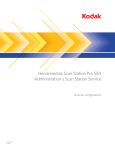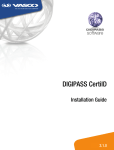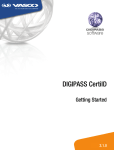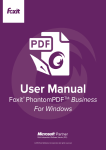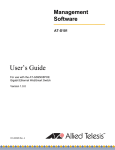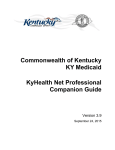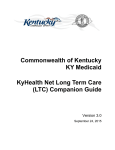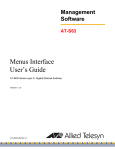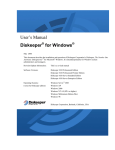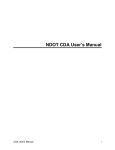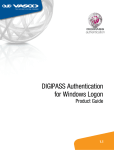Download DIGIPASS CertiID User Manual
Transcript
DIGIPASS CertiID User Manual 3.1.0 DIGIPASS CertiID User Manual Disclaimer Disclaimer of Warranties and Limitations of Liabilities The Product is provided on an 'as is' basis, without any other warranties, or conditions, express or implied, including but not limited to warranties of merchantable quality, merchantability of fitness for a particular purpose, or those arising by law, statute, usage of trade or course of dealing. The entire risk as to the results and performance of the product is assumed by you. Neither we nor our dealers or suppliers shall have any liability to you or any other person or entity for any indirect, incidental, special or consequential damages whatsoever, including but not limited to loss of revenue or profit, lost or damaged data of other commercial or economic loss, even if we have been advised of the possibility of such damages or they are foreseeable; or for claims by a third party. Our maximum aggregate liability to you, and that of our dealers and suppliers shall not exceed the amount paid by you for the Product. The limitations in this section shall apply whether or not the alleged breach or default is a breach of a fundamental condition or term, or a fundamental breach. Some states/countries do not allow the exclusion or limitation or liability for consequential or incidental damages so the above limitation may not apply to you. Copyright © 2008, 2009 VASCO Data Security. All rights reserved. No part of this publication may be reproduced, stored in a retrieval system, or transmitted, in any form or by any means, electronic, mechanical, photocopying, recording, or otherwise, without the prior written permission of VASCO Data Security Inc. Trademarks VASCO, VACMAN, IDENTIKEY, aXsGUARD, DIGIPASS and the Vasco ‘V’ logo are either registered or unregistered trademarks of VASCO Data Security, Inc. and/or VASCO Data Security International GmbH in the U.S. and other countries. Version: 2009-06-22 © 2008, 2009 VASCO Data Security. All rights reserved. Unauthorized duplication or distribution is prohibited. 2 DIGIPASS CertiID User Manual Table of Contents Table of Contents 1 Introduction ............................................................................................................................... 14 1.1 2 About 1.1.1 1.1.2 1.1.3 this manual .............................................................................................................................. 15 How to use this manual ............................................................................................................................... 15 Document conventions ................................................................................................................................ 15 Providing feedback ..................................................................................................................................... 16 Using DP CertiID Management Application ..................................................................................... 17 2.1 Getting to Know DP CertiID Management Application ............................................................................... 18 2.1.1 Toolbar ...................................................................................................................................................... 19 2.1.2 Token selection .......................................................................................................................................... 19 2.1.3 Token explorer sidebar ................................................................................................................................ 19 2.1.4 Common tasks sidebar................................................................................................................................ 19 2.1.5 Object view ................................................................................................................................................ 19 2.1.6 Status bar .................................................................................................................................................. 20 2.2 Exploring your Token .......................................................................................................................... 21 2.2.1 Authentication objects ................................................................................................................................. 21 2.2.2 CA certificates ............................................................................................................................................ 21 2.2.3 Other certificates ........................................................................................................................................ 22 2.2.4 Data objects ............................................................................................................................................... 22 2.2.5 OTP key objects .......................................................................................................................................... 22 2.2.6 Secret key objects ...................................................................................................................................... 22 2.2.7 Key and certificate container........................................................................................................................ 22 3 Managing Tokens ....................................................................................................................... 23 3.1 Initializing Tokens ............................................................................................................................... 24 3.1.1 Before you begin......................................................................................................................................... 24 3.1.2 Initializing a token ....................................................................................................................................... 25 3.1.3 Additional considerations............................................................................................................................. 36 3.1.4 Additional references .................................................................................................................................. 36 3.2 Personalizing Tokens .......................................................................................................................... 37 3.2.1 Before you begin......................................................................................................................................... 37 3.2.2 Personalizing a token .................................................................................................................................. 37 3.2.3 Additional considerations............................................................................................................................. 42 3.2.4 Additional references .................................................................................................................................. 43 3.3 Resetting Tokens................................................................................................................................ 44 3.3.1 Before you begin......................................................................................................................................... 44 3.3.2 Resetting a token ........................................................................................................................................ 44 3.3.3 Additional considerations............................................................................................................................. 45 3.3.4 Additional references .................................................................................................................................. 46 3.4 Resetting Token Personalization ........................................................................................................... 47 © 2008, 2009 VASCO Data Security. All rights reserved. Unauthorized duplication or distribution is prohibited. 3 DIGIPASS CertiID User Manual 3.4.1 3.4.2 3.4.3 3.4.4 4 Table of Contents Before you begin......................................................................................................................................... 47 Resetting token personalization.................................................................................................................... 47 Additional considerations............................................................................................................................. 51 Additional references .................................................................................................................................. 52 Managing Certificates and Containers ........................................................................................... 53 4.1 Importing Certificates.......................................................................................................................... 54 4.1.1 Before you begin......................................................................................................................................... 54 4.1.2 Importing a certificate ................................................................................................................................. 54 4.1.3 Additional considerations............................................................................................................................. 57 4.1.4 Additional references .................................................................................................................................. 57 4.2 Exporting Certificates .......................................................................................................................... 58 4.2.1 Before you begin......................................................................................................................................... 58 4.2.2 Exporting a certificate.................................................................................................................................. 58 4.2.3 Additional considerations............................................................................................................................. 60 4.2.4 Additional references .................................................................................................................................. 60 4.3 Deleting Objects ................................................................................................................................. 61 4.3.1 Before you begin......................................................................................................................................... 61 4.3.2 Deleting an object ....................................................................................................................................... 61 4.3.3 Additional considerations............................................................................................................................. 61 4.3.4 Additional references .................................................................................................................................. 62 4.4 Registering and Unregistering Certificates.............................................................................................. 63 4.4.1 Before you begin......................................................................................................................................... 63 4.4.2 Registering and unregistering a certificate .................................................................................................... 63 4.4.3 Additional considerations............................................................................................................................. 64 4.4.4 Additional references .................................................................................................................................. 64 4.5 Testing Key Pairs ............................................................................................................................... 65 4.5.1 Before you begin......................................................................................................................................... 65 4.5.2 Testing a key pair ....................................................................................................................................... 65 4.5.3 Additional considerations............................................................................................................................. 67 4.5.4 Additional references .................................................................................................................................. 67 5 Managing Authentication Objects .................................................................................................. 68 5.1 Understanding Authentication Objects ................................................................................................... 69 5.1.1 Data objects ............................................................................................................................................... 69 5.1.2 Key objects................................................................................................................................................. 69 5.1.3 Authentication objects ................................................................................................................................. 69 5.1.3.1 5.1.3.2 5.1.3.3 5.1.3.4 5.1.4 5.1.5 Personal Identification Number (PIN) ......................................................................................................................... 69 Personal Unblocking Key (PUK) ................................................................................................................................. 70 Administrator Key .................................................................................................................................................... 70 Reset Code ............................................................................................................................................................. 71 Master Administrator Key ............................................................................................................................ 71 Examples ................................................................................................................................................... 72 © 2008, 2009 VASCO Data Security. All rights reserved. Unauthorized duplication or distribution is prohibited. 4 DIGIPASS CertiID User Manual Table of Contents 5.1.6 Additional references .................................................................................................................................. 73 5.2 Changing PINs ................................................................................................................................... 74 5.2.1 Before you begin......................................................................................................................................... 74 5.2.2 Changing a PIN........................................................................................................................................... 74 5.2.3 Additional considerations............................................................................................................................. 75 5.2.4 Additional references .................................................................................................................................. 75 5.3 Changing PUKs .................................................................................................................................. 76 5.3.1 Before you begin......................................................................................................................................... 76 5.3.2 Changing a PUK.......................................................................................................................................... 76 5.3.3 Additional considerations............................................................................................................................. 77 5.3.4 Additional references .................................................................................................................................. 77 5.4 Changing Administrator Keys ............................................................................................................... 78 5.4.1 Before you begin......................................................................................................................................... 78 5.4.2 Changing an administrator key .................................................................................................................... 78 5.4.3 Additional considerations............................................................................................................................. 80 5.4.4 Additional references .................................................................................................................................. 81 5.5 Unblocking PINs ................................................................................................................................. 82 5.5.1 Before you begin......................................................................................................................................... 82 5.5.2 Unblocking a PIN with a PUK ....................................................................................................................... 82 5.5.3 Unblocking a PIN with external authentication ............................................................................................... 83 5.5.4 Additional considerations............................................................................................................................. 86 5.5.5 Additional references .................................................................................................................................. 86 5.6 Changing the Security of Objects .......................................................................................................... 87 5.6.1 Before you begin......................................................................................................................................... 87 5.6.2 Assigning a PIN .......................................................................................................................................... 87 5.6.3 Additional considerations............................................................................................................................. 95 5.6.4 Additional references .................................................................................................................................. 96 5.7 Removing the PIN Protection ................................................................................................................ 97 5.7.1 Before you begin......................................................................................................................................... 97 5.7.2 Removing a PIN .......................................................................................................................................... 97 5.7.3 Additional considerations............................................................................................................................. 98 5.7.4 Additional references .................................................................................................................................. 98 5.8 Replacing a PUK with an Administrator Key ............................................................................................ 99 5.8.1 Before you begin......................................................................................................................................... 99 5.8.2 Replacing a PUK with an administrator key ................................................................................................... 99 5.8.3 Additional considerations........................................................................................................................... 101 5.8.4 Additional references ................................................................................................................................ 101 5.9 Generating Master Administrator Keys ................................................................................................. 102 5.9.1 Before you begin....................................................................................................................................... 102 5.9.2 Generating a master administrator key ....................................................................................................... 102 5.9.3 Additional considerations........................................................................................................................... 103 © 2008, 2009 VASCO Data Security. All rights reserved. Unauthorized duplication or distribution is prohibited. 5 DIGIPASS CertiID User Manual 5.9.4 5.10 5.10.1 5.10.2 5.10.3 5.10.4 6 Table of Contents Additional references ................................................................................................................................ 104 Using the Response Calculator .................................................................................................. 105 Before you begin....................................................................................................................................... 105 Using the response calculator .................................................................................................................... 105 Additional considerations........................................................................................................................... 107 Additional references ................................................................................................................................ 107 Using the DP CertiID Tray Agent ................................................................................................. 108 6.1 Introduction ..................................................................................................................................... 109 6.1.1 Registering and unregistering certificates ................................................................................................... 109 6.2 Getting to Know the DP CertiID Tray Agent Icon .................................................................................... 110 6.2.1 Using the status hover pane ...................................................................................................................... 111 6.2.2 Showing and hiding the DP CertiID Tray Agent icon ..................................................................................... 112 6.2.3 Generating one-time passwords (OTP) ....................................................................................................... 112 6.2.4 Additional references ................................................................................................................................ 113 7 Configuring DIGIPASS CertiID ..................................................................................................... 114 7.1 Using Group Policy to configure DIGIPASS CertiID ................................................................................. 115 7.1.1 Before you begin....................................................................................................................................... 115 7.1.2 Configuring DIGIPASS CertiID using Group Policy ........................................................................................ 115 7.1.3 Additional considerations........................................................................................................................... 120 7.2 Using DP CertiID Configuration Center to configure DIGIPASS CertiID ....................................................... 121 7.2.1 Before you begin....................................................................................................................................... 121 7.2.2 Starting DP CertiID Configuration Center..................................................................................................... 121 7.3 PIN Handling .................................................................................................................................... 122 7.3.1 General PIN Options .................................................................................................................................. 122 7.3.2 Cryptographic Service Provider (CSP) PIN Caching Options .......................................................................... 122 7.3.3 Initialize Token Options.............................................................................................................................. 123 7.4 PIN Policy ........................................................................................................................................ 124 7.4.1 PIN Policy Rules ........................................................................................................................................ 124 7.4.2 PUK Policy Rules....................................................................................................................................... 125 7.5 Certificate Handling .......................................................................................................................... 127 7.5.1 Automatic Registering of Certificates .......................................................................................................... 127 7.5.2 Automatic Unregistering of Certificates ....................................................................................................... 127 7.5.3 Certificate Expiry Date Reminder ................................................................................................................ 128 7.5.4 Certificate Import ...................................................................................................................................... 128 7.6 Access Configuration ........................................................................................................................ 129 7.6.1 Administrator Override .............................................................................................................................. 129 7.6.2 Token Management .................................................................................................................................. 129 7.6.3 Personalization ......................................................................................................................................... 129 7.6.4 Certificates and Containers........................................................................................................................ 130 7.6.5 Object Management.................................................................................................................................. 130 © 2008, 2009 VASCO Data Security. All rights reserved. Unauthorized duplication or distribution is prohibited. 6 DIGIPASS CertiID User Manual Table of Contents 7.6.6 Security Settings ....................................................................................................................................... 130 7.7 Other .............................................................................................................................................. 132 7.7.1 Display and User Experience...................................................................................................................... 132 7.7.2 One-Time Password Options ..................................................................................................................... 132 8 Troubleshooting and Diagnostics ................................................................................................ 133 8.1 Using Troubleshooting....................................................................................................................... 134 8.1.1 Searching for issues ................................................................................................................................. 134 8.1.2 Additional considerations........................................................................................................................... 135 8.1.3 Additional references ................................................................................................................................ 135 8.2 Using Diagnostics ............................................................................................................................. 136 8.2.1 Performing a diagnostics run ..................................................................................................................... 136 8.2.2 Additional considerations........................................................................................................................... 139 8.2.3 Additional references ................................................................................................................................ 139 8.3 Using Application Error Reports .......................................................................................................... 140 8.3.1 Inspecting application error reports ............................................................................................................ 140 8.3.2 Additional considerations........................................................................................................................... 141 9 Appendix: Using DP CertiID with One-Time Passwords (OTP) .......................................................... 142 9.1 Generating One-Time Passwords (OTP) ............................................................................................... 143 9.1.1 Before you begin....................................................................................................................................... 143 9.1.2 Generating one-time passwords (OTP) ....................................................................................................... 143 9.1.3 Additional considerations........................................................................................................................... 144 9.1.4 Additional references ................................................................................................................................ 145 9.2 Generating One-Time Passwords (OTP) from Challenges ........................................................................ 146 9.2.1 Before you begin....................................................................................................................................... 146 9.2.2 Generating Responses using one-time passwords (OTPs) ............................................................................ 146 9.2.3 Additional considerations........................................................................................................................... 147 9.2.4 Additional references ................................................................................................................................ 147 9.3 Importing OTP Key Objects ................................................................................................................ 148 9.3.1 Before you begin....................................................................................................................................... 148 9.3.2 Importing OTP key objects ......................................................................................................................... 148 9.3.3 Additional considerations........................................................................................................................... 150 9.3.4 Additional references ................................................................................................................................ 150 10 Appendix: PKI and Certificate Basics ........................................................................................... 151 10.1 Understanding PKI and Certificates ............................................................................................ 152 10.2 10.3 10.3.1 10.4 10.4.1 Certificate Details ................................................................................................................... 153 Certificate Category ................................................................................................................ 154 Additional references ................................................................................................................................ 154 Certificate File Formats ............................................................................................................ 155 Personal Information Exchange (PKCS #12) ................................................................................................ 155 © 2008, 2009 VASCO Data Security. All rights reserved. Unauthorized duplication or distribution is prohibited. 7 DIGIPASS CertiID User Manual 10.4.2 10.4.3 10.4.4 10.4.5 11 Cryptographic Message Syntax Standard (PKCS #7).................................................................................... 155 DER Encoded Binary (X.509)...................................................................................................................... 155 Base-64 Encoded Binary (X.509) ............................................................................................................... 156 Additional resources ................................................................................................................................. 156 Appendix: Card Operating System Limitations............................................................................... 157 11.1 12 Overview ............................................................................................................................... 158 Appendix: Using DIGIPASS CertiID with Keypad Hardware .............................................................. 159 12.1 12.1.1 Overview ............................................................................................................................... 160 Differences using Keypad Hardware with Middleware Modules .................................................................... 160 12.1.1.1 12.1.1.2 12.1.1.3 12.2 13 Table of Contents VASCO CertiID Smart Card Crypto Provider ........................................................................................................... 160 DP CertiID PKCS#11 Library ................................................................................................................................. 161 VASCO Card Module ............................................................................................................................................ 161 Limitations ............................................................................................................................. 162 Appendix: Customizing PIN/PUK Letters ....................................................................................... 163 13.1 13.1.1 Customizing PIN/PUK Letter Templates ...................................................................................... 164 Example ................................................................................................................................................... 164 © 2008, 2009 VASCO Data Security. All rights reserved. Unauthorized duplication or distribution is prohibited. 8 DIGIPASS CertiID User Manual Table of Contents Illustration Index Figure 1: DP CertiID Management Application Main Window ............................................................................................. 18 Figure 2: DP CertiID Management Application Toolbar ...................................................................................................... 19 Figure 3: Exploring Token................................................................................................................................................ 21 Figure 4: Inspecting Token to Initialize.............................................................................................................................. 25 Figure 5: Initializing Token (1) .......................................................................................................................................... 25 Figure 6: Initializing Token (2) – Selecting Token Template................................................................................................ 26 Figure 7: Initializing Token (3) – Specifying Cardholder Name ............................................................................................ 27 Figure 8: Initializing Token (4) – Specifying the Token Label .............................................................................................. 27 Figure 9: Initializing Token (5) – Specifying Reset Code ..................................................................................................... 28 Figure 10: Initializing Token (6) – Selecting Token Security Mode ...................................................................................... 29 Figure 11: Initializing Token (7) – Specifying Keypad Hardware Support ............................................................................. 30 Figure 12: Initializing Token (8) – Specifying Default PIN ................................................................................................... 31 Figure 13: Initializing Token (9) – Specifying Default PUK .................................................................................................. 32 Figure 14: Initializing Token (10) – Specifying Administrator Key ........................................................................................ 33 Figure 15: Initializing Token (11) – Printing PIN/PUK Letter ................................................................................................ 34 Figure 16: Initializing Token (12) – Ready to Initialize ........................................................................................................ 35 Figure 17: Initializing Token (13) – Confirming Authentication Codes ................................................................................. 35 Figure 18: Personalizing Token (1) ................................................................................................................................... 38 Figure 19: Personalizing Token (2) – Specifying Cardholder Name ..................................................................................... 38 Figure 20: Personalizing Token (3) – Specifying Token Label ............................................................................................. 39 Figure 21: Personalizing Token (4) – Specifying Default PIN .............................................................................................. 40 Figure 22: Personalizing Token (5) – Specifying Default PUK ............................................................................................. 41 © 2008, 2009 VASCO Data Security. All rights reserved. Unauthorized duplication or distribution is prohibited. 9 DIGIPASS CertiID User Manual Table of Contents Figure 23: Personalizing Token (6) – Specifying Administrator Key..................................................................................... 42 Figure 24: Inspecting Token to Reset ............................................................................................................................... 45 Figure 25: Entering Reset Code ....................................................................................................................................... 45 Figure 26: Reset Token Personalization (1) ....................................................................................................................... 48 Figure 27: Reset Token Personalization (2) – Specifying Cardholder Name ......................................................................... 48 Figure 28: Reset Token Personalization (3) – Specifying Token Label ................................................................................. 49 Figure 29: Reset Token Personalization (4) – Specifying Default PIN Initialization ................................................................ 49 Figure 30: Reset Token Personalization (5) – Specifying Default PIN .................................................................................. 50 Figure 31: Reset Token Personalization (6) – Ready to Reset Token Personalization............................................................ 51 Figure 32: Importing Certificate (1) .................................................................................................................................. 55 Figure 33: Importing Certificate (2) - Specifying File .......................................................................................................... 55 Figure 34: Importing Certificate (3) - Entering Password.................................................................................................... 56 Figure 35: Importing Certificate (4) - Selecting Certificate Category.................................................................................... 56 Figure 36: Inspecting Imported Certificate ........................................................................................................................ 57 Figure 37: Inspecting Certificate to Export ........................................................................................................................ 58 Figure 38: Exporting Certificate (1)................................................................................................................................... 59 Figure 39: Exporting Certificate (2) - Specifying File Format............................................................................................... 59 Figure 40: Exporting Certificate (3) - Specifying File .......................................................................................................... 60 Figure 41: Selecting Private Key ...................................................................................................................................... 65 Figure 42: Testing Key Pair for Encryption ........................................................................................................................ 66 Figure 43: Testing Key Pair for Signing ............................................................................................................................ 66 Figure 44: Two Data Objects protected by a PIN that is unblocked by a PUK (Example) ....................................................... 72 Figure 45: Two Data Objects protected by two different PINs that are unblocked by one PUK (Example) ............................... 72 © 2008, 2009 VASCO Data Security. All rights reserved. Unauthorized duplication or distribution is prohibited. 10 DIGIPASS CertiID User Manual Table of Contents Figure 46: Two Data Objects protected by two different PINs that are each unblocked by two different PUKs (Example) ........ 73 Figure 47: Two Data Objects protected by two different PINs that are unblocked via external authentication (Example).......... 73 Figure 48: Changing PIN ................................................................................................................................................. 75 Figure 49: Changing PUK ................................................................................................................................................ 77 Figure 50: Changing Administrator Key (1) ....................................................................................................................... 79 Figure 51: Entering Administrator Key .............................................................................................................................. 79 Figure 52: Changing Administrator Key (2) ....................................................................................................................... 80 Figure 53: Unblocking PIN with a PUK .............................................................................................................................. 83 Figure 54: Unblocking PIN with an Administrator Key (1) ................................................................................................... 84 Figure 55: Entering Administrator Key .............................................................................................................................. 84 Figure 56: Unblocking PIN with an Administrator Key (2) ................................................................................................... 85 Figure 57: Changing Object Security – Using Existing PIN (1)............................................................................................. 88 Figure 58: Changing Object Security - Using Existing PIN (2) ............................................................................................. 88 Figure 59: Changing Object Security – Generating New PIN .............................................................................................. 89 Figure 60: Changing Object Security – Specifying New PIN ............................................................................................... 90 Figure 61: Changing Object Security – Specifying PIN Label .............................................................................................. 91 Figure 62: Changing Object Security – Specifying Unblock Mechanism .............................................................................. 92 Figure 63: Changing Object Security – Specifying New PUK .............................................................................................. 93 Figure 64: Changing Object Security – Specifying PUK Label............................................................................................. 94 Figure 65: Changing Object Security – Printing PIN/PUK Letter .......................................................................................... 95 Figure 66: Replacing PUK with Administrator Key ........................................................................................................... 100 Figure 67: Generating Master Administrator Key ............................................................................................................. 103 Figure 68: Using Response Calculator ............................................................................................................................ 106 © 2008, 2009 VASCO Data Security. All rights reserved. Unauthorized duplication or distribution is prohibited. 11 DIGIPASS CertiID User Manual Table of Contents Figure 69: DP CertiID Tray Agent Notification Area .......................................................................................................... 110 Figure 70: DP CertiID Tray Agent Shortcut Menu ............................................................................................................ 111 Figure 71: Status Hover Pane ........................................................................................................................................ 111 Figure 72: Generating One-Time Password (OTP) ........................................................................................................... 113 Figure 73: Configuring DIGIPASS CertiID via Group Policy (1) – Group Policy Management ................................................ 116 Figure 74: Configuring DIGIPASS CertiID via Group Policy (2) – Group Policy Object Editor (Server 2008) ........................... 117 Figure 75: Configuring DIGIPASS CertiID via Group Policy (1) – Active Directory Users and Computers ............................... 118 Figure 76: Configuring DIGIPASS CertiID via Group Policy (2) – Group Policy Object Editor (Server 2003) ........................... 119 Figure 77: Configuration Center ..................................................................................................................................... 121 Figure 78: Troubleshooting............................................................................................................................................ 134 Figure 79: Troubleshooting Report ................................................................................................................................. 135 Figure 80: Diagnostics .................................................................................................................................................. 136 Figure 81: Setting Diagnostics Options........................................................................................................................... 137 Figure 82: Diagnostics Log Result.................................................................................................................................. 138 Figure 83: Error Report List ........................................................................................................................................... 140 Figure 84: Generating One-Time Password (OTP) ........................................................................................................... 144 Figure 85: Generating One-Time Password (OTP) from Challenge .................................................................................... 147 Figure 86: OTP Key Objects Folder ................................................................................................................................ 148 Figure 87: Import OTP Dialog ........................................................................................................................................ 149 Figure 88: Inspecting Imported OTP Object .................................................................................................................... 150 Figure 89: Entering PIN on keypad hardware .................................................................................................................. 160 © 2008, 2009 VASCO Data Security. All rights reserved. Unauthorized duplication or distribution is prohibited. 12 DIGIPASS CertiID User Manual Table of Contents Index of Tables Table 1: Authentication Codes (Overview) ......................................................................................................................... 71 Table 2: Tray Agent Icon States (Overview) ..................................................................................................................... 110 Table 3: Card Operating Systems Limitations (Overview) ................................................................................................. 158 © 2008, 2009 VASCO Data Security. All rights reserved. Unauthorized duplication or distribution is prohibited. 13 DIGIPASS CertiID User Manual 1 Introduction Introduction Welcome to the DIGIPASS CertiID (DP CertiID) User Manual. This document provides you the information you will need to use and configure DP CertiID applications. This manual provides information about how to: • manage certificates using DP CertiID Management Application • manage authentication objects using DP CertiID Management Application • manage tokens using DP CertiID Management Application • use DP CertiID to generate one-time passwords (OTPs) • use DP CertiID Tray Agent • configure DP CertiID applications using DP CertiID Configuration Center • troubleshoot and diagnose issues using DP CertiID Troubleshooting and Diagnostics This manual does not provide: • detailed instructions about preparing and installing DP CertiID (refer to DIGIPASS CertiID Installation Guide) • detailed instructions about using DP CertiID with common third-party applications (refer to DIGIPASS CertiID Getting Started Manual) © 2008, 2009 VASCO Data Security. All rights reserved. Unauthorized duplication or distribution is prohibited. 14 Introduction DIGIPASS CertiID User Manual 1.1 About this manual 1.1.1 How to use this manual You can use this manual in different ways, depending on your skill and knowledge level. You can read it from the beginning to the end (highly recommended for novice users), you can browse through the chapter abstracts and read specifically the chapters relevant to your needs, or you can search by key words in the index, if you need to find certain references quickly. If you need to… Refer to …use DP CertiID Management Application to manage digital certificates on your tokens Chapter “2 Using DP CertiID Management Application” -ANDChapter “4 Managing Certificates” Section “5.1 Understanding Authentication Objects” Chapter “5 Managing Authentication Objects” …get a better understanding of different data and authentication objects on your token …use DP CertiID Management Application to manage authentication codes, such as PINs and PUKs, on your tokens …use DP CertiID Management Application to manage your tokens …use DP CertiID Tray Agent to automatically register/unregister certificates and to verify the status of DIGIPASS CertiID middleware …use Group Policy or DP CertiID Configuration Center to configure DIGIPASS CertiID …use DP CertiID Troubleshooting and Diagnostics to diagnose and troubleshoot middleware issues …use DP CertiID to generate one-time passwords (OTPs) …get a better understanding of PKI and digital certificates 1.1.2 Chapter “3 Managing Tokens” Chapter ”6 Using the DP CertiID Tray Agent” Chapter ”7 Configuring DIGIPASS CertiID” Chapter ”8 Troubleshooting and Diagnostics” Chapter “9 Appendix: Using DP CertiID with One-Time Passwords (OTP)” Chapter ”10 Appendix: PKI and Certificate Basics” Document conventions The following typographic style conventions are used throughout this document. Typography Boldface Blue UPPERCASE Monospace Meaning Names of user interface widgets, e.g. the OK button Values for options; placeholders for information or parameters that you provide, e.g. select Server name in the list box. Keyboard keys, e.g. CTRL for the Control key Windows Registry Keys; commands you are supposed to type in or are displayed in a command prompt shell, including directories and filenames; API functions and source code examples © 2008, 2009 VASCO Data Security. All rights reserved. Unauthorized duplication or distribution is prohibited. 15 Introduction DIGIPASS CertiID User Manual Typography Meaning blue, underlined Internet links The following visual hint colour schemes are used throughout this document. TIP Tips contain supplementary information that is not essential to the completion of the task at hand, including explanations of possible results or alternative methods. NOTE Notes contain important supplementary information. CAUTION Cautions contain warnings about possible data loss, breaches of security, or other more serious problems. 1.1.3 Providing feedback Every effort has been made to ensure the accuracy and usefulness of this manual. However, as the reader of this documentation, you are our most important critic and commentator. We appreciate your judgment and would like you to write us your opinions, suggestions, critics, questions, and ideas. Please send your commentary to: [email protected]. To recognize the particular document you are referring to, please include the following information in your subject header: DPC-UM-3.1.0en-22062009 Please note that product support is not offered through the above mail address. © 2008, 2009 VASCO Data Security. All rights reserved. Unauthorized duplication or distribution is prohibited. 16 DIGIPASS CertiID User Manual 2 Using DP CertiID Management Application Using DP CertiID Management Application DP CertiID Management Application is an administration tool allowing you to manage your tokens and digital certificates. This chapter gives an overview of the tool and how to use it. It covers the following topics: • Getting to Know DP CertiID Management Application • Exploring your Token © 2008, 2009 VASCO Data Security. All rights reserved. Unauthorized duplication or distribution is prohibited. 17 DIGIPASS CertiID User Manual 2.1 Using DP CertiID Management Application Getting to Know DP CertiID Management Application To start DP CertiID Management Application • Select Start > Programs > VASCO > DIGIPASS CertiID > Management Application. -ORSelect Management Application in the DP CertiID Tray Agent menu. Figure 1: DP CertiID Management Application Main Window The DP CertiID Management Application main window consists of the following: 1. Menu bar and toolbar 2. Token selection 3. Token explorer sidebar 4. Common tasks sidebar 5. Object view 6. Status bar © 2008, 2009 VASCO Data Security. All rights reserved. Unauthorized duplication or distribution is prohibited. 18 DIGIPASS CertiID User Manual Using DP CertiID Management Application TIP You can show, hide, and move most of the sidebars as you like. To reset the main window view to its default layout, select View > Reset view in the menu bar. 2.1.1 Toolbar Figure 2: DP CertiID Management Application Toolbar The toolbar provides quick navigation commands and allows quick showing or hiding of the sidebars. 2.1.2 Token selection The token selection list contains all connected readers and tokens. Readers and tokens are enumerated and listed by name or device type for better distinction, respectively. 2.1.3 Token explorer sidebar The token explorer sidebar displays the connected smart card readers and tokens as well as the various kinds of data objects they may contain in a hierarchical list. 2.1.4 Common tasks sidebar The common tasks sidebar shows the most relevant properties of the selected object and provides quick access to the most common tasks applicable to it. For example, if the selected object is a certificate, a set of certificate related tasks is shown, such as View certificate and Export certificate. 2.1.5 Object view The object view displays the objects, which are logically associated with the object currently selected in the token explorer sidebar. © 2008, 2009 VASCO Data Security. All rights reserved. Unauthorized duplication or distribution is prohibited. 19 DIGIPASS CertiID User Manual 2.1.6 Using DP CertiID Management Application Status bar The status bar at the bottom of the window displays information about the current state, background tasks, and other contextual information. © 2008, 2009 VASCO Data Security. All rights reserved. Unauthorized duplication or distribution is prohibited. 20 DIGIPASS CertiID User Manual 2.2 Using DP CertiID Management Application Exploring your Token The token explorer sidebar allows you to quickly browse and explore your tokens. It displays all connected smart card readers and tokens grouped hierarchically. An initialized token may usually contain the following folders: • Authentication Objects • CA Certificates • Data Objects • Other Certificates • OTP Key Objects • Secret Key Objects Additionally, it may contain one or more key and certificate containers. Figure 3: Exploring Token 2.2.1 Authentication objects This folder contains all authentication objects on the token, i.e. all PINs, PUKs, and the administrator key, if present. In most cases, you will see at least a default PIN (a PIN object with the label PIN) and a default PUK (a PUK object with the label PUK). 2.2.2 CA certificates This folder contains all CA certificates that are not associated with a key pair. © 2008, 2009 VASCO Data Security. All rights reserved. Unauthorized duplication or distribution is prohibited. 21 DIGIPASS CertiID User Manual 2.2.3 Using DP CertiID Management Application Other certificates This folder contains all other third-party certificates (other people). 2.2.4 Data objects This folder contains any generic data objects that are not authentication objects, certificates, or key objects. 2.2.5 OTP key objects This folder contains OTP key objects. An OTP key object (in this context) is an abstract representation of an OTP generating mechanism. This can be an OTP hardware token (e.g. DP860) or a secret key object on the token used to calculate OTPs. 2.2.6 Secret key objects This folder contains all secret key objects on the token, including master administrator keys. A secret key is a key used for cryptographic operations where the same key is used for both encryption and decryption, also known as symmetric cryptography. 2.2.7 Key and certificate container A key container contains a key pair used for cryptographic operations where different keys are used for encryption and decryption, also known as asymmetric cryptography. A key pair consists of a public key and a private key. The private key is kept secret and used to decrypt data that has been encrypted with the corresponding public key or to sign data. The public key is widely distributed and used to verify data that has been signed with the corresponding private key or to encrypt data. A certificate container is a key container with an associated certificate. You can see which authentication objects are used to protect a particular data or key object in the token explorer sidebar. © 2008, 2009 VASCO Data Security. All rights reserved. Unauthorized duplication or distribution is prohibited. 22 DIGIPASS CertiID User Manual 3 Managing Tokens Managing Tokens This chapter gives an overview of how to manage tokens using DP CertiID Management Application. It covers the following topics: • Initializing Tokens • Personalizing Tokens • Resetting Tokens • Resetting Token Personalization © 2008, 2009 VASCO Data Security. All rights reserved. Unauthorized duplication or distribution is prohibited. 23 DIGIPASS CertiID User Manual 3.1 Managing Tokens Initializing Tokens To use an empty token with DIGIPASS CertiID, you need to initialize the token first. During initialization, a socalled token template is applied to the token, which contains important token configuration data, such as default PIN/PUK protection. You can skip some settings during initialization, such as specifying the default PIN and the default PUK. In this case the token is called to be pre-initialized. Before it can be used, initialization needs to be completed by personalizing the token, meaning to apply the individual settings, which were omitted during initialization. 3.1.1 Before you begin You can only initialize empty tokens. To re-initialize a token you need to reset the token first (see Section “Resetting Tokens”). You need to consider, which token template you want to use. A token template contains the default token configuration settings, such as which default authentication mode is used. Currently the following token templates are available: • Standard PIN/PUK template This token template provides authentication using a default PIN, protected by a default PUK. Their values and retry counters may be set during the initialization process. This is the default token template and may be used for all supported CAs. • Standard PIN/AdminKey template This token template provides authentication using a default PIN, protected by external authentication using an administrator key. Their values and retry counters may be set during the initialization process. This token template is highly recommended, if you want to use VASCO Card Module under Microsoft Windows Vista. • Entrust-optimized PIN/PUK template This token template provides the same authentication mechanisms as the Standard PIN/PUK template. It is optimized for use with Entrust Certification Authorities (CA), but you can use it with any other CAs as well. Although it is recommended to use this token template with Entrust CAs, you may also use the other token templates. • Entrust-optimized PIN/AdminKey template This token template provides the same authentication mechanisms as the Standard PIN/AdminKey template. It is optimized for use with Entrust Certification Authorities (CA), but you can use it with any other CAs as well. Although it is recommended to use this token template with Entrust CAs, you may also use the other token templates. NOTE Your system or token administrator may remove some token templates, so not all of these token templates may be available to you. © 2008, 2009 VASCO Data Security. All rights reserved. Unauthorized duplication or distribution is prohibited. 24 DIGIPASS CertiID User Manual 3.1.2 Managing Tokens Initializing a token To initialize a token 1. Insert your token. 2. Select the token in the token explorer tree. Figure 4: Inspecting Token to Initialize 3. Select Initialize from the shortcut menu. -ORSelect Tasks > Initialize from the menu bar. The Initialize Token Wizard appears. Figure 5: Initializing Token (1) © 2008, 2009 VASCO Data Security. All rights reserved. Unauthorized duplication or distribution is prohibited. 25 DIGIPASS CertiID User Manual Managing Tokens 4. Select the token template in the list. A token template contains the default token configuration settings, such as which default authentication mode is used. You can select a default value profile to set the standard values for initialization. If you do not enable Edit default values, the values defined in the default value profile are loaded and used for initialization automatically. The subsequent wizard pages are not displayed and you are redirected directly to the Ready to Initialize page. If you enable Edit default values, the values defined in the default value profile are loaded and filled in the respective fields in the subsequent wizard pages. If the standard values defined in the default value profile do not comply with the effective PIN and PUK policy, the values defined in the default value profile are loaded and used for initialization. However, you are redirected to the particular wizard pages to correct the invalid values. Figure 6: Initializing Token (2) – Selecting Token Template © 2008, 2009 VASCO Data Security. All rights reserved. Unauthorized duplication or distribution is prohibited. 26 DIGIPASS CertiID User Manual Managing Tokens 5. Specify a cardholder name. Figure 7: Initializing Token (3) – Specifying Cardholder Name 6. Specify a label for the token. The token label is the name used to refer to this token helping to distinguish between different tokens. Figure 8: Initializing Token (4) – Specifying the Token Label © 2008, 2009 VASCO Data Security. All rights reserved. Unauthorized duplication or distribution is prohibited. 27 DIGIPASS CertiID User Manual Managing Tokens 7. Specify the token reset protection. Figure 9: Initializing Token (5) – Specifying Reset Code • Select Require reset code to reset token, if you want to protect the token with a reset code. The token can be reset only with the correct reset code. Type a value for the reset code twice to prevent typing errors. The Number of retries before block box defines, how often an incorrect value for the reset code can be consecutively typed, before it is blocked. • Select Do not require reset code to reset token, if you want to allow resetting the token without a reset code. If you do not require a reset token, anyone (including unauthorized persons) can reset the token without any prior authentication. • Select Do not allow to reset this token, to prevent to reset this token at all. CAUTION If you use this option, you will never be able to reset the token again! 8. Specify a token security mode. The token security mode defines your default rights on the objects on the token. © 2008, 2009 VASCO Data Security. All rights reserved. Unauthorized duplication or distribution is prohibited. 28 DIGIPASS CertiID User Manual Managing Tokens Figure 10: Initializing Token (6) – Selecting Token Security Mode • The VASCO Default Mode allows you to create and use all objects on the token. You can also delete all objects from the token, except for authentication objects. • The Secure Signature Mode is more restrictive. You can delete data objects, but are not allowed to delete authentication objects, key objects, or certificates. 9. Specify keypad hardware support. If you enable keypad support, PINs on the token can be entered using keypad hardware (if available). If no keypad hardware is found, PINs are entered using PIN dialogs on the screen. If you don’t enable keypad support, PINs on the token are always entered using PIN dialogs on the screen. © 2008, 2009 VASCO Data Security. All rights reserved. Unauthorized duplication or distribution is prohibited. 29 DIGIPASS CertiID User Manual Managing Tokens Figure 11: Initializing Token (7) – Specifying Keypad Hardware Support 10. If required, specify a default PIN. This option is only available, if the token template configuration includes a default PIN. © 2008, 2009 VASCO Data Security. All rights reserved. Unauthorized duplication or distribution is prohibited. 30 Managing Tokens DIGIPASS CertiID User Manual Figure 12: Initializing Token (8) – Specifying Default PIN • Select Set PIN now and type a value for the PIN twice to prevent typing errors. If you select the User must change PIN on first use check box, the user is asked to change the PIN before the token can be used. Next remains disabled until the new PIN complies with the effective PIN policy! TIP Click View Details comply with it. • to show the effective PIN policy to see why the specified PIN does not Select Generate PIN to have a PIN automatically generated for you. The generated PIN value is displayed after the wizard has performed the requested actions. It will also be shown in the PIN letter, if you request to print one (see Step 13). If you select the User must change PIN on first use check box, the user is asked to change the PIN before the token can be used. • Select Set PIN on first use, if you don’t want to set the default PIN now. © 2008, 2009 VASCO Data Security. All rights reserved. Unauthorized duplication or distribution is prohibited. 31 Managing Tokens DIGIPASS CertiID User Manual The default PIN is not set now, i.e. the token is pre-initialized. The next time the token is inserted, the user is asked to complete the initialization via the Personalize Token Wizard. This option is useful, if you want to prepare a token with a personalized default PUK or default administrator key, but want the user to set the default PIN. • Select Unblock PIN on first use to create a blocked default PIN that needs to be unblocked first. This option is only available, if the token template configuration includes an administrator key. The default PIN is created, but blocked. The next time the token is inserted, the user is asked to unblock the PIN via challenge/response before the token can be used. The Number of retries before block box defines, how often an incorrect value for the PIN can be consecutively typed, before it is blocked and needs to be unblocked. 11. If required, specify a default PUK. This option is only available, if the token template configuration includes a default PUK. Figure 13: Initializing Token (9) – Specifying Default PUK • Select Set PUK now and type a value for the PUK twice to prevent typing errors. Next remains disabled until the new PUK complies with the effective PUK policy! TIP Click View Details comply with it. to show the effective PUK policy to see why the specified PUK does not © 2008, 2009 VASCO Data Security. All rights reserved. Unauthorized duplication or distribution is prohibited. 32 DIGIPASS CertiID User Manual • Managing Tokens Select Generate PUK to have a PUK automatically generated for you. The generated PUK value is displayed after the wizard has performed the requested actions. It will also be shown in the PIN and/or PUK letter, if you request to print one (see Step 13). • Select Set PUK on first use, if you don’t want to set the default PUK now. This option is only available, if the Set PIN on first use option was selected (see Step 9). The default PUK is not set now, i.e. the token is pre-initialized. The next time the token is inserted, the user is asked to complete the initialization via the Personalize Token Wizard. The Number of retries before block box defines, how often an incorrect value for the PUK can be consecutively typed, before it is blocked. 12. If required, specify an administrator key. This option is only available, if the token template configuration includes an administrator key. Figure 14: Initializing Token (10) – Specifying Administrator Key • Select Set administrator key now and type a value for the administrator key. • Select Generate administrator key to have an administrator key automatically generated for you. The generated administrator key value is displayed after the wizard has performed the requested actions. It will also be shown in the PIN and/or administrator key letter, if you request to print one (see Step 13). © 2008, 2009 VASCO Data Security. All rights reserved. Unauthorized duplication or distribution is prohibited. 33 DIGIPASS CertiID User Manual • Managing Tokens Select Set administrator key on first use, if you don’t want to set the default administrator key now. This option is only available, if the Set PIN on first use option was selected (see Step 9). The default administrator key is not set now, i.e. the token is pre-initialized. The next time the token is inserted, the user is asked to complete the initialization via the Personalize Token Wizard. • Select Use master administrator key, if you want to use a master administrator key to derive the administrator key for this token. (a) Insert the administrator token. (b)Select the master administrator key in the Master key list. (c) Type the PIN for the master administrator key. The Number of retries before block box defines, how often an incorrect value for the administrator key can be consecutively typed, before it is blocked. 13. Specify whether to print a PIN/PUK/administrator key letter and select a printing device to print. Figure 15: Initializing Token (11) – Printing PIN/PUK Letter 14. Click Finish to initialize the token. You may save your settings to a default values profile, which you can select the next time you initialize a token. Type a profile name in the Profile name box and click Save. © 2008, 2009 VASCO Data Security. All rights reserved. Unauthorized duplication or distribution is prohibited. 34 DIGIPASS CertiID User Manual Managing Tokens Figure 16: Initializing Token (12) – Ready to Initialize 15. If required, select I acknowledge this information and click OK to confirm the effective PIN, PUK and/or administrator key that were automatically generated when initializing the token. Figure 17: Initializing Token (13) – Confirming Authentication Codes © 2008, 2009 VASCO Data Security. All rights reserved. Unauthorized duplication or distribution is prohibited. 35 DIGIPASS CertiID User Manual 3.1.3 3.1.4 Managing Tokens Additional considerations • The token template specifies the default authentication mechanism. You can change the authentication mechanism of an initialized token, by adding individual PINs, by removing PIN protection, and by migrating PUKs to administrator keys. • The system or token administrator may restrict access to certain program features. If a particular option is not available, you may not have the privileges to use it. • After applying a token template, you cannot switch to another token template. If you want to apply a different token template, you need to reset the token first. • You can re-issue a token to another user by resetting the personalization data. This way you do not have to reset and re-initialize the token completely. • You can save your settings to a default values profile without actually initializing a token. Specify your settings, save them to a default values profile in the Ready to Initialize page and then click Cancel. • The Set on first use options for PIN, PUK, and administrator key apply to the values only. The retry counter is set as specified in the respective pages. • You can adapt the text and style of PIN/PUK letters by changing the respective template files. Additional references • Personalizing Tokens • Resetting Tokens • Resetting Token Personalization • Generating Master Administrator Keys • Access Configuration • Changing the Security of Objects • Understanding Authentication Objects • Configuring DIGIPASS CertiID • Appendix: Customizing PIN/PUK Letters © 2008, 2009 VASCO Data Security. All rights reserved. Unauthorized duplication or distribution is prohibited. 36 DIGIPASS CertiID User Manual 3.2 Managing Tokens Personalizing Tokens You can skip some settings during initialization, such as specifying the default PIN and the default PUK. In this case the token is called to be pre-initialized. Before it can be used, initialization needs to be completed by personalizing the token. Personalizing means applying the individual settings, which were omitted during initialization. Personalizing a token means applying personal or individual settings to the token, which have been omitted during initialization. Personalization includes: 3.2.1 • Setting the token label • specifying cardholder data • Setting the default PIN • Setting the default PUK or default administrator key Before you begin To personalize a token you need: 3.2.2 • DP CertiID Management Application or DP CertiID Tray Agent • a pre-initialized token Personalizing a token To personalize a token 1. Insert your token. 2. Select the token in the token explorer tree. 3. Select Personalize from the shortcut menu. -ORSelect Tasks > Personalize from the menu bar. The Personalize Token Wizard appears. © 2008, 2009 VASCO Data Security. All rights reserved. Unauthorized duplication or distribution is prohibited. 37 DIGIPASS CertiID User Manual Managing Tokens Figure 18: Personalizing Token (1) 4. Specify a cardholder name. Figure 19: Personalizing Token (2) – Specifying Cardholder Name 5. Specify a label for the token. © 2008, 2009 VASCO Data Security. All rights reserved. Unauthorized duplication or distribution is prohibited. 38 DIGIPASS CertiID User Manual Managing Tokens The token label is the name used to refer to this token helping to distinguish between different tokens. Figure 20: Personalizing Token (3) – Specifying Token Label © 2008, 2009 VASCO Data Security. All rights reserved. Unauthorized duplication or distribution is prohibited. 39 Managing Tokens DIGIPASS CertiID User Manual 6. If required, specify a default PIN. This option is only available, if the token template configuration includes a default PIN and the Set PIN on first use option was selected during initialization. Figure 21: Personalizing Token (4) – Specifying Default PIN • Select Set PIN now and type a value for the PIN twice to prevent typing errors. Next remains disabled until the new PIN complies with the effective PIN policy! TIP Click View Details comply with it. • to show the effective PIN policy to see why the specified PIN does not Select Generate PIN to have a PIN automatically generated for you. The generated PIN value is displayed after the wizard has performed the requested actions. It will also be shown in the PIN letter, if you request to print one (see Step 9) • Select Skip PIN personalization, if you don’t want to personalize the default PIN now. This option is only available, if neither the default PUK nor the default administrator key has been personalized so far, respectively. The default PIN is not set now, but asked again for the next time the Personalize Token Wizard appears for this token. This option is useful, if you want to prepare a token with a personalized default PUK or default administrator key, but want the user to set the default PIN. © 2008, 2009 VASCO Data Security. All rights reserved. Unauthorized duplication or distribution is prohibited. 40 Managing Tokens DIGIPASS CertiID User Manual 7. If required, specify a default PUK. This option is only available, if the token template configuration includes a default PUK and the Set PUK on first use option was selected during initialization. Figure 22: Personalizing Token (5) – Specifying Default PUK • Select Set PUK now and type a value for the PUK twice to prevent typing errors. Next remains disabled until the new PUK complies with the effective PUK policy! TIP Click View Details comply with it. • to show the effective PUK policy to see why the specified PUK does not Select Generate PUK to have a PUK automatically generated for you. The generated PUK value is displayed after the wizard has performed the requested actions. It will also be shown in the PIN and/or PUK letter, if you request to print one (see Step 9) 8. If required, specify an administrator key. This option is only available, if the token template configuration includes an administrator key and the Set administrator key on first use option was selected during initialization. © 2008, 2009 VASCO Data Security. All rights reserved. Unauthorized duplication or distribution is prohibited. 41 DIGIPASS CertiID User Manual Managing Tokens Figure 23: Personalizing Token (6) – Specifying Administrator Key • Select Set administrator key now and type a value for the administrator key. • Select Generate administrator key to have an administrator key automatically generated for you. The generated administrator key value is displayed after the wizard has performed the requested actions. It will also be shown in the PIN and/or administrator key letter, if you request to print one (see Step 9). • Select Use master administrator key, if you want to use a master administrator key to derive the administrator key for this token. (a) Insert the administrator token. (b) Select the master administrator key in the Master key list. (c) Type the PIN for the master administrator key. 9. Specify whether to print a PIN/PUK/administrator key letter and select a printing device to print. 10. Click Finish to personalize the token. 11. If required, select I acknowledge this information and click OK to confirm the effective PIN, PUK and/or administrator key that were automatically generated when initializing the token. 3.2.3 Additional considerations • The system or token administrator may restrict access to certain program features. If a particular option is not available, you may not have the privileges to use it. © 2008, 2009 VASCO Data Security. All rights reserved. Unauthorized duplication or distribution is prohibited. 42 DIGIPASS CertiID User Manual 3.2.4 Managing Tokens • You can set up DP CertiID Tray Agent to automatically invoke the Personalize Token Wizard upon inserting tokens. • If you specify to use a master administrator key, the generated administrator key is neither displayed for confirmation nor printed. • You can re-issue a token to another user by resetting the personalization data. This way you do not have to reset and re-initialize the token completely. • You can adapt the text and style of PIN/PUK letters by changing the respective template files. Additional references • Initializing Tokens • Resetting Token Personalization • Generating Master Administrator Keys • Access Configuration • Understanding Authentication Objects • Configuring DIGIPASS CertiID • Using the DP CertiID Tray Agent • Appendix: Customizing PIN/PUK Letters © 2008, 2009 VASCO Data Security. All rights reserved. Unauthorized duplication or distribution is prohibited. 43 DIGIPASS CertiID User Manual 3.3 Managing Tokens Resetting Tokens You can reset a token to an empty state to apply another token template to it, i.e. to re-initialize it. CAUTION Resetting a token deletes all data on it, including your digital certificates and key pairs! Ensure that you really won’t need the data on the token for later use before you reset the token! CAUTION If your token is protected by a reset code and you consecutively enter an incorrect reset code too many times, the reset code is blocked! You cannot unblock a blocked reset code, thus losing the possibility to reset the token in the future! 3.3.1 Before you begin Usually a token reset is only necessary, if you have blocked your PUK or the administrator key. You do not have to reset the token, if you want to use an administrator key instead of a PUK to unblock PINs, as you can replace PUKs with administrator keys (see Section “Replacing a PUK with an Administrator Key”). To reset a token you need: 3.3.2 • DP CertiID Management Application • the reset code for the token, if it is protected by one Resetting a token To reset a token 1. Insert your token. © 2008, 2009 VASCO Data Security. All rights reserved. Unauthorized duplication or distribution is prohibited. 44 DIGIPASS CertiID User Manual Managing Tokens 2. Select the token to reset in the token explorer tree. Figure 24: Inspecting Token to Reset 3. Select Reset from the shortcut menu. -ORSelect Tasks > Reset from the menu bar. 4. Click Yes to confirm resetting the token. If the token is protected with a reset code, the Reset Token Dialog appears. Figure 25: Entering Reset Code 5. If required, type the reset code and click OK. 3.3.3 Additional considerations • The system or token administrator may restrict access to certain program features. If the reset token option is not available, you may not have the privileges to use it. • During initialization tokens can be configured to be not reset at all. If you try to reset a token, which can’t be reset, you will get an appropriate error message. • After a successful reset, the token is empty. To use it with the middleware, you need to initialize it again. © 2008, 2009 VASCO Data Security. All rights reserved. Unauthorized duplication or distribution is prohibited. 45 DIGIPASS CertiID User Manual • 3.3.4 Managing Tokens If the reset code is blocked, you will not be able to reset the token ever again. However, you can continue using it normally. Additional references • Initializing Tokens • Replacing a PUK with an Administrator Key • Access Configuration • Understanding Authentication Objects © 2008, 2009 VASCO Data Security. All rights reserved. Unauthorized duplication or distribution is prohibited. 46 DIGIPASS CertiID User Manual 3.4 Managing Tokens Resetting Token Personalization You can reset the personalization data on a token to reset it to a pre-personalized state. By resetting the token personalization you can re-issue the token to another user without having the token completely reset and reinitialized. 3.4.1 Before you begin To reset the personalization of a token you need: 3.4.2 • DP CertiID Management Application • the default PUK or administrator key Resetting token personalization To reset the personalization of a token 1. Insert your token. 2. Select the token in the token explorer tree. 3. Select Reset personalization from the shortcut menu. -ORSelect Tasks > Reset personalization from the menu bar. The Reset Token Personalization Wizard appears. © 2008, 2009 VASCO Data Security. All rights reserved. Unauthorized duplication or distribution is prohibited. 47 DIGIPASS CertiID User Manual Managing Tokens Figure 26: Reset Token Personalization (1) 4. Specify a new cardholder name or click Next to keep the current one. Figure 27: Reset Token Personalization (2) – Specifying Cardholder Name © 2008, 2009 VASCO Data Security. All rights reserved. Unauthorized duplication or distribution is prohibited. 48 DIGIPASS CertiID User Manual Managing Tokens 5. Specify a new token label or click Next to keep the current one. Figure 28: Reset Token Personalization (3) – Specifying Token Label 6. Specify how to initialize the default PIN. Figure 29: Reset Token Personalization (4) – Specifying Default PIN Initialization © 2008, 2009 VASCO Data Security. All rights reserved. Unauthorized duplication or distribution is prohibited. 49 Managing Tokens DIGIPASS CertiID User Manual • Select Set default PIN on first use, if you don’t want to set a new value for the default PIN now. • Select Change default PIN on first use, if you want to set a new value for the default PIN now, but have the user change it the first time the token is used. • Select Unblock default PIN on first use, if you want the user to unblock it the first time the token is used. This option is only available, if an administrator key exists on the token. The default PIN is blocked. The next time the token is inserted, the user is asked to unblock the PIN via challenge/response before the token can be used 7. If required, specify the new default PIN. This option is only available, if the Change default PIN on first use option was selected (see Step 6). Figure 30: Reset Token Personalization (5) – Specifying Default PIN • Select Set PIN now and type a value for the default PIN twice to prevent typing errors. Next remains disabled until the new PIN complies with the effective PIN policy! TIP Click View Details comply with it. • to show the effective PIN policy to see why the specified PIN does not Select Generate PIN to have a PIN automatically generated for you. © 2008, 2009 VASCO Data Security. All rights reserved. Unauthorized duplication or distribution is prohibited. 50 DIGIPASS CertiID User Manual Managing Tokens The generated PIN value is displayed after the wizard has performed the requested actions. It will also be shown in the PIN letter, if you request to print one (see Step 8). 8. If required, specify whether to print a PIN letter and select the printing device to print. This option is only available, if the Change default PIN on first use option was selected (see Step 6). 9. Click Finish to reset the token personalization. Figure 31: Reset Token Personalization (6) – Ready to Reset Token Personalization 10. If required, type the default PUK or administrator key and click OK. 11. If required, select I acknowledge this information and click OK to confirm the effective PIN, PUK and/or administrator key that were automatically generated when initializing the token. 3.4.3 Additional considerations • The system or token administrator may restrict access to certain program features. If the reset token personalization option is not available, you may not have the privileges to use it. • Resetting the personalization data, affects cardholder information, token label, and the default PIN, and sets the token to a pre-personalized state. All other objects are not affected and remain on the token, including certificates and key pairs. • You can adapt the text and style of PIN/PUK letters by changing the respective template files, © 2008, 2009 VASCO Data Security. All rights reserved. Unauthorized duplication or distribution is prohibited. 51 DIGIPASS CertiID User Manual 3.4.4 Managing Tokens Additional references • Initializing Tokens • Personalizing Tokens • Resetting Tokens • Appendix: Customizing PIN/PUK Letters © 2008, 2009 VASCO Data Security. All rights reserved. Unauthorized duplication or distribution is prohibited. 52 DIGIPASS CertiID User Manual 4 Managing Certificates and Containers Managing Certificates and Containers This chapter gives an overview of how to manage digital certificates and key containers on a token using DP CertiID Management Application. It covers the following topics: • Importing Certificates • Exporting Certificates • Deleting Objects • Registering and Unregistering Certificates • Testing Key Pairs © 2008, 2009 VASCO Data Security. All rights reserved. Unauthorized duplication or distribution is prohibited. 53 DIGIPASS CertiID User Manual 4.1 Managing Certificates and Containers Importing Certificates You can import a certificate from disk to a data container on your token. Depending on whether the certificate is intended for you or if it is a third-party certificate (other people or certification authorities), the certificate is added either to the CA Certificates or the Other Certificates folder on the token or to an existing key container, which may already contain a certificate. 4.1.1 Before you begin To import a certificate you need: 4.1.2 • Access to the file containing the respective certificate • DP CertiID Management Application Importing a certificate To import a certificate to a token 1. Insert your token. 2. Select the token in the reader explorer tree. 3. Select Import from the shortcut menu. -ORSelect Tasks > Import in the menu bar. The Import Certificate Wizard appears. © 2008, 2009 VASCO Data Security. All rights reserved. Unauthorized duplication or distribution is prohibited. 54 DIGIPASS CertiID User Manual Managing Certificates and Containers Figure 32: Importing Certificate (1) 4. Click Next to begin. 5. Select the file name. Figure 33: Importing Certificate (2) - Specifying File 6. If you are importing a PKCS #12 file: Type the passphrase used to encrypt the private key. © 2008, 2009 VASCO Data Security. All rights reserved. Unauthorized duplication or distribution is prohibited. 55 DIGIPASS CertiID User Manual Managing Certificates and Containers Figure 34: Importing Certificate (3) - Entering Password 7. Select the certificate category. Figure 35: Importing Certificate (4) - Selecting Certificate Category © 2008, 2009 VASCO Data Security. All rights reserved. Unauthorized duplication or distribution is prohibited. 56 DIGIPASS CertiID User Manual Managing Certificates and Containers 8. Click Finish. Figure 36: Inspecting Imported Certificate 4.1.3 Additional considerations • Importing a certificate is not the same as enrolling a certificate. If you import a certificate, you put an existing (already enrolled) certificate from disk on the token. If you enroll a certificate, you request a new certificate to be created and issued from a certification authority. • The imported certificate file is not deleted and will remain on the disk after the import. • If you import a certificate for which a corresponding key pair exists on the token, it is added to the particular key container. This does not remove any existing certificate already assigned to the key pair. • If you import a certificate that is already on the token, it is not imported a second time. The certificate already stored on the token is not replaced by the imported certificate file. NOTE VASCO CertiID Smart Card Crypto Provider and VASCO Card Module always use the first certificate assigned with a key pair, since the Microsoft cryptographic architecture assumes that key pairs have only one assigned certificate. 4.1.4 Additional references • Certificate File Formats • Certificate Category • Exporting Certificates © 2008, 2009 VASCO Data Security. All rights reserved. Unauthorized duplication or distribution is prohibited. 57 DIGIPASS CertiID User Manual 4.2 Managing Certificates and Containers Exporting Certificates You can export a certificate from a token to disk to store a copy in a secure location or to import it on another computer or token. NOTE If you export a personal certificate with an associated key pair, only the certificate is exported to disk, since you cannot extract the private key from a token! 4.2.1 Before you begin To export a certificate you need: • 4.2.2 DP CertiID Management Application Exporting a certificate To export a certificate to disk 1. Insert your token. 2. Select the certificate you want in the token explorer tree. Figure 37: Inspecting Certificate to Export 3. Select Export from the shortcut menu. -ORSelect Tasks > Export in the menu bar. © 2008, 2009 VASCO Data Security. All rights reserved. Unauthorized duplication or distribution is prohibited. 58 DIGIPASS CertiID User Manual Managing Certificates and Containers The Export Certificate Wizard appears. Figure 38: Exporting Certificate (1) 4. Click Next to begin. 5. Specify the file format for the certificate file. Figure 39: Exporting Certificate (2) - Specifying File Format © 2008, 2009 VASCO Data Security. All rights reserved. Unauthorized duplication or distribution is prohibited. 59 DIGIPASS CertiID User Manual Managing Certificates and Containers 6. Specify the path and the name for the file that will contain the exported certificate. Figure 40: Exporting Certificate (3) - Specifying File 7. Click Finish. 4.2.3 Additional considerations • 4.2.4 The certificate will remain on the token after the export. If you want to remove it from the token, you must delete it. Additional references • Certificate File Formats • Importing Certificates • Deleting Objects © 2008, 2009 VASCO Data Security. All rights reserved. Unauthorized duplication or distribution is prohibited. 60 DIGIPASS CertiID User Manual 4.3 Managing Certificates and Containers Deleting Objects You can delete objects from your token, such as certificates, containers, data objects, or secret key objects. 4.3.1 Before you begin CAUTION Ensure that you really won’t need the object for later use before you delete it! If you delete a key container, the key pair it contains is deleted and cannot be recovered. You can’t decrypt data encrypted using that key pair anymore! To delete an object you need: • 4.3.2 DP CertiID Management Application Deleting an object To delete an object from a token 1. Insert your token. 2. Select the object you want to delete in the token explorer tree. 3. Select Delete from the shortcut menu. -ORSelect Tasks > Delete from the menu bar. 4. Click Yes to confirm deleting the object. 4.3.3 Additional considerations • The system or token administrator may restrict access to certain program features. If a particular option is not available, you may not have the privileges to use it. • The types of objects you can delete depend on the security mode set when initializing the token. If a particular object can’t be deleted, you may not be allowed to do so. • If a certificate to be deleted has a corresponding key pair, the key pair is not deleted and will remain on the token. If you want to remove it as well, you must explicitly delete the remaining key container. • You may export a certificate before you delete it from the token for backup purposes. © 2008, 2009 VASCO Data Security. All rights reserved. Unauthorized duplication or distribution is prohibited. 61 DIGIPASS CertiID User Manual • 4.3.4 Managing Certificates and Containers A PIN that may be assigned to protect the private key in a container remains on the token after deleting the container. Additional references • Exporting Certificates • Initializing Tokens © 2008, 2009 VASCO Data Security. All rights reserved. Unauthorized duplication or distribution is prohibited. 62 DIGIPASS CertiID User Manual 4.4 Managing Certificates and Containers Registering and Unregistering Certificates Registering a certificate means adding it to the appropriate certificate store on the machine. A certificate store is the system area where certificates are stored locally by the operating system and made accessible for applications using cryptographic services, e.g. e-mail applications. Unregistering a certificate means removing it from the certificate store. 4.4.1 Before you begin To register or unregister a certificate you need: • 4.4.2 DP CertiID Management Application Registering and unregistering a certificate To register a certificate 1. Insert your token. 2. Select the certificate to register in the token explorer tree. 3. Select Register from the shortcut menu. -ORSelect Tasks > Register from the menu bar. NOTE If you install a CA certificate, you confirm that you explicitly trust this CA and any certificate issued by it. Due to the impact (and security risks) of this, Microsoft Windows may display a security warning, when DP CertiID Tray Agent tries to register a certificate for a CA. Microsoft Windows registers the CA certificate only, if you confirm that you trust the respective CA. To unregister a certificate 1. Insert your token. 2. Select the certificate to unregister in the token explorer tree. 3. Select Unregister from the shortcut menu. -OR- © 2008, 2009 VASCO Data Security. All rights reserved. Unauthorized duplication or distribution is prohibited. 63 DIGIPASS CertiID User Manual Managing Certificates and Containers Select Tasks > Unregister from the menu bar. 4.4.3 4.4.4 Additional considerations • Registering only adds the certificate and the associated public key to the certificate store. The associated private key is never read from the token. • The certificate will remain on the token after unregistering. If you want to remove it from the token, you must delete it. • The certificate remains registered, when you remove the token, unless DP CertiID Tray Agent is running and configured to automatically unregister certificates. If you want to remove it from the certificate store, you need to explicitly unregister it. • You can use DP CertiID Tray Agent to automatically register and unregister your certificates upon inserting and removing the token. Additional references • Using the DP CertiID Tray Agent • Deleting Objects © 2008, 2009 VASCO Data Security. All rights reserved. Unauthorized duplication or distribution is prohibited. 64 DIGIPASS CertiID User Manual 4.5 Managing Certificates and Containers Testing Key Pairs You can test key pairs to validate whether encryption/decryption and signing/verifying operations work correctly. The key pair to test may have an associated certificate. 4.5.1 Before you begin To test a key pair you need: 4.5.2 • DP CertiID Management Application • the PIN that protects the private key of the respective key pair Testing a key pair To test a key pair 1. Insert your token. 2. Select the private key of the key pair to test in the token explorer tree. Figure 41: Selecting Private Key 3. Select Test key pair from the shortcut menu. -ORSelect Tasks > Test key pair from the menu bar. The Test Key Pair Wizard appears. © 2008, 2009 VASCO Data Security. All rights reserved. Unauthorized duplication or distribution is prohibited. 65 DIGIPASS CertiID User Manual Managing Certificates and Containers 4. To test for encryption and decryption operation do the following: Figure 42: Testing Key Pair for Encryption (a) Type some arbitrary text in Plaintext and click Test. The key pair is used to encrypt the plaintext. The encrypted text is then reversely decrypted again. If Decrypted Text matches Plaintext, the key pair works correctly for encryption/decryption. A green checkmark indicates the test completed successfully, otherwise you will receive an error message. (b) When you have finished testing for encryption, click Next. 5. To test for signing and verifying operation do the following: Figure 43: Testing Key Pair for Signing (a) Type some arbitrary text in Plaintext. (b) Select a hash algorithm in the Hash Algorithm list and click Test. The key pair is used to create a signature for the plaintext based on the selected hash algorithm. The signature is then verified for validity. A green checkmark indicates the test completed successfully, otherwise you will receive an error message. (c) When you have finished testing, click Next. © 2008, 2009 VASCO Data Security. All rights reserved. Unauthorized duplication or distribution is prohibited. 66 DIGIPASS CertiID User Manual Managing Certificates and Containers 6. Verify the test results and click Close. 4.5.3 Additional considerations • 4.5.4 If you try to test a single key instead of a key pair (e.g. because only one key was created during an unsuccessful enrollment), you will get an appropriate error message. Additional references • Appendix: PKI and Certificate Basics © 2008, 2009 VASCO Data Security. All rights reserved. Unauthorized duplication or distribution is prohibited. 67 DIGIPASS CertiID User Manual 5 Managing Authentication Objects Managing Authentication Objects This chapter gives an overview of authentication objects and how to manage them on a token using DP CertiID Management Application. It covers the following topics: • Understanding Authentication Objects • Changing PINs • Changing PUKs • Changing Administrator Keys • Unblocking PINs • Changing the Security of Objects • Removing the PIN Protection • Replacing a PUK with an Administrator Key • Generating Master Administrator Keys • Using the Response Calculator © 2008, 2009 VASCO Data Security. All rights reserved. Unauthorized duplication or distribution is prohibited. 68 DIGIPASS CertiID User Manual 5.1 Managing Authentication Objects Understanding Authentication Objects This section provides an overview of different types of authentication mechanisms, which will help you to gain a better understanding of the software. It further introduces some term definitions that are frequently used in DIGIPASS CertiID, both in the software and in the user documentation. If you are new to PKI software, it is recommended that you read this section carefully. 5.1.1 Data objects Data on a token is organized similarly to data on a computer disk. Some objects (or files in the analogy) contain user data. Such an object is called data object and can be, for example, a certificate. 5.1.2 Key objects Key objects are special data objects used for cryptographic operations. For instance, public key encryption uses pairs of cryptographic keys, consisting of a public key and a private key. 5.1.3 Authentication objects Access to certain objects may be protected or supposed to be protected, for example, the private key of a key pair should not be publicly accessible. The access to such data objects worth protecting is protected by socalled authentication objects (or authentication codes). CertiID distinguishes between four different types of authentication objects: • Personal identification numbers (PIN) • Personal unblocking keys (PUK) • External authentication objects (administrator keys) • Reset codes As a measure of security, an authentication object is blocked after a certain number of incorrect authentication attempts. For instance, if you enter an incorrect PIN three times in a row, it is blocked and no longer valid, meaning the data it protects cannot be accessed at all. The number of allowed retries is called the retry counter. All authentication objects have a separate retry counter. 5.1.3.1 Personal Identification Number (PIN) The most basic authentication object is the personal identification number (PIN). A PIN is a secret (numeric, alphanumeric, or Unicode) password ideally known only to the legitimate user and the token. Before you can © 2008, 2009 VASCO Data Security. All rights reserved. Unauthorized duplication or distribution is prohibited. 69 DIGIPASS CertiID User Manual Managing Authentication Objects access a certificate (more precisely the private key associated with the certificate), e.g. to use it for a signing operation, you are required to provide the respective PIN. Only after you typed the correct PIN, the data object can be used for the desired operation. A token may contain more than one PIN, protecting different data objects. It may also contain a default PIN, i.e. a PIN object that is used by default to protect newly created data object. The default PIN is a regular PIN object with the label PIN. For example, if you enrol a certificate with a private key on the token, access to it is automatically protected by the default PIN (but can be changed afterwards). If you enter an incorrect PIN several times in a row, it is blocked and the data it protects can no longer be accessed. A blocked PIN must be unblocked in order to access the protected data again. 5.1.3.2 Personal Unblocking Key (PUK) To unblock a blocked PIN you need to provide an unblock code. The unblock code is either a personal unblocking key (PUK) or an unblock response. A PUK, similar to a PIN, is a secret (numeric, alphanumeric, or Unicode) password. When data protected by a blocked PIN is accessed, the PUK is requested to unblock (and reset) the PIN first. A PUK can be used to unblock one or more PINs on a token. A token can contain more than one PUK. It may also contain a default PUK, i.e. a PUK object that is used by default to unblock the default PIN (and other PIN objects). The default PUK is a regular PUK object with the label PUK. If you enter an incorrect PUK several times in a row, it is blocked and can no longer be used to unblock the associated PINs. A blocked PUK cannot be unblocked! 5.1.3.3 Administrator Key An unblock response is calculated via external authentication. The basic principle is that the token creates a so-called challenge. Using that challenge with the administrator key, a response is calculated. This is often done by the system or token administrator. The response is then typed and verified by the token. If it is correct, the PIN is unblocked. Depending on the token capabilities, the administrator key is usually either 16 or 24 bytes long. An administrator key can be used to unblock one or more PINs on a token. A token can contain one administrator key. TIP The advantage of administrator keys is that the token user does not necessarily need to know the administrator key to unblock a PIN, but only the response created with it. This allows scenarios, where the PIN is only known by the user, while the administrator key is known only by the system or token administrator, which is not possible with a PUK. Since the token generates a different challenge each time, the respective response is valid only one time and could not be misused by some unauthorized person gaining knowledge of it! © 2008, 2009 VASCO Data Security. All rights reserved. Unauthorized duplication or distribution is prohibited. 70 Managing Authentication Objects DIGIPASS CertiID User Manual If you enter an incorrect administrator key several times in a row, it is blocked and can no longer be used to unblock the associated PINs. A blocked administrator key cannot be unblocked! 5.1.3.4 Reset Code If desired, a reset code may be set when initializing a token. The reset code protects a token from unauthorized deletion. The reset code is optional. If you want to reset a protected token, you are required to type the reset code. If you enter an incorrect reset code several times in a row, it is blocked and can no longer be used to reset the token. A blocked reset code cannot be unblocked! A token with a blocked reset code can no longer be reset! Feature Purpose Retry counter Can be unblocked Maximum number per token Length PIN Protect data objects PUK Unblock PINs Yes Yes Yes No n n Policy dependent Policy dependent Administrator key Unblock PINs (via challenge/ response) Yes No Reset code Reset token Yes No 1 1 16 – 24 bytes up to 16 chars Table 1: Authentication Codes (Overview) 5.1.4 Master Administrator Key A master administrator key is a secret key used to derive an actual administrator key. It is used to implement the concept of administrator tokens. Instead of typing the administrator key directly when needed, the token with the respective master administrator key is required. After successful authentication with the PIN, the master administrator key is used to derive the administrator key. This introduces an additional level of security as the actual administrator key is unknown. Furthermore, to use an administrator key an additional physical device is required, i.e. the administrator token. A master administrator key itself may be protected with a PIN. One master administrator key is used to derive exactly one administrator key. Since a master administrator key is basically a secret key object, a token can contain several master administrator keys. © 2008, 2009 VASCO Data Security. All rights reserved. Unauthorized duplication or distribution is prohibited. 71 DIGIPASS CertiID User Manual 5.1.5 Managing Authentication Objects Examples Figure 44: Two Data Objects protected by a PIN that is unblocked by a PUK (Example) Figure 45: Two Data Objects protected by two different PINs that are unblocked by one PUK (Example) © 2008, 2009 VASCO Data Security. All rights reserved. Unauthorized duplication or distribution is prohibited. 72 DIGIPASS CertiID User Manual Managing Authentication Objects Figure 46: Two Data Objects protected by two different PINs that are each unblocked by two different PUKs (Example) Figure 47: Two Data Objects protected by two different PINs that are unblocked via external authentication (Example) 5.1.6 Additional references • Changing the Security of Objects • Initializing Tokens © 2008, 2009 VASCO Data Security. All rights reserved. Unauthorized duplication or distribution is prohibited. 73 DIGIPASS CertiID User Manual 5.2 Managing Authentication Objects Changing PINs A personal identification number (PIN) protects certain data objects, such as certificates, from unauthorized access. By changing your PINs regularly, you can keep the data on your token more secure. NOTE You should change your PIN immediately, if you suspect that it has been compromised, guessed, or revealed by someone else! 5.2.1 Before you begin To change a PIN you need: • DP CertiID Management Application • the current PIN • to choose a strong PIN that can’t be easily guessed, but still easily remembered by you CAUTION Do not record your PIN either in writing or electronically and do not disclose it to anyone (including supervisors or co-workers)! 5.2.2 Changing a PIN To change a PIN 1. Insert your token. 2. Select the PIN to be changed in the token explorer tree. 3. Select Change from the shortcut menu. -ORSelect Tasks > Change from the menu bar. The Change PIN Dialog appears. © 2008, 2009 VASCO Data Security. All rights reserved. Unauthorized duplication or distribution is prohibited. 74 Managing Authentication Objects DIGIPASS CertiID User Manual Figure 48: Changing PIN 4. Type the current PIN and a new PIN two times to prevent typing errors. 5. Click Change. Change remains disabled until the new PIN complies with the effective PIN policy! TIP Click View Details comply with it. 5.2.3 5.2.4 to show the effective PIN policy to see why the specified PIN does not Additional considerations • The system or token administrator may enact a PIN policy to encourage and enforce strong PINs. • The Authentication Objects folder in the token explorer tree contains all PINs on a particular token. The PIN effectively assigned to protect a certain private key is shown below the private key of the respective certificate. Additional references • Unblocking PINs • Changing PUKs • PIN Policy Rules • Changing the Security of Objects • Understanding Authentication Objects © 2008, 2009 VASCO Data Security. All rights reserved. Unauthorized duplication or distribution is prohibited. 75 DIGIPASS CertiID User Manual 5.3 Managing Authentication Objects Changing PUKs Similar to your PINs, you can change your PUKs. NOTE You should change your PUK immediately, if you suspect that it has been compromised, guessed, or revealed by someone else! 5.3.1 Before you begin To change a PUK you need: • DP CertiID Management Application • the current PUK • to choose a strong PUK that can’t be easily guessed, but can still easily be remembered by you CAUTION If you need to record your PUK either in writing or electronically, store it in a secure place! Do not disclose it to anyone (including supervisors or co-workers)! CAUTION If you consecutively enter an incorrect PUK too many times, it is blocked! You cannot unblock a blocked PUK, thus losing the possibility to unblock the assigned PINs! 5.3.2 Changing a PUK To change a PUK 1. Insert your token. 2. Select the PUK to be changed in the token explorer tree. 3. Select Change from the shortcut menu. -ORSelect Tasks > Change from the menu bar. The Change PUK Dialog appears. © 2008, 2009 VASCO Data Security. All rights reserved. Unauthorized duplication or distribution is prohibited. 76 Managing Authentication Objects DIGIPASS CertiID User Manual Figure 49: Changing PUK 4. Type the current PUK and a new PUK two times to prevent typing errors. 5. Click Change. Change remains disabled until the new PUK complies with the effective PUK policy! TIP Click View Details comply with it. 5.3.3 5.3.4 to show the effective PUK policy to see why the specified PUK does not Additional considerations • The system or token administrator may enact a PUK policy to encourage and enforce strong PUKs. • The Authentication Objects folder in the token explorer tree contains all PUKs on a particular token. The PUK effectively assigned to unblock a certain PIN is shown along with the respective PIN below the private key of the respective certificate. • Changing a PUK does not affect the PIN that is unblocked with the PUK. Additional references • Unblocking PINs • Changing PINs • Changing Administrator Keys • PUK Policy Rules • Changing the Security of Objects • Understanding Authentication Objects © 2008, 2009 VASCO Data Security. All rights reserved. Unauthorized duplication or distribution is prohibited. 77 DIGIPASS CertiID User Manual 5.4 Managing Authentication Objects Changing Administrator Keys Similar to your PINs and PUKs, you can change your administrator key. However, due to their nature, changing an administrator key requires a response calculated based on a challenge issued by the token. NOTE You should change your administrator key immediately, if you suspect that it has been compromised, guessed, or revealed by someone else! 5.4.1 Before you begin To change an administrator key you need: • DP CertiID Management Application • the current administrator key -ORthe master administrator key If you do not know your administrator key or don’t possess the master administrator key, you should contact your token administrator. CAUTION If you need to record your administrator key either in writing or electronically, store it in a secure place! Do not disclose it to anyone (including supervisors or co-workers)! CAUTION If you consecutively enter an incorrect administrator key too many times, it is blocked! You cannot unblock a blocked administrator key, thus losing the possibility to unblock the assigned PINs via external authentication! 5.4.2 Changing an administrator key To change an administrator key 1. Insert your token. 2. Select the administrator key to be changed in the token explorer tree. © 2008, 2009 VASCO Data Security. All rights reserved. Unauthorized duplication or distribution is prohibited. 78 Managing Authentication Objects DIGIPASS CertiID User Manual 3. Select Change from the shortcut menu. -ORSelect Tasks > Change from the menu bar. The Change Administrator Key Dialog appears. Figure 50: Changing Administrator Key (1) 4. Do one of the following: • If you know the current administrator key (a) Click Generate response . The Enter Administrator Key Dialog appears. Figure 51: Entering Administrator Key © 2008, 2009 VASCO Data Security. All rights reserved. Unauthorized duplication or distribution is prohibited. 79 DIGIPASS CertiID User Manual Managing Authentication Objects (b) Type the administrator key and click OK to return to the Change Administrator Key Dialog. The response is calculated using the provided administrator key and automatically entered into the Response box. • If you possess the master administrator key (a) Insert the administrator token. (b) Select Use master administrator key. (c) Select the master administrator key in the Master key list. (d) Type the PIN for the master administrator key and click OK to return to the Change Administrator Key Dialog. The response is calculated using the provided administrator key and automatically entered into the Response box. • If you do not know the administrator key, contact your token administrator and read the challenge information shown in the Challenge box in the Change Administrator Key Dialog to receive the response. 5. Type a new administrator key in the New administrator key box. Figure 52: Changing Administrator Key (2) 6. Click Change. Change is disabled, if either the Response box or the New administrator key box is empty. 5.4.3 Additional considerations • The Authentication Objects folder in the token explorer tree contains all authentication objects on the token, including the administrator key. If the administrator key is assigned to protect a PIN, it is shown along with the PIN below the private key of the respective certificate. © 2008, 2009 VASCO Data Security. All rights reserved. Unauthorized duplication or distribution is prohibited. 80 DIGIPASS CertiID User Manual • Managing Authentication Objects Changing an administrator key does not affect the PIN that is unblocked using the administrator key. If you are the token administrator: 5.4.4 • You can use the response calculator (available via Tools > Response Calculator in the DP CertiID Management Application menu bar) to calculate a response for a challenge requested by a user. • You can generate master administrator keys to derive secret administrator keys. Additional references • Unblocking PINs • Changing PUKs • Changing the Security of Objects • Generating Master Administrator Keys • Understanding Authentication Objects • Using the Response Calculator © 2008, 2009 VASCO Data Security. All rights reserved. Unauthorized duplication or distribution is prohibited. 81 DIGIPASS CertiID User Manual 5.5 Managing Authentication Objects Unblocking PINs If you consecutively enter a wrong PIN too many times, the PIN is blocked to prevent an unauthorized person from checking all possible PIN combinations by trial and error. To access the data objects protected by the PIN again, you need to unblock the PIN first by entering an unblock code. The unblock code may be a personal unblocking key (PUK) or an unblock response calculated via external authentication. Whether you need a PUK or an unblock response to unblock a PIN is determined by the type of authentication object, which is assigned to unblock the PIN. 5.5.1 Before you begin To unblock a PIN you need: • DP CertiID Management Application • the respective unblock code. If you do not know your unblock code, contact your token administrator. CAUTION Do not record your PIN either in writing or electronically and do not disclose it to anyone (including supervisors or co-workers)! CAUTION If you consecutively enter an incorrect PUK or an incorrect administrator key to unblock a PIN too many times, the PUK or the administrator key is blocked as well! You cannot unblock a blocked PUK or a blocked administrator key, thus losing the possibility to unblock the assigned PIN! 5.5.2 Unblocking a PIN with a PUK To unblock a PIN with a PUK 1. Insert your token. 2. Select the PIN to be unblocked in the token explorer tree. 3. Select Unblock from the shortcut menu. -OR- © 2008, 2009 VASCO Data Security. All rights reserved. Unauthorized duplication or distribution is prohibited. 82 Managing Authentication Objects DIGIPASS CertiID User Manual Select Tasks > Unblock PIN from the menu bar. The Unblock PIN Dialog appears requiring you to enter a PUK. Figure 53: Unblocking PIN with a PUK 4. Type the required PUK and a new PIN two times to prevent typing errors. 5. Click Unblock. Unblock remains disabled until the new PIN complies with the effective PIN policy! TIP Click View Details comply with it. 5.5.3 to show the effective PIN policy to see why the specified PIN does not Unblocking a PIN with external authentication To unblock a PIN using an unblock response 1. Insert your token. 2. Select the PIN to be unblocked in the token explorer tree. 3. Select Unblock from the shortcut menu. -ORSelect Tasks > Unblock PIN from the menu bar. The Unblock PIN Dialog appears requiring you to enter a response (unblock code). © 2008, 2009 VASCO Data Security. All rights reserved. Unauthorized duplication or distribution is prohibited. 83 Managing Authentication Objects DIGIPASS CertiID User Manual Figure 54: Unblocking PIN with an Administrator Key (1) 4. Do one of the following: • If you know the respective administrator key (a) Click Generate response . The Enter Administrator Key Dialog appears. Figure 55: Entering Administrator Key (b) Type the administrator key and click OK to return to the Unblock PIN Dialog. The response is calculated using the provided administrator key and automatically entered into the Response box. • If you possess the master administrator key © 2008, 2009 VASCO Data Security. All rights reserved. Unauthorized duplication or distribution is prohibited. 84 Managing Authentication Objects DIGIPASS CertiID User Manual (a) Click Generate response . The Enter Administrator Key Dialog appears. (b) Insert the administrator token. (c) Select Use master administrator key. (d) Select the master administrator key in the Master key list. (e) Type the PIN for the master administrator key and click OK to return to the Change Administrator Key Dialog. The response is calculated using the provided administrator key and automatically entered into the Response box. • If you do not know the administrator key, contact your token administrator and read the challenge information shown in the Challenge box in the Unblock PIN Dialog to receive the response. 5. Type a new PIN twice to prevent typing errors. Figure 56: Unblocking PIN with an Administrator Key (2) 6. Click Unblock. Unblock remains disabled until the new PIN complies with the effective PIN policy! TIP Click View Details comply with it. to show the effective PIN policy to see why the specified PIN does not © 2008, 2009 VASCO Data Security. All rights reserved. Unauthorized duplication or distribution is prohibited. 85 DIGIPASS CertiID User Manual 5.5.4 Managing Authentication Objects Additional considerations • The Unblock PIN Dialog appears automatically, if you try to access a data object protected by a blocked PIN. • The retry counter of the PIN is automatically reset to its initial value, after a successful unblock. • The system or token administrator may enact a PIN policy to encourage and enforce strong PINs. • The Authentication Objects folder in the token explorer tree contains all PINs on a particular token. The PIN effectively assigned to protect a certain certificate is shown below the private key of the respective certificate. If you are the token administrator: 5.5.5 • You can use the response calculator (available via Tools > Response Calculator in the menu bar) to create a response for a challenge requested by a user. • You can generate master administrator keys to derive secret administrator keys. • You can specify support contact information that is displayed in the Unblock PIN Dialog (via DP CertiID Configuration Center), so users may discover who to contact if their PIN is blocked. Additional references • Changing PUKs • Changing Administrator Keys • Replacing a PUK with an Administrator Key • Understanding Authentication Objects • Using the Response Calculator • Configuring DIGIPASS CertiID © 2008, 2009 VASCO Data Security. All rights reserved. Unauthorized duplication or distribution is prohibited. 86 DIGIPASS CertiID User Manual 5.6 Managing Authentication Objects Changing the Security of Objects You can have more than one PIN object on a token, each protecting different data objects. If you enroll a certificate to a token, its private key is automatically protected by the default PIN, if the token contains a default PIN. If desired, you may assign a different PIN to the private key. Using different PINs for different data objects potentially increases security. However, consider that you 5.6.1 • need to keep track of and remember several PINs • choose strong PINs that can’t be easily guessed, but still can easily be remembered by you Before you begin To assign a different PIN you need: • DP CertiID Management Application • the current PIN • to choose a strong PIN that can’t be easily guessed, but still can easily be remembered by you CAUTION Do not record your PIN either in writing or electronically and do not disclose it to anyone (including supervisors or co-workers)! 5.6.2 Assigning a PIN You assign a different PIN via the Change Object Security Wizard. To invoke the Change Object Security Wizard 1. Select the data object to which you want to assign a PIN in the token explorer tree. 2. Select Change object security from the shortcut menu. -ORSelect Tasks > Change object security from the menu bar. With the Change Object Security Wizard you can either • assign an existing PIN to the data object or • create a new PIN and assign it to the data object. © 2008, 2009 VASCO Data Security. All rights reserved. Unauthorized duplication or distribution is prohibited. 87 DIGIPASS CertiID User Manual Managing Authentication Objects To assign an existing PIN 1. Invoke the Change Object Security Wizard (see above). 2. Select Use an existing PIN and click Next. Figure 57: Changing Object Security – Using Existing PIN (1) 3. Select an existing PIN in the PIN box and click Next. Figure 58: Changing Object Security - Using Existing PIN (2) © 2008, 2009 VASCO Data Security. All rights reserved. Unauthorized duplication or distribution is prohibited. 88 DIGIPASS CertiID User Manual Managing Authentication Objects 4. Click Finish. From now on, the selected PIN is requested to access the data object. To create and assign a new PIN 1. Invoke the Change Object Security Wizard (see above). 2. Select Create new PIN and click Next. Figure 59: Changing Object Security – Generating New PIN © 2008, 2009 VASCO Data Security. All rights reserved. Unauthorized duplication or distribution is prohibited. 89 Managing Authentication Objects DIGIPASS CertiID User Manual 3. Specify the value and retry counter for the new PIN. Figure 60: Changing Object Security – Specifying New PIN • Select Set PIN now and type a value for the PIN twice to prevent typing errors. Next remains disabled until the new PIN complies with the effective PIN policy! TIP Click View Details comply with it. • to show the effective PIN policy to see why the specified PIN does not Select Generate PIN to have a PIN automatically generated for you. The generated PIN value is displayed after the wizard has performed the requested actions. It will also be shown in the PIN letter, if you request to print one (see Step 8). The Number of retries before block box defines, how often an incorrect value for the PIN can be consecutively typed, before it is blocked and needs to be unblocked. 4. Specify a label for the new PIN. The PIN label is the name used to refer to this PIN helping to distinguish between different PINs. © 2008, 2009 VASCO Data Security. All rights reserved. Unauthorized duplication or distribution is prohibited. 90 DIGIPASS CertiID User Manual Managing Authentication Objects Figure 61: Changing Object Security – Specifying PIN Label NOTE The PIN label can’t be set to PIN, PUK, ADMINKEY, or SO-PIN, as these labels are reserved for the default PIN, the default PUK, and the administrator key, respectively. PKCS #11 refers to the PUK as SO-PIN. © 2008, 2009 VASCO Data Security. All rights reserved. Unauthorized duplication or distribution is prohibited. 91 DIGIPASS CertiID User Manual Managing Authentication Objects 5. Select how to unblock the PIN. Figure 62: Changing Object Security – Specifying Unblock Mechanism • Select Use default PUK to use the default PUK to unblock the PIN, if it is blocked. This option is only available, if a default PUK exists on the token. Continue with Step 8. • Select Generate new PUK, if you want to create a new PUK object to unblock the new PIN. • Select Use administrator key to use external authentication using the administrator key to unblock the new PIN. This option is only available, if an administrator key exists on the token. Continue with Step 8. © 2008, 2009 VASCO Data Security. All rights reserved. Unauthorized duplication or distribution is prohibited. 92 Managing Authentication Objects DIGIPASS CertiID User Manual 6. Specify the value and retry counter for the new PUK. Figure 63: Changing Object Security – Specifying New PUK • Select Set PUK now and type a value for the PUK twice to prevent typing errors. Next remains disabled until the new PUK complies with the effective PUK policy! TIP Click View Details comply with it. • to show the effective PUK policy to see why the specified PUK does not Select Generate PUK to have a PUK automatically generated for you. The generated PUK value is displayed after the wizard has performed the requested actions. It will also be shown in the PIN and/or PUK letter, if you request to print one (see Step 8). The Number of retries before block box defines, how often an incorrect value for the PUK can be consecutively typed, before it is blocked. 7. Specify a label for the new PUK. The PUK label is the name to refer to this PUK helping to distinguish between different PUKs. © 2008, 2009 VASCO Data Security. All rights reserved. Unauthorized duplication or distribution is prohibited. 93 DIGIPASS CertiID User Manual Managing Authentication Objects Figure 64: Changing Object Security – Specifying PUK Label NOTE The PUK label can’t be set to PIN, PUK, ADMINKEY, or SO-PIN, as these labels are reserved for the default PIN, the default PUK, and the administrator key, respectively! PKCS #11 refers to the PUK as SO-PIN. © 2008, 2009 VASCO Data Security. All rights reserved. Unauthorized duplication or distribution is prohibited. 94 DIGIPASS CertiID User Manual Managing Authentication Objects 8. Specify whether you want a PIN and/or a PUK letter to be printed on the selected printer. Figure 65: Changing Object Security – Printing PIN/PUK Letter 9. Click Finish. 5.6.3 Additional considerations • The system or token administrator may restrict access to certain program features. If a particular option is not available, you may not have the privileges to use it. • Assigning a different PIN to a data object is not the same as changing a PIN. If you assign a different PIN, you replace the current PIN object by another PIN object. If you change a PIN, you change the value of that PIN object. • The previous PIN remains on the token after assigning another PIN to a data object, even if the previous PIN does not protect any other data objects. • It is not recommended to use different PINs (other than the default PIN) with PKCS #11, since some PKCS #11 applications do not support context-specific authentication, including Mozilla Thunderbird 2.x. • Assigning a different PIN to a data object does not affect the protection of other data objects. • The system or token administrator may enact a PIN/PUK policy to encourage and enforce strong PINs and PUKs. © 2008, 2009 VASCO Data Security. All rights reserved. Unauthorized duplication or distribution is prohibited. 95 DIGIPASS CertiID User Manual 5.6.4 Managing Authentication Objects Additional references • Removing the PIN Protection • Understanding Authentication Objects • Access Configuration © 2008, 2009 VASCO Data Security. All rights reserved. Unauthorized duplication or distribution is prohibited. 96 DIGIPASS CertiID User Manual 5.7 Managing Authentication Objects Removing the PIN Protection You can remove the PIN protection of a particular data object. If you remove the PIN protection from a data object, it becomes accessible to anyone without any authentication. CAUTION It is recommended not to use this option! It removes the PIN protection from a data object allowing anyone (including unauthorized persons) to use the data without any prior authentication! 5.7.1 Before you begin Due to its potential security risk, this option is unavailable by default and must be enabled in the program access conditions. To remove the PIN protection from a data object you need: 5.7.2 • DP CertiID Management Application • the current PIN Removing a PIN To remove the PIN protection from a data object 1. Insert your token. 2. Select the data object currently protected in the token explorer tree. 3. Select Change object security from the shortcut menu. -ORSelect Tasks > Change object security from the menu bar. The Change Object Security Wizard appears. 4. Select Remove current PIN and click Next. 5. Click Finish to confirm removing the PIN protection. © 2008, 2009 VASCO Data Security. All rights reserved. Unauthorized duplication or distribution is prohibited. 97 DIGIPASS CertiID User Manual 5.7.3 5.7.4 Managing Authentication Objects Additional considerations • The system or token administrator may restrict access to certain program features. If the remove PIN protection option is unavailable, you may not have the privileges to use it. • Removing the PIN protection is not the same as removing the PIN object. The PIN object remains on the token. • Removing the PIN protection of one data object does not affect the PIN protection of other data objects. • You can only remove the link between a PIN object and a data object. You cannot remove a PIN object itself from the token! Additional references • Changing the Security of Objects • Access Configuration • Understanding Authentication Objects © 2008, 2009 VASCO Data Security. All rights reserved. Unauthorized duplication or distribution is prohibited. 98 DIGIPASS CertiID User Manual 5.8 Managing Authentication Objects Replacing a PUK with an Administrator Key You can change the way a PIN is unblocked, by replacing the assigned PUK with an administrator key. If the PIN is blocked afterwards, it must be unblocked via external authentication using the administrator key instead of the PUK. 5.8.1 Before you begin Using external authentication instead of a PUK, potentially increases security and allows the help desk to unblock PINs for user tokens remotely without disclosing the unblock secret, i.e. the administrator key. However, consider that you • need to keep the administrator key in a secure place • choose a strong administrator key that can’t be guessed • can’t switch back from an administrator key protection to PUK protection To replace a PUK with an administrator key you need: • DP CertiID Management Application • the current PUK CAUTION If you need to record your administrator key either in writing or electronically, store it in a secure place! Do not disclose it to anyone (including supervisors or co-workers)! 5.8.2 Replacing a PUK with an administrator key To replace a PUK with an administrator key 1. Insert your token. 2. Select the PUK you want to replace with an administrator key in the token explorer tree. 3. Select Replace with administrator key from the shortcut menu. -ORSelect Tasks > Replace with administrator key from the menu bar. © 2008, 2009 VASCO Data Security. All rights reserved. Unauthorized duplication or distribution is prohibited. 99 DIGIPASS CertiID User Manual Managing Authentication Objects The Replace PUK with Administrator Key Dialog appears. Figure 66: Replacing PUK with Administrator Key 4. Type the PUK in the Current PUK box 5. Do one of the following: • If you want to specify the administrator key (a) Select Enter administrator key. (b) Type the administrator key. (c) Specify the retry counter. The Number of retries before block box defines, how often an incorrect value for the administrator key can be consecutively typed, before it is blocked. • If you want to use a master administrator key (a) Insert the administrator token. (b) Select Use master administrator key. (c) Select the master administrator key in the Master key list. (d) Type the PIN for the master administrator key. (e) Specify the retry counter. © 2008, 2009 VASCO Data Security. All rights reserved. Unauthorized duplication or distribution is prohibited. 100 DIGIPASS CertiID User Manual Managing Authentication Objects The Number of retries before block box defines, how often an incorrect value for the administrator key can be consecutively typed, before it is blocked. • If an administrator key already exists on the token, it is assigned to unblock the particular PIN. In this case, you can’t specify a value for the administrator key. 6. Click Replace. If no administrator key exists on the token, it is created and assigned to unblock the particular PIN. 5.8.3 5.8.4 Additional considerations • The system or token administrator may restrict access to certain program features. If the replace PUK option is not available, you may not have the privileges to use it. • The previous PUK object remains on the token after replacing it with an administrator key. • If you replace the PUK protection of a PIN, the protection is only changed for that particular PIN. It does not affect any other PIN objects unblocked by the same PUK. • You can replace a PUK with an administrator key, but not vice versa. • You cannot remove a PUK object itself from the token. Neither can you remove the administrator key itself from the token. • You can generate master administrator keys to derive secret administrator keys. Additional references • Changing the Security of Objects • Generating Master Administrator Keys • Access Configuration • Understanding Authentication Objects © 2008, 2009 VASCO Data Security. All rights reserved. Unauthorized duplication or distribution is prohibited. 101 DIGIPASS CertiID User Manual 5.9 Managing Authentication Objects Generating Master Administrator Keys A master administrator key is a secret key used to derive an actual administrator key. Instead of typing the administrator key directly when needed, the token with the respective master administrator key is required. After successful authentication with the PIN, the master administrator key is used to derive the administrator key. 5.9.1 Before you begin To generate a master administrator key you need: • DP CertiID Management Application TIP Although you can put master administrator keys on any token you like, it is highly recommended to use a designated token solely for the purpose of storing master administrator keys. 5.9.2 Generating a master administrator key To generate a master administrator key 1. Insert your administrator token. 2. Select the Secret Key Objects folder in the token explorer tree. 3. Select Generate master administrator key from the shortcut menu. -ORSelect Tasks > Generate master administrator key from the menu bar. The Generate Master Administrator Key Dialog appears. © 2008, 2009 VASCO Data Security. All rights reserved. Unauthorized duplication or distribution is prohibited. 102 DIGIPASS CertiID User Manual Managing Authentication Objects Figure 67: Generating Master Administrator Key 4. Type a key label. The key label is the name to refer to the key to distinguish between different master administrator keys. 5. Type a passphrase. The passphrase is used to calculate the master administrator key. The more random and complex the passphrase the more random and secure the master administrator key. 6. Click Generate. 5.9.3 Additional considerations • The system or token administrator may restrict access to certain program features. If the generate master administrator key option is not available, you may not have the privileges to use it. • The passphrase is used only once to generate the master administrator key. You do not need it to use or access the master administrator key once it has been generated. • One particular passphrase generates exactly one particular master administrator key value. If the token with a master administrator key is damaged, you can re-create the master administrator key using the original passphrase. You can also create multiple cards with the same muster administrator key using one passphrase, e.g. for different helpdesk members. • Basically, a master administrator key is a secret key. The Secret Key Objects folder in the token explorer tree contains all secret keys (and all master administrator keys). • Administrator token is a theoretical term. Any token containing master administrator keys is an administrator token, but can be used normally like any other token. However, it is highly recommended to use a designated token solely for the purpose of storing master administrator keys. © 2008, 2009 VASCO Data Security. All rights reserved. Unauthorized duplication or distribution is prohibited. 103 DIGIPASS CertiID User Manual 5.9.4 Managing Authentication Objects Additional references • Access Configuration • Understanding Authentication Objects © 2008, 2009 VASCO Data Security. All rights reserved. Unauthorized duplication or distribution is prohibited. 104 DIGIPASS CertiID User Manual 5.10 Managing Authentication Objects Using the Response Calculator The response calculator is a tool allowing you to calculate a response for a given challenge using an administrator key. It is primarily intended for token administrators or help desk staff that need to remotely help users to unblock PINs protected by administrator keys. The response calculator is available via Tools > Response Calculator in the DP CertiID Management Application menu bar. 5.10.1 Before you begin To use the response calculator you need: • DP CertiID Management Application • the administrator key of the token that issued the respective challenge -ORthe master administrator key 5.10.2 Using the response calculator To calculate a response with the response calculator 1. Select Tools > Response Calculator in the menu bar. The Response Calculator Dialog appears. © 2008, 2009 VASCO Data Security. All rights reserved. Unauthorized duplication or distribution is prohibited. 105 DIGIPASS CertiID User Manual Managing Authentication Objects Figure 68: Using Response Calculator 2. Type the challenge given in the Unblock PIN Dialog in the Challenge box. 3. Do one of the following: • If you know the current administrator key (a) Select Enter administrator key. (b) Select the administrator key type in the Key Type list. (c) Type the administrator key for the respective token in the Administrator key box. • If you possess the master administrator key (a) Insert the administrator token. (b) Select Use master administrator key. (c) Select the master administrator key in the Master key list. (d) Type the PIN for the master administrator key. 4. Click Calculate. The response is calculated and returned in the Response box. If you are the token administrator, you may read the response to the user on the phone or click Copy to clipboard to copy and paste the response code into another application and provide it to the user, e.g. via E-mail. © 2008, 2009 VASCO Data Security. All rights reserved. Unauthorized duplication or distribution is prohibited. 106 DIGIPASS CertiID User Manual 5.10.3 5.10.4 Managing Authentication Objects Additional considerations • You don’t need a token connected to use the response calculator, except for the administrator token (if required). • Since tokens generate a different challenge each time, the respective response is valid only one time and could not be misused by some unauthorized person gaining knowledge of it! Additional references • Unblocking PINs • Changing Administrator Keys • Understanding Authentication Objects © 2008, 2009 VASCO Data Security. All rights reserved. Unauthorized duplication or distribution is prohibited. 107 DIGIPASS CertiID User Manual 6 Using the DP CertiID Tray Agent Using the DP CertiID Tray Agent This chapter gives an overview of DP CertiID Tray Agent and how to use it. It covers the following topics: • Introduction • Getting to Know the DP CertiID Tray Agent Icon © 2008, 2009 VASCO Data Security. All rights reserved. Unauthorized duplication or distribution is prohibited. 108 DIGIPASS CertiID User Manual 6.1 Using the DP CertiID Tray Agent Introduction The DP CertiID Tray Agent is an application that adds itself to the notification area. Its functionality can be extended via plug-ins. Depending on the installed plug-ins, DP CertiID Tray Agent performs the following tasks: 6.1.1 • Registering/unregistering certificates • Generating/viewing one-time passwords (OTP) using OTP-capable hardware tokens • Displaying the smart card reader and token status via a notification area icon Registering and unregistering certificates Registering a certificate means adding it to the appropriate certificate store on the machine. A certificate store is the system area where certificates are stored locally by the operating system and made accessible for applications using cryptographic services, e.g. e-mail applications. NOTE If you install a CA certificate, you confirm that you explicitly trust this CA and any certificate issued by it. Due to the impact (and security risks) of this, Microsoft Windows may display a security warning, when DP CertiID Tray Agent tries to register a certificate for a CA. Microsoft Windows registers the CA certificate only, if you confirm that you trust the respective CA. Unregistering a certificate means removing it from the certificate store. DP CertiID Tray Agent can be configured to automatically unregister all previously registered certificates of a token first, when the respective token is inserted. Then it automatically registers the certificates, which are configured to be automatically registered. When the token is removed, all certificates previously registered are automatically unregistered. NOTE The DP CertiID Tray Agent unregisters all smart card certificates, including those registered manually using the DP CertiID Management Application. © 2008, 2009 VASCO Data Security. All rights reserved. Unauthorized duplication or distribution is prohibited. 109 Using the DP CertiID Tray Agent DIGIPASS CertiID User Manual 6.2 Getting to Know the DP CertiID Tray Agent Icon The DP CertiID Tray Agent automatically adds an icon to the notification area, displaying the overall status of the CertiID middleware. Figure 69: DP CertiID Tray Agent Notification Area Tray Agent Icon Meaning Status: OK. Smart card reader present, but no tokens connected Status: OK. At least one valid token connected Status: OK. At least one token is pre-initialized Status: OK. Certificate data is being read and registered Status: Attention. No smart card reader or token connected Status: Warning, e.g. the connected token is empty Status: Unknown token, i.e. at least one token is not supported Status: Error. At least one token is invalid or not responding Table 2: Tray Agent Icon States (Overview) TIP If the DP CertiID Tray Agent icon is not present, it may be hidden. To show it again, launch Start > Programs > VASCO > DIGIPASS CertiID > Tray Agent! If you right-click the DP CertiID Tray Agent icon, the shortcut menu opens. © 2008, 2009 VASCO Data Security. All rights reserved. Unauthorized duplication or distribution is prohibited. 110 DIGIPASS CertiID User Manual Using the DP CertiID Tray Agent Figure 70: DP CertiID Tray Agent Shortcut Menu The shortcut menu contains: • A list of all connected tokens and smart card readers • Quick launch options to start important DP CertiID applications and tools • Some options to show and hide the icon and the status hover pane and to exit DP CertiID Tray Agent TIP If you want to launch DP CertiID Management Application to explore a specific token directly, select the respective token in the shortcut menu! 6.2.1 Using the status hover pane The status hover pane displays all connected tokens and smart card readers including their current status and provides quick access to common commands for the particular smart card readers and tokens. It further indicates, if system and/or user diagnostics is active. Figure 71: Status Hover Pane © 2008, 2009 VASCO Data Security. All rights reserved. Unauthorized duplication or distribution is prohibited. 111 DIGIPASS CertiID User Manual Using the DP CertiID Tray Agent To show the status hover pane • Select View Hover Pane in the shortcut menu. The status hover pane appears and remains visible, until you either click Close . The hover pane can appear automatically, if the token status changes. For instance, when a token is inserted or removed. To prevent the status hover pane to appear automatically • Clear View Status Changes in the shortcut menu. The status hover pane will no longer automatically appear, when inserting or removing a token (or card reader). 6.2.2 Showing and hiding the DP CertiID Tray Agent icon To hide the DP CertiID Tray Agent icon permanently • Select Hide Tray Icon in the shortcut menu. The DP CertiID Tray Agent icon disappears and remains hidden, even after a system reboot. However, certificates will still be automatically registered and unregistered. You can show the DP CertiID Tray Agent icon again by launching Start > Programs > VASCO > DIGIPASS CertiID > Tray Agent. To hide the DP CertiID Tray Agent icon temporarily • Select Exit in the shortcut menu. The DP CertiID Tray Agent icon disappears and the DP CertiID Tray Agent is shut down. If configured, certificates are still automatically registered or unregistered. However, the DP CertiID Tray Agent is restarted after a system reboot. 6.2.3 Generating one-time passwords (OTP) You can use DP CertiID Tray Agent to quickly generate and view one-time passwords (OTP) using OTP-capable hardware tokens or tokens with OTP key objects. To generate and view a one-time password (OTP) 1. Plug in your OTP token, e.g. DP860 © 2008, 2009 VASCO Data Security. All rights reserved. Unauthorized duplication or distribution is prohibited. 112 DIGIPASS CertiID User Manual Using the DP CertiID Tray Agent 2. Select Generate One-Time Password (OTP) from the shortcut menu. -ORIf you have more than one OTP tokens connected, select <TOKEN> > Generate One-Time Password (OTP) where <TOKEN> is the respective token. The Generate OTP Dialog appears. Figure 72: Generating One-Time Password (OTP) 3. If required, type the PIN and click OK 4. Click Generate to generate a new OTP. The OTP box displays the current valid OTP. After a certain time span (default 30 seconds) the field changes to Expired. 5. Click Copy to copy the current OTP to the clipboard. TIP You can select <TOKEN> > Generate One-Time Password (OTP) to Clipboard to generate and copy a one-time password directly to the clipboard without opening the Generate OTP Dialog. 6.2.4 Additional references • Using DP CertiID Management Application • Access Configuration • Appendix: Using DP CertiID with One-Time Passwords (OTP) © 2008, 2009 VASCO Data Security. All rights reserved. Unauthorized duplication or distribution is prohibited. 113 DIGIPASS CertiID User Manual 7 Configuring DIGIPASS CertiID Configuring DIGIPASS CertiID This chapter gives an overview of how to configure CertiID and describes what options can be set using DP CertiID Configuration Center. It covers the following topics: • Using Group Policy to configure DIGIPASS CertiID • Using DP CertiID Configuration Center to configure DIGIPASS CertiID • PIN Handling • PIN Policy • Certificate Handling • Access Configuration © 2008, 2009 VASCO Data Security. All rights reserved. Unauthorized duplication or distribution is prohibited. 114 DIGIPASS CertiID User Manual 7.1 Configuring DIGIPASS CertiID Using Group Policy to configure DIGIPASS CertiID DIGIPASS CertiID includes Administrative Templates that provide policy information to configure DIGIPASS CertiID software affecting all or only a group of computers and users in a domain. This section gives a brief overview of how to use Administrative Templates and use them to manage registrybased policy. For more information, refer to Windows Server Group Policy documentation on Microsoft TechNet (technet.microsoft.com). 7.1.1 Before you begin To complete the following procedure, you need to be logged on with a user account with administrator privileges or an account that has Edit setting permission to edit a Group Policy Object (GPO). NOTE Settings configured via Group Policy take precedence over settings configured via DP CertiID Configuration Center. 7.1.2 Configuring DIGIPASS CertiID using Group Policy To configure DIGIPASS CertiID using Group Policy (Windows Server 2008) 1. Start Group Policy Management via command prompt by typing gpmc.msc. 2. Select the domain or organizational unit for which you want to set a group policy in the group policy management tree. © 2008, 2009 VASCO Data Security. All rights reserved. Unauthorized duplication or distribution is prohibited. 115 DIGIPASS CertiID User Manual Configuring DIGIPASS CertiID 3. Select Create a GPO in this domain, and Link it here from the context menu. Figure 73: Configuring DIGIPASS CertiID via Group Policy (1) – Group Policy Management 4. Type a name for the new Group Policy object. 5. Select the Group Policy Object in the tree. 6. Select Edit from the context menu. The Group Policy Object Editor appears. © 2008, 2009 VASCO Data Security. All rights reserved. Unauthorized duplication or distribution is prohibited. 116 DIGIPASS CertiID User Manual Configuring DIGIPASS CertiID Figure 74: Configuring DIGIPASS CertiID via Group Policy (2) – Group Policy Object Editor (Server 2008) 7. Select Computer Configuration > Policies > Administrative Templates > VASCO > DIGIPASS CertiID in the Group Policy Object tree and use the right pane to configure the software settings. If the VASCO > DIGIPASS CertiID branch does not exist in the Group Policy Object tree, verify whether the Group Policy Administrative Templates files (VascoDPCertiID.admx and VascoDPCertiID.adml) are in the correct directory. 8. Close Group Policy Object Editor, when you have finished configuring the Group Policy Object. To configure DIGIPASS CertiID using Group Policy (Windows Server 2003) 1. Start Active Directory Users and Computers via Start > Control Panel > Administrative Tools > Active Directory Users and Computers. 2. Select the domain or organizational unit for which you want to set a group policy in the console tree. 3. Select Properties from the context menu. © 2008, 2009 VASCO Data Security. All rights reserved. Unauthorized duplication or distribution is prohibited. 117 DIGIPASS CertiID User Manual Configuring DIGIPASS CertiID 4. Switch to the Group Policy tab. Figure 75: Configuring DIGIPASS CertiID via Group Policy (1) – Active Directory Users and Computers 5. Do one of the following: • If you want to create a new Group Policy object, click New and type a name for the new Group Policy object. • If you want to edit an existing Group Policy object, select the respective Group Policy object in the list. 6. Click Edit. The Group Policy Object Editor appears. © 2008, 2009 VASCO Data Security. All rights reserved. Unauthorized duplication or distribution is prohibited. 118 DIGIPASS CertiID User Manual Configuring DIGIPASS CertiID Figure 76: Configuring DIGIPASS CertiID via Group Policy (2) – Group Policy Object Editor (Server 2003) 7. Select Computer Configuration > Administrative Templates > VASCO > DIGIPASS CertiID in the Group Policy Object tree and use the right pane to configure the software settings. If the VASCO > DIGIPASS CertiID branch does not exist in the Group Policy Object tree, you can add it manually: (a) Select Administrative Templates in the Group Policy Object tree. (b) Select Add/Remove Templates from the shortcut menu. The Add/Remove Templates Dialog appears. (c) Select VascoDPCertiID in the list. If this item is not listed, click Add and browse for the respective Group Policy Administrative Template file (VascoDPCertiID.adm). (d) Click Close to return to the Group Policy Object Editor. 8. Close Group Policy Object Editor, when you have finished configuring the Group Policy Object. 9. Click Close to apply the new Group Policy. © 2008, 2009 VASCO Data Security. All rights reserved. Unauthorized duplication or distribution is prohibited. 119 DIGIPASS CertiID User Manual 7.1.3 Configuring DIGIPASS CertiID Additional considerations • If you want to use domain Group Policy, but don’t want to install DIGIPASS CertiID on the domain controller, you can just copy the Administrative Templates to the respective directories. The plain Administrative Templates are on the DIGIPASS CertiID product CD in the Install\Group Policy folder. For Windows Server 2008 copy VascoDPCertiID.admx and en-US\VascoDPCertiID.adml to <WindowsFolder>\PolicyDefinitions, respectively, where <WindowsFolder> is the full path to your Windows folder, e.g. C:\Windows\. For Windows Server 2003 copy VascoDPCertiID.adm to <SystemFolder>\GroupPolicy\Adm, where <SystemFolder> is the full path to your system folder, e.g. C:\Windows\System32\. • If you use DIGIPASS CertiID in an environment without a domain controller, you can use Local Group Policy Editor to configure DIGIPASS CertiID via Group Policy. To start Local Group Policy Editor, open a command prompt and type gpedit.msc. © 2008, 2009 VASCO Data Security. All rights reserved. Unauthorized duplication or distribution is prohibited. 120 DIGIPASS CertiID User Manual 7.2 Configuring DIGIPASS CertiID Using DP CertiID Configuration Center to configure DIGIPASS CertiID The DP CertiID Configuration Center is a configuration application allowing you to configure system wide options for all middleware components. 7.2.1 Before you begin To start and use DP CertiID Configuration Center you need to be logged on with a user account with local administrator privileges. 7.2.2 Starting DP CertiID Configuration Center To start DP CertiID Configuration Center • Select Start > Programs > VASCO > DIGIPASS CertiID > Configuration Center. -ORSelect Tools > Configuration Center in the DP CertiID Management Application menu bar. Figure 77: Configuration Center © 2008, 2009 VASCO Data Security. All rights reserved. Unauthorized duplication or distribution is prohibited. 121 DIGIPASS CertiID User Manual 7.3 PIN Handling 7.3.1 General PIN Options Configuring DIGIPASS CertiID Cache PINs during sessions Select this option to enable PIN caching for DP CertiID Management Application. When you access a protected data object the first time, you are prompted for the PIN. If you enter the correct PIN, it is cached. If you subsequently access the same object again (or any other data object protected by the same PIN object), you will not be prompted for the PIN again. The PIN is kept until you remove the token or exit DP CertiID Management Application. Use keypad hardware capabilities when possible Select this option to allow VASCO CertiID Smart Card Crypto Provider to use keypad hardware whenever possible, unless specified otherwise by the calling client application. This option requires the particular tokens to be initialized with enabled keypad support and affects VASCO CertiID Smart Card Crypto Provider only. NOTE When authenticating to Microsoft Windows, this flag has no effect, because the underlying process, winlogon.exe, does always require the PIN to be typed using its own dialog. 7.3.2 Cryptographic Service Provider (CSP) PIN Caching Options Cache PINs during cryptographic sessions Select this option to enable PIN caching for VASCO CertiID Smart Card Crypto Provider. If enabled, the PIN is cached after a valid PIN authentication, when a third-party application opens a non-silent cryptographic context (session) to perform one or more cryptographic operations. Non-silent means that PIN authentication is handled by VASCO CertiID Smart Card Crypto Provider directly; silent means that the respective thirdparty application handles PIN authentication itself. The PIN cache is cleared when the application releases the cryptographic context, but not longer than a certain timeout (if enabled using PIN cache timeout). If Cache PINs during cryptographic sessions is disabled, PIN authentication is required for each operation. This option affects VASCO CertiID Smart Card Crypto Provider only. NOTE Whether a cryptographic operation is silent or non-silent or whether a new cryptographic context is created for each operation or not depends on the respective third-party application. Clear PIN cache after a certain time Select this option to clear the PIN cache after a certain time. The PIN is kept at least a certain time span (given by PIN cache timeout), unless the respective cryptographic context is released by the application earlier, in © 2008, 2009 VASCO Data Security. All rights reserved. Unauthorized duplication or distribution is prohibited. 122 DIGIPASS CertiID User Manual Configuring DIGIPASS CertiID which case the PIN is cleared immediately. This option is available only when you select the Cache PINs during cryptographic sessions check box. PIN cache timeout Type the time span how long a PIN is kept by VASCO CertiID Smart Card Crypto Provider, before it is cleared. If the application releases the respective cryptographic context, the PIN cache is cleared immediately, even if the timeout has not been elapsed. The value is given in seconds. This option is available only when you select the Clear PIN cache after a certain time check box. 7.3.3 Initialize Token Options Always require to acknowledge authentication codes after initializing/personalizing tokens Select this option to always display the Confirm Authentication Dialog when a token has been initialized. If you clear this check box, the Confirm Authentication Dialog appears only, if at least one of the effective authentication codes (that is, default PIN, default PUK, and/or default administrator key) is selected to be generated automatically, but no respective PIN/PUK/Administrator key letter is printed. Automatically personalize token on token insert Select this option to launch the Personalize Token Wizard automatically when a pre-initialized token is inserted. This option requires DP CertiID Tray Agent. © 2008, 2009 VASCO Data Security. All rights reserved. Unauthorized duplication or distribution is prohibited. 123 DIGIPASS CertiID User Manual 7.4 PIN Policy 7.4.1 PIN Policy Rules Configuring DIGIPASS CertiID Override token hardware capabilities Select these options, if you want to explicitly set the minimum and maximum PIN length, respectively, and to have them emulated, if the used token hardware does not support the specified values. If you clear these check boxes, the minimum and/or maximum PIN lengths are determined by what the particular token hardware supports. Minimum PIN length Enter the number of characters a PIN must have at least to be valid. A value MAX (if you increase the value via the spin control) specifies that the minimum PIN length to be equal the maximum value allowed by the token hardware. This value can’t be greater than the value specified by Maximum PIN length. Maximum PIN length Enter the number of characters a PIN can have at most to be valid. A value MAX (if you increase the value via the spin control) specifies that the maximum PIN length to be equal the maximum value allowed by the token hardware. This value can’t be less than the value specified by Minimum PIN length. Enable PIN complexity rules Select this option to enable certain complexity rules to enforce strong PINs. Force non-successive character sequences Select this option to disallow PINs that contain only a successive character sequence. This option is available only when you select the Enable PIN complexity rules check box. EXAMPLE: The following PINs are successive character sequences, i.e. the distance between each character is equal for all characters. 1234 1357 abcd The following PINs are non-successive character sequences, because the distance between each character is not equal for all characters. 3856 12341234 12qwertz © 2008, 2009 VASCO Data Security. All rights reserved. Unauthorized duplication or distribution is prohibited. 124 DIGIPASS CertiID User Manual Configuring DIGIPASS CertiID PINs must contain at least this many digits Enter the number of digits a PIN must contain at least to be valid. This option is available only when you select the Enable PIN complexity rules check box. PINs must contain at least this many uppercase characters Enter the number of uppercase characters (e.g. ABC…) a PIN must contain at least to be valid. This option is available only when you select the Enable PIN complexity rules check box. PINs must contain at least this many lowercase characters Enter the number of lowercase characters (e.g. abc…) a PIN must contain at least to be valid. This option is available only when you select the Enable PIN complexity rules check box. Allow the following characters for PINs This option specifies which characters a PIN can contain to be valid. 7.4.2 • Numeric characters only Select this option to allow only numeric characters. • Alpha characters only Select this option to allow only alphabetic characters. • Alphanumeric characters Select this option to allow numeric and alphabetic characters. • Unicode characters Select this option to allow any valid Unicode (UTF-8) character. PUK Policy Rules Override token hardware capabilities Select these options, if you want to explicitly set the minimum and maximum PUK length, respectively, and to have them emulated, if the used token hardware does not support the specified values. If you clear these check boxes, the minimum and/or maximum PUK lengths are determined by what the particular token hardware supports. Minimum PUK length Enter the number of characters a PUK must have at least to be valid. A value MAX (if you increase the value via the spin control) specifies that the minimum PUK length to be equal the maximum value allowed by the token hardware. This value can’t be greater than the value specified by Maximum PUK length. Maximum PUK length Enter the number of characters a PUK can have at most to be valid. A value MAX (if you increase the value via the spin control) specifies that the maximum PUK length to be equal the maximum value allowed by the token hardware. This value can’t be less than the value specified by Minimum PUK length. © 2008, 2009 VASCO Data Security. All rights reserved. Unauthorized duplication or distribution is prohibited. 125 DIGIPASS CertiID User Manual Configuring DIGIPASS CertiID Enable PUK complexity rules Select this option to enable certain complexity rules to enforce strong PUKs. Force non-successive character sequences Select this option to disallow PUKs that contain only a successive character sequence. This option is available only when you select the Enable PUK complexity rules check box. EXAMPLE: The following PUKs are successive character sequences, i.e. the distance between each character is equal for all characters. 1234 1357 abcd The following PUKs are non-successive character sequences, because the distance between each character is not equal for all characters. 3856 12341234 12qwertz PUKs must contain at least this many digits Enter the number of digits a PUK must contain at least to be valid. This option is available only when you select the Enable PUK complexity rules check box. PUKs must contain at least this many uppercase characters Enter the number of uppercase characters (e.g. A B C…) a PUK must contain at least to be valid. This option is available only when you select the Enable PUK complexity rules check box. PUKs must contain at least this many lowercase characters Enter the number of lowercase characters (e.g. a b c…) a PUK must contain at least to be valid. This option is available only when you select the Enable PUK complexity rules check box. Allow the following characters for PUKs This option specifies which characters a PUK can contain to be valid. • Numeric characters only Select this option to allow only numeric characters. • Alpha characters only Select this option to allow only alphabetic characters. • Alphanumeric characters Select this option to allow numeric and alphabetic characters. • Unicode characters Select this option to allow any valid Unicode (UTF-8) character. © 2008, 2009 VASCO Data Security. All rights reserved. Unauthorized duplication or distribution is prohibited. 126 DIGIPASS CertiID User Manual 7.5 Certificate Handling 7.5.1 Automatic Registering of Certificates Configuring DIGIPASS CertiID Register certificates of the following categories These options specify which certificate categories are automatically registered by DP CertiID Tray Agent when a token is inserted. Personal Select this option to have personal certificates (certificates for personal use with associated key pair) automatically registered by DP CertiID Tray Agent when a token is inserted. Certificates of this type are added to the Personal Store. Certificate Authorities (CA) Select this option to have certificates of certificate authorities (CA certificates with no associated key pair) automatically registered by DP CertiID Tray Agent when a token is inserted. Certificates of this type are added to the respective certification authority’s store. NOTE If you install a CA certificate, you confirm that you explicitly trust this CA and any certificate issued by it. Due to the impact (and security risks) of this, Microsoft Windows may display a security warning, when DP CertiID Tray Agent tries to register a certificate for a CA. Microsoft Windows registers the CA certificate only, if you confirm that you trust the respective CA. Other Select this option to have certificates of other people (certificates for non-personal with no associated key pair) automatically registered by DP CertiID Tray Agent when a token is inserted. Certificates of this type are added to the Other People Store. 7.5.2 Automatic Unregistering of Certificates Unregister certificates of the following categories These options specify which certificate categories are automatically unregistered by DP CertiID Tray Agent when a token is removed. Personal Select this option to have personal certificates (certificates for personal use with associated key pair) automatically unregistered by DP CertiID Tray Agent when a token is removed. This option is available only when you select the Personal check box under Register certificates of the following categories. © 2008, 2009 VASCO Data Security. All rights reserved. Unauthorized duplication or distribution is prohibited. 127 DIGIPASS CertiID User Manual Configuring DIGIPASS CertiID Certificate Authorities (CA) Select this option to have certificates of certificate authorities (CA certificates with no associated key pair) automatically unregistered by DP CertiID Tray Agent when a token is removed. This option is available only when you select the Certificate Authorities (CA) check box under Register certificates of the following categories. NOTE Due to the impact (and security risks) of removing a CA certificate, Microsoft Windows may display a security warning, when DP CertiID Tray Agent tries to unregister a certificate for a CA. Microsoft Windows unregisters the CA certificate only, if you confirm to delete it from the certificate store. Other Select this option to have certificates of other people (certificates for non-personal with no associated key pair) automatically unregistered by DP CertiID Tray Agent when a token is removed. This option is available only when you select the Other check box under Register certificates of the following categories. 7.5.3 Certificate Expiry Date Reminder Remind me, if a certificate is about to expire Select this option to get a warning each time you insert a token containing a certificate that is about to expire. This option affects DP CertiID Management Application and DP CertiID Tray Agent only; other applications will not display a warning. Days before certificate expires Enter the number of days a certificate should at least still be valid before an expiration warning is displayed. This option is available only when you select the Remind me, if a certificate is about to expire check box. 7.5.4 Certificate Import Automatically write certificate chain to token when a certificate is imported If you select this option, each time a certificate is imported via VASCO CertiID Smart Card Crypto Provider or VASCO Card Module (e.g. during a rollout) the middleware will attempt to retrieve the complete certificate chain for the certificate being imported (i.e. all intermediate CA certificates up to and including the root CA certificate) from the current user and local machine certificate stores. If all certificates of the chain can be retrieved, they will also be written to the token. This option affects VASCO CertiID Smart Card Crypto Provider and VASCO Card Module only; it is not effective, if you import certificate using DP CertiID Management Application. TIP This option is useful, when working with IdenTrust, since signing data using an IdenTrust identity certificate requires the whole certificate chain to be present on the machine. © 2008, 2009 VASCO Data Security. All rights reserved. Unauthorized duplication or distribution is prohibited. 128 DIGIPASS CertiID User Manual 7.6 Configuring DIGIPASS CertiID Access Configuration These options allow you to restrict access to particular program options for users with non-administrative privileges, respectively. If you are running on a user account with restricted privileges and some program options are not available to you, the system administrator may have disabled the program options in question. 7.6.1 Administrator Override Automatically enable all program features for administrative users Select this option to ignore the specified access configuration and automatically enable all program features, if the user has administrative privileges. This option affects DP CertiID Management Application only; other applications will adhere to the access configuration settings. 7.6.2 Token Management Rename tokens Select this option to allow users to change token labels. Reset tokens Select this option to allow users to reset tokens. If a token is protected by a reset code, it is still required to reset the token, whether this option is selected or not. Initialize tokens Select this option to allow users to initialize tokens. 7.6.3 Personalization Personalize tokens Select this option to allow users to personalize pre-initialized tokens. Personalize administrator authenticators Select this option to allow users to personalize the default PUK or default administrator key of pre-initialized tokens. Reset token personalization Select this option to allow users to reset the personalization data of initialized tokens and set them to the preinitialized state. © 2008, 2009 VASCO Data Security. All rights reserved. Unauthorized duplication or distribution is prohibited. 129 DIGIPASS CertiID User Manual 7.6.4 Configuring DIGIPASS CertiID Certificates and Containers Import certificates Select this option to allow users to import certificates from disk to a token. Export certificates Select this option to allow users to export certificates from a token to disk. Test key pairs Select this option to allow users to test key pairs for correct encryption/decryption and signing/verifying operations. 7.6.5 Object Management Delete certificates Select this option to allow users to delete certificates from a token. Delete containers Select this option to allow users to delete key containers from a token. Delete data objects Select this option to allow users to delete data objects from a token. Delete secret key objects Select this option to allow users to delete secret key (and master administrator key) objects from a token. Import OTP key objects Select this option to allow users to import OTP key objects to a token. Delete OTP key objects Select this option to allow users to delete OTP key objects from a token. 7.6.6 Security Settings Unblock PINs Select this option to allow users to unblock PINs. Change administrator authenticators Select this option to allow users to change the value of PUKs and administrator keys. Replace PUKs with administrator key Select this option to allow users to replace PUKs with an administrator key. © 2008, 2009 VASCO Data Security. All rights reserved. Unauthorized duplication or distribution is prohibited. 130 DIGIPASS CertiID User Manual Configuring DIGIPASS CertiID Generate master administrator keys Select this option to allow users to generate master administrator keys. Change object security Select this option to allow users to change the protection of data objects. It effectively disables the Change Object Security Wizard. Create new PINs Select this option to allow users to create and assign new PINs to a data object. It effectively disables the Generate new PIN option in the Change Object Security Wizard. This option is available only when you select the Change object security check box. Create new PUKs to unblock Select this option to allow users to create and assign new PUKs to unblock newly created PINs. It effectively disables the Generate new PUK option in the Change Object Security Wizard. This option is available only when you select the Create new PINs check box. Remove PIN protection Select this option to allow users to remove the PIN protection from data objects. It effectively disables the Remove current PIN option in the Change Object Security Wizard. This option is available only when you select the Change object security check box. Rename PINs Select this option to allow users to change PIN labels. Rename PUKs Select this option to allow users to change PUK labels. © 2008, 2009 VASCO Data Security. All rights reserved. Unauthorized duplication or distribution is prohibited. 131 DIGIPASS CertiID User Manual 7.7 Other 7.7.1 Display and User Experience Configuring DIGIPASS CertiID Show support contact information in ‘Unblock PIN Dialog’ Select this option to display support contact information in the Unblock PIN Dialog, so users may discover who to contact if their PIN is blocked. Support contact information Type the support contact information to display in the Unblock PIN Dialog. This option is available only when you select the Show support contact information in ‘Unblock PIN Dialog’ check box. Show icon in notification area Select this option to enable the icon in the notification area. If you clear this option, the icon is disabled for all users. However, if you select this option, the icon is initially shown, but can be hidden by the user, by selecting Hide Tray Icon in the DP CertiID Tray Agent shortcut menu. This option requires DP CertiID Tray Agent. Show status changes Select this option to display the hover pane automatically, if the token status changes, e.g. when a token is inserted or removed. If you clear this option, the status hover pane is disabled for all users. However, if you select this option, it can be overruled by the user, by clearing the View Status Changes option in the DP CertiID Tray Agent shortcut menu. This option requires DP CertiID Tray Agent. 7.7.2 One-Time Password Options OTP display timeout Type the time span how long a one-time password (OTP) is displayed in the OTP field of the Generate OTP Dialog, before it is displayed to be expired. The value is given in seconds. Require authentication before generating an OTP Select this option to always require authentication before generating an OTP using a hardware token. This option affects hardware tokens only; software OTP key objects always require authentication on access. © 2008, 2009 VASCO Data Security. All rights reserved. Unauthorized duplication or distribution is prohibited. 132 DIGIPASS CertiID User Manual 8 Troubleshooting and Diagnostics Troubleshooting and Diagnostics This chapter gives an overview of how to diagnose and troubleshoot issues using DP CertiID Troubleshooting and Diagnostics. It covers the following topics: • Using Troubleshooting • Using Diagnostics • Using Application Error Reports © 2008, 2009 VASCO Data Security. All rights reserved. Unauthorized duplication or distribution is prohibited. 133 DIGIPASS CertiID User Manual 8.1 Troubleshooting and Diagnostics Using Troubleshooting Troubleshooting helps you to find and identify issues. It verifies the current state of the system, looks for running services, connected card readers and inserted tokens, and performs a basic middleware self-check. This tool serves as a first level support assistant and is used, if a program error or crash occurred, or if you think that CertiID middleware is not working correctly. 8.1.1 Searching for issues To search for issues using troubleshooting 1. Switch to the Troubleshooting tab. Figure 78: Troubleshooting 2. Click Start. The program examines your system. When finished the Troubleshooting Report Dialog appears. © 2008, 2009 VASCO Data Security. All rights reserved. Unauthorized duplication or distribution is prohibited. 134 DIGIPASS CertiID User Manual Troubleshooting and Diagnostics Figure 79: Troubleshooting Report 3. (OPTIONAL) Click Save as to save the troubleshooting report to disk. You can save the troubleshooting report for archiving purposes or to send it your support contact, if required. 4. Click Close. If you did not save the troubleshooting report, it is discarded. 8.1.2 8.1.3 Additional considerations • Troubleshooting reports can be saved as a plain text file. If you do not save a report, it is discarded, when you close the Troubleshooting Report Dialog. • If the troubleshooting report does not identify any issues and you still think, a problem exist, you may perform a diagnostics run. Additional references • Using Diagnostics © 2008, 2009 VASCO Data Security. All rights reserved. Unauthorized duplication or distribution is prohibited. 135 DIGIPASS CertiID User Manual 8.2 Troubleshooting and Diagnostics Using Diagnostics Diagnostics is used, if you encounter problems such as application crashes and unexpected system behaviour, which you think may be caused by a CertiID middleware component, and a troubleshooting scan did not identify any issues. Diagnostics tries to identify issues by recording all user actions and operations executed in the CertiID middleware. There are two different types of diagnostics: • System diagnostics System diagnostics records all actions and events of the system and all users in all sessions on a machine. It can only be activated and deactivated by a user with administrative privileges. • User diagnostics User diagnostics records all actions and events by the user. It does not record system events, including system logon. It can be activated and deactivated by every user. 8.2.1 Performing a diagnostics run To enable system or user diagnostics 1. Switch to the Diagnostics tab. Figure 80: Diagnostics 2. Click Activate for the respective diagnostics type. © 2008, 2009 VASCO Data Security. All rights reserved. Unauthorized duplication or distribution is prohibited. 136 DIGIPASS CertiID User Manual Troubleshooting and Diagnostics The Set Diagnostics Options Dialog appears. Figure 81: Setting Diagnostics Options 3. (OPTIONAL) Type a limit for the log file size and select which application layers should add log entries to the file. The log file will contain the latest records up to the specified file size. Once the specified file size is reached, logging continues and the oldest log entries will be overwritten. If you suspect a specific module to cause a problem, e.g. a specific hardware driver, you can include the respective application layer only and exclude everything else. If you select Include sensitive data, PINs and PUKs are included in the log file as this information may help analysing some issues. NOTE Sensitive data in diagnostics reports is always encrypted! 4. Click Start to activate diagnostics. Diagnostics is now activated and records the respective data until it is deactivated again. To disable system or user diagnostics in progress 1. Switch to the Diagnostics tab. 2. Click Deactivate for the respective diagnostics type. Diagnostics is now deactivated and the Diagnostics Report Dialog appears. © 2008, 2009 VASCO Data Security. All rights reserved. Unauthorized duplication or distribution is prohibited. 137 DIGIPASS CertiID User Manual Troubleshooting and Diagnostics Figure 82: Diagnostics Log Result 3. (OPTIONAL) Click Save as to save the diagnostics report. You can save the diagnostics report for archiving purposes or to send it your support contact, if required. If you enable Include system information in report, Diagnostics collects information about system configuration that may help identifying issues. 4. Click Close. If you did not save the diagnostics report, it is discarded. NOTE The diagnostics report does contain a small portion of the contents of your machine's memory and some system information data necessary to examine potential issues. All collected data in diagnostics reports is encrypted. VASCO will not track the diagnostics report back to you personally and treats this information confidential. Only individuals actively working on fixing problems have access to the information. Diagnostics report data is used to find and fix problems in the software you use. It is not used for marketing purposes! © 2008, 2009 VASCO Data Security. All rights reserved. Unauthorized duplication or distribution is prohibited. 138 DIGIPASS CertiID User Manual 8.2.2 8.2.3 Troubleshooting and Diagnostics Additional considerations • Diagnostics is deactivated by default and must be explicitly enabled. It remains activated until it is explicitly deactivated. • Since diagnostics may considerably decrease system performance, you should enable it only when necessary. • If no application layer is included, only error messages and warnings will be recorded. • You can continue work, while diagnostics is activated. • Diagnostics reports can be saved to disk. If you do not save a report, it is discarded, when you close the Diagnostics Report Dialog. Additional references • Using Troubleshooting © 2008, 2009 VASCO Data Security. All rights reserved. Unauthorized duplication or distribution is prohibited. 139 DIGIPASS CertiID User Manual 8.3 Troubleshooting and Diagnostics Using Application Error Reports DIGIPASS CertiID provides a built-in error handler that automatically creates a memory dump when a middleware or application module terminates unexpectedly. You can check at any time whether application errors occurred and pending error reports are available via the Error Report tab. 8.3.1 Inspecting application error reports To inspect error reports 1. Switch to the Error Report tab. 2. If error reports are available, click View. The Error Report List Dialog appears. You can decide what to do with them. • Create error reports and save them to disk • Discard error reports Figure 83: Error Report List © 2008, 2009 VASCO Data Security. All rights reserved. Unauthorized duplication or distribution is prohibited. 140 DIGIPASS CertiID User Manual Troubleshooting and Diagnostics TIP Error report data is usually handled using Windows Error Reporting (WER). In some cases when WER is not available and you need to contact your VASCO support contact, you may be required to explicitly save and submit an error report. To save an error report to disk 1. Select the respective error report in the Error Report list. 2. Click Save report. You can save the error report for archiving purposes or to send it to your support contact, if required. If you enable Include system information in report, Diagnostics collects information about system configuration that may help identifying issues. NOTE Error reports contain a small portion of the contents of your machine's memory and some system information data necessary to examine potential issues. Data in error reports is encrypted and does not contain sensitive data, such as PINs. VASCO will not track error reports back to you personally and treats this information confidential. Only individuals actively working on fixing problems have access to the information. Error report data is used to find and fix problems in the software you use. It is not used for marketing purposes! To discard an error report 1. Select the respective error report in the Error Report list. 2. Click Discard. 8.3.2 Additional considerations • Error reports remain in the list until you explicitly discard them. © 2008, 2009 VASCO Data Security. All rights reserved. Unauthorized duplication or distribution is prohibited. 141 DIGIPASS CertiID User Manual 9 Appendix: Using DP CertiID with One-Time Passwords (OTP) Appendix: Using DP CertiID with One-Time Passwords (OTP) This chapter gives an overview of how to use DP CertiID to generate one-time passwords (OTP) using OTPcapable hardware tokens. It covers the following topics: • Generating One-Time Passwords (OTP) • Generating One-Time Passwords (OTP) from Challenges • Importing OTP Key Objects © 2008, 2009 VASCO Data Security. All rights reserved. Unauthorized duplication or distribution is prohibited. 142 DIGIPASS CertiID User Manual 9.1 Appendix: Using DP CertiID with One-Time Passwords (OTP) Generating One-Time Passwords (OTP) DP CertiID allows you to generate one time passwords (OTP) using OTP key objects. The OTPs, generated by the token, are displayed via the OTP software and can be copied to the clipboard for use in other software applications requiring OTP authentication. 9.1.1 Before you begin To generate and view one-time passwords (OTP) you need: • DP CertiID Management Application or DP CertiID Tray Agent • a DP860 token -ORa token containing an OTP key object valid to generate OTPs 9.1.2 Generating one-time passwords (OTP) To generate and view a one-time password (OTP) 1. Plug in your OTP token, e.g. DP860. 2. Select the respective OTP key object in the token explorer tree. © 2008, 2009 VASCO Data Security. All rights reserved. Unauthorized duplication or distribution is prohibited. 143 DIGIPASS CertiID User Manual Appendix: Using DP CertiID with One-Time Passwords (OTP) 3. Select Generate One-Time Password (OTP) from the shortcut menu. -ORSelect Tasks > Generate One-Time Password (OTP) from the menu bar. The Generate OTP Dialog appears. Figure 84: Generating One-Time Password (OTP) 4. If required, type the PIN and click OK. 5. Click Generate to generate a new OTP. The OTP box displays the current valid OTP. After a certain time span (default 30 seconds) the field changes to Expired. 6. (OPTIONAL) Click Copy to copy the current OTP to the clipboard. TIP You can select Generate One-Time Password (OTP) to Clipboard to generate and copy a onetime password directly to the clipboard without opening the Generate OTP Dialog. 9.1.3 Additional considerations • Pressing the button on the DP860 token does not have any effect on the Generate OTP Dialog. • You can set the OTP time span via DP CertiID Configuration Center. • You can also use DP CertiID Tray Agent to generate and view OTPs. • You can verify whether an OTP key object can be used to generate OTPs by inspecting its object properties in DP CertiID Management Application. If Key Usage includes Event-based OTP generation, the OTP key object can be used to generate OTPs. © 2008, 2009 VASCO Data Security. All rights reserved. Unauthorized duplication or distribution is prohibited. 144 DIGIPASS CertiID User Manual 9.1.4 Appendix: Using DP CertiID with One-Time Passwords (OTP) Additional references • Using the DP CertiID Tray Agent • Configuring DIGIPASS CertiID • Importing OTP Key Objects © 2008, 2009 VASCO Data Security. All rights reserved. Unauthorized duplication or distribution is prohibited. 145 DIGIPASS CertiID User Manual 9.2 Appendix: Using DP CertiID with One-Time Passwords (OTP) Generating One-Time Passwords (OTP) from Challenges VACMAN Controller-based servers (such as VACMAN Middleware and IDENTIKEY Server) can require clients to authenticate by dynamically calculating one-time passwords (OTP) based on a numerical challenge issued by the server. You can use OTP key objects on your token to generate such OTPs from challenges. 9.2.1 Before you begin To generate one-time passwords (OTP) from challenges you need: 9.2.2 • DP CertiID Management Application or DP CertiID Tray Agent • a token containing an OTP key object valid to generate OTPs from challenges Generating Responses using one-time passwords (OTPs) To generate a response using a one-time password (OTP) 1. Insert your OTP token. 2. Select the OTP key object in the explorer tree. 3. Select Generate OTP from challenge from the shortcut menu. -ORSelect Tasks > Generate OTP from challenge from the menu bar. The Generate OTP from Challenge Dialog appears. © 2008, 2009 VASCO Data Security. All rights reserved. Unauthorized duplication or distribution is prohibited. 146 DIGIPASS CertiID User Manual Appendix: Using DP CertiID with One-Time Passwords (OTP) Figure 85: Generating One-Time Password (OTP) from Challenge 4. Type the challenge issued by your VACMAN Controller-based server in the Challenge box. 5. Click Generate. The Response box displays the calculated response. 6. If required, type your PIN. 7. (OPTIONAL) Click Copy to copy the response to the clipboard. 9.2.3 9.2.4 Additional considerations • You can also use DP CertiID Tray Agent to generate OTPs from challenges. • You can verify whether an OTP key object can be used to generate OTPs from challenges by inspecting its object properties in DP CertiID Management Application. If Key Usage includes Challenge/Response, the OTP key object can be used to generate OTPs from challenges. Additional references • Using the DP CertiID Tray Agent • Configuring DIGIPASS CertiID • Importing OTP Key Objects © 2008, 2009 VASCO Data Security. All rights reserved. Unauthorized duplication or distribution is prohibited. 147 DIGIPASS CertiID User Manual 9.3 Appendix: Using DP CertiID with One-Time Passwords (OTP) Importing OTP Key Objects The OTP key objects DP CertiID uses to generate one time passwords (OTP) or calculate OTP responses are abstract representations of any OTP generating mechanism provided by that token. This can be an OTP hardware token (e.g. DP860). You can also import OTP key object, i.e. creating a secret key object that can be used to calculate OTPs. 9.3.1 Before you begin To import OTP key objects you need: 9.3.2 • DP CertiID Management Application • depending on the OTP deployment mechanism either activation data and activation password or serial number and activation code information provided by your OTP service provider Importing OTP key objects To import an OTP key object 1. Insert your token. 2. Select the OTP Key Objects folder in the token explorer tree. Figure 86: OTP Key Objects Folder 3. Select Import OTP key object from the shortcut menu. -ORSelect Tasks > Import OTP key object from the menu bar. The Import OTP Key Object Dialog appears. © 2008, 2009 VASCO Data Security. All rights reserved. Unauthorized duplication or distribution is prohibited. 148 DIGIPASS CertiID User Manual Appendix: Using DP CertiID with One-Time Passwords (OTP) Figure 87: Import OTP Dialog 4. Do one of the following: • If you are using offline activation (a) Select Use online activation. (b) Type the activation data and activation password information as provided by your OTP service provider. • If you are using online activation (a) Select Use offline activation. (b) Type the serial number and activation code information as provided by your OTP service provider. 5. Type a label for the OTP key object in the OTP object label box. 6. Type the name of your OTP service provider in the Service identifier box. © 2008, 2009 VASCO Data Security. All rights reserved. Unauthorized duplication or distribution is prohibited. 149 DIGIPASS CertiID User Manual Appendix: Using DP CertiID with One-Time Passwords (OTP) 7. Click Import. Figure 88: Inspecting Imported OTP Object 9.3.3 9.3.4 Additional considerations • The system or token administrator may restrict access to certain program features. If a particular option is not available, you may not have the privileges to use it. • The imported OTP key object is protected by the default PIN, if one is available on the token. You can change this via DP CertiID Management Application. • The OTP Key Objects folder in the token explorer tree contains all OTP key objects on a token, i.e. abstract representations of any OTP generating mechanism provided by that token, e.g. OTP hardware or imported OTP key object. Additional references • Generating One-Time Passwords (OTP) • Generating One-Time Passwords (OTP) from Challenges • Changing the Security of Objects • Configuring DIGIPASS CertiID © 2008, 2009 VASCO Data Security. All rights reserved. Unauthorized duplication or distribution is prohibited. 150 DIGIPASS CertiID User Manual Appendix: PKI and Certificate Basics 10 Appendix: PKI and Certificate Basics This chapter gives an overview of how to manage digital certificates and key pairs on a token using DP CertiID Management Application. It covers the following topics: • Understanding PKI and Certificates • Certificate Details • Certificate Category • Certificate File Formats © 2008, 2009 VASCO Data Security. All rights reserved. Unauthorized duplication or distribution is prohibited. 151 DIGIPASS CertiID User Manual 10.1 Appendix: PKI and Certificate Basics Understanding PKI and Certificates Public Key Infrastructure (PKI) can be defined as the software and/or hardware components necessary to manage and enable the effective use of public key encryption technology. It binds public keys to respective user identities by means of certification authorities (CA). Public key encryption technology in principle is asymmetric cryptographic using pairs of cryptographic keys. A key pair consists of a public key and a private key. The private key is kept secret and used to decrypt data that has been encrypted with the corresponding public key or to sign data. The public key is widely distributed and used to verify data that has been signed with the corresponding private key or to encrypt data. A digital certificate is the digital equivalent of an ID card. It specifies the name of an individual, company, or other entity and certifies that the public key included in the certificate, belongs to that entity. Digital certificates are issued by certification authorities that attest the public key contained in a certificate really belongs to the person or organization noted in the certificate. Certification authorities are usually hierarchically grouped, i.e. a root CA on top issuing certificates to other CAs below that hierarchy to confirm and certify the identities of these CAs and so on (chain of trust). Certificates are usually valid only for a certain period of time, specified within the certificate itself. © 2008, 2009 VASCO Data Security. All rights reserved. Unauthorized duplication or distribution is prohibited. 152 DIGIPASS CertiID User Manual 10.2 Appendix: PKI and Certificate Basics Certificate Details Certificate details include different fields, extensions, and properties. • Version This is the X.509 version of the certificate. • Serial number This is the unique serial number of the certificate. • Issuer This is the certification authority that issued the certificate. • Valid from This field gives the date from which on the certificate can be used. • Valid to This field gives the date until which the certificate can be used. • Subject This is the name of the person, machine, device, or certification authority to whom the certificate has been issued. • Public key This field gives information about the type and key length of the associated public key. • Thumbprint algorithm This is the algorithm used to calculate the Thumbprint. • Thumbprint This is the thumbprint (digest) of the certificate data. • Friendly name The common name for the name given in the Subject field. • Enhanced key usage This field specifies the purposes for which the certificate may be used. © 2008, 2009 VASCO Data Security. All rights reserved. Unauthorized duplication or distribution is prohibited. 153 DIGIPASS CertiID User Manual 10.3 Appendix: PKI and Certificate Basics Certificate Category The certificate category is determined by certain certificate attributes and purposes. It determines how the certificate is stored on the token and how applications will access it. DIGIPASS CertiID distinguishes three different certificate categories: • Personal Certificates of this category contain an associated private key on your token and hence, can be used for signing and encrypting. Such certificates are usually issued to you. They are displayed separately in a certificate container with a certificate and a key pair. • Other People Certificates of other people are not meant for personal use (by you) and do not contain an associated private key. Such certificates are usually issued to people and end entities implicitly trusted in applications. They are displayed together with all non-personal certificates. • Certification Authority (CA) Such certificates are also not meant for personal use (by you) and do not contain an associated private key. Such certificates are usually trusted root certificates from certification authorities. NOTE Note that the certificate storage on the token does not necessarily correspond one-to-one with the local certificate stores on the machine. 10.3.1 Additional references • Registering and Unregistering Certificates • Using the DP CertiID Tray Agent © 2008, 2009 VASCO Data Security. All rights reserved. Unauthorized duplication or distribution is prohibited. 154 DIGIPASS CertiID User Manual 10.4 Appendix: PKI and Certificate Basics Certificate File Formats Certificates can be stored using various file formats, each based on different security and compatibility concerns. DIGIPASS CertiID supports the following certificate file formats: 10.4.1 • Personal Information Exchange (PKCS #12) • Cryptographic Message Syntax Standard (PKCS #7) • DER Encoded Binary (X.509) • Base-64 Encoded Binary (X.509) Personal Information Exchange (PKCS #12) The Personal inFormation eXchange (PFX) or PKCS #12 format is used to exchange public and private objects in a single file, e.g. a certificate and its corresponding private key. Such certificate files usually have a .PFX or .P12 file suffix. Since private keys cannot be retrieved from a token, CertiID supports only import of PFX files. NOTE If you try to import a PFX file containing more than one certificate, only the first certificate will be imported. 10.4.2 Cryptographic Message Syntax Standard (PKCS #7) The Cryptographic Message Syntax Standard or PKCS #7 format is used to transfer certificates and all certificates in its certification path. Such certificate files usually have a .P7B file suffix. CertiID supports import of and export to P7B files. 10.4.3 DER Encoded Binary (X.509) The Distinguished Encoding Rules (DER) Encoded Binary format encodes data objects, such as X.509 certificates. Such certificate files usually have a .CER file suffix. CertiID supports export to CER files. © 2008, 2009 VASCO Data Security. All rights reserved. Unauthorized duplication or distribution is prohibited. 155 DIGIPASS CertiID User Manual 10.4.4 Appendix: PKI and Certificate Basics Base-64 Encoded Binary (X.509) The Base-64 Encoded Binary format was developed for content transfer encoding for Multipurpose Internet Mail Extensions (MIME), i.e. a popular standard method to transfer binary attachments over the internet. Such certificate files usually have a .CER file suffix. CertiID supports export to CER files. 10.4.5 Additional resources • Importing Certificates • Exporting Certificates © 2008, 2009 VASCO Data Security. All rights reserved. Unauthorized duplication or distribution is prohibited. 156 DIGIPASS CertiID User Manual Appendix: Card Operating System Limitations 11 Appendix: Card Operating System Limitations This chapter gives an overview of the limitations of the different card operating systems (COS) supported by DIGIPASS CertiID. © 2008, 2009 VASCO Data Security. All rights reserved. Unauthorized duplication or distribution is prohibited. 157 Appendix: Card Operating System Limitations DIGIPASS CertiID User Manual 11.1 Overview Feature Key pairs RSA key size (bits) RSA maximum import key size (bits) DSA key size (bits) Administrator key Key type Key size (byte) Key form PIN Minimum length Maximum length PUK Minimum length Maximum length Reset protection No protection Reset code No reset Miscellaneous Returns retry counter Uses extended APDU 3 CardOS 4.3b CardOS 4.01A STARCOS 3.1 ID-One 1.0 512 – 2048 1 512 – 2048 2 1024 512 – 1024 512 – 1024 n/a 768 – 2048 768 – 2048 n/a 1024 – 2048 1024 – 2048 n/a DES3 24 T1 T2 T3 DES3 24 T1 T2 T3 DES2 16 T1 T2 T1 DES3 24 T1 T2 T3 4 15 4 15 6 8 4 15 4 15 4 15 6 8 4 15 Y Y Y Y Y Y Y Y Y N N Y N Y N N Y N Y N Table 3: Card Operating Systems Limitations (Overview) 1 2 3 Cannot execute cryptographic functions with RSA keys > 2032 on DP 905 v0.0.0 Cannot execute cryptographic functions with RSA keys > 2032 on DP 905 v0.0.0 Extended APDUs may cause problems on various smart card readers when using RSA keys > 2032 © 2008, 2009 VASCO Data Security. All rights reserved. Unauthorized duplication or distribution is prohibited. 158 DIGIPASS CertiID User Manual Appendix: Using DIGIPASS CertiID with Keypad Hardware 12 Appendix: Using DIGIPASS CertiID with Keypad Hardware This chapter gives an overview of how to use DIGIPASS CertiID with keypad hardware, including pitfalls and limitations. © 2008, 2009 VASCO Data Security. All rights reserved. Unauthorized duplication or distribution is prohibited. 159 DIGIPASS CertiID User Manual 12.1 Appendix: Using DIGIPASS CertiID with Keypad Hardware Overview Smart card reader hardware with keypad function, such as the DP855, introduces additional security, since the PIN is typed and verified directly on the device excluding any possibility for PIN eavesdropping. DIGIPASS CertiID supports keypad hardware for authentication. Instead of the Enter PIN Dialog requiring you to type the PIN on the computer keyboard, you are required to follow the instructions and type the PIN on the keypad hardware. Figure 89: Entering PIN on keypad hardware NOTE Since the PIN is typed directly on the keypad device, no PIN caching is applied. In some cases you may be required to type the PIN more than once, e.g. when enrolling a certificate from a certification authority (CA). 12.1.1 Differences using Keypad Hardware with Middleware Modules The keypad hardware support behaves differently depending on which middleware module the application uses for cryptographic operations. 12.1.1.1 VASCO CertiID Smart Card Crypto Provider Applications that use CSP for cryptographic operations have two options to request authentication. • The application displays its own authentication interface. Depending on whether the application is aware of the connected keypad hardware, it requires the user to type the PIN either on the keyboard or on the keypad. For instance, when authenticating to Microsoft Windows, you are required to type the PIN using the keyboard at the Windows Logon Screen, because the underlying process, winlogon.exe, is not aware of keypad hardware. • The application depends on the middleware to authenticate the user. In this case you can determine the behaviour using the Use keypad hardware capabilities when possible option set via DP CertiID © 2008, 2009 VASCO Data Security. All rights reserved. Unauthorized duplication or distribution is prohibited. 160 DIGIPASS CertiID User Manual Appendix: Using DIGIPASS CertiID with Keypad Hardware Configuration Center. If this option is selected, keypad hardware is used whenever possible. If this option is not selected, the PIN is required to be typed on the keyboard. This option requires the particular tokens to be initialized with enabled keypad support. 12.1.1.2 DP CertiID PKCS#11 Library Applications that use PKCS #11 for cryptographic operations always use their own authentication interface. Depending on whether the application is aware of the connected keypad hardware, it requires the user to type the PIN either on the keyboard or on the keypad. 12.1.1.3 VASCO Card Module VASCO Card Module does currently not provide keypad hardware support. © 2008, 2009 VASCO Data Security. All rights reserved. Unauthorized duplication or distribution is prohibited. 161 DIGIPASS CertiID User Manual 12.2 Appendix: Using DIGIPASS CertiID with Keypad Hardware Limitations DIGIPASS CertiID keypad hardware support has currently the following limitations: • Only user authentication is supported, i.e. enter PIN. • PIN and PUK management is not supported, e.g. change or unblock. • Only VASCO CertiID Smart Card Crypto Provider and DP CertiID PKCS#11 Library support keypad hardware. • You cannot manage tokens on keypad hardware, i.e. initialize or reset tokens. © 2008, 2009 VASCO Data Security. All rights reserved. Unauthorized duplication or distribution is prohibited. 162 DIGIPASS CertiID User Manual Appendix: Customizing PIN/PUK Letters 13 Appendix: Customizing PIN/PUK Letters When you initialize a token, you can decide whether to print information regarding the authentication codes, i.e. PIN, PUK and/or administrator key. This information can be handed over to the user along with the token (PIN letter). This chapter gives an overview of how to customize PIN and PUK letter templates used to print authentication code information when initializing tokens. © 2008, 2009 VASCO Data Security. All rights reserved. Unauthorized duplication or distribution is prohibited. 163 DIGIPASS CertiID User Manual 13.1 Appendix: Customizing PIN/PUK Letters Customizing PIN/PUK Letter Templates PIN letters are based on XHTML templates, located in the 1033\Templates folder in the DIGIPASS CertiID program folder. The following templates are available: • AdminKeyLetter.xhtml This template is used when printing an administrator key letter. • PINLetter.xhtml This template is used when printing a PIN letter containing the PIN only. • PINLetterWithAdminKey.xhtml This template is used when printing a PIN letter containing PIN and administrator key. • PINLetterWithPUK.xhtml This template is used when printing a PIN letter containing PIN and PUK. • PUKLetter.xhtml This template is used when printing a PUK letter. The templates use HTML for text layout and placeholder (enclosed in curly braces { }) to insert specific information in the printed letter at runtime. 13.1.1 • TOKENSERIAL This placeholder is replaced with the token serial number. It is evaluated in all templates. • CARDHOLDER This placeholder is replaced with the cardholder name of the token. It is evaluated in all templates. • PIN This placeholder is replaced with the PIN value. It is evaluated in all templates containing PIN information. • PUK This placeholder is replaced with the PUK value. It is evaluated in all templates containing PUK information. • ADMINISTRATORKEY This placeholder is replaced with the administrator key value. It is evaluated in all templates containing administrator key information. Example [...] <blockquote> <strong>Token Serial Number</strong>: {TOKENSERIAL}<br /> <strong>Assigned Cardholder</strong>: {CARDHOLDER}<br /> <strong>PIN</strong>: {PIN}<br /> </blockquote> © 2008, 2009 VASCO Data Security. All rights reserved. Unauthorized duplication or distribution is prohibited. 164 Index DIGIPASS CertiID User Manual Index A access features ............................................................ 129 administrator key ......................................................... 70 administrator key letter, customizing template ...... 163 assigning .................................................................. 92 blocking, Caution notice .......................................... 82 changing ................................................................... 78 changing, Caution notice.......................................... 78 changing, enabling option ...................................... 130 customizing administrator key letter ...................... 163 default value ............................................................. 24 generating on first use .............................................. 42 generating on token initialization ............................. 33 generating with master administrator key .......... 34, 42 keeping secret, Caution notice ........................... 78, 99 personalizing, enabling option ............................... 129 printing administrator key letter ................... 34, 42, 95 replacing PUK .......................................................... 99 retry counter, specifying .......................................... 34 setting on first use .............................................. 34, 42 setting on token initialization ................................... 33 specifying administrator key .............................. 33, 41 administrator token .............................................. 71, 103 Allow the following characters for PINs, option ....... 125 Allow the following characters for PUKs, option ...... 126 Always require to acknowledge authentication codes after initializing/personalizing tokens, option ........ 123 asymmetric cryptographic .......................................... 152 authentication code overview................................................................... 71 authentication object .............................................. 21, 69 understanding the concept ........................................ 69 Automatically enable all program features for administrative users, option ................................... 129 Automatically personalize token on token insert, option ............................................................................... 123 Automatically write certificate chain to token when a certificate is imported, option ................................ 128 B Base-64 Encoded Binary (X.509) .............................. 156 C CA ................................ See Certification Authority (CA) Cache PINs during cryptographic sessions, option .... 122 Cache PINs during sessions, option ........................... 122 certificate ................................................................... 152 Certificate Authority (CA) certificate ...................... 21 certificate categories .............................................. 154 certificate details .................................................... 153 certificate file formats ............................................ 155 certificate file formats, CER .......................... 155, 156 certificate file formats, P7B ................................... 155 certificate file formats, PFX ................................... 155 deleting, enabling option ........................................ 130 exporting .................................................................. 58 exporting, enabling option ..................................... 130 importing .................................................................. 54 importing including certificate chain ..................... 128 importing, enabling option ..................................... 130 registering ........................................................ 63, 109 third-party certificate................................................ 22 unregistering .................................................... 63, 109 certificate chain importing ................................................................ 128 certificate container ...................................................... 22 deleting, Caution notice ........................................... 61 deleting, enabling option ........................................ 130 Certification Authority (CA) ...................................... 152 challenge ...................................................................... 70 Change administrator authenticators, option.............. 130 Change object security, option ................................... 131 Clear PIN cache after a certain time, option .............. 122 container deleting, Caution notice ........................................... 61 deleting, enabling option ........................................ 130 Create new PINs, option ............................................ 131 Create new PUKs to unblock, option ......................... 131 Cryptographic Message Syntax Standard (PKCS #7) 155 D data object .............................................................. 22, 69 changing security ..................................................... 87 deleting, enabling option ........................................ 130 default value profile ............................................... 26, 35 Delete certificates, option .......................................... 130 Delete containers, option............................................ 130 Delete data objects, option ......................................... 130 Delete OTP key objects, option ................................. 130 Delete secret key objects, option................................ 130 DER Encoded Binary (X.509) ................................... 155 DIGIPASS 860 generating one-time passwords (OTP) ........... 112, 143 DIGIPASS CertiID configuring using DP CertiID Configuration Center ........................................................................... 121 configuring using Group Policy ............................. 115 settings precedence, Note ....................................... 115 © 2008, 2009 VASCO Data Security. All rights reserved. Unauthorized duplication or distribution is prohibited. 165 Index DIGIPASS CertiID User Manual document conventions ................................................. 15 DP CertiID Configuration Center setting Automatic Registering of Certificates options ........................................................................... 127 setting Automatic Unregistering of Certificates options ................................................................ 127 setting Certificate Expiry Date Reminder options . 128 setting Certificate Import options........................... 128 setting Display and User Experience Options ........ 132 setting General PIN Options .................................. 122 setting Initialize Token Options ............................. 123 setting One-Time Password Options ...................... 132 setting PIN Policy Rules ........................................ 124 setting program feature access ............................... 129 setting PUK Policy Rules ....................................... 125 using ....................................................................... 121 DP CertiID Diagnostics and Troubleshooting performing a diagnostics run.................................. 136 searching for issues ................................................ 134 system diagnostics ................................................. 136 user diagnostics ...................................................... 136 using application error reports ............................... 140 using Diagnostics ................................................... 136 using Troubleshooting............................................ 134 DP CertiID Management Application common tasks sidebar .............................................. 19 object pane ............................................................... 19 starting ..................................................................... 18 status bar .................................................................. 20 token explorer sidebar .............................................. 19 token selection ......................................................... 19 toolbar ...................................................................... 19 using ......................................................................... 17 DP CertiID Tray Agent displaying icon in notification area, enabling option ........................................................................... 132 hiding icon permanently......................................... 112 hiding icon temporarily .......................................... 112 icon states ............................................................... 110 showing status changes, enabling option ............... 132 using ....................................................................... 110 E Enable PIN complexity rules, option ......................... 124 Enable PUK complexity rules, option ........................ 126 Export certificates, option .......................................... 130 external authentication ................................................. 70 F Force non-successive character sequences (PIN), option ............................................................................... 124 Force non-successive character sequences (PUK), option ............................................................................... 126 G Generate administrator keys, option .......................... 131 Group Policy Administrative Template........................................ 115 configuring DIGIPASS CertiID ............................. 115 I Identikey server .......................................................... 146 Import certificates, option .......................................... 130 Import OTP key objects, option ................................. 130 Initialize tokens, option .............................................. 129 K key container ................................................................ 22 deleting, Caution notice ........................................... 61 deleting, enabling option ........................................ 130 key object ..................................................................... 69 key pair ................................................................ 22, 152 testing ....................................................................... 65 testing, enabling option .......................................... 130 keypad hardware ........................................................ 159 enabling support ....................................................... 29 keypad hardware, limitations ..................................... 162 M master administrator key .......71, 80, 81, 84, 86, 101, 106 generating............................................................... 102 generating, enabling option .................................... 131 Maximum PIN length, option .................................... 124 Maximum PUK length, option ................................... 125 Minimum PIN length, option ..................................... 124 Minimum PUK length, option ................................... 125 Mozilla Thunderbird .................................................... 95 N notification area icon hiding icon permanetly........................................... 112 hiding icon temporarily .......................................... 112 icon states ............................................................... 110 O object security assigning administrator key ..................................... 92 assigning default PUK ............................................. 92 assigning existing PIN ............................................. 88 changing, enabling option ...................................... 131 creating new PIN...................................................... 89 creating new PUK .................................................... 92 removing PIN protection .......................................... 97 One-Time Password (OTP)........................................ 142 display timeout ....................................................... 132 generating....................................................... 112, 143 generating from challenges .................................... 146 © 2008, 2009 VASCO Data Security. All rights reserved. Unauthorized duplication or distribution is prohibited. 166 Index DIGIPASS CertiID User Manual requiring authentication for generating .................. 132 One-Time Password (OTP) key object ........................ 22 deleting, enabling option ........................................ 130 importing ................................................................ 148 importing, enabling option ..................................... 130 OTP ................................ See One-Time Password (OTP) OTP display timeout, option ...................................... 132 Override token hardware capabilities (PIN), option .. 124 Override token hardware capabilities (PUK), option . 125 P Personal Identification Number (PIN) ......................... 69 assigning .................................................................. 88 caching during DP CertiID Management Application sessions .............................................................. 122 changing ................................................................... 74 changing, Caution notice.......................................... 74 creating new PIN...................................................... 89 creating new PIN, enabling option ......................... 131 customizing PIN letter ........................................... 163 default PIN ....................................................... 70, 150 default PIN, changing on first use ............................ 31 default PIN, generating on first use.......................... 40 default PIN, generating on token initialization ........ 31 default PIN, setting on first use .......................... 31, 40 default PIN, setting on token initialization............... 31 default PIN, unblocking on first use ........................ 32 default value ............................................................. 24 enabling complexity rules ...................................... 124 forcing non-successive character sequences .......... 124 keeping secret, Caution notice ........................... 82, 87 PIN letter, customizing template ............................ 163 printing PIN letter ........................................ 34, 42, 95 removing PIN protection .......................................... 97 removing protection, Caution notice ........................ 97 removing protection, enabling option .................... 131 renaming, enabling option...................................... 131 resetting default PIN ................................................ 49 retry counter ............................................................. 86 retry counter, specifying .......................................... 32 setting allowed characters ...................................... 125 setting maximum length ......................................... 124 setting minimum digits........................................... 125 setting minimum length ......................................... 124 setting minimum lowercase characters .................. 125 setting minimum uppercase characters .................. 125 setting policy rules ................................................. 124 specifying default PIN ....................................... 30, 40 unblocking ............................................................... 82 unblocking via external authentication .................... 83 unblocking with administrator key........................... 83 unblocking with PUK .............................................. 82 unblocking, enabling option ................................... 130 Personal inFormation eXchange (PFX) ..................... 155 Personal Unblocking Key (PUK) ................................. 70 assigning default PUK ............................................. 92 blocking, Caution notice .......................................... 82 changing ................................................................... 76 changing, Caution notice.......................................... 76 changing, enabling option ...................................... 130 creating new PUK .................................................... 92 creating new PUK, enabling option ....................... 131 customizing PUK letter .......................................... 163 default PUK ............................................................. 70 default PUK, generating on first use .................. 33, 41 default PUK, setting on first use ........................ 33, 41 default PUK, setting on token initialization ............. 32 default value ............................................................. 24 enabling complexity rules ...................................... 126 forcing non-successive character sequences .......... 126 keeping secret, Caution notice ................................. 76 personalizing, enabling option ............................... 129 printing PUK letter ....................................... 34, 42, 95 PUK letter, customizing template .......................... 163 renaming, enabling option...................................... 131 replacing with administrator key.............................. 99 replacing with administrator key, enabling option . 130 retry counter, specifying .......................................... 33 setting allowed characters ...................................... 126 setting maximum length ......................................... 125 setting minimum digits........................................... 126 setting minimum length ......................................... 125 setting minimum lowercase characters .................. 126 setting minimum uppercase characters .................. 126 setting policy rules ................................................. 125 specifying default PUK ...................................... 32, 41 Personalize administrator authenticators, option ....... 129 Personalize tokens, option.......................................... 129 PFX .............. See Personal inFormation eXchange (PFX) PIN ................. See Personal Identification Number (PIN) PIN cache timeout, option .......................................... 123 PINs must contain at least this many digits, option ... 125 PINs must contain at least this many lowercase characters, option ................................................... 125 PINs must contain at least this many uppercase characters, option ................................................... 125 PKCS .. See Public Key Cryptography Standards (PKCS) PKI .......................... See Public Key Infrastructure (PKI) private key.................................................... 22, 150, 152 program feature configuring access .................................................. 129 program options Allow the following characters for PINs................ 125 Allow the following characters for PUKs .............. 126 Always require to acknowledge authentication codes after initializing/personalizing tokens ................ 123 Automatically enable all program features for administrative users ........................................... 129 © 2008, 2009 VASCO Data Security. All rights reserved. Unauthorized duplication or distribution is prohibited. 167 Index DIGIPASS CertiID User Manual Automatically personalize token on token insert ... 123 Automatically write certificate chain to token when a certificate is imported......................................... 128 Cache PINs during cryptographic sessions ............ 122 Cache PINs during sessions ................................... 122 Change administrator authenticators ...................... 130 Change object security ........................................... 131 Clear PIN cache after a certain time ...................... 122 Create new PINs .................................................... 131 Create new PUKs to unblock ................................. 131 Delete certificates................................................... 130 Delete containers .................................................... 130 Delete data objects ................................................. 130 Delete OTP key objects.......................................... 130 Delete secret key objects ........................................ 130 Enable PIN complexity rules ................................. 124 Enable PUK complexity rules ................................ 126 Export certificates .................................................. 130 Force non-successive character sequences (PIN) ... 124 Force non-successive character sequences (PUK) . 126 Generate master administrator keys ....................... 131 Import certificates .................................................. 130 Import OTP key objects ......................................... 130 Initialize tokens ...................................................... 129 Maximum PIN length ............................................ 124 Maximum PUK length ........................................... 125 Minimum PIN length ............................................. 124 Minimum PUK length............................................ 125 OTP display timeout .............................................. 132 Override token hardware capabilities (PIN)........... 124 Override token hardware capabilities (PUK) ......... 125 Personalize administrator authenticators ................ 129 Personalize tokens .................................................. 129 PIN cache timeout .................................................. 123 PINs must contain at least this many digits............ 125 PINs must contain at least this many lowercase characters ........................................................... 125 PINs must contain at least this many uppercase characters ........................................................... 125 PUKs must contain at least this many digits .......... 126 PUKs must contain at least this many lowercase characters ........................................................... 126 PUKs must contain at least this many uppercase characters ........................................................... 126 Register certificates of the following categories .... 127 Remind me if a certificate is about to expire ......... 128 Remove PIN protection.......................................... 131 Rename PINs ......................................................... 131 Rename PUKs ........................................................ 131 Rename tokens ....................................................... 129 Replace PUKs with administrator key ................... 130 Require authentication before generating an OTP . 132 Reset tokens ........................................................... 129 Show icon in notification area................................ 132 Show status changes .............................................. 132 Show support contact information in ‘Unblock PIN Dialog’ ............................................................... 132 Test key pairs ......................................................... 130 Unblock PINs ......................................................... 130 Unregister certificates of the following categories. 127 Use keypad hardware capabilites when possible .. 122, 160 public key ............................................................. 22, 152 Public Key Cryptography Standards (PKCS) #11 91, 94, 95, 161 Public Key Infrastructure (PKI) ................................. 152 Public Key Infrastructure (PKI), understanding the basics ...................................................................... 152 PUK ...................... See Personal Unblocking Key (PUK) PUKs must contain at least this many digits, option .. 126 PUKs must contain at least this many lowercase characters, option ................................................... 126 PUKs must contain at least this many uppercase characters, option ................................................... 126 R Register certificates of the following categories, option ............................................................................... 127 Remind me if a certificate is about to expire, option . 128 Remove PIN protection, option ................................. 131 Rename PINs, option ................................................. 131 Rename PUKs, option ................................................ 131 Rename tokens, option ............................................... 129 Replace PUKs with administrator key, option ........... 130 Require authentication before generating an OTP, option ............................................................................... 132 reset code ..................................................................... 71 blocking, Caution notice .......................................... 44 default value ............................................................. 24 specifying ................................................................. 28 Reset tokens, option ................................................... 129 response ....................................................................... 70 response calculator ......................................... 81, 86, 105 retry counter ........................................................... 69, 86 S secret key deleting, enabling option ........................................ 130 secret key object........................................................... 22 Security Officer PIN (SO-PIN) .............................. 91, 94 Show icon in notification area, option ....................... 132 Show status changes, option ...................................... 132 Show support contact information in ‘Unblock PIN Dialog’, option ....................................................... 132 SO-PIN .................... See Security Officer PIN (SO-PIN) status hover pane ........................................................ 111 support contact information displaying, enabling option .................................... 132 © 2008, 2009 VASCO Data Security. All rights reserved. Unauthorized duplication or distribution is prohibited. 168 Index DIGIPASS CertiID User Manual T Test key pairs, option ................................................. 130 token authentication object .............See authentication object exploring .................................................................. 21 initialized ................................................................. 24 initializing ................................................................ 24 initializing, confirming authentication codes ........... 35 initializing, enabling option ................................... 129 initializing, using default value profiles ................... 26 personalizing ............................................................ 37 personalizing, confirming authentication codes . 42, 51 personalizing, enabling option ............................... 129 pre-initialized ..................................................... 24, 37 renaming, enabling option...................................... 129 reset, enabling option ............................................. 129 resetting .................................................................... 44 resetting personalization .......................................... 47 resetting token personalization................................. 47 resetting, Caution notice .......................................... 44 token security mode Secure Signature Mode ............................................ 29 specifying ................................................................. 28 VASCO Default Mode ............................................. 29 token template ........................................................ 24, 26 U Unblock PINs, option................................................. 130 Unregister certificates of the following categories, option ..................................................................... 127 Use keypad hardware capabilities when possible, option ....................................................................... 122, 160 V VACMAN Middleware ............................................. 146 © 2008, 2009 VASCO Data Security. All rights reserved. Unauthorized duplication or distribution is prohibited. 169