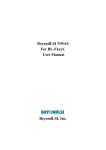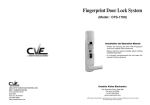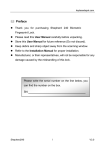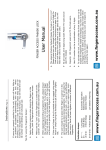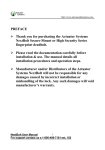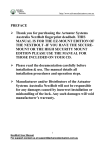Download PCMCIA Fingerprint Reader
Transcript
ThumbMA Quickly Installation Guide ThumbMA Quickly Installation Guide How to swipe on fingerprint sensor? PCMCIA Fingerprint Reader Place your finger on fingerprint sensor Swipe your finger at the same speed. Software Requirements (Too dry ) (Too wet ) Hardware Requirements Start From Here WINDOWS VISTA 1.Please do not swipe on fingerprint sensor if your fingers are wet. INTEL PENTIUM II 300 or higher WINDOWS XP If you find your fingers too dry, please apply some cream to your hands. 128MB RAM or higher WINDOWS 2000 2.Please clean sensor area with soft cloth. PCMCIA Card port Fingerprint Sensor Attention: 1.Please decrypt all files before proceed with software un-installation; Files could be decrypted by the registered fingerprints & the corresponding password which did the encryption. Correct input of fingerprint image Incorrect input of fingerprint image Complete fingerprint image Incomplete fingerprint image 2.Software conflict might occur when the same fingerprint software run on the same computer. Hardware Installation & Install Driver 1.Switch on laptop. 2.Insert the PCMCIA Fingerprint Reader into PCMCIA slot on your laptop. 3.Laptop will detect the fingerprint reader and show "Find New Hardware Wizard". 4 .Select "Cancel" and put the supplied CD 5.Please go to "My Computer" -> "FP-Reader"->"Driver" folder & Run "ATMinInst32.exe" in CD. Why Fail? into CDROM player. Incline the finger too much Fingerprint Sensor 6. Please click on "Next". 7. Please click on "Finish". 3.Please click on "Run". Software Installation 1.Please run "Setup.exe" in CD. Then 'Installation of driver has begun. 4.Please select "I accept the terms in the license agreement" item, and click "Next". 5.Please click on "Next" directly; or select the software installation path, then click "Next". Note: The password can not be blank. As soon as the password is set, it becomes not only the password you login Windows but also the password that could replace fingerprint verification. 2.Please click on "Run". 7 .You will see fingerprint manager on the screen. Swipe too fast. Fingerprint Sensor Start from the wrong position.... Fingerprint Sensor 8 .Please select a finger and then click "Next". 6.Please enter your Windows Logon password & Click "OK". If you would like to logon Windows by fingerprint, but don't have a Windows logon password now, please go to Windows Control Panel and set up your Windows logon password. 9. Please swipe your finger on the surface of fingerprint sensor. Re-input your fingerprint again for more fingerprint data enrollment. Please follow the instruction on screen. Usually, for getting more detail of your fingerprint data, you need to swipe your finger at least 3 times until you see the "OK" indicator is showed. Fingerprint enrollment complete. ThumbMA ThumbMA Quickly Installation Guide 10 .Click "Finish".System will ask you for restarting PC. Please click "OK". 11.If you select enable " Windows logon " function and input your windows logon password also. Please click " OK ". System will ask you for restarting PC. Please click " OK ". Please swipe your fingerprint on fingerprint sensor. Quickly Installation Guide After a few seconds, you will see fingerprint manager on the screen. Click the finger which you want to delete and then you will see " Delete this finger " button on the screen. Please click this button to delete enrolled fingerprint. NOTE Please double confirm before you delete the enrolled fingerprint to avoid future failure in system More detail about software function manual, please refer to the user manual inside of CD-ROM or the " Help " item on the software We strongly recommend you to enroll at least two fingerprints. Software function brief 2.If the computer has internet connection at the moment . 1.After restart the computer .Then, you will be asked to input your fingerprint as the dialog Please input product serial code which on the CD cover. window below Then click" Activate " to start. If the computer could not connect to internet at the moment, please click on "Cancel". You will then have a trial software which is valid for 30 days. Attention This trial software is with limits and only valid for 30 days. Please complete software registration on line within 30 days, or the trial software will be disabled. 3.After activated the software . You can see the fingerprint manager icon in the corner of icon tray and press left Software Menu. You can still use different function by your need. button on it to activate. Then, you will be asked to input your fingerprint as the dialog window below NOTE You can select " Password " item to enter your password when your fingerprint reader is not available. Enroll and delete fingerprint Fingerprint enrolling process; please refer to the description as your first time fingerprint enrolling. If you want to delete enrolled fingerprint, you can click right button on the fingerprint manager icon in the corner of icon tray .Then ,choose the " Fingerprint Registration " item.