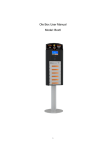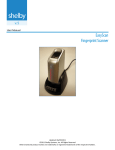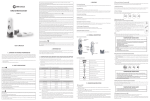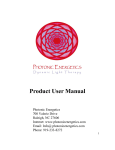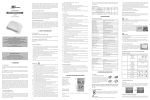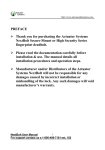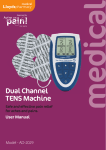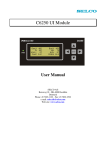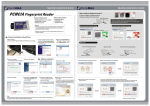Download User Manual
Transcript
(Page 4) Low Battery Warning di-di-di-di: 4 Short Beeps www.fingeraccess.com.au Successful Operation Button Pressed Operation Failed Long Beep Short Beep 3 Short Beeps di-----: di-: di-di-di: Indication beeps: ! The user should try to place their finger on scanner in the same position as done during registration. This will allow for the best authentication on the lock . If a user has difficulties authenticating, try registering the user’s same finger more than once or have the user register a number of different fingerprints. ! If the user’s finger is dry & cracked we do suggest using some lotion or simply wiping the forehead to get the finger slightly wet. ! When registering/enrolling a fingerprint user, please ensure the user’s fingerprint is not damaged. Try to select a finger that is not scarred, dry or excessively worn. The ring finger and thumb are generally the best fingers to use with the lock. ! Make sure the “core” of the fingerprint is centered on the scanner. The “core” contains the best biometric information. ! Apply medium pressure when placing the finger on the scanner, both for fingerprint enrollment and user access. Tips for using the Fingerprint Sensor: If users are properly enrolled in the unit, users will have little to no problems successfully authenticating with the lock. When enrolling a user with a User ID number please keep the user ID number for management use in the future. You will need the User ID number when deleting an individual user. Instructions www.fingeraccess.com.au ! To activate the lock, you must slide the front body cover up to expose the fingerprint reader and keypad. You have 5 seconds to engage the lock before it goes back into sleep mode which will require you to close the front body cover and reopen to activate the lock again. ! User ID number can be a combination of any 3 digits ! Capacity: 150 Fingerprint users and 75 Pin-Code users. ! All pin-codes are 8 digits long (both Master Pin-code and all User Pin-Codes) ! The original (Factory Default) Master Pin-Code is “11111111”. Please make sure you change this pin-code to an 8 digit PinCode of your choice using the instructions on page 2. Write your new Master Pin-Code down in a safe place as you will need this code to register and delete users. User Manual FINGER ACCESS FA6600 LOCK Note: The User ID number is a combination of any 3 digits. The User Pin-Code MUST be 8 digits long. Press: 3 + * + Master Pin-Code + # Delete All Pin-Code User: 1) Remove lock from door. 2) Inside the outer component of the lock, behind the fingerprint sensor, is a reset switch. 3) With the batteries connected, press and hold the reset button for 3 seconds. The lock is now restored to factory default settings. Restore Factory Default Settings: Press: * + * + Master Pin-Code + # This is useful for leaving the door unlocked during certain occasions. The same process turns the Unlocked Mode on and off. Turn Unlocked Mode On/Off Press: 0 + * + Original Pin-Code + New Pin-Code + New Pin-Code + # Modify Pin-Code This applies to changing the Master Pin-Code and the User Pin-Code ! Press: 2 + * + Master Pin-Code + 3 digit User ID number + 3 digits User ID number + # Delete Single Pin-Code User: Deleting a Pin-Code User: Slide up the lock cover then enter your 8 digit Pin-Code to verify and unlock the door. Unlocking the Door With a Pin-Code: ! (Page 2) Press: 1 + * + Master Pin-Code + 3 digits for User ID number + User Pin-Code + User Pin-Code + # Enrollment of Pin-Code User: Instructions Note: After each successful enrollment the lock will attempt to enroll additional fingerprints until the slide cover is closed. Therefore, you may quickly enroll several people or several fingers without reentering the above code. Press 1 + # + Master Pin-Code + # + desired fingerprint Enroll Random Fingerprints (not tagged to a User ID number): Note: To add additional users after the initial enrollment (indicated by the first long beep) close the protective cover and repeat process. Press: 3 + # + Master Pin-Code + # Delete all users: Press: 2 + # + Master Pin-Code + 3 digit User ID number + 3 digits User ID number + # Delete desired user by User ID number: Slide the cover of the lock upward and place the enrolled finger on the sensor just as it was placed during enrollment. A single beep will indicate that the authentication was successful. Unlocking the door with an enrolled fingerprint: ! ! (Page 3) Press: 1 + # + Master Pin-Code + 3 digit User ID number + # + desired fingerprint + desired fingerprint Enroll by User ID number: Deleting a Fingerprint User: ! ! Enrollment of Fingerprint User: Instructions