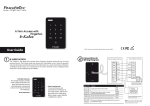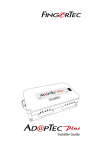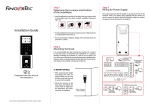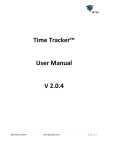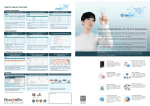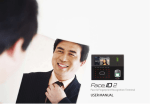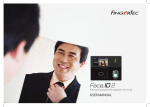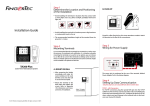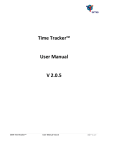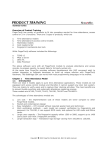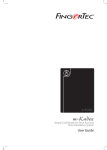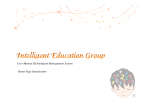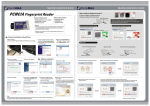Download H3i - FingerTec
Transcript
www.fingertec.com H3i Stand-alone Fingerprint & Card Access Control System ©2015 Timetec Computing Sdn Bhd. All rights reserved • 082015 User Guide This CHANGING ADMIN PASSWORD For any problems, kindly contact support@ fingertec. com for assistance. Operation: Verify default Admin password > Press 8 > Insert new Admin password > Repeat new Admin password > Green LED blinks > Buzzer emits long beep > Admin password changed successfully guide serves as an important document for consumers to operate H3i. Keep this guide intact for your future reference. IMPORTANT ! VERIFY YOUR ADMIN PASSWORD Default Password: 1234 Operation: Press * > LED goes off > Buzzer emits long beep > Press # > Insert the Admin password > Green LED blinks > Buzzer emits long beep again > Admin password verified successfully Note: The admin password must be inserted before the start of any operation in H3i. It’s recommended that you change the default Admin password to your very own 4-digit unique password. If you want to use less than 4 digits, hash (#) symbol is permitted. I.e.: 123 will be keyed in as 123#. ENROLLMENT H3i assigns user IDs automatically. It ranges from 1 to 65534. Record the details of enrollment using a form for future reference. Enroll fingerprints and cards as desired. ENROLLING FINGERPRINTS Operation: Verify your Admin password > Press 1 > Scan finger 3 times > Green LED blinks > Buzzer emits long beep > Continue to enroll another fingerprint > Press * to end process ENROLLING CARDS SETTING PASSWORDS Operation: Verify your Admin password > Press 1 > Wave card once > Green LED blinks > Buzzer emits long beep > Continue to enroll another card > Press * to end process H3i supports 8 sets of passwords. Any of the predefined passwords can unlock the device. Get ready with the passwords before you register them in H3i. Note: H3i will blink its red LED and it’ll beep twice if the fingerprint or card data had already been enrolled before or you registered a bad fingerprint. Ensure the fingerprint quality before enrollment. For example: SET 1 2 PASSWORD 2331 4563 ENROLLING A BATCH OF CARDS Operation: Verify your Admin password > Press 6 > Wave the 1st card once > Insert the total number of cards (i.e. 50) > Press # if the total number is less than 3-digits for example 81#, 99# > Green LED blinks > Buzzer emits long beep > Press * to end process Note: All cards must have running card number in sequence. ENROLLING PASSWORDS Operation: Verify your Admin password > Press 3 > Green LED blinks > Buzzer emits long beep > Press the number of password(s) set, e.g. 1 > Insert the password > Insert the same password again > Green LED blinks > Buzzer emits long beep again > Press * to end process Note: If you want to continue enrolling more passwords, do not press *, which will end the process. Instead, continue by inserting the new set number and its new password. Maximum set of passwords allowed is 8. Press # to fill in the gap if your chosen password is less than 4-digits. I.e.: 123 will be keyed in as 123#. DELETING USER INFO DELETING USER ID Operation: Verify your Admin password > Press 2 > Green LED blinks > Buzzer emits long beep > Insert the user ID for deletion > Press # if the ID is less than 5-digits > Buzzer emits long beep again > Press * to end process Note: You can delete more users by inserting their user ID after the long beep. Only press * after you have finished deleting the users you want. In case the red LED blinks after you’ve inserted the user ID, that particular ID is not available in H3i. DELETING FINGERPRINT Verify your Admin password > Press 2 > Green LED blinks > Buzzer emits short beep > Place the enrolled fingerprint on scanner > Buzzer emits long beep again > Press * to end process DELETING CARDS Operation: Verify your Admin password > Press 2 > Green LED blinks > Buzzer emits long beep > Wave the enrolled card at the induction area > Buzzer emits long beep again > Press * to end process DELETING PASSWORDS Operation: Verify your Admin password > Press 3 > Green LED blinks > Buzzer emits long beep > Insert the set number, for example 2 > Insert 0000 > Insert 0000 one more time > Green LED blinks > Buzzer emits long beep again > Press * to end process Note: Only press * after you’ve finished deleting the fingerprint, card or password data. In case the red LED blinks after you’ve inserted one of the data, that particular user data is not available in H3i. OTHER OPERATIONS ? www.fingertec.com H3i Stand-alone Fingerprint & RESET TO DEFAULT FACTORY SETTINGS You can reset the device back to its default factory settings (including the default admin password, 1234). Operation: Dismantle device > Look for the tamper switch at the back of device > Wait for 30s > Buzzer emits long beep > Press and release the tamper switch 3 times > Install the device back to its position > Press the RESTART button (at the bottom of device) UNLOCK DOOR ADMIN PASSWORD On top of using the admin password as a key to start any operation, you can also use the admin password to unlock doors. Operation: Verify your Admin password > Press 0 > Green LED blinks > Buzzer emits long beep > Press 0 > Green LED blinks > Buzzer emits long beep > Door unlocked successfully Card Access Control System Fingerprint Password Card SPECIFICATIONS MODEL H3i SURFACE FINISHING Acrylonitrile Butadiene Styrene (ABS) TYPE OF SCANNER Non-coated optical scanner MICROPROCESSOR 400 MHz MEMORY 32MB flash memory ALGORITHM BioBridge VX 10.0 PRODUCT DIMENSION (L X W X H), mm 88 x 25 x 88 STORAGE • Fingerprint template 200 • Cards 500 • Passwords 8 sets (max length 4-digits per password) ENROLLMENT & VERIFICATION • Methods Fingerprint (1:N), card & password • Recommended fingerprint per user ID 1 • Fingerprint placement Any angles • Password length (digits) Max 4 • Verification time (sec) <1 • FAR (%) < 0.0001 The LED on H3i will blink during verification. However, you can disable the LED blinks of the device during other operations. • FRR (%) <1 Operation: Verify your Admin password > Press 0 > Green LED blinks > Buzzer emits long beep > Press 3 > Press 0 (to disable) or 1 (to enable) > Green LED blinks > Buzzer emits long beep > Changes done successfully OPERATING ENVIRONMENT ENABLE/DISABLE LED BLINKS DURING IDLE MODE CARD TECHNOLOGY • RFID: 64-bit, 125kHz Yes • MIFARE: MFIS50/S70, 13.56MHz Made to order • Temperature (°C) 0 ~ 45 • Humidity (%) 20 ~ 80 • Power input DC 12V 3A ACCESS CONTROL • EM lock driving output 12VDC / relay output • Alarm output NO only • Door sensor Yes (NO/NC) GROUP VERIFY TYPE DELETING DEVICE INFORMATION Operation: Verify your Admin password > Press 9 > Green LED blinks > Buzzer emits long beep > Press 9 again > Green LED blinks > Red LED blinks Buzzer emits one beep Note: This deletion will not affect the passwords stored in H3i. The password(s) must be deleted one by one. • Password only Yes • Card only Yes • Fingerprint only Yes • Fingerprint/card/password Yes • Card and password Yes • Fingerprint and password Yes NOTE: Specifications are subject to change. Check http://product.fingertec.com for latest product information.