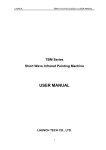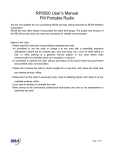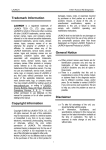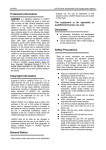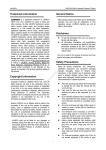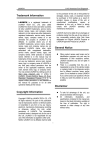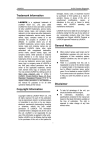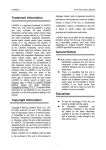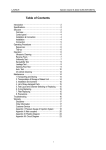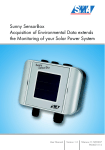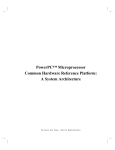Download X431 Sensorbox User Manual
Transcript
LAUNCH Sensorbox User’s Manual Trademark Information LAUNCH is a registered trademark of LAUNCH TECH. CO., LTD. (short for LAUNCH ) in China and other countries. All other LAUNCH trademarks, service marks, domain names, logos, and company names referred to in this manual are either trademarks, registered trademarks, service marks, domain names, logos, company names of or are otherwise the property of LAUNCH or its affiliates. In countries where any of the LAUNCH trademarks, service marks, domain names, logos and company names are not registered, LAUNCH claims other rights associated with unregistered trademarks, service marks, domain names, logos, and company names. Other products or company names referred to in this manual may be trademarks of their respective owners. You may not use any trademark, service mark, domain name, logo, or company name of LAUNCH or any third party without permission from the owner of the applicable trademark, service mark, domain name, logo, or company name. You may contact LAUNCH by visiting Launch at http:// www. cnlaunch. com, or writing to LAUNCH, Xinyang Building, Bagua 4th Road, Shenzhen, Guangdong Province, P. R. C., to request written permission to use Materials on this manual for purposes or for all other questions relating to this manual. Copyright Information Copyright © 2000 by LAUNCH TECH. CO., LTD. All rights reserved. No part of this publication may be reproduced, stored in a retrieval system, or transmitted in any form or by any means, electronic, mechanical, photocopying, recording or otherwise, without the prior written permission of LAUNCH. The information contained herein is designed only for the use of this unit. LAUNCH is not responsible for any use of this information as applied to other units. Neither LAUNCH nor its affiliates shall be liable to the purchaser of this unit or third parties for damages, losses, costs, or expenses incurred by purchaser or third parties as a result of: accident, misuse, or abuse of this unit, or unauthorized modifications, repairs, or alterations to this unit, or failure to i LAUNCH Sensorbox User’s Manual strictly comply with LAUNCH operating and maintenance instructions. LAUNCH shall not be liable for any damages or problems arising from the use of any options or any consumable products other than those designated as Original LAUNCH Products or LAUNCH Approved Products by LAUNCH. General Notice l l Other product names used herein are for identification purposes only and may be trademarks of their respective owners. LAUNCH disclaims any and all rights in those marks. There is a possibility that this unit is inapplicable to some of the vehicle models or systems listed in the diagnosis section due to different countries, areas, and/or years. Do not hesitate to contact LAUNCH if you come across such questions. We are to help you solve the problem as soon as possible. Disclaimer l l To take full advantage of the unit, you should be familiar with the engine. All information, illustrations, and specifications contained in this manual are based on the latest information available at the time of publication. The right is reserved to make change at any time without notice. ii LAUNCH Sensorbox User’s Manual Operation Precautions l The device is a precise and electronic instrument and don´t knock and bump it. l It is normal that the screen of main unit will blink at the time when the engine start. l If the program does not run or the screen display disorderly after blinking, switch off main unit and switch on again, and then go on operating. l When insert or pull out Printer and Sensorbox, take the main unit carefully not to fall to the ground. l Don´t insert or take out the CF card when starting the instrument. When taking out the CF card, please press the lifter and the card will pop out, and then take out the card. When inserting the card, please level the socket and pay attention to the surface marked of “UPSIDE” which should be towards the outside and ensure insert into the right position. l Take up or take down the instrument gently not to bump it. When not using it, please turn off the power source. l After using the instrument, please replace the cable and the secondary connecting cable to the trunk not to lose. l If it is necessary to take out the main unit from the rubber sleeve, please take out the CF card not to scrape the rubber sleeve. l When unplugging the plug, take hold of the plug not the power cable. l When SENSORBOX is in trouble, at first check fuse, easily-melt cable and connection terminal and if they are in normal condition, check the SENSORBOX. l When measuring Voltage, turn on ignition switch and the battery voltage is not less than 11V. l When measuring Resistance, shake the lead gently, vertically and flatly to get good veracity. l When checking the open circuit malfunction, remove the connecter of the related sensor from the computer and then check the resistance between the terminals of the connecter to ensure whether it is open circuit or is well connected. l When checking the short circuit malfunction, disconnect the connecters of the harness both ends and then check the resistance between the terminal of sensor and the terminal of computer. If the resistance is more than 1MΩ, there will be no malfunction. l Before disassembling the engine electronic control system circuit, at first shut iii LAUNCH l l l l l l Sensorbox User’s Manual off the power source meaning that the ignition switch is turned off and then disassemble the connections which connect the positive and the negative of the battery. The sign of the ground terminal of the connecter is different due to the different type vehicle and please pay attention to referring the maintenance manual. When measuring the voltage between two terminals or two circuits, connect the two testing ends to the two terminals or the two leads. When checking the voltage of one terminal or one circuit, connect the positive test probe to the terminal or the circuit and connect the negative testing head to the ground wire. When checking the conduction of electricity between the terminal, the point of contact and the lead, the method is as same as the method of measuring the resistance. When measuring Resistance or Voltage, in general, take apart the connecter into two parts and one part is called as a certain sensor(actuating part) connecter and another part is called as a certain sensor(actuating part) lead harness connecter or lead harness offset connecter. For example, after taking apart the connecter on the injector, one part is called as injector connecter and another part is called as injector lead harness connecter. When measuring, make it cleat which part the connecter is belong to. All the fittings such as sensors, relays and so on are connected to the computer and the computer is connected to the actuating part by the lead, thus, when checking malfunctions, test the terminals of connecters. Safety Precautions l Automobile batteries contain sulfuric acid that is corrosive to the skin. When operating, prevent the batter liquid from touching directly the skin and especially from spattering into eyes and keep the kindling away from the battery. l Engines produce some exhaust gases which contain toxic chemical compound such as hydrocarbon, carbon monoxide, nitrogen dioxide and so on. Avoid to inhale the gases and keep the service area well ventilated. l When running, the engine has high temperature and please avoid to touch the high temperature parts such as water tank, vent-pipe and so on. l Set the parking brake and block the wheel before starting the engine. It is especially important to block the front-wheel drive and set the gearlever on iv LAUNCH Sensorbox User’s Manual neutral gear(to derailleur operated by hand) or P place( to automatic derailleur) to avoid to injure persons when starting the engine. l Wear safety glasses when testing vehicle. l If the battery is used as power source, connect the RED (+) battery clip to the battery positive, and connect the BLACK (-) battery clip to the battery negative. l Whether the engine is running or not, by no means cut off the running electric fitting marked of 12V as long as the ignition switch turns on. If cutting off the fitting, the self-induction of any coil will produce very high instant voltage which may be over 7000V and then will damage seriously the microprocessor and the sensor. There are some electric fittings which can not be cut off such as any cable of the battery, mixed gas control electromagnetic valve, idling control fitting(vernier stator construction), oil injector, secondary air injection electromagnetic valve(air pump electromagnetic valve), the lead of ignition fitting, PROM, the lead of any microprocessor, lead connecter of fan, the lead of air-condition clutch and so on. l When connecting to start other vehicles or connected to start the vehicle, turn off the ignition switch at first and then disassemble or assemble the cable of the battery. l The human body static electricity can discharge the voltage which may be 10000V. Thus when approaching the digital dash controlled by microprocessor or maintaining the digital dash, it is important to wear the strap whose one end entwines the wrist and another end is fixed on the vehicle. v LAUNCH Sensorbox User’s Manual contents GENERAL INFORMATION....................................................................... 1 FUNCTIONS ................................................................................................ 2 VEHICLE MULTIMETER FUNCTION ............................................................... 2 SIGNAL SIMULATION FUNCTION.................................................................... 2 HARDWARE................................................................................................ 4 CONNECTION ............................................................................................ 5 PROGRAM INSTALLATION..................................................................... 6 PROCEDURE .............................................................................................. 7 vi LAUNCH Sensorbox User’s Manual General Information Vehicle sensor is a signal input device of automobile electronic control system, it can convert the different parameters including vehicle speed, water temperature, engine speed, air flow and throttle position, etc. into electronic signal and sent it to the automobile computer, and the computer controls engine working in good condition. Due to varieties sensors, it is not right to judge that only the sensor is in trouble when something is wrong. It is necessary to judge the whole circuit and the changes of working parameters and then to find whether the sensor is in trouble. In the case, X431-SENSORBOX is designed to diagnose the malfunctions. X431-SENSORBOX matching the X-431 automobile diagnostic computer is a sensor test and simulation box. Its major function is to simulate and measure the electronic signal. It is flexible and convenient to operate. Under the measuring condition, the measured data and waveform can be recorded and the waveform can be displayed again, which is helpful to analyze the malfunction and verify the intermittent fault. Under the simulation condition, the user can simulate the signal output of varieties sensors or simulate the output at will (hand-draw Wave Emulate). Because there are standard waveforms for common used sensors stored in the X431-SENSORBOX, it is convenient and simple to get the simulation output (Predefined Wave Emulate). The power supply of X431-SENSORBOX is from Vehicle Battery and the voltage can be between 8 and 28V. Due to the inside isolated power, the user can precisely measure different parameters in any condition without removing the sensor from the vehicle. X431-SENSORBOX can work between -5℃ and +50℃. At the same time, it is convenient for the varieties sensors to connect and measure with the varieties plugs. As a general device, it is powerful, reliable and convenient of X431-SENSORBOX to inspect and test the modern vehicle. 1 LAUNCH Sensorbox User’s Manual Functions SENSORBOX has two main functions of vehicle multimeter function and signal simulation function. Vehicle Multimeter Function Vehicle Multimeter function is used mainly to measure DC voltage, resistance and pulse frequency and can record the whole measuring process by means of waveform besides displaying all the measured values by means of digit. INCORRECT: l Voltage Test: Measurement range: DC -4000 to +4000V CORRECT: l Voltage Test: Measurement range: DC -400 to +400V INCORRECT: l Resistance Test: Measurement range: 0 to4MΩ CORRECT: l Resistance Test: Measurement range: 0 to1MΩ INCORRECT: l Frequency Test Measurement range: 0 to 15kHz Accuracy: ±0.1% CORRECT: l Frequency Test Measurement range: 1 to 15kHz 2 LAUNCH Sensorbox User’s Manual Accuracy: ±1% Signal simulation function Signal simulation function can be to simulate and output DC voltage, pulse signal, sensor standard waveform signal and other periodic signal by hand drawing. l DC Voltage signal Range of voltage output: -12V to +12V Maximum output current: 40mA Precision of output voltage: ±1% l Pulse signal Range of frequency output: 0.1 to 15kHz Range of voltage output: -12V to +12V Output duty ratio: 10% to 90% Maximum output current: 40mA Precision of output voltage: ±1% l Sensor standard signal Range of frequency output: 0.1 to 100Hz Range of voltage output: -12V to +12V Maximum output current: 40mA Precision of output voltage: ±1% The sensor standard signals which have been achieved are as the following: ECT engine coolant temperature EVP exhaust gas recirculation valve position sensor HO2S heated oxygen sensor IAT intake air temperature sensor MAF mass air flow sensor MAP manifold absolute pressure sensor 3 LAUNCH TP VAF VSS Sensorbox User’s Manual throttle position sensor volume air flow sensor vehicle speed sensor l Hand drawing waveform signal Range of frequency output: 0.1 to 100Hz Range of voltage output: -12V to +12V Maximum output current: 40mA Precision of output voltage: ±1% Hardware X431-SENSORBOX is composed of X431-sensorbox, test cable and accessorial connecting cable. The construction of interfaces and indicator lights of X431-SENSORBOX is as shown in Figure 1. Figure 1 1 Serial communication interface 2 Power output 4 LAUNCH Sensorbox User’s Manual 3 Power indicator light 4 Vehicle Multimeter function indicator light 5 Simulation function indicator light 6 Indicator light for receiving data from X-431 main unit 7 Indicator light for transmitting data to X-431 main unit 8 Data interface Connection 1. X-431 main unit 4. Power plug on test cable 2. SENSORBOX l Connect X431-SENSORBOX to X-431 main unit. l Connect the test cable to X431-SENSORBOX. 5 3. Test cable LAUNCH Sensorbox User’s Manual l Connect the power plug on test cable to the power. l The test cable has two test probes of the black probe and the red probe. The black probe is a public end (connecting the signal ground cable) and the red probe is the test input terminal of voltage, resistance and frequency and the signal output end of simulation voltage, simulation frequency and oxygen sensor. When testing, according to different type terminal, choose the correct connecting cable and test probe to connect the terminal. Specification: 1. By the cigarette lighter: take out the cigarette lighter to insert one end of the cigarette lighter cable into the vehicle cigarette lighter hole and connect another end to the power plug on the X431-SENSORBOX test cable. 2. By double-clamp power cable: clamp the power clamp of double-clamp power cable to the battery negative and positive pole and insert the other end into the power plug of the X431-SENSORBOX test cable. 3. By the AC/DC transformer: insert one end of the AC/DC into the AC power socket marked of 100~240V and insert another end into the AC/DC socket and then connect the power plug of the AC/DC to the power plug of X431-SENSORBOX test cable. Program Installation X431-SENSORBOX can not work until the program is installed. Therefore, before the X431-SENSORBOX is used at the first time, the program must be downloaded and installed. The installing method is as same as the diagnostic program updating method, Please refer to the program updating in the X-431 user´s manual to install it. 6 LAUNCH Sensorbox User’s Manual Procedure 7 LAUNCH Sensorbox User’s Manual Enter the function menu After connection, press [POWER] button to start X-431 and press [Start] key to select GAG and then select SensorTools, and the screen will display as shown in left Figure. Buttons description: ♦ [START]: to do the next operation. ♦ [QUIT]: to exit the test program. ♦ [HELP]: to display the help information. 8 LAUNCH Sensorbox User’s Manual Press [START] key and the screen will display as shown in left Figure. Buttons description: ♦ [BACK]: to return to the previous interface. ♦ [PAGEUP]: to display the previous page on the same class menu and if the current page is the first page or what will be displayed has only one page, the key will be gray and can not be activated. ♦ [PAGEDOWN]: to display the next page on the same class menu and if the current page is the last page or what will be displayed has only one page, the key will be gray and can not be activated ♦ [HELP]: to read the help information which is related to the current page. 9 LAUNCH Sensorbox User’s Manual Press [SensorTools V1.01 System] and the screen will display as shown in left Figure. Press [OK] key and the screen will display as shown in left Figure. X431-SENSORBOX has two basic functions of Vehicle multimeter and Simulation function. 10 LAUNCH Sensorbox User’s Manual Vehicle multimeter Press [Vehicle multimeter] and the screen will display as shown in left Figure. X431-SENSORBOX multimeter function is used for Voltage test, Resistance test and Frequency test. Voltage test Press [Voltage test] and clamp the test clamp to the tested object and the testing value will be displayed. According to different testing terminal, choose the correct secondary connecting cable. 11 LAUNCH Sensorbox User’s Manual Press [GRAPHIC-1] key and the screen will display as shown in left Figure. Press [GRAPHIC-2] key and the proportion of the graphic will be small and the change of Voltage can be read more as shown in left Figure. Press [DIGITAL] key and the screen will display the test value again. 12 LAUNCH Sensorbox User’s Manual Resistance test Press [Resistance test] key and clamp the test clamp to the tested object and the testing value will be displayed. According to different testing terminal, choose the correct secondary connecting cable. Press [GRAPHIC-1] key and the screen will display as shown in left Figure. 13 LAUNCH Sensorbox User’s Manual Press [GRAPHIC-2] key and the proportion of the graphic will be small and the change of Resistance can be read more as shown in left Figure. Press [DIGITAL] key and the screen will display the test value. Frequency test Press [Resistance test] key and clamp the test clamp to the tested object and the testing value will be displayed. According to different testing terminal, choose the correct secondary connecting cable. 14 LAUNCH Sensorbox User’s Manual Press [GRAPHIC-1] key and the screen will display as shown in left Figure. Press [GRAPHIC-2] key and the proportion of the graphic will be small and the change of Frequency can be read more as shown in left Figure. Press [DIGITAL] key and the screen will display the test value. 15 LAUNCH Sensorbox User’s Manual Simulation function Press [Simulation function] and the screen will display as shown in left Figure. The simulation function is used for DC Voltage Emulate, Stable Frequency Emulate, Predefine Wave Emulate and Hand-draw Wave Emulate. DC Voltage Emulate Press [DC Voltage Emulate] and the screen will display as shown in left Figure. There is a prompt that please input parameter, range: -12 to 12V, format: Voltage (V). 16 LAUNCH Sensorbox User’s Manual Click the keyboard icon in the status bar and there will be a soft keyboard. Activate the cursor and input the value. After inputting the value, press the keyboard icon in the status bar and the screen will display as shown in left Figure. 17 LAUNCH Sensorbox User’s Manual Press [yes] key and the system begins to output the simulation voltage as shown in left Figure. Press [OK] key to stop outputting. Stable Frequency Emulate Press [stable Frequency Emulate] and the screen will display as shown in left Figure. There is a prompt about parameter, parameter range and input format. 18 LAUNCH Sensorbox User’s Manual Click the keyboard icon in the status bar and there will be a soft keyboard. Activate the cursor and input the value. After inputting the value, press the keyboard icon in the status bar and the screen will display as shown in left Figure Press [OK] key and the screen will display as shown in left Figure. 19 LAUNCH Sensorbox User’s Manual Press [yes] key and the system begins to output the simulation frequency specification as shown in left Figure. Press [OK] key to end outputting. Predefined Wave Emulate Press [Predefined Wave Emulate] and the screen will display as shown in left Figure. X431-SENSORBOX has some simulation functions of Sensor. 20 LAUNCH Sensorbox User’s Manual Take ECT as example to explain the simulating process and others are similar to ECT. Press [ECT] and the screen will display as shown in left Figure. The simulation is under two condition of Warm engine and Hot engine. Press [Warm engine] or [Hot engine] and the system will output simulation waveform as shown in left Figure. Press [OK] key to end outputting. 21 LAUNCH Sensorbox User’s Manual Hand-draw Wave Emulate Press [Hand-draw Wave Emulate] and the screen will display as shown in left Figure. There is a prompt about parameter, parameter range, format and cycle. Click the keyboard icon in the status bar and there will be a soft keyboard. Activate the cursor and input the value. 22 LAUNCH Sensorbox User’s Manual Input the parameter and the screen will display as shown in left Figure and User can draw by hand the waveform which will be output. The drawing will be displayed in the interface as shown in left Figure. If wanting to remodify the drawing, please press [Clear] key and draw again. Note: When drawing, only draw a cycle waveform because the system can regard it as a waveform in one cycle. It is better to draw a waveform as possible as large in drawing field because the system can sample more points and the accuracy is much small. When drawing, only think waveform not the parameters and others. 23 LAUNCH Sensorbox User’s Manual Press [START] and the screen will display as shown in left Figure. Press [YES] key and the system will output the waveform which you just drew as shown in left Figure. Press [OK] key to end outputting. 24 LAUNCH Sensorbox User’s Manual Warranty THIS WARRANTY IS EXPRESSLY LIMITED TO PERSONS WHO PURCHASE LAUNCH PRODUCTS FOR PURPOSES OF RESALE OR USE IN THE ORDINARY COURSE OF THE BUYER’S BUSINESS. LAUNCH electronic product is warranted against defects in materials and workmanship for one year (12 months) from date of delivery to the user. This warranty does not cover any part that has been abused, altered, used for a purpose other than for which it was intended, or used in a manner inconsistent with instructions regarding use. The exclusive remedy for any automotive meter found to be defective is repair or replacement, and LAUNCH shall not be liable for any consequential or incidental damages. Final determination of defects shall be made by LAUNCH in accordance with procedures established by LAUNCH. No agent, employee, or representative of LAUNCH has any authority to bind LAUNCH to any affirmation, representation, or warranty concerning LAUNCH automotive meters, except as stated herein. Disclaimer THE ABOVE WARRANTY IS IN LIEU OF ANY OTHER WARRANTY, EXPRESSED OR IMPLIED, INCLUDING ANY WARRANTY OF MERCHANTABILITY OR FITNESS FOR A PARTICULAR PURPOSE. Order Information Replaceable and optional parts can be ordered directly from your LAUNCH LAUNCH Sensorbox User’s Manual authorized tool supplier. Your order should include the following information: 1. Quantity 2. Part number 3. Item description Customer Service If you have any questions on the operation of the unit, please contact us: Tel: 86-755-82269474, Fax: 86-755-82264570, E-mail: overseasales @ cnlaunch. com. If your unit requires repair service, return it to the manufacturer with a copy of the sales receipt and a note describing the problem. If the unit is determined to be in warranty, it will be repaired or replaced at no charge. If the unit is determined to be out of warranty, it will be repaired for a nominal service charge plus return freight. Send the unit pre-paid to: Attn: Overseas Department LAUNCH TECH. CO., LTD. Xinyang Building, Bagua 4th Road, Shenzhen, Guangdong Province, China