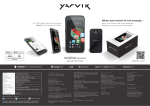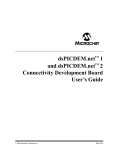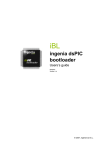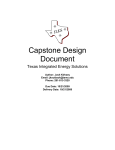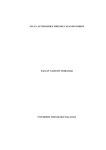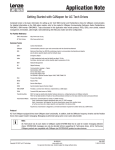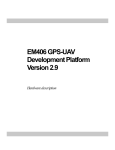Download RS232/USB to CAN bridge user`s guide
Transcript
User Manual 22/10/2008 Version 1.0 © 2008, INGENIA-CAT S.L. Contents Introduction.................................................................................................. 4 What is a communication bridge and how does it work? .......................... 4 How to use it................................................................................................ 6 RS232/USB interface configuration .......................................................... 6 CAN interface configuration...................................................................... 6 Sending and receiving messages ............................................................. 8 Aspects of interest to the user .................................................................. 9 Application's execution flow....................................................................... 10 Command format....................................................................................... 12 Obtaining and modifying the CAN bus transmission speed .................... 12 Obtaining and modifying the mask, filter and mode................................ 12 Obtaining the program version and error report ..................................... 13 CAN message transmission ................................................................... 14 Receiving a CAN message..................................................................... 15 Communication error management ........................................................... 16 Syntax errors in the command line ......................................................... 16 RS232/USB-CAN transmission errors .................................................... 17 CAN – RS232/USB transmission errors ................................................. 18 Icons Following is shown the meaning of the icons that reader can find on this manual. Information Provides the user with tips and tricks and other useful data. Warning Provides the user with important information. Omitting this warning may cause the device not to work properly. Critical Warning Provides the user with critical information. Omitting this critical warning may destroy the device. 1 Introduction The CAN bus has become a real communications standard in the industry today due to its high capacity, reduced wiring, great noise immunity, etc. This is why the need may arise in developing new applications to connect several devices through the CAN interface. Yet if we want to work with systems equipped with just RS232 or USB (a conventional PC, for example), it is necessary to use an intermediate device called a communication bridge, which converts the protocols. RS232 Device USB Device RS232 bus USB bus Bridge CAN-RS232/USB Bridge CAN-RS232/USB CAN bus CAN bus CAN NETWORK CAN bus CAN Device CAN bus CAN Device CAN bus CAN Device Figure 1: Typical application of a CAN-RS232/USB communication bridge This manual describes the implementation of a firmware capable of establishing a bridge between RS232/USB and CAN communications, using an iCM4011 communication module from Ingenia. The function it performs is shown by the “Bridge CAN-RS232/USB” block that appears in Figure 1. What is a communication bridge and how does it work? A communication bridge allows communication between two or more devices using different interfaces. The bridge is responsible for acting as an interpreter between the two, so that this difference becomes transparent to them. A descriptive diagram is shown in Figure 2: Figure 2: Example of communication between two devices with different interfaces In our particular case, device 1 will be a PC, and interface A, its RS232 or USB port. Device 2 will be a CAN transceiver/receiver node (specifically, a PCAN-USB, from the PEAK-System company). Chapter 1: Introduction 4 The module iCM4011, programmed with RS232/USB to CAN bridge firmware, will act as a communication bridge between both devices. An application diagram is shown below: Figure 3: Specific example of communication between two devices with different interfaces When the iCM4011 receives an ASCII format message through the RS232 or USB interface, it converts it into CAN format and sends it through this bus. Similarly, when the iCM4011 receives a message through the CAN bus, it converts it into ASCII format and sends it through the RS232 or USB bus. The main features of this communication bridge are outlined below: • Sending and receiving CAN messages in ASCII format • Compatible with CAN 2.0A and CAN 2.0B • Communication speeds available: o RS232/USB interface: set at 115200bps o CAN interface: 10, 20, 50, 125, 250, 500 or 1000Kbps, which may be configured using ASCII commands • Configurable CAN communication parameters: o Mask o Filter o Standard (11-bit identifier) or extended mode (29-bit identifier) o Transmission speed • Full report of communication errors. Chapter 1: Introduction 5 2 How to use it Microsoft ® HyperTerminal will be used as the PC application for exchanging messages through the RS232/USB bus. The user may in the same way also be able to use PCAN-View software, supplied by the manufacturer of the PCAN-USB device, to send and receive messages through the CAN bus. Messages sent from HyperTerminal will therefore be displayed in PCAN-View. Messages sent from PCAN-View will also be displayed in HyperTerminal. RS232/USB interface configuration In the first place, and according to the connection used between the iCM4011 and the PC, the user must choose the serial USB or RS232 interface on the iCM4011 through its selection jumpers (see the iCM4011 manual). Remember that the USB interface on the iCM4011 is seen by the host as a serial port. Communication between the PC and the iCM4011 module takes place at a fixed speed, with the following configuration parameters: • • • • • Transmission speed: 115200bps Data bits: 8 bits Parity: None Stop bits: 1 Flow control: No flow control CAN interface configuration RS232/USB to CAN bridge firmware enables the configuration of CAN communications through commands. As many as seven different transmission speeds can be chosen, ranging from 10Kbps to 1Mbps. There is also a mask and a programmable filter to decide the type of messages we want to receive. Standard or extended modes can also be chosen by the user. For further information about the CAN interface, consult the protocol specification and processor product manual which you can find in the reference list. Outlined below is an example of how to configure the transmission speed, the mask, the filter and the mode (standard or extended). For further information about the commands, consult the chapter Command format. Chapter 2: How to use it 6 Figure 4: Baud rate, mask, filter and mode configuration Other application options are the obtainment of the program version and a full error report. An example is shown in the following figure: Figure 5: Obtaining the program version and error report Chapter 2: How to use it 7 Sending and receiving messages In Figure 6 and Figure 7 the reader can see an example of sending CAN messages from HyperTerminal and their subsequent monitoring in PCAN-View (RS232/USB – CAN transmission) and vice versa. The information flow and direction between devices is also described. Figure 6: Information flow in RS232/USB – CAN transmission Figure 7: Information flow in RS232/USB – CAN transmission Chapter 2: How to use it 8 Aspects of interest to the user With respect to HyperTerminal commands, it should be noted that the program does not distinguish between capital and lower case letters and allows the use of the backspace key to correct wrong command characters. With respect to CAN bus connection, you should also remember to terminate the bus appropriately. If you use Ingenia User Interface Board (UIB-PC104) with the iCM4011, a 120Ω resistor can be inserted between CANH and CANL by simply enabling the third position of J2. For further information about UIB-PC104, as well as module iCM4011, please consult the documents in the reference list. Chapter 2: How to use it 9 3 Application's execution flow Outlined below is the application’s firmware execution flow: 1. Initial configurations a. Input/output port configurations b. CAN module configuration (baud rate, mask, filter and working mode) c. CAN module reception interrupt configuration d. UART configuration e. UART reception interrupt configuration 2. Infinite loop a. Process UART message i. If received a full message, analyze the command received and place the message in the UART FIFO process queue ii. Process UART FIFO messages, if any. b. Process CAN message i. Process CAN module FIFO messages, if any. UART and CAN interrupt routines perform the tasks of storing the character received (ISR UART), as well as placing the message in the CAN FIFO process queue (ISR CAN). The flow chart is outlined below: MAIN LOOP INITIAL CONFIGURATIONS INITIAL CONFIGURATIONS Configure I/O pins PROCESS UART MESSAGE Full Message Received ? Configure CAN module parameters PROCESS UART MESSAGE YES Parse message Configure CAN reception ISR PROCESS CAN MESSAGE Configure UART module parameters NO Put message into UART FIFO process queue Configure UART reception ISR RETURN UART messages to process? PROCESS CAN MESSAGE CAN messages to process? YES NO Process messages from CAN FIFO ISR CAN ISR UART Parse message Save received character Put message into CAN FIFO process queue RETURN YES NO Process messages from UART FIFO RETURN RETURN RETURN Figure 8: Application's execution flow Chapter 3: Application’s execution flow 10 The following resources are used by the iCM4011 device in this example: • • • • • • CAN Module UART Module Timer Module Interrupts: o Interrupt due to CAN module reception o Interrupt due to UART module reception o Timer module interrupt RAM memory (674 / 2048 bytes Æ 32.9 %) Program memory (9242 / 16384 bytes Æ 56.4 %) Chapter 3: Application’s execution flow 11 4 Command format This chapter outlines the syntax of possible commands for configuring, sending and/or receiving messages from the RS232/USB interface. The reader can also find details of application features. Remember that you should always finish the command with a carrier return. Obtaining and modifying the CAN bus transmission speed To modify the CAN bus transmission speed, the following command must be sent from the serial communications program (i.e. HyperTerminal): S <Space> BAUDRATE <Space> <Speed parameter> The numerical value that accompanies the command indicates the speed we wish to use. To choose a bus speed of 1Mbps, for example, we must type: S BAUDRATE 0 Table 1 shows the equivalence between the command parameter and the transmission speed: Parameter 0 1 2 3 4 5 6 Speed (Kbps) 1000 500 250 125 50 20 10 Table 1 : Transmission speeds To obtain the transmission speed, the command to send is: G <Space> BAUDRATE <Space> The program will reply with a message similar to the one below: BAUDRATE = 1 Mbps (0) Obtaining and modifying the mask, filter and mode To configure the mask, filter and working mode, the following syntax must be used: S <Space> MASK <Space> <Identifier> S <Space> FILTER <Space> <Identifier> Chapter 4: Command format 12 S <Space> MESSAGE <Space> <Mode> The MASK must be a numerical value expressed in decimal or hexadecimal format whose range of values depends on the working mode chosen (standard or extended). If working in standard mode, its value should be between 0 (0x0) and 211 bits-1 = 2047 (0x7FF). If working in extended mode, however, the minimum value should be between 0 (0x0) and a maximum of 229 bits-1 = 536870911 (0x1FFFFFFF). The FILTER should be a numerical value expressed in decimal or hexadecimal format. The range of values covered follows the same rules as the MASK. Finally, the possible MESSAGE values are 0 to select standard working mode, and 1 for extended working mode. To set the mask at 0xF, for example, the filter at 0xA and the mode as extended, the following commands must be sent from the communications program, ending each one with a carrier return: S MASK 0xF S FILTER 0xA S MESSAGE 1 To obtain the mask, filter and mode value, the following commands have to be written: G <Space> MASK G <Space> FILTER G <Space> MESSAGE The program answers to each respective message will be: MASK = 0XF FILTER = 0XA MESSAGE FILTER = EXTENDED Another possibility is to set the working mode to 0. The reply will then be MESSAGE FILTER = STANDARD. Obtaining the program version and error report To obtain the program version, the user must send the following command: Chapter 4: Command format 13 G <Space> VERSION The reply to this command will be a text such as: VERSION = 1.00 To obtain the error report the user must send the following command: G <Space> ERRORS The response to this command will be: ERROR MODE: ERROR ACTIVE RX ERROR COUNT: 0 TX ERROR COUNT: 0 In the example above, the application tells us there has been no communication error, due to the transmission and reception counters being zero. ERROR ACTIVE is the normal operating mode in which the CAN node can actively participate in communication. If these counters exceed 127, the ERROR MODE would change to BUS PASSIVE. In this case, the CAN node would have less priority for participating in communication. If any counter exceeds 255, the system would also enter BUS–OFF. In this operation mode, the node would be disconnected from the bus without being able to send or receive. The RX ERROR COUNT and TX ERROR COUNT counters increase or decrease according to the CAN bus specification. CAN message transmission For CAN message transmission, it is necessary to send a command using the following syntax: T <Space> <S | X> <Space> <Identifier> <Space> < N | R > <Space> <DLC> <Space> <Data> Where: • • • • • • <S> = Standard mode | <X> = Extended mode <Identifier> = Identifier in hexadecimal (0x0000) or decimal (0) base <N> = Normal message | <R> = Remote Transmit Request <DLC> = Number of bytes to transmit <Data> = Information in hexadecimal (0x0000) or decimal (0) base <Space> = Space separating each field To indicate that the message has been sent correctly the following message will appear on the screen: Chapter 4: Command format 14 Message transmitted successfully! An error message will be displayed if there is a transmission failure. For further information see the chapter referring to CAN–RS232/USB transmission errors. An example of this kind of message might be: T S 0x7FF N 2 0x3333 In this case, a message is sent in standard mode (indicated with the letter “S”) with the identifier 0x7FF. This is a normal type message (N) with two data bytes (2), which are 0x3333. Another message with a Remote Transmit Request (RTR) might be: T X 0x800 R In this case, a message is sent in extended mode (indicated by the letter “X”) with the identifier 0x800. This is a remote transmission request (R) in which no data are indicated, as the aim is for the device receiving this message to reply with the data needed by the requester. Receiving a CAN message If a CAN message is received, this will be automatically displayed on the screen in the following format: R <S | X> <Identifier> < N | R > <DLC> <Data> The received message format is the same as the transmission format. An example of a message received might be: R S 0xA N 8 0x102030405060708 In this case, a message is received in standard mode (indicated with the letter “S”) with the identifier 0xA. This is a normal type message (N) with eight data bytes (8), which are 0x102030405060708. Chapter 4: Command format 15 5 Communication error management Since this is a communication bridge, proper detection, warning and action against possible communication errors is vital for the developed firmware to be fully operative and reliable. To make it easier for the reader to understand, the errors have been divided into three types: • • • Syntax errors in the command line RS232/USB-CAN transmission errors CAN – RS232/USB transmission errors Syntax errors in the command line To avoid possible communication errors, the firmware rejects commands with badly expressed syntax. Error messages related to poor input command syntax are shown in the following table. Error code Message Possible causes [E3] Invalid command Erroneous command. This is shown in the case that the error does not come from any of the sources described in this table. [E4] Invalid command Identifier is not correct In the transmission of a message, the identifier field was expressed in hexadecimal form (preceded by 0x) and some of its characters were not between 0 and 9 or between A and F. In the transmission of a message, the identifier field was expressed as a decimal and some of its characters were not between 0 and 9. [E5] Invalid command Data is not correct In the transmission of a message, the data field was expressed as a hexadecimal number (preceded by 0x) and some of its characters were not between 0 and 9 or between A and F. In the transmission of a message, the data field was expressed as a decimal and some of its characters were not between 0 and 9. [E6] Invalid command Parameter is not correct The mask or filter parameter was entered incorrectly in configuration (as a hexadecimal or decimal) [E7] Invalid command Command is not correct. Only T, G or S are available The command was started with characters other than T (transmit message), G (get the value of a specific parameter) or S (set the value at a specific parameter). [E8] Invalid command Identifier value is not An S (standard identifier) was indicated in transmitting the message, but an identifier Chapter 5: Communication error management 16 standard. It is extended greater than 11 bits was entered. [E9] Invalid command DLC value is not correct When the message was sent, a value greater than 8 or another non-numerical character was entered in the DLC field. [E10] Invalid command Not enough parameters In transmitting a message (T) or in configuring a parameter (S), the respective command lacks arguments. [E11] Invalid command You must type a command before Intro The carriage return has been pressed without having entered any character. [E12] Invalid command You must type S or X In transmitting a message, a character other than S or X was entered in the working mode field. [E13] Invalid command You must type N or R In transmitting a message, a character other than N or R was entered in the message type field. [E14] Invalid command Baudrate range is between 0 and 6 An out-of-range value has been chosen in transmission speed configuration. [E15] Message is 0 for Standard mode and it is 1 for Extended mode A number other than 0 or 1 has been entered in the working mode configuration. Identifier value is not extended. It is standard An extended X identifier has been indicated in transmitting the message, but an identifier of less than 12 bits has been entered. [E16] Table 2: Possible typographical errors in the command line RS232/USB-CAN transmission errors The following table lists the possible errors that may occur when sending a message from the RS232/USB interface, which will be shown in HyperTerminal. Error code Message Possible causes [E1] Hardware UART FIFO overflow. Message has been lost! The UART module hardware buffer has been overrun. As a result, the message has been lost. [E2] Software UART FIFO overflow. Message has been lost! The software FIFO for messages from the RS232 has been overrun. As a result, the message has been lost. [E19] Message not transmitted. Communication failed. Check communication The pending transmission wait time (five seconds) has been exceeded. Chapter 5: Communication error management 17 parameters before retrying the transmission. Reset all CAN devices to recover normal operation mode The message could not be sent due to incompatible communication configuration parameters or due to a faulty device connection. Table 3 : Possible RS232/USB-CAN transmission errors CAN – RS232/USB transmission errors The following table lists the possible errors that may occur when sending a message from the CAN interface, which will be shown in HyperTerminal. Error code Message Possible causes [E17] Hardware CAN reception buffer overflow. Message has been lost! The CAN controller hardware buffer has been overrun. As a result, the message has been lost. [E18] Software CAN FIFO overflow. Message has been lost! The software FIFO for messages from the CAN bus has been overrun. As a result, the message has been lost. Table 4: Possible CAN – RS232/USB transmission errors Chapter 5: Communication error management 18 Downloads BridgeRS232CAN.zip Downloads 19 References Ingenia - “iCM4011 Product manual” Ingenia - “UIB-PC104 Product manual” Microchip - “dsPIC30F4011/4012 Data Sheet”. DS70135 Microchip - “dsPIC30F Family Reference Manual”. DS70046 Bosch - “CAN specification” References 20