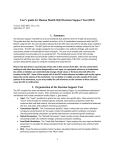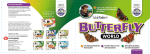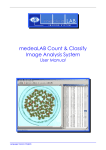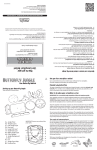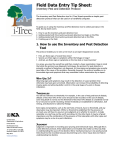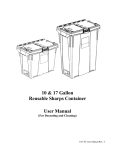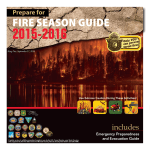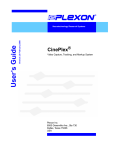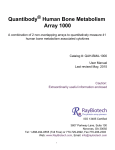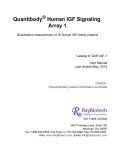Download Manual - VPhenoDBS - University of Missouri
Transcript
Version1.0 ‐‐ “Quantifyplantarea,growth, andherbivorythroughimagery withPhenoPhyte!” By: JasonGreen HeidiAppel ErinRehrig Chi‐RenShyu © University of Missouri, 2011 TableofContents Introduction ................................................................................................................................................. 3 Overview of Imaging Protocol ..................................................................................................................... 3 Image Processing Pipeline ........................................................................................................................... 6 Workflow of User Actions in PhenoPhyte .................................................................................................... 8 User Registration ......................................................................................................................................... 9 User Account Management ....................................................................................................................... 11 Logging In............................................................................................................................................... 11 Account Profile Page .............................................................................................................................. 11 Editing User Information ....................................................................................................................... 12 Starting a New Experiment ........................................................................................................................ 13 Experimental Parameters ...................................................................................................................... 13 Uploading Images .................................................................................................................................. 15 Previewing and Adjusting Image Processing Results ............................................................................. 17 Normalization: ................................................................................................................................... 17 Specimen Separation ......................................................................................................................... 17 Plant Matter Identification ................................................................................................................ 21 Reviewing and Submitting an Experiment ............................................................................................. 25 Managing Experiments .............................................................................................................................. 27 Experiment Home Page ......................................................................................................................... 28 Verifying Image Results ............................................................................................................................. 30 Verifying Separation of Specimens in an Image ..................................................................................... 30 Verifying Plant Matter Detection ........................................................................................................... 34 Summarizing/Downloading Experimental Results ..................................................................................... 38 Downloading Experiment Results/Images ............................................................................................. 39 Experiment Visualization and Summary ................................................................................................ 40 © 2011 University of Missouri PhenoPhyte User Manual 3 Introduction PhenoPhyte is an online web application (http://phenomicsworld.org/PhenoPhyte) that allows growth, herbivory, and plant area to be calculated from photos taken using a defined imaging protocol. Although developed and optimized for use with Arabidopsis rosettes, it can also be utilized on rosettes or detached leaves from any species. Plants and leaves that are flatter work best, as imaging creates a 2D representation. PhenoPhyte can quantify plant growth by linking a series of images over time and can quantify herbivory by using before and after images. Images must adhere to the defined imaging protocol, which includes a way to standardize imagery with respect to color and size. This online application will allow you to choose the kind of experiment you are running, upload images, and preview computational results before job submission. As users may be uploading large amounts of data, we require all users to complete a free registration page and be approved before beginning. An email will notify you when processing of an experiment is complete. You will need to promptly download your results, as they will only be available for two weeks. OverviewofImagingProtocol It is essential to optimize your camera setup by processing sample images before imaging an entire experiment! Underlying PhenoPhyte is a suite of computer algorithms designed to standardize and process phenotype images. These algorithms operate under the assumption that uploaded images are in compliance with the imaging protocol described in this section. To be able to use PhenoPhyte to process your images, you will need to correctly implement the imaging protocol. Image Format: The application accepts a wide variety of image formats, including JPG, TIF, and PNG. See Table 1 for the full listing of accepted image formats. All images must, however, be 8‐ bit color (3‐channel RGB) images; grayscale images are not allowed. There are no constraints on image resolution; however, the higher the resolution, the more accurate the plant area measurements will be. Table 1: Acceptable image formats Image Type Windows bitmaps JPEG files Portable Network Graphics Portable image formats TIFF files © 2011 University of Missouri Extensions BMP, DIB JPEG, JPG, JPE PNG PBM, PGM, PPM TIFF, TIF PhenoPhyte User Manual 4 Camera Stands: We recommend mounting cameras on a stand to maintain a consistent and level distance from the plant(s) during each experiment. Although the color checker does provide distance correction, there may be a difference in plant detail from different distances (i.e. more detail at closer distances) which may affect final area calculations. Since the camera must project out over the plants to get a level image, a weighted stand made of plywood or metal is ideal. Standard tripods do not work because they cast a shadow on the plant image. Lighting: The lighting should be as even as possible across the image and should eliminate or at the very least minimize shadows from the plant or pot on the white or cream backbround in the images; otherwise, the algorithm may not detect plant material correctly. The lighting must also be bright enough that the color checker colors are distinct in the image; otherwise, it will be impossible for the algorithm to make the necessary adjustments for differences among images in the camera distance and lighting. Supplemental lighting from both sides is usually necessary to prevent shadows and provide enough brightness in the images. Clamp lights, sold in hardware stores, mounted onto ring stands provide this well. Color/Size Reference: All images submitted to PhenoPhyte must contain a color standard placed so that its margins are completely within the image. These standards, called ‘color checkers’ can be purchased online (e.g., the Gretag Macbeth Mini Color Checker). The exact location or orientation in the image is up to the user, but it must be visible in its entirety within the photograph. This reference is utilized for two purposes. First, the color wells in the color checker are used to standardize each image with respect to color, which allows the algorithms to make corrections for some variation in lighting conditions and cameras. The correction is computed utilizing only the color checker pixels and is then applied to the entire image. Note that this transformation will make global lighting adjustments but will NOT correct for local inconsistent lighting in an image. In addition to color correction, the color checker can also be used as a size reference, as each well is precisely 1 x 1 cm. This allows conversion of image pixel areas to physical areas in square centimeters. © 2011 University of Missouri PhenoPhyte User Manual 5 Background: PhenoPhyte assumes a white (or cream) background and border around every plant with no overlap of plants. This color information is used to separate the leaves, pots, etc. of interest from the background. If multiple specimens are placed in a single image (or two plants within the same pot), the user should ensure that there is no overlap between plants. Specimens should also not touch the border of the image. Large white plastic cutting boards sold in kitchen sections of many discount retailers work well for this. Wells to situate plants and the color checker can be cut into one board, and then glued to a second uncut board to provide stable and consistent positions for the color checker and pots. Plant pots: Green pots or trays should be avoided because the green color interferes with the detection of plant material by the algorithm. Orange (terracotta) colored pots are available from many online greenhouse suppliers. If necessary, the pot margins can be concealed for photographs using brown or blue collars cut from foam sheets available at most craft supply stores. Donut‐ shaped forms with an OD slightly larger than the pot OD can be cut with a slit to facilitate putting them on and off the pot when taking images. Plant Identification: All plants should have an identifier visible in the image to confirm identity. For correct processing of before and after images in multi‐plant images, the plants must be placed in the same position for before and after photos. Blue golf tees with circular tag labels are very useful plant identifiers (see below). Avoid green or yellow or orange colored golf tees because those colors can interfere with identification of plant material by the algorithm. Numbered tees can be easily inserted into the pots for the images and stored in test tube racks between use. Care should be taken to place the golf tees in such a way as they do not cover the plant or cast shadows on the plant. When making the tags, we recommend underlining all numbers or at least those numbers whose identify is ambiguous if inverted, such as sixes and nines. Straight red plant separator (choice assays ONLY): PhenoPhyte has an option to allow processing of choice assays, in which two plants are grown in close proximity (in the same pot, for example). For this option, there is an additional requirement in the imaging protocol of a straight red marker placed between the two plants in each pot, as shown here. Ideally, the plants would not cross the red marker or touch each other; however, the red marker provides the boundary line between the plants regardless. These © 2011 University of Missouri PhenoPhyte User Manual 6 markers are easily made from red plastic folders by cutting the folders into strips whose length is the interior diameter of the pot and whose height is ¼ inch or more so that the markers can be pressed into the soil to preserve their position while photographs are taken. ImageProcessingPipeline In PhenoPhyte, the images in each submitted experiment are processed with a computational pipeline consisting of four sequential programs, which are outlined in Figure 1 below. Image normalization: By automatically isolating and analyzing the color checker in each image, a transformation is computed and applied to standardize each image with respect to color. Also during this step, a spatial scale reference is computed, based on the number of pixels in each color well, and used to convert area measurements in pixels to square centimeters. Specimen Separation: For images with multiple specimens (pots, leaves, etc.), this step identifies and separates these multiple specimens. Plant Matter Identification: In this step, pixels corresponding to plant matter are identified using color values assigned by the user. Area/Area Change Calculations: The final step is to determine the area of plant matter in the image. If images were identified at the time of submission as belonging to growth or herbivory experiments and named accordingly, the amount of leaf area change between photos is also computed during this step. © 2011 University of Missouri PhenoPhyte User Manual 7 Figure 1: Automated image processing pipeline for PhenoPhyte. © 2011 University of Missouri PhenoPhyte User Manual 8 WorkflowofUserActionsinPhenoPhyte Users must complete a series of steps to ensure accurate processing of an experiment. The workflow of User actions is summarized in Figure 2 below. Figure 2: Workflow for Users of PhenoPhyte. Blue steps indicate steps requiring user actions, and curved arrows represent places where users may adjust algorithm parameters. The majority of the computation is accomplished in the orange box, which processes the images based on user approval of the user‐defined parameters in the “Preview” area enclosed by dashed lines. © 2011 University of Missouri PhenoPhyte User Manual 9 UserRegistration Before you can use this software to process your images, you need to complete the free registration to get a username and password. Because the site allows large uploads of data, we want to ensure valid users before granting access. Figure 3: Home page for PhenoPhyte. Users can log in or register for the site from here. To accomplish this, click on the “New User?” link on the home page as shown above. This can be found in the top right hand corner of the page. © 2011 University of Missouri PhenoPhyte User Manual 10 Figure 4: PhenoPhyte Registration page. This will take you to the registration page. Provide all of the required information and hit “Submit”. Once you have been approved, you will receive an email confirmation, after which you may begin processing your data. We strongly recommend that you try out the imaging protocol and process sample images before you start your experiments to ensure that you can obtain the necessary features and quality of images to allow successful processing. © 2011 University of Missouri PhenoPhyte User Manual 11 UserAccountManagement LoggingIn To access your account, visit the PhenoPhyte home page at: http://www.phenomicsworld.org/PhenoPhyte Enter your username and password in the fields in the green bar near the top of the screen (see Figure 3), and click “Log In”. With a successful login, you will be taken to your account home page (see Figure 5). Otherwise, you will be redirected back to the login page. AccountProfilePage Your account profile page (see Figure 5) is the hub for all your activities. From this page, you will be able to (1) manage your user account by editing your information, (2) set up a new experiment, and (3) manage your experiments by viewing the results of already established studies. Simply click on the desired icon on your account profile page. Figure 5: Account home page. Note that any time you are logged into the system, the green status bar near the top of the screen is displayed, which will allow you to return to your profile page (by clicking “View profile”) or log out of the system (by clicking “Logout”). © 2011 University of Missouri PhenoPhyte User Manual 12 EditingUserInformation By clicking on the “Edit Your Account Info” icon from your account profile page, you will be given an opportunity to verify and/or update your user information. Figure 6: Account editing page. All fields are required. Make any changes directly in the provided spaces, and click “Submit” to save. The email address is particularly important, as this is where alerts will be sent regarding completion of processing for submitted experiments. © 2011 University of Missouri PhenoPhyte User Manual 13 StartingaNewExperiment By clicking on the “Start a New Experiment” icon from your account profile page, you will begin the 5‐ step process of setting up an experiment to process. These steps include selecting general parameters for your experiment, uploading images, previewing image processing results and making appropriate adjustments, reviewing your experiment, and finally submitting the experiment. ExperimentalParameters In the first step of starting a new experiment, you will select the basic setup parameters for your experiment. This includes: Each experiment must be given a name, which may contain only letters and numbers. No spaces, underscores, or other special characters are permitted. (The names of uploaded images do not have this restriction!) Each image in the experiment should contain the same number of specimens (pots, leaves, etc), and that number is indicated here. The default value is currently set to 6. PhenoPhyte includes an option to analyze choice assays, in which two plants are grown in the same pot. It should be noted that selecting “Yes” to the choice assay option requires, as mentioned in the Imaging Protocol section, that a straight red marker be included to separate the two plants in each pot. The default value is “No” indicating a single plant per pot. PhenoPhyte has the capability to link images together for the automated calculation of differences in plant area that you would want calculated, e.g. for experiments to measure herbivory or growth. The experiment type option decides which calculations will be performed. © 2011 University of Missouri PhenoPhyte User Manual 14 Individual Images: For this option (the default setting), plant area is calculated for each specimen in each image. This option does not require any naming convention for the filenames of the uploaded images. Before/After Images: For this option, individual plant areas are calculated in addition to differences in plant area between “initial” and “final” images. To facilitate this calculation, image filenames are required to adopt the following naming convention. Each pair of link images should differ only in filename by a “_i” or “_f” suffix to indicate the initial and final image, respectively. For example, “image1_i.jpg” and “image1_f.jpg” will be linked as initial and final images; however, “image1_i.jpg” and “image2_f.jpg” will not be linked. Time Series Image: For the “Time Series Images” (option), individual plant areas will be calculated in addition to growth calculations between each subsequent image in the series and a total growth calculation for the entire series. To facilitate this, a similar naming convention is required. All images in a particular series should have the same filenames with the exception of a numbering suffix “_0”, “_1”, etc, (e.g. <prefix>_0.jpg, <prefix>_1.jpg, <prefix>_2.jpg). Just replace <prefix> with any string you choose. For example, if you chose the prefix “series”, the first three images in that series would be defined as “series_0.jpg”, “series_1.jpg”, and “series_2.jpg”. Once the appropriate experimental parameters have been selected, the user should click on “Proceed to Image Upload ” at the bottom right. Note that you will have the option to return to this page and make adjustments later on. © 2011 University of Missouri PhenoPhyte User Manual 15 UploadingImages After experimental setup, you will be taken to a screen where your images can be uploaded. There will be a table at the top of the screen to summarize the options selected during setup. If you need to make changes to these values, click on “ Back to Experimental Setup” at the bottom left of the page. Figure 7: Image upload control. Navigate to your images using the "Browse" button, and upload the selected images with "Upload." Farther down on the page is the control to upload images. There are two mechanisms that can be used to select the images you wish you to upload. First, you may highlight and then drag and drop one or more images from another window on your computer, or alternatively, you may hit the “Browse” button at the top left hand corner of the upload control. This will bring up a window that will allow you to navigate to the image(s) you would like to select for upload. As usual, ranges of images may be selected by holding down the Shift key, and multiple images may be selected using the Control key. © 2011 University of Missouri PhenoPhyte User Manual 16 Once some images have been selected, they will appear in a list in the left‐sided pane, as above. Depending on the image format, thumbnails may be shown in the right‐sided pane. You can then select more images (click “Browse” again), remove one or more images from the list (mark the checkboxes next to the images to remove and hit “Remove”), or clear the entire list (click “Clear”). When all the images have been selected and appear in the left pane, uploading is initiated by clicking the “Upload” button (along the top of the control). The progress bar at the bottom will provide feedback on the status of the entire upload process. In addition, there are progress bars next to each individual image in the left‐sided pane that can be used to watch upload progress. After uploading is complete, click on the “Continue to Parameter Adjustment ”button at the bottom left of the screen to continue to the next step. © 2011 University of Missouri PhenoPhyte User Manual 17 PreviewingandAdjustingImageProcessingResults The next step in setting up an experiment is to tune the algorithmic parameters for your images. In PhenoPhyte, this is done by previewing the effects of each step of the algorithm on a sample image from your uploaded set. Thus, when this page begins to load, the entire processing pipeline is invoked on the sample image. As a result, it may take several seconds for the page to load. Normalization: The first preview will be of the normalization step. There are no adjustable parameters for this portion of the pipeline; however, normalization succeeds nearly 100% of the time with images that contain the color checker, are in focus, and have adequate lighting. If normalization fails, imaging will need to be repeated in compliance with the imaging protocol. It is for this reason that we strongly recommend trying out the software with some sample images from your camera setup before imaging the entire experiment. Figure 8: Normalization portion of image processing preview. SpecimenSeparation After the normalization preview, there will be a preview of the specimen separation algorithm using the default parameters. This portion of the preview appears as in Figure 9. A single image outlining and numbering the specimens in the image is displayed for visual verification. Clicking on this image will open a larger image for more fine‐tune checking. © 2011 University of Missouri PhenoPhyte User Manual 18 Figure 9: Specimen separation preview on a sample image. If results are unsatisfactory, adjustment of parameters may be necessary. Note that these parameters will be applied to all images in the experiment. There are two sets of parameters that can be adjusted in this section: image cropping and border size. Clicking the “Update Specimen Separation Results” button will rerun this portion of the processing pipeline with the adjusted values. Image Cropping: The success of specimen separation may be hindered when the full background of the image is not white. When these deviations of the imaging protocol exist, these cropping parameters provide a way to automatically crop out the unwanted background to improve processing success. If this is automated cropping adjustment is unsuccessful, the user can manually crop each image in a separate imaging program). There are four values that control the automatic cropping, and these control how many pixels to trim off the top, bottom, left, and right border of the image. The default values for all of these parameters are 0, © 2011 University of Missouri PhenoPhyte User Manual 19 which means no cropping is performed by default. The example below shows the effects of using these cropping parameters. For example, consider the specimen separation image in Figure 10 (left). Because the image did not follow the protocol with regard to the background, a unwanted leaf is visible on the far top edge of the image, and this is getting detected by the algorithm as one of the specimens in the image (instead of one of the wanted specimens in the image). Figure 10: (left) Sample specimen separation image with an incorrect specimen labeling on the far left due to violation of the protocol. (right) Same image with the cropping values adjusted (as seen by the large black square indicating the region of interest), which fixes the specimen separation issue. By adjusting the cropping values to crop 500 pixels off the top of the image and 100 pixels off the left hand side, as denoted by the large black square in Figure 10 (right), the issue is resolved. The algorithm will only look for plants inside the defined cropped region. It should be noted that these cropping values will apply to all images in the experiment. Thus, if only a few images have issues like those illustrated in Figure 10 (left), manual cropping in an external imaging program is recommended. © 2011 University of Missouri PhenoPhyte User Manual 20 Border Size: During specimen separation, bounding boxes are used to initially specify specimen boundaries. The user should ensure that the border placed around each subimage completely encloses each specimen and does not contain any other specimens. A default border width of 15 pixels is used (meaning that there will be a gap of 15 pixels between the plant and the border in each direction). Depending on image resolution as well as the distance between specimens in your image, the user may need to be adjust this value. For example, consider the specimen separation image in Figure 11 (left) and specifically notice the box surrounding specimen #3. Because part of specimen #3 was cut off and the leaves are so far apart, an increase of the border size from 15 pixels to 100 pixels provides enough padding to completely enclose specimen #3, as seen in Figure 11 (right). Figure 11: (left) Sample specimen separation image with specimen #3 being cut out, indicating a need to adjust the border size. (right) Same image with the border size increased from 15 pixels to 100 pixels, now showing good specimen separation for all specimens in the image. © 2011 University of Missouri PhenoPhyte User Manual 21 PlantMatterIdentification Once specimen separation is successful, the last preview step in the pipeline is for plant matter detection (as seen in Figure 12). In this phase, users will be verifying that the correct pixels in the output image are highlighted as plant. Again, clicking on the image will open up a larger version of the image, which may be helpful for more detailed inspection of plant matter identification. Figure 12: Preview of plant matter detection portion of the processing pipeline. This is controlled by the Hue, Saturation, and Value (HSV) thresholds as well as the noise threshold. Users can make adjustments as necessary. The HSV (hue, saturation, and value) color space is used for detecting plant matter. Specifically, upper and lower bounds for each of these three channels control which pixels are marked as plant. These parameters are the ones that will require the most user attention to ensure that the initial processing of images is successful. In general, if not enough of the plant is being captured, the ranges should be increased, and if too much of the image is being called plant, the ranges should be decreased. Hue: The hue channel determines the base color of the pixel. Typically, hue ranges from 0 to 360, as in Figure 13 below, with 0 and 360 both indicating red. In PhenoPhyte, however, this channel ranges from 0 to 180 (due to the 8‐bit image format), meaning each increment in hue in PhenoPhyte represents an increase of 2 in the actual hue value. © 2011 University of Missouri PhenoPhyte User Manual 22 The default range for hue is 30 to 75, which corresponds to most greens. Typically, the upper bound of the hue range will not need to be changed; however, the lower bound may need to be lowered if part of the plant has a yellowish appearance. If the user wants to capture a different color besides green, the entire range may be adjusted accordingly as well. Figure 13: Representation of hue Rule of thumb: Lower the hue lower bound to capture leaf pixels that are not truly green but are more yellowish. Original Pot Image Hue bounds set at (lower, upper) = (40, 75) Hue bounds adjusted to (lower, upper) = (30, 85) Saturation: The saturation channel determines the color strength of a pixel. Higher saturation values indicate more intense shades of color, whereas lower values correspond to paler shades of color. The saturation channel ranges from 0 to 255, with the default range for saturation set to 70 to 255. Rule of thumb: Lower the saturation lower bound to capture pixels that are paler or not as vibrant. Original Pot Image © 2011 University of Missouri Saturation bounds set at (lower, upper) = (123, 255) Saturation adjusted to (lower, upper) = (70, 255) PhenoPhyte User Manual 23 Value: The value channel specifies the lightness or darkness of the pixel. This channel also ranges from 0 to 255, with 0 representing black and 255 representing pure white. The default range for this channel is set to 80 to 255. Darker green plants may require the lower bound of this channel to be decreased to detect the full plant. Rule of thumb: Lower the value lower bound to capture pixels that are darker. If the lower bound of the value channel is set too low, soil or other parts of the image may start to be highlighted as plant. Original Pot Image Value bounds set at (lower, upper) = (145, 255) Value adjusted to (lower, upper) = (95, 255) Noise threshold: In some images, there may be debris (e.g. component of the soil, extraneous leaf or plant matter, frass) whose color is similar to that of the plant you are trying to detect. This debris is typically much smaller than the plant of interest. To address this, a “noise threshold” has been included which removes all objects whose color meets the HSV thresholds above but whose size is smaller (in pixels) than the “noise threshold.” As an example, consider the image in Figure 14 (left). Debris in the petri dish (frass in this particular example) with the same color characteristics as the leaf is being highlighted as plant matter. By adjusting the noise threshold to 300 pixels in Figure 14 (right), that debris is no longer highlighted since the area of each object is less than 300 pixels. © 2011 University of Missouri PhenoPhyte User Manual 24 Figure 14: (left) Leaf with noise threshold set to 0, showing some small external objects (frass) detected as plant material. (right) The same leaf after adjusting the noise threshold to 300 pixels, which eliminates small objects and results in more correct identification of plant matter. After Parameter Adjustment: After parameters have been adjusted, the user has three options, and these correspond to the buttons at the bottom of the page. First, if the user is satisfied with the parameters, he may click “Continue to Experiment Review ” at the bottom left of the page. Alternatively, the user may click “Preview a Different Image” at the bottom middle of the page if he wants to see the effects of the current parameters on another image in the current experiment. Finally, the user may return to the previous step and upload more images by clicking “ Back to Image Upload” at the bottom left of the page. © 2011 University of Missouri PhenoPhyte User Manual 25 ReviewingandSubmittinganExperiment After parameters have been adjusted to obtain near optimal settings for normalization, specimen separation, and plant matter detection, the user is given a final chance to verify all components of the image processing for this experiment (see Figure 15). Figure 15: Part of the experiment review page. All information about the experiment is displayed, and buttons are available for going back to previous steps in the setup to make changes. © 2011 University of Missouri PhenoPhyte User Manual 26 This page shows all the parameter settings as well as a list of all uploaded images. This list facilitates removal of images from the experiment. Buttons (“Adjust Experiment Setup”, “Adjust Parameters”, and “Upload More Images”) are located next to each section to allow the user to go back to these portions of the experimental setup to make changes. Once the user is satisfied with the parameters, the experiment can be submitted by clicking the “Submit Job” button at the top of the page. This begins the execution of a program on the server that processes all the images in the experiment. Once the button has been clicked, you will be redirected to the home page for the experiment. This will allow you to watch the progress on each of the images. You may alternatively close the browser and simply await the email that will be sent to you when the experiment processing has completed. © 2011 University of Missouri PhenoPhyte User Manual 27 ManagingExperiments The third option from your account profile page is to “View Results of Experiments.” Clicking on this icon takes you to a page that lists all of your recent experiments (see Figure 16), including those that have been submitted and those that have been started but have not been submitted (incomplete experiments). Checking the boxes next to an experiment’s name and then clicking the appropriate button will delete that experiment. Figure 16: Listing of all user's experiments, both those that have been submitted and those that are still being set up. Removal of both types can be accomplished from this page. Clicking on the experiment’s name, however, will take you to the experiment’s home page, where you are able to verify image results as well as view and download results. © 2011 University of Missouri PhenoPhyte User Manual 28 ExperimentHomePage Clicking on an experiment’s name takes you to its home page. This page (see Figure 17 for a sample) shows a summary of information about the experiment. Figure 17: Experiment home page for an experiment called "newExperiment." First on the experiment home page is a table repeating the experiment setup parameters. Below that, underneath a full text explanation of what the user will be able to do from this point, is a second table © 2011 University of Missouri PhenoPhyte User Manual 29 containing all the images in the experiment. The progress bar next to each image is updated as the image goes through each step of the processing pipeline. Table 2: Legend for progress bars. The color and percentage specify where each image is located in the processing pipeline. Processing has not been started. Normalization complete. Specimen Separation complete. Plant Matter Identification complete Above and below the image table are links to “Verify Results” and “Summarize/Download Results.” The “Verify Results” button takes the user through a two‐step procedure of manual verifying the processing results. It is essential that you proceed through these steps after all images have been processed completely to ensure adequate performance of the algorithms. This manual procedure allows you to make parameter adjustments to individual specimens as well as groups of specimens to attempt to fix any processing problems that may exist. © 2011 University of Missouri PhenoPhyte User Manual 30 VerifyingImageResults Verifying image results is a two‐step process of checking to make sure that (1) specimens were correctly separated and (2) plant matter was adequately detected in each image. VerifyingSeparationofSpecimensinanImage The first step is to verify that specimens (pots, leaves, etc.) were correctly separated. The primary verification screen shows individual shots of each specimen, grouped by image. On this screen, the user is to manually verify that the specimens (pots, leaves, etc.) were correctly separated. This may be obvious (i.e. if an entire leaf or pot is missing) or more subtle (if part of a leaf or pot is missing from the individual image). The default is to show all the specimens for a single image with pagination controls above and below the table to navigate to different images; however, a control is available at the top to display more images on a single page. If a correction needs to be made (e.g. specimen #3 in the Figure 18), the user can click on the “Fix this subimage” link to the left of the specimen containing the error. This will bring up a different interface (see Figure 19) for making the necessary correction. Once corrections are made, there are links above and below the image table for going back to the experiment home page (“ Back to Experiment Home Page”) or proceeding to step 2 of the verification process (“Proceed to Step 2”), which is the verification of plant matter identification. © 2011 University of Missouri PhenoPhyte User Manual 31 Figure 18: Interface for verifying correct specimen separation. In this step, users will look for partial or incorrect isolations of specimens (e.g. specimen #3 has been cut off and needs to be adjusted). © 2011 University of Missouri PhenoPhyte User Manual 32 Figure 19: Interface for correcting specimen separation errors. Users can adjust the "bounding box" coordinates to outline the specimen correctly. Correcting the separation is as simple as adjusting the bounding box coordinates for that specimen, which are shown as text boxes in Figure 19. The coordinate system for images places the origin (0,0) at the top left corner of the image, with x‐values and y‐values increasing as you move right and down, respectively, in the image. To aid the user in correcting the separation, a few other pieces of information are included on the screen. First, above the text boxes is the full specimen image with the current boundaries boxes around each specimen. This allows the user to see exactly which portions © 2011 University of Missouri PhenoPhyte User Manual 33 were incorrectly identified and provides some perspective on how much correction is needed. Second, below the adjustable text boxes, is the precise bounding box coordinates for the other specimens in this image. This can be helpful for approximating the new coordinate values for the poorly separated specimen. By adjusting the coordinates approximately and clicking the “Save Changes” button, we can correct the problem (see Figure 20). Figure 20: Updated view of correction interface after an appropriate adjustment was made. If more than one specimen in this image needs to be corrected, the bottom portion contains links (“Adjust This Specimen”) to allow you to fix those as well. Once you have finished, click the “ Back” button to return to the listing page. © 2011 University of Missouri PhenoPhyte User Manual 34 VerifyingPlantMatterDetection The third step in the manual image review process, after ensuring correct specimen separation, is to verify the plant matter detection by making sure that plant pixels are correctly detected. This is accomplished by a similar interface to that of step 1, including the same table structure and the same page navigation and pagination controls (see Figure 21). Figure 21: Interface for verifying plant matter detection. Two modes are allowed for correcting plant matter detection: individual and group adjustment. Individual Specimen Adjustment: The first is correction of an individual specimen, and this is done by clicking the “Fix this subimage” link to the left of the image in need of adjustment. Clicking this link takes you to the interface in Figure 22, which includes up to three enlarged images at the top of the screen: the current plant detection result, the original image, and the updated plant detection results. Below the images is an interface to make © 2011 University of Missouri PhenoPhyte User Manual 35 adjustments to the HSV thresholds and noise threshold. Adjustments here are to be made similarly to parameter adjustment during the experimental setup (see page XX). Figure 22: Interface for adjusting parameters to correct plant matter detection for an individual specimen. Clicking the “Preview Results” button will run the plant detection algorithm with the new parameters and update the right preview image. Clicking “Save Result ” will save the adjustments and return the user to the previous listing screen. Clicking “ Cancel” will ignore any changes to the algorithm parameters and return the user to the previous listing screen. Group Adjustment: In addition to making individual corrections, one can also make adjustments to groups of images at once. This is accomplished by means of the checkboxes to the right of the images in the verification interface (Figure 21) and the button “Update Marked Images” that appears both above and below the © 2011 University of Missouri PhenoPhyte User Manual 36 table of images. Users can select all the specimens in an image by checking the “(All)” box next to the image name, or subsets of the specimens by utilizing the individual specimen checkboxes. Once selections have been made, the user clicks the “Update Marked Images” button, which takes the user to a similar interface for parameter adjustment on this group of images (see Figure 23 below). Figure 23: Interface for adjusting plant matter identification results for a group of marked images. © 2011 University of Missouri PhenoPhyte User Manual 37 The same interface for correcting the HSV and noise thresholds is provided, along with the same buttons. The only difference is that the enlarged images appear below the controls, and there can be several images on the screen. Once the user has manually verified all the specimens in all the images, he can either go back to Step 1 (by clicking “ Back to Step 1”) or returning to the experiment home page (by clicking “Finished ”). © 2011 University of Missouri PhenoPhyte User Manual 38 Summarizing/DownloadingExperimentalResults From the experiment home page (see Figure 17), there is a link to summarize and download experimental results (“Summarize/Download Results”). Clicking on this link will take you to a page containing a variety of information and resources related to the experiment (see Figure 24). Figure 24: Experiment results summary and download page. © 2011 University of Missouri PhenoPhyte User Manual 39 DownloadingExperimentResults/Images First, there is a table in the top left of the page that permits the user to download a number of items related to the experiment. Download Text Results: Clicking the top link “Area Results” will begin an automatic download of a spreadsheet containing all the area measurements and any herbivory and growth calculations. The columns outputted in this file depend on the experiment type originally chosen. For each measurement or calculation provided by an experiment type, three values are provided: raw number of pixels (before adjusting for scaling factor), adjusted pixel count (after accounting for the scaling factor), and square centimeters. Individual Images Only: For this experiment type, only plant area measurements are provided. Before/After Images: In addition to plant area measurements, the difference in area between the final and initial image is also computed and outputted (on the row corresponding to the final image). Time Series Images: In addition to plant area measurements, the local growth (or the difference of area between the current and previous timestamp) and the total growth (the difference of area between the current timestamp and the first element in the series) are computed and outputted on the row corresponding to the current timestamp. Download Image Results: Clicking any of the links below “Image Results” will begin an automatic download of various groups of images related to the experiment. These files may be quite large, so depending on your internet connection, initiation of file download and the download itself may take some time. Normalized: This link contains all the images created by the normalization routine. These are TIF files and may be quite large. Individual Specimen: This link contains images of all individual specimens (JPGs) in all the images. The pot numbers in the file names correspond to the specimen numbering found in the specimen separation images. Segmented Specimen: This link contains images showing plant matter detection in each of the individual specimen images. Plant matter will be highlighted, as seen on the web application. The pot numbers in these file names also correspond to the specimen numbering found in the specimen separation image. © 2011 University of Missouri PhenoPhyte User Manual 40 Specimen Separation: This links contains images showing the identification and numbering of all specimens in each uploaded image (like the image in Figure 9). All images: This link contains all the images created in the experiment, which includes all the types listed above. ExperimentVisualizationandSummary The remainder of the page is devoted to visualizing and displaying the results of the experiment. To the right of the download links, there will be a chart aggregating results from the entire experiment (“Experiment Group Results”). This will show up to 1000 area results. Below this will be the individual image results, and the display will depend on the type of experiment: For the “Individual Image” experiment option, this will show just the normalized and segmented specimen images as well as a chart with the area (as seen in the bottom of Figure 24). Choice assays will show images of both plants in the pot with a “right” and “left” area column in the chart, as is Figure 25. Figure 25: Image results sample for "Individual Images" with choice assays © 2011 University of Missouri PhenoPhyte User Manual 41 For the “Before/After Images” option, each section of the individual image results will show images for both the before and after images, as in Figure 26. Figure 26: Image results sample for "Before/After Images" As with the “Individual Images” option, choice assay experiments contain images for both left and right plants, and the corresponding chart contains initial and final area columns for the left and right plants. For the “Time Series” option, each section of the individual image results will show a growth curve with the processed version of each specimen in that sequence underneath, as in Figure 27. Choice assays are similar, except that there are two growth curves in the chart (one for each plant) and two sets of images underneath. © 2011 University of Missouri PhenoPhyte User Manual 42 Figure 27: Image results sample for "Time Series Images," which contains a growth curve and segmented images for all time points in that sequence. © 2011 University of Missouri