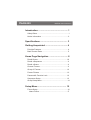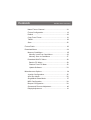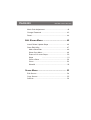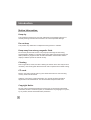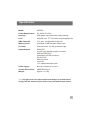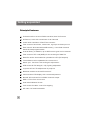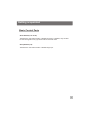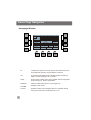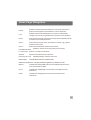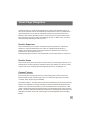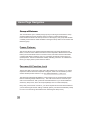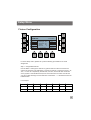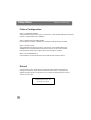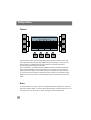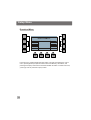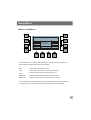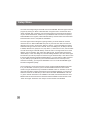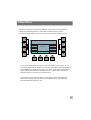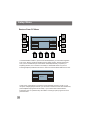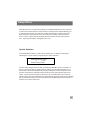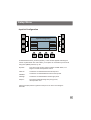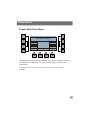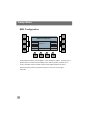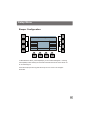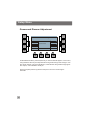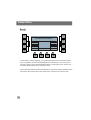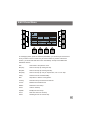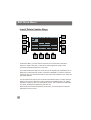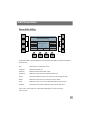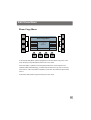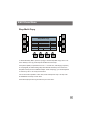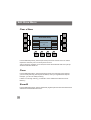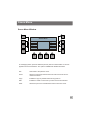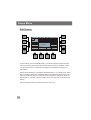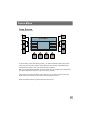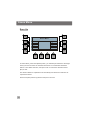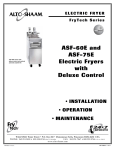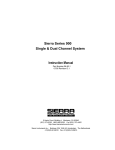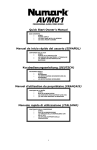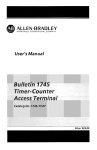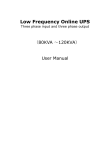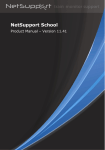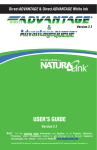Download Setup Menu
Transcript
MATRIX User Manual Contents MATRIX User Instruction Introduction .................................................. 1 Safety Rules .................................................................. 1 Notice Information ......................................................... 2 Specifications .............................................. 3 Getting Acquainted ..................................... 4 Principle Features ......................................................... 4 Basic Control Parts ....................................................... 5 Home Page Navigation ............................... 8 Recall Shows .............................................................. 10 Recall a Sequencer ..................................................... 11 Recall a Scene ............................................................ 11 Choose Fixtures .......................................................... 11 Group of Fixtures ........................................................ 12 Freeze Fixtures ........................................................... 12 Password & Function Lock ......................................... 12 Sequencer Setup ........................................................ 13 Group Setup Menu ...................................................... 14 Setup Menu ................................................ 15 Fixture Setup ............................................................... 16 Name Fixture ............................................................17 Contents MATRIX User Instruction Name Fixture Channel .............................................. 18 Fixture Configuration ................................................. 19 Default ....................................................................... 20 Copy From Fixture ..................................................... 21 Tabset ........................................................................ 22 Save .......................................................................... 22 Fixture Patch .................................................................... 23 Download Menu ............................................................... 24 Memory Card Menu.................................................... 25 Memory Load From Card Menu.............................. 26 Memory Save to Card Menu .................................. 27 Download With PC Menu .......................................... 28 Back to PC Menu.................................................... 29 Restore From PC Menu ......................................... 32 Update Software .................................................... 33 Miscellaneous Options ..................................................... 34 Joystick Configuration................................................ 35 Auto Run Mode ......................................................... 36 Single/Multi Show Mode ............................................ 37 MIDI Configuration .................................................... 38 Beeper Configuration ................................................ 39 Gooseneck Dimmer Adjustment ................................ 40 DisplayAdjustment .................................................... 41 Contents MATRIX User Instruction Music Gain Adjustment................................................. 42 Change Password ....................................................... 43 Reset ........................................................................... 44 Edit Shows Menu ....................................... 45 Insert/ Delete/ Update Steps ....................................... 46 Show Edit Utility .......................................................... 47 Add a Show After ..................................................... 48 Show Copy Menu .................................................... 49 Erase one or more Steps.......................................... 50 Steps ...................................................... 51 Clear a Show ........................................................... 52 Clone ....................................................................... 52 ShowAll .................................................................... 52 Scene Menu ................................................ 53 Edit Scenes ................................................................. 54 Copy Scenes ............................................................... 55 Save As ....................................................................... 56 Introduction Welcome! You made the right decision by choosing this sophisticated and intelligent product. Every unit has been thoroughly tested and carefully packed before shipment. Unpack the shipping carton carefully, saving the carton and all packing materials for possible later use. Check carefully for sure your product is not damaged and all accessories not missing. If your product appears to be damaged or missing, please do not use it and contact your local distributor immediately. Please read this manual carefully and thoroughly, as it gives important information regarding safety, use and maintenance. Keep this manual with the unit for possible future reference. Safety Rules To reduce the risk of electrical shock or fire, do not expose this unit to rain or moisture. Do not spill water or other liquids into or on to your unit. Be sure that the local power outlet matches that of the required voltage for your unit. Do not attempt to operate this unit if the power cord has been damaged. Turn off immediately in the event of malfunction. Should you notice smoke or an unusual smell coming from the equipment, please discontinue using it and disconnect from the power immediately. Do not open the unit - there are no user serviceable parts inside. Do not dismantle or modify the unit, as this voids all warranties. Do not attempt repairs. Repairs by unqualified people could cause damage or faulty operation. Contact your local authorized service center. 1 Introduction Notice Information Keep dry This productisnotwaterproof,and may malfunction if exposedtohighlevels of humidity. Rusting oftheinternalmechanism can cause irreparable damage. Do not drop This product may malfunction if subjected to strongshocks or vibration. Keep away from strong magnetic fields Donotuseorplacethisdeviceinvicinityofequipmentthatgenerates strong electromagnetic radiation or magnetic fields. Strong staticchargesorthemagnetic fields produces by equipment such as radio transmitters could interfere with the display or affect theproduct's internal circuitry. Cleaning Due tofogresidue, smoke, and dust cleaning the exterior of the case may become necessary. Use normal glass cleaner and soft cloth to wipedownthe outside casing. CF cards Memory card may becomehotduring use. Observeduecaution when removing memory cards from this device. Attention! The memory cardsuppliedwith your console has been testedand approvedforuseintheMATRIX. Use recommended Compact Flash Card. Copyright Notice No part of the manual included with this product may be reproduced, transmitted, transcribed, stored i n a retrieval system, or translated into any language in any form, by any means, without authorized written permission. 2 Specification Model: MATRIX Power Requirement: AC 230V/ AC 120V Housing: ABS plastic case with black matte painting LCD: 240x128 -dot, TFT LCD with contrast adjustment DMX Channels 512 max., Configurable for fixtures Memory Card: ScanDisk 32 MB Compact Flash Card DJ Lamp: USB connector, 5V/1W gooseneck light Inputs/Outputs DMX OUT: 3-pin & 5-pin Neutrik chassis connector MIDI IN/THRU/OUT: Standard 5-pin DIN connector RS-232 Port: DB9 connector Audio IN: 1/4" unbalanced stereo jack Audio trigger: Built-in microphone or line in Overall Dimensions: 688x550x165mm Weight: Approx. 11.8 Kg ****** All rights reserved. Improvement and changes to specifications, design and this manual may be made at any time without prior notice. 3 Getting acquainted Principle Features Professional 512-channel DMX controller,ideal for fixtures 64 fixtures, each with a maximum of 20 channels 16-bit/ 8-bit resolution of Pan/Tilt movement Free access of 36 shows, 128scenes, 9 groups andasequencer Each show is allocated with 32KB memory, cross-fade timeand stand timeareprogrammable Int ernal library is edita ble, up to 255fixtures types can be created Free access of CF card(32MB) for the exchange of data file Data file canbe downloaded or uploaded to a PC (RS 232port) Thesoftwarecanbe updatedwith newversions Music sync. functions with audio gain adjustment USB socket fo r DJ lamp(5V, 1W), lighting adjustable Joystick forPan/ Tilt adjustment of projector Blackout enables to shut all fixtures off 240x128 dots LCD display with contrast adjustment Neutrik XLR sockets for 512DMX channels output MIDI In/Thru/Out connectors Auto/ Music/Manual chase Jack socket forcable control for stepping AC 120V / AC 230V selectable 4 Getting acquainted Basic Control Parts Fixture Buttons(1-16) These16buttonsplay multi-purpose functions depending on the operating mode. Only one function is selected at a time and the LEDwill be lit accordingly. There arefour statuses: The LED lights up, indicating the fixturecannotbeswitchedoffunlessitisenabled. The LED blinksconstantly, indicating the fixture can be enabled by channel faders. The LED blinks briefly,indicating the fixture i s a part of the scenes or shows. The LED blinks unstably, indicatingthefixture is frozen. Fixture Bank Buttons(1-4) Thesefour buttons are used in combination withthefixture buttons to choose the fixturebetween1 and64. Scene Buttons(1-16) These16buttonscan be usedforSceneMenuandShowEditmenu. Scene Bank buttons(1-4/ 5-8) Thesefour buttons control twosettings:theyrefer to bank 1-4 when theLEDslight up; they refer to bank 5-8 when the LEDs blink hastily. Channel Buttons(1-16) Thesebuttons areusedtoselectchannelbetween1 and16.Furthermore, they can be used to direct accessthetabset values at each pressing. Faders (1-16) These16faders canbeused to control the 16 individual DMXchannels ofthefixtures. Joystick This joystick is used to control the Pan or Tilt movement of the fixtures. 5 Getting acquainted Basic Control Parts Master Fader This fader is used to control overall dimmer output level of 16 channel faders when master dimmer function is enabled. Black Out Button This button is used toenable or disabletoshutoffallfixtures. Select Button Press to shift between Pan and Tilt as well between Pan fineandTiltfine. Fine Button Press to shift between8-bitand 16-bit movement of joystick. Up/ Down Buttons Thesetwobuttonsare used toadjust the dimmer digital value onebyone. Sequencer Button This button is used toenable or disabletheexecutionofsequencer. Pause Button This button is used topausethe executionofsequencer or shows. Stand Up/ Down Buttons Thesetwobuttonsare used toadjust the proportional factor of stand time when executionofshowsorsequencer.They canalso beused to adjust step timein Edit menu. Show Cross Up/ Down Buttons Thesetwobuttonsare used toadjust the proportional factor of cross time when executionofshowsorsequencer.They canalso beused to adjust fade timeof step in Edit menu. Show 6 Getting acquainted Basic Control Parts Show Buttons(1-18/ 19-36) Thesebuttons areusedtoenable or disable theshows.In addition, they can also be used as keypadforentryofpasswordand numerical value. Group Buttons(1-9) Thesebuttons areusedtoenable or disable thegroups. 7 Home Page Navigation Homepage Window F1 F5 M 255 F2 F3 1-4 5-8 9-12 13-16 CH Setup 000 000 000 000 X 025 255 000 000 XF 000 000 128 000 000 Y 000 000 000 255 YF 000 Freeze SeqSetup Function Lock ShowEdit MIDI:Enable Group CH-Key Fix: 1 BLADE250 ClrFix. Manual 255 Scene G-Crs 2.0 P1-18 F7 G-Std 5.0 ShowAll F4 F8 F9 8 F6 Lock MultiShow DMXs/l 1/14 255 F10 F11 F12 M: Located at the upper left corner, refers to the masterlevelofthe entire attached channels, ranges between 0 and255. CH: 20 numerical plot dataindicating thedigital value set with the faders 1-16 and joystick(X, XF, Y, and YF). Setup: Gives access to Setup menu which includes fixtureconfiguration andthesettings of function parameters. SeqSetup: Allowstomakeupasequencer by linkingshows. ShowEdit: Enables to edit a show. CH-Key: Enables to direct enter the digital value for a selected channel using thenumericbuttons (Showbuttons 1-10) Home Page Navigation Freeze: Enables to freeze all theselectedfixtures so that you cankeepthe fixtures frombeingattachedtothefaders,scenes and shows. Lock: Enables to prevent all settingstotheconsolefrom unauthorized changes. You canonly be granted when youentercorrect password. Group: Gives access to Group of fixtures which help reduce repeated manual procedure of several equal fixtures. Scene : Gives access to Scene menu, whichallows to create, copy, capture anddetect the scenes. Clr Fix.: Clears all manual fixtures unless they are frozen. Auto/ Manual/ Music: Enables to choose the running mode for the show(s). P1-18/ P19-36: Shift of P1-18 and P19-36 shows. ShowAll: Allowstoviewthetableoffixturespatch. Function Free/ Lock: MIDI: Enable: Indicates thestate of function lock/ free. Indicates MIDI enabled or disabled state. MultiShow/ SingleShow: Indicates enabled SingleShow or MultiShow mode. DMX s/ l: Indicates the starting DMX channel of the selected fixtureandhow many channel areoccupied. G-Crs: Indicates the multiplyingfactorofthefade-in and fade-out ofthe wholeshow. G-Std: Indicates the multiplyingfactorofthestepstand time ofthe wholeshow. 9 Home Page Navigation Recall Shows F1 F5 M 255 F2 F3 CH 1-4 5-8 9-12 13-16 Esc 000 000 000 000 X 025 255 000 000 XF 000 000 128 000 000 000 000 000 255 S-Crs S-Std FadeEna 2.0 2.0 ChManual Step:2 CH-Key Show:1 Fix: 1 BLADE250 ClrFix. 255 YF 000 Freeze F6 Go Back Repeat G-Crs 2.0 DMXs/l 1/14 Manual Y 255 P1-18 F7 G-Std 5.0 ShowAll F4 F8 F9 F10 F11 F12 Fade Ena/ Dis: Allowstochange between Fade Enable and Fade Disable, of which Fade enablerefertoCrosstime enable, the latter Cross time disable. ChManual: Cutthechannel of a fixtureoutoftheshowsothatyoucandirect control the channel by means of the fader. Go: Back: Raise thestep by one. Lower the stepbyone. Repeat: Play the current step a secondtime. S-Crs: Indicates the step's fade time S-Std: Indicates the step's running time This consolecancontainamaximumof36shows. When you haveaccess to this homepage, yousimply havetopresstherelevant button in the Show section to recall and play theshowavailable inthelibrary. When thebutton is pressed, the LED will light up indicating theshowisenabled,theLCDwilldisplay therunning state oftheshow,suchasthestep,thestandandcrosstime,therunningmode, andetc.Pressing therelevant Showbutton a second time will exitfromtheshow, so will "Esc". If MultiShowhasbeenchosen, you canselect more thanoneshowsatonetime. 10 Home Page Navigation Use the F10button to scroll tothe desiredrunning mode for the selected show(s). In Auto mode, theshows will be executedatthesetstandandcrosstime.TheStandand Cross time buttons can be used to changethestandandcrosstimefortheshow.In Manual mode, pressing GoorBack(F6orF7)allowstoraiseorlowerthestepofthe show.Asaresult,theshows will be executedstep by step. In Music mode, the show will beexecuted dependingonthemusicbeat. Recall a Sequencer This consoleallows you to produce a sequencer bylinking the shows. Torecall the sequencer, simply presstheSequencer button, its LEDlightsupindicating it is enabled. TheLCDshowsthecurrentshowanditsstep.Alltheshowscontainedin thesequencer will proceedonebyone. Pressing the Sequencer button a second time will exit from thesequencer, sowill"Esc". Recall a Scene This consolecancontain128 scenes. To recall a scene, you will simply press any of 16 Scenebuttons, its LED will light up indicating thescene is enabled. You canonly select onescene at a time. Pressing this button again allowstoexit, its LED goes out. Choose Fixtures This consolecancontrolupto64fixtures youhaveassigned in Fixture Patch. The fixtures enable to have accesstofadercontrol,as well tobesubjected to the shows or scenes, which bringsyougreat flexibility. The Fixture buttons 1-16canbeusedincombinationwithBankbuttonstoselectdesired fixtures. The LED blinks constantly indicating the fixture is selected andthatfadersare enabled. You cannowusethefaderstocontroltheDMXchannels ofthefixture. Take notice to observe thestatusoftheLEDsothatyoucanbeawareoftheconditionsofthe fixture. The fixture will bedefinedastheproceedingone subjectedtothefaderswhenits LED blinks constantly. Those with LEDs being lit up will be regarded as thepreceding fixtures. 11 Home Page Navigation Group of Fixtures This consoleallows you to createupto9groupsbycombiningseveral fixtures. Group of fixtures helpsreduce the procedure when you work on several equal fixtures. Press therelevant button intheGroupsection to call thegroup, the group LED will blink constantly and the fixtures will be enabled. Pressingthis Group button a second time will leave this group. Freeze Fixtures This function allows you to keep all theselectedfixtures from being subjected to the faders, scenes or shows. Make surethefixturesare subjected to faders manual control beforeyoucanfreezethefixtures.Tofreeze a fixture, first select a fixtureunderfader control(its LED blinks constantly), then you canfreeze this fixturebypressing the F5 (Freeze) button. The fixture LED blinks unstably indicating it isfrozen. To unfreeze this fixture, you simply have to press thefixture button. Password & Function Lock The first time that youenterany setup menu after switching the console on, you will be required to insert a Password composed of 6 figures, which can be inserted by means of Show buttons(numeric buttons 1-10). The default Password is 1-6-8-1-6-8. The Password guarantees all datafiles of theconsole from any unauthorized changes, that will enhance greatlythedatasecurity. The LCD shows FunctionLockbeforeyou enter correct Password. After youhaveinsertedthePassword,you will be enabled to access any setup menu, which can be promptedbyFunction Freeinthedisplay. Every time youswitch the console on, you will be required toinsert the Passwordbefore youcanmakeanyparameter settings. Carefully protect your Password andalways keep it in mind. You canchange the Password as necessary(see Setup menu). 12 Home Page Navigation Sequencer Setup F1 F2 F3 F5 1 1 2 3 5 1 1 1 1 1 1 1 1 1 1 1 1 1 1 1 1 2 2 2 2 2 2 2 Esc 9 9 9 9 9 9 9 2 2 2 2 2 2 2 16 16 16 18 16 16 P1-18 36 19 36 22 36 35 1 1 1 1 1 1 1 1 1 1 1 1 F6 F7 Delete F4 F8 F9 F10 F11 F12 In Homepage phase, pressing the F2button(SeqSetup) allows to enter Sequencer Setup. This menu allows youtopickupto100showstomakeupasequencer, the selected shows will appear in thedisplay. You canchoose thedesired shows by means of Show buttons, delete unused shows by pressing the F12(Delete) button. Press the F11(P1-18) button tochange between 1-18 and19-36shows,theF9(Esc)buttontogobackto thepreviousmenu, the storage is automatic. 13 Home Page Navigation Group Setup Menu F1 F5 Group SetupMenu F2 F6 Esc Group: 1 F3 F7 F4 F8 F9 F10 F11 F12 In Homepage phase, pressing the F7 button(Group) allows to enter Group Setup Menu. This menu allows you toselect several fixtures to make a group. First select the group number by pressing the Group button, theLCDwillshowtheGroupnumber. Next, press the Fixture buttons incombination withtheBankbuttonstoselectthefixtures. We suggest selecting thesamekind of fixtures. Press the F1(Esc) button togoback to the previous menu, the storage is automatic. 14 Setup Menu Setup Menu Display F1 F5 SetupMenu F2 F6 Esc Download FixSetup F3 WORK MATRIX More FixPatch F7 Version 1.00 Pasword MusicGain Reset F4 F8 F9 F10 F11 F12 In Homepage phase, press the F1button(Setup) to access Setup menu. You will be required to insert the Password if FunctionLockisenabled.InSetupmenu, the indications in the LCD will be detailed as follows: Esc : Goes back to the previous menu. Download: Enables to swap data files withtheCFcardandaPC. FixSetup: Gives access to Fixture Setup menu. FixPatch: Allowstocarryoutpatchingprocedure of up to 64 fixtures. Password: Enables to change password. More: Gives access to Miscellaneous Options menu for extended settings of the console. Music Gain: Enables to adjust thegain factor of musical signal Reset: Allowstodelete all the shows, scenes andthelibrary, andset all parameters of setup to default. 15 Setup Menu Fixture Setup F1 F2 F5 Fixture: 98 BLADE 250 Esc Save Next F3 Prev Tabset Ch:1 PanCoars Ch.Assign: X FadeType: Yes MasterDim: No Shutter: No BoLevel: 0 CopyFromFix ChUp F6 ChDw FixName ChName F7 Default F4 F8 F9 F10 F11 F12 In Setup menu, press the F3(FixSetup) button to access Fixture setup menu, a new window will appear. The indications are detailed as follows: "Fixture: 98 BLADE250 " at the upper left corner indicates the type of the selected fixture, and "Ch: 1 PanCoars" at the upper right corner indicates the channel number and name of the fixture. The central box shows the fixture configuration, including the DMX channel assignment, fade enable/disable, master dimmer enable/disable, shutter enable/disable and Bo level adjustment. Esc : Goes back to the previous menu. Save : Allowstosavethefixture settings. Next/ Prev : Scroll through the255fixturesin thelibrary tofind the fixturerequired. Ch Up/ Dw : Scroll through thechannels for DMX channel assignment. FixName : Enables to name the fixture ChName : Enables to name thechannels ofthefixture. Tabset : Enables to giveupto48preset DMX values(0-255)forthechannel. Copy From Fix : Replace thecurrent fixture with a new one. Default : 16 Enables to set default fixture. Setup Menu Name Fixture F1 F5 Fixture NameInput F2 F6 Esc FixtureName: F3 F7 F4 F8 F9 F10 F11 F12 In Fixture Setup menu, press the F7(FixName) button, a new windowwill appear reminding you to name thisfixture. The fixturenameconsists of a maximum of 8 letters. Use fader 1 toscroll tothe character for the first letter ofthefixture name, fader 2 for the second letter, andsoon,untilfader8forthelastletter. Press the F1(Esc) button togobacktotheprevious menu. 17 Setup Menu Name Fixture Channel F1 F5 Fixture ChannelName Input F2 Esc F6 ChannelName: F3 F7 Channel NameTable Up Down F4 F8 F9 F10 F11 F12 In Fixture Setup menu, press the F8(ChName) button, a new windowwill appear reminding you to name thisfixture channel. The channel name consists of a maximumof8letters.Usefader1toscrolltothecharacterforthefirstletterofthe channel name, fader 2 for thesecond letter, andsoon,untilfader8forthelastletter. You canalso usetheF10(Up) and F11(Down) buttonstoscrolltothechannelname available in the library. Press the F1(Esc) button togobacktotheprevious menu. 18 Setup Menu Fixture Configuration F1 F5 Fixture: 98 BLADE 250 F2 Esc Next Prev ChDw FixName F7 ChName CopyFromFix Tabset F6 ChUp Ch.Assign: Off FadeType: Yes MasterDim: No Shutter: No BoLevel: 0 Save F3 Ch:1 PanCoars Default F4 F8 F9 F10 F11 F12 In Fixture Setup menu, pleasecarryoutthe following procedures for channel assignment. Step 1 - Assign DMXchannel: Use the fader 1 toassign the channel or joystick number ontheconsoletoeach channel of the fixture. The indications 1-16 refer to channel 1-16ontheconsole, "X", "XF", "Y" and "YF" respectively denotes Pan, Pan fine, Tilt and Tilt fine movement of the joystick. If the indicationisOff,thechannelofthefixture will be shut off and you will not able toassign the rest channels of the fixture. "---" will leave thechannel indeterminate. For example: BLADE 250 PanCoarse Pan Fine Tilt Coarse Tilt Fine Color Gobo GoboRot Fix.CH. 1 2 3 4 5 6 7 Ch.Assign X XF Y YF 1 2 Off 19 Setup Menu ME-2 User Instruction Fixture Configuration Step 2 - Fade Enable/ Disable Using thefader2resultsintwooptions:Yes and No. "Yes" indicates fade time is enabled, and "No" indicates fade time is disabled. Step 3 - Master Dimmer Enable/ Disable Use the fader 3 toenable or disable the connectiontothemasterdimmer fader. Step 4 - Shutter Yes/ No Using thefader4resultsintwooptions:Yes and No. "Yes" indicates Bolevelis available forthis channel( shutter) whenthefixture shuts off, and "No" indicates thechannel(not shutter) will not get involved when thefixture shuts off. Step 5 - Bo LevelAdjustment Use the fader 5 tosetavaluebetween0and255 for this ( shutter) channel. Default In Fixture Setup menu, pressing the F12(Default) button allowstomakedefault settings for the fixture, that is, erase this fixture from the library. A dialog box will appear reminding whether youaresureornot.PresstheF10(Ok)buttontoconfirm or the F1button toexit. SetDefault Fixture? PressF1 to Exit 20 Setup Menu Copy From Fixture F1 F5 Fixture Copy Menu F2 Esc F6 Copy Fixture:1 Name: to F3 Up Down F7 Fixture:1 Copy Keyboard F4 F8 F9 F10 F11 F12 In Fixture Setup menu, press the F10 or F11(Copy From Fix) button toaccess the Fixture Copy Menu, a new window will appear remindingyouhowtocopyafixture to replace the existedfixture. First use the F6(Up) or F7(Down) button to select the desired fixture, pressingthe F12(Keyboard) button alsoallows you to enter a fixture No. by means of Show buttons. The selected fixturenumberand name will appear in the window. Next, press the F9(Copy) button, a dialogboxwillappearreminding you whether you are sure or not. Press "Ok" to confirm this setting or the F1button to exit. Press the F1(Esc) button togobacktotheprevious menu. 21 Setup Menu Tabset F1 F2 F3 F5 BLADE 250 C h : 5 Channel:1 Table TotalItem: 42 1-6 000 000 000 000 000 000 7-12 13-18 19-24 24-30 000 000 000 000 000 000 000 000 000 000 000 000 000 000 000 000 000 000 000 000 000 000 000 000 000 000 000 000 000 000 000 000 000 000 000 000 000 000 000 000 000 000 31-36 37-42 43-48 Next Esc F6 F7 Prev F4 F8 F9 F10 F11 F12 In Fixture Setup menu, press the F9(Tabset) buttontoaccessTabset menu. This menu allowsyoutopreprogramupto48tabulatingvalue(0-255), so that you can direct access this valuesfordesiredchanneleffects by pressing thebutton corresponding to theassignment channel. First, usethefader 1 to select the table totalitembetween1and48(Offindicates thisfunctionis disabled). Next use the fader 2 to scroll tothevalueyouwantto assigntotheflashingframe ofthetable.Press the F10(Next) or F11(Prev) button to move from frame to frame. Be careful that thenextvalue in the frameshould be biggerthan its previous value. Press the F9(Esc) button togobacktotheprevious menu. Save In Fixturesetupmenu, when youhave completed the fixtureconfiguration, besure to press the F2(Save) button to confirm all the settings before youleaves this menu. It is very important. If you fail to do so, all the settingsyouhavemadewilllose. 22 Setup Menu Fixture Patch F1 F2 F5 01 09 17 25 33 41 49 57 Esc Next F3 02 10 18 26 34 42 50 58 03 11 19 27 35 43 51 59 04 12 20 28 36 44 52 60 05 13 21 29 37 45 53 61 06 14 22 30 38 46 54 62 07 15 23 31 39 47 55 63 08 16 24 32 40 48 56 64 F6 F7 Prev DMXs/l 1/14 Fix.Up Fix:Blade250 Tot ch 494 Fix.Dw F4 F8 F9 F10 F11 F12 In Setup menu, presstheF4(FixPatch) button toaccess Fixture Patch menu, a new windowwill appear indicating all the 64 fixtures subjected to thisconsole. In this menu, you will have to assignoneofthefixturetypepreviously configured to patch each of 64fixtures. PresstheF3(Next) or F4(Prev) button to scroll to the fixturenumber(from 01-64), thenpressthe F11(Fix. Up) or F12(Fix. Dw) buttonto select thetype of fixtureavailableinthe library. The type will be shown in thedisplay. It will be also indicated the starting channel(DMXs)ofthefixture, the number of channels(DMX l) used by the fixtureandthesumchannels(Totch)occupied by all available fixtures. For example: Use F3 or F4 toscroll tonumber01,nextpress F11orF12toselectYpoc250.Asa result, Ypoc 250 will beassigned tothefirstfixtureonthe console. Proceed in this way toassign all 64 fixtures. Press the F1(Esc) button toleavethis menu. Thestorage is automatic. Becareful that thesumofchannelmustnotexceed512,oranerrormessagewill appear and require you to re-enter this menuorcarry outfixture configuration procedures when youleaves this menu. 23 Setup Menu Download Menu F1 F5 DownloadMenu F2 Esc F3 Card F6 PC F4 F7 F8 F9 F10 F11 F12 In Setup menu, presstheF2(Download) button to access Download menu.Inthis menu, pressingtheF4(Card)buttonallows toaccess Memory Card Menu, and pressing the F8(PC) buttonresults in Download With PC Menu. To leave this menu, yousimply have to press the F1(Esc) button. 24 Setup Menu Memory Card Menu F1 F5 MemoryCardMenu F2 F3 F6 Esc Zone: 1 ZoneName: XXXXXXXXXXXXX Save Load F7 Card Zone NameSave Next Prev F4 F8 F9 F10 F11 F12 In Download menu, press the F4button(Card) to access Memory Card menu.A new windowwill appear with indications as follows: Esc : Goes back to the previous menu. Load: Gives access to Memory Load FromCardMenu. Save: Gives access to Memory SavetoCardmenu. NameSave: Enables to save the zone name intotheCFcard. Next/ Prev: Allow to select thezonenumberbetween 1 and15. The central boxinthewindowshowsthezonenumberandname.Usingthefaders 1-13 allows to give a zone name composed of a maximum of 13 characters. 25 Setup Menu Memory Load From Card Menu F1 F5 Memory Load From Card Menu F2 Esc F3 FixSetup Show F6 Scene Setup F7 Load A l l F4 F8 F9 F10 F11 F12 In Memory Card Menu, press the F4button(Load), a newwindow will appear reminding you which you want to loadfrom thiscard. In this menu, when you press either of the F4(FixSetuP), F8(Setup), F7(Scene) or F10/ F11(Load All) buttons, you will be required to confirm by "Ok"(F10) or to exit by F1. Pressing F10(Ok) will start this loading process. The time it takes depends onthe volume of data file. Pressing F5(Show) enables to accesstonextmenunamedShow Load From Card Menu. Show Load FromCard Menu Esc Up Show: 1 Load Load AllShow Down Keypad In this menu, press F6(Up) or F7(Down) tochoosetheshow(from1 to36),youcan also press F12(Keypad) allowing to enter the show number by means of the Show buttons. Once theshow is selected, press F9(Load), then "Ok" to load this show. If you want to load all shows availableinthecard,Pressing F10 or F11 (LoadAll Show) will make it. Pressing F1(Esc) to go back to the previous menu. 26 Setup Menu Memory Save to Card Menu F1 F5 Memory Save to Card Menu F2 Esc F3 FixSetup Show F6 Scene Setup F7 Save All F4 F8 F9 F10 F11 F12 In Memory Card Menu, press the F8button(Save), a newwindow will appear reminding you which you want to save tothis card. In this menu, when you press either of the F4(FixSetuP), F8(Setup), F7(Scene) or F10/ F11(Load All) buttons, you will be required to confirm by "Ok"(F10) or to exit by F1. Pressing F10(Ok) will start thissaving process. The time it takes depends onthevolume of datafile. Pressing F5(Show) enablestoaccess to next menu named Show Save to Card Menu. Show SavetoCardMenu Esc Up Show: 1 Save Save AllShow Down Keypad In this menu, press F6(Up) or F7(Down) tochoosetheshow(from1 to36), you can also use F12(Keypad)toentertheshownumber.Oncethe show isselected, press F9(Save), then "Ok"(F10) tosavethis show . If you want to save all shows in the library, Pressing F10 or F11 (Save All Show) will make it. Pressing F1(Esc) t o g o back to the previous menu. 27 Setup Menu Download With PC Menu F1 F5 Download With PC Menu F2 Esc F3 Restore F6 Backup F7 Software F4 F8 F9 F10 F11 F12 In Download menu, press the F8button(PC) to access Download With PC menu.A new windowwill appear with indications asfollows: 28 Esc : Goes back to the previous menu. Restore: This function allows to download thedata filesfrom a PC. Backup: This function allows to make backupcopies of the datafiles to a PC. Software: Enables to updatethesoftwarefrom a PC. Setup Menu Back to PC Menu F1 F5 Back to PC Menu F2 Esc F3 FixSetup Show F6 Scene Setup F4 F7 F8 F9 F10 F11 F12 In Download With PCMenu, press the F8 button(Backup), a new window appears. This menu allowsyoutomakebackupcopiesoftheFixtureSetup, Setup, Scenes and Shows to your PC via RS-232 port. Help - RS-232 connection and Windows Configuration To connect to a PC, you will need a serial lap link cable available at anycomputer store.Astandard RS-232 cable will not work. Connect the RS-232port on MATRIXto oneoftheSerial " com" ports on your PC. You will need a PC running Windows 95/ 98orhighertoconnectto MATRIX. Windows comes with an accessory called Hyper Terminal that can communicate with MATRIX viaoneofthe"COM"portsonyourPC.Determinewhichofyour"COM"portsis available. COM1isgenerally used for the mouse so itisalways advisable to connect your COM 2 on your PC. MATRIX to 29 Setup Menu You must first configure Hyper Terminal towork with MATRIX. Start the Hyper Terminal program by clicking on "Start" in Windows then "Programs" then "Accessories" then "Hyper Terminal" then "Hypertrm". IfforsomereasonsHyperTerminalisnotinstalled on your versionofWindows, install it from your Windows CD. Go tothecontrolpanel, selectAdd/Remove Programs, select Windows Setup, and then select Communication. Followtheinstructions to complete the installation. Once the Hyper Terminal Program is getting started, you will be asked to choose a name and an icon. Name it MATRIX then pick any icon then click OK. Gotothenext dialogbox"Connectto" andchoose "Direct to COM 2" . Ignore the telephone number andothersettingsin this box then click OK. In the next dialog box, set bits per second to 38400, data bits to 8, paritytonone,stop bits to 1, flowcontrol to none, then click OK. You will access Hyper Terminal desktop. Click File menu in theupperleftcorner ofthe desktop, then "Properties", then select the "settings" tab. Fromthesettings tab click "ASCII Setup". In the next dialog box, leave all settings deselect, then OK. Close Hyper Terminal and you will beprompted to savethis Hyper Terminal setup. Click YES to save it thenyouwillhaveaprogramlabeled"MATRIX.ht".You may want to make a shortcut on your desktop if you plantouseyourPCwithMATRIXoften.Fromthispointon, whenever necessary, youcanjustclickMATRIX.hticon to invoke the MATRIX Hyper Terminal configuration quickly. Once configured, youcanuseHyperTerminalto send the MATRIX datafile and save it on your hard disk. Connect to your PC as describedhereinbefore. Next call the version of Hyper Terminal that youcreated for MATRIX. Click on "Transfer" on the top menu bar and select "Capture Text".Adialog box will appear allowing youtoselecta folder and name for the data file you send. Use a name like "MATRIXlib.txt". Be sure to give a new file name that is not available in this folder, becausethedatasent from MATRIX will not beoverwritten theoldandinstead be added to theexisted file. Click "Start" and Hyper Terminal is now ready to receive the files from MATRIX. 30 Setup Menu Now go to the Backup to PC Menu on MATRIX, press either of the F4(FixSetup), F7(Scene) or F8(Setup) buttons to start making backupcopies to your PC. Pressing F5(Show) enables toaccess to next menu named Show Backup to PC. F1 F5 Show Backup to PC F2 F6 Esc Show:1 Up Down F3 F7 Backup Keypad BackupAll F4 F8 F9 F10 F11 F12 In this menu, press F6(Up) or F7(Down) tochoose theshow(from1 to36), or you canpressF12(Keypad) for theentryoftheshownumber.Oncetheshowisselected, press F9(Backup) to make backup copy ofthis show . If you want to make backup copies of all shows inthelibrary, Pressing F10orF11(BackupAll) will make it. Pressing F1(Esc) to go back to the previous menu. Once thebackup has beencompleted, you can either close Hyper Terminal or return to the "Capture Text" pull down menuandselect"Stop",the backupfile will automatically be savedyour PC. 31 Setup Menu Restore From PC Menu F1 F5 Restore From PCMenu F2 Esc F3 FixSetup Show F6 Scene Setup F4 F7 F8 F9 F10 F11 F12 In Download With PCMenu, press the F4 button(Restore), a new window appears. This menu allowsyoutodownloadtheFixture Setup, Setup, Scenes and Shows from your PC via RS-232 port. Press either oftheF4(FixSetuP), F7(Scene) or F8(Setup) buttons,this console is now ready to downloadthefilefromyourPC. Pressing F5(Show) enables toaccess to next menu named Show Restore From PC. Show RestoreFromPC Esc Up Restore Show: 1 Down RestoreAll Keypad In this menu, press F6(Up) or F7(Down) tochoosetheshow(from1 to36),oryou canpress F12(Keypad) for theentryof theshownumberOncethe show isselected, press F9(Restore)togetdownload ready . Ifyou wanttodownload all shows , Pressing F10 or F11 (Restore All ) will make it. Pressing F1(Esc)togobacktothe previous menu. 32 Setup Menu Next call theversion of Hyper Terminal that you createdforMATRIX.Clickon"Transfer" on thetopmenubarandselect"SendTextFile".Adialogboxwill appears allowing you to select thetext file that you made when making backupcopies. Find the drive and folder whereyoucreated the file if it is not in thecurrent window, select the fileand click on "Open". Hyper Terminal will begin totransmitthefile.Afterthe file has been sent, theprompt information will appear in the LCD. Update Software In Download With PCMenu, press F10orF11(Software) , a dialog box will appear indicatingthis console isready toupdate higher version software. Software Restore, Wait ...... [ ] 0% Press F1 Key to Exit Call the versionofHyperTerminal that youcreated for MATRIX. Click on "Transfer" on the top menu bar andselect "Send Text File".Adialog box will appear allowing you to select thetext file weprovided(We will provideyouthehigherversion software in Text type file). Find thedrive and folder where the fileislocated,selectthe file andclick on "Open". Hyper Terminal will begin to transmit the file. I t will take about two minutes to transfer the file.After the filehasbeensent,MATRIXwill reboot its systemand get started with its procedures.Ifanyerrorshavebeendetected, MATRIX will giveerrorinformation. Checkyourconnectionsand retry. 33 Setup Menu Miscellaneous Menu F1 F5 Setup Miscellaneous Menu F2 F3 Esc MIDI Joystick Beeper AutoRun Dimmer ShowMode Display F6 F7 Software F4 F8 F9 F10 F11 F12 In Setup menu, press the F8 button(More)toaccess Setup Miscellaneous Menu.A new windowwill appear with indications asfollows: 34 Esc : Goes back to the previous menu. Joystick: Gives access to Joystick Configuration. Auto Run: Allowstoenable or disable the selected show or sequencer to run automatically as soon as this console is switched on. ShowMode : Allowstoselectbetween Multi ShowandSingleShow. Beeper : Beeper Enable/ Disable MIDI : Gives access to MIDI configuration. Dimmer : Enables to adjust gooseneck dimmer. Display : Enables to adjust dispalycontrast. Setup Menu Joystick Configuration F1 F5 Joystick Configuration F2 Esc F3 Mode F6 Mode: VFixMed F7 F4 F8 F9 F10 F11 F12 In Miscellaneous Menu, press F2(Joystick), a new window appears indicating the current Joystick Mode. This menuoffers you 5 options to choosetheJoystickmode using the F4(Mode) button,they are: Dynamic : To a short move we have a slow increase of DMX values, t o a larger move wehaveaspeedincrease. VFixLow : Continuous increaseofDMXvalueatlowspeed. VFixMed : Continuous increaseofDMXvalueatmediumspeed. VFixHigh : Continuous increaseofDMXvalueathighspeed. Propors : The value is absoluteandgivenbythejoystick; central position128. Press the F1(Esc) button togobacktotheprevious menu. The storage is automatic. 35 Setup Menu Auto Run Mode F1 F5 Auto Run Mode Selection F2 F3 F6 Esc Mode: Disable Show: SEQ. F7 Mode F4 F8 F9 F10 F11 F12 In Miscellaneous Menu, press F3(Auto Run), a new windowwill appear. This menu allowstorunautomaticallytheshoworsequencerassoon as thisconsoleis switched on. You canenable or disable this function by pressing F4(Mode), and by means of fader 1 you canselect the show number or the sequencer required to be executed. Press the F1(Esc) button togobacktotheprevious menu. The storage is automatic. 36 Setup Menu Single/ Multi Show Mode F1 F5 Show Selection Mode F2 F3 F6 Esc Mode: Single F7 Mode F4 F8 F9 F10 F11 F12 In Miscellaneous Menu, press F4(ShowMode), a new window will appear. Pressing the F4(Mode) button allowsyoutochoosewhethertheshowinexecution will be SingleorMulti. Press the F1(Esc) button togobacktotheprevious menu. The storage is automatic. 37 Setup Menu MIDI Configuration F1 F5 MIDI Configuration F2 F3 F6 Esc Mode...: Dis MIDI CH: 1 F7 Mode F4 F8 F9 F10 F11 F12 In Miscellaneous Menu, press F5(MIDI), a new windowwill appear. Pressing the F4 (Mode) allows to enableordisable MIDI mode, andusingfader1 enables you to scroll to the MIDI channel number matching that of MIDI keyboard or device. Press the F1(Esc) button togobacktotheprevious menu. The storage is automatic. 38 Setup Menu Beeper Configuration F1 F5 Beeper Configuration F2 F3 Esc F6 Mode: Enable F7 Mode F4 F8 F9 F10 F11 F12 In Miscellaneous Menu, press F4(Beeper), a new window will appear. Pressing the F4(Mode) button allowsyoutoenableordisablethebuzzer which sends out an acousticssignal. Press the F1(Esc) button togobacktotheprevious menu. The storage is automatic. 39 Setup Menu Gooseneck Dimmer Adjustment F1 F5 Gooseneck Dimmer Adjustment F2 F6 Esc Dimmer:50 F3 F7 F4 F8 F9 F10 F11 F12 In Miscellaneous Menu, press F7(Dimmer), a new window will appear. In this menu, using thefader1allowsyoutoadjustthedimminglevelofthegoosenecklight from zero to full intensity. Out of the adjustment, "Off"indicates the gooseneck light gives zero output, "100" indicates it is fully on. Press the F1(Esc) button togobacktotheprevious menu. The storage is automatic. 40 Setup Menu Display Adjustment F1 F5 DisplayAdjustment F2 F6 Esc Contrast: 100 F3 F7 F4 F8 F9 F10 F11 F12 In Miscellaneous Menu, press F8(Display), a new window will appear. Youcan adjust the display contrast by means offader1(from 1 to100). Press the F1(Esc) button togobacktotheprevious menu. The storage is automatic. 41 Setup Menu Music Gain Adjustment F1 F5 Music Gain Adjustment F2 F6 Esc Gain: 1 Test: [ ] F3 F7 F4 F8 F9 F10 F11 F12 In Setup Menu, press F10 or F11(Music Gain) to access Music Gain Adjustment. In this menu, using the fader 1 allows to adjust music gain from 1 to 100. The line Test andthebrackets will be used to test whether the audiosensitivity issuitable or not. The cursor within thebrackets will flash once when it detects the music beat.Asa result, you can adjusttheoptimummusic gain. Press the F1(Esc) button togobacktotheprevious menu. The storage is automatic. 42 Setup Menu Change Password F1 F5 Insert your Password F2 F6 Esc F3 F7 F4 F8 F9 F10 F11 F12 In Setup Menu, press F9(Password) , you will be required toinsert your current password. When you have entered the passwordcorrectly, you will be required to give a new password. Use the Show buttons to enter your new password, next repeat thesamepassword. As a result, the new password replaces theold onesuccessfully. If you fail to changethepassword,it will return to Setup menu automatically. Press the F1(Esc) button togobacktotheprevious menu if you intend to abort this procedure. 43 Setup Menu Reset F1 F5 !! All data will be deleted !! F2 Esc Ok F6 F3 F7 F4 F8 F9 F10 F11 F12 In Setup Menu, press F12(Reset), you will berequiredtoinsertyourpassword.After entry of password, you will accesstheResetmenuimmediately. This menu gives a warning message, which remindsthatalldatafiles,includingthe shows, scenes and the library will be deleted if you confirmthis reset. Press the F5(Ok) buttontodeleteallthedatafiles and restore settings todefault value. Press the F1(Esc) button toabortthis reset and to go back to the previous menu. 44 Edit Show Menu F1 F5 M 255 F2 F3 CH 1-4 5-8 9-12 000 000 000 000 X 025 000 255 128 000 000 000 000 XF 000 Y 255 13-16 000 000 000 255 YF 000 Esc S-Crs S-Std StepUp 2.0 2.0 StepDw Step:2 Show:1 Step-Key Fix: - multi ClrFix. F6 Utility Run Ch-Key G-Crs 2.0 DMXs/l multi Delete 255 Insert F7 G-Std 5.0 Update F4 F8 F9 F10 F11 F12 In Homepage phase, press the F3button(ShowEdit), you will berequiredtoselecta show you want to work on.After entry of a show number by means of the Show buttons, you will access Edit Show menu immediately. Theoptions available are detailed as follows: Esc : Goes back to the previous menu. Step Up: Goes to thestep by raising the step. Step Dw: Goes to thestep by lowering thestep. Step-Key: Goes to thestep by entry of stepnumber, max. or min. Step. Utility: Gives access to Show Edit Utility. Run: Step demo to test the runningeffect. Ch-Key: Numerical entry oftheselected channel. Clr Fix.: Release all manual fixtures. Delete: Deletethecurrentstep. Insert: Insert a newstep. Update: Modifythecurrentstep. S-Crs: Fade time ofthecurrentstep S-Std: Standing time of the current step. 45 Edit Show Menu Insert/ Delete/ Update Steps F1 F5 M 255 F2 F3 CH 1-4 5-8 9-12 000 000 000 000 X 025 000 255 128 000 000 000 000 XF 000 Y 255 13-16 000 000 000 255 YF 000 Esc S-Crs S-Std StepUp 2.0 2.0 StepDw Step:2 Show:1 Step-Key Fix: - multi ClrFix. DMXs/l multi Delete 255 F6 Utility Run Ch-Key G-Crs 2.0 Insert F7 G-Std 5.0 Update F4 F8 F9 F10 F11 F12 In Edit Show Menu, youcanusetheFixturebuttons incombination with Bank buttons to create a new step, or call thescene and regard it as a step. Press F11(Insert) toaddastepafterthecurrentstep. If you intendtodelete a step from this show, first use F2(Step Up), F3(Step Dw) or F4 (Step-Key) to select thestep number, next press F10(Delete). You will be required to confirm by "Ok" or to exit bytheF1button."Ok"confirms this deletion, as a result, this step will be deleted. You canusetheFixturebuttonsincombinationwith Bank buttons to modify thesteps. Whenyousureyourmodification,simply press the F12(Update) button. You will be required to confirm by "Ok" or to exit by the F1 button. "Ok" confirms this modification, as a result, theoldwill be replaced by this new one. Whencertainscenes areusedassteps of the show, you will not able to modify the steps(refer to Scene menu). 46 Edit Show Menu Show Edit Utility F1 F5 Show Edit Utility F2 F3 Esc F6 Show: 2 ClrShow Clone MemoryUsed 0% [-----------] Erase Copy InsShow CpyShow F7 ShowAll F4 F8 F9 F10 F11 F12 In Edit Show Menu, press F6(Utility)toaccess Show Edit Utility. Theoptionsavailable areasfollows: Esc : Goes back to the previous menu. Clr Show: Allowstoclearashow. InsShow: Enables to add a show after a step CpyShow: Enables to copy a show to replace another one Clone: Allowstoclonethestep(scene) so that you can modify the step Erase: Enables to erase oneormoresteps from this show Copy: Enables to copy one or more steps andaddthemafterastep ShowAll: Showsthefixture patch andthefixturesused for this show In this menu, the central box of the window displays the current showand memory used. 47 Edit Show Menu Add a Show After F1 F5 Show Insert F2 F6 Esc Up Show F3 InTo >> 1 Down F7 9 Keypad Insert F4 F8 F9 F10 F11 F12 In Show Edit Utility Menu, press F7(InsShow)toaccess Show Insert menu. This menu allowsyoutoaddashowintoanothershow. First press F3(Show) to position thecursor ">>" in Show line, use F6(Up), F7(Down) or F12(Keypad) to select the show(from 1 to 36). Next press F4(In To) to positionthecursor ">>" i n I n To line, use F6(Up), F7(Down) or F12(Keypad) to select the step after which you intend to add a show. Press F10(Insert), you will be required to confirm by "Ok" or to exit by the F1 button. "Ok" confirms this operation, as a result, thisshowwill be added after thestep. Press the F1(Esc) button togobacktothepreviousmenu. 48 Edit Show Menu Show Copy Menu F1 F5 Show Copy Menu F2 F6 Esc CopyShow1 to Show: 6 F3 Copy Up Down F7 Keypad F4 F8 F9 F10 F11 F12 In Show Edit Utility Menu, press F8(CpyShow) to access Show Copy menu. This menu allowsyoutoupdatedashowwiththecurrent show. First use F6(Up), F7(Down) or F12(Keypad) toselect the show required to be replaced. Next press F9(Copy), you will berequiredtoconfirm by "Ok"ortoexitby the F1button. "Ok"confirmsthis operation.Inthiscase,show6willbereplacedby show 1. Press the F1(Esc) button togobacktotheprevious menu. 49 Edit Show Menu Erase one or more Steps F1 F5 Step Multi Erase F2 F6 Esc Up Start F3 End >> 1 Down F7 9 Keypad Erase F4 F8 F9 F10 F11 F12 In Show Edit Utility Menu, press F10(Erase) to access Step Multi Erase menu. This menu allowsyoutoeraseoneormorestepsfromtheshow. First press F3(Start) to positionthecursor">>"inStart line, use F6(Up), F7(Down) or F12(Keypad) to select starting step. Next repeat thestepsto select theendstep. Press F10(Erase), you will be required to confirm by "Ok" or to exit by the F1 button. "Ok"confirms this operation, as a result,thesestepsfrom thestarting to end step will be erased. In this case, thestepsfrom 1 t o 9 will bedeleted from this show. Press the F1(Esc) button togobacktothepre vious menu. 50 Edit Show Menu Step Multi Copy F1 F5 Step Multi Copy F2 F6 Esc 1 Up End 5 Down InTo 9 Start F3 >> F7 Copy Keypad F4 F8 F9 F10 F11 F12 In Show Edit Utility Menu, press F11(Copy) to access Step Multi Copy menu. This menu allowsyoutocopymultistepsandaddthemafterastep. First press F2(Start) to positionthecursor">>"inStart line, use F6(Up), F7(Down) or F12(Keypad) to select starting step. Next selecttheendstep.Thenselect the step after whichyouintend addthese steps. Press F10(Copy), you will be required to confirm by "Ok" or to exit by the F1button. "Ok"confirms this operation. Inthis case, these 5 steps from step 1 to step 5 will be addedafter thestep 9 of this show. Press the F1(Esc) button togobacktotheprevious menu. 51 Edit Show Menu Clear a Show F1 F5 Show Edit Utility F2 F3 Esc F6 Show: 2 ClrShow Clone MemoryUsed 5% [-----------] Erase Copy InsShow CpyShow F7 ShowAll F4 F8 F9 F10 F11 F12 In Show Edit Utility Menu, press F4(Clr Show) toclearthe current show. You will be required to confirmby"Ok"ortoexitbytheF1button. "Ok"confirms this operation, as a result, this show will becleared andnotanyastep will beincludedinto thisshow. Clone In Show Edit Utility Menu, press F5(Clone)toclonethecurrentstep(scene)sothat youcanmodifythestep.(Asisexplained before, when you regardcertain steps as thesteps, you can not modify the step. ) If there is not enough memory, you will fail to clone andbereminded with "Out of Memory". ShowAll In Show Edit Utility Menu, press F12(ShowAll) togetacquainted with the Fixture Patch andthefixturesavailable intheshow. 52 Scene Menu Scene Menu Window F1 F5 Scene Menu F2 Esc Copy F6 Edit F3 Used Save F4 F7 F8 F9 F10 F11 F12 In Homepage phase, press the F8button(Scene) toaccess Scene Menu. A window appears with some indications. The options available are detailed as follows: Esc : Goes back to the previous menu. Used: Allowsyoutogetacquainted withoutof128sceneswhichisnot used in the shows Copy: Enables to copy any desired scenestoanyposition. Edit: Enables to create a newscene by means of the Fixture buttons. Save: Allowstocapture the manual fixtures and to save as a scene. 53 Scene Menu Edit Scenes F1 F5 M 255 F2 CH 1-4 5-8 9-12 000 000 000 000 X 025 000 255 128 000 000 000 000 XF 000 Y 255 13-16 000 000 000 255 YF 000 255 Esc Scene:1 F3 Fix: - multi F6 F7 DMXs/l multi Update F4 F8 F9 F10 F11 F12 In Scene Menu, press the F6(Edit) button, you will be required to select the target sceneyouintend to edit. Use the Scene buttonsincombination with Bank buttons 1-8toselectthe scene, a newwindow will appear immediately reminding you to start editing. Use the Fixturebuttonsin combination with Bank buttons 1-4 to create a new scene. Once completion, press the F12(Update) button, You will berequiredtoconfirm by "Ok"ortoexitbytheF1button."Ok"confirmsthisoperation,asaresult,thisshow will besaved. In this case, if there is a oldscene1,thenewscene1willreplacethe oldone. Press the F1(Esc) button togobacktotheprevious menu. 54 Scene Menu Copy Scenes F1 F5 Scene Menu F2 Esc Copy F6 Edit F3 Used Save F4 F7 F8 F9 F10 F11 F12 In Scene Menu, press the F5(Copy) button, you will be required toselect the source sceneyouintend to copy. Use the Scene buttonsincombination with Bank buttons 1-8toselectthe scene, then "Ok" continues this procedure. Next you will be required toselect the target scene. Once the target scene isselected, you will be required to confirm by "Ok" or to exit by F1(Esc). "Ok"confirms this copy procedure. For instance, if you choose sourcescene1and target scene2,asaresult,thescene2willbereplacedbyscene1. Press the F1(Esc) button togobacktothepreviousmenu. 55 Scene Menu Save As F1 F5 Scene Menu F2 Esc Copy F6 Edit F3 Used Save F4 F7 F8 F9 F10 F11 F12 In Scene Menu, press the F8(Save) button, you will berequiredtoselect the target sceneyouintend to save as. UsetheScenebuttons in combination with Bank buttons 1-8 to select thescene, thenpress "Ok" to confirm this selectionandF1 (Esc) to exit. This function allows to capturethescenesmadebymanualfixtures andsave as a permanent scene. Press the F1(Esc) button togobacktotheprevious menu. 56 Equipson, S.A. www.equipson.es [email protected]