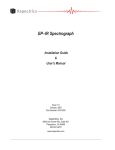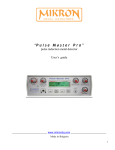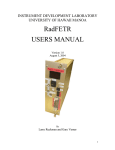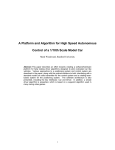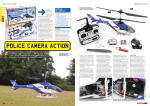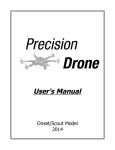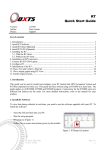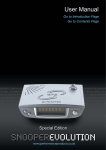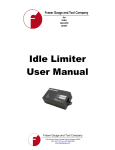Download Net Brake User Manual
Transcript
Net Brake
User Manual
US Headquarters
1352 Harvard Road
Grosse Pointe, MI 48230
313-882-9192
Managing Director
Geoff Lawrence
Copyright 2013-2014 by Fraser Gauge / netBrake
Last Updated: 20 June, 2014
Neither the whole nor part of the information herein, nor the product described may be adapted or
reproduced in any material form except with the prior written consent of Fraser Gauge / netBrake.
The product described in this manual is subject to continuous development and improvement. All
information herein of a technical nature, and particulars of the product and its use, are given in good
faith but are liable to change without notice.
All maintenance or service of this product must be carried out by Fraser Gauge / netBrake or its
accredited agent, and loss or damage caused by installation, maintenance or service which is carried
out by unauthorized personnel will not be accepted.
This manual is intended only to assist the reader in the use of the product, and therefore F r a s e r
G a u g e / n e t B r a k e shall not be liable for any loss or damage whatsoever arising from the use of
any information or particular in or any error of omission from this manual or any incorrect use of this
product.
Fraser Gauge / netBrake welcome comments or suggestions relating to the product or this manual. All
correspondence should be addressed to:
Manager
Geoff Lawrence
Table of Contents
Net Brake........................................................................................................... 1
Considerations ................................................................................................. 2
General Information ......................................................................................... 2
How do you do a Test...................................................................................... 2
How do you Save a Test.................................................................................. 3
Revision History............................................................................................... 3
Net Brake
Net Brake is a simple, innovative device that does
not require extensive user interaction. This manual
describes how to carry out a brake test and
view results usi ng the device.
The Net Brake device is designed to measure the
efficiency of a vehicle’s brakes using an
accelerometer incorporated in a tablet
device.
Considerations
1.- Make sure the test is carried out on a flat road (do not do the
test up-hill or down-hill).
2.- Make sure the vehicle's tires are inflated as per the tire
manufacturer specification.
3.- When the examiner does the test, make sure the vehicle is
Moving over 20 MPH (30 km/h) at the moment of application of
the brakes.
General Information
1.- Open the application by pressing the icon.
2.- You will see the application main screen.
3.- To carry out a new test select New Test.
4.- To view saved tests (previous tests) press Saved Tests.
(The total number of saved tests is indicated in brackets.)
5.- Press the top right corner to select Options.
(From here you can set various application parameters.)
Performing a New Test
1.- Press New Test from the main menu.
2.- Enter the examiner name using the keyboard.
3.- Enter vehicle registration (plate number).
4.- Select road condition by pressing the corresponding Change button.
5.- Select road surface type by pressing the corresponding Change
button.
6.- When done, just press Start Test.
7.- Position the tablet on the passenger seat or floor of your vehicle
with no more than 15 degrees of slope. Make sure the unit is
FLAT and the arrow must be in the direction of the moving
Vehicle.
8.- Accelerate the vehicle over 20 MPH (30 km/h) and perform a
hard brake (emergency brake) to bring the vehicle to a full stop.
9.- The application will show Finalizing Test.
10.- The application will show the test report on-screen.
11.- Press Send Report to send a copy of the report to an email
Address or print to a Bluetooth printer.
12.- Press Done to return to the main menu.
Viewing Saved Test Reports
1.- Press Saved Test from the main menu.
2.- Select the report to show from the list. The report will displayed
On - screen.
3.- You can review the test on – screen or send it via email by
pressing the Send Report button.
Test Results Interpretation
Explanation of Terms:
Maximum Deceleration (Front/Rear):
This result corresponds to the Peak Brake Efficiency. This is the figure to be
used in the UK for Statutory MOT Testing.
This is the maximum-recorded G force expressed as a percentage one G.#
Average Deceleration:
This refers to the average G Force (m/s2) over the duration of the test, in the front to
rear direction
Peak Acceleration (Left/Right):
This is the maximum-recorded G Force (m/s2) detected during the test, in the left or
right direction.
NOTE: This feature is included for reference only. There may not be any regulatory
Data available to determine if a test result should be considered a Pass or Fail result.
Road camber, tyre condition, driver action and so on may cause a test vehicle to pull off
centre under heavy braking. If the pull is noticeable, it is suggested that the brake
components be checked for signs of wear or leaks etc.
Vehicle pulls to the Left (or Right):
This is an indication of the direction from centre the vehicle is deviating toward during
the test.
Stopping Distance (metres):
This is an estimate of the distance the vehicle travels from commencement of braking
complete stop. It is calculated from Average Deceleration and the test time.
Test Speed (km/h):
This is an estimate of the speed at which the vehicle was travelling when braking was
commenced. It is calculated from Average Deceleration and Stopping Distance.
Brake Efficiency:
This is the Average Brake Efficiency figure. It should not be used in the UK for
Statutory MOT Testing. netBrake is in Compliance with the MOT section 3.7 Brake
Performance (Roller Brake Test) Section B. {This information can be found at the MOTUK
website here: http://www.motuk.co.uk/manual_370.htm} (refer to Maximum Deceleration at
beginning of Explanation of Terms.)
It is calculated from Test Speed and Stopping Distance.
Revision History
Rev 1.00 – 8th September, 2013
Created
1.40
- Fix incorrectly displayed 'trial has expired' message.
v1.39
- Only allow de-activation of app after admin password is entered.
1.38
- Keep same serial number after app uninstallation / re-installation on the
same device, and allow de-activation (reset of serial number).
1.37
- Allow activation of the app after the trial period has expired.
1.36
- Minor bug fixes
1.32
- Minor bug fixes
1.29
- Ensure tablet vibrates when calibration completes final step.
- Remove error component from velocity calculation.
- Allow testing of calibration based on average values.
- Fix handling of back button.
1.28
- Launch app on device bootup.
1.27
- Implement 6-point calibration mechanism using gauss-newton method.
- Capture and perform gauss-newton on all accelerometer data for diagnostics.
- Display degrees with zero decimal places and acceleration with two in calibration screen.
- Add button to change display mode on calibration screen.
- Improve graphical display of spirit bubble.
1.26
- Display calibrated values in both G and degrees.
- If calibration has already been done, allow review of calibrated
values (without password) separately to performing calibration again.
- Store calibration certificate HTML to allow re-sending via email.
v1.25
- Add calibration screen.
- Fix display of table border in HTML reports.
- Remove patent number text.
v1.24
- Send timezone of report to website.
v1.23
- Added support for fixed trial period expiry date.
v1.22
- Enabled upload of reports to new Net-Brake website.
- Add link to website in action bar.
- Store test results in correct data types rather than strings to enable website queries.
v1.21
- Add option to remember previous vehicle registration numbers.
- Add option to delete all or a selected set of stored test reports.
- Remember previous road condition and surface when starting new test.
- Change 'Save to device' option to copy report PDF to NetBrake directory
on SD card, and prompt user to open external File Manager app if one
is available.
- Fix crash when SD card is unavailable (message is shown on app startup).
v1.20
- Detect all bluetooth devices with the word 'printer' in their name as valid printers,
and allow the user to select from a list if there are multiple paired printer devices.
- Change report upload address.
v1.19
- Change reports to 'estimated' speed.
- Fix regression when pressing cancel on data entry screen.
- Display most recent reports at the top of the saved report list.
v1.18
- Enhance detection of whether test was done in a vehicle or not.
- Improve accuracy of test speed calculation.
- If test is invalid, allow viewing of report regardless of
demo mode, and include the reason why the test was determined to
be invalid in both report and diagnostic CSV file. This will be
useful in case values need adjusting based on different vehicles
or conditions where a correctly done test is still marked as invalid.
- Update bluetooth printed report to show the same data as PDF and HTML.
- Add calculated max pull to report (current value is average).
v1.17
- Fixed calculation of stopping distance.
- Reduced latency in sensor filtering and exclude oscillations at the end of the
test to improve calculation of average deceleration.
- Combine left and right pull values in report.
- Round speeds to whole numbers in report and include left / right hand drive.
- Adjust valid sensor ranges based on further tests.
- If test is invalid, report which axis(s) caused it.
v1.16
- Fixed issue where if GPS is disabled, test report is missing several results values.
- Fixed an issue where the placement adjustment data is not cleared between tests.
v1.15
- Include calibration diagnostics logs when sending calibration certificate via email.
- Cater for the device not being placed perfectly flat at the start of the test.
v1.14
- Added option to include diagnostics logs when sending report via email.
- Adjust valid sensor ranges.
v1.13
- Mark braking start / finish and max deceleration on graph.
- Add option to save report to local device to aid usability.
- Disable 'test mode' preference (not available in this version).
- Add ability to print reports to bluetooth printer.
- Added licensing mechanism.
v1.12
- Fix display of spirit level on HTC Desire X.
v1.11
- Show progress bar and spirit levels on test initialization screen.
- Add 'demo mode' preference to disable validation of sensor data and allow production of
report for demonstration purposes.
- Ensure all files created by the application are deleted when the app is uninstalled.
- Generate and display calibration certificate after successful calibration, and allow email of
PDF copy.
- Prompt user to perform calibration on launch of the application and start of new test if no
calibration has been done previously, or the last calibration was done more than 15 days
ago.
- If X,Y,Z sensor values are out of range, produce no report and show message indicating
that the test was not conducted properly, with a link to go to the instructions screen.
- Disable access to instructions and options screens whilst test is in progress.
- Display both imperial and metric values in report.
- Display MPH and km/h in help and on report
- Calculate stopping distance at 20MPH for max and average deceleration and include on
report.
- Fix blocky graph view.
v1.10
- Scale application for different screen sizes.
- Correct interpretation of sensor values for devices with different default orientation.
- Correct application of calibration values depending on whether LHS or RHS drive is
selected.
- Change X,Y,Z labels to Acceleration,Lateral,Vertical.
- Display stopping distance in feet when imperial is selected.
v1.09
- Correct calculation of report values.
- Add ability to calibrate accelerometer via options screen.
- Upload report to blueoz website.
v1.08
- Rename app to Net-Brake.
- Update app instruction screens.
- Add option to upload report to website.
v1.07
- Rename app to E-Brake.
- Ability to create trial versions of the app (based on time limit).
- Display total tests completed in options screen.
- Record GPS location at conclusion of test and include in report.
- Use G instead of m/s/s on graph and report.
- Added average and maximum deceleration to report.
- Added left and right pull to report.
- Change road surface display text.
- Add left hand drive vs right hand drive preference.
- Add instructions screen with html-based display of content.
v1.06
- Automatically generate and display report when test completes.
- Store and send sensor data generated during test for diagnostics purposes.
- Add post-braking state to ensure data is capture for a further 2 seconds after
braking is finished.
- Fix layout of test direction arrow and display test state changes.
- Fix display of test mode preference.
- Hide start button during test.
- Speed up button animation.
v1.05
- Add preferences screen with metric / imperial, test mode, and remember
examiner name settings.
- Remember examiner name if that option is selected, and always use
auto-complete to suggest previously used names.
- Display report values in metric vs imperial depending on user option.
- Ensure report is displayed correctly on smaller tablet screens (still
need to do more work to ensure app scales right down to phone size).
- Implement detection of braking and stopping during test execution (workflow
skeleton is implemented, but report still needs to be generated and displayed
automatically, and UI is not yet complete).
v1.04
- Reports can be sent via email and other means.
- In-app report viewer can be zoomed.
- Reports can be deleted.
- New icons for 'Send Report' and 'Done' buttons.
v1.03
- Remove test result from report.
- Save all report data privately to the application (PDF is still generated in
publicly accessible area on sdcard, under folder called 'BrakeMeter').
- Display number of saved reports on 'Saved Tests' button, and display
a dialog with the list of reports when pressed.
- Show saved reports in the application (HTML is used to display, due to PDF
not being supported in Android and no free, working libraries available,
which means it looks slightly different to the PDF).
- Implement persisted test counter, incremented each time a test is done.
- Include deceleration graph in PDF report.
- Rename 'Inspector' to 'Examiner'.
v1.02
- When accelerometer data reaches end of graph span, graph is moved to keep
data being displayed.
- Added vehicle registration field to data entry form.
- Display app version number dynamically.
- Generate PDF report (content and style still unfinished).
- Display arrow and text to prompt the user to position the tablet at the start
of the test (font size and layout will be adjusted).
- Correct samping rate and improve display of data on real-time graph.
v1.01
- Added ability to cancel data entry and display real-time accelerometer data (x,y,z).
v1.00
- Initial version with serial number, animated buttons background and data