Download Le Masque: Delay User Manual - Xils-Lab
Transcript
Le Masque: Delay User Manual www.xils-lab.com Table of contents 1 INTRODUCTION................................................................................................................................................4 2 FEATURES.......................................................................................................................................................... 5 3 INSTALLATION................................................................................................................................................. 6 3.1 SERIAL NUMBER.................................................................................................................................................. 6 3.2 WINDOWS (XP, VISTA, WINDOWS 7)................................................................................................................. 6 3.3 MAC (OSX 10.3.9 AND LATER)........................................................................................................................... 6 4 GETTING STARTED......................................................................................................................................... 8 4.1 STANDARD DELAY MODE: ................................................................................................................................... 8 4.2 MASK MODE: .................................................................................................................................................... 8 4.2.1 Examples: Part One, Working on loops or recorded material-tracks..................................................... 9 4.2.2 Examples: Part Two, Composing with Le Masque: Delay...................................................................... 9 4.3 INSERT OR BUS .................................................................................................................................................. 9 4.3.1 Le Masque: Delay as insert .................................................................................................................... 9 4.3.2 Le Masque: Delay on a Bus...................................................................................................................10 4.4 TOOLBAR......................................................................................................................................................... 10 5 PRESET MANAGEMENT............................................................................................................................... 11 5.1 MAIN TOOLBAR................................................................................................................................................ 11 5.2 PRESET MENU.................................................................................................................................................... 11 5.3 SORT MENUS..................................................................................................................................................... 13 5.4 SORTING MENU: ADDITIONAL FUNCTIONS ............................................................................................................ 13 5.5 A/B COMPARISON.............................................................................................................................................. 14 6 ADJUSTING THE INSTRUMENTS PARAMETERS (KNOBS).................................................................14 7 THE MAIN PANEL........................................................................................................................................... 15 7.1 THE DELAY SETTINGS AREA ............................................................................................................................. 16 7.1.1 The Time and Feedback Knobs..............................................................................................................16 7.1.2 The Midi Synchro Button ..................................................................................................................... 16 7.1.3 The Pan and Level Knobs...................................................................................................................... 16 7.1.4 The Dry/Wet Global Volume Knob........................................................................................................ 17 7.1.5 The Modulation Wheel.......................................................................................................................... 17 7.2 THE TAB BAR.................................................................................................................................................. 17 7.2.1 The Clock Source selector .................................................................................................................... 17 7.2.2 The Tap Tempo....................................................................................................................................... 18 7.2.3 The Play and Stop Buttons ................................................................................................................... 18 7.3 THE GRID ....................................................................................................................................................... 18 7.3.1 Creating, Deleting, and editing the Masks ........................................................................................... 18 7.3.2 Global Mask Controls............................................................................................................................19 8 THE FILTER SECTION .................................................................................................................................. 20 9 THE LFO & ENVELOPE TAB PANEL......................................................................................................... 21 9.1 LFO (LOW FREQUENCY OSCILLATOR)................................................................................................................. 21 9.2 ADSR ENVELOPE ............................................................................................................................................ 21 10 THE TIME AND MODULATION PANEL................................................................................................... 22 10.1 MODULATION MATRIX..................................................................................................................................... 22 10.2 THE START/STOP QUANTIZATION ....................................................................................................................... 23 11 OPTION MENU............................................................................................................................................... 24 11.1 MAIN............................................................................................................................................................ 24 11.2 DISPLAY......................................................................................................................................................... 24 11.3 MISC............................................................................................................................................................. 24 12 TUTORIAL ONE: HOW TO SEND MIDI DATA TO LE MASQUE: DELAY IN CUBASE ................25 13 CREDITS......................................................................................................................................................... 25 1 Introduction Thank you for choosing Le Masque: Delay! Le Masque: Delay is a revolutionary Time Line driven Delay Effect which can be used to perform unique and totally new Delay based effects in a fast and intuitive way. To accomplish this task, Le Masque: Delay inherits the renowned XILS-lab filters and all the experience accumulated from the making of Virtual Analog synthesizers and audio effects. Le Masque: Delay can also perform like a regular Delay. A quick start guide is provided at the beginning of this manual will help you to make the most of Le Masque: Delay. The Quick Start Guide will help you get familiar quickly with its unique features and concepts, and finally exploit all its possibilities. We know you will have fun with this effect and get pleasure and inspiration when operating it. -4- 2 Features Le Masque: Delay offers: • True stereo path, independent Right and Left Delay • Midi Sync and Stereo Link Delay Modes • Sync grid zone with up to 8 custom Masks • • • • • • • • • • All Masks have independent length and level One Multimode Filter (With Drive, Self Oscillating, 0-delay Feedback Design) Two independent envelopes (Loopable ADSR and AR) with 3 trigger modes One Syncable Multiwaveform LFO with 3 reset options Snap to Grid function to quantize Mask Locators on musical values Swap Masked/Unmasked function (Real Time) 4 Clock Modes (DAW, In, Tap Temp, Fixed) Modulation Matrix for real time control of parameters Real time tempo analysis function for Live playing All parameters are MIDI controllable Le Masque: Delay is available in the following formats: • • Mac OSX 10.4 and later: 64 and 32 bits, VST, Audio Unit, RTAS (Pro Tools 7.0 and later) Windows 7, XP and Vista: 64 and 32 bits, VST, RTAS (Pro Tools 7.0 and later) Minimum system requirements: 1 Gigabyte of RAM and a 1 GHz processor. Le Masque: Delay is a plug-in and is not available as a standalone application -5- 3 Installation 3.1 Serial number Le Masque: Delay uses a simple serial number based proprietary protection. When launching Le Masque: Delay for the first time, it will ask for this number. After submitting, you must close and re-launch it once to complete the registration. This serial number will never be asked for again, even when installing updates. Tip: It is always a good idea to back up this serial number, or to print it, in case you should have to reinstall Le Masque: Delay (i.e. if you encountered a HD crash for example, or have to reinstall your OS). 3.2 Windows (XP, VISTA, Windows 7) To install Le Masque: Delay on Windows XP, Vista or Windows 7, launch the installer file LeMasqueDelay_win32_64_setup.exe. Please download the latest version from the XILS-lab website. Depending on your system, it will install the 32 or the 64 bits version. Once you have accepted the license agreement, you will be asked to select the installation directory and provided with a default one. Presets and various files, like this manual, used by the Le Masque: Delay will be stored in this directory. Please note that this location is different from the VST install directory, which you will need to specify in the next step of the installer. Once the installation directory is specified, you will be asked to select the VST plug-in directory, with a suggested default location. Keep this default directory if you do not use the VST version. Important notice for Vista or Windows 7: be sure to use a folder owned by the user (do not use “c:/program files” for instance). Otherwise you will have to run your music application with “administrator rights”. The best way is to create a user accessible folder (“d:/MyXILS-labPresets/LeMasqueDelay” for instance) and use this folder during the install process. The RTAS plug-in and its table control management ProTools are directly copied into the following directory: C:\Program Files\Common Files\Digidesign\DAE\Plug-Ins 3.3 Mac (OSX 10.3.9 and later) To install Le Masque: Delay on a computer equipped with Mac OSX 10.3.9 or later, double-click the file lemasquedelay_osx32_setup.dmg or lemasquedelay_osx64_setup.dmg. Please download the latest version from the XILS-lab website and be sure to download the correct version 32 or 64 bits, depending on your system and your music application. Then launch the install program, Le Masque Delay.pkg, and follow the instructions. Warning: the install program will ask you for your system password. The various files of the Le Masque: Delay will be copied into the following directories: -6- Library/Application Support/Digidesign/Plug-Ins Library/Audio/Plug-Ins/Components Library/Audio/Plug-Ins/VST Library/Application Support/Documentation/XILS-lab/LeMasqueDelay Library/Application Support/XILS-lab/LeMasqueDelay users/username/Library/Preferences/XILS-lab/LeMasqueDelay -7- 4 Getting Started General overview: Le Masque: Delay can operate like a standard delay, or in the special Mask Mode. Standard Delay Mode: 4.1 When operating in standard mode, a single Mask covers the entire Grid area, whatever the number of bars the Grid covers. A single Blue Mask covers the entire Grid area: La Masks operates like any standard Delay, with special filters and a few other tricks however. Hint: The Factory Library contains many presets intended to operate in Standard Delay mode to help you getting started. These presets can be found in the Bus Full Sync and Ins Full Sync types/categories and are all prefixed with the IFS or BFS letters, where F stands for FULL MASK Hint: When no masks are present, clicking on the “swap” button will do the same action. Mask Mode: 4.2 In this mode Le Masque :Delay will only generate a Delay signal to the masked zones of the grid to incoming audio data. In other words Le Masque: Delay lets you specify in a very accurate way which part of the dry signal will be processed by the Delay unit and the modulators. In this Example you can see 4 masks on the Grid 8 Masks: You can create up to eight different Masks, or zones, in the grid. These Masks are totally independent and therefore can have different lengths, quantized or un-quantized locators, and a specific Level parameter. A mask is defined by its two locators: The left locator specifies the start point, while the right locator specifies the end point. You must use the mouse to create, delete, and edit the masks. Real time: When you change a Mask Length, you can hear the results of the changes in real time (See chapter How to create, delete and edit Masks for detailed on Mask handling) The Level parameter attached to each Mask (See picture) is a modulation source. It has no immediate effect on the gain of the Delay signal, but can be used as a modulation source to control target parameters like the Filter Cut Off, or LFO parameters. (See Chapter “Modulation sources and targets” for more details on this) To help you getting started the Factory Library contains many presets with different Multiple Masks configurations, and which are intended to serve different purposes. You can experiment with all these presets until you get familiar with Le Masque: Delay concepts and workflow. The presets can be found under the Bus MultiMask Sync and Ins MultiMask Sync categories and are prefixed with the IMS or BMS letters, where M stands for Multiple Masks. Here are some specific actions you can perform with Le Masque :Delay. Some of which could not be done without Le Masque: Delay, even by using extensive and very time-consuming DAW automation tasks. 4.2.1 Examples: Part One, Working on loops or recorded material-tracks Extracting and modifying specific part of a Drum loop (or any other loop) You can apply delay on the snares only, on one particular snare in the groove, then modulate it in real time via the mod wheel and/or any other auto-modifiers like a loopable envelope or LFO. You can extract the HH and modify their groove, change the bass drum only groove, turn delayed bass drums into Simmons Toms while totally preserving the quality of the original audio, add delay to specific parts of the groove, and even build on the fly impressive breaks, rolls or fills, all in real time. Le Masque: Delay is the perfect tool to revive and add creative control over your entire existing loop arsenal, or live recordings. 4.2.2 Examples: Part Two, Composing with Le Masque: Delay Le Masque: Delay can change the way you will play live a funky guitar riff, an ambient keyboard, or a pulsating electro bass or lead line. You can begin by choosing some presets that are at first sight adapted to your material, or choose random ones, and start paying with them along your track, or improvise to create the basis of a new track. Soon you’ll discover that you don't play your part in the same way anymore, as Le Masque: Delay becomes gradually a part of the composition process. After you have gained some experience with Le Masque: Delay, you’ll soon develop and invent your on way to use it as a creative and inspirational tool. Le Masque: Delay is polymorphic unit, and it can have a very experimental side. We will publish some video tutorials soon on our YouTube channel: http://www.youtube.com/user/xilslab 4.3 Insert or Bus Like any other Delay unit or Time based effect, Le Masque: Delay can be inserted in the instruments channel of your mixer or DAW, or be used in an auxiliary bus. Lets see the pros and cons of each method. 4.3.1 Le Masque: Delay as insert When inserted on the instrument channel, you can adjust the dry/wet signal between the incoming dry signal and the delay signal (wet) using the DRY/WET knob located at the bottom right of the unit. This can result in a loss of the global volume; therefore you should use the Global Output Gain knob to compensate for this. If the Mask is used as an insert you can control simultaneously the synth and Le Masque: Delay with the mod wheel, for complex effects Note: The factory library includes many presets intended to be used in insert mode: All these presets are prefixed with an I where I stands for INSERT, as opposed to presets prefixed with B where B stands for Auxiliary BUS. It might be a good idea to start form one of these presets. 4.3.2 Le Masque: Delay on a Bus When placed in an auxiliary bus, Le Masque: Delay provides you total control on the Delayed signal: You can EQ it, compress it, choose to add reverb on it, or a different reverb than on the dry signal, in short you can perform all the processing you want. You can also render the signal of Le Masque: Delay on an audio track then cut/paste/slice/edit it. In an auxiliary track, Le Masque: Delay can also receive data from SEVERAL separate audio channels (like for example a HH + A snare + Some individual percussion tracks) You can experiment with this and create stunning effects that would be different if Le Masque: Delay received only a single channel signal You can still control the Mask using Midi Data and the Mod Wheel for example. (See our « how to send midi data to the mask in Cubase tutorial) Note: The factory library includes many presets intended to be used in BUS mode: All these presets are prefixed with an B where B stands for BUS, as opposed to presets prefixed with I where I stands for INSERT. These presets can also be seen as templates, or good starting points. Important Finally to end this Quick Start Tour: Le Masque is VERY context dependent: the Masks you create rely on the audio data coming, and a binary drum loop wont need the same Masks than a Ternary Acoustic Guitar, a long evolving Pad, or a dance Lead! Even two very similar funky Wah-Wah guitar lines might require totally different Masks. The presets will work for standard situations, and will certainly bring you some very happy surprises if you browse them on ANY audio material BUT.. You’ll VERY probably make the most of it by UNDERSTANDING the base concepts, which are very intuitive after an hour of intensive use with Le Masque:Delay, and then create your own instruments, best suited to the situation. Remember also that you can also move the Masks in real time with the mouse, and that in addition to all the modulations possibilities provided, you can also AUTOMATE all the parameters via Midi CC! Mangling with Le Masque:Delay in real time is a very creative experience. 4.4 Toolbar Note: The toolbar at the top of the interface allows you to load or save presets, make a comparison between settings A and B, or modify the options. These functions are described in detail later in this manual. Click on the PRESET arrow to show the available presets in the current sorted group. Please note that selecting a new preset without saving your current settings will erase any changes you have made to those settings. Click on the sort arrow button to display the current sorted group and to choose the preset within it. You can sort presets by: Author, Feeling, Type, Style, Bank or Projects. Click on the sorting label over the sorted group name, to sort your preset according to your preferences Please note that Le Masque: Delay powerful Preset management is fully detailed in chapter 5 of this manual. 5 Preset Management 5.1 Main Toolbar At the left of the toolbar you can find one, displaying the category name (Bank, Author, Type, Style, Feeling or Project), which open the sort management menus. The first text fields show the current sorting group and the second one shows the current preset. Clicking on the arrow on the left of the category or preset names opens the corresponding menus. Note: When a parameter is modified, the name of the preset is followed by a *, indicating that the current settings of the Le Masque: Delay no longer matches the stored preset. When you want to save a modified preset, click on the Save or Save As button. In order to prevent you from erasing them, the Factory presets cannot be modified. When you edit a Factory preset, the Save button will be grayed out, and you will have to use the Save As function to save it in another bank. If you edit any other preset than a Factory one, the Save and Save As function will both be available. The main difference is that the Save function will save the preset under its current name, and with its current tags, overwriting the previous incarnation of the preset, while the Save as function opens a dialog box where you can modify the name of the preset, the bank in which it will be stored, and all its tags The settings of Le Masque: Delay are then saved in the currently displayed preset, and the * disappears. Clicking on the Save As button to save this preset with an other name and/or to other sorting groups. 5.2 Preset menu Factory Presets: Le Masque contains many Factory Presets, organized in 6 different categories: Insert Full Mask Sync: Intended to be used in Insert mode, One Single Mask which covers the entire Grid (i.e. behaves like a standard Delay), and the Delays are synced to the clock (internal or Midi) Insert MultiMask Sync: Intended to be used in Insert mode, 2 to 8 Masks, and the Delays are synced to the clock (internal or Midi) Bus Full Mask Sync: Similar to Insert Full Mask Sync, but intended to be use on a auxiliary Bus Bus MultiMask Sync: Similar to Insert MultiMask Sync, but intended to be use on a auxiliary Bus Fix Tempo: The Delay times are not synced to the Midi or Internal Clock, and they are prefixed with the BPM value suited. Delay might be a bit different from a quantize sync delay to add some groove, or have an offset between the left and right channel to make some phase effects, or have some stutter FX on one channel, etc etc. This bank is for those who think that quantized delays can be boring, and un-synced delays very creative FX and Experiment: Self-Explanatory: Welcome to the realm of Sboings, Resonators and huge Dub delays. Hint: We’d recommend to Choose TYPE as first criteria in the sorting menu when you begin to play with Le Masque, and use the preset type corresponding to the situation: Standard or Mask Delay, Insert or Bus Mode, Fix Tempo or FSU effects. Click the Preset arrow button to open the preset menu. Here you can choose and load another preset from the current sort groups into Le Masque: Delay You can also use the Up (next preset) /Down (previous) arrows located at the right of the preset name to browse presets In this menu, other actions are also available: Delete Preset: use this to delete the current preset (a popup confirmation window appears). This option is only available if the current preset is not a factory one. Export Preset: Use this function to export the current preset in an external file (.mskd format). This file can be imported later as a new bank. It always makes sense to back up your presets on external support like CD ROMs etc. Open preset Information (or click on SAVE AS): opens the following preset information window where the name and all other information related to the current preset can be displayed or changed. In this window you can modify the Name of the preset, specify the Bank in which the preset will be saved , and also enter information in the other fields : • • • • • Author ( Your name, otherwise used by Sound Designers for factory presets ), Type (Category of the instrument like Keys, Leads, Basses, etc.) Style (Musical Genre), Feeling (Cold, warm, soft) and finally Project ( My_Song, My_Live_Project ). Note: You can also see its creation date and the last update date. To modify a preset name, click in the preset field and enter the new preset name this will also save all the current settings. To change preset information, click on the display, this will open a menu when you can select one of the existing items. Note: You can add a new item in any category, and therefore create custom banks, custom styles, Projects, categories of instruments etc. To add a new item in any filed, select “New….”at the bottom of the list. Note: You may have to browse until the end of the list in order to select “new” depending on its length. A Pop Up window opens when you can enter the new name. The current preset will then be associated to this new item. Note: Please be aware that creating too much categories can also have its drawbacks and make browsing become from difficult and painful to nearly impossible. Should you create around 200 different custom instrument categories, it would become very difficult to browse the library using the Style sorting. Once you have filled all the desired/required fields: SAVE AS: Will save the current preset in the chosen Bank, with its new (or unchanged) Name, tags in all the fields you filled in. MOVE TO: Allows saving the current preset in another location. This is handy to gather a lot of preset into a single location, or User Bank, which you can export in a single file containing all the presets you created or edited for a given project. CANCEL: Will just cancel all operations and return to the standard Le Masque: Delay GUI. Sort menus 5.3 The sorting menus are a powerful and unique tool, which allows you to perform sophisticated tasks like displaying the preset list one of the following selections: • • • 5.4 All the Presets with SYNC delay times of your Sound Library All the Delays tagged with a given musical genre All the presets you have made for one tack, one live project etc. Sorting Menu: Additional Functions In this menu, other actions are also available: Delete: deletes all of the presets of the current group that are not factory ones. IMPORTANT: Use this function with care: If the bank does not contain any factory presets, ALL PRESETS IN THIS BANK WILL BE PERMANENTLY DELETED. Rename: modifies the current group name. Selecting this choice will open a window where the new name will be entered. Use Factory: enables or disables the display of factory presets. Sort By: sorts the presets according the bank, author, project, or shows all presets (Bank Name, Author Name, Project Name, All Presets). The preset menu will show presets of the same category (same author, same project or same bank). Export Bank: exports a bank in Le Masque: Delay proprietary cross platform format, (Mac and PC). The selected bank (i.e. the bank which contains the currently active preset) will be exported to a user specified location on your hard drive. Import Bank: allows you to browse your hard drives to select a file and imports a Masque bank. A/B comparison 5.5 You can store two different settings at the same time and instantly switch from one to the other to compare their settings. These two settings are stored in the A and B memories. When you launch Le Masque: Delay, the default-activated memory is A. When you load or modify a preset, this memory –A- is also modified in real time according to your edits. You can switch to B memory by clicking on the B button. To copy the current active memory content to the other memory slot, just press the button labeled -> or <-, according to the current active memory. With this A/B comparison system, you can easily have two settings and compare them in a convenient way. 6 Adjusting the instruments parameters (Knobs) On Le Masque: Delay, most sound parameters, like the delay time and feedback, or the filter’s Cut Off frequency are controlled using Knobs. To adjust the parameters of Le Masque: Delay with the mouse, you have two axes: horizontal and vertical, which will give the same results. To increase a parameters value, click and drag the knob to the right or to the top. To decrease a parameter value, click and drag the knob to the left or to the bottom. If you right-click on a parameter, or if you hold shift while clicking, you can adjust the parameter with fine precision (the ? button of the toolbar displays a panel summarizing these shortcuts). Keyboard shortcuts In addition we have provided some soft keys combination to perform several very useful tasks: Windows: • • • CTRL+left click: reset parameter to its default value. CTRL+right click or CTRL+Shift+left click: initialize the default value of the parameter. Win+Alt+CTRL + click: open the MIDI Control panel, with the parameter already selected. OSX: • Apple+left click: reset parameter to its default value. • Apple+Shift+left click: initialise the default value of the parameter Apple+Alt+CTRL + click: open the MIDI Control panel, with the parameter already selected. 7 The Main Panel The base concept of Le Masque: Delay is that everything you need to play with it live is available from the Main Panel. You’ll find on the main Panel the following areas: The Delay Settings area, the Filter Settings and Live Modulation Area, The TAP bar with all the clock and sync options, the Preset Management bar, and finally The Grid itself with the Mask(s) 7.1 The Delay Settings Area Is located in the center right section of the Main Display, and offers 4 Dual Concentric Knobs to control the Delay Settings, and one Dual Concentric Knob to adjust the Dry/Wet volume and the Global Output Gain. Additionally you can find there the Modulation Wheel. In this example the Midi Sync button is active (lit) while the Link button is not active. The Dry Wet Button is not set to 100% wet, so Le Masque: Delay has been inserted in an instrument track. The Delay will be much more distinct on the left of the stereo field, as the Right Channel Pan is centered. And the level of the delay of both channels will equal since their levels are set to the same value 7.1.1 The Time and Feedback Knobs Each channel (Left and right) has its own Time + Feedback Dual Concentric Knob. Le Masque: Delay is a true Stereo Delay unit; you can specify different Delay Time and Feedback for each of the two channels. Dual concentric knobs have several advantages: Not only did they take less room on the GUI, but they also provide better instantaneous visual feedback information. The Inner Knob lets you specify the DELAY TIME of each channel. The external Knob let you specify the Delay Feedback for each channel/ 7.1.2 The Midi Synchro Button If enabled all the Delay values are displayed in musical notation if you mouse over the Time Knobs, and the Delay times are synced to the midi clock. The Link Button When Enabled the Right and Left Delays are linked, and moving any of the 4 Dual Knobs will replicate values on the same knob for the other channel. 7.1.3 The Pan and Level Knobs Another pair of Dual concentric Knobs let you specify the Pan position of the Delayed signal, and its level. The inner knob sets the Level value, while the external one set the Pan position. Note: Please note that when Le Masque: Delay is used as an insert the Pan position only affects the delayed signal, the dry signal stereo is not affected. Note 2: Please note that together with the Dry Wet parameter and the Global volume Knob you can control volume in the Mask at three different stages. This is not a mistake the Volume parameter of each channel lets you specify a different volume for the Left and Right channel, as opposed to the other volume knobs that affect the stereo signal. 7.1.4 The Dry/Wet Global Volume Knob This dual Knob let you set the Dry/Wet balance, and the Global output volume. The Dry/Wet Knob should be used when Le Masque: Delay is in insert mode, while when used in Bus mode this knob should be set 100% wet (Please consult our Le Masque: Delay as Bus or Insert chapters of this manual for more details) 7.1.5 The Modulation Wheel We have added a Modulation Wheel to the Mask. While the wheel is a standard synthesizer feature, it’s rarely found on VST effects. The Mod Wheel in Le Masque: Delay is intended to give you more real time control and fun. The targets and destinations of this modulation source can be specified in the Mod Tab. (Please refer to the Time and Mod section of this manual for detailed information) 7.2 The Tab Bar Is located at the bottom of Le Masque: Delay and is always visible. The Tab Bar manages all the Clock and Synchronization options, as well as provides the useful Start and Stop buttons. In this example, Le Masque: Delay is ON, it is synced to the DAW midi clock: The DAW tempo is currently 120 The On/Off parameter let you specify if the Delay is running, or not. This is especially useful if you use Le Masque: Delay in live situation. 7.2.1 The Clock Source selector Le Masque: Delay can be synced to an external clock, like your DAW midi clock, or it can follow its internal clock. The Tap Tempo choice lets you specify the tempo by clicking on the Tap Temp Button. The Fix tempo lets you specify a Tempo by clicking in the Tempo Box to insert the desired value in it. La Masque can also try to adapt its tempo by analyzing and following your track. Please note that this function is very dependent of the audio source on which Le Masque: Delay tries to adapt. Sometimes it will work with a great accuracy, and well sometimes it will fail. To enable this adaptive and context dependent clock, just choose the IN option in the lock source selector. The Tempo Button is used both to display the tempo when Le Masque: Delay is synced to an external clock (DAW or IN) and can also be sued to specify a FIX tempo. This field will also display the result of the TAP TEMPO operation. 7.2.2 The Tap Tempo This button is used to input a tempo value by clicking on it, like a pre-roll or count in for a live track. The Tap Tempo is especially useful in live situations, to sync Le Masque: Delay to a song with a live drummer, and is also very handy to Sync Le Masque: Delay to non-quantized audio or midi material (for those who still enjoy to play without the metronome) 7.2.3 The Play and Stop Buttons These buttons finally are used to start Le Masque: Delay at the beginning of a bar in all situations where an external clock is required (live, Tracks with fluctuating tempi, etc..) 7.3 The Grid The Gird is the main display of the Mask, and in theory, if you’re not temporarily working on the LFO, ADSR or modulation settings; it should always be visible, as we have designed Le Masque: Delay so that every crucial control is visible on a single screen, while providing a great visual feedback. On the Grid you can perform the following tasks: create, delete and edit the different Masks, specify the length of the grid, quantize locators, swap between mask and non masked areas, and specify the background quantization of the Grid itself. 7.3.1 Creating, Deleting, and editing the Masks Masks are the light blue zones visible on the Grid. If the Grid has only its black background, then no mask is present. In the left picture a single mask covers all the Grid Area. Le Masque: Delay behaves like a Standard Delay. In the Right Picture you can see 4 different masks. Creating a Mask: To create a new mask, just Left click in any black part of the grid, or in other words, somewhere else than in another Mask. If you only left click in the grid a new mask with a standard length will be created. You can always change the length of the mask later. If you want to specify the length of a mask at once while creating it, you’ll have to click and drag: Just left click to define the place of the left locator, and while keeping the left click on, drag the mouse until you reach the desired end of the Mask. You can create up to 8 different Masks. Deleting a Mask: Just Right Click in a Mask area, i.e. between its two locators, to delete it. Editing Mask’s Locators: Just click and drag the left or right locator of a Mask to change their position in the Grid. The Locators can also be quantized. (See Below) The Mask Level Parameter: Within in each Mask you can see a little white horizontal bar (A freshly created Mask will inherit a default one located at mid height) this is the Level Parameter. This is not a standard level parameter, but merely a modulation source, which can be used to further modulate some Le Masque: Delay parameters, like the Filter Cut Off, or the LFO rate. (Please, see the Time and Mod section of the manual for more details about this) You can increase or decrease the level of each Mask by click-Drag its bar. 7.3.2 Global Mask Controls Under the grid, located at the right of the windows, you can find two envelope parameters labeled as Locator Attack and Release. Please note that these two parameters are global, and will therefore affect all the Mask of the Grid. You can see the Attack parameter as a Fade In for each mask (meaning that the delayed signal will have a kind of delayed attack) The Attack parameter is based on each Mask left Locator. The Release parameter is identical to an ADSR release. You can use this parameter to prevent eventual sharp or brutal transitions (click and pops = at the end of the delayed signal. Each Mask’s Right Locator triggers the Release parameter. In this example, the length of the Grid is ONE BAR, the swap and Snap modes are not active, the grid precision (green vertical bars) has been set to 16th notes, the attack of all masks is a bit slow, and a medium release ensures that no clicks or pops will be heard. These settings are perfect to add some nonobtrusive groove to a smooth keyboard part. Number of bars: Specifies the length of the Grid loop in bars. The choices are 1/2/3/4 bars. Please note that the existing Masks will be preserved if you change the number of bars on the fly. Swap Mode: Use this to swap between the Masked and unmasked zones of the Grid. This control can be used in real time for spectacular changes in the sound and impressive effects. Snap Mode : Use the Snap Mode to quantize locators and align them according to the GRID PRECISION settings. To quantize a locator, just click on it in the Grid, while the Snap mode is active (Lit Button) Please note that this function is not global, you have to quantize, or not, each locator individually. This ensure that you can have both quantized and un-quantized locators in a Mask, or in the whole Grid. Please note that the quantized position of the Grid is set according to the GRID PRECISION setting. If the GRID PRECISION is set to 16th notes, then the locator will be quantized on the nearest 16 th note position. (See below) Grid Precision: Displays green vertical bars based on a musical division of the bar and beat. These vertical bars are just indicators, which help you, define, create and edit the Masks with the best possible precision. However, please note that, when the SNAP function is enabled, the quantized locators will be positioned according to the Grid Precision settings. 8 The Filter Section Unlike on some other Delay Units, the Filter section is a crucial part of the Mask. Not only does Le Masque: Delay makes use of the renowned XILS smooth and warm analog filters, but it use also their surgery precision to perform such delicate tasks as extracting the HH from a complete Drum loop, and the low mids of a guitar. The filter section includes 6 knobs and a 5 position Knob Selector. The selector: is used to select the filter type. Choices are Low Pass 12 & 24 dB, BP 6 & 12 dB, and Hi Pass The three first knobs control respectively the Cut-Off point, the Resonance, and the Drive of the Filter. Frequency: This knob sets the cut-off frequency of the filter. Resonance: This knob sets the resonance (or quality factor) of the filter. When set to the maximum the filter self oscillates. That means that it outputs a kind of sine wave even without any audio signal feeding its input. Drive: Set the level of the overdrive emulation circuit. Turning totally left disables it while turning totally clockwise gives a strong driving effect The last three knobs on the right control the modulations applied to the Filter Cut-Off for the first two ones, and the modulation applied to the VCA for the last one. The first one controls the Modulation applied by the LFO to the Cut-Off, and the second the Modulation applied by the ADSR to the Cut-Off. Please refer to the LFO & Envelope section of this manual for more details about them. Note: The gain modulation by the ADSR envelope doesn't belong on theory to the Filter Section, but its there so that you can have all the main modulation knobs always available on the screen in a single place. 9 The LFO & Envelope Tab Panel Click on the LFO & Envelope button to activate the LFO & Envelope settings tab. Here you can specify the settings of the Low Frequency Oscillator, and the ADSR envelope. LFO (Low Frequency Oscillator) 9.1 You can use the LFO to modulate the Filter’s Cut-Off frequency. You can adjust the depth of the modulation with the Filter Mod Knob. When the Filter Mod knob is centered, no modulation is applied. Turning the knob clockwise or anticlockwise will increase the depth of the positive, or negative modulation. The LFO Rate knob specifies the speed of the LFO. Turn it clockwise to increase the rate. The Midi S toggle enables the sync to Midi function. LFO rate values are then displayed in musical values. (i.e. multiples or fractions of tempo ) The Waveform buttons let you specify the LFO waveform (Triangle, Sawtooth, random etc) Please note you can select more than one waveform at a time, which can create more sophisticated waveforms. The reset selector specifies by which event the LFO will be triggered and reset. You have three choices : Bar : The LFO will be reset at the beginning of each bar Locator: The LFO will be reset by the LEFT locator of each Mask Free: The LFO is free running. Choose this option if you want ever-changing modulations. In this example, the LFO is synced to the Midi Clock (Midi Sync is lit) The LFO is free running The LFO modulates the Filter Cut Off The waveform of the LFO is given by the combination of the waveform buttons lit: Here a triangle + a sawtooth + S&H Note: please note that the Filter Modulation Knob is duplicated on the main panel of the UI (under the Grid) for ease of use. 9.2 ADSR Envelope You can use Le Masque: Delay’s envelope to modulate the Filter’s Cut-Off frequency and/or the volume of the Delayed signal. You can adjust the depth of the modulation with the Filter Mod and/or Level Knobs. When the Filter Mod knob is centered, no modulation is applied. Turning the knob clockwise or anticlockwise will increase the depth of the positive, or negative modulation. The same logic applies for the Level Knob, except that this time you modulate the level of the delayed signal. ADSR Knobs: Let you specify the Attack, Decay, Sustain, and Release time of the envelope. Please note that ADR are duration parameters, while Sustain is a level parameter. The Loop Toggle: Will activate the envelope Loop mode. In this mode the envelope is looping and only the A and D parameters are sued. The length of the loop is given by the very simple equation: L = A + D. Trigger Modes The Trigger selector specifies by which event the envelope will be triggered. You have three choices: Locator: the LEFT locator of each Knob will trigger the envelope Off: Disengages the ADSR, which won’t be trigged anymore, you can use this to cancel all the modulations caused by the envelope without modifying the settings. In: The envelope will be triggered by the level of incoming delay signal. Each time a signal is detected in the delay audio path it will trigger the envelope (The threshold of the incoming signal triggering the Envelope can be modified in the time and mod tab) Note: please note that the Filter Modulation Knob is duplicated on the main panel of the UI (under the Grid) for ease of use. Note on ADSR: An envelope generator is a classic electronic module that outputs a command signal, built on four parts: ADSR (Attack-Decay-Sustain-Release) When the envelope is triggered (See the different trigger modes above) it begins with the “Attack” part: From zero to the maximum level, the EG outputs a signal which increases in a time depending on the Attack setting. Then follows the “Decay” part, while the output decreases to a level specified by the Sustain setting, during a time specified by the Decay setting. It stays to this “sustain” level as long as the EG is gated (i.e. as long as the note is hold). Then when the note in off, it goes into the “release” stage, while the output continuously decreases to zero, depending to the Release setting. 10 The Time and Modulation panel In this panel you can specify the Modulation targets of sources like the Mod Wheel and the Grid Level Parameter. You can also specify all the parameters of the incoming threshold function, and the adaptive clock specifications. 10.1 Modulation Matrix Here you can specify the Mod Wheel and the Mask’s Level parameters targets: Available Target List: Filter Cut-Off, Resonance, and Drive, LFO Rate Note: If you want to use the Mod Wheel for real time control of Le Masque: Delay parameters in your DAW, there’s a very short tutorial at the end of this manual In this example the Locator levels will modulate simultaneously both Filter Cut Off and Resonance. While the Mod Wheel will modulate the Envelope attack and the rate of the LFO Please note that you can apply positive or negative modulation (When the Knob is centered no modulation will apply) 10.2 The Start/Stop quantization The grid starts or stops mirroring your music application, but you can control the way this is done. Choosing “Free” in the Start/Stop Quantize menu allows the grid to start or stop exactly at the same time your DAW starts or stops. Choosing “Next Bar” or “Next ½ bar” allows the grid to start/stop when the DAW reach the next bar or ½ bar. The envelope can be trigged by the input of Le Masque: Delay, but the threshold must be set accurately, depending on the input content, for a good result. Clicking on the red point will set this threshold, and while you keep hold this point, you hear what part of the signal is used to generate the trig. This trig can also be used to automatically calculate the current tempo (set the tempo source to “IN”) In this example, the grid will start/stop at the same time your DAW will start or stop 11 Option menu This menu allows to choosing the global settings. These settings are defined for all the instances of the Le Masque: Delay. Each time an option is changed, the related option file is saved. 11.1 Main In the toolbar, the Options button opens a menu for selecting various options for the Le Masque: Delay. This menu shows the following options settings: Le Masque: Delay About: displays information about the Le Masque: Delay (version, build date and credits). Open MIDI settings panel: Opens a popup where you can assign MIDI controllers for each of the Le Masque: Delay’s parameters. Click on the parameter label to select the parameter you want assign, then enter the MIDI controller number (from 0 to 127), or switch on the learning switch and send a MIDI command with the correct MIDI controller number. The Le Masque: Delay will memorize it. This setting popup can also be opened by CTRL+ALT+Apple+Left-click (Mac) or CTRL+Win+ALT+Left-click (Win) on the desired Le Masque: Delay parameter. 11.2 Display Display low frequency as BPM: Allows displaying the low frequency (LFO, oscillator 2 in low mode, clock rate in BPM instead of Hz) GUI follows presets: When checked, this option allows the GUI to follow the presets. That means that the special display modules are refreshed following the preset settings. Otherwise it keeps the same view. Output level follows presets: When checked, this option allows the output level to follow the presets. That means that the output level is programmed with the value saved in the preset. Otherwise it keeps its value. Popup On: shows a popup window while modifying the value of a knob. Popup Over On: shows a popup window when the mouse is over a switch. Popup Name On: the name of the current modified parameter is displayed. GUI update: low: slow refresh rate for the GUI. Useful when it is necessary to save CPU power. GUI update: middle: standard refresh rate for GUI. GUI update: fast: fast refresh rate for GUI. Useful when it is necessary to precisely follow the sequencer's led for instance. 11.3 Misc Init settings from current settings: initializes the default values of the Le Masque: Delay from the current settings. All the new presets will be created from these settings, when the init settings choice is selected. These parameters will also be used when setting a control to its default value. (Win: CTRL+Click, OSX: ALT+Apple+Click). Layer locked when loaded: When this option is checked, the layer is locked (not writeable) when a multi-later is loaded. Wheel Incr: 0.01: parameter increment of 0.01 when using of the mouse wheel. Wheel Incr: 0.05: parameter increment of 0.05 when using of the mouse wheel. Wheel Incr: 0.1: parameter increment of 0.1 when using of the mouse wheel. 12 Tutorial One: How to send midi data to Le Masque: Delay in Cubase 1- Create a new Midi Track 2- Assign it to the Mask 3- You can now use your Mod Wheel to control Le Masque: Delay in real time 13 Credits Concept of le Masque: Delay and original UI design was done by: Laurent Bourgeon Additional designs were done by Laurent Bourgeon and Xavier Oudin Filter concept and coding were done by: Xavier Oudin Digital Signal Processing and plug-in coding was done by: Xavier Oudin The graphical user interface was created by: Laurent Bourgeon and Xavier Oudin The graphics created by: Yannick Bonnefoy This manual was written by Laurent Bourgeon and Xavier Oudin And proofread and corrected by: Michael Logue The presets were done by: Lotuzia and Xavier Oudin.



























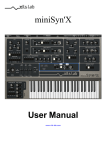
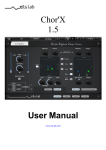

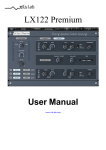

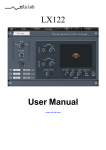

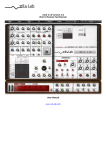
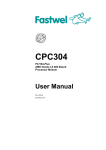
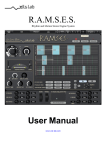
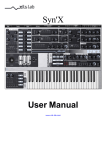

![User Manual - akmedia.[bleep]digidesign.](http://vs1.manualzilla.com/store/data/005947622_1-360bb364ea06dbb20bbae00c2eb5f9ad-150x150.png)