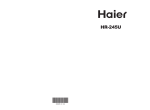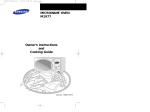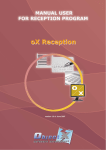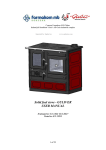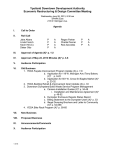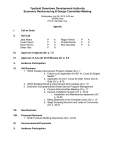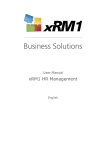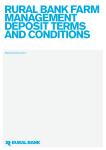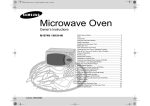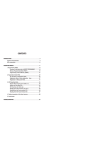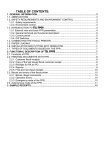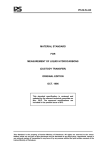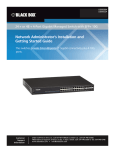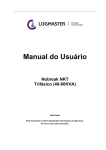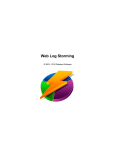Download GALEB GP-100 User Manual
Transcript
User Manual Electronic cash register GALEB GP-100 Information in this document can not be reproduced or distributed under any circumstances without the written authorization of the company "GALEB GALEB GROUP" ŠABAC tel/fax: +381 15 367-700 www.galeb.com Galeb Group User Manual GALEB GP - 100 Content 1. Introduction .................................................................................................................................................3 2. Basic functional and tehnical specifications of fiscla cash register GALEB GP-100 ................................4 3. Keyboard ....................................................................................................................................................6 4. Unpacking...................................................................................................................................................9 5. Switch ON / OFF ..................................................................................................................................... 10 6. Loading paper.......................................................................................................................................... 11 7. Operations modes ................................................................................................................................... 12 8. Sale.......................................................................................................................................................... 13 8.1 Function keys in mode sales............................................................................................................. 13 8.3 Examples of sale............................................................................................................................... 16 8.3.1 Example of sale and payment via card, check and cash .......................................................... 16 8.3.2 Example of sales with the cancelations (VOID)........................................................................ 17 9. Reports .............................................................................................................................................. 18 9.1 Session Z report (Daily report with clearing)..................................................................................... 18 9.2 X report (Daily report without clearing) ............................................................................................ 18 9.3 Period Report .................................................................................................................................... 19 9.4 PLU sale report ................................................................................................................................ 19 9.5 Cashiers ................................................................................................................................. 20 9.6 Department reports ....................................................................................................................... 23 The following sub-menu is about departments. ...................................................................................... 23 9.7 PLU sale reset operation .................................................................................................................. 23 9.8 VAT settings ..................................................................................................................................... 23 9.9 Cash in / Cash out ........................................................................................................................ 24 10. Device settings ..................................................................................................................................... 24 10.2 Printer settings ............................................................................................................................... 24 10.3 GPRS reports ................................................................................................................................ 25 10.4 Shows the current voltage ........................................................................................................... 26 10.5 Additional reports ( Z ) .................................................................................................................... 26 10.7. Advertisements settings ................................................................................................................. 27 10.8. Display contrast settings ............................................................................................................... 27 11. PLU settings section ............................................................................................................................ 28 11.1 PLU define ..................................................................................................................................... 28 11.2 Delete PLU ..................................................................................................................................... 29 11.3 Base format ................................................................................................................................... 29 11.4 Printing base ............................................................................................................................... 29 11.5 Delete PLU base ............................................................................................................................ 29 12. GPRS - Integrated GPRS modem......................................................................................................... 29 14. Bar - code scanner ................................................................................................................................ 31 15. Error codes and messages ................................................................................................................... 32 2 Galeb Group User Manual GALEB GP - 100 1. Introduction This manual contains instructions for installing, maintaining, adjusting for the operation and use of a fiscal cash registry. In case of any failure, please contact the nearest authorized service center. We are not responsible for any damage caused due to improper handling with cash registry, and use replacement parts that are not original or intervention by unauthorized persons. The removal of fiscal seal is forbidden. Cash register GALEB GP-100 is a modern device adapted to a wide range of customers. It is characterized by a fast thermal printer, very fast communication, modern robust plastic case. Integrated GPRS module reading and database update, report sending to the Tax Office server, cash flow control, and much more. The device contains display for the cashier besides the standard display for the customer. The functions of the cash register, according to the specific technical requirements of the Republic of Serbia, and is for use in shops, supermarkets, pharmacies, perfumeries ... Provides ability to create required fiscal documents and a number of additional reports. Terminology: ECR - Electronic cash register PLU - Article ( Item ) FM - Fiscal memory REG - Sale 3 Galeb Group User Manual GALEB GP - 100 2. BASIC FUNCTIONAL AND TECHNICAL SPECIFICATIONS OF FISCAL CASH REGISTER GALEB GP-100 Function / parameter / features GALEB GP-100 Capacity database for articles Min. 20000 Length of the articles Up to 28 character Format prices (numbers) 8+2; the maximum cost to 21.000.000,00 Bar cod articles EAN-13, EAN-8, UPC Tax rates Up to 9 VAT number of Classes 8 number of operators Up to 10 Access levels cashier Lowest ; Medium ; Highest Maximum value of digits in the account 11+2 ( 999 999 999, 99 ) Method of Payment Cash, check, card ECR Report X-Report ; Z-report (Daily report with cleaning) ; The report of the fiscal memory ECR-operation modes REG / Register (for sale) ; Programming – test ; Communication with PC (programming articles) ; Service mode Control paper tape By simultaneously printing Arhive accounts with PC Yes Indelible, permitted daily reports until 2000, 10 years and keeps data without power, with the inclusion of cash is checked them. Fiscal memory The maximum number of deletions Reset - (PLU RAM and databases) Maximum 50 resets, after which the FM is locked for further entries Allowed number of changes in tax rates Maximum of 30, after which the FM is locked for further entries Thermal printer SEIKO LTPZ 245U - C384 - E Print speed 40 mm/sec Built-in battery Optional LCD operator display Alphanumeric, 2 characters red/16, print Latin LCD display client Numeric, one red/13 character, no literal characters Thermal paper Paper width 28mm for tape operator and client, length 17m, diameter rolls up to 39mm 4 Galeb Group User Manual GALEB GP - 100 Electric power supply Adapter - 220V AC 50Hz ± 1Hz - 9V DC/2000mA. To charge the built-in battery. Clock / calendar For at least another 90 days off ECR Interfaces: Connecting the PC RS-232C, USB GPRS-modem Yes Connecting scales No Connection bar code reader Yes Port for cash drawer safe Optional 5 Galeb Group User Manual GALEB GP - 100 3. Keyboard The keyboard consists of 23 keys, of which 13 functional / programmable and 10 numeric. Function Keys: Their role is defined in the execution of commands for each button. Some keys have multiple functions that are used in combination with the Shift key, and some change their function when programming is done. done Explanation of keys Key MENU: The function returns to the main menu Key ▲ ROLL: The function of moving through menu’ss in advance, or to move the marker change. It is also used to move in advance the sub-Menu’s. s. If you are in any other Menu, except for the sale, you can pull the tape key combination SHIFT +▲ ROLL Key Z – daily report with clearing / X – daily report without clearing / VOID: VOID Function printing Z Report, or in combination with the Shift key printing X report (this applies only when in the main menu) or a function VOID (refundation items) in combination with SHIFT (this applies when there is a menu of sales) Key SHIFT: Change function key on functional / programmable keys Key PLU: Functions entering the sales mode if you are in the main menu Key C : Erase function one by one character, it can also return to the previous menu, defining values and names deleted characters. Key PROG ART / PERIOD PERIOD: Function Programming Model and printing reports on sold items, and in combination with the Shift, performs periodic report printing. Galeb Group User Manual GALEB GP - 100 Key CHEQUE / BON: Function paying by check, when programming a feature Item changes the Cyrillic alphabet Key CARD: Function paying by card, and has a print function default parameters. Key SUB: Function of insight on the current state of the account (subtotal), and moving through menus and sub-menus backwards Key TOTAL / OK: Print function previously defined accounts, while in all other menus has the function of confirmation OK. Alpha - numeric keys: Their main characteristic is that when pressed keys have the right to enroll alternately, signs, letters or numbers. Each key is specifically defined in the function with the Shift key with the specified functions. Definition of keys: Key 1 : Numeric value of one (1), the function of a space empty field, the characters underscore (_), periods (.), asterisk (*) and the comma (,), in combination with the Shift performs all print parameters related to the current state of the parameters set GPRS Key 2 : Numeric value of two ( 2 ), the letter A, letter B, letter C, in combination with the SHIFT printing of items sold. Key 3 : Numeric value of three (3), the letter D, the letter E, the letter F, and in combination with SHIFT function enter the Menu of cashier. Key 4 : Numeric value of four ( 4 ), the letter G letter H letter I, in combination with the SHIFT functions cash in money. money Key 5 : Numeric value of five (5), letter J letter K letter L, and combined with the amount of money SHIFT function . Key 6 : The numerical value of six (6), letter: the letter M, the letter N, the letter O O. Key 7 : The numerical value of seven (7), lett letter P letter Q letter R letter S; in combination with the SHIFT configurable functions functions. Key 8 : The numerical value of eight (8), letter: letter T letter U letter V; in combination with the SHIFT configurable functions functions. Key 9 : The numerical value nine ( 9 ), the letter W, the letter X, the letter Y,, and letter Z ; in combination with the SHIFT configurable functions functions. Galeb Group User Manual GALEB GP - 100 Key X : Function times (x), slash mark (/), exclamation mark (!), Letter (Š), (Š), question mark (?); In combination with the SHIFT programming tax rates rates. Key 0 : The numerical value is zero (0), the letter Đ, the letter Ž, the letter Ć; in combination with the SHIFT gets traffic by departments. departments Key . : Comma (,) sign and (& (&), percent sign (%), mean character trait (-), ), letter Č, and letter Š. Galeb Group User Manual GALEB GP - 100 4. UNPACKING After removing the device from cardboard boxes, follow the manual and the supporting documents for the cash register. IMPORTANT NOTES: 1) Do not place the device near strong sources of light and temperature! 2) Do not install the unit in humid and dusty room! 3) Do not connect the device to a circuit of large consumers (eg large refrigeration units, motors) 4) ECR set up so that the customer and the operator at the same time have a good overview of the LCD display. 5) Access to electronic components is possible only after removing the seal service. This operation is allowed only to authorized dealers. 6) Only an authorized service technician can remove the seal on the checkout register for repairs. Any removal of the seal provided by the service intervention will be considered abuse, and as such is subject to sanction. 7) It is recommended that every 6 months an authorized servicer reviews cash register. Legal obligation to perform regular service every 12 months. After the 355-th day of fiscalization or last technical inspection, the display device will appear warning needs to be done CHECKS, if the inspection is not done after 370-th day of the warning will be printed on each 15 bill and when you turn on the device, and as time goes on alert will be increasingly common. 8) If the cash register is not used for a long time, it is necessary to recharge the battery, if this option is taken. 9) ECR is activated in the power source 24 hours before resuming work. 9 Galeb Group User Manual GALEB GP - 100 5. SWITCH ON / OFF The device GALEB GP-100, with addition of the external power supply of 9V, can have internal battery power. The device is operated by pressing the MENU button when the device is off. Turn ON the ECR followed proper greeting message and a beep. Switch OFF ECR can be arranged in two ways. • It’s recommended to turn off device using software. In the main menu (MENU 0) by pressing and holding the MENU button for more than 2 seconds, the menu software OFF the device. Selecting the option Yes the device is switched OFF with an accompanying sound. • Another method, the so-called forced shutdown, which is only used if suitably device does not turn off (fiscal memory error or other mistake devices), can be made through the button C. When holding down the C of key, more than 5 seconds, the device is automatically shut down. The cash register is equipped with an adapter, 220VAC + / - 22-33V / 50Hz. If it is present the adapter provides power to cash register and charges the battery. When the ECR is in the main menu (the display are the date and time): - If the adapter is not plugged into the cash register, and not use it for more than 2, 5 or 10 minutes, depending on how you make settings in the 3.4, it will automatically turn off. Automatic turn off the cash register can only happen when cash registers on battery power. When cash register is an external power supply, it always stays on. Also, this exclusion should be differentiated from the backlight turns off automatically with operator display, which always happens, no matter if the device is in the internal or external power supply. Turns the backlight on the device is on Menu key. Before starting work, check that the paper is properly loaded in the device! 10 Galeb Group User Manual GALEB GP - 100 6. Loading paper a) Remove the paper cover; b) Place the rolls of paper, lift the roller lever, and without great effort, pull the paper as shown in the sketch; v) After pulling through lower lever of paper, and pressing the ▲ ROLL out the paper about 25-30mm g) Paper retract control bar to roll winding, and then place the roll into place, d) Replace the cap space for the paper in place Correctly: Invalid: Note: The paper is only on one side thermally sensitive. In fiscal cash register is an integrated thermal SEIKO LTPZ 245U - C384 - E printer for fiscal receipts and journals. The printer is equipped with a sensor at the end of the paper roll in the event of any tape printer stops working by installing paper rolls. Possibility of printing in Cyrillic and Latin alphabets Maximum number of characters printed in each row is 18 tapes, character dimensions are 1 x 3 mm. Printing is done simultaneously and identically on both rolls (Receipts and fiscal control bar). If your printer does not give a signal, or a main power failure occurs, the cash register will stop working, and after the problems are solved, the cash register will continue with the operation, or continue printing initiated fiscal documents. 11 Galeb Group User Manual GALEB GP - 100 7. OPERATIONS MODES The functions of the cash register is selected when the display shows the main menu (device name, date and time): By pressing one of the following keys you enter the required mode: SALE Sale section REPORTS SECTION Printing daily report with clearing (Z), report eport summary of the fiscal memory by the date (Period Report), VAT settings, PLU sale report,, Cashiers settings, Departments epartments report, Reset PLU sale, Daily report without clearing (X), cash in / cash out Device settings Keyboard eyboard settings, Printer settings,, GPRS Reports, Supply, Additional Reports (Z) (Z), PLU print. settings, Advertising settings PLU settings PLU define, define Delete PLU, Base Format, Printing Base,, Delete PLU base Galeb Group User Manual GALEB GP - 100 8. SALE The sale mode is entered from the main menu by pressing 1, then the display shows the sale, and the entry is confirmed by the PLU key, or by pressing TOTAL, and can be entered directly by just pressing the PLU key. If the cashier option is active, the display shows 'Kasir Code' and space for entry of below code operator (Fig. right). After entering the code press the TOTAL key. 8.1 FUNCTION KEYS IN MODE SALES When it is necessary to make a sale item "n PLU" code, you need to press PLU after you enter the article rticle number (eg 234) 234).. Entering a decimal point is ignored and the value is accepted as an integer. If the fiscal day is started (at least one fiscal receipt of the last daily report), enter the item is only possible change of the price. After entering the bar code ((PLU PLU) article, the following sub-menu menu that is available to a price change. Other sub sub-menus menus are not available in this case. Note: If the user er is in sale mode, his fiscal receipt is opened, a simplified procedure for entry in the Menu Item price changes, pressing PROG ART, where he entered the PLU item that you want to modify, press OK, and Price arriving to field in which you can enter the new value, and confirmation executed on TOTAL/OK. Subtotal (SUB): Press this button during the sale, the display will show your current amount of the bill. Pressing this button immediately after entering the PLU code, canceles the sale If you want to CANCEL by free choice item sold (before closing the account with the OK button) you need to press the SHIFT key and then key ▲ ROLL. The display shows the items that are already printed on the bill, which is key ▲ ROLL rotate them in the display. When you find the item you want to cancel, you make the PLU key confirmation, and on the fiscal receipt printed label with the desired item VOID. Delete: Cancels the number before pressing the function key, and errors made when pressing the function key. Ends an active customer fiscal receipt and marks cash payment. If you press the button before the entered sum given by the customer, the printing in the account amount and the rest of the money. If the customer is given a smaller amount than is necessary, partial payment will be made. Partial payments are allowed for payment with the card, or check. For details, see the description of the keys Cheque and CARD. (cheque) These keys are used for paying by credit card or by check; First you enter the amount. Pressing the desired button executes the payment. It is allowed to pay the same bills combined (combination of multiple forms of payment on the same fiscal receipts receipts). and Example: selecting payment methods, e.g. CARD, if it happens that the money from Galeb Group (card) User Manual GALEB GP - 100 the card does not cover the entire bill, the display shows the remaining amount to be paid. If we want to pay the rest of by check, enter the rest of the figure, and choose to pay by check heck button. If you just want to pay the rest in cash, by pressing the OK made the payment and the account is closed. Note: 1. If you reach the maximum value of total turnover then a message appears: Do the Daily Report! , after fter which they can not continue to sell records, but only conclude the current account and making Daily Report. Galeb Group User Manual GALEB GP - 100 The fiscal receipt 1) Tax Identification Number 2) Identification number of the fiscal module 3) Name and address of the shops 4) Specification of tax rates 5) The amount of tax at the tax rates 6) Day, month, year, hour and minute of drafting fiscal receipt 7) Name, quantity, unit of measure, price, label the tax rate and the value recorded turnover of products or services 8) The amount of tax according to tax rates 9) Method of payment (cash, check, card) 10) Total turnover value of in this fiscal receipt, the value of the amount paid and the value of the difference in recovery 11) The number of fiscal receipt 12) Active cashier 15 Galeb Group User Manual GALEB GP - 100 8.3 EXAMPLES OF SALE 8.3.1 Example of sale and payment via card, check and cash Sale items (Sales Item 5 PLU in the quantity of 6, and item with 6 PLU in the quantity of 10 10) Enter the amount to be paid by card Enter er the amount to be paid by check Rest est of the amount in the account is paid in cash, by pressing: 1. If the amount to be paid card, equal to the fiscal fisc receipt, the account will be closed completely. If the entered value to be paid card, more than the amount on the fiscal account, cash register prints a message on the display "large large sum of money for this type of payment". 2. If when selling warning message appears, "The fiscal account must be completed", completed means to that there has been the maximum number of sales per fiscal receipt, or there was a completing of finance on sold items. It is necessary to close the account, press TOTAL, and may continue further work on the fiscal cash register. Galeb Group User Manual GALEB GP - 100 8.3.2 Example of sales with the cancelations (VOID) Sale articles Cancelling (VIOD) sold article ( by listing sale items sold ): Use the keys, ▲ ROLL and SUB, to choose item that a user wants to cancel. List items for canceling (VIOD) appear on the display. Confirm the cancellation PLU key (in this case a scroll button ROLL, until the label e.g. Bread read ...). PLU key confirms the cancellation of the same. The display will show the amount of cancellation item in the right corner and you'l you'll see ST. Cancelling (VOID) the last sold item in your account: Note: After pressing TOTAL, will be execute the closing of the fiscal accounts, after that it is impossible to do the reverse of items sold. Cancelling (VOID) of all articles with the same PLU (bar - code) ECR will cancel item with a bar code (PLU) 4, for all items in the account. Cancelling the whole fiscal receipt After this key combination cancelling ancelling the whole fiscal receipt, ECR fiscal receipt and it ends with the amount of 0.00. Galeb Group User Manual GALEB GP - 100 9. REPORTS When you are in main menu and press a key 2, you enter the Reports Menu, such as Daily aily Reports with clearing, Daily Reports without clearing, P Periodical reports, etc. ... 9.1 Session Z report (Daily report with clearing) The first sub-menu of Reports Menu ( 2.1 ), enables creating Z Report. There are two ways to create a daily report : 1. pressing the 2 key and confirm with TOTAL key, 2. pressing a multifunction Z / x key, and confirm with TOTAL key. By entering in this sub-menu menu (TOTAL button) opens a menu to confirm the report. Pressing the TOTAL key is printed Daily Report, and the C button n to cancel printing this report. report Note:: If the menu 3.5, "Operations daily report," included an option for request of print sales items, and if it is turned on for request of selling items reset, these queries will be asked to appear before the confirmation of daily report. Note: There are sound and visual warning to the user that is less than 50 free daily reports on the FM. Note: If there is an error of RAM, cash registers will report on dislplay message, "It is necessary to reset." 9.2 X report (Daily Daily report without clearing clearing) The second sub-menu in Reports Menu ( 2.2 ), enables creating X Report. There are two ways to create a X Report: 1. pressing the 2 key two times ,and confirm with TOTAL key 2. pressing a multifunction SHIFT + Z / X keys, and confirm with TOTAL key By entering in this sub-menu (TOTAL TOTAL button) open’s a menu to confirm the report. Pressing the TOTAL key is printed Daily Report without clearing,, and the C button to cancel printing this report. Galeb Group User Manual GALEB GP - 100 9.3 Period Report The third sub-menu of Reports Menu ( 2.3 ), enables creating Period report. There are two ways to create a Period report: 1. pressing the key 2, then 3 key, and confirm with TOTAL key 2. pressing a multifunction SHIFT + PROG ART keys, s, and confirm with TOTAL key. By entering in this sub-menu (TOTAL TOTAL button) opens the selection menu, if it requires Period P Reports from date to date, or per months. Pressing the ▲ ROLL button selects one of the two options. If the option is selected by date, it opens a menu to enter entering start and end dates of the desired period, and printing of report is done after confirmation with TOTAL button. If the option is selected by month, it opens Menu to entering start and end months of the desired period. The proposed value of the starting month is four months ago from the current month in the cash register, and the proposed value of the final month is the current month in the cash register. Selecting the month is done by pressing the ▲ ROLL button button. After selecting start and end date entered, printing nting of report is done after confirmation with TOTAL button. 9.4 PLU sale report The fourth sub-menu of Reports Menu ( 2.4 ), enables creating PLU sale report. report In this sub-menu, menu, we choose one of two sub sub-menus: 1. for printing reports on sold items (Only Only the PLU for which have sales records for the day are printed. For each PLU is printed – PLU barcode, description, Price, rice, Sold Quantity and Total turnover for this PLU) 2. for reset report on sold items Execution of these options is confirmed by pressing TOTAL button, and cancel printing the report is allowed by pressing C button. Note: The Report of Sales Items prints only activated parameters, bar code, price, or quantity (see Menu 3.6) Galeb Group User Manual GALEB GP - 100 1. Article name 2. The amount of sales for an item 3. Total sales of all items 4. Date and time of printing reports Note: If the screen is a request for reset turnover, pressing the TOTAL button is performed by annulment turnover items. At the end of the operation annulment turnover items, printed the notification of completion of the operation. 9.5 Cashiers The device has the cashiers function, function, whose implementation has provided control devices by using multiple cashiers. The device allow definitions up to 10 users who have access to the work. For each user can be specify the name, i.e. description of the user up to 18 characters, the level of device access (high, medium, low), and the unique code for the user (max. 6 digits). When this function is activated, each user must type their password to access the device device. In this way, kept the records of use the device by the user, which can be read from the internal journal. After logging cashier at the bottom of each fiscal receipt appears in the text that that defines the cashier that processed the payment for a given account. Access Levels: * HIGHEST: The user who can access to this level can be completely controlled device. This level represents the administrator's level of access and provides that the owner has control devices, and even to change the passwords of other users. A user who is defined as an operator 10, still has this level of access, and its level can not be changed. This userr has an initial password 5555. * MEDIUM: This level provides access to the device to be used in settings other than changes related to work of other users (description, code, name). * LOWEST: This level provides the sale, MENU 1, creating Daily Reports with and Daily Report without clearing. All other options are restricted to this level. For each cashier kept the evidence of sales that can be printed CARD button. By entering in the sub-menu menu to define the functions of the cashier (Menu 2.5), reset turnover cashier cas or cashier printing status iss done with TOTAL key. Choosing one of three different erent operations on the cashier is allowed with Navigation keys ▲ ROLL, SUB. 1. Print turnover by cashier : Printing cashier’s valid name, total financial value generated by the cashier of the last reset turnover, the level of access to the Cash Cashier ier and password, if the currently logged cashier who performs printing documents with the highest priority ((HIGHEST). 2. Reset turnover by cashier : Galeb Group User Manual GALEB GP - 100 By checking this option and confirming with TOTAL TOTAL, starts printing in Cashiers as in the previous menu and i resetting cashier’s ’s sales. sales 3. On / off Cashiers function: function On / off cashier’s function is a sub-menu for adjusting the Cashiers settings. Pressing TOTAL key to entering the sub-menu menu to adjust the use of cashier functions. The first sub-menu menu is used to select the options of use. Button to move the paper chooses one of two options labeled YES and NO, i.e. if you use a given option (YES) or off it. In case of choosing selecting the option Y YES, you move to the next sub-menu menu for setting the time and check-out cashier. This sub-menu nu is selected Time Out cashier, i.e. Time to check-out out cashier. CHECK OUT cashier: The device provides a several ways logged out cashier. • AUTO mode - after the completion of each fiscal receipt or return to the main menu will be reported to the cashier checked out. • OFF mode - In this mode, the cashier must log out using the keyboard ECR,, using the C key in the root menu, when it is not started fiscal receipt, receipt which checked out the cashier. • 60s, 30s – is a log-out mode after a specified time has elapsed. Cashier will be automatically logged out after completing accounts and defined expiration time. Note: This Check-Out Out only happens in the Menu Sale Sales and Main ain menu. In all other menus cashier remains checked until sign out. Using TOTAL button goes to the next submenu. In this sub-menu menu selects the cashier whose settings change. Use scroll button to move to the next operator. With TOTAL key enters in the sub-menus menus for changing an operator. In this sub sub-menu, as well as all the sub-menus menus below this, press the CARD button is currently set for an operator. Sub-menu menu that defines the description operator is im implemented plemented using the keys on the keyboard marked with letters. C key deletes the last character entered, VOID deletes the entire name. TOTAL key moves to the next sub sub-menu. Choosing the the access level for an operator. Using button utton to pull the paper changes the desired level of access. OK button - go to the next submenu. Password entry operator. Code is entered from the keyboard. The inserted code cannot have a value already existing codes. Login - Logout cashier When the cashier function is turned on, the device requires user login to continue working with device. Attempting to use the device before the registration cashier, the display will show the warning message. sage. It is necessary that the cashier using the keyboard device, enters their password and confirm with TOTAL key. After the code is entered correctly, the ECR enters the mode of sale (successful application is followed by three short beeps) and the operator is still able to use the device until check check-out. In the case of cancellation cashier (regardless of the mode mode-out) out) on the cashier display the message: Galeb Group User Manual GALEB GP - 100 If the value entered passwords do not match to a code of access to the ECR,, the screen will display a warning message: VALUE IS NOT GOOD! Each cashier has a level of access to device features. If the user tries to use a function that does not allow it’s level, the message appears: YOU DO NOT HAVE ACCESS RIGHTS! EXAMPLE: The example is based on a login from the cashier code 5555, and logout, the same cashier. In the main menu cashier enters their password, after which the ECR enters the mode of sale: Cashier logged off in a way that was previously defined in the sub sub-menu menu out cashier. If the cashier logged out using the keyboard device, must then then use the key sequence MENU, C cashier checked out, you will get a sign-off on-screen screen message and then returns to the main menu where the user login again need for further work. NOTE: Login cashier may also be made from a PC using a protocol function devices. Bar - code reader: A device allows the user login using a bar code reader on your device. For this function, it is necessary to implement user codes in the form of a bar code that could be read by the reader and the code has to be implemented with wit a minimum of 4 digits. The device is on the Main menu. Galeb Group User Manual GALEB GP - 100 9.6 Department reports The following sub-menu is about departments. department By entering in this sub-menu menu (button 2, then press 6, and confirm with TOTAL key), two options are available in this sub-menu: 1. printing rinting turnover in departments 2. reset turnover in departments. Pressing the TOTAL shall be selected confirmation option. The first option is done by printing rinting sales departments and the second option also prints sales by department, but with the difference ifference that both erases by sales departments. 9.7 PLU sale reset operation PLU sale reset operation relates to entire turnover recorded on items for or which the sale is finalized. By entering in this sub-menu menu (button 2, then press 7 and confirm with TOTAL key), opens a sub-menu sub to confirm that you want to do the reset turnover. 9.8 VAT settings This sub-menu menu is used to set tax rates. By entering in this sub-menu menu (button 2, then press 8 and confirm with TOTAL key), open the sub-menus sub for each of the 9 setting tax rates. According to the Law on the Serbian cash registers, cash registers allow up to 30 changes in tax rates. After 30th changes in tax rates is prohibited by further sales, and each registration on in fiscal memory, but at any moment can read data from it ((Daily Daily report without cleaning, Periodical Report). 1-A; 2-G G; 3-D; 4-Đ; 5-E; 6-Ž; 7-I; 8-J; 9-K. After entering the 4 digits required value value,, including two decimal places, pressing TOTAL key move on to the next tax rates, and so on all 9 tax rates. After entering the last tax rates, we come to the menu to confirm changes in tax rates. Pressing the C key to cancel the a complete operation, while pressing TOTAL confirmed and printed changes in tax rates, which can be seen with the label defined tax rates, and the total number of remaining changes. Note: The change in tax rates tes is only possible by making Daily Report with cleaning, for the previous period. Note: If the FM fill in for any reason, the message "Fiscal memory is full," and then it will be permissible on its readout. Galeb Group User Manual GALEB GP - 100 9.9 Cash in / Cash out The following sub-menu is used to Cash in or Cash out of money from the cash register. By entering in this sub-menu menu (button 2, then press 9 and confirm with TOTAL key), open the 3 subsub menus: 1. input/output review - turnover 2. cash in ECR 3. cash out. The amount turnover relates to total of bills paid in cash, ie the amount charged for account creation. When opening a sub-menu menu cash out offered value (the value printed on the display) refers to the maximum amount that can be taken from the cash register, and register the confirmation TOTAL key. Cash in, first-offered value is 0.00 and it is necessary to enter the amount of money that is entered in the register. Confirm entry is pressing TOTAL key. key 10. Device settings To set the device peripherals peripherals,, used Menu 3. In this Menu, you can configure the keyboard key sound, printer speed, measured external power supply, get the GPRS status and so on. Any ny time when you are in this menu or any sub sub-menus,, you can adjust print settings of the current situation using CARD button. 10.1 Keyboard settings The first sub-menu nu allows setting the keyboard sound. By entering this sub-menu (TOTAL button), you can select the keyboard sound, ie. whether the use of the key followed by a short sound or not. By choosing the value YES or NO (navigation key) is performed on / off this option. 10.2 Printer settings In this menu can perform all the necessary settings for the thermal printer device. The user is able to adjust the speed of printing (from 0 to 5), Footer (footer length - part of the paper that comes out at the end of each printout, from 1 to 8), the strength of printing (intensity of 1 to 5) Roll speed (the speed of rewinder (roll), from 0 to 8 8. Galeb Group User Manual GALEB GP - 100 By entering the sub-menu,, using TOTAL key, allows you to adjust the speed of printing. Print speed values range from 0 to 5, where a higher number indicates a higher frame rate. Selection by pressing the speed from 1 to 5 on the keyboard or using roll key. Confirm the selected value of the TOTAL key. The same procedure is for each sub sub-menu. Checking current settings can done using CARD button.. 10.3 GPRS reports In this menu user has the possibility of printing the current state of the GPRS modem. The menu contains two sub-menus. The sub-menu menu is used to print GPRS settings to Tax Administration (TA) server er as well as readings from the network operator. Printing setting values confirming using TOTAL key, and the C button using to exit the sub-menu menu without printing the document. Values obtained in printing, also represent a test o of the modem device. In the case that the part of the SIM (ICCID) get marked as ERROR value, indicates that the device has detected an error while reading the SIM card, and modem devices can not send data to perform a GPRS network. For this case, contact an authorized service center. If the signal level is less than 10, the device will not send data to the server TA. The bad signal problem can be solved using external antenna. Network operators can have the value NO NETWORK. In this case the device cannot log on to the network operator. (Check PIN and PUK on the card and contact the authorized service) Sub-menu menu to print the current state of the device sending the server Tax Administration: It is obtained by double ouble pressing 3, confirmation with TOTAL key, and the key to pull the paper may move up to the required report, which can be checked, among other things, the next time a GPRS connection to the server unit PU. The device GALEB GP-100 100 is implemented GPRS user part. GPRS user part is optional feature that allows a user ser to modem next to cash registers IA server, and sends data to another server available to the user. In this way, the user is monitoring and recording turnover remotely. In addition, it is possible to update and change prices of items from a home computer, out of sale. To unlock this option should contact an authorized service center for setting parameters and for further instructions. In this sub sub-menu there is the option of printing the User Settings work with parameters, and manual synchronizatio synchronization with the selected server. Galeb Group User Manual GALEB GP - 100 10.4 Shows the current voltage In the menu 3.4 ECR gives the user information on the value of the supply voltage used. Entering this menu the user can check the stability of the external power supply to be used. Using confirmation button enter in the sub sub-menu menu that defines the time for which the device is automatically turned off if the user does not perform any operation on it. It's election time is: 2, 5 or 10 minutes. Also by choosing OFF, this function is not used and tthe device remains always on. The default value after reset ECR is 10 minutes. NOTE: Auto power off the device is happening only when the device is on battery power, in order to save battery power. When the device is an external power supply, automatic switch-off off does not occur. Also, this option is quite different from the automatic display backlight off, which always is happening on the device no matter of whether the device is in the internal or external power supply. Turn on the display backlight the tester MENU. 10.5 Additional reports ( Z ) Reset selling items and printing of items sold for the day, the operations that are necessary to the Daily Report eport before execution. Because of the easier of use of these options, Menu 3.5, have been implemented the eventual user queries, which are to be presented before making daily report, and for the eventual execution of the operations of printing and production operations of reset items. Sub-menu menu in which the request is set to reset the turnover items. Button to move the paper you select on (YES) or disable (NO) given options. TOTAL key moves to the next sub-menu menu where you select the option to print items sold. If the sub-menu menu includes options for printing of items sold, before doing the daily report will appear the question. If the sub-menu menu includes options to reset the items sold, before doing the daily report will also occur the question. In both cases, the option Yes, you'll make a print or reset the items sold. Galeb Group User Manual GALEB GP - 100 10.6 PLU print. settings When printing of items sold,, to define the data appear as the necessary details, name of the item and the financial value of sales of a given item. However in order to allow the user to choose the information you need to print, the definition of the Menu enu items implemented 3.6. In this Menu, enu, the user selects the value that will appear when printed report sales items (bar code, item price, quantity sold, and so on.). Confirmation is done with TOTAL button button, while changing the selection (YES or NO) performs erforms key to scroll. 10.7. Advertisements settings Cash register GP-100 100 supports printing advertisements. Advertising messages are printed in each receipt,, the area between the end of the header receipt and start printing sales. Messages that are printed on, the device is entered via a PC application. At any time, the device can be defined up to 4 different messages, each of which can have up to 8 lines. The choice of the message that is printed has been implemented in the sub-menu. menu. By entering this sub sub-menu key to navigate selects the message to print or disable this function. To cancel you need to choose the option NO. Any other choice enabling the function and prints the selected ted message to every new fiscal receipt. In the selection of messages, number of messages appears from 1 to 4, and the additional in (NDEF) i.e. e. (DEF), which indicates whether the user has previously given messages defined in the ECR. The choice of messages is done TOTAL key. IIff the user tries to select a message that has not been defined (NDEF) will be disabled by a message appearing on the display. All messages in the system can be printed while in the sub-menu sub menu by pressing the CARD. 10.8. Display contrast settings The cash register GALEB GP-100 GP 100 supports the display contrast settings. When selecting this option opens a Menu enu in which it is possible to adjust the contrast with the values of 0 – 15. 15 Note: In basic asic mode cash register, when executed pressure on the SHIFT key for more than 3 seconds, sets the device to factory settings as follows: Printing speed, the strength of the press, Footer, speed RS232 ports, keyboards, displays 1 and 2, Power save. Galeb Group User Manual GALEB GP - 100 11. PLU settings section Menu 4. contains submenus that provide the user the ability to control the database in the fiscal cash register. 11.1 PLU define In this submenu, the user is permitted to add new items or edit existing ones. Using the keyboard, enter the correct bar bar-codes items, ie. article ticle PLU code, which confirms the TOTAL key, and it comes in the next sub-menu. menu. Entering the barcode article,, can be entered using the bar bar-code reader. Reading the bar code in a product ((article which you enter) through the barcode reader in this sub-menu, menu, is identical bar code entry from the keyboard + key on the confirmation (TOTAL) ie. the device automatically switches to the next sub sub-menu, which is a description, ie. name of the item. The following sub-menu is PLU Description. Using the keyboard and marked characters on the keyboard, perform the input the name article (see the guide for the keyboard). At any time, you can check your entry using the key CARD and the current entry for selected article will be printed. Delete the last character is entered by pressing C, and delete all of the text is key STORNO (VOID). As the C key here has a special purpose, the exit key to abort further entries, the possible combination of SHIFT + C. NOTE: Entering an empty Item Description is not allowed, and if the user tries to input an empty Article, Article in the display will be written warning message: Description not entered! Entering an article price is the next on the sub-menu. You enter the article price by using keyboard. keyboard Deleting data is entered via the C key, and to return to the previous menu using SHIFT + C. In the Price entry,, you can enter any other value, except, 0.00. 0.00 Button to confirm (TOTAL) move you to into the next sub-menu, menu, which is carried out defining the tax rate for given article. The choice of the tax rate for item item,, you can be done in two ways. Navigation keys or by pressing subtotal, display changes in tax rates (i (i.e. upwards. - downward). That way you can gett to the desired tax rate for given article. A faster way is the choice of tax rates over the numbers on the keyboard, so it stands for the tax rate A is the keys 1, the tax rate G is the key 2, and so on. This operation requires beneficiary’s knowledge of where the number of tax rates given article belongs to. Confirmation tax rate is TOTAL key. The choice of unit measures the following sub-menu. menu. As with the previous menu keys to move navigation avigation keys or by pressing subtotal change the unit of measure for choice. NOTE: The unit of measurement is marked as PCS is not printed on the account for a given item, is only used to keep records items like pieces. The last sub-menu menu to define departments for the item.. This function is only used to keep records re for a given item. Change of the price already existing item, when when already begun the fiscal day day: In n the event that started the fiscal day (at least one printed account of the last Daily aily Report), for the already be entered item is only possible price change of items, and in the following way: - After entering a bar code Item next sub sub-menu that is available to a price change. - Other sub-menus menus are not available in this case. PROG ART key for faster entry into the Menu enter/change items. Galeb Group User Manual GALEB GP - 100 Programming i.e. changes of items is one of the most common operations.. For this purpose, ensured the key to faster entry into this sub-menu menu marked as ART PROG (fast key). These functions keys to enter the definition item, no matter what the menu are under at the moment. mom The device GP-100 100 provides that if the fiscal account was started, using this key you will be available to the sub-menu. So, when you are already on sale, and fiscal receipt is open open, pressing key PROG ART, you can instantly get to the bar code article e field. After entering the code, come to the field in which he can change the price, and the confirmation of TOTAL, the new price will be valid for all future sales. 11.2 Delete PLU Submenu 4.2, is used to delete base PLU (articles). An important note is that if you delete the item in the sub submenu menu item is not deleted completely from the database, but is only marked for deletion, the item still exists in the database. Completely delete the item from the database and free up space, it happens only after the the process of formatting a menu 4.3. After inserting bar code and after fter confirmation, on the display shows “Successfully Successfully completed!” completed 11.3 Base format To free up space from the deleted items in menu 4.2, it is necessary to format the database items. This option can be made only nly if it was done daily report report.. Formatting is a process that takes several minutes and during that time you should not turn off the device, because it may occur data loss. 11.4 Printing base Here we shall print base of all articles a fiscal device. Confirmation is made to the TOTAL key and stops the already started printing, the key C. In this case, the printer will print a message “Action aborted”! 11.5 Delete PLU base In this sub-menu, pressing ressing the TOTAL, executes, deleting the entire database items. 12. GPRS - Integrated GPRS modem The device GALEB GP - 100 has an integrated GPRS module in order to meet the technical requirements of the Tax Administration to the server, but also to fulfill of customer demands for remote r control devices and centralization of data over the GSM network. All operations, GPRS Modem is done automatically, so no additional work by the end user. All activities GPRS devices, as well as possible difficulties in working, the user can see the display, or printing reports in menu 3.3 - GPRS reports. Galeb Group User Manual GALEB GP - 100 The display users in top right corner, in the sale or of the main menu, there are symbols that define the activity of GPRS device: Character appears 12 hours before the given time to send data to the server TA. Signal level GSM network. More lines defining a better signal. Error GPRS modem. Contact an authorized service center Module is in standby mode. Reported to the network but no activity ( The correct operation of the module ). When you see this mark, it means executes reading the fiscal memory. The modem has read the data, but it is still not completely sent to the server TA. If this symbol is on display more than a few days consult an authorized service center. Symbol that appears in the GSM network signal strength, and indicates that the modem is not got GSM signal operator. The symbol indicates that the communication between the device and the GSM module is not yet established. If this symbol remains on the display for a long time, you need to contact an authorized service center. If the cash register does not communicate with internal GPRS modem, when it is printing settings of GPRS modem (Menu 3.3.1) instead of the modem parameters, appears the message "GPRS MODEM not present" This message occurs when because of error (hardware) modem does not communicate with the device or modem is not connected to the device. NOTE: When the device is running on battery power, modem status is checked only when necessary, in order to preserve battery power. In order to properly detect the modem, cash register must be connected to external power supply. As soon as the cash registers connected to an external power supply, is trying to establish a connection with an internal GPRS modem. If a period of 60sec correct communication fails to establish, determining the error will be detected by modem, and the display appers ERR in the top-right corner. 13. Change of time (daylight to winter calculation of time) Changing the real-time clock is disabled from the time of making the first fiscal receipt in the current period to the moment of making daily report for the current period. Time change can be performed automatically, ie. cash register automatically calculates and sets switch between daylight to winter calculation of time and such adjustment is imposed as a primary. However, the cash register GALEB GP-100, has a choice of manual or automatic change of time. It always makes automatic changes daylight-winter time changeover, unless the need arises of changing the termination time. The device also has the option, so that the change will not accomplish, this selection is defined only as a service intervention. Date is entered with the format dd.mm.yyyy, after removing the seal service. The time is entered with the format hh: mm, after removing the seal service. 30 Galeb Group User Manual GALEB GP - 100 14. Bar - code scanner Bar-code reader / scanner must be adapted for use at checkout GALEB GP-100, to be sold properly entered article, and the enter same right. For each type there is a guide for configuring per manufacturer's instructions by which it should keep. In addition, bar codes are related to the standards of each country, and on what that should be addressed are the following settings: BAUD Rate - 9600 8N1; Disable RTS/CTS Handshaking; Transmit EAN 13 Check Digits; Convert EAN-8 to EAN-13. Bar code reader still works with fixed rate of 9600bps. .. Table of coded character 0 0 1 2 3 4 5 6 7 8 9 A B C D E F ! ” # $ % & ’ ( ) * + , - . / 1 0 1 2 3 4 5 6 7 8 9 : ; < = > ? 2 @ A B C D E F G H I J K L M N O 3 P Q R S T U V W X Y Z ć \ č ^ _ 4 ` a b c d e f g h i j k l m n o 5 p q r s t u v w x y z ž | š ~ Ш 6 Ć Č Š Ž Б В Г Д Ђ Ж З И Л Љ N Њ 7 П Р С Ћ У Ф Х Ц Ч Џ б в г д ђ ж 8 з и л љ н њ п р с ћ у ф х ц ч џ 9 ш 31 Galeb Group User Manual GALEB GP - 100 15. Error codes and messages Type of error Item with the given code and the bar code already exists. Bar Code of item is not valid. The specified Item price is not a valid. The given department is not valid. The specified tax rate is not valid. The specified unit of measure is not valid. Code or bar code Item is not valid. Req. record is not exist !! Nonexistent item. The base is full of items. Is inadequate value. An undefined value. The value is the same. The value is deleted. The test was successful. Value is already defined. Password already exists. The value can not be changed. Fiscal account was started. Fiscal day was started. Inadequate quantitie. Fiscal account must be closed. The tax rate is not defined. The price is too low. The price is too high. Fiscal account is not open. It must be done daily report. The image is already defined. Base items is empty. The small number of remaining reset. The small number of remaining changes in tax rates. The small number of remaining daily report. Jumper is not present. Time can not be set. Wrong time. Jumper is present. Password already exists. You must login. You do not have approvals. Does not exist subcommands. Cancellation is not complete. The cash register is busy. Length of command not adequate. 32 TG 10 11 12 13 14 15 16 17 18 19 21 22 23 24 25 26 27 28 31 32 33 34 35 36 37 38 39 42 43 66 67 68 75 76 77 78 79 80 81 82 99 100 101 Galeb Group User Manual GALEB GP - 100 Not a valid command. The command can not be executed. The last item in the database. Thermal print head is overheated. There is no paper. It was built thermal printer head. Problems with memory. Fiscal memory is full. Error in the fiscal memory. Fiscal memory is fiscalized. VAT number of the fiscal memory is not valid. An error in the display. Error in the keyboard. Error in the GPRS modem. GPRS modem is not present. Must be executed reset. 33 102 103 104 217 218 219 220 221 222 223 224 225 226 227 228 235