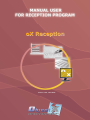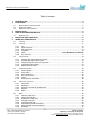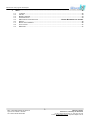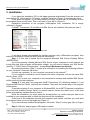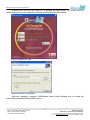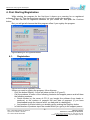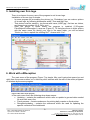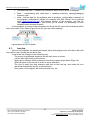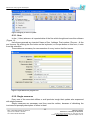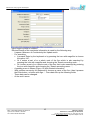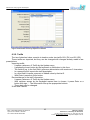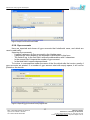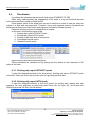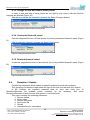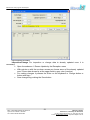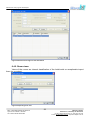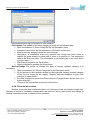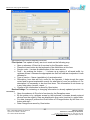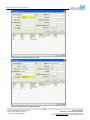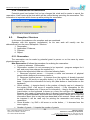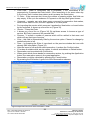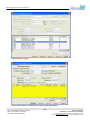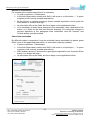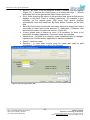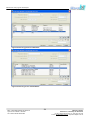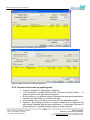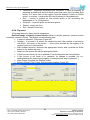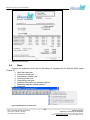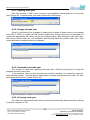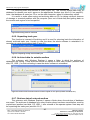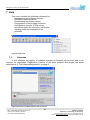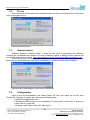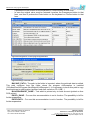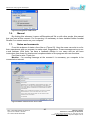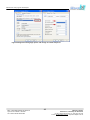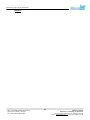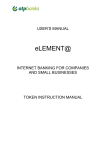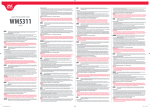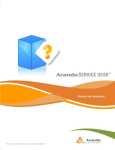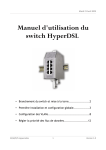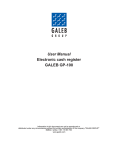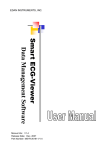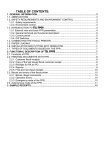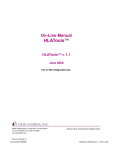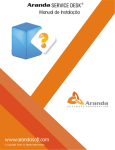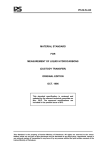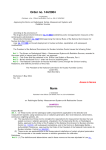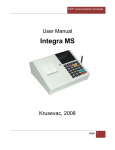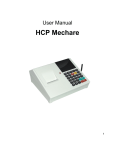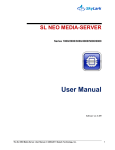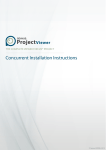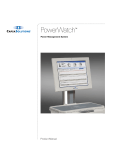Download 3. Installation
Transcript
version 1.0.4, June 2007 Manual User of the program oXReception Table of contents: 1. 2. INTRODUCTION.....................................................................................................................................4 PURCHASING ........................................................................................................................................5 2.1. 2.2. 2.3. 3. 4. INSTALLATION......................................................................................................................................6 FIRST STARTING/REGISTRATION ......................................................................................................8 4.1. 5. 6. BUYING FROM ATHORIZED DEALER .....................................................................................................5 PRODUCER ORDERI...........................................................................................................................5 DOWNLOAD FROM INTERNET .............................................................................................................5 REGISTRATION .................................................................................................................................8 INSTALLING OWN FIRM LOGO ...........................................................................................................9 WORK WITH OXRECEPTION ...............................................................................................................9 6.1. 6.2. ICON BAR .......................................................................................................................................10 UPDATING .......................................................................................................................................11 6.2.1. 6.2.2. 6.2.3. 6.2.4. 6.2.5. 6.2.6. 6.3. FISCALIZATION ................................................................................................................................18 6.3.1. 6.3.2. 6.3.3. 6.3.4. 6.3.5. 6.4. Rooms update .........................................................................................................................20 Room views .............................................................................................................................22 Room categories......................................................................................................................23 Price -list of sevices .................................................................................................................24 Guests .....................................................................................................................................26 Cancel time for reservation......................................................................................................28 RECEPTION / SERVICES 6.5.1. 6.5.2. 6.5.3. 6.5.4. 6.5.5. 6.6. Prninting daily report WITHOUT quash ...................................................................................18 Prninting daily report WITH quash...........................................................................................18 Change of Date and Time to fiscal printer ...............................................................................19 Contracted financial report ......................................................................................................19 Detailed financial report ...........................................................................................................19 RECEPTION/UPDATE ........................................................................................................................19 6.4.1. 6.4.2. 6.4.3. 6.4.4. 6.4.5. 6.4.6. 6.5. User .........................................................................................................................................12 Single measures ......................................................................................................................12 Way of payment.......................................................................................................................13 Comitente ................................................................................................................................14 Tariffs ........................................................................................ Error! Bookmark not defined. Gyro accounts..........................................................................................................................17 ...................................................................................................................28 Reservation..............................................................................................................................28 Application ...............................................................................................................................32 Payment of services by applied guest .....................................................................................35 Payment...................................................................................................................................36 Report ......................................................................................................................................37 BASE .............................................................................................................................................38 6.6.1. 6.6.2. 6.6.3. 6.6.4. 6.6.5. 6.6.6. 6.6.7. 6.6.8. Openning trade year ................................................................................................................39 Change of trade year ...............................................................................................................39 Assumption of trade year.........................................................................................................39 Archiving trade year.................................................................................................................39 Unpacking trade year ..............................................................................................................40 Archived data of externat medium...........................................................................................40 Retrieving data of external medium.........................................................................................40 Discharge.................................................................................................................................41 Bank: STOPANSKA BANKA AD SKOPJE Gyro account: 200001111833780 Tax number: МК4021005145262 2 OBJECT X DOOEL Nikshicka 16, 7500 Prilep, R. Macedonia ph./fax: +389 (0)48 403 503, ph. +389 (0)75 444 010 e-mail: [email protected], http://www.objectx.com.mk Manual User of the program oXReception 7. HELP.....................................................................................................................................................42 7.1. 7.2. 7.3. 7.4. 7.5. 7.6. 7.7. 7.8. 7.9. LICENCES .......................................................................................................................................42 FOR US ..........................................................................................................................................43 NEWEST VERSION ...........................................................................................................................43 CONFIGURATION .............................................................................................................................43 SQL SERVER CONFIGURATION........................................................ ERROR! BOOKMARK NOT DEFINED. MANUAL .........................................................................................................................................46 NOTES AND COMMENTS...................................................................................................................46 CALCULATOR ..................................................................................................................................47 MENTIONS ......................................................................................................................................47 Bank: STOPANSKA BANKA AD SKOPJE Gyro account: 200001111833780 Tax number: МК4021005145262 3 OBJECT X DOOEL Nikshicka 16, 7500 Prilep, R. Macedonia ph./fax: +389 (0)48 403 503, ph. +389 (0)75 444 010 e-mail: [email protected], http://www.objectx.com.mk Manual User of the program oXReception 1. Introduction Program is assigned for working in a hotel/motel receptions. It alleviates the work of desk clerk and work of accounting service. This program uses the SQL data base that insures security of data (under user conditions and directions). Accommodation With this program an evidence of the accommodation capacities is possible with only one update trough guest arrival and once again trough its departure. After we input the information for rooms, the program allows room review by fill in, reservation, or by room description. Update/change of rooms data it is always possible. In this program guests are in the focus of interest. Importing data of guests in the base it is done “once and for all”. By their anew starring engagement it is enough to enter the number of their identity card/passport or to choose their name from the list where all guests which have already been in the hotel, and information for them, the program already have them in the reservation, application or invoice. Update/change of guest data it is always possible. Hotel/motel utilities - All the utilities that hotel/motel offers like different arrangement of accommodation, use of mini bar, restaurant, offers by other firms that hotel mediates (taxi, pizza restaurants, flower shops, etc) are on disposal after first initiative import in data base. Their registry is not final and it can be updated in every moment. Invoices - Process that generates invoices is simple and easy. It is only made trough few steps of keyboard or a mouse. Options to different ways of payment is possible (at firm, person, virman payment, in cash,…) Every invoice stays written forever in data base, and it is possible its printing again if that is necessary. By paying every invoice can be fiscal (and for that fiscal, can be printed a bill), also by eventual mistake the same bill can be cancel. Trough creating program, account was conducted for its easy and intuitive use. Minimal configuration on computer for work with this program: - computer Pentium III 500 MHz, - operative system Windows2000 or WindowsXP, - Microsoft SQL Server (integrated in installation CD) - dotNET Framework 2.0 (integrated in installation CD) Microsoft Office Excel 2003 Bank: STOPANSKA BANKA AD SKOPJE Gyro account: 200001111833780 Tax number: МК4021005145262 4 OBJECT X DOOEL Nikshicka 16, 7500 Prilep, R. Macedonia ph./fax: +389 (0)48 403 503, ph. +389 (0)75 444 010 e-mail: [email protected], http://www.objectx.com.mk Manual User of the program oXReception 2. Buying Program oXReception can be supplied on the following ways: 1. To buy from the authorized dealers, 2. To order by the producer, 3. To download from web page www.objectx.com.mk. In all ways of ordering, you should call the producer for registering the product. Telephone number is written on the box, CD and on web page. Until you do not register, you can use it, but printing invoice, fiscal bill and reservation will be disabled. 2.1. Buying from authorized dealer While buying from the authorized dealer follows the treatment: - From our authorized dealer you buy a box in which there is an installation CD and the manual, - On the CD cover, you will recognize a serial number - Install the program by following manual (3. Installation) - When you want to register the program you have to manage like in title 4.First Starting/Registration 2.2. Producer order Box with installation CD and manual user you can order directly from the producer. - Pay needed sum of money that producer reports, - Call the producer from the following contacts (Figure 5) and tell the number of payment bill, date of payment and your delivery address - Almost the same day, the product will be send at your address trough post office - Install the program following the manual user (3. Installation) - When you want to registry the program manage like in title 4.First Starting/Registration 2.3. Download from internet From internet you can download 2 packages (http://www.objectx.com.mk/Download.html) - One package (bigger one) is a picture (iso) at the installation CD. Inside the package free programs Microsoft SQL Server (MSDE2000A) and dotNET Framework 2.0 are included, which need for work with oXReception - Smaller package contains only the program oXReception (on case you already have installed Microsoft SQL Server and dotNET Framework programs) - Install the program following the manual user (3. Installation) - When you want to registry the program manage like in title 4.First Starting/Registration Bank: STOPANSKA BANKA AD SKOPJE Gyro account: 200001111833780 Tax number: МК4021005145262 5 OBJECT X DOOEL Nikshicka 16, 7500 Prilep, R. Macedonia ph./fax: +389 (0)48 403 503, ph. +389 (0)75 444 010 e-mail: [email protected], http://www.objectx.com.mk Manual User of the program oXReception 3. Installation If you have the installation CD or the bigger package downloaded from the internet and recorded on CD, after putting in CD player, program Setup.exe (Figure 1) automatically starts. If that does not happen, or you have saved your copy on hard disk, is necessary to save the program Setup.exe by hand. Then it will start in form like in (Figure 2). Installation procedure of the program oXReception from installation CD is simply unfolded in 3 steps. If dotNET Framework 2.0 and Microsoft SQL Server are installed, then pass on step 3. Figure 1 Perspective to the folder from installation CD If you have already downloaded the smaller package (only oXReception program) then start the oXReception.Setup.msi and follow the instructions. Step 1. In first step it installs the free program Microsoft SQL Server Desktop Edition (MSDE2000A). If you have already installed Microsoft SQL Server at your computer or local network, get trough this step. After program oXReception installs, you will need to choose your SQL Server (see title „7.5 SQL Server Configuration “ at page Error! Bookmark not defined.). By pushing the button „Step 1“ shows up a notification for installing the following software on your computer. Press the OK button. It shows up a question “is your computer connected to the network?” If your computer is linked to a local network with other computers, will use the same SQL Server, press „YES“. Press „NO“ in case your computer is not connected to network and installed SQL Server will be used only by that computer. Чекор 2. In next step, free programs dotNET Framework 2.0, Windows Installer 3.1 and Windows2000 Service Pack 4 (optional) are installed. They need for functionality of the program oXReception. If operative system of your computer is Windows2000, for dotNET Framework installation you must have installed Service Pack 3 or newest version. Unless you didn’t have, in this step will be automatically installed Service Pack 4. While the installation you must press the Accept button, to confirm that you want to be installed on your computer and to follow the directions of the installation. At the end of the installation process the computer must restart, and then you must start the program Setup.exe from the beginning (Figure 1) If you have already installed this programs, the button “Step 2” will be gray (like on Figure 2) Step 3. With this step program oXReception installs. Bank: STOPANSKA BANKA AD SKOPJE Gyro account: 200001111833780 Tax number: МК4021005145262 6 OBJECT X DOOEL Nikshicka 16, 7500 Prilep, R. Macedonia ph./fax: +389 (0)48 403 503, ph. +389 (0)75 444 010 e-mail: [email protected], http://www.objectx.com.mk Manual User of the program oXReception It shows up a form like on (Figure 3). It presses the Next button. For a short time (in reliance by speed of your computer) program oXReception will be installed. Figure 2 Installation in 3 steps Figure 3 Installation of oXReception After the installation, program oXReception starts trough Desktop icon or trough the menu Start/Programs/ObjectX/oXReception. Bank: STOPANSKA BANKA AD SKOPJE Gyro account: 200001111833780 Tax number: МК4021005145262 7 OBJECT X DOOEL Nikshicka 16, 7500 Prilep, R. Macedonia ph./fax: +389 (0)48 403 503, ph. +389 (0)75 444 010 e-mail: [email protected], http://www.objectx.com.mk Manual User of the program oXReception 4. First Starting/Registration While starting the program for the first time it shows up a warning for no registered software (Figure 4). This warning shows up only if you don’t registry the program. You can use this no registered software for your whole life. Just push the Continue button. But, you will get all chances that this program offers if you registry the program. Figure 4 Warning for non registered software 4.1. Registration Figure 5 Form on which registration is made Unless you want to registry the program, follow this way: - Click the button Registry. A form will show up like on (Figure 5). - Call the producer to some of the following contacts and support person and tell them the following numbers • Serial number by the cover of CD (if you bought the software from dealer or producer) or the number of payment bill and date of payment (if you have downloaded trough the internet and if you had paid in a bank/post) • And number of product which you already get by pushing the Registry button - In field Number of producer input the number which you get by to the support person Bank: STOPANSKA BANKA AD SKOPJE Gyro account: 200001111833780 Tax number: МК4021005145262 8 OBJECT X DOOEL Nikshicka 16, 7500 Prilep, R. Macedonia ph./fax: +389 (0)48 403 503, ph. +389 (0)75 444 010 e-mail: [email protected], http://www.objectx.com.mk Manual User of the program oXReception 5. Installing own firm logo There is a chance for every user of the program to set its own logo. Installation of its own logo is simple. - In some program for processing the picture (ex. Photoshop) you can make a picture of its own logo, by following dimensions width 7,5cm and high 4cm - That picture must be saved in .jpg format with name „KO01.jpg“, first two are letters, and second are numbers (К, О, zero, one). - Save the picture in folder where the program is installed (C:\Program Files\ObjectX\oXReception\), види на (Figure 6). To that place there is white picture with the same name. By saving your logo in the same folder, you will be asked “Would you like to replace the existing file?”. Answer with “Yes”. Figure 6 Picture KO01.jpg 6. Work with oXReception The main menu of the program (Figure 7) is simple, little, and it gets short space (up and right) from the screen surface, so in that way don’t interfere with the rest of the active programs or windows by the same program. Figure 7 Main menu of the program In the main menu there are following drop down menus: • Updating – contains the submenus which refer on update to general data needed for work with every firm • Fiscal process – contains submenus for printing daily reports on fiscal printer • Reception/updating – contains the submenus which are used for updating the specific contents of the hotel/motel Bank: STOPANSKA BANKA AD SKOPJE Gyro account: 200001111833780 Tax number: МК4021005145262 9 OBJECT X DOOEL Nikshicka 16, 7500 Prilep, R. Macedonia ph./fax: +389 (0)48 403 503, ph. +389 (0)75 444 010 e-mail: [email protected], http://www.objectx.com.mk Manual User of the program oXReception • • Reception/services – contains the submenus which refer to work of reception Base – manipulating with data base, it updating archiving, opening/changing business year... • Help – licence data for the software and its producer, configuration treatment of the program, configuration (option) of computer with SQL Server, link to internet page www.objectx.com.mk, with newest version of the program, and link for opening this user manual in .pdf format (for its review it is necessary to have installed Adobe Acrobat Reader). In this program on some of the submenus and firms we will meet with the buttons which have only marks. Here Овде (Figure 8) we will give you their meaning: Figure 8 Buttons in forms for update 6.1. Icon bar Here we will highlight the advanced chance which this program has, and that is bar with icons which user choose and set by its own. Icons at the bar change on the following way: - The mouse is positioned anywhere on the main menu or at bar, - It clicks with right button of the mouse, - Menu which contains all the submenus from this program drops down (Figure 9), - With left button of the mouse it clicks on some submenu, - The icon (if exist) from that submenu sets first on the icon bar, and under the icon stand first three letters by title of that submenu, - Next option of the registry will be the second icon, etc. Bank: STOPANSKA BANKA AD SKOPJE Gyro account: 200001111833780 Tax number: МК4021005145262 10 OBJECT X DOOEL Nikshicka 16, 7500 Prilep, R. Macedonia ph./fax: +389 (0)48 403 503, ph. +389 (0)75 444 010 e-mail: [email protected], http://www.objectx.com.mk Manual User of the program oXReception Figure 9 Option of setting the icons to the bar While every next start of the chosen icon will be represented by order of showing the list. Until the user exclude them, or include some others by its own. Change is the same like the option. In the registry of all submenus the chosen icons are in the frame and they look like they are smashed up. By clicking on them they go off and don’t stand at the icon bar anymore. 6.2. Updating Contain the submenus that refer on update common data that need for work in every firm: 1. 2. 3. 4. 5. 6. 7. User Single measure Way of payment Commitents Tariffs Gyro accounts Exit Bank: STOPANSKA BANKA AD SKOPJE Gyro account: 200001111833780 Tax number: МК4021005145262 11 OBJECT X DOOEL Nikshicka 16, 7500 Prilep, R. Macedonia ph./fax: +389 (0)48 403 503, ph. +389 (0)75 444 010 e-mail: [email protected], http://www.objectx.com.mk Manual User of the program oXReception Figure 10 Registry of items for update 6.2.1. User In the (1.User) submenu is imported data of the firm which bought and uses this software (Figure 11). Here these generals are inserted: Name of firm, Address, Post number, Phones... At the end it saves. By pushing the Esc button on the keyboard, or Escape button on this form, it exits from this submenu. These data are necessary for memorandum of every invoice that firm issues. Figure 11 Input data for the program user 6.2.2. Single measures Every one of the executed utilities or sold products trough their update also expressed with single measure. Single measures are necessary and they must be written, because of disturbing the invoices and promptly description of items in them. Bank: STOPANSKA BANKA AD SKOPJE Gyro account: 200001111833780 Tax number: МК4021005145262 12 OBJECT X DOOEL Nikshicka 16, 7500 Prilep, R. Macedonia ph./fax: +389 (0)48 403 503, ph. +389 (0)75 444 010 e-mail: [email protected], http://www.objectx.com.mk Manual User of the program oXReception Within program installation only a few single measures are predefined. User can fill up the registry according to its own need. For example, all the types of passing nights the single measure H is written down. All the products that measure with some physical unit are indicated with her, for example “liter fuel”(L). While sold product is packed and no divisible and its price is given “by piece” they mark with “piece” (PI). For all other products that will come up during the work, are expressed in other units, additionally new single measures can be entered. Importing single measure: - It opens (2.Single measures submenu) - It clicks on the Insert button on the keyboard or Add button to this form - It fills up the fields (Figure 12). In the first it imports abbreviation of 2 characters. - In the second field it imports the description of single measure. - With Enter it crosses to the Save button. Change of Single measure: - It opens a submenu 2.Single measures by the Update menu. - With pointer or with the up-down arrows we choose wanted item - It presses the Enter on the keyboard or Change button or button with sign 3 - After change it presses the Save button Figure 12 Importing single measures 6.2.3. Way of payment Here we input ways of payment for use of service/product (Cash, Virman…). Importing way of payment: - It opens a submenu 3.Way of payment by the Update menu. - It presses the Insert button from the keyboard or Add button to this form. - The fields are filling up (Figure 13). In the first field it enters abbreviation with 2 characters. - In a second field it enters description in way of payment. - Also it enters the information „Active: D/N“. Unless it is marked for active on that way of payment it will be supposed like most frequently used and understandable so that it will be proposed trough the invoice elaboration. Bank: STOPANSKA BANKA AD SKOPJE Gyro account: 200001111833780 Tax number: МК4021005145262 13 OBJECT X DOOEL Nikshicka 16, 7500 Prilep, R. Macedonia ph./fax: +389 (0)48 403 503, ph. +389 (0)75 444 010 e-mail: [email protected], http://www.objectx.com.mk Manual User of the program oXReception Figure 13 Way of payment Unless in the moment of payment and invoice elaboration, another way of payment is required, by importing the code (abbreviation with two Booleans GO, VI…) or simply choosing the options by dropping menu, way of payment changes only for certain invoice. For all further invoices stays clear this way of payment marked as “Active: D”. By Enter button it crosses on the Save button. Change in the way of payment: - It opens a submenu 3. Way of payment by the Update menu. - With pointer or with the up-down arrows we choose the wanted item - It presses the Enter button on the keyboard or Change button or button with sign 3 - After change it pushes the Save button 6.2.4. Comitente Comitentes are law persons (firms) which use the services or cooperate with hotel/motel on some other way. Here data for comitentes are imported “once for all”, so there would not be necessary to be inserted trough every reservation or by creating invoice on name of that firm. Inserting Comitente: - It opens a submenu 4.Comitente by the Update menu. - It presses the New button at form or End button by the keyboard for automatic add on the ordinal number/firm code. - Hallmark is a short name on the firm of comitente. It can be inserted but it is not necessary. - Other fields fill up (Figure 14). - By Enter it passes to Save button. Bank: STOPANSKA BANKA AD SKOPJE Gyro account: 200001111833780 Tax number: МК4021005145262 14 OBJECT X DOOEL Nikshicka 16, 7500 Prilep, R. Macedonia ph./fax: +389 (0)48 403 503, ph. +389 (0)75 444 010 e-mail: [email protected], http://www.objectx.com.mk Manual User of the program oXReception Figure 14 Import generals for comitente Review/Change of the comitente information is made by the following way: - It opens a submenu 4.Comitente by the Update menu. - For searching: • It presses Enter by the keyboard or by pressing the icon with magnifier is chosen the option “All”, • Or it enters a part of or a whole code of the firm which is also searched by pressing the icon with magnifier and choosing the “Search according code… ”, • Or it enters a part of or a whole code of the firm that is also searched by pressing the icon with magnifier and choosing the “Search according name…”, - A padding menu is shown (Figure 15) with filtrated information - With up/down arrows by the keyboard it chooses a name of the firm, than it presses the Enter button, or button with sign 3. Firms data fills up the following fields. - These data can be changed. - At the end it saves. Bank: STOPANSKA BANKA AD SKOPJE Gyro account: 200001111833780 Tax number: МК4021005145262 15 OBJECT X DOOEL Nikshicka 16, 7500 Prilep, R. Macedonia ph./fax: +389 (0)48 403 503, ph. +389 (0)75 444 010 e-mail: [email protected], http://www.objectx.com.mk Manual User of the program oXReception Figure 15 Information review by imported comitentes 6.2.5. Tariffs The tax of attached value commits to taxation under two tariffs 18% (D1) and 5% (D2). These tariffs are imported, but they can be changed with changes already made in law prescriptions. Importing tariffs: - It opens a submenu 5.Tariffs by the Update menu. - It pushes the Insert button by the keyboard or Add button in this form. - The fields fill up. In the first field it enters an abbreviation with maximum 5 characters. - In a second field it imports the tariff description. - In a third field it imports a percent of Added value by that tariff. - With Enter it passes to Save button. Review/change to the tariff information: - It opens a submenu 5.Tariffs by the Update menu. - With up/down arrows by the keyboard wanted item is chosen, it press Enter or a button with sign 3. The Information fills up the appropriate buttons. - These data can be changed. At the end it saves. Bank: STOPANSKA BANKA AD SKOPJE Gyro account: 200001111833780 Tax number: МК4021005145262 16 OBJECT X DOOEL Nikshicka 16, 7500 Prilep, R. Macedonia ph./fax: +389 (0)48 403 503, ph. +389 (0)75 444 010 e-mail: [email protected], http://www.objectx.com.mk Manual User of the program oXReception Figure 16 Import and review of tax tariffs 6.2.6. Gyro accounts Here are imported and shown all gyro accounts that hotel/motel owns, and which are used in paid traffic. Importing Gyro accounts: - It opens a submenu 6.Gyro accounts by the Update menu. - It presses the Insert button by the keyboard or Add button in this form. - The fields fill up. In the first field it enters the abbreviation with 2 characters. - In the second field it imports the number of gyro account. - In the third field it imports deponent bank. To invoice, in memorandum under the name of the firm which sells the invoice, mostly 4 gyro accounts are printed. If a number of gyro account start with empty space, it will not be printed on the invoice. Figure 17 Importing gyro accounts of the program user Bank: STOPANSKA BANKA AD SKOPJE Gyro account: 200001111833780 Tax number: МК4021005145262 17 OBJECT X DOOEL Nikshicka 16, 7500 Prilep, R. Macedonia ph./fax: +389 (0)48 403 503, ph. +389 (0)75 444 010 e-mail: [email protected], http://www.objectx.com.mk Manual User of the program oXReception 6.3. Fiscalization It contains the submenus that work with fiscal printer SYNERGY PF–500. While every cash payment, law engagement of the seller is to lay out the fiscal account to the customer/client, printed on fiscal printer. Fiscal printer serves to the supervisor services to perform a control of work on every law subject in a field with cash payments. Therefore, every cash payment must be fiscalized and beside that another type of document with signature and seal is released (invoice...). Payment with gyro account is already bank recorded. In this menu the following items exists: 1. Printing daily report WITHOUT quash 2. Printing daily report WITH quash 3. Change of date and time to fiscal printer 4. Contracted financial report 5. Detailed financial report Figure 18 Printing daily reports with fizcalized printer These submenus are canceled out by pushing the Esc button on the keyboard or Exit button at the form. 6.3.1. Printing daily report WITHOUT quash It calls the integrated function of the fiscal printer, printing daily report WITHOUT quash of the safe. After you choose this function you don’t get any previous warn. 6.3.2. Printing daily report WITH quash It calls the integrated function to the fiscal printer for printing daily reports with safe quashing. For error protection on previously shown form (like on Figure 19), we should write QUASH and press the Enter (Quash button). Figure 19 Precaution against errors Bank: STOPANSKA BANKA AD SKOPJE Gyro account: 200001111833780 Tax number: МК4021005145262 18 OBJECT X DOOEL Nikshicka 16, 7500 Prilep, R. Macedonia ph./fax: +389 (0)48 403 503, ph. +389 (0)75 444 010 e-mail: [email protected], http://www.objectx.com.mk Manual User of the program oXReception 6.3.3. Change of date and time to fiscal printer In case, if date and time of fiscal printer are not right by any reason, with this function changes are allowed (Figure 20). After the new values are imported it presses the Enter (Changes button). Figure 20 Changes to date and time of fiscal printer 6.3.4. Contracted financial report Call the integrated function of fiscal printer for printing contracted financial report (Figure 21). After it enters the interval it presses the Enter (Print button). Figure 21 Contracted financial report 6.3.5. Detailed financial report It calls the integrated function to fiscal printer for printing detailed financial report (Figure 22). Figure 22 Detailed financial report 6.4. Reception / Update Contain the submenus which means on specific updates for work with reception. This grouping of submenus might seem no logic to the user, but that look is by reason. In the Updates are imported necessity data for work with every firm. In Reception/Services the updates exerts necessity for the reception, and menu Reception/Services is used for work with guests in one hotel/motel. This menu contains the following submenus: 1. Rooms update 2. Room views 3. Rooms categories 4. Favor price-list 5. Guests 6. Canceled time for reservation Bank: STOPANSKA BANKA AD SKOPJE Gyro account: 200001111833780 Tax number: МК4021005145262 19 OBJECT X DOOEL Nikshicka 16, 7500 Prilep, R. Macedonia ph./fax: +389 (0)48 403 503, ph. +389 (0)75 444 010 e-mail: [email protected], http://www.objectx.com.mk Manual User of the program oXReception Figure 23 Everything that desk clerk needs for work 6.4.1. Rooms Update Rooms update covers the imported data of every room/apartment, which are performed for placing residents. First update The first room update is made on the following way: • Open the submenu 1.Rooms Update by the Reception / update menu • Press the Insert button by the keyboard or Add button to this form • Enter the number of the room • A floor where the room is located • Category – by pressing the button with index „...“ or by pushing Enter on the keyboard it shows up a register of all categories and then it chooses the appropriate category, • View – by pushing the button with index„...“ or by pushing Enter on the keyboard it shows up a register of all the views of room windows (see title 6.4.2.Room views). It chooses the appropriate view, • A number of single beds – manually • A number of double beds – manually • Does room have a TV – it enters D or N • Does room have a mini bar – it enters D or N • Description – like information that helps only to operator, trough inspection of free rooms it shows to guest exactly for what kind of room it is a question of. Description has to be short and clear. This data don’t shows up in any other place (invoice, report…). • To save the changes it pushes the Save button With that, the room is inserted in the register of the hotel/motel and it can be sold to the guest immediately. Bank: STOPANSKA BANKA AD SKOPJE Gyro account: 200001111833780 Tax number: МК4021005145262 20 OBJECT X DOOEL Nikshicka 16, 7500 Prilep, R. Macedonia ph./fax: +389 (0)48 403 503, ph. +389 (0)75 444 010 e-mail: [email protected], http://www.objectx.com.mk Manual User of the program oXReception Figure 24 Room information Inspection/Change For inspection or change data to already updated room it is necessary: • Open the submenu 1.Rooms Update by the Reception menu • With pointer or with the up-down arrows we choose some of the already updated room. Room data shows up at the upper fields in gray color (inactive). • For making changes it presses the Enter on the keyboard or Change button or button with sign 3 • Save changes by pushing the Save button Bank: STOPANSKA BANKA AD SKOPJE Gyro account: 200001111833780 Tax number: МК4021005145262 21 OBJECT X DOOEL Nikshicka 16, 7500 Prilep, R. Macedonia ph./fax: +389 (0)48 403 503, ph. +389 (0)75 444 010 e-mail: [email protected], http://www.objectx.com.mk Manual User of the program oXReception Figure 25 Review and change of room information 6.4.2. Room views Views of the rooms are internal classification of the hotel/motel so receptionists import them, by a contract. Figure 26 Importing room view Bank: STOPANSKA BANKA AD SKOPJE Gyro account: 200001111833780 Tax number: МК4021005145262 22 OBJECT X DOOEL Nikshicka 16, 7500 Prilep, R. Macedonia ph./fax: +389 (0)48 403 503, ph. +389 (0)75 444 010 e-mail: [email protected], http://www.objectx.com.mk Manual User of the program oXReception First Update The first update in room view is made on the following way: • Open the submenu 2. Room views by the Reception menu • Press the Insert button by the keyboard or Add button to this form • Insert a mark view that the room has • Description, like data that operator uses, for room review and to explain the guest exactly for what kind of room is a question of. Description has to be short and clear. This data do not show up in any other place (invoice, report…). • By pushing the Save button it saves the project Preview/Change For preview or change of the data to already updated view it is necessary: • Open the submenu 02. Room views by the Reception menu • By the pointer or with the up/down version from the keyboard it chooses a registry of already imported room view. Information about are displayed in gray color (inactive) in upper fields • For changes of that data it pushes Enter button or Changes button of this form, or a button with sign 3 • Save the changes by pushing the Save button Figure 27 Review and change of the information for a room view 6.4.3. Room Categories While in the hotel/motel exist different types of rooms, with different number of beds and other proves, all that need for them is to be categorized in more categories. That is an aim to have a faster room review by the same type. Bank: STOPANSKA BANKA AD SKOPJE Gyro account: 200001111833780 Tax number: МК4021005145262 23 OBJECT X DOOEL Nikshicka 16, 7500 Prilep, R. Macedonia ph./fax: +389 (0)48 403 503, ph. +389 (0)75 444 010 e-mail: [email protected], http://www.objectx.com.mk Manual User of the program oXReception Figure 28 Review and change of information for room categories First Update First update of the room category is made on the following way: • Open the submenu 3.Room Categories by the Reception menu • Press the Insert button by the keyboard or Add button on this form • Enter a mark for category where the room belongs • Description, of information which only operator use, trough the room review to explain the guest exactly for what kind of room is a question of. The description need to be short and clear. This information is not showing up in any other place (invoice, report…). • With Enter it passes to the Save button • Saving changes by pushing the Save button Review/Change For review or change the data of already updated category it is necessary: • Open the submenu 03. Room Categories by the Reception menu • By the pointer or with up/down arrows by the keyboard, already entered category of the room is chosen by the registry. Registry data are displayed in gray color (inactive) in upper fields. • For data changes we press the Enter button or Changes button by this form or a button with sign 3 • Change of the information is saved by Save button 6.4.4. Price-list of services Number of services that hotel/motel offers is not final and it can be changed trough time. Registry of service is constantly enlarged with new services. Import, also review, and change of already imported services, is created in this submenu. Bank: STOPANSKA BANKA AD SKOPJE Gyro account: 200001111833780 Tax number: МК4021005145262 24 OBJECT X DOOEL Nikshicka 16, 7500 Prilep, R. Macedonia ph./fax: +389 (0)48 403 503, ph. +389 (0)75 444 010 e-mail: [email protected], http://www.objectx.com.mk Manual User of the program oXReception Figure 29 Price-list of services. Importing new service First Update First update of every service is made on the following way: • Open a submenu 4.Price-list of services by the Reception menu • Press the Insert button by the keyboard or the Add button at this form • Service code – it enters an abbreviation of the name service • Tariff – by pushing the button „...“ it shows up a registry of all taxed tariffs, by up/down arrows it chooses the appropriate tax tariff on what service/product it was defeated to • Type of service – Name (appellation) of service/product. • Description, how data are only useful for the operator, it helps trough the room review and for guest explanation exactly for what kind of room is a question of. For description it is necessary to be short and clear. This information is not shown up in any other place (invoice, report…). • Change of the information is saved by Save button Review/Change For reviewing or changing information to already updated price-list it is necessary: • Open the submenu 4.Price-list of services by the Reception menu • By the pointer or by up/down arrows by the keyboard it chooses already entered service from the registry. Data are displayed in gray color (inactive) in upper fields. • For data changes it pushes the Enter button or Changes button by this form or a button with sign 3 • Data Changes are saved by Save button Bank: STOPANSKA BANKA AD SKOPJE Gyro account: 200001111833780 Tax number: МК4021005145262 25 OBJECT X DOOEL Nikshicka 16, 7500 Prilep, R. Macedonia ph./fax: +389 (0)48 403 503, ph. +389 (0)75 444 010 e-mail: [email protected], http://www.objectx.com.mk Manual User of the program oXReception 6.4.5. Guests Importing the information for guests in data base is made “once and for all”. While their starring engagement again it is enough to import only the number or their identity card/passport or their name and to choose them from the whole list of guests that ever been in the hotel, program will put their data in the reservation, application or invoice by itself. Importing data of guests it is possible in a few places in the program, respectively in few ways: 1. In submenu 5. Guests (Figure 30) by the Reception / Update menu 2. In submenu 1. Reservation of the Reception menu – in Guest number field, if instead of number or a name of famous guest, New button or Insert button by the keyboard is pressed it shows up a form like in (Figure 30). 3. In submenu 2.Application by the Reception / Services menu – when new abbreviation is entered, in the Guest number field it pushes the New button, or it pushes the Insert button (on the keyboard). It shows up a form like on (Figure 30). 4. In submenu 3.Payment by the Reception / Services – in the Payment by physical person, if instead of number or a name of some famous guest, press the New button or Insert button on the keyboard and it shows up a firm like in (Figure 30). Way of entering 1 is direct for importing guests. Ways of entering 2, 3 and 4 are indirect, concerning at the place where name of the guest should be chosen by data base, if he is not available, there is a chance to be inserted immediately with no necessity of opening the other submenus. Review/Change guest information is always possible. Review/Change it makes on the following way: • It opens a submenu 5.Guests (Figure 30) by the Reception menu • By the pointer or with up/down arrows by the keyboard it chooses a name of a guest registry. Registry data are displayed with gray color (inactive) in upper fields (Figure 31). • For change the data it presses the Enter button or Change button of this form or a button with sign 3 • Data Changes are saved by Save button Bank: STOPANSKA BANKA AD SKOPJE Gyro account: 200001111833780 Tax number: МК4021005145262 26 OBJECT X DOOEL Nikshicka 16, 7500 Prilep, R. Macedonia ph./fax: +389 (0)48 403 503, ph. +389 (0)75 444 010 e-mail: [email protected], http://www.objectx.com.mk Manual User of the program oXReception Figure 30 Form of importing data for guest Figure 31 Data change for evidenced guest Bank: STOPANSKA BANKA AD SKOPJE Gyro account: 200001111833780 Tax number: МК4021005145262 27 OBJECT X DOOEL Nikshicka 16, 7500 Prilep, R. Macedonia ph./fax: +389 (0)48 403 503, ph. +389 (0)75 444 010 e-mail: [email protected], http://www.objectx.com.mk Manual User of the program oXReception 6.4.6. Canceled time for reservation Potential guest has booked, but he has changed his mind and he wants to cancel the reservation. Here it sets up the time which will be noticed during canceling the reservation. This information is important and it shows up while printing the reservation. Figure 32 Time for cancel the reservation 6.5. Reception / Services In this menu the submenus for reception work are contained. Operator with this program (receptionist) for his own work will usually use the abbreviations from the menu Reception / Services. 1. Reservation, 2. Application / Evidence, 3. Payment, 4. Report. 6.5.1. Reservation The reservation can be made by potential guest in person or on his name by some physical person or firm. New Reservation It follows the procedure for realizing the reservation: • It opens a submenu 1.Reservation • Reservation number it is not necessary to be imported – program assigns for it self, and every time enlarges the number for 1. • It has to be imported at least one of the two following fields: 1. Reservant physical person – it imports a name and surname of physical person which reserves on someone name or 2. Reservant juridical person – it chooses from the registry of already imported firms (Shift + left arrow or magnifier button), or if the firm was imported in data base – it imports the information for her by the (New button or Insert button on the keyboard) • Guest number – it imports directly in the number of identity card or it choose by the registry (Shift + left arrow or magnifier button) – if the information for the number in data base exist. If there are no information – then by the New button or Insert button on the keyboard it shows up a form like onFigure 30. MENTION: Because fast create of reservation here is allowed importing the name that don’t exist in the guest database, and which wont exist anymore if there are no imported information about him in way that was described in this manual. Name which will be imported it will be used only for printing the reservation and saving the reservation. • Room Number – by Shift + left arrow or on the button „...“ it chooses from the room registry. • Number of guests – It imports the number of guests. Bank: STOPANSKA BANKA AD SKOPJE Gyro account: 200001111833780 Tax number: МК4021005145262 28 OBJECT X DOOEL Nikshicka 16, 7500 Prilep, R. Macedonia ph./fax: +389 (0)48 403 503, ph. +389 (0)75 444 010 e-mail: [email protected], http://www.objectx.com.mk Manual User of the program oXReception • • • • • • • • • • • • • • • From Date - (Date of reservation day is proposed). If the reservation is for proposed day it presses the Enter button. If the reservation is for some other day in the future, then it writes down datum and it presses the Enter button. To Date – If the reservant don’t know the number of passing nights, that field can stay empty. It fills up in the submenu 3.Payment on the day when guest leaves. Comment – operator can write down some comment for reservation that makes, which will be useful to him, but don’t appears in no other place. For importing the service which reserves it pushes the New button or Insert button by the keyboard. It shows up a form like on (Figure 33). Service – Press the Enter. It shows up a form like on (Figure 34). By up/down arrows it chooses a type of service. By Enter it passes to the second field. Persons – it writes a number of persons which will be settled in that room and which will use that type of service. Price – this field is automatically filled by the service option. Chance for change by predefined price is left. Save – by pressing the Enter it turns back оn the previous window but now with already filled information (Figure 35). After the import of all services while reservation, it pushes the Confirm button. If it makes a mistake while service option, it selects and deletes on Delete button. Reservation can be printed with Print button. When guest which name stands for reservation arrives, by pushing the Application button, the reservation opens in the guest application. Reservation could be canceled by pressing the Cancel button. By pressing the Exit button it goes out of the Reservation submenu. Figure 33 Import the service for which reservation is made Bank: STOPANSKA BANKA AD SKOPJE Gyro account: 200001111833780 Tax number: МК4021005145262 29 OBJECT X DOOEL Nikshicka 16, 7500 Prilep, R. Macedonia ph./fax: +389 (0)48 403 503, ph. +389 (0)75 444 010 e-mail: [email protected], http://www.objectx.com.mk Manual User of the program oXReception Figure 34 Service registry Figure 35 Reservation room with service, passing nights and breakfast Bank: STOPANSKA BANKA AD SKOPJE Gyro account: 200001111833780 Tax number: МК4021005145262 30 OBJECT X DOOEL Nikshicka 16, 7500 Prilep, R. Macedonia ph./fax: +389 (0)48 403 503, ph. +389 (0)75 444 010 e-mail: [email protected], http://www.objectx.com.mk Manual User of the program oXReception Review of reservations For reviewing the created reservation it is necessary: • To open a submenu 1.Reservation • In the field Reservation number with Shift + left arrow or on the button „...“ it opens a registry of all currently created reservations. • By the pointer or up/down arrows to choose wanted registration and to push the Enter button or a button with sign 3. • Its information fills up the fields, but focus stays on the Application button. • If it is necessary to make some changes in the reservation, then it pushes the Esc button, or it clicks on the field that must be changed. For saving the changes a process described in the paragraph New reservation must be finished, and Confirm button must be pressed. Cancel the reservation By different reason a reservation it may be canceled (cancel reservation by phone, guest didn’t come on the appointed reservation, or reservation made by mistake): • It opens a submenu 1.Reservation • In the field Reservation number with Shift + left arrow or on the button „...“ it opens a registry of all currently created reservations. • With up/down arrows it chooses the appropriate registration and it pushes Enter button, or a button with sign 3 • Its information fills up the fields, but focus stays on the Application button. Figure 36 Reservation print Bank: STOPANSKA BANKA AD SKOPJE Gyro account: 200001111833780 Tax number: МК4021005145262 31 OBJECT X DOOEL Nikshicka 16, 7500 Prilep, R. Macedonia ph./fax: +389 (0)48 403 503, ph. +389 (0)75 444 010 e-mail: [email protected], http://www.objectx.com.mk Manual User of the program oXReception 6.5.2. Application MENTION: While in one room wants to stay more guests, and all want to stay in a different time or want to be separately paid, respectively to create individual invoices for all, It is necessary to make an individual applications for all, where with room number to al guests will be the same. There are two cases when application can be created: 1. Guest application on the basis of reservation While guest has a reservation and he has arrived, it is necessary to convert the reservation in to application: • It opens a submenu 1Reservation, • In the field Reservation number with Shift + left arrow or on the button „...“ it opens a registry of all currently created reservations. • By up/down arrows it chooses the wanted registration and it pushes the Enter button or a button with sign 3. • Its information fills up the fields, but focus stays on the Application button. • It pushes the Application button. It opens a submenu 2. Application / Evidence,. This form keeps some data which refer to the reservation, but not all data. It keeps: reservation number, Room number, From/To Date of reservation, and price/day which was accounted during the reservation of some service. But it don’t keep the name of the guest for which a reservation is created, because the person it may not be the same person that came as guest or reservation is made on one name but for many persons. The program will give that many items, as persons were quoted in the reservation with the same service. For selecting service it is necessary to press the Enter button or a button with sign 3 and for a guest instead of WIHOUT NAME it should be chose a name of the person that came as a guest and its data are imported inside the base. Therefore the procedure is the same as in the case when guest arrives at the counter. 2. Application of guest arrived at the counter (without reservation) • It opens a submenu 2.Application / Evidence, • Application number – It doesn’t have to be imported – program assigns alone, and every time enlarges the number for 1. By Shift + left arrow or on the button „...“ it opens a registry of all applications which exist at the moment. That is a registry of all booked rooms • Room number - with Shift + left arrow or on the button „...“ it opens a registry of all rooms. By the pointer or up/down arrows it chooses a room than it pushes the Enter button or a button with sign 3. • By date – current day is proposed. • To date – it is left empty, and it can stay empty, if guest don’t know how long he stays. • Registry of services is colored in yellow. By pushing the Insert button on the keyboard or New button it shows up a form like on (Figure 37). • Guest number – with Shift + left arrow or by the magnifier button it chooses from the guest registry which are recorded in the base (Figure 38). If there are no data in base for guest that applies – by Insert button or New button it temporary opens a Guests submenu, it imports the guest information, they records, and after that the applied process continues. Bank: STOPANSKA BANKA AD SKOPJE Gyro account: 200001111833780 Tax number: МК4021005145262 32 OBJECT X DOOEL Nikshicka 16, 7500 Prilep, R. Macedonia ph./fax: +389 (0)48 403 503, ph. +389 (0)75 444 010 e-mail: [email protected], http://www.objectx.com.mk Manual User of the program oXReception • • • • • • • Service – By Enter or by the magnifier button it chooses from the register (Figure 37). It presses the Enter button or a button with sign 3. Service information fills up the appropriate fields Service and Price. Price. While choosing the service in the previous step, price for that service displays in this field. There is existing opportunity, for example to give reduction for the regular guest. With every night spend, program automatically count the tourist tax. By Enter button it passes on the next field. Save. By Enter button it saves the information which are chosen here and it turns back to basic form by the submenu 2. Application / Evidence, with imported information for guest and service, (Figure 40). If more guests want to share the room, it is necessary for them to be imported in the same application. Previous 5 steps are repeated. Certifications – Аif there is no need for some complementation or changes, it presses the Confirm button. Application is saved in database. Cancel – the form empty. Payment – in case when invoice must be made and must be paid immediately. It manages like in title 6.5.4.Payment Figure 37 Importing application data Bank: STOPANSKA BANKA AD SKOPJE Gyro account: 200001111833780 Tax number: МК4021005145262 33 OBJECT X DOOEL Nikshicka 16, 7500 Prilep, R. Macedonia ph./fax: +389 (0)48 403 503, ph. +389 (0)75 444 010 e-mail: [email protected], http://www.objectx.com.mk Manual User of the program oXReception Figure 38 Choosing guests from data base Figure 39 Choosing service from database Bank: STOPANSKA BANKA AD SKOPJE Gyro account: 200001111833780 Tax number: МК4021005145262 34 OBJECT X DOOEL Nikshicka 16, 7500 Prilep, R. Macedonia ph./fax: +389 (0)48 403 503, ph. +389 (0)75 444 010 e-mail: [email protected], http://www.objectx.com.mk Manual User of the program oXReception Figure 40 Information imported for guest and service Figure 41 Payment service according the application 6.5.3. Payment of services by applied guest • • • • • It opens a submenu 2. Application / Evidence,. In the Application number field with Shift + left arrow or on the button „...“ it opens a registry of all applications for guests. By the pointer or by up/down arrows it chooses the appropriate application, it pushes the Enter button or a button with sign 3. Its information fills up the fields, but focus is on the Application button. Payment – By pushing this button, it opens a submenu 6.5.4.Payment, but with already imported data by guest application. It is important Payment of juridical person or payment of physical person to be imported. Bank: STOPANSKA BANKA AD SKOPJE Gyro account: 200001111833780 Tax number: МК4021005145262 35 OBJECT X DOOEL Nikshicka 16, 7500 Prilep, R. Macedonia ph./fax: +389 (0)48 403 503, ph. +389 (0)75 444 010 e-mail: [email protected], http://www.objectx.com.mk Manual User of the program oXReception • • • • • Certificates – proposed information are confirmed. If there is necessity of importing an additional services which guest has used, then it pushes New button, or if some item of the registry must be deleted it clicks on Delete button. In contrary, it pushes the Esc and it passes to calculated price. Print – Invoice is printed on that printer which is set according the adaptations in 7.4. Configuration Fiscal bill. – fiscal bill prints on the fiscal printer Cancel – empty the form Exit – Escape of this form 6.5.4. Payment 3.Payment submenu has a double assignment. Review/Change of already created invoice When is directly opened it uses for review to already created invoices. That makes on the following way: • It opens a submenu 3.Payment (Figure 42). • Number – if is known it is written on released invoice if the number is not known with Shift + left arrow on the button „...“ the invoice chooses by the registry of all created invoices in that moment • With up/down arrows it chooses the appropriate invoice and it pushes the Enter button or the button with sign 3. • Data from the invoice fills up the appropriate fields. • If that invoice is fiscal, its use is possible. First should press the Cancel button. • If the invoice is not fiscal or is canceled, its change is possible (for ex.: adding/deleting the items by the registry of used services, way of payment…) • After change it pushes the Confirm button. • Buttons Cancel, Print, Fiscal, Exit becomes possible (Figure 43). Figure 42 Payment submenu Bank: STOPANSKA BANKA AD SKOPJE Gyro account: 200001111833780 Tax number: МК4021005145262 36 OBJECT X DOOEL Nikshicka 16, 7500 Prilep, R. Macedonia ph./fax: +389 (0)48 403 503, ph. +389 (0)75 444 010 e-mail: [email protected], http://www.objectx.com.mk Manual User of the program oXReception Figure 43 Review/Change of the invoice Creation of the invoice for different services If necessity of the invoice shows up which one is not linked with guest stay in the hotel, so that type of service is imported in the service price-list in the base, creation of the invoice is possible: • It opens a submenu 3.Payment (Figure 42). • Its fills up the fields, the service item is imported by the registry. • It pushes the Confirm button, if is necessary Print and Fiscal buttons. 6.5.5. Report It makes a report for all invoiced services that are used in the interval of imported datum (Figure 44). At the Review button shows up a form PrintPreview by which invoice can be printed. On the Print button document is send directly to the printer. Figure 44 Report for invoiced services Bank: STOPANSKA BANKA AD SKOPJE Gyro account: 200001111833780 Tax number: МК4021005145262 37 OBJECT X DOOEL Nikshicka 16, 7500 Prilep, R. Macedonia ph./fax: +389 (0)48 403 503, ph. +389 (0)75 444 010 e-mail: [email protected], http://www.objectx.com.mk Manual User of the program oXReception Figure 45 Look of invoice 6.6. Base Contain the submenus that refer to the bases of management for different trade years (Figure 47). 1. Opening trade year 2. Change of trade year 3. Assumption of trade year 4. Archiving trade year 5. Unpacking trade year 6. Archived information for outside medium 7. Refunding data by outside medium 8. Discharge Figure 46 Management for trade years Bank: STOPANSKA BANKA AD SKOPJE Gyro account: 200001111833780 Tax number: МК4021005145262 38 OBJECT X DOOEL Nikshicka 16, 7500 Prilep, R. Macedonia ph./fax: +389 (0)48 403 503, ph. +389 (0)75 444 010 e-mail: [email protected], http://www.objectx.com.mk Manual User of the program oXReception 6.6.1. Opening trade year With this function of SQL sever it opens a new database which attitude on new trade year (Figure 48). It imports trade year and it pushes the Save button. Figure 47 Opening new trade year 6.6.2. Change of trade year If there is requirement for changes of trade year for review of some invoice (for example from 2007 in 2006) we made with this function (Figure 48). At the same time it is necessary to choose the appropriate item and to press the Change button. With changes of the trade year, data about current trade are not liquidated. After turning back the current trade year, work continues where it stopped before the changes. Figure 48 Change of trade year 6.6.3. Assumption of trade year This function is used after opening new trade year, until the second year of using the program and every next year. In the previous year we have imported our specific updates (unit measures, price-list, commitments, guests...) and we want to have them in already opened new trade year. For their assumption this function is used (Figure 49). Figure 49 Assumption of updates from earliness trade year 6.6.4. Archiving trade year The data from actual trade year have to be archived periodically and protected by saving to another computer or CD. Bank: STOPANSKA BANKA AD SKOPJE Gyro account: 200001111833780 Tax number: МК4021005145262 39 OBJECT X DOOEL Nikshicka 16, 7500 Prilep, R. Macedonia ph./fax: +389 (0)48 403 503, ph. +389 (0)75 444 010 e-mail: [email protected], http://www.objectx.com.mk Manual User of the program oXReception For archiving them this function is used (Figure 50). This function makes safe copy of database for chosen year and it saves on the appropriate location (see title 6.6.6 on page 40). Later, that database is saved on CD or on the other computer, where it holds safety copies. It is useful to make often saving and archiving data on CD, for taking minimum chances of damage or eventual problem with the computer (burn out of hard disk) and getting back on the normal work regime to be less painful. Figure 50 Archiving must be confirmed 6.6.5. Unpacking trade year This function is inversed of Archiving and it is used for returning back the information of already archived trade year. Usually in case the when the whole software is reinstalled it is necessary to return the archived data (Figure 51). Figure 51 Unpacking already archived trade year 6.6.6. Archived data for outside medium This submenu with Windows Explorer it opens a folder in which the archives of databases are saving. These archives should be copied on other safe location (another hard disk, CD, USB...) for their refunding in case the whole software is reinstalled. Figure 52 Location from which the archives must be copied on save place (another hard disk, CD...) 6.6.7. Retrieve data of external medium This submenu with Windows Explorer it opens a folder where the archives of database are saved. The archives of database from other location where has been saved before must be copied here (another hard disk, CD, USB…) after reinstall of the operate system. Next step will be unpacking the trade year (see title 6.6.5) Bank: STOPANSKA BANKA AD SKOPJE Gyro account: 200001111833780 Tax number: МК4021005145262 40 OBJECT X DOOEL Nikshicka 16, 7500 Prilep, R. Macedonia ph./fax: +389 (0)48 403 503, ph. +389 (0)75 444 010 e-mail: [email protected], http://www.objectx.com.mk Manual User of the program oXReception Figure 53 Here databases copies from another hard disk, CD, USB... 6.6.8. Discharge ATTENTION! With this function it exerts deleting of all the information by current year (Figure 54). After using this function following trade year will exist like new already opened year. Using this function you make on your own risk! Its use is allowed to those who know exactly what they do. Figure 54 Discharge of the information from current trade year Bank: STOPANSKA BANKA AD SKOPJE Gyro account: 200001111833780 Tax number: МК4021005145262 41 OBJECT X DOOEL Nikshicka 16, 7500 Prilep, R. Macedonia ph./fax: +389 (0)48 403 503, ph. +389 (0)75 444 010 e-mail: [email protected], http://www.objectx.com.mk Manual User of the program oXReception 7. Help This menu contains the following submenus for: - Management with software licences, - Information about producer, - Downloading the newest version, - Configuration of the program functions, - Configuration (choice) of SQL server, - Link which opens the manual in .pdf format, - Sending notes and comments to us, - calculator Figure 55 Help menu 7.1. Licences In this submenu the registry of installed products by ProjectX can be seen and it can execute the registration. Registration (licence) of the main program and plugins are detail described in „4. First Starting/Registration“ on page 8. Figure 56 Review of installed software and its licences Bank: STOPANSKA BANKA AD SKOPJE Gyro account: 200001111833780 Tax number: МК4021005145262 42 OBJECT X DOOEL Nikshicka 16, 7500 Prilep, R. Macedonia ph./fax: +389 (0)48 403 503, ph. +389 (0)75 444 010 e-mail: [email protected], http://www.objectx.com.mk Manual User of the program oXReception 7.2. For Us Here are shown all the data for the software producer which in the same time is an owner of the copyrights for him. Figure 57 Software producer 7.3. Newest version Software producer, ObjectX dooel, it works all the time on promoting the software, including the necessities and wishes of its users. Newest version is always set on internet and free for download at the location: http://www.objectx.com.mk/Download/oXRecepcijaSetup.exe. That is the archive which if you start after downloading will unpack by itself in temporary folder and it will automatically execute the installation on newest version of this software. Figure 58 Link for downloading the newest version of application 7.4. Configuration Here all the accommodations are shown which the user can make by its own wish (Figure 58). Changes of values are made on the following way: - It selects the appropriate item, - It pushes the Enter button on the keyboard or it clicks twice on the item. It shows up a form like on (Figure 60), - It imports a new value in the field “New value”, Bank: STOPANSKA BANKA AD SKOPJE Gyro account: 200001111833780 Tax number: МК4021005145262 43 OBJECT X DOOEL Nikshicka 16, 7500 Prilep, R. Macedonia ph./fax: +389 (0)48 403 503, ph. +389 (0)75 444 010 e-mail: [email protected], http://www.objectx.com.mk Manual User of the program oXReception - It pushes the Enter button on the keyboard or Confirm button on that form, In case the original value must be returned it pushes the Presuppose button to that form, and then it pushes the Enter button on the keyboard or Confirm button to that form. Figure 59 Configuration of some program opportunities Figure 60 Change of defined data BACKUP_PATH – The path to the folder is imported, where the archived data is settled. This path continues from the folder where the program oXReception is installed (%SystemRoot%\Program files\ObjectX\oXRecepion\). It is necessary to know this path to copy those archives to safe location (another hard disk, saved on CD, USB…) BLAGODARNOST_DANE – Text which is printed only on hotel account (printed on liner POS printer) EXCEL_DANE – For now this accommodation is not in function. The possibility is left for further expansions. EXCELPATH – For now this accommodation is not in function. The possibility is left for further expansions. Bank: STOPANSKA BANKA AD SKOPJE Gyro account: 200001111833780 Tax number: МК4021005145262 44 OBJECT X DOOEL Nikshicka 16, 7500 Prilep, R. Macedonia ph./fax: +389 (0)48 403 503, ph. +389 (0)75 444 010 e-mail: [email protected], http://www.objectx.com.mk Manual User of the program oXReception FISCAL – If the computer is linked to fiscal printer, then the value to this option should change in D (yes). With that in the form for creating invoices it shows up Fiscal (canceled) button and then printing on fiscal account is allowed. FISCPATH – Data change trough the program and fiscal printer executes in the folder FISPRN, which is located in C:\FISPRN FISCPRINT – Predefined value on this information is 01, but it refers to the fiscal printer „Synergy pf500“ is mostly represented in Republic of Macedonia. The request by the big number of the users also it can make a support for other types of fiscal printers. LINE_PRINTER_PATH – To which port the liner printer (LPT1, 2) is linked. PRINT_INVOICE_ACCOUNT – For value 01 it prints a hotel account concerning printing is made on linear POS printer. When the value 02 is imported the printing executes on the printer which is applied in the operative system as Default. When a value 03 is imported trough the printing process an option shows up for what kind of account will be printed or on which printer will be printed. PRINT_AUTHORIZED_COURT – If the value to this data is D (yes), it print the sentence „In case of argument the authorized person is…” (Figure 61). In opposite that sentence is not printed on the invoice. PRINT_WITH_WORDS – If the value of this data is D (yes), the value in invoice converts in words and it prints “With words:…” (Figure 61) In opposite that sentence is not printed on the invoice. Figure 61 Value with words, authorized court 7.5. SQL Server Configuration Unless in our firm you have already installed SQL server, then the base which uses this program it can be installed on that computer which has an SQL server. In that case after the installation of the program oXReception this submenu should open and choose our existing SQL server. In case you want to install this program at more computers in Your firm (reception, director office…), which will use one database, then on all computers the same SQL server is chosen, which will be in the list (Figure 62). Information Choose the authenticity it chooses in dependence of that how Your existed SQL server is installed (SQL or Windows authenticity). Bank: STOPANSKA BANKA AD SKOPJE Gyro account: 200001111833780 Tax number: МК4021005145262 45 OBJECT X DOOEL Nikshicka 16, 7500 Prilep, R. Macedonia ph./fax: +389 (0)48 403 503, ph. +389 (0)75 444 010 e-mail: [email protected], http://www.objectx.com.mk Manual User of the program oXReception Figure 62 Configuration of SQL server 7.6. Manual By clicking this submenu it opens oXReception.pdf file or with other words, this manual that you read at this moment. For its opening it is necessary to have installed Adobe Acrobat Reader 5 or newest version on your computer. 7.7. Notes and comments From this submenu it starts a form like on (Figure 63). Here the users can write to us for their experiences with our program, to make notes, suggestions. Those messages arrive on our e-mail address. With them, we have a feedback relation to our users and we will have instructions from there for develop and complementation of the program with new functions. Feel free to write. Thank you. Mention – for sending message at the moment it is necessary you computer to be connected on internet. Figure 63 Wrote comment arrives at our e-mail Bank: STOPANSKA BANKA AD SKOPJE Gyro account: 200001111833780 Tax number: МК4021005145262 46 OBJECT X DOOEL Nikshicka 16, 7500 Prilep, R. Macedonia ph./fax: +389 (0)48 403 503, ph. +389 (0)75 444 010 e-mail: [email protected], http://www.objectx.com.mk Manual User of the program oXReception 7.8. Calculator This submenu starts the program calculator.exe that Windows contains to itself (Figure 64). Figure 64 Calculator 7.9. Mentions Read careful and proceed according to the manual 1. Licence – Keep the Datotec Licence.dII on safe place. Producer can give the licence only once (with no limited term of use) and you don’t have any obligation to hold the program. Buyer / user of the program after buying the program and getting the licence for its use, don’t have any obligations to producer/ dealer. 2. Language support – Be careful, language support by which the abbreviations are imported must always stay the same. Imported abbreviation trough update with one (for example Macedonian Cyrillic support) and later on the other place in the program is imported with the other support (for example English latin language support), it wont be recognized. Installed language supports changes by pushing the buttons Alt+Shift at the same time on the keyboard. 3. Fiscalization – Fiscaliization of every published invoice is made only if in configuration for adjusting FISCAL a value D is imported. 4. Decimal comma – While importing the price of service, if the price is with decimal places, it is possible to not be accepted by the program. For not come to these situations, it is necessary to change the places of decimal comma and point of grouping the numbers at the following place: „Start\Control Panel\ Regional and Language Options“ it pushes on the button Customize…(Figure 65) For „Decimal Symbol“ instead of a comma it stands a period and for “Digit grouping symbol“ instead of a period a comma is set. Bank: STOPANSKA BANKA AD SKOPJE Gyro account: 200001111833780 Tax number: МК4021005145262 47 OBJECT X DOOEL Nikshicka 16, 7500 Prilep, R. Macedonia ph./fax: +389 (0)48 403 503, ph. +389 (0)75 444 010 e-mail: [email protected], http://www.objectx.com.mk Manual User of the program oXReception Figure 65 Regional and language options and change of comma and period Bank: STOPANSKA BANKA AD SKOPJE Gyro account: 200001111833780 Tax number: МК4021005145262 48 OBJECT X DOOEL Nikshicka 16, 7500 Prilep, R. Macedonia ph./fax: +389 (0)48 403 503, ph. +389 (0)75 444 010 e-mail: [email protected], http://www.objectx.com.mk Manual User of the program oXReception NOTES: Bank: STOPANSKA BANKA AD SKOPJE Gyro account: 200001111833780 Tax number: МК4021005145262 49 OBJECT X DOOEL Nikshicka 16, 7500 Prilep, R. Macedonia ph./fax: +389 (0)48 403 503, ph. +389 (0)75 444 010 e-mail: [email protected], http://www.objectx.com.mk