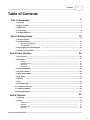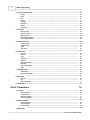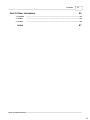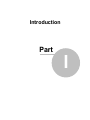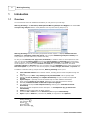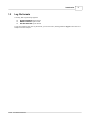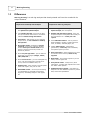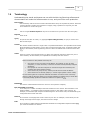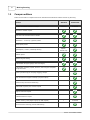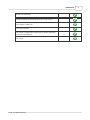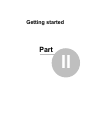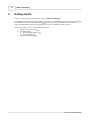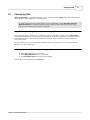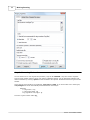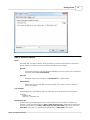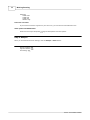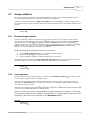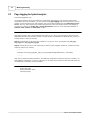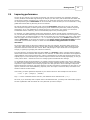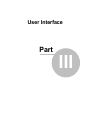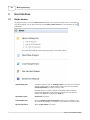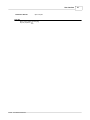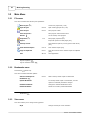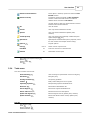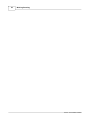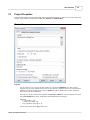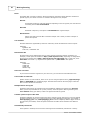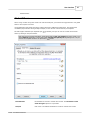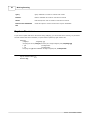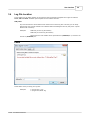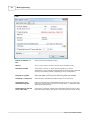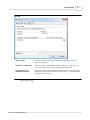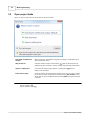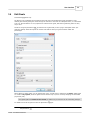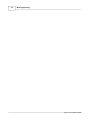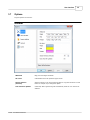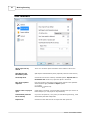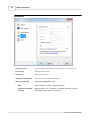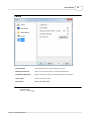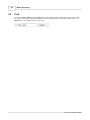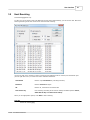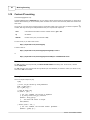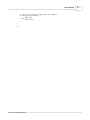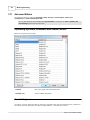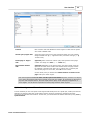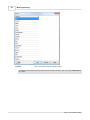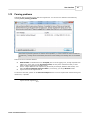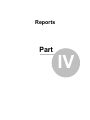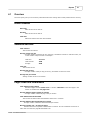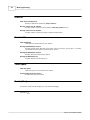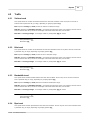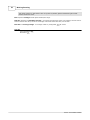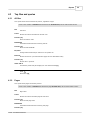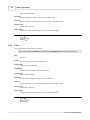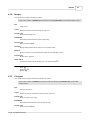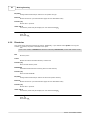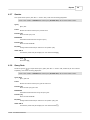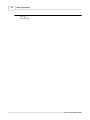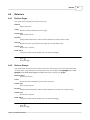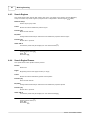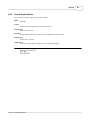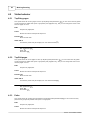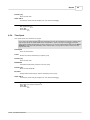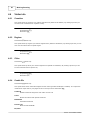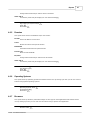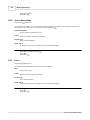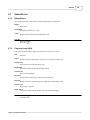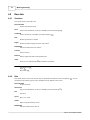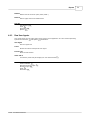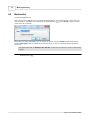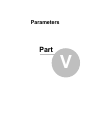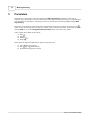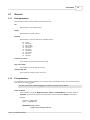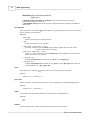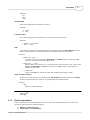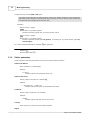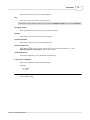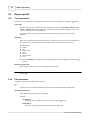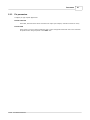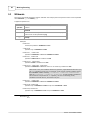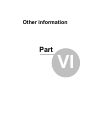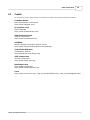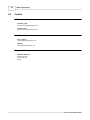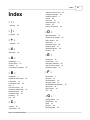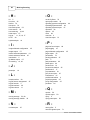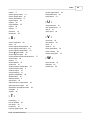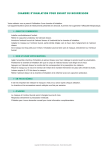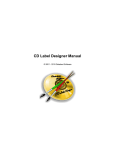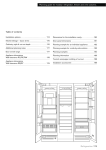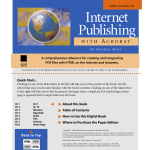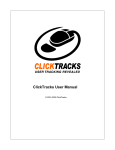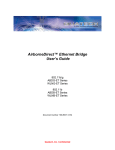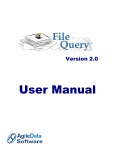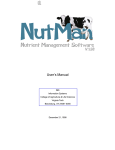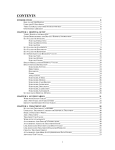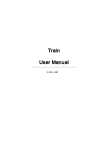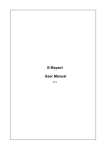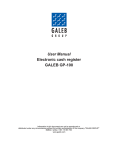Download Manual - Web Log Storming
Transcript
Web Log Storming
© 2003 - 2015 Dataland Software
Web Log Storming
User Manual
by Dataland Software
Thank you for choosing Web Log Storming. We are certain
that you won't be dissapointed with its abilities to analyze
your web stats.
We hope that this manual will serve you well as an additional
guide.
Contents
I
Table of Contents
Part I Introduction
1 Overview
2
................................................................................................................................... 2
................................................................................................................................... 3
2 Log file formats
3 Differences
................................................................................................................................... 4
4 Terminology ................................................................................................................................... 5
................................................................................................................................... 6
5 Compare editions
Part II Getting started
10
................................................................................................................................... 11
1 Choose log files
................................................................................................................................... 15
2 Analyze statistics
Browse through
..........................................................................................................................................................
statistics
Use parameters
..........................................................................................................................................................
15
15
16
3 Page tagging...................................................................................................................................
for hybrid analysis
................................................................................................................................... 17
4 Improving performance
Part III User Interface
20
1 Home screen................................................................................................................................... 20
2 Main Menu ................................................................................................................................... 22
File menu
..........................................................................................................................................................
Bookmarks menu
..........................................................................................................................................................
View menu ..........................................................................................................................................................
Tools menu ..........................................................................................................................................................
22
22
22
23
................................................................................................................................... 25
3 Project Properties
................................................................................................................................... 29
4 Log File Location
32
5 Open project...................................................................................................................................
tasks
6 Edit Goals
................................................................................................................................... 33
7 Options
................................................................................................................................... 35
8 Find
................................................................................................................................... 40
................................................................................................................................... 41
9 Host Resolving
................................................................................................................................... 42
10 Custom IP resolving
................................................................................................................................... 44
11 Advanced Editors
................................................................................................................................... 47
12 Parsing problems
50
Part IV Reports
1 Overview
................................................................................................................................... 51
2 Traffic
................................................................................................................................... 53
Visitors trend..........................................................................................................................................................
Hits trend
..........................................................................................................................................................
Bandwidth trend
..........................................................................................................................................................
Bps trend
..........................................................................................................................................................
53
53
53
53
© 2003 - 2015 Dataland Software
I
II
Web Log Storming
55
3 Top files and...................................................................................................................................
queries
All files
Pages
Files
Images
File types
Directories
Queries
Query Parts
4 Referrers
..........................................................................................................................................................
..........................................................................................................................................................
..........................................................................................................................................................
..........................................................................................................................................................
..........................................................................................................................................................
..........................................................................................................................................................
..........................................................................................................................................................
..........................................................................................................................................................
55
55
56
57
57
58
59
59
................................................................................................................................... 61
Referrer Pages
..........................................................................................................................................................
Referrer Groups
..........................................................................................................................................................
Search Engines
..........................................................................................................................................................
Search Engine
..........................................................................................................................................................
Phrases
Search Engine
..........................................................................................................................................................
Words
61
61
62
62
63
................................................................................................................................... 64
5 Visitor behavior
Top Entry pages
..........................................................................................................................................................
Top Exit pages
..........................................................................................................................................................
Paths
..........................................................................................................................................................
Time Spent ..........................................................................................................................................................
64
64
64
65
6 Visitor info ................................................................................................................................... 66
Countries
..........................................................................................................................................................
Regions
..........................................................................................................................................................
Cities
..........................................................................................................................................................
Cookie IDs ..........................................................................................................................................................
Domains
..........................................................................................................................................................
Operating Systems
..........................................................................................................................................................
Browsers
..........................................................................................................................................................
Screen Resolutions
..........................................................................................................................................................
Users
..........................................................................................................................................................
66
66
66
66
67
67
67
68
68
7 Status/Errors................................................................................................................................... 69
Status/Errors..........................................................................................................................................................
Page not found
..........................................................................................................................................................
(404)
8 Raw data
69
69
................................................................................................................................... 70
Sessions
..........................................................................................................................................................
Hits
..........................................................................................................................................................
Raw User Agents
..........................................................................................................................................................
70
70
71
9 Bookmarks ................................................................................................................................... 72
74
Part V Parameters
1 General
................................................................................................................................... 75
Date parameters
..........................................................................................................................................................
File parameters
..........................................................................................................................................................
Referrer parameters
..........................................................................................................................................................
Visitor parameters
..........................................................................................................................................................
75
75
77
78
................................................................................................................................... 80
2 Report specific
Trend parameters
..........................................................................................................................................................
Path parameters
..........................................................................................................................................................
Pie parameters
..........................................................................................................................................................
3 Wildcards
80
80
81
................................................................................................................................... 82
© 2003 - 2015 Dataland Software
Contents
Part VI Other information
III
84
1 Purchase
................................................................................................................................... 84
2 Credits
................................................................................................................................... 85
3 Contact
................................................................................................................................... 86
Index
87
© 2003 - 2015 Dataland Software
III
Introduction
Part
I
2
Web Log Storming
1
Introduction
1.1
Overview
You won't believe how much additional information you can get from your web logs.
Web Log Storming is an interactive, desktop-based Web Log Analyzer for Windows. The whole new
concept of log analysis makes it clearly different from any other web log analyzer 4 .
Web Log Storming does far more than just generate common reports - it displays detailed web site
statistics with interactive graphs and reports. Very complete detailed log analysis of activity from
every visitor to your web site is only a mouse-click away.
It's easy to track sessions, hits, page views, downloads, or whatever metric is most important to each
user. You can look at referring pages and see which search engines and keywords were used to bring
visitors to the site. Web site behavior, from the top entry and exit pages, to the paths that users follow,
can be analyzed. You can learn which countries and cities (Pro) your visitors came from, and which
operating systems and browsers they use. You'll learn how your bandwidth is being used, and how much
time users spend on your site. You can tell how popular your files, images, directories, and queries are.
In addition to standard web log analyzer features, Web Log Storming allows you to:
q
q
q
q
q
q
q
q
q
q
q
Track individual visitors with or without cookies, including previous visits and paths through the
web site
Easily improve your ROI – stop wasting money and bandwidth with low-quality traffic
Extensive on-the-fly filtering and complete interactivity lets you to create new reports in
seconds
Hybrid analysis - optionally include self-hosted script to collect additional information
Check if visitors behave as you expect. Determine if your links are prominent enough
Practically unlimited number of interactive reports and graphs
Your web logs are kept in fast computer memory, allowing you to view filtered results
immediately
Keep your log files compressed to save disk space – it uncompresses zip, gz and tar files
automatically
Cache previously read log files for faster analysis
Connect to FTP or HTTP server and download updated log files automatically
Export reports to HTML files, send them by e-mail, or copy them to the clipboard
See also
Getting started 10
User interface 20
Reports 50
Parameters 74
Other information
84
© 2003 - 2015 Dataland Software
Introduction
1.2
3
Log file formats
Currently, Web Log Storming supports:
q
q
q
Apache Combined log file format
NGINX Combined log file format
IIS W3C Extended log file format
If you have problems with your log file format, you can use Tools | Parsing problems
sample for further analysis.
© 2003 - 2015 Dataland Software
47
option and send us a
4
1.3
Web Log Storming
Differences
Web Log Storming
is a web log analyzer that clearly stands out from the crowd with its
unique features.
Compared to JavaScript web analytics
Compared to other log analyzers
q
Code editing, cookies or scripts not required,
but optional for hybrid analysis
q
Code editing, cookies or scripts optional for
hybrid analysis, but not required
q
Uses existing log files, even from the past,
and you are free to switch from or to another
software without losing information
q
Flexible and interactive reports - don't just
accept developer's assumptions about what you
are interested to see - create your own
reports
q
Full control - data is kept on your computer
and/or server, it's not collected or used by
third-parties
q
Track individual visitors - see any visitor's
detail available in log files, including previous
visits, hit details, accessed pages, etc.
q
Change filters ad-hoc - adjust filters
(parameters) "on-the-fly" and immediately
see specific reports you need
q
Goal conversions - define goals that you want
to track and check how they relate to any
segment
q
Bookmarks - save custom reports so you can
easily run them again later
q
Every detail counts - analyze every bit of
information - grouping less popular items under
the "Other" label optional
q
Optimized memory model - most other log
analyzers use slow database systems to process
data, which limits possibilities
q
No foreign scripts. In addition to privacy
concerns, every script hosted on another
domain slows your website down and/or
there's a risk they won't load, or that are
blocked by browser
q
Shows any file type visits - you see stats for
other files, not just pages (images, videos,
PDFs, EXE, ZIP...)
q
Shows access errors - you can investigate any
error, such are missing files, internal server
errors, access to forbidden areas, etc.
q
Spiders/bots - easily include or exclude spider
visits from reports, with just one click
q
Bandwidth control - see if anyone is wasting
your bandwidth by repeatedly downloading
large files, embedding images to their pages,
etc.
© 2003 - 2015 Dataland Software
Introduction
1.4
5
Terminology
Understanding the words and phrases we use with the Web Log Storming software and
documentation will make the software easier to use, and you will be more productive.
Raw log files
Files created by web servers that contain information about every hit requested by visitors. Each time
a visitor's browser requests a file (whether it's a page, image, stylesheet or script file), the web
server adds a line to the raw log file.
Hit
A hit is a single retrieval request for any file on the web server (one line from the raw log file).
Request
Same as Hit.
Query
It's part of URL after "?" mark (i.e. /page.php?option=1&type=some). A query is used to send
data to web scripts.
Session
One session contains hits from a single visitor in a predefined timeframe. It’s impossible to tell exactly
which hits belong to each session, but our goal is to achieve the best guess. To determine which hits
belong to each session, Web Log Storming uses the visitor's IP address and a session timeout value
35 .
Visitor
Visitor is a guess of one physical person (or robot) who visited the web site at least once (one or
more sessions). As with sessions, it’s impossible to tell exactly what one visitor is.
Some of reasons for this possible inaccuracy are:
§
§
§
§
One visitor can use more than one IP address. For example, he can use more
computers (i.e. home and work) or Internet connection with dynamically assigned
IP address.
More people can use same computer or connects through same network (local
networks with shared Internet access).
Some visitors use proxy servers, and they will all have the same IP address.
Some visitors are not actually people (i.e. search engine spiders or other robots).
It’s clear that log files do not provide sufficient information to achieve 100% of accuracy.
However, Web Log Storming allows you to browse statistics into details and you will be able
to manually identify spiders and robots and add them to Spiders list 44 .
Bandwidth
The amount of data transferred from the server to client (visitor’s computer).
Bps (bandwidth per second)
In our case, it’s a number of kilobytes that was transferred in one second. This information is not
always available – to calculate it Web Log Storming needs a "Time taken" value, which is, for
example, not a standard part of Apache combined log files. On the other hand, the default IIS log file
configuration does contain this value.
Referrer
It's a web site or web page that "sends" visitors to your site. For example, if visitor finds your site
through the Google search engine, the referrer will be a Google.
Path
It's a sequence of pages and files (identification wildcards are configurable in Options window
your visitor accessed in one session.
© 2003 - 2015 Dataland Software
35
)
6
1.5
Web Log Storming
Compare editions
Please use this table to compare features for Standard and Professional editions of Web Log Storming.
Feature
Standard
Professional
Number of websites allowed to analyze
Unlimited
Unlimited
Interactive clickable reports
Drill-down into individual visitor's details
Parameters - "on-the-fly" (dynamic) filters
Global (static) filters
Quick Spider / Human / JavaScript filtering
Spider /
Human only
Tabbed reports
Optional log file caching
Customizable file types (pages, files and images)
Customizable operating system, browser, search engine and spider
recognition texts
Hybrid (combined log file and page-tagging) analysis
Filter sessions that support JavScript (requires Hybrid)
Goals for easy conversions measuring
Bookmarks to quickly view custom reports
Regions and Cities reports
Authenticated Users report
Number of Entry / Exit pages to group (in Path reports)
1
Unlimited
IP to host name resolving (reverse DNS lookup)
© 2003 - 2015 Dataland Software
Introduction
Manually edit host names
Custom IP resolving for shared access (from any web server)
Export reports to HTML files
Send reports by EMail
Copy reports to clipboard and transfer them to another application
(such is Excel spreadsheet)
Print reports
© 2003 - 2015 Dataland Software
7
Getting started
Part
II
10
2
Web Log Storming
Getting started
First-time users may need an assistance to start using Web Log Storming.
To understand why Web Log Storming is different from other web log analyzers, please read the Overview
and Differences from other web log analyzers 4 pages. Also, if you are not familiar with log analysis, you
might need explanations about the terminology 5 we use in the software and this document.
2
Once you are ready, continue with one of following topics.
1.
2.
3.
Choose log files to process 11
See statistics 15
a) Browse through statistics
b) Use parameters 15
Improving performance 17
15
© 2003 - 2015 Dataland Software
Getting started
2.1
11
Choose log files
Web Log Storming is project based software. It uses its own file format (.WLS) that defines essentials like
log file locations, basic configuration and global filters.
To quickly analyze your log raw files without any pre-configuration, simply drag them from the
Windows Explorer to the Web Log Storming main window. However, although convenient, this
method is not suitable for more serious log analysis.
Step 0: Locate raw log files
Web Log Storming doesn't require you to embed any code into web pages. Instead, it uses raw log files to
create stats and you'll need to locate them before using Web Log Storming. Log files are originally located on
your web server and you can usually download them using FTP. Please contact your hosting provider for
further instructions.
Once you locate them, you can retrieve them manually with any FTP client, or you can configure Web Log
Storming to do this automatically.
Step 1: Create a new Web Log Storming project
q Select File | New from the main menu
q Select New project file icon from the toolbar
q Use Start New Project from the Home screen
You should see the Project Properties
© 2003 - 2015 Dataland Software
25
window.
20
12
Web Log Storming
Step 2: Choose log file locations
You can choose one or more log file sets (locations). Logs will be combined - they don't need to originate
from the same website and they can be even written in different formats. You can distinguish statistics from
different websites by entering a prefix that will be added to file requests. Wildcards and archive types are also
allowed.
Three types of log file locations are supported: Local, FTP and HTTP. If you select either FTP or HTTP types,
only changed files will be automatically downloaded before the analysis.
Examples:
C:\Log Files\*.log
C:\Log Files\2004*.zip
ftp://myserver.com/logs/*.gz
See also: Log File Location editor
29
© 2003 - 2015 Dataland Software
Getting started
13
Step 3: Set other options
Dates
Limit dates that you want to examine. Web Log Storming remembers which dates are contained in
specific log files, so it doesn't need to re-read all of the log files every analysis.
Read all
All selected log files are read and analyzed. Depending on size of log files, this could be timeconsuming and it's not recommended.
Read last
Reads last X days only. This option is recommended for regular analysis.
Read between
Define exact start and end date to read and analyze. Use it when you want to analyze a
specific time period.
Your domains
Domains added here (separated by comma or semicolon) will be excluded from referrer reports.
Examples:
mydomain.net
acme.com, otheracme.com
Default index file
All web servers send a default page when a visitor accesses a directory without a filename. For
example, if visitor points his browser to http://www.myserver.com/, depending on configuration,
the server will actually send a http://www.myserver.com/index.html page. In this case, enter
index.html here and all .../ request will be replaced with .../index.html in the reports.
© 2003 - 2015 Dataland Software
14
Web Log Storming
Examples:
index.html
index.htm
index.php
default.asp
Time zone correction
If your web server doesn't log time for your time zone, you can enter the time difference here.
Other options and Global filters
Please view the Project Properties
25
page for descriptions and other options.
Step 4: Analyze
When you are finished with these settings, click the Analyze or Save buttons.
See also
Project Properties
Log File Locations
Terminology 5
25
29
© 2003 - 2015 Dataland Software
Getting started
2.2
15
Analyze statistics
Once your log files are processed, use the Reports 50 tree on the left to select which predefined reports to
view. These predefined reports are commonly used by most log analyzers.
However, one of main advantages of Web Log Storming is its unique capability to arbitrary change reports,
by clicking on items to browse, and being able to drill-down into details that other web statistic packages don't
provide.
See also
Reports
2.2.1
50
Browse through statistics
In Web Log Storming, reports are click-sensitive. This means you can click on any item to see all sessions
related to the item. For example, in the Countries 66 report, click on the pie slice that represents Canada,
and you will see all sessions 70 from Canada (note that the Country parameter value is automatically
changed). Furthermore, in the Sessions 70 report, click on a specific session to see its details and hits 70 (IP
address, referrer, user agent, etc). This way you can identify individual visitors and examine their
behavior. You can also right-click on items for more options.
Web Log Storming has features common to web browsers:
q
q
q
Use the Back and Forward buttons to see previously selected reports
Press and hold Ctrl to open a report in new tab
Use the Bookmarks 72 menu to easily see same report in the future
An additional tool for browsing is the Keep parameters and select option: right-click the Reports tree and
choose this option to view any report while keeping same parameters ad-hoc parameters.
See also
Reports 50
Bookmarks
2.2.2
72
Use parameters
An unique feature of Web Log Storming lets you browse with on-the-fly parameters
focus on specific segments without re-reading log files.
74
. This lets you easily
When you click report items, parameters are automatically set. However, you will often need to set them
manually in the Parameters panel - for example, if you want to use wildcards, segment data by more than
one constraint or fine-tune them.
Parameters are grouped by type (Date 75 , File 75 , Referrer
) and you can see detailed description on separate pages.
77
, Visitor
78
and report-specific parameters
74
When you click report items, the parameters are automatically set. However, if you want
fine tune the parameters (for example, use wildcards, or segment data by more than one
constraint), they can be set manually on the Parameters panel.
See also
Reports 50
Parameters
© 2003 - 2015 Dataland Software
74
16
2.3
Web Log Storming
Page tagging for hybrid analysis
Professional
6
edition only
To eliminate limitations of log file compared to script-based web analytics, such are better visitor/spider
identification and more information, you can consider using page tagging with Web Log Storming. It works
similarly to various widely-known web analytics, with one of important differences that data stays on your
server. This way, Web Log Storming combines best features of two web analytics worlds. Page tagging is
required if you wish to see Cookie IDs or Screen Resolutions reports or if you wish better detection of
previous visits, spiders and time spent on page.
How to use it?
Page tagging feature uses a small JavaScript that hosted on your server (no third-party involvement) and
additional information will be written directly to regular log files (no databases or additional files), which you
already analyze in Web Log Storming.
Step 1: Download wls_log.zip arhive and unpack it to root of your server (so file paths are /wls_log/
wls_log.js and /wls_log/wls_log.gif).
Step 2: Include this one line in your pages that you want to track (template, header file, all static html files,
whatever matches your system):
<head>
...
<script src="/wls_log/wls_log.js"></script><script>wlsInit();</script>
...
</head>
Wait a bit to collect some data and that's it. No additional configuration of Web Log Storming is needed - if it
finds additional information, it will use it. Otherwise, it will simply work like before. Note that putting this line
into HEAD tag is preferable, but not mandatory.
See also
Cookies IDs report
Screen Resolutions report
Time Spent report
© 2003 - 2015 Dataland Software
Getting started
2.4
17
Improving performance
The size of your web site, your log files, the speed of your Internet connection, the computer’s speed and
memory all affect how fast Web Log Storming can analyze your files. Every site has files that don't affect stat
results (logos, buttons, stylesheets, etc). Almost as a rule, these files receive the most hits and thus require
the most processing time. Global filters can be used to filter out the hits that you are not interested in. Using
global filters allows Web Log Storming to be more efficient.
All web log analyzers support the well-known concept of global filters. While this is the only type of filter
other analyzers recognize, for Web Log Storming it's just an additional tool particularly useful for improving
performance. If you use global filters to exclude hits that you don't need in your reports, you will save a
considerable amount of memory, which will considerably improve the processing speed.
For example, your pages probably contain logos, background, buttons, divider images, stylesheets, scripts,
etc, etc. Each of these collateral types of files will cause the server to write another hit-line in the log file. Let's
say that you have 10 links to those files on each of your pages (and you could easily have more). That means
that every page view will be recorded as 1 + 10 = 11 lines in log file. Now, if you exclude collateral files by
defining global filters, in this particular example you will reduce memory consumption by 90%! And that
means that you will be able to analyze 10 times more data without losing performance or useful
information.
As we have stated, Web Log Storming is different than other log analyzers. Generating static reports is an
"easy task". Other analyzers can free the memory after creating predefined reports. Other analyzers ignore
hits/visitors that don't meet their filter criteria. Other analyzers ignore report items that are not significant
enough (i.e. ignoring or grouping rare referrers as "Others").
From the beginning, we thought about the idea of "live" (or "on-the-fly") filters. It means that the software
doesn't want to know in advance what reports the user will want. It doesn't know what filters will be applied to
inspect different cross-reports. Furthermore, nothing is insignificant for the Web Log Storming unless the user
explicitly says so. If user decides to get Countries report for visitors that saw a least popular page, he can get
it with just few clicks – without the need of re-reading log files with different filter settings.
To accomplish this kind of full interactivity, we needed to keep all relevant log data in the memory. Although
our team spent a substantial amount of time developing a highly optimized memory model, some users might
experience a major slowdown when analyzing log files. Our main goal was to find a meaningful compromise
between processing, searching, and sorting speed on one side, and memory consumption on other side. In our
opinion, results are more than satisfactory, especially if the user keeps in mind these facts, and makes a few
tweaks to achieve the best results.
How exactly you define global filter depends on your web site structure. One example can look like this:
-*.css; -*.gif; -/script/*; -/forum/*
Sign "-" in front of wildcards means "exclude", and wildcards can be delimited with ";" or ",".
Of course, if you eventually wish to inspect some of excluded files later, you always can make another project
file with a global filter that will include all or only files that you wish to analyze.
© 2003 - 2015 Dataland Software
User Interface
Part
III
20
Web Log Storming
3
User Interface
3.1
Home screen
On program startup, you'll see a Home screen that helps you to quickly and easily choose a task that you
want to accomplish. You can also invoke it by choose Help | Home screen from the main menu or use
toolbar icon.
Open Existing File
Choose this option to open an existing project (.wls) file from a local disk.
Recently used projects are listed below this option and you will be able to
open them directly by clicking on the file name.
Normally, when the project is opened, the software displays the Open
project tasks 32 window. If this option is turned off, you can force the
window to be displayed by holding the Shift key.
Start New Project
Create new project file
Load Sample Data
Open the sample project and log files included in the installation. Logs
are randomly generated by us and they are not based on any real-life data
See On-line Demos
Watch on-line demos on the web
© 2003 - 2015 Dataland Software
User Interface
Read User Manual
Open help file
See also
Open project tasks window
Project properties 25
© 2003 - 2015 Dataland Software
32
21
22
Web Log Storming
3.2
Main Menu
3.2.1
File menu
This menu contains basic file and print operations.
New Project
Open Project
Ctrl+O
Open existing project file (*.wls)
Save Project
Ctrl+S
Save project to disk
Save Project As...
Save project under another name
Recent
List of recently used projects
Properties
F10
25
Edit project properties
25
Export
Export all reports to HTML pages [Pro]
Send by E-mail
Send selected report by e-mail (opens E-mail client)
[Pro]
Print Selected Report
Ctrl+P
Print selected report [Pro]
Copy to Clipboard
Ctrl+C
Copy the contents of the selected report to clipboard
[Pro]
Exit
Alt+F4
Close application
Ctrl+D
Adds currently visible report to bookmarks
See also
Project Properties 25
Log File Locations editor
3.2.2
Create new project file (*.wls)
25
3
Bookmarks menu
Professional
6
edition only
This menu contains bookmark options.
Add Current Report to
Bookmarks 72
Update Bookmark
If currently visible report is a bookmark, use this
option to remember parameter changes
Rename Bookmark
Change the selected bookmark's name
Delete Bookmark
Delete the currently selected bookmark
See also
Bookmarks
3.2.3
72
View menu
This menu allows you to change viewing options.
Style
Change visual style of user interface
© 2003 - 2015 Dataland Software
User Interface
23
Based on IP and timeout
If this option is selected, reports are based on timelimited sessions
Based on IP only
If selected, reports are based on time-unlimited
sessions. That means that all hits from same IP
address will be included in one session.
Use this option to easily see reports based on visitors
instead on time-limited sessions.
All
View all visitors
Human
View only visitors identified as human
Spiders
View only visitors identified as spiders (bots,
crawlers)
JavaScript Only
View only visitors with JavaScript enabled. Requires
Hybrid analysis 16 . [Pro]
Split Panes
Split Reports and Parameters panes (especially useful
for wide screens and multiple monitors setup)
Options
Program options
Find
35
Ctrl+F
40
Find Next
F3
Find next occurrence of searched text
Refresh
F5
Recalculate current report
See also
Page tagging for hybrid analysis
Options 35
Spiders editor 45
Find 40
3.2.4
Search current report for text
16
Tools menu
This menu contains various tools.
Host Resolving
Edit Goals
Host resolving tool (find domain name from IP)[Pro]
41
Edit goals [Pro]
33
Parsing Problems
See parsing problems
47
Folders
Easily locate settings and error log files
Operating Systems
Browsers
Edit search engines identification list
44
Status and Errors
See also
Host Resolving 41
Goals 33
Parsing problems
Advanced Editors
45
47
44
Edit status and errors descriptions
44
Spider User Agents
Spider Domains
Edit operating systems identification list
Edit browsers identification list
44
Search Engines
© 2003 - 2015 Dataland Software
44
45
Edit User Agents used by spiders (bots, crawlers)
Edit IP and domain names used by spiders (bots,
crawlers)
24
Web Log Storming
© 2003 - 2015 Dataland Software
User Interface
3.3
25
Project Properties
Essential data including log file locations 29 , date limits and other settings are defined in the Project properties
window. These options are separated into two tabs: General and Global Filters.
General
Log files
You can choose one or more log file sets (locations). Logs will be combined - they don't need to
originate from the same website and they can be even written in different format. You can distinguish
statistics from different websites by entering a prefix that will be added to file requests. Wildcards
and archive types are also allowed.
Three types of log file locations are supported: Local, FTP and HTTP. In case you select FTP or HTTP
type, only changed files will be automatically downloaded before the analysis.
Examples:
C:\Log Files\*.log
C:\Log Files\2004*.zip
ftp://myserver.com/logs/*.gz
Use Log File Location editor
© 2003 - 2015 Dataland Software
29
to define sets.
26
Web Log Storming
Dates
Limit dates that you want to examine. Web Log Storming remembers which dates are contained in
specific log files, so it doesn't need to re-read all of the log files every analysis.
Read all
All selected log files are read and analyzed. Depending on size of log files, this could be timeconsuming and it's not recommended.
Read last
Reads last X days only. This option is recommended for regular analysis.
Read between
Define exact start and end date to read and analyze. Use it when you want to analyze a
specific time period.
Your domains
Domains added here (separated by comma or semicolon) will be excluded from referrer reports.
Examples:
mydomain.net
acme.com, otheracme.com
Default index file
All web servers send a default page when a visitor accesses a directory without a filename. For
example, if visitor points his browser to http://www.myserver.com/, depending on configuration,
the server will actually send a http://www.myserver.com/index.html page. In this case, enter
index.html here and all .../ request will be replaced with .../index.html in the reports.
Examples:
index.html
index.htm
index.php
default.asp
Time zone correction
If your web server doesn't log time for your time zone, you can enter the time difference here.
Convert URLs to lowercase
Apache servers are case sensitive, IIS is not. If you are using the Apache server, page.html, Page.
html and PAGE.HTML are all different pages. IIS treats those URLs as the same page. Check this
box to convert all URLs to lowercase.
Multiple sites in one log file
Sometimes web servers log requests from several different websites are placed in the same file.
When you are only interested in one (or few) of them, check this option. Web Log Storming uses
Your domains setting (see above) to filter out logs that should be ignored.
Consider queries as part of file name
Sometimes websites use queries to determine which content to send, while there is just one physical
file that's requested. This is very common with some Content Management Systems. For example: /
index.php?page_id=1 and /index.php?page_id=2 could be completely different pages. If this is
the case with your website, check this option and those two URLs will be treated as two different
pages.
Automatically resolve IPs
If this options is checked, IP to host name resolving will be automatically executed for currently
© 2003 - 2015 Dataland Software
User Interface
27
loaded domains.
Global Filters
When a large number of log files needs to be read and analyzed, you would be strongly advised to use global
filters to save system resources.
Using global filters will slightly slow down reading (because of additional comparisons), but speed will be
remarkably improved later during multiple analyses, as the result of reduced memory consumption.
All fields support wildcards (see separate topic
editor by clicking on the pencil button.
82
for details), and you can use the "include and exclude"
Note that, due to technical limitations, these filters apply to hits, not sessions. In other words, if you
define Referrer global filter, reports will include only the first (direct) hit originating from it. If you
want to see complete sessions use parameters 74 instead.
File wildcards
File wildcards to include or exclude from results. Use Click here to add
usual file types option for a quick start.
Host/IP
Host name or IP address wildcards to include or exclude from results
© 2003 - 2015 Dataland Software
28
Web Log Storming
Query
Query wildcards to include or exclude from results
Referrer
Referrer wildcards to include or exclude from results
Status
Enter status/error code to include or exclude from results
Remove zero-bandwidth
hits
Check this option to remove all hits with "0 bytes" bandwidth
Replace file names
If you wish to replace web server file names during analyzing, you can do that here. This way, any accessed
file that matches left column wildcard, in reports will be replaced by right column text.
Examples:
/images/*
/anyimage.jpg
Grouping all hits to /images/ directory as a single imaginary file /anyimage.jpg
*.gif
/notimportant
*.css
/notimportant
Grouping all *.gif and *.css hits as single imaginary file /notimportant
See also
Log File Location editor
Wildcards 82
29
© 2003 - 2015 Dataland Software
User Interface
3.4
29
Log File Location
In this dialog you can define location of raw log files. Web Log Storming supports three types of locations:
Local, FTP and HTTP. Available options depend on this location selection.
Add prefix
Any text entered here will be added to file names found in these log files. This way you can easily
analyze logs from several websites into combined stats and distinguish them by this prefix. A prefix
behaves like a directory.
Examples:
website1 (for one log file location)
website2 (for second log file location)
All files from the first website will be represented as /website1/*.*, and from the
second as /website2/*.*.
Local
Select folder where you keep your log files.
Examples:
© 2003 - 2015 Dataland Software
C:\Log Files\*.log
C:\Log Files\2004*.zip
30
Web Log Storming
FTP
FTP server address and
Port
Enter the FTP server address and port
Passive
Turn on if you need to connect to the FTP server in passive mode
Resume if possible
If this option is turned on, Web Log Storming will try to resume
downloading a log file instead of downloading the whole file again. Note that
resuming is not always possible (depending on server configuration)
FTP path to log files
Enter the path on FTP server where log files are located
Username and Password
Enter username and password needed to login on the FTP server
Local path to store
downloaded log files
Enter the local path where downloaded files will be saved. If you leave this
field empty, log files will be saved in the default folder ("…\Application Data
\Web Log Storming\Cache")
Delete files from the FTP
server older than
If this option is checked, software will automatically delete remote log files
that match wildcard above and that are older than specified number of days
© 2003 - 2015 Dataland Software
User Interface
31
HTTP
URL to log file
Type the exact URL to the log file (wildcards are not supported, due to
nature of HTTP server)
Username and Password
Enter the username and password needed to login on the HTTP server. If
your server doesn't require login, leave these two fields empty
Local path to store
downloaded log files
Enter the local path where downloaded files will be saved. If you leave this
field empty, log files will be saved in the default folder ("…\Application Data
\Web Log Storming\Cache")
See also
Project Properties
© 2003 - 2015 Dataland Software
25
32
3.5
Web Log Storming
Open project tasks
When you open a project file you will be able to choose an action.
Download if needed and
analyze
Opens project file, downloads the log files (if needed), and analyzes them.
This is the default action
Skip download
If project contains a FTP or HTTP location 29 , Web Log Storming will not
download log files. Instead, it will only analyze logs previously downloaded
Open for editing first
If you want to change project options or global filters
analysis, use this action
Don't ask me again
Check this box to avoid showing this window every time you open a project
file, and the software will perform the default action (Just analyze). You'll
still be able to choose a different task by holding Shift key while the project
is opened.
See also
Project Properties 25
Log File Location editor
25
before an
29
© 2003 - 2015 Dataland Software
User Interface
3.6
33
Edit Goals
Professional
6
edition only
We believe every webmaster should optimize their web site to accomplish their goals. Examples of userdefined goals include getting the visitor through the web site to the order or subscription form, or to download
a file, etc. We also believe it’s very important to measure these goals, and Web Log Storming offers an easy
way to do it.
Similar to using File parameters 75 , you define a list of goals that you are trying to accomplish. After your
goals are defined, almost all reports will contain new fields to show your goal conversion totals and
percentages.
When adding or editing goals, you can change their name, reorder them or mark them as Global. Global goals
are visible in all projects, while non-global can be selected only if you are currently analyzing the associated
project file (.wls).
Non-global goals are written to the .wls file, so make sure you save the file to avoid losing changes.
For details how to fill the goal form see File parameters
See also
File parameters
© 2003 - 2015 Dataland Software
75
75
topic.
34
Web Log Storming
© 2003 - 2015 Dataland Software
User Interface
3.7
35
Options
Program options are set here.
General
Wildcards
Page, file and images wildcards
Hit colors
Customizable colors for particular types of hits
Session timeout
(minutes)
Session timeout to use when analyzing sessions. Log files should be re-read
before an analysis if you change this option
Auto check for updates
If selected, Web Log Storming will automatically check for new versions of
software
© 2003 - 2015 Dataland Software
36
Web Log Storming
User interface
Show report info by
default
Turns on or off short report information at the bottom of the screen
Split Reports and
Parameters panes
Split Reports and Parameters panes (especially useful for wide screens)
At startup show
Choose tab to be shown at startup. Available options: Reports tab and
Parameters tab. Useful only if previous option is turned off
Max. lines copied to
clipboard
Limit the number of lines when copying report content to the clipboard.
Same limitation apply to Print and Export options
[****] 6
Professional 6 edition only
Ask for action on project
open
If this option is checked, you will be able to choose what you want to do
before analysis (i.e. edit project or skip download)
Automatically load last
file on startup
If you turn this option on, every time you start Web Log Storming, it will
automatically load last analyzed file
Report Font
Choose font name and font size for report lists and report tree
© 2003 - 2015 Dataland Software
User Interface
37
Report defaults
Trend reports
Default options for Trend parameters
80
Default value to show
Value that will be shown if report is not grouped by day. Available options:
Daily averages and Totals
Default Group by
Controls how trend reports will be grouped. Available options: Smart
(automatically determine for best visibility) and Day (force grouping by day
regardless of number of bars)
Country/Region/City
reports
Sets defaults for country, region and city Pie parameters
Operating Systems/User
Agents reports
Sets defaults for operating system and user agents Pie parameters
© 2003 - 2015 Dataland Software
81
81
38
Web Log Storming
Network
Use proxy server
If your connection requires using of proxy server, turn this option on
Proxy server
Enter proxy server name
Proxy port
Enter proxy server port
Username and Password
Enter username and password, if required
Custom IP resolving
Professional
6
edition only
URL
URL to check IP before regular resolving
Check even if already
resolved
Always check, even if domain is already resolved. It could
significantly slow down the process
© 2003 - 2015 Dataland Software
User Interface
Cache
Cache log files
Save parsed log files for faster analyzing next time
Maximum cache size
Delete old cache when total size exceeds designated size
Keep files compressed
Slightly slows down reading, but significantly reduces disk space
Size on disk
Current cache size on disk
Clear Cache
Delete all cache files
See also
Parameters 74
Custom IP resolving
© 2003 - 2015 Dataland Software
42
39
40
3.8
Web Log Storming
Find
By choosing View | Find or pressing Ctrl+F, the search panel will appear at the bottom of the report. While
you type, any item that contains the specified text will be automatically marked (incremental search). Use
Next button or press F3 to jump to a next match.
© 2003 - 2015 Dataland Software
User Interface
3.9
41
Host Resolving
Professional
6
edition only
In case your server doesn't resolve IP addresses to host names automatically, you can use this tool. Note that
Web Log Storming must have access to the Internet while resolving.
Use the top part of the window to resolve choose which IP addresses will be resolved, and the bottom part
(and its right-click menu) to select and resolve individual addresses.
Unresolved
Resolve only unresolved IPs (including Unknown)
Resolved
Resolve resolved IPs again
All
Resolve all, resolved and unresolved IPs
Last resolve try
Limit resolving according to last resolve attempt. Available options: Never,
Older than X days and Newer than X days
When you set appropriate options, click Start to start resolving.
See also
Custom IP resolving
© 2003 - 2015 Dataland Software
42
42
3.10
Web Log Storming
Custom IP resolving
Professional
6
edition only
In Options 35 window on Network page you can define custom URL that will be checked prior to regular IP to
domain name resolving. It can be used by team members who want to share manually edited host names with
each other.
The script on your web server should comply to precise but simple rules. To the URL you define in Options
window, Web Log Storming will add parameters that your script should respond to.
cmd
Command that should be execute. Possible values: get or set.
ip
IP address
domain
Domain name (only if command is set)
35
In other words, if you define this as URL:
http://mydomain.com/resolveip.php
It will be used as:
http://mydomain.com/resolveip.php?cmd=get&ip=1.2.3.4
or
http://mydomain.com/resolveip.php?cmd=set&ip=1.2.3.4&domain=John
Return values
For get command, the script should just return domain name and nothing else. If not found, it should
return empty text.
For set command, the script should write ip/domain pair into database (or whatever means you decide to use)
and return "OK" if successful.
Example
Here is a simple example in php.
<?php
// first, we get cmd and ip from parameters
$cmd = $_GET['cmd'];
$ip = $_GET['ip'];
// then we check cmd
if ($cmd == 'get') {
// for 'get' command, we find $ip in database
// by using custom find_ip() function...
$domain = find_ip($ip);
// ...and write the result to output
echo $domain;
} elseif ($cmd = 'set') {
// for 'set' command, we find read 'domain' parameter...
$domain = $_GET['ip'];
© 2003 - 2015 Dataland Software
User Interface
// and call a function to write a pair into database
if (write_ip($ip, $domain)) {
echo "OK";
} else {
echo "Error";
}
}
?>
© 2003 - 2015 Dataland Software
43
44
3.11
Web Log Storming
Advanced Editors
Use advanced editors to customize operating system, browser, search engine, status/error
descriptions and spider identification lists.
You can also edit these lists manually with any text editor. To find files use Tools | Folders | All
User Settings option from the main menu.
Operating Systems, Browsers and Status/Errors
Editors for all three lists are similar.
If found
Part of User Agent text that identifies item
Consider it as
Human-readable description
Search Engines
This editor is used to define how Web Log Storming recognizes search engines and search texts. Compared to
the editors previously described, this editor is slightly different - it contains four columns.
© 2003 - 2015 Dataland Software
User Interface
45
If found
Part of referrer text that identifies a search engine. It's also used in reports
as a human-readable name
Search Query begins with
Value name from referrer query that represents search text. For example,
Google and MSN use "q" ("...?q=search+text") and Yahoo uses "p" ("...?p
=search+text").
Result page nr. begins
with
(Optional) Value name from referrer query that represents result page
number. For Google it's "start" ("...?...&start=20").
Page number divided
with
(Optional) Depending on the search engine, the page number value can
represent the index of first visible result instead of the real page number.
For example, if Google sends "start=20" in referrer text, it's actually 3rd
and not 20th page. To correct this, enter 10 into this column.
In other words, here you should enter default number of results on one
page used by the search engine.
Note that Google decided not to share search keyword information anymore, so there is no way for
you to learn which Google search terms visitors use to find your website, by using Web Log Storming or
any other web analytics solution. We have hoped that this policy will be changed, but apparently it
won't happen. You can still see keywords from Yahoo, Bing and other search engines.
Spider User Agents and Domains
In these windows you can enter parts of User Agents that identify them as a spider (bot, crawler) and their IP
addresses or domains. Note that not all spiders "behave" properly and that they sometimes introduce
themselves as legitimate web browsers. In that case, you should define IP address wildcards by using Tools |
Spider Domains.
© 2003 - 2015 Dataland Software
46
Web Log Storming
If found
Part of User Agent text that identifies spiders
In addition to this method, Web Log Storming also considers all visitors that access the /robots.txt file
as a spider.
© 2003 - 2015 Dataland Software
User Interface
3.12
47
Parsing problems
Sometimes Web Log Storming can't read some log file lines. You can see error details in this window by
choosing Tools | Parsing problems.
When Web Log Storming detects an obvious format problem (i.e. when number of errors exceeds 5%
of total lines), reading will be automatically canceled to avoid wasting time dealing with an unreadable
file.
Reasons for errors could be different:
q
q
q
Small number of individual lines are corrupted (due to server logging error, strange requests from
robots, etc). In this case you will see stats as usual, but they won't contain these hits (in most
cases it's safe to ignore these sporadic errors)
There's a slight difference from expected log file format (for example, different date format). Your
stats will lack of significant amount of data or, more likely, you will get No data results
Log file format is not supported at all
In second or third case, please use the Send for analysis button so we can inspect what could be wrong and
release a fix, if possible.
See also
Log file formats supported
© 2003 - 2015 Dataland Software
3
Reports
Part
IV
50
4
Web Log Storming
Reports
One of main advantages of Web Log Storming is its unique capability to easily change report results,
browse by clicking on items, and drill-down into details that other web statistics packages don't provide.
Each report has both, chart and table representation. Charts are nicer, but tables are more complete and
useful, especially if you wish to copy data (to a spreadsheet, for example).
Just like web browsers, Web Log Storming keeps a history of visited reports in the memory allowing you to
use Back and Forward buttons for convenient browsing. Also, starting with version 2.0 Web Log Storming
supports a tabbed interface. You can open any report in a new tab by holding the Ctrl button. This way you
can switch between different reports for easy comparison.
You can choose from pre-defined basic reports and configure them to get an unlimited number of different
reports. In this chapter, you will learn about each one of these pre-defined basic reports, and the use of
parameters 74 and bookmarks 72 (Pro) features to create additional customizable reports.
© 2003 - 2015 Dataland Software
Reports
4.1
51
Overview
Overview report gives you the summary information about the web log data currently loaded into the memory
Dates covered
Start date
Date and time of the first hit
End date
Date and time of the last hit
Total time
Difference between the start and end dates
Sessions and Hits
Total sessions
Total number of sessions
Average session per day
Average number of sessions per day (24 hours). Calculation is based on Total time value, not
on the number of days covered. For example:
Total time:
12 hours
Total sessions:
1000
Average:
2000
Total hits
Total number of hits
Average hits per day
Average number of hits per day (24 hours), also based on Total time value.
Average hits per session
Average number of hits in one session
Page views and Downloads
Total different pages viewed
Number of pages viewed at least once in a session. Three hits on the same page in one
session is considered as one page view
Average different pages viewed per session
Average number of different page views per session
Total different files downloaded
Total number of different files downloaded at least once in a session
Average different files downloaded per session
Average number of different files downloaded per session
Bounces (exactly one / at least one page)
Number of bounces compared to total number of visitors. It's not considered as a bounce if
visitor hits more than one page or downloads a file
© 2003 - 2015 Dataland Software
52
Web Log Storming
Visitors
Total visitor IP addresses
Number of different IP addresses (unique visitors)
Average session per IP address
Average number of sessions per IP address (returning visitors metric)
Average visitors at one moment
Average number of visitors browsing a website simultaneously
Bandwidth
Total bandwidth
Total data size transferred from your website
Average bandwidth per second
Average transfer speed. Note that "Time spent" value must exist in your log files - it's usually
not available with the Apache Combined log file format
Average bandwidth per session
Average data size transferred per session
Average bandwidth per hit
Average data size transferred per hit
Time spent
Total time spent
Total time spent on your website by all visitors
Average time spent per session
Average time spent per session
Goals (Pro)
Conversions (totals and percentages) for user-defined Goals
See also
Parameters
33
74
© 2003 - 2015 Dataland Software
Reports
4.2
Traffic
4.2.1
Visitors trend
53
This report shows the number of sessions between the start and end dates. Click on any bar to see list of
sessions from a particular day (or range, depending on grouping options 80 ).
Bars represent average (or total) number of sessions in date/time range.
Red line represents a cumulative average - an average of all previous values. For example, the first value is
same as the first bar value, second is an average of first and second bar value, and so forth.
Blue line is a moving average - an average of last 10 (configurable
See also
Trend parameters
Parameters 74
4.2.2
80
) bar values.
80
Hits trend
This report shows the number of hits between the start and end dates. Click on any bar to see list of hits from
a particular day (or range, depending on grouping options 80 ).
Bars represent average (or total) number of hits in date/time range.
Red line represents a cumulative average - an average of all previous values. For example, the first value is
same as the first bar value, second is an average of first and second bar value, and so forth.
Blue line is a moving average - an average of last 10 (configurable
See also
Trend parameters
Parameters 74
4.2.3
80
) bar values.
80
Bandwidth trend
This report shows transferred data between the start and end dates. Click on any bar to see list of sessions
from a particular day (or range, depending on grouping options 80 ).
Bars represent average (or total) data size transferred in date/time range.
Red line represents a cumulative average - an average of all previous values. For example, the first value is
same as the first bar value, second is an average of first and second bar value, and so forth.
Blue line is a moving average - an average of last 10 (configurable
See also
Trend parameters
Parameters 74
4.2.4
80
) bar values.
80
Bps trend
This report shows transfer speed between the start and end dates. Click on any bar to see list of sessions from
a particular day (or range, depending on grouping options 80 ).
© 2003 - 2015 Dataland Software
54
Web Log Storming
This report requires a "Time-taken" value in log files. By default, Apache Combined log file format
doesn't contain this value.
Bars represent average transfer speed in date/time range.
Red line represents a cumulative average - an average of all previous values. For example, the first value is
same as the first bar value, second is an average of first and second bar value, and so forth.
Blue line is a moving average - an average of last 10 (configurable
See also
Trend parameters
Parameters 74
80
) bar values.
80
© 2003 - 2015 Dataland Software
Reports
4.3
Top files and queries
4.3.1
All files
55
This report shows all files accessed by visitors, regardless of type.
Count is the number of sessions that accessed a file at least once, not the total number of hits.
File
File name
Count
Number of sessions accessed file at least once
Percent (%)
Share of total file visits
Bandwidth
Total data transferred while retrieving this file
Percent (%)
Share of total bandwidth
Bw/Sess
Average data transferred per session for the specific file
Bounces
Number of bounces (not visited another page and not downloaded a file)
Percent (%)
Bounce rate in percents
Goals and %
Conversions (totals and percentages) for user-defined Goals
See also
Goals 33
Parameters
4.3.2
33
74
Pages
This report shows pages accessed by visitors.
Count is the number of sessions that accessed a page at least once, not the total number of hits.
File
Page name
Count
Number of sessions accessed page at least once
Percent (%)
Share of total page visits
Bandwidth
Total data transferred while retrieving this page
Percent (%)
© 2003 - 2015 Dataland Software
56
Web Log Storming
Share of total bandwidth
Bw/Sess
Average data transferred per session for the specific page
Bounces
Number of bounces (not visited another page and not downloaded a file)
Percent (%)
Bounce rate in percents
Goals and %
Conversions (totals and percentages) for user-defined Goals
See also
Goals 33
Parameters
Options 35
4.3.3
33
74
Files
This report shows files downloaded by visitors.
Count is the number of sessions that accessed a file at least once, not the total number of hits.
File
File name
Count
Number of sessions accessed file at least once
Percent (%)
Share of total file downloads
Bandwidth
Total data transferred while downloading this file
Percent (%)
Share of total bandwidth
Bw/Sess
Average data transferred per session for the specific file
Bounces
Number of bounces (not visited another page and not downloaded a file)
Percent (%)
Bounce rate in percents
Goals and %
Conversions (totals and percentages) for user-defined Goals
See also
Goals 33
Parameters
Options 35
33
74
© 2003 - 2015 Dataland Software
Reports
4.3.4
57
Images
This report shows images accessed by visitors.
Count is the number of sessions that accessed an image at least once, not the total number of hits.
File
Image name
Count
Number of sessions accessed image at least once
Percent (%)
Share of total image visits
Bandwidth
Total data transferred while retrieving this image
Percent (%)
Share of total bandwidth
Bw/Sess
Average data transferred per session for the specific image
Bounces
Number of bounces (not visited another page and not downloaded a file)
Percent (%)
Bounce rate in percents
Goals and %
Conversions (totals and percentages) for user-defined Goals
See also
Goals 33
Parameters
Options 35
4.3.5
33
74
File types
This report shows file types (extensions) accessed by visitors.
Count is the number of sessions that accessed a file of a specific type at least once, not the total
number of hits.
File
File type (extension)
Count
Number of sessions accessed file of this type at least once
Percent (%)
Share of total file type visits
Bandwidth
Total data transferred while retrieving this file type
Percent (%)
Share of total bandwidth
© 2003 - 2015 Dataland Software
58
Web Log Storming
Bw/Sess
Average data transferred per session for the specific file type
Bounces
Number of bounces (not visited another page and not downloaded a file)
Percent (%)
Bounce rate in percents
Goals and %
Conversions (totals and percentages) for user-defined Goals
See also
Goals 33
Parameters
4.3.6
33
74
Directories
This report shows directories accessed by visitors. Additionally, if you defined custom prefix in the Log File
Location 29 window, the prefix is included in this report.
Count is the number of sessions that accessed a directory at least once, not the total number of hits.
File
Directory name
Count
Number of sessions accessed directory at least once
Percent (%)
Share of total directory visits
Bandwidth
Total data transferred while retrieving files from this directory
Percent (%)
Share of total bandwidth
Bw/Sess
Average data transferred per session for files from specific directory
Bounces
Number of bounces (not visited another page and not downloaded a file)
Percent (%)
Bounce rate in percents
Goals and %
Conversions (totals and percentages) for user-defined Goals
See also
Goals 33
Parameters
33
74
© 2003 - 2015 Dataland Software
Reports
4.3.7
59
Queries
This report shows queries (text after "?" mark in URL) used when accessing pages/files.
Count is the number of sessions that used a query at least once, not the total number of hits.
Query
Query text
Count
Number of sessions used a query at least once
Percent (%)
Share of total query uses
Bandwidth
Total data transferred while using this query
Percent (%)
Share of total bandwidth
Bw/Sess
Average data transferred per session for the specific query
Goals and %
Conversions (totals and percentages) for user-defined Goals
See also
Goals 33
Parameters
4.3.8
33
74
Query Parts
Similar to Queries 59 , this report shows query parts (text after "?" mark in URL, divided by "&" and counted
separately) used when accessing pages/files.
Count is the number of sessions that used a query at least once, not the total number of hits.
Query Part
Query part text
Count
Number of sessions used a query part at least once
Percent (%)
Share of total query part uses
Bandwidth
Total data transferred while using this query part
Percent (%)
Share of total bandwidth
Bw/Sess
Average data transferred per session for the specific query part
Goals and %
Conversions (totals and percentages) for user-defined Goals
© 2003 - 2015 Dataland Software
33
60
Web Log Storming
See also
Goals 33
Parameters
74
© 2003 - 2015 Dataland Software
Reports
4.4
Referrers
4.4.1
Referrer Pages
This report shows web pages that visitors came from.
Referrer
Referrer page URL
Count
Number of sessions initiated by referrer page
Percent (%)
Share of total referrals
Bw/Sess
Average data transferred per session that was initiated by a specific referrer page
Bounces
Number of bounces (not visited another page and not downloaded a file)
Percent (%)
Bounce rate in percents
Goals and %
Conversions (totals and percentages) for user-defined Goals
See also
Goals 33
Parameters
4.4.2
33
74
Referrer Groups
This report shows referrer groups that visitors came from. Referrer group is the text that remains after
removing "www", page and top-level domain parts of URL. For example, www.google.com, www.
google.co.uk and www.google.co.ca all belong to the same group: google.
Referrer Group
Referrer group name
Count
Number of sessions initiated by referrers from the group
Percent (%)
Share of total referrals
Bw/Sess
Average data transferred per session that was initiated by referrers from a specific group
Percent (%)
Bounce rate in percents
Goals and %
Conversions (totals and percentages) for user-defined Goals
See also
Goals 33
Parameters
© 2003 - 2015 Dataland Software
74
33
61
62
4.4.3
Web Log Storming
Search Engines
This report shows search engines that visitors came from. It is similar to the Referrer Groups 61 report,
except it contains only search engines (recognition list is configurable in Search Engines 62 editor).
Referrer Group
Search engine group name
Count
Number of sessions initiated by search engine
Percent (%)
Share of total referrals
Bw/Sess
Average data transferred per session that was initiated by a specific search engine
Percent (%)
Bounce rate in percents
Goals and %
Conversions (totals and percentages) for user-defined Goals
See also
Search Engines editor
Goals 33
Parameters 74
4.4.4
33
44
Search Engine Phrases
This report shows search phrases used by visitors.
Phrase
Phrase text
Pages
Originating search result page number (or range)
Count
Number of sessions initiated by specific search phrase
Percent (%)
Share of total referrals
Bw/Sess
Average data transferred per session that was initiated by a specific phrase
Percent (%)
Bounce rate in percents
Goals and %
Conversions (totals and percentages) for user-defined Goals
See also
Search Engines editor
Goals 33
Parameters 74
33
44
© 2003 - 2015 Dataland Software
Reports
4.4.5
Search Engine Words
This report shows search engine words used by visitors.
Word
Word text
Count
Number of sessions initiated by specific search word
Percent (%)
Share of total referrals
Bw/Sess
Average data transferred per session that was initiated by a specific word
Percent (%)
Bounce rate in percents
Goals and %
Conversions (totals and percentages) for user-defined Goals
See also
Search Engines editor
Goals 33
Parameters 74
© 2003 - 2015 Dataland Software
44
33
63
64
Web Log Storming
4.5
Visitor behavior
4.5.1
Top Entry pages
This report shows list of entry pages or files. By adjusting Path parameters 80 , you can control the way paths
will be grouped. By default this report is grouped by first page/file only, and you can change this value to the
first two pages or more.
Path
Sequence of pages/files
Count
Number of sessions used specific sequence
Percent (%)
Share of total visits
Goals and %
Conversions (totals and percentages) for user-defined Goals
See also
Path parameters
Goals 33
Parameters 74
4.5.2
33
80
Top Exit pages
This report shows list of exit pages or files. By adjusting Path parameters 80 , you can control the way paths
will be grouped. By default this report is grouped by last page/file only, and you can change this value to the
last two pages or more.
Path
Sequence of pages/files
Count
Number of sessions used specific sequence
Percent (%)
Share of total visits
Goals and %
Conversions (totals and percentages) for user-defined Goals
See also
Path parameters
Goals 33
Parameters 74
4.5.3
33
80
Paths
This report shows list of paths through website. By adjusting Path parameters
paths will be grouped. By default this report is not grouped.
80
, you can control the way
Path
Sequence of pages/files
Count
Number of sessions used specific sequence
© 2003 - 2015 Dataland Software
Reports
65
Percent (%)
Share of total visits
Goals and %
Conversions (totals and percentages) for user-defined Goals
See also
Path parameters
Goals 33
Parameters 74
4.5.4
33
80
Time Spent
This report shows visit durations per groups.
If you don't use Hybrid analysis 16 , this information can only be extracted from log files, meaning that
only the time of the hit will be taken in the consideration - there is no way to know how much time
visitor spent reading the last page he visits. However, if you do use Hybrid analysis 16 , it will be more
accurate, as the script will periodically make "artificial hits", as long visitor moves a mouse over the
page at least a bit.
Time Spent
Group of visit duration
Count
Number of sessions that belong to specific group
Percent (%)
Share of total visits
Bandwidth
Total data transferred by sessions from this group
Percent (%)
Share of total bandwidth
Bw/Sess
Average data transferred per session that belong to this group
Goals and %
Conversions (totals and percentages) for user-defined Goals
See also
Page tagging for hybrid analysis
Goals 33
Parameters 74
© 2003 - 2015 Dataland Software
16
33
66
Web Log Storming
4.6
Visitor info
4.6.1
Countries
This report shows top countries your visitors originate from (based on IP address). By clicking a pie slice you
can view a list of sessions from a specific country.
See also
Pie parameters
Parameters 74
4.6.2
81
Regions
Professional
6
edition only
This report shows top regions your visitors originate from (based on IP address). By clicking a pie slice you can
view a list of sessions from a specific region.
See also
Pie parameters
Parameters 74
4.6.3
81
Cities
Professional
6
edition only
This report shows top cities your visitors originate from (based on IP address). By clicking a pie slice you can
see list of sessions from a specific city.
See also
Pie parameters
Parameters 74
4.6.4
81
Cookie IDs
Professional
6
edition only
This report shows visitor cookie IDs assigned to each visitor (provided JavaScript is enabled). It is required to
include short script code on your pages for this to work (see more information 16 ).
Cookie ID
Random Cookie ID assigned to each visitor on first visit
Count
Number of sessions with specific Cookie ID
Bandwidth
Total data transferred
Percent (%)
Share of total bandwidth
Bw/Sess
© 2003 - 2015 Dataland Software
Reports
67
Average data transferred per session with this Cookie ID
Goals and %
Conversions (totals and percentages) for user-defined Goals
See also
Page tagging for hybrid analysis
Goals 33
Parameters 74
4.6.5
33
16
Domains
This report shows visitor's IP addresses and/or host names.
Domain
Visitor's IP address or host name
Count
Number of sessions from specific domain
Bandwidth
Total data transferred from specific domain
Percent (%)
Share of total bandwidth
Bw/Sess
Average data transferred per session from this domain
Goals and %
Conversions (totals and percentages) for user-defined Goals
See also
Host Resolving
Goals 33
Parameters 74
4.6.6
33
41
Operating Systems
This report shows top operating systems that website visitors use. By clicking a pie slice you can view a list of
sessions using specific operating systems.
See also
Operating Systems editor
Pie parameters 81
Parameters 74
4.6.7
44
Browsers
This report shows top browsers, download manager or other type of client applications that website visitors
use. By clicking a pie slice you can view a list of sessions using a specific client application.
See also
Browsers editor
© 2003 - 2015 Dataland Software
44
68
Web Log Storming
Pie parameters
Parameters 74
4.6.8
81
Screen Resolutions
Professional
6
edition only
This report shows visitor's screen resolutions (provided JavaScript is enabled). It is required to include short
script code on your pages for this to work (see more information 16 ).
Screen Resolution
Screen resolution detected via script
Count
Number of sessions with specific resolution
Percent (%)
Share of total bandwidth
Goals and %
Conversions (totals and percentages) for user-defined Goals
See also
Page tagging for hybrid analysis
Goals 33
Parameters 74
4.6.9
33
16
Users
Professional
6
edition only
This report shows authenticated users that accessed a website.
User
Visitor's user name
Count
Number of sessions from specific user
Percent (%)
Share of total sessions
Goals and %
Conversions (totals and percentages) for user-defined Goals
See also
Goals 33
Parameters
33
74
© 2003 - 2015 Dataland Software
Reports
4.7
Status/Errors
4.7.1
Status/Errors
This report shows plain status and error codes generated by your web server.
Status
Status code
Description
Description of status/error code
Count
Number of hits resulted with specific status code
See also
Status editor 44
Parameters 74
4.7.2
Page not found (404)
This report shows attempts to access files that don't exist (404 error code).
File
File name
Count
Number of sessions attempted to access a non-existing file at least once
Percent (%)
Share of total visits with 404 status code
Bandwidth
Total data transferred while downloading this file
Percent (%)
Share of total bandwidth
Bw/Sess
Average data transferred per session for the specific file
Bounces
Number of bounces (not visited another page and not downloaded a file)
Percent (%)
Bounce rate in percents
Goals and %
Conversions (totals and percentages) for user-defined Goals
See also
Parameters
© 2003 - 2015 Dataland Software
74
33
69
70
Web Log Storming
4.8
Raw data
4.8.1
Sessions
This report shows a raw session list.
Date and time
Session start date and time
Host
Visitor's host IP address or name, if available (see Host Resolving
Cookie ID
Visitor's Cookie ID, if available (see Hybrid analysis
16
41
)
)
Hits
Number of total hits in session
Pages
Number of different pages viewed in this session
Bandwidth
Data size transferred in this session
Country
Visitor's country
Referrer
Referrer page that session was initiated from
Goals
Shows if user-defined Goals
See also
Host Resolving
Goals 33
Parameters 74
4.8.2
33
are fulfilled in this session
41
Hits
This report shows a raw hit list. Each hit type is represented by different color (see Options
temporarily hide specific types by using checkboxes at the bottom of the screen.
35
). You can
Date and time
Hit date and time
Client host
Visitor's host IP address or name, if available (see Host Resolving
41
)
File
File name
Query
Query, if it exists
Status
Status code generated by server
Bandwidth
Data size transferred for this hit
© 2003 - 2015 Dataland Software
Reports
Method
Method used to access file (GET, POST, HEAD...)
Referrer
Referrer page that hit was initiated from
See also
Host Resolving
Goals 33
Parameters 74
Options 35
4.8.3
41
Raw User Agents
This report shows raw user agent texts sent by visitor's client application. It is also used for Operating
Systems and Browsers 44 and Spiders 45 identification.
User Agent
Raw user agent text
Count
Number of sessions used specific user agent
Percent (%)
Share of total sessions
Goals and %
Conversions (totals and percentages) for user-defined Goals
See also
Advanced Editors 44
Operating Systems report
Browsers report 67
Goals 33
Parameters 74
© 2003 - 2015 Dataland Software
67
33
71
72
4.9
Web Log Storming
Bookmarks
Professional
6
edition only
While using browsing 15 features and tweaking parameters 15 , you will occasionally find a report that you'll
want to be able to view again. Use options from the Bookmark menu 22 or press Ctrl+D to add the current
report to the list of favorites.
When adding or editing a bookmark, you can change its name or mark it as Global. Global bookmarks are
visible in all projects, while non-global can be selected only if you are currently analyzing the associated
project file.
Non-global bookmarks are written to the .wls file, so make sure you save the .wls file to avoid losing
changes.
See also
Bookmarks menu
22
© 2003 - 2015 Dataland Software
Parameters
Part
V
74
5
Web Log Storming
Parameters
Parameters are unique feature and main advantage of Web Log Storming compared to other web log
analyzers. They are basically "on-the-fly" filters used to easily segment results, allowing you to quickly analyze
various aspects of web statistics. Technology used here is essential for the browsing capabilities 15 of Web
Log Storming.
Parameters are grouped by several pages. Each individual page values can be "locked" by clicking on the
button so they don't change when you switch to another report. To keep all parameter values intact press and
hold the Shift key or use the Keep parameters and select report tree context-menu option.
Some of pages are available for all reports:
q
q
q
q
Date 75
File 75
Referrer 77
Visitor 78
Other parameter pages are applicable for specific report types only:
q
q
q
Trend 80 (for trend reports)
Path 80 (for path-based reports)
Pie parameters 81 (for pie reports)
© 2003 - 2015 Dataland Software
Parameters
5.1
General
5.1.1
Date parameters
75
Date parameters limit resulting statistics by date and/or time.
All
Base statistics on all available dates
Range
Base statistics on range of dates
Relative
Base statistics on relative date range. Available options:
q
q
q
q
q
q
q
q
q
q
Today
Yesterday
Last 7 days
Last 30 days
This week
Last week
This month
Last month
This year
Last year
From hour, To hour
Limit results to a specific time of the day range
Day of the week
Limit results to a specific day of the week
Month of the year
Limit results to a specific month of the year
5.1.2
File parameters
File parameters limit resulting statistics by files, queries, status, bandwidth and path. This parameter page is
also used by the Goals 33 editor.
This pane is also used to Edit Goals
33
and it includes few shortcuts at the bottom.
Same hit match
If this checkbox is checked, Wildcards, Query, Status and Bandwidth filters must all match a
single hit. If you leave this option unchecked, filters will be matched to any hit in the session.
Example:
Wildcard = /page1.html
Query = GoogleAdword
Session1:/page1.html
/page2.html?GoogleAdword
© 2003 - 2015 Dataland Software
76
Web Log Storming
Session2:/page1.html?GoogleAdword
/page2.html
If Same hit match is checked, only Session2 will be included in stats, because both
constraints are fulfilled in the first hit.
If not checked, both sessions will be included in stats, because both constraints are fulfilled in
different hits.
File wildcards
Enter file names or file wildcards 82 to limit statistics. You can separate them by comma or semicolon
and use operators (see examples).
Examples:
/page1.html
Session must contain hit to /page1.html file
*.pdf
Session must contain any of *.pdf files
+/page1.html, +/page2.html, -/dir/*
To qualify, session most contain both, /page1.html and /page2.html files, and mustn't
contain any file from /dir/ directory
/page1.html, /page2.html, -/dir/*
Without "+" signs, session must contain at least one of two specified files, and still mustn't
contain any file from /dir/ directory
-*.gif|spec*.gif
Excludes all sessions that accessed any of *.gif files, except spec*.gif
*.gif|spec*.gif
Includes only sessions that accessed any of *.gif files, except spec*.gif. Same effect can
be accomplished with "*.gif, -spec*.gif"
Query
Enter query text or wildcards
82
to limit report results to whole or part of the queries.
Example:
*version=1.0*, *version=1.1*
Query part
Similar to previous, but only looks through part of queries divided by "&". Wildcards
82
supported.
Example:
*version=1.0*, *version=1.1*
Status
Limit results to specified status. Wildcards and operators are not supported here.
Examples:
200
404
Method
Use this drop-down list to select which access methods will be shown in results.
© 2003 - 2015 Dataland Software
Parameters
77
Examples:
All
GET
POST
Hit bandwidth
Show results depending on bandwidth of single hit
Examples:
>= 100 KB
<= 1 KB
Total time spent
Show results depending on visit duration. You can enter lower and upper limit.
Examples:
1 minutes - 30 minutes
1 hour - 3 days
Path
Limit results to sessions with specified page sequence. Syntax is similar to File wildcards, except it
doesn't support operators, and delimited values are handled differently (as a sequence).
Examples:
/index.html, /dir/*, *
To qualify, session must start with /index.html, then directly access any file from /dir/
directory. The rest of the hits don't affect results.
/index.html, *, /dir/*
Note the difference in sequence ("*" is moved between other two parts). Here, session must
start with /index.html and exit from any files from /dir/ directory. What happens in
between doesn't matter.
*, /index.html
Session must exit from /index.html page. What happens before doesn't matter.
Show only files matching
If entered, the report will only show matching files. File wildcard parameter above filters sessions,
while this parameter filters the result list. It only applicable for file-based reports.
Examples:
*.pdf
Report list will only PDF files.
See also
Wildcards
Goals 33
5.1.3
82
Referrer parameters
Referrer parameters limit resulting statistics by referrers and search engine phrases/words. There are two
parts of this page that can be combined together:
q
q
Referrer and Referrer Group
Search Phrase and Search Word
© 2003 - 2015 Dataland Software
78
Web Log Storming
Combine them by choosing AND or OR option.
Two values of the same part are related (referrer group text is already contained in referrer page URL,
and search word is contained in search phrase text). Therefore, there is no sense to enter both values
from the same part (changing clears the other one).
Examples:
Referrer Group = google
[AND]
Search Phrase = my search phrase
Sessions referred by Google with "my search phrase" search.
Referrer Group = google
[OR]
Search Phrase = my search phrase
Sessions referred by Google (with any phrase), or searching for "my search phrase" (with any
search engine).
As in other text-based parameters, wildcards
See also
Wildcards 82
Search Engines editor
5.1.4
82
are supported.
44
Visitor parameters
Visitor parameters limit resulting statistics by visitor and session based information.
Visitor's IP address
Enter IP address or a wildcard
82
Example:
111.222.*
Includes session from specified IP range only
Visitor's host name
Filter by visitor's host name or a wildcard
82
Example:
*.provider.net, *.other.org
Includes session from either one of specified host names
Cookie ID
Filter by visitor's Cookie ID, if it's available
Example:
150303*
Includes sessions with first visit on 2015-03-03.
Country
Select country from the list to limit resulting statistics
Region
© 2003 - 2015 Dataland Software
Parameters
79
Select region from the list to limit resulting statistics
City
Select city from the list to limit resulting statistics
Because of the large number of items, you can only select Region and City after you choose Country.
Operating System
Select operating system from the list to limit resulting statistics
Browser
Select browser from the list to limit resulting statistics
Screen Resolutions
Select screen resolution. Hybrid analysis
16
required.
Raw User Agent text
Enter wildcard 82 for raw user agent. Use this when you need advanced filtering (i.e. when
Operating System and Browser parameters don't suffice).
Authenticated user
Show results depending on user (HTTP Basic Authentication)
Total session bandwidth
Show results depending on total session bandwidth
Examples:
>= 100 KB
<= 1 KB
See also
Advanced Editors
© 2003 - 2015 Dataland Software
44
80
Web Log Storming
5.2
Report specific
5.2.1
Trend parameters
Details for trend type reports are configured here. Default values are configured in the Options
37
window.
Value type
When the trend report is grouped by period instead of day, it can show average or total numbers.
Default is average. Note that changing this value will not affect the general "shape" of report, but
numbers on the left axis could be different.
If report is grouped by day, average and total values are the same and you won't notice any
difference.
Group By
When you are analyzing a large time period, bars could become too thin to click. To avoid this (or if
you simply want to see differently presented graph), group results by custom time range.
Available options:
q
q
q
q
q
q
q
Default
Day
Day of week
Week
Month
Month of year
Hour
If you choose Default, the report will be grouped according to default configured in the Options
window.
37
Moving average count
Enter number of values to use when calculating moving average
See also
Options
5.2.2
37
Path parameters
Configure how path-based reports will be grouped.
All
All path items are presented separately and will contain an unlimited number of pages/files
Group first, Group last
Group path items by first (or last) X pages/files
Example:
Group first, 1
Shows list of entry pages/files (same as Top Entry pages
64
report)
Group last, 2
Shows list of paths grouped by pairs of two last exit pages/files
© 2003 - 2015 Dataland Software
Parameters
5.2.3
81
Pie parameters
Configure pie type reports appearance.
Include unknown
If checked, Unknown items will be included in the report (for example, unknown countries or cities)
Percent limit
If this value is not zero, Web Log Storming will "cut off" less popular items that sum to the maximum
of specified value and group them in the Other slice.
© 2003 - 2015 Dataland Software
82
5.3
Web Log Storming
Wildcards
Most of the text-based parameters support wildcards with multiple parts and operators. Parts can be separated
with semicolon (";") or comma (",").
Supported operators are:
without
operator
"Soft" include - include if either one of specified conditions is
fulfilled
"-"
Exclude
"+"
"Hard" include - all specified conditions must be fulfilled (only
makes sense for file parameters 75 )
"|"
Except
Examples:
condition1
Session/hit qualifies if condition1 is true
-condition1
Qualifies only if condition1 is false
condition1, -condition2
Qualifies if condition1 is true and condition2 is false
condition1, condition2
Qualifies if either one of conditions is true
+condition1, +condition2
Qualifies if both of conditions are true
+condition1, condition2, condition3
Qualifies if condition1 is true and either one of remaining conditions is true
When there is only one condition without any operator, engine behaves same as if you
put a "+" operator in front of it. For example, "soft" include of single condition means
that it must be fulfilled. Similarly, "+condition1, +condition2, condition3" is
same as "+condition1, +condition2, +condition3". In both examples conditions 1
and 2 must be true (because of "+" operator), but one of remaining ("soft")
conditions must also be true, and there's only one.
condition1, -condition2
Qualifies if condition1 is true and condition2 is false
-condition1|condition2
Qualifies only if condition1 is false except when condition2 is true
condition1|condition2
Qualifies only if condition1 is true except if condition2 is true
See also
Parameters
74
© 2003 - 2015 Dataland Software
Other information
Part
VI
84
Web Log Storming
6
Other information
6.1
Purchase
We offer a free trial for Web Log Storming so you can investigate its benefits in detail before your final
decision. For any further assistance, please contact us 86 .
q
q
q
q
q
q
q
Fully functional and unlimited version
30-day money back guarantee
Free updates for two years regardless of version, a discount afterwards
Maximum priority technical support
Order via secure servers
Various payment options (including credit card, PayPal, wire transfer, purchase orders, etc)
Instant key delivering (in rare cases within 24 hours at most)
Buy now:
http://www.weblogstorming.com/purchase.html
© 2003 - 2015 Dataland Software
Other information
6.2
85
Credits
We would like to use this page to thank to developers who made their products and libraries available.
CodeGear Delphi
Main development environment
http://www.codegear.com/
IP Location Tools
GeoIP database
http://www.iplocationtools.com/
TMS Component Pack
Various components
http://www.tmssoftware.com/
SpTBXLib
Menus, toolbars and custom themes (skins)
http://www.silverpointdevelopment.com/sptbxlib/
TurboPower Abbrevia
Compression libraries
http://tpabbrevia.sourceforge.net/
JEDI components
Various components
http://www.delphi-jedi.org/
MaxComponents
Auto-update component
http://www.maxcomponents.net/
Icons
http://www.icons-icons.com/, http://www.famfamfam.com/, http://www.dsbglobal.com/
, ...
© 2003 - 2015 Dataland Software
86
6.3
Web Log Storming
Contact
WWW
Company page:
http://www.datalandsoftware.com/
Product page:
http://www.weblogstorming.com/
E-mail
Tech. support:
[email protected]
General:
[email protected]
Physical address
Dataland Software
Milovana Glisica 7
21000 Novi Sad
Serbia
© 2003 - 2015 Dataland Software
Index
clipboard, lines to copy 35
company hompage 86
compare editions 6
contact 86
cookie ids 66
countries report 66
Credits 85
custom ip resolving 42
Index
--- operator
82
-|| operator
-D82
date parameters 75
default report settings 35
define project 25
differences 4
directories report 58
domains report 67
download log files 29
duration 65
-++ operator
82
-4404 report
69
-E-
-Aadvantages 4
all files report 55
analyze 15
auto-check for updates
35
edit project 25
errors report 69
examples, wildcards 82
export, lines to export 35
extensions report 57
-B-
-F-
bandwidth 5
bandwidth trend report
bookmarks 72
bookmarks menu 22
bps 5
bpw trend report 53
browsers configuration
Browsers editor 44
browsers report 67
browsing 15
buy 84
file formats 3
file menu 22
file parameters 75
file types report 57
file wildcards configuration
files report 56
find in report 40
FTP 29
53
44
-Ccaching 35
cities report 66
© 2003 - 2015 Dataland Software
-Ggetting started 10
global filters 25
goals 33
group by 80
grouping paths 80
35
87
88
Web Log Storming
-H-
-O-
hit 5
hit colors 35
hits list 70
hits report 70
hits trend reports 53
home screen 20
host resolving 41, 42
hosts report 67
how to... 11, 15, 16, 17
HTTP 29
hybrid analysis 16
on-the-fly filters 74
open project tasks 32
operating systems configuration
Operating Systems editor 44
operating systems report 67
operators 82
options 35
order 84
overview 2
overview report 51
-P-
-Iimage wildcards configuration 35
images report 57
include unknown parameter 81
include unknown, default 35
introduction 2
ip address report 67
IP resolving 41, 42
-Jjavascript
44
16
-Llocations editor 29
log file format, unsupported
log file formats 3
log file locations 29
log files choose 11
-M-
47
page not found report 69
page tagging 16
page wildcards configuration
pages report 55
parameters 74
parsing problems 47
path 5
path parameters 80
paths report 64
percent limit 81
percent limit, default 35
performance 17
pie parameters 81
print, lines to print 35
Professional 35
professional edition 6
project properties 25
proxy configuration 35
purchase 84
-Q-
moving average 53, 80
moving average, default 35
queries 59
queries report 59
query 5
query parts report 59
-N-
-R-
no data report
47
35
raw log files 5
raw user agents report
71
© 2003 - 2015 Dataland Software
Index
referrer 5
referrer groups report 61
referrer pages report 61
referrer parameters 77
regions report 66
register 84
report defaults 35
reports 50
request 5
resolution 16
resolutions 68
top exit pages report 64
trend parameters 80
trend reports 53
-Uuse parameters 15
user agents report 71
user id 16
users report 68
-V-
-Sscreen resolutions 68
script 16
search engine phrases report 62
search engine words report 63
search engines configuration 44
Search Engines editor 44
search engines report 62
search phrases and words parameters
search report 40
session 5
session details 70
session list 70
session timeout configuration 35
session timeout value 5
sessions report 70
slow processing 17
spiders configuration 44
Spiders editor 45
standard edition 6
start screen 20
status and error configuration 44
status and errors report 69
Status/Error descriptions editor 44
strengths 4
support 86
-Tterminology 5
time on website 65
time spent 65
tools menu 23
top entry pages report
64
© 2003 - 2015 Dataland Software
view menu 22
visit duration 65
visitor 5
visitor id 16
visitor parameters 78
visitor tracking 66
visitors trend report 53
77
-Wwhere to start 10
wildcards 82
window size 68
89