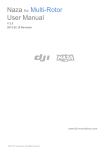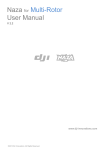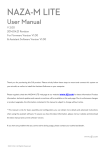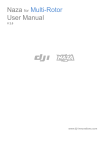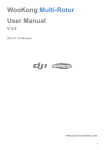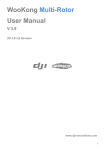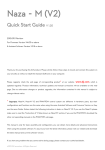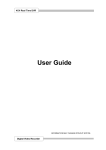Download WooKong-M Quick Start Guide
Transcript
WooKong-M Quick Start Guide V 1.02 2013.05.30 Revision For Firmware Version V5.22 & Assistant Software V2.00 Please strictly follow these steps to mount and connect the autopilot system on your multi-rotor, as well as to install the Assistant Software on your computer or ios equipment. Thank you for purchasing this DJI product. Please regularly visit the WooKong-M web page at www.dji-innovations.com. This page is updated regularly. Any technical updates and manual corrections will be available on this web page. Due to unforeseen changes or product upgrades, the information contained in this manual is subject to change without notice. This manual is only for basic assembly and configuration; you can obtain more details and advanced instructions when using the assistant software. To assure you have the latest information, please visit our website and download the latest manual and current software version. ©2013 DJI Innovations. All Rights Reserved. Index INDEX .................................................................................................................................................................... 2 TRADEMARK ......................................................................................................................................................... 2 DISCLAIMER & WARNING .................................................................................................................................... 3 SYMBOL INSTRUCTION ........................................................................................................................................ 3 ASSEMBLY &CONFIGURATION ............................................................................................................................ 4 STEP1 ASSEMBLY ............................................................................................................................................................ 4 STEP2 SOFTWARE AND DRIVER INSTALLATION ON A PC................................................................................................... 6 STEP3 CONFIGURATION BY ASSISTANT SOFTWARE ON A PC ............................................................................................ 6 STEP4 COMPASS CALIBRATION ...................................................................................................................................... 7 BASIC FLYING TEST .............................................................................................................................................. 8 STEP1 ABOUT THE CONTROL MODE SWITCH ................................................................................................................... 8 STEP2 START & STOP MOTOR ........................................................................................................................................ 8 SETP3 CHECKING LIST BEFORE FLYING ........................................................................................................................... 8 ADVANCED FUNCTIONS .................................................................................................................................... 10 A1 CONTROL MODE KNOWLEDGE ................................................................................................................................ 10 A2 START & STOP MOTOR KNOWLEDGE ....................................................................................................................... 11 A3 INTELLIGENT ORIENTATION CONTROL (IOC) FLIGHT (WITH GPS MODULE)............................................................... 12 WM ASSISTANT FOR IOS .................................................................................................................................... 16 STEP1 ASSEMBLE THE LED BLUETOOTH MODULE .......................................................................................................... 16 STEP2 WM ASSISTANT INSTALLATION ........................................................................................................................... 16 STEP3 PARAMETER CONFIGURATION PROCEDURES ....................................................................................................... 16 STEP4 FLYING TEST PROCEDURES ................................................................................................................................ 17 HOW TO ACTIVATE MORE FUNCTIONS ......................................................................................................................... 17 APPENDIX ........................................................................................................................................................... 18 FIRMWARE & ASSISTANT SOFTWARE UPGRADE .............................................................................................................. 18 PORT DESCRIPTION ...................................................................................................................................................... 19 LED DESCRIPTION ....................................................................................................................................................... 20 SPECIFICATIONS .......................................................................................................................................................... 21 FAQ ..................................................................................................................................................................... 22 FIX THE TBE (TOILET BOWL EFFECT) PROBLEM ............................................................................................................ 22 REINSTALL THE GPS IN AN OFFSETTING ANGLE ............................................................................................................. 22 CE STATEMENT: ............................................................................................................................................... 23 Trademark DJI and WooKong-M are registered trademarks of DJI Innovations. Names of product, brand, etc., appearing in this manual are trademarks or registered trademarks of their respective owner companies. This product and manual are copyrighted by DJI Innovations with all rights reserved. No part of this product or manual shall be reproduced in any form without the prior written consent or authorization of DJI Innovations. No patent liability is assumed with respect to the use of the product or information contained herein. ©2013 DJI Innovations. All Rights Reserved.2 | Disclaimer & Warning Please read this disclaimer carefully before using the product. By using this product, you hereby agree to this disclaimer and signify that you have read them fully. THIS PRODUCT IS NOT SUITABLE FOR PEOPLE UNDER THE AGE OF 18. WooKong-M is an autopilot system designed for serious multi-rotor enthusiasts providing excellent self-leveling and altitude holding, which completely takes the stress out of flying RC multi-rotors for both professional and hobby applications. Despite the product having a built-in autopilot system and our efforts in making the operation of the controller as safe as possible when the main power battery is connected, we strongly recommend users to remove all propellers when calibrating and setting parameters. Make sure all connections are good, and keep children and animals away during firmware upgrade, system calibration and parameter setup. DJI Innovations accepts no liability for damage(s) or injuries incurred directly or indirectly from the use of this product in the following conditions: 1. Damage(s) or injuries incurred when users are drunk, taking drugs, drug anesthesia, dizziness, fatigue, nausea and any other conditions no matter physically or mentally that could impair your ability. 2. Damage(s) or injuries caused by subjective intentional operations. 3. Any mental damage compensation caused by accident. 4. Failure to follow the guidance of the manual to assemble or operate. 5. Malfunctions caused by refit or replacement with non-DJI accessories and parts. 6. Damage(s) or injuries caused by using third party products or fake DJI products. 7. Damage(s) or injuries caused by mis-operation or subjective mis-judgment. 8. Damage(s) or injuries caused by mechanical failures due to erosion, aging. 9. Damage(s) or injuries caused by continued flying after low voltage protection alarm is triggered. 10. Damage(s) or injuries caused by knowingly flying the aircraft in abnormal condition (such as water, oil, soil, sand and other unknown material ingress into the aircraft or the assembly is not completed, the main components have obvious faults, obvious defect or missing accessories). 11. Damage(s) or injuries caused by flying in the following situations such as the aircraft in magnetic interference area, radio interference area, government regulated no-fly zones or the pilot is in backlight, blocked, fuzzy sight, and poor eyesight is not suitable for operating and other conditions not suitable for operating. 12. Damage(s) or injuries caused by using in bad weather, such as a rainy day or windy (more than moderate breeze), snow, hail, lightning, tornadoes, hurricanes etc. 13. Damage(s) or injuries caused when the aircraft is in the following situations: collision, fire, explosion, floods, tsunamis, subsidence, ice trapped, avalanche, debris flow, landslide, earthquake, etc. 14. Damage(s) or injuries caused by infringement such as any data, audio or video material recorded by the use of aircraft. 15. Damage(s) or injuries caused by the misuse of the battery, protection circuit, RC model and battery chargers. 16. Other losses that are not covered by the scope of DJI Innovations liability. Certifications This product is approved with quality standards such as CE, FCC and RoHS. Symbol Instruction Forbidden(Important) ©2013 DJI Innovations. All Rights Reserved.3 | Cautions Tip Reference Assembly &Configuration Step1 Assembly Install the main controller, VU module and receiver to the aircraft, and connect them according to the following diagram. Refer to the Port Description for more details. GPS/COMPASS PMU & Battery · GPS/Compass is sensitive to magnetic interference, should be far away from any electronic devices. · You should use epoxy resin AB glue to assemble the GPS bracket first as the figure showed in previous page. · Mount the bracket on the center plate of craft first, then fix the GPS on the plate of the bracket (by 3M glue provided). The GPS is sensitive to vibration interference, so position the bracket at least 10 cm from any rotor. The DJI logo marked on the GPS should face the sky, with the orientation arrow pointing directly forward. The GPS/Compass is packaged with a special indication line for mounting for the first time. If you are uncertain whether materials near the GPS/Compass module are magnetic or not, you can use a compass or magnet to check it. If you use your own mounting rod, make sure it is NOT magnetic! · There is no requirement for PMU mounting. · Use our PMU Connecter (red line depicts in figure) to connect battery, PMU and ESCs. · You can choose 2S-6S LiPo battery. For safety reason, please disconnect ESCs and battery connecter during the firmware upgrade and configuration procedure. Sufficient air flow over the PMU is highly recommended. LED Indicator · Place The LED indicator at an appropriate location of craft body far away from the GPS. Do not mount it on other electronic devices. · Make sure You can see the light during the flight. · You can connect LED to the CAN-Bus port on GPS connection wire. · Please refer to the "LED Description" in the Appendix to know the details of LED blinking method. IMU · The IMU is best positioned near the multi rotor’s center of gravity, where vibration is relatively low. · Orient the IMU such that the arrow marked on the printed surface of the IMU faces the sky and points directly forward, backward, left or right. · The sides of the IMU should be precisely parallel to the multi rotor body. Use double-sided foam tape for secured installation. DO NOT cover the ventilation holes, keep them unobstructed. DO NOT mount the IMU upsidedown. Check the double faced adhesive tape regularly to ensure that the IMU is securely positioned. The IMU module is NOT waterproof or oil-proof. Battery AUX2 R/C Receiver (JR) RUDD ELEV AILE THRO AUX2 7 R/C System · These are example connections. Please setup Aileron, Elevator, Throttle, Rudder channels on your Tx first, and choose one 2 or 3 positions switch/channel as control mode switch, then connect your receiver to the right ports on MC. M6 M5 M4 M3 M2 M1 M8 M7 1 2 3 4 R/C Receiver (Futaba / Hitec) 接电调/ 云台 Futaba S-Bus/S-Bus2 E S C F2 Roll S-Bus/S-Bus2 Pitch F1 R/C Receiver PPM Main Controller · There is no orientation requirement for the Main Controller. Choose a mounting location where as shorter ESC extension wires are needed as possible. Please make sure all ports are accessible when installing the MC so as to facilitate wiring and software configuration. · In three-pin ports, pins near the nicks are signal pins. · After choosing a location to mount the MC, it is recommended that you DO NOT mount the MC until all wirings and software configurations are completed. ©2013 DJI Innovations. All Rights Reserved.4 | PPM ESC & Motor · Please make sure you are using the ESCs and motors recommended by the manufacturer of your multi rotor first. We recommend you use DJI motors and ESCs. WKM output is 400Hz refresh frequency. · Connect all ESCs to MC by the motor numbering method introduced in Multi-Rotors Supported . · If you use 3rd party ESCs, please make sure the ESCs travel midpoint is at 1520us. DO NOT use 700us travel midpoint ESC, as it may lead aircraft to fly away or cause injury and damage. After connect ESCs, calibrate ESCs one by one through the receiver directly before connect them to your MC, Make sure program all of them into Governor off, Break off and Normal Start up to get best experience. · If you use 3rd party ESCs, please cut the red wire (power wire) of your ESCs , as the power from V-SEN on PMU is suitable to most of receivers and other electronic devices. · If you use extra BEC, please use a servo cable without power wire to connect V-SEN to X1. (Not recommend) Multi-Rotors Supported Quad-rotor I Quad-rotor X Hexa-rotor I Hexa-rotor V Hexa-rotor IY Hexa-rotor Y Octo-rotor X Octo-rotor I Octo-rotor V To coaxial propellers: Blue propeller is at Top; Red propeller is at Bottom. Otherwise all propellers are at top. Please select the Mixer type in the assistant software according to your aircraft. ©2013 DJI Innovations. All Rights Reserved.5 | Step2 Software and Driver Installation on a PC 1. Please download the drive installer and the assistant software from DJI website. 2. Connect the autopilot system and the PC via a USB cable, and power on the autopilot system. 3. Run the driver installer, and follow the instructions strictly to finish installation. 4. Run the assistant software installer, and follow the instructions strictly to finish installation. Step3 Configuration by Assistant Software on a PC 1. Power on the PC. Make sure your computer is connected to the Internet for the first time you use. 2. Switch on the transmitter first, and then power on the autopilot system. Connect the autopilot system to the PC with a USB cable. DO NOT break the connection until setup is finished. 3. Run the Assistant Software. 4. Observe the indicators on the left bottom of the software. ( They are the connection indicator and communication indicator in order.) If the communication indicator is blinking, that the software is ready, please go to next step. 5. Select the “Info” option. Check the software and the firmware version. 6. Select the “Basic” option. Please follow step-by-step for your first-time-configuration. Basic configuration is necessary, including Mixer Type, Mounting, RC, and Gain settings. 7. You can click the “Advanced” option for more parameter settings. Advanced setting is optional. There are settings of Motor, FailSafe, Intelligent Orientation Control (IOC), Gimbal, Low-Voltage Alert, and Flight Limits. Read the instruction in the assistant software to obtain more details. 8. Select the “Viewer” option and check all parameters. You may be required to fill register information for your first-time-usage. If the communication indicator is on, please double check the connections. Basic configuration is necessary before you go to the “Basic Flying Test”. If the software and the firmware upgrade are available, please upgrade the assistant software and the firmware by referring to the Appendix. This step is required to use together with the assistant software to obtain more details. Recommended Settings for the users with F450/F550/S800/Z15. Configuration Information Basic Attitude Motor ESC Propeller Battery Weight Pitch Roll Yaw Vertical Pitch Roll F450 DJI-2212 DJI-30A DJI-8 Inch 3S-2200 890 g 150 150 100 105 150 150 F550 DJI-2212 DJI-30A DJI-8 Inch 4S-3300 1530 g 170 170 150 140 170 170 S800 DJI-4114 DJI-40A DJI-15Inch 4S-3300 1530 g 170 170 150 140 170 170 DJI-4114 DJI-40A DJI-15Inch 6S-10000 6100 g 240 240 200 200 220 220 S800 +Z15 ©2013 DJI Innovations. All Rights Reserved.6 | Step4 Compass Calibration Without GPS module, please skip this step. If you use with GPS module, follow step-by-step for calibration. DO NOT calibrate your compass where there is strong magnetic interference, such as magnetite, car park, and steel reinforcement under the ground. DO NOT carry ferromagnetic materials with you during calibration, such as keys or cell phones. Compass module CANNOT work in the polar circle. Calibration Procedures 1. Quickly switch the control mode switch from Manual Mode to GPS ATTI. Mode and back to Manual Mode for 6 to 10 times. The LED indicator will turn on solid BLUE. 2. Rotate your Multi-rotor around the horizontal axis (about 360o) until the LED changes to solid GREEN, and then go to the next step. 3. Hold your Multi-rotor vertically and rotate it (its nose MUST be downward) around the vertical axis (about 360o) until the LED turns off, meaning the calibration is finished. 4. The LED indicator will show whether the calibration is successful or not. If the LED keeps WHITE for 3 seconds, meaning the calibration is successful, and then calibration mode will exit automatically. If the LED keeps flashing quickly RED, the calibration has failed. Switch the control mode switch one time to cancel the calibration, and then re-start from step 1. 1. You don’t need to rotate your multi-rotor on a precise horizontal or vertical surface, but keep at least 45° difference between horizontal and vertical calibration. 2. If you keep having calibration failure, it might suggest that there is very strong magnetic interference around the GPS & Compass module, please avoid flying in this area. 3. When to do re-calibration. The flight field is changed. The multi-rotor mechanical setup has changed, including the following situations: a) If the GPS & Compass module is re-positioned. b) If electronic devices are added, removed or re-positioned (Main Controller, servos, batteries, etc). c) When the mechanical structure of the multi-rotor is changed. If the flight direction appears shifting (meaning the multi-rotor doesn’t “fly straight”). The LED indicator often indicates abnormality blinking when the multi-rotor spins. But it is normal for this to happen only occasionally. ©2013 DJI Innovations. All Rights Reserved.7 | Basic Flying Test Step1 About the Control Mode Switch The autopilot system can work in Manual Mode and ATTI. Mode without a GPS module. After connecting to the GPS module, GPS ATTI. Mode is available. Follow the bellow steps to enter the different control modes. 1. Use a 3-position switch on the transmitter as mode control switch. 2. Make sure to take off the aircraft in ATTI. Mode in every flight. 3. Hover the Aircraft. Release all joysticks and then flip the control mode switch to the GPS ATTI. Mode or Manual Mode (NOT RECOMMENDED). Step2 Start & Stop Motor Star Motor:Pushing throttle stick before takeoff will not start motors. You have to execute any one of following four Combination Stick Commands (CSC) to start motors Stop Motor:The default setting of stop motor is Immediately. For the immediately mode, in any control mode, once motors start and throttle stick is over 10%, motors will stop immediately when throttle stick is back under 10% again. In this case, if you push the throttle stick over 10% within 5s after motors stop, motors will re-start, CSC is not needed. If you don’t push throttle stick after motors start within 3s, motors will stop automatically. Please refer to the instructions of A1 and A2 in the Advanced Functions section, to learn more about the Control Mode and Stop Motor details. Setp3 Checking List before Flying Make sure you have assembled your multi-rotor correctly. Make sure you have done the configuration procedure correctly. Make sure all connections are in good condition. Make sure batteries are fully charged for your transmitter, autopilot system and all devices. Any of the following mistakes will lead to a dangerous accident, double check all these items: Rotation direction of motor is opposite / Propeller installation mistake / Main controller installation mistake / Wrong connection between the main controller and ESC. Always switch on the transmitter first, then power on multi-rotor! (Power off multi-rotor first, then switch off the transmitter after landing!) Make sure the GPS signal is good, only one Red LED blinking or without Red LED blinking. Otherwise multi-rotor will drift without stick commands. When system is powered on, you MUST NOT move your multi-rotor or sticks on transmitter until the system initialization is finished (about 5 second). Please AVOID using the autopilot system in areas of urban area with crowded buildings, tunnels and under bridges, where will GPS signal is most likely blocked. In ATTI Mode, throttle stick center position is for 0m/s along the vertical direction. You should keep the position of throttle stick higher than 10% from cut-throttle during the flight! Please do the fly test and gain tuning with ATTI. Mode in the open air without heavy wind! Refer to the indication in the software: Basic->Gain for more details. ©2013 DJI Innovations. All Rights Reserved.8 | Step4 Flying Procedures 1. If in GPS ATTI. Mode, place the aircraft in an open space without buildings or trees. Take off the aircraft after 6 or more GPS satellites are found (RED LED blinks once or no blinking). If in Manual Mode or ATTI. Mode, you can skip this step. 2. Place the aircraft three meters away from you and others (especially child), to avoid accidental injury. 3. Start-up Switch on the transmitter, and then power on autopilot system! You MUST NOT move your multi-rotor or sticks on transmitter until the system initialization is finished (about 5 second). Push both sticks of transmitter to the left bottom or right bottom to start the motors. Release the yaw, roll and pitch sticks and keep them at the neutral position, avoiding the aircraft to tilt to one side. At the same time raise the throttle stick from the bottom quickly. The motors will stop if you do not push the throttle stick from the bottom within 3s and you will need to execute the start-up procedure again. When the aircraft is on the point of leaving the ground, continue to push the throttle stick upwards to take off from the ground, pay attention not to push the stick excessively. Pay attention to the aircraft movement at any time when flying, and use the sticks to adjust the aircraft’s position. Keep the yaw, roll, pitch and throttle sticks at the neutral position to hover the aircraft at the desired height. 4. Lower the aircraft slowly. Pull the throttle stick to the bottom and then push the sticks to the left bottom or right bottom to stop the motors after landing. (Also, with throttle stick under 10%, and after landing 3s the motors will stop automatically) 5. Power off the autopilot system, and then switch off the transmitter after landing. DO NOT fly near to any ferromagnetic substances, to avoid strong magnetic interference with the GPS. Otherwise, it may cause the aircraft to FailSafe, crack or even fly away. If the LED flashes quickly YELLOW then this indicates battery voltage is low, land ASAP. It is recommended to land the aircraft slowly, to prevent the aircraft from damage. If the transmitter indicates low-battery alarm, please land ASAP. In this condition the transmitter may cause the aircraft to go out of control or even crash. The LED will blink White to indicate huge cumulative yaw errors caused by spinning the craft continuously. In this case, you can stop or slow down the spinning, and continue flying after the White blinking has stopped, so as to have better flight performance. If Low-Voltage Alarm is set, the aircraft will act according to the configuration of the Assistant Software once Low-Voltage Alarm is triggered. If Fail-Safe function is set, the aircraft will act according to the configuration of the Assistant Software once Fail-Safe is triggered. Refer to the LED Indicator Description in the Appendix. ©2013 DJI Innovations. All Rights Reserved.9 | Advanced Functions A1 Control Mode Knowledge Please read the Control Mode Knowledge clearly before usage, to know how to control the aircraft. Different control modes will give you different flight performances. Please make sure you understand the features and differences of the three control modes. GPS ATTI. Mode ATTI. Mode (With GPS Module) Rudder Angular Maximum rudder angular velocity is 150°/s Velocity Command YES Linearity Command Stick Multi attitude control; Stick center position for 0˚ Meaning attitude, its endpoint is 35˚. Altitude Lock Stick Released Maintain the altitude best above 1 meter from ground. Lock position if GPS signal is adequate. When GPS signal has GPS Lost been lost for 3s, system enters ATTI. Mode automatically. Safety Applications Manual Mode Only attitude stabilizing. No attitude angle limitation and vertical velocity locking. NO NOT Recommend Only performing attitude stabilizing without --- position lock. Attitude & speed mixture control ensures stability Enhanced Fail-Safe Auto Level Fail-Safe AP work Sports flying. ©2013 DJI Innovations. All Rights Reserved.10 | Max-angular velocity is 150°/s. Depends on experience. --- A2 Start & Stop Motor Knowledge Both Immediately Mode and Intelligent Mode are available in the Assistant Software: Advanced->Motor->Stop Type. If necessary, please select the Intelligent Mode in the Assistant Software. By using the Intelligent Mode, different control mode has different way of stopping motors. In Manual Mode, only executing CSC can stop motors. In ATTI. Mode or GPS ATTI. Mode, any one of following four cases will stop motors: a) You don’t push throttle stick after motors start within three seconds; b) Executing CSC; c) Throttle stick under 10%, and after landing 3 seconds. d) The slope angle of multi-rotor is over 70°, and throttle stick under 10%. For Intelligent Mode In ATTI. / GPS ATTI. Mode, it has landing judgment, which will stop motors. Start motors in ATTI. / GPS ATTI. Mode, you have to execute CSC and then push throttle stick over 10% in 3 seconds, otherwise motors will stop after 3 seconds. During normal flight, only pull throttle stick under 10% will not stop motors in any control mode. For safety reason, when the slope angle of multi-rotor is over 70° during the flight in ATTI. / GPS ATTI. Mode (may be caused by collision, motor and ESC error or propeller broken down), and throttle stick is under 10%, motors will stop automatically. For Both Intelligent Mode & Immediately Mode If you choose the Immediately Mode, you SHOULD NOT pull throttle stick under 10% during flight, because it will stop motors. If you do it accidentally, you should push the throttle stick over 10% in 5s to re-start motors When transmitter commands are valid under any control modes, the motors will start or stop immediately when you execute CSC. It has nothing to do with the current throttle stick position. Please DO NOT executes CSC during flight without a good reason. If you choose Intelligent, throttle stick under 10% will trigger landing judgment in any control mode. In this judgment, pitch, roll and yaw controls are denied except throttle, but multi-rotor will still auto level. In any control mode, DO NOT pull throttle stick under 10% during normal flight without any reason. The two cut off types will only work correctly if the transmitter calibration is correct. In failed-safe, CSC is denied by the main controller, motors will hold their state. ©2013 DJI Innovations. All Rights Reserved.11 | A3 Intelligent Orientation Control (IOC) Flight (with GPS module) Definition of Forward Direction: Multi -rotor will fly along this direction when you push the elevator stick. Graphic Description: Forward direction Step1 Before You Start Usually, the forward direction of a flying multi-rotor is the same as the nose direction. By using IOC, wherever the nose points, the forward direction has nothing to do with nose direction. The red and blue arrows on the transmitter are corresponding to pitch and roll operations in the following diagram. In course lock flying, the forward direction is the same as a recorded nose direction. All the following requirements are met: the autopilot system is in ATTI. Mode or GPS ATTI. Mode. Normal flying Course Lock Flying In home lock flying, the forward direction is the same as the direction from home point to multi-rotor. All the following requirements are met: 6 or more GPS satellites are found, in GPS ATTI. Mode, and the aircraft is further than 10m away from the home point. Normal flying Home Lock Flying In POI (POI, Point Of Interest) flying, the roll channel controls the multi rotor circular flight speed around a fixed point, the pitch channel is used for controlling the diameter around the fixed point, the throttle is used to control the height around the fixed point. All the following requirements are met: 6 or more GPS satellites are found, in GPS ATTI. Mode, and the aircraft is further than 5m (and less than 500m) away from the Point of Interest. Normal flying ©2013 DJI Innovations. All Rights Reserved.12 | POI Flying Step2 IOC Switch Setting Refer to the assistant software; click the “Advanced” to find the “IOC”. Before using the IOC function, you have to choose a 3-position switch on your transmitter as the IOC switch, which is also used for recording the orientation, home position or point of interest in corresponding modes. There are three IOC control mode options, and you should select one in the assistant software. Switch Options Positon-1 Positon-2 Positon-3 Control 1 OFF Course Lock Home Lock Control 2 OFF Course Lock POI Control 3 OFF POI Home Lock The above table is for example. The function of the switch position may be reversed since the normal/reversed setting of the switch channel. Toggle the switch and observe the slider position of channel X2 on the assistant software screen, the corresponding area should turn blue. Step3 Method of Forward Direction, Home Point & POI Recording If you use the IOC function, please be aware of the Forward Direction of Course Lock Flying, the home point of Home Lock Flying, and the Point of Interest of the POI Flying. There are two ways to record the forward direction and the home point: Manually and Automatically. You may choose any one record method. If the IOC switch is set as the above table; you can do the manual recording according to the following table. Manually Control 1:Toggle the switch from Positon-1 to Positon-2, and back to Positon-1 quickly 3 to 5 Course Lock times. Control 2: The same as above. Before takeoff and after 6 or more GPS satellites have been found. Home Lock Control 1:Toggle the switch from Positon-2 to Positon-3, and back to Positon-2 quickly 3 to 5 times Control 3:The same as above. Before takeoff and after 6 or more GPS satellites have been found. Control 2:Toggle the switch from Positon-2 to Positon-3, and back to Positon-2 quickly 3 to 5 POI times. Control 3:Toggle the switch from Positon-1 to Positon-2, and back to Positon-1 quickly 3 to 5 times. Automatically Course Lock Home Lock 30 seconds after you power on the autopilot system. Before takeoff, the current position of the aircraft will be saved as home point when you push the throttle stick for the first time after 6 or more GPS satellites have been found. POI ©2013 DJI Innovations. All Rights Reserved.13 | None LED will blink GREEN quickly if Forward Direction and POI recording is successful. LED will blink CYAN quickly if Home Point recording is successful. DO NOT toggle the switch between Positon-1 to Positon-3, since it may change the recording of the Positon-2. Step4 IOC Flying Test Then you can do Course Lock, Home Lock, and POI flying test Carry out an IOC flight by the following procedure. The Control Mode LED will blink GREEN to indicate the IOC mode only when the main controller is really to fly in Course Lock, Home Lock modes or POI. During the same flight STEP1: Record STEP2: ON STEP3: OFF STEP4: ON again Course Lock Set Control Mode switch at Switch Setting Record the GPS or ATTI. position, forward Toggle IOC switch from direction OFF to Course Lock Toggle IOC Toggle IOC switch switch to OFF from OFF to Course position Lock position position Home Lock Set Control Mode switch at Switch Record the GPS position, Setting home point Toggle IOC switch from OFF to Home Lock position Toggle IOC Toggle IOC switch switch to OFF from OFF to Home position Lock position POI Set Control Mode switch at Switch Setting Record the POI GPS position, Toggle IOC switch from OFF to POI position Aircraft moving direction when pull pitch stick Home point Toggle IOC Toggle IOC switch switch to OFF from OFF to POI position position Aircraft moving direction when pull roll stick Aircraft(the arrow is pointing to the direction of the aircraft nose) ©2013 DJI Innovations. All Rights Reserved.14 | IOC FLYING NOTES!! ! When Multi-rotor is flying by home lock far away from you and the home point, please DO NOT toggle the IOC switch many times quickly so as to avoid the change of home point without your attention. Home lock flying requires that 6 or more GPS satellites are found and the aircraft is further than 10m away from the home point. In POI flying, avoid using POI in areas where the GPS signal might be lost or the transmitter /receiver signal might be lost (such as built up urban areas), to make sure 6 or more GPS satellites are found. And the multi-rotor is required to fly further than 5m (and less than 500m) away from the Point of Interest. Continuously spinning will cause a yaw error. In this case, you can stop or slow down the spinning, so as to have better flight performance. If the IOC flying requirement is not satisfied, the autopilot system will quit IOC control mode. Please be aware of the LED indicator, to know the current control mode of the autopilot system. Before you do the home lock flight, you have to fly the aircraft out of the 10m range around home point, and then flip the IOC switch to Home Lock position to fly in home lock when all the requirements are met. If you have already toggled the IOC switch to Home Lock position when the aircraft is still in 10m range around home point, and this is the first time you are going to fly in home lock during the current flight, then if all the requirements are met, the main controller will change into home lock automatically when Multi-rotor flies out the 10m range around home point.. When you are flying in home lock mode, if the aircraft is back into the 10m range around home point, or you switch into ATTI. Mode, or the GPS signal becomes weak, the autopilot system will fly in course lock by the current forward direction automatically. But this forward direction is NOT the recorded forward direction. If you open the course lock now, it will fly in course lock still by the earlier recorded forward direction. We suggest that you should know clearly that, by which lock method you are going to fly, and the locked forward direction or home point, before you switch on IOC mode during the flight. Refer to the LED Description in the Appendix for more details. ©2013 DJI Innovations. All Rights Reserved.15 | WM Assistant for ios Step1 Assemble the LED Bluetooth Module The LED Bluetooth Module is necessary if you are using the WM Assistant. This module is only for the ios equipment, not for android equipment. Its Operating Temperature range ANT is from -5°C to +60°C. Please refer to the Assembly & Configuration -> Step1 Assembly to attach the module. LED Indicator LED Bluetooth Module Status Indicator This module has a USB interface for configuration and firmware upgrades when connecting to PC. The “LED Indicator” tells the status of autopilot system, and the “LED Bluetooth Module Status Indicator” tells whether the LED Bluetooth Module is working or not. The built-in Bluetooth is for wireless communication between the autopilot system and mobile equipment, with a maximum communication distance of 50m. Step2 WM Assistant Installation Please search the WM Assistant from the App Store by your ios device, download and install it. Step3 Parameter Configuration Procedures 1. Prepare an ios equipment that supports Bluetooth 4.0, and turn on the Bluetooth. 2. Switch on the transmitter first, power on the autopilot system. The LED Indicator blinks ( ……) when self-check. After that, check the LED Bluetooth Module Status Indicator, if it is solid red on, then the LED Bluetooth Module is working normally. 3. Run the WM Assistant. The LED Indicator blinks Purple and Yellow alternately ( ) when the WM Assistant is connected to the autopilot system. Make sure your ios device is connected to the Internet for the first time you use, to register account. And also you can login with the PC assistant account. 4. Run the WM Assistant. Set up the name and password for autopilot system according to the App start. 5. Observe the indicators on the left bottom of the software. ( They are connection indicator and communication indicator in order.) On the WM Assistant, if the communication indicator is on, please double check the connections and driver installation; otherwise if the indicator is blinking, go to next step. 6. Select the “Basic” option. Please follow step-by-step for your first-time-configuration. Basic configuration is necessary. Click the icon 7. to get the configuration details. You can click the “Advanced” option for more parameter settings. Advanced setting is optional. There are Motor, Enhanced Fail-Safe, Intelligent Orientation Control (IOC), Gimbal, Low-voltage Alarm, Flight Limits, etc. 8. Select Viewer and check all parameters. 9. Select “More” to obtain more details. Including: (Parameter)Import-Export, Restore Factory Settings, Account, Main Controller List, Information( including Hardware ID, IMU, Loader, Firmware, SN and Functions Activation Status), Rate WM Assistant, Feedback, About(Help Document, Disclaimer) ©2013 DJI Innovations. All Rights Reserved.16 | If the LED Bluetooth Module Status Indicator does not be solid red on, then the LED Bluetooth Module works abnormally. There are following situations: (1) The main controller firmware version is not matched, please upgrade the main controller. (2) There is something wrong with the connection between the LED Bluetooth module and main controller, please check the connection. (3) The LED Bluetooth module is damaged, please contact your dealer. ios Equipment List iPhone 4s iPhone 5 iPod touch 5 iPad mini iPad 3 iPad 4 Refer to the WM Assistant for more details. Step4 Flying Test Procedures 1. Slide the switch from OFF to ON, to start the main controller output according to the following chart. Switch of the main controller output is OFF Switch of the main controller output is ON 2. Start the motors. 3. The “View” page shows the relative parameters real-time when flying. 4. Go to the “Basic” and click into the “Gain” page to set the values of all gains real-time when flying. 5. Finish the flying and land your aircraft. After landing, if you are trying to configure the other parameters, please slide the switch from ON to OFF to enable other parameters configuration. LED indicator blinks Purple and Yellow alternately ( ) to inform you when you turn on or turn off the main controller output. How to Activate More Functions In the Future you might be asked to fill in the new S/N in the future if you brought new function upgrades. Fill-in the S/N and then click Write button. If you filled in an invalid S/N over 30 times, your MC will be locked and you have to contact our customer support. ©2013 DJI Innovations. All Rights Reserved.17 | Appendix Firmware & Assistant Software Upgrade Please follow the procedure for software and firmware upgrade; otherwise the autopilot system might not work properly. For SAFETY REASONS, DO NOT use power battery during firmware upgrade. 1. Make sure your computer is connected to the Internet. 2. Please close all the other applications during the firmware upgrade, including anti-virus software and firewall. 3. Make sure the power supply is securely connected. DO NOT un-plug the power supply until firmware upgrade has finished. 4. Connect autopilot system to PC with USB cable, DO NOT break connection until firmware upgrade is finished. 5. Run Software and wait for connection. 6. Select InfoSoftware and Firmware. 7. DJI server will check your current software and firmware version, and get the latest software and firmware prepared for the unit. 8. If there is a software version more up-to-date than your current version, you will be able to click to download the new version. Please re-install the assistant software follow the prompts 9. If there is a firmware version more up-to-date than your current version, you will be able to click to update them. 10. Wait until Assistant software shows “finished”. 11. Click OK and power cycle the unit after at least 5 seconds. Your unit is now up-to-date. After firmware upgrade, please re-configure the system using Assistant software. If the firmware upgrade failed, the autopilot system will enter waiting for firmware upgrade status automatically, please try again with the above procedures. ©2013 DJI Innovations. All Rights Reserved.18 | Port Description Please remember the function of each port, which may help you to use the autopilot system efficiently. Main Controller A For roll control (left/right) E For pitch control (front/back) T For throttle control Or to gimbal roll servo R For rudder control Or to gimbal pitch servo U For Control Mode Switch X1 For voltage monitor (Connect with PMU V-SEN port) X2 For D-Bus (S-Bus/S-Bus2 compatible) Or for gain tuning Or for IOC switch X3 For gimbal pitch control Or for gain tuning Or for switch go-home M6 To #6 rotor M5 To #5 rotor M4 To #4 rotor M3 To #3 rotor M2 To #2 rotor M1 To #1 rotor F2 To gimbal pitch servo Or to #8 rotor F1 To gimbal roll servo Or to #7 rotor Micro-B USB port: PC connection for configuration and firmware upgrades. CAN-Bus port: MC uses CAN-Bus to power and communicate with other WKM modules. (In three-pin ports, pins near the nicks are signal pins.) Power Management Unit V-SEN For monitoring battery voltage and supplying power to receiver and other electronic devices. (Connect with MC X1 port) PW Orange wire (signal wire) output: 0V ~ + 3.3V Red wire (power wire) output: 3A@5V For supplying power to WKM system. Output: Max 2A@6V ©2013 DJI Innovations. All Rights Reserved.19 | LED Description Flight States Manual Mode Atti. Mode GPS Atti. Mode IOC Tx Signal Lost GPS satellites < 5 GPS satellites < 6 GPS satellites < 7 Attitude & GPS good Attitude status fair Attitude status bad IMU data Lost Flashing indications of , , are: Single flash, all the transmitter sticks are at center position, multi rotor hovering; Double flash, transmitter stick(s) not at center position, speed command is not zero. Compass Calibration Begin horizontal calibration Begin vertical calibration Calibration finished 3 seconds Calibration or others error Low Voltage Warning First level protection Second level protection Successful Recording Every time the aircraft records a home-point successfully Manually or Automatically Recording is successful in Couse Lock and POI flying Bluetooth Indication Turn on or off the main controller output of WM Assistant WM Assistant (ios) is connected to the autopilot system Main Controller LED MC is functioning correctly. Boot loader mode, MC is waiting for firmware upgrade. Firmware upgrade has finished. MC is waiting for reboot. Error occurred during firmware upgrade, MC reboot is required. PMU LED PMU connection is correct. Connection between PMU and battery is wrong (polarity error). ©2013 DJI Innovations. All Rights Reserved.20 | or Specifications General Built-In Functions Three Modes Autopilot S-Bus/S-Bus2 Receiver Supported PPM Receiver Supported Intelligent Orientation Control 2-axle Gimbal Support Multi Output Frequency Supported Enhanced Fail Safe Low Voltage Protection Peripheral Supported Multi-rotor Quad-rotor: I4, X4; Hexa-rotor: I6, V6, Y6, IY6; Octo-rotor: X8, I8, V8. Supported ESC output 400Hz refresh frequency. Recommended Transmitter Only PCM or 2.4GHz with minimum 7 channels and fail-safe function available on all channels. Recommended Battery 2S ~ 6S LiPo Assistant Software System Requirement Windows XP SP3 / 7 /8 Electrical & Mechanical Power Consumption MAX 5W (0.9A@5V, [email protected], [email protected], 0.4A@8V) Operating Temperature -5°C to +60°C Total Weight <= 118g (overall) Dimensions MC: 51.2mm x 38.0mm x 15.3mm IMU: 41.4mm x 31.1mm x 27.8mm GPS & Compass: 50mm (diameter) x 9mm LED Indicator: 25mm x 25mm x 7mm PMU: 39.5mm×27.5mm×9.7mm Flight Performance (can be effected by mechanical performance and payloads) Hovering Accuracy (GPS Mode) Vertical: ± 0.5m Horizontal: ± 2m Maximum Wind Resistance <8m/s (17.9mph / 28.8km/h) Max Yaw Angular Velocity 150deg/s Max Tilt Angle 35° Ascent / Descent ±6m/s ©2013 DJI Innovations. All Rights Reserved.21 | FAQ Fix the TBE (Toilet Bowl Effect) Problem When flying in GPS ATTI. Mode and the compass calibration has been done correctly, should you find the aircraft rotating (Toilet bowl effect), or drifting when hovering. Please check the GPS module mounting orientation and then re-do the compass calibration. Carry out the following procedure to re-mount the GPS module. In the following diagram (view from the top), the aircraft can appear to be rotating in both clockwise and counter-clockwise direction, please re-mount the GPS module correspondingly. is the rotating direction of aircraft, is the nose direction of aircraft, is the arrow direction on the GPS module, θ is the offset angle for GPS re-mounting(about 10~30o) Clockwise rotating Counter Clockwise GPS re-mounting GPS re-mounting rotating θ θ Reinstall the GPS in an Offsetting Angle Should you find the Actual flig multi-rotor does not track might Objective flight direction GPS mounting direction try re-mounting GPS in an offsetting angle as n θ straight in forward flight, you ht directio 1 Without GPS offset angle With GPS offset angle 2 3 showed in right figure. Θ in the figure is the offsetting angle. θ Actual flight direction Objective flight direction GPS mo ©2013 DJI Innovations. All Rights Reserved.22 | unting dir ection CE Statement: Due to the used enclosure material, the devices shall only be connected to a USB. Interface of version 2.0 or higher. The connection to so called power USB is prohibited. Hereby, SZ DJI TECHNOLOGY CO. LTD declares that this device is in compliance with the essential requirements and other relevant provisions of Directive 1999/5/EC. FCC Statement: This equipment complies with FCC RF radiation exposure limits set forth for an uncontrolled environment. This device complies with part 15 of the FCC rules. Operation is subject to the following two conditions: (1) this device may not cause harmful interference, and (2) this device must accept any interference received, including interference that may cause undesired operation. NOTE: The manufacturer is not responsible for any radio or TV interference caused by unauthorized modifications or changes to this equipment. Such modifications or changes could void the user’s authority to operate the equipment. NOTE: This equipment has been tested and found to comply with the limits for a Class B digital device, pursuant to part 15 of the FCC Rules. These limits are designed to provide reasonable protection against harmful interference in a residential installation. This equipment generates uses and can radiate radio frequency energy and, if not installed and used in accordance with the instructions, may cause harmful interference to radio communications. However, there is no guarantee that interference will not occur in a particular installation. If this equipment does cause harmful interference to radio or television reception, which can be determined by turning the equipment off and on, the user is encouraged to try to correct the interference by one or more of the following measures: - Reorient or relocate the receiving antenna. - Increase the separation between the equipment and receiver. -Connect the equipment into an outlet on a circuit different from that to which the receiver is connected. -Consult the dealer or an experienced radio/TV technician for help ©2013 DJI Innovations. All Rights Reserved.23 |