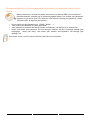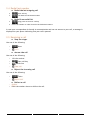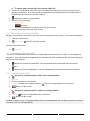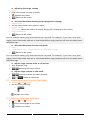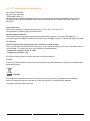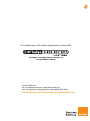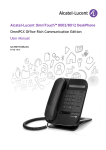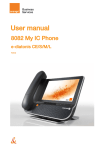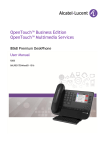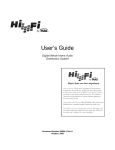Download User manual - Alcatel
Transcript
User manual 8002 / 8012 e-diatonis CE/S/M/L R110 8AL90879ZUBBed02 - 1418 2 Introduction Thank you for choosing a telephone Orange Business Services. How to read this guide All features and configurations procedures in this guide are described step by step. Thus you are sometimes invited to select menus or sub-menus displayed on the phone screen. To recognize them, these menus are written in a purple italic font. As an example, if you need to access the routing features, the documentation shows: o Routing It means that you have to: o use the up and down navigation key until the requested label appears on the screen, o press on the OK key to validate your choice. 3 Recommendations on the management of password (or personal code) of your phone When connected to an external public network your e-diatonis IPBX can be subject to malicious attacks. A simple way of protecting against attack is to change your passwords regularly as you do for your PCs. Here are a few tips on choosing your password, called "personal code" (6 digits on your phone) : Do not use a too easy password (ex. 123456, 302010 ...) Take a different password for each application Your password is personal and should remain confidential, not disclose it to anyone else Never write down your password. The first thing an attacker will do is rummage through your belongings – check your diary, look under your monitor and keyboard, sift through your garbage, etc. Your phone is now correctly secure and the fraud risks are minimized. 4 1 GETTING TO KNOW YOUR TELEPHONE 6 2 USING YOUR TELEPHONE 8 2.1 2.2 2.3 2.4 2.5 2.6 2.7 MAKING A CALL (COMMUNICATIONS) MAKE A CALL USING THE PERSONAL PHONE BOOK (DIRECTORY) CALL BY NAME (COMMUNICATIONS) REDIAL LAST NUMBER RECEIVING A CALL INTERPHONY CALL LOG 8 8 8 9 9 10 10 3 DURING CONVERSATION 11 3.1 3.2 3.3 3.4 3.5 3.6 3.7 3.8 3.9 11 11 11 12 12 12 13 13 13 MUTE, SO THAT YOUR CORRESPONDENT CANNOT HEAR YOU MAKING A SECOND CALL DURING A CONVERSATION ANSWERING A SECOND CALL DURING A CONVERSATION PLACING A CALL ON HOLD (HOLD) SWITCHING BETWEEN CALLS TRANSFERRING A CALL THREE-WAY CONFERENCE SENDING DTMF SIGNALS ADJUST AUDIO VOLUME 4 KEEP IN TOUCH 14 4.1 4.2 4.3 4.4 4.5 4.6 14 14 14 14 14 14 INFORMATION ABOUT THE PHONE ( WHO AM I?) DIVERTING CALLS TO ANOTHER NUMBER (IMMEDIATE DIVERSION) (ROUTING) MODIFY THE FORWARD (ROUTING) CANCEL THE FORWARD (ROUTING) DIVERTING YOUR CALLS TO YOUR VOICE MESSAGE SERVICE (ROUTING) CONSULTING YOUR VOICE MAILBOX 5 SET UP YOUR PHONE 15 5.1 5.2 5.3 5.4 5.5 5.6 5.7 15 15 16 16 17 17 17 PROGRAMMING YOUR PERSONAL DIRECTORY (DIRECTORY) CONFIGURING THE TELEPHONE RINGER (SETTINGS) ADJUSTING SCREEN CONTRAST (SETTINGS) SELECTING LANGUAGE (SETTINGS) ACTIVATE/DEACTIVATE IDENTITY SECRECY (SETTINGS) SELECT THE HEADSET -(8012 ONLY) (SETTINGS) LOCK/UNLOCK THE PHONE 6 GUARANTEE AND CLAUSES 18 6.1 SAFETY INSTRUCTIONS 6.2 "EC" DECLARATION OF COMPLIANCE 18 19 5 1 Getting to know your telephone Alpha-numerical keypad. Start call key /Redial key End call key / Release key. Up and Down navigation keys to navigate within menus, OK key to select menu and confirm a choice. C key to erase a character when entering a number or string of characters. This key is also used to navigate back one menu level. Return to idle screen and quick access to the Call by name feature (one press in idle mode). Quick access to the phone\'s main features. Mute key: Press the Mute key during a conversation to prevent your contacts from hearing you. Pressing this key in idle mode activates the interphony mode. To adjust volumes up or down. Hands-free/Loudspeaker Key: To make or answer a call without lifting the receiver. Use also this key to switch headset, handset or handsfree. Access the voice mail feature or the list of missed calls. This key is blinking in case of new message or missed call 6 A wideband loudspeaker for optimized sound. LED: Arrival of a new call (Flashing). 60B0 stable foot. When the phone is unpacked from the box, the foot is in the 0B0 position. To set the 60B0 position, pull the foot until you hear a "Click". One 3.5 mm jack connector (8012 only). Various connections to allow phone extensions. One 10/100 Ethernet connection to connect to enterprise LAN network (8002 set). Two 10/100/1000 Ethernet connection to connect to enterprise network (LAN) and a PC (8012 set). 1 mini-USB connector for a specific AC/DC power supply. To be used only if your phone requires an external power supply. Please refer to your installer. 1 RJ9 connector for a corded handset. 7 2 Using your telephone 2.1 Making a call (Communications) Use one of the following: Dial directly the number for your call Lift the receiver Enter the destination number Hands free Dial the destination number Make a call using the personal phone book Search by name (you can also access the search by name feature via the alphapad) To make an external call, dial the outside line access code before dialing your contact number. 0 is the default code for an outside line (By default). In case your correspondent is already in communication and can not answer to your call, a message is displayed on your phone indicating that your call is queued. 2.2 Make a call using the personal phone book (Directory) Directory (In idle state) / From directory (If you have taken the line) Call Select your correspondent from the list If you have taken the line (with the handset or the hands free), the selected correspondent is automatically called. 2.3 Call by name (Communications) Use one of the following: o o Communications (Press twice) Enter the name of your correspondent Select the correspondent Select the dial by name feature Start the call In case your correspondent is already in communication and can not answer to your call, a message is displayed on your phone indicating that your call is queued. 8 2.4 Redial last number ► Redial the last outgoing call Start call key Call back the last dialed number ► Redial from redial list Long press on the start call key Select the number to redial from the last 50 dialed numbers In case your correspondent is already in communication and can not answer to your call, a message is displayed on your phone indicating that your call is queued. 2.5 Receiving a call ► Stop the ringer Use one of the following: o o Once Silent ► Answer the call Use one of the following: o o o o Lift the receiver Start call key Hands free Take call ► Reject the incoming call Use one of the following: o Twice o Reject call ► Deflect a call o o Deflect Enter the number where to deflect the call. 9 2.6 Interphony When activating the interphony mode, all incoming calls are automatically answered by the phone. In idle state Press the interphony (mute) key When the light associated with the key is lit (blue), the feature is activated When your caller hangs up, interphony mode remains active. 2.7 Call log If you are away from your desk, you can consult the call log when you come back. You can consult incoming calls, missed calls and outgoing calls. Call Log Incoming calls / Outgoing calls / Missed calls Once you have selected an entry, you can: Call the correspondent Save the entry in the local directory Delete the entry Delete all entries from the call log. (When deleting all entries, only entries of the current call log are deleted. Example: deleting all entries when consulting incoming calls call log will delete incoming calls entries only. Missed calls and outgoing calls entries won't be deleted.). You can have up to 50 entries for each type of call (incoming, outgoing or missed calls). Missed calls call log can also be accessed via the message key: 10 . 3 During conversation 3.1 Mute, so that your correspondent cannot hear you You can hear your correspondent but he/she cannot hear you: During a conversation Disable microphone Resume the conversation The key lights up The key is no longer lit 3.2 Making a second call during a conversation Use one of the following: New call o o o Enter the number of the second correspondent The first call is on hold New call o o o o (Press twice) Dial by last name Select your correspondent from the list From directory Select your correspondent from the list ► To cancel your second call and recover the first: You are in conversation with the second correspondent and the first one is on hold. On the display of the phone, first and second correspondents are identified by b11L1-b11and b11L2b11preceding their names or phone numbers. Display the second correspondent Use one of the following: o Enquiry off Hang up You are automatically connected with the first contact. You are on the line with your first contact o 3.3 Answering a second call during a conversation During a conversation, another person is trying to call you displayed on the screen. Use one of the following: Take call The first call is on hold 11 You can take the call as long as it is ► To cancel your second call and recover the first: You are in conversation with the second correspondent and the first one is on hold. On the display of the phone, first and second correspondents are identified by b12L1-b12and b12L2b12preceding their names or phone numbers. Display the second correspondent Use one of the following: o Enquiry off Hang up You are automatically connected with the first contact. You are on the line with your first contact o 3.4 Placing a call on hold (hold) During a conversation, you wish to place the call on hold and recover it later, on the same telephone. During a conversation Put on hold Your call is placed on hold Recover the call on hold: Retrieve 3.5 Switching between calls You are in communication with the first correspondent and the second is on hold. On the display of the phone, first and second correspondents are identified by b12L1-b12and b12L2-b12 preceding their names or phone numbers Display the second correspondent. You are automatically connected with the second contact. Display the first correspondent. You are automatically connected with the first contact. 3.6 Transferring a call ► You are in communication with a first correspondent New call Call the recipient of the transfer Transfer (before the recipient answers) The two correspondents are connected Return to idle screen ► You are in communication with two correspondents. Transfer The two correspondents are connected Return to idle screen On-Hook Transfer: when in communication with two correspondents you can also on-hook the receiver to connect the two correspondents. 12 3.7 Three-way conference You are in communication with a first correspondent. A second correspondent is on hold. Conference You are in conference mode ► To end the conference Use one of the following: o End conf o o Hang up On-hook the receiver If you initiated the conference, when one of your correspondents leaves the conference, you stay in conversation with the other correspondent. 3.8 Sending DTMF signals During a conversation you sometimes have press dialing keys to send DTMF signals, such as with a voice server, an automated attendant or a remotely consulted answering machine. By default during a communication, your telephone is configured to send codes in voice frequency: enter these codes directly using the keys on your telephone. For more information regarding this configuration, contact the person in charge of your installation. 3.9 Adjust audio volume During a call, to adjust the volume of the loudspeaker, receiver or headset: During a conversation Adjust audio volume The selected volume is memorized for the next call. The loudspeaker, receiver and headset have each a separate memorized volume. 13 4 Keep in touch 4.1 Information about the phone ( Who am I?) Who am I? The extension number of the phone and the user name is displayed. 4.2 Diverting calls to another number (immediate diversion) (Routing) Routing Immediate forward Enter the forward destination number If needed, use the "C" key to erase characters The programmed forward is displayed on the screen and the Homepage key is lit When programming this forward, the screen displays: Imm fwd-\> followed by the destination number You can continue to make calls but can only receive calls on the phone to which you have forwarded your calls. 4.3 Modify the forward (Routing) Routing Immediate forward Enter the new number If needed, use the "C" key to erase characters Return to idle screen 4.4 Cancel the forward (Routing) Routing Deactivate Return to idle screen 4.5 Diverting your calls to your voice message service (Routing) Routing Imm forward to VM Return to idle screen The programmed forward is displayed on the screen and the Homepage key is lit When programming this forward, the screen displays: Imm fwd-\> VM 4.6 Consulting your voice mailbox Voice mail Confirm access to the voice mail by entering the password Follow the instructions of the voice guide Terminate consultation Use one of the following: o o Hang up On-hook the receiver 14 5 Set up your phone 5.1 Programming your personal directory (Directory) You can store up to 100 records in your personal directory. ► Access your personal directory Directory New 1st name: Enter the first name Name: Enter name Num: Enter the number ► Create a record in the personal phone book Save the record Return to idle screen Enter the text: the number pad keys have letters that you can display by successive presses. Some special characters can be displayed by successively pressing the key "*" (+% $ / & () [ ] = the key "#" (@) or the key "1" (- _). Press twice on the key b151b15to enter a space character. ► Modifying a record in the personal directory • • • • • • • Select the record to be modified Modify 1st name: Enter the first name Name: Enter name Num: Enter the number Save the record Return to idle screen Enter the text: the number pad keys have letters that you can display by successive presses. Some special characters can be displayed by successively pressing the key "*" (+% $ / & () [ ] = the key "#" (@) or the key "1" (- _). Press twice on the key b151b15to enter a space character. ► Delete a record • • • Select the card to delete Delete Return to idle screen 5.2 Configuring the telephone ringer (Settings) • Settings Phone Ringing ► Choose the tune • • • Melody Select the volume you want () Return to idle screen 15 ► Adjusting the ringer volume • • • Level Select the volume you want (9 levels) Validate your choice Return to idle screen • ► Activate/deactivate meeting mode (progressive ringing) • • • • • Ringing mode You can select one of three types of ringing Normal ringing Silent mode (When this mode is activated, Ringing off is displayed on the screen) ProgressiveRinging Return to idle screen • You can combine meeting ring mode and discreet ring mode. For example, if you want a very quiet ringing, select silent mode with one or three beeps before ringing and you will hear only beeps when the phone rings ► Activate/deactivate discreet ring mode • • Beep 1 beep before ring / 3 beeps before ring / Ring without beep Return to idle screen • You can combine meeting ring mode and discreet ring mode. For example, if you want a very quiet ringing, select silent mode with one or three beeps before ringing and you will hear only beeps when the phone rings ► Adjust ringer volume while a call arrives • Your telephone rings Adjusting the ringer volume • ► Adjust ringer volume in idle mode Select the volume you want (9 levels) • / • Return to idle screen 5.3 Adjusting screen contrast (Settings) • • Settings Phone Contrast Use one of the following: o o • Validate your choice 5.4 Selecting language (Settings) • Settings Phone Language • Select the language of your choice • Validate your choice 16 5.5 Activate/deactivate identity secrecy (Settings) You can choose to hide your identity. Instead of your phone number normally displayed on your external correspondent phone, "anonymous" will be displayed. • Settings Phone Secrecy Call Activate • 5.6 Select the headset -(8012 only) (Settings) • • Settings Phone RJ9 plug Handset / Headset 5.7 Lock/unlock the phone When the phone is locked, you can only call certain numbers, such as emergency calls. ► Long press on the 'OK' key on the phone to activate the lock feature. • • • • Press the 'OK' key to confirm Your phone is locked. A specific message on the phone's screen notifies you that the phone is locked. ► • • • Lock your phone Unlock your phone Long press on the 'OK' key to deactivate the phone's lock feature. Enter your password to unlock the phone Your phone is locked. 17 6 Guarantee and clauses 6.1 Safety Instructions Changes or modifications to the equipment not expressly approved by the party responsible for compliance could void the user\'s authority to operate the equipment. Magnets could affect the functioning of pacemakers and implanted heart defibrillators. Keep a safe distance between your pacemaker or implant defibrillator and the handset which includes magnetic elements: 4 centimeters (1,6 inches) at least. To limit the risk of interference, people with pacemakers must keep the wireless telephone away from their equipment (minimum distance of 15 cm/6 inches). It is recommended to follow the standard acceptance procedures before using this equipment in human safety critical areas (hospitals...). The handset includes magnetic elements that may attract sharp metallic objects. To prevent injury, before each use ensure sharp metallic objects are not stuck to the earpiece. Avoid using phones (other than cordless) during an electrical storm. There may be a remote risk of electric shock from lightning. Do not use the device in environments where there is a danger of explosion. Do not plug this phone into an Integrated Services Digital Network (ISDN) connection or into a regular Public Switched Telephone Network (PSTN) connection. This can result in severe damage to the phone. Never allow your telephone to come into contact with water. To clean your telephone, use a soft damp cloth. Never use solvents (trichlorethylene, acetone, etc.) which may damage the plastic parts of your telephone. Do not use aerosol cleaners. Class 2 for OmniTouch C$C3 8012 DeskPhone according to IEEE802.3af), or via DC-in by a Certified Direct Plug-In or Cord connected Power Unit approved as "LPS" (Limited Power Source) against CSA/UL/IEC 60950-1 and rated 5V dc, minimum 1A. If you are connected to a POE connection do not use AC power supply. The PoE (Power over Ethernet) devices that supply or receive power and their connected cables must all be completely indoors. The RJ-45 jack is not used for telephone line connection. 18 6.2 "EC" declaration of compliance We, FRANCE TELECOM 78 rue Olivier de Serres 75505 PARIS Cedex 15 declare that the productmentioned in this note, conformto the following European Directives and Directives and European Standards: Radio and Telecommunication Terminal Equipment Directive 99/5/EEC. User Instructions Only use the handset in temperatures between -5 C to +45 C (23 F to 113 F). This apparatus is Hearing Aid Compatible (HAC). Acoustic shock protection The acoustic level of the signal generated by the handset earpiece is less than 130 dBspl for a transient signal (123 dBspl for Australia) and less than 118 dBspl (rms) for a continuous signal (120 dBA for Australia). Directive 2003/10/EC specifying the risks inherent in noise at work The ring contributes towards overall daily noise. Ar its maximum setting, the level is 105 dBA at 60 cm from terminal. To reduce the level, the following is recommended : - Reduce the setting (9 levels of 5 dB) - Program a progressivr ring This device can be used for indoor operation in all the countries Privacy Privacy of communications may not be ensured when using the Bluetooth® handset or any additionnal Bluetooth® device Disposal The equipment must be returned to a collection point for electronic equipment waste disposal. Defective batteries must be returned to a collection point for chemical waste disposal. Copyright© 2014 All rights reserved. 19 To contact your after sales department, please dial 4couv monday to saturday from 8 a.m to 8 p.m (except bank holidays) France Télécom 78, rue Olivier de Serres - 75505 Paris Cedex 15 S.A. au capital de 10 595 541 532 € - 380 129 866 - RCS Paris Notre site internet : http://www.orange-business.com