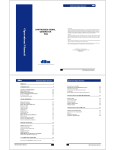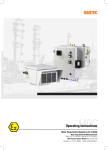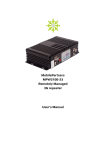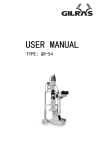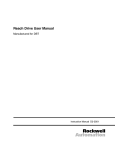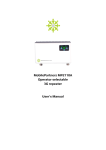Download UDC - DBM Corp
Transcript
Operations Manual FREQUENCY CONVERTER SERIES UDC-MODEL# RF Test Equipment for Wireless Communications Frequency Converter Series dBm Confidentially This manual contains proprietary information of dBm, LLC. It is provided under confidential custody for the sole purpose of specification, installation, maintenance and operation of dBm test system instruments and equipment and may not be used or disclosed to any person for any other purpose whatsoever. No portion of this manual or the information it contains may be reproduced, used, or disclosed to individuals not having a need to know consistent with its intended purpose, without the written permission of dBm,LLC. Copyright This manual is copyright by dBm, LLC and all rights are reserved. No portion of this document may be reproduced, copied, transmitted, transcribed stored is a retrieval system, or translated in any form or by any means. electronic, mechnical, magnetic, optical, chemical, manual or otherwise, without written permission of dBm, LLC. Disclaimer dBm, LLC makes no representation or warranties with respect to the contents hereof and specifically disclaims any implied warranties of merchantability for any particular purpose. dBm, LLC reserves the right to revise this publication and to make changes from time to time in the content thereof without obligation of dBm, LLC to notify any person of such revision or change. © 2008 dBm, LLC. All rights reserved All trademarks are the property of their respective holders MAN2000772 Rev 1.2, 08/2008 Printed in U.S.A UDC 2 Operations Manual dBm Frequency Converter Series TABLE OF CONTENTS Contents PREFACE...............................................................................................................................................5 INTRODUCTION..................................................................................................................................9 GENERAL INFORMATION............................................................................................................10 OVERVIEW. ........................................................................................................................................10 FRONT PANEL CONNECTIONS ON THE RF CONVERTER CHASSIS. .........................................................10 REAR PANEL CONNECTIONS ON THE RF CONVERTER CHASSIS ............................................................11 START AND SHUTDOWN PROCEDURES ...............................................................................................12 Starting the UDC ..........................................................................................................................12 Shutting Down the UDC ...............................................................................................................12 INTERNAL MODULES, RF CONVERTER CHASSIS .................................................................13 REMOTE COMMANDS.....................................................................................................................21 GPIB COMMAND SYNTAX .................................................................................................................21 Terminator Codes .........................................................................................................................21 Concatenation Terminator............................................................................................................21 Spaces ...........................................................................................................................................22 Case Insensitivity..........................................................................................................................22 GPIB COMMANDS ..............................................................................................................................22 SETTING THE IEEE ADDRESS OF THE INSTRUMENT............................................................................23 IEEE 488.2 STATUS REPORTING AND QUERIES ..................................................................................23 Mandatory IEEE 488.2 Commands ..............................................................................................24 LAN OPERATION OVERVIEW .............................................................................................................28 Setting the LAN IP Address ..........................................................................................................29 Installing the UDC Remote Client on a PC ..................................................................................29 Connecting to the UDC ................................................................................................................29 Commands ....................................................................................................................................30 DESCRIPTION OF THE UDC REMOTE CLIENT APPLICATION PROGRAM ..............................................30 Configure the Client .....................................................................................................................31 Controlling the UDC with the Client............................................................................................32 INSTALLATION AND TROUBLESHOOTING .............................................................................33 INSTALLATION ...................................................................................................................................34 Unpacking the UDC .....................................................................................................................34 Initial Inspection...........................................................................................................................34 Applying power.............................................................................................................................35 SYSTEM VERIFICATION .......................................................................................................................35 Verify Downconverter Operation using GPIB Control ................................................................35 Verify Upconverter Operation using GPIB Control .....................................................................36 Verify Operation using LAN Control............................................................................................37 Verify Upconverter Operation using GPIB Control .....................................................................38 SPECIFICATIONS..............................................................................................................................39 UDC Operations Manual 3 Frequency Converter Series dBm SPECIFICATIONS ................................................................................................................................. 40 MAINTENANCE AND WARRANTY .............................................................................................. 43 MAINTENANCE INFORMATION ........................................................................................................... 44 Adjustments and Calibration........................................................................................................ 44 Repair........................................................................................................................................... 44 Equipment Returns ....................................................................................................................... 45 WARRANTY INFORMATION ................................................................................................................ 45 UDC 4 Operations Manual dBm Frequency Converter Series Preface This manual contains operation instructions and reference information for the dBm UDC. The UDC consists of combinations of down converter channels, up converter channels and programmable synthesizers housed in a 3U chassis. This manual is prepared as a reference source for engineers and technicians to use the UDC as part of their Development and/or Production test effort The UDC operations manual is divided into the following sections: • Section 1: Introduction shows the UDC equipment, control and connector locations, and describes connector functions. • Section 2: Local Operation shows how to operate the UDC from the front panel. • Section 3: Remote Operation shows how to operate the UDC through the IEEE-488 connection. • Appendix A: Installation and Troubleshooting describes installation procedures and and verification testing . • Appendix B: specifications. • Appendix C: Maintenance and Warranty describes the UDC warranty and directs how to return the UDC for repair or calibration. Specifications Provides technical UDC Operations Manual 5 Frequency Converter Series dBm Conventions Used in This Manual Text Conventions This manual uses the following text conventions: • Italic text indicates new terms, directories and/or filenames. • Bold Text indicates UDC selections or key presses. • Monospaced text indicates UDC commands entered through remote mode. • Bold monospaced text indicates UDC responses through remote mode. Symbols The following symbols appear in the manual. See also, This symbol and its “see also” text is placed next to subject matter in the manual to tell you where to find more information. This icon indicates a warning. Failure to follow the instructions given here may result in personal injury or damage to the equipment. This icon indicates a tip. Text marked this way may be an optional procedure for accomplishing a task, or a time-saving procedure for advanced or familiar users. UDC 6 Operations Manual dBm Frequency Converter Series Contacting dBm Mail dBm 32A Spruce Street Oakland, NJ 07436 Telephone (201) 677-0008 Fax (201) 677-9444 E-mail—Technical Support [email protected] www http://www.dbmcorp.com We encourage you to contact us if you want more information or have any questions or concerns about this or any other dBm product or manual. Use any of the following methods: UDC Operations Manual 7 Frequency Converter Series dBm UDC 8 Operations Manual dBm Frequency Converter Series 1 Introduction Section Introduction This section introduces you to the Up/Down Frequency converter (UDC) and describes its features and controls. Topics include: Functional overview Front, rear, and interior views. Power and cable connections. Startup and shutdown procedures. UDC Operations Manual 9 Frequency Converter Series dBm GENERAL INFORMATION Overview. The UDC is housed in a 3U rack mount chassis. The center frequency can be programmed via the IEEE-488 bus or via a LAN. Front panel connections on the RF converter chassis. Figure 1 UDC RF Converter Front Panel View UDC 10 Operations Manual dBm Frequency Converter Series Connector (CH 1 RF I/P) (CH 1 IF O/P) (CH 2 IF I/P) (CH 2 RF O/P) (CH 3 RF I/P) (CH 3 IF O/P) (CH 4 IF I/P (CH 4 RF O/P) Description 1st downconverter RF input 1st downconverter 70 MHz or 140MHz IF output (model dependent) 1st upconverter 70 MHz or 140MHz IF input (model dependent) 1st upconverter RF output 2nd downconverter RF input 2nd downconverter 70 MHz or 140MHz IF output (model dependent) 2nd upconverter 70 MHz or 140MHz IF input (model dependent) 2nd upconverter RF output Table 1 RF Connectors on the front panel of the UDC Rear panel connections on the RF converter chassis On/Off Power Switch IEEE Port LAN Port AC Power Input Figure 2 UDC RF Converter Rear Panel View UDC Operations Manual 11 Frequency Converter Series dBm Start and Shutdown Procedures Starting the UDC 1. 2. Press the Line on/off switch on the rear panel of the RF Up/Down converter chassis. The standby indicator should light. If not lighted make sure the power cable is connected properly. Press the power on switch on the front panel. The standby LED turns off and the instrument power on. Allow power to be applied for a minimum of 30 minutes before using, so that the instrument may stabilize. Please allow a minimum of 30 minutes warm up from power on before using the UDC Shutting Down the UDC 1. Press the standby/on switch to standby. The standby LED illuminates. Press the Line on/off switch on the rear of the RF Up/Down converter chassis if the instrument is not to be used for an extended period. UDC 12 Operations Manual dBm Frequency Converter Series Internal modules, RF converter chassis Converter 1 and converter 2 Frequency Synthesizers Converter 3 and Converter 4 Processor module Power Distribution Fixed LO & 100MHz Reference Figure 3 UDC RF Converter Internal modules UDC Operations Manual 13 Frequency Converter Series dBm UDC 14 Operations Manual dBm Frequency Converter Series 2 Local Operation Section Local Operation Overview The UDC is a laboratory instrument designed to upconvert, downconvert, or frequency translate a signal with minimal distortion. Center frequency can be programmed, and optionally, attenuation of each channel can be controlled. The instrument is controllable from the front panel or remotely via LAN or GPIB. UDC Operations Manual 15 Frequency Converter Series dBm Operating States Power up and Reset Upon power-up or reset, the instrument is set to the default static state. The display will momentarily (3-5 sec) indicate the version of the installed firmware, the model number, serial number, and software version. Parameter Keys Editing a Parameter When a parameter key is pressed (for example Frequency), a pointer appears adjacent to the corresponding field. The presence of the pointer indicates that the field can be edited. Note that the pointer can be visible at any one, and only one, of three data fields: Frequency, Attenuation, or Channel. The user then enters the new value. After the Enter key has been pressed, the new value is stored and the pointer is no longer present. Anytime the pointer is adjacent to a field, that field can be edited. If another parameter key is pressed while the pointer is present, the pointer immediately moves to the appropriate field and the original parameter is not overwritten. Use of the Clear Key The Clear key is used to delete a new numeric value prior to pressing an enter key. The Clear key is also used to return to the main display from any other displayed menu. Example • Press Frequency to select the frequency field. The pointer appears at the frequency field. • Type a value for frequency. • Press Enter. The new value is entered and the pointer disappears. • Press Frequency and enter a value for frequency. The characters appear as the new value is typed. • Press Clear. The previous delay value appears, and the pointer remains visible. • Press Frequency. The pointer appears at the frequency field. • Press Clear again. The pointer is removed and no display values can be edited. UDC 16 Operations Manual dBm Frequency Converter Series Set Center Frequency Press Freq Press numeric value (valid range is model dependent) Press Enter to enter (units of MHz) and remove the pointer Set Attenuation Attenation control is optional. Attenation values are not displayed when the option is not installed. Press Attn Press numeric value (valid range is model dependent) Press Enter (units of dB) to enter and remove the pointer Set Channel Press CH Press the number of the channel to be displayed. Press Enter The display indicates parameter values for the currently selected channel. Editing Utility Functions Pressing Store or Recall, activates the utility display. A storage register contains all Instrument State settings, Center frequency, and attenuation for each channel. It does not retain the current channel number. To store the instrument settings 1. 2. 3. Press Store. The utility display appears and the pointer is adjacent to the STORE field. Press a number from 0-8, designating a register to store the current instrument settings. Register 0 defines the power up and RESET state, and can be modified by the user. Press Enter to overwrite the register. All instrument state settings and file names of currently loaded files are saved. Note: Register 9 is not available to store settings as this always contains the factory defaults. To recall a saved instrument setting 1. Press Recall. The utility display appears and the pointer appears adjacent to the RECALL field. UDC Operations Manual 17 Frequency Converter Series dBm 2. Press a number from 0-9, designating a register to recall instrument settings. Register 9 cannot be modified and contains factory defaults. 3. Press Enter to set the instrument state. To set the instrument to local or remote (LAN) control During remote LAN operation, all keys except Local are disabled. Pressing Local brings the instrument back to the local mode and activates the front panel keys. Remote mode is activated upon the receipt of a remote command via either GPIB or LAN. To preset the instrument settings • Pressing Preset causes the instrument to return to the default state which is defined by the contents of register zero (0). To set the IEEE-488 address • Press Addr. The utility menu appears. Press 1 to invoke the GPIB address menu. • Press a number from 1 to 31, designating the IEEE address. Press Enter to enter the new address, or press Clear to abort. • To set the LAN address • Press Addr. The utility menu appears. Press 2 to invoke the LAN address menu. • A cursor will appear next to the current IP address, indicating it can be edited. Enter the new IP address. Press Enter when finished, or Clear to return without modifying the value. • At the LAN address menu, press Press Enter if necessary to move the cursor next to the submask. Enter the new submask. Press Enter when finished, or Clear to return without modifying the value. UDC 18 Operations Manual dBm Frequency Converter Series • Press Clear to return to the main display. Main display There are 4 parameters displayed (5 parameters if the attenuation option is installed). When the data field to be edited is selected and a numeric value typed, the data entry is validated when the Enter key is pressed. RF Frequency Units: Default value: Range: Resolution: MHz Model dependent Model dependent Model dependent IF Frequency Units: Default value: MHz Model dependent Attenuation (optional) Units: dB Default: 0 dB Range: 0 up to 95 dB Resolution 1dB Channel Units: Default value: Range: none 1 1 to 8 Converters Units: Range: none any combination of 1 to 8 Channel indicates which synthesizer is currently being controlled. Converters indicates which converters are associated with the current synthesizer.This association is model dependent. A single synthesizer channel may control from 1 up to 8 frequency converters. UDC Operations Manual 19 Frequency Converter Series dBm UDC 20 Operations Manual dBm Frequency Converter Series 3 Remote Operation Section Remote Commands All UDC GPIB commands are compliant with IEEE-488.2. The instrument can function as a talker or a listener, but not as a controller. The UDC LAN interface uses the same command mnemonics as the GPIB interface. GPIB Command Syntax Terminator Codes When sending data to the UDC, any of the following terminator codes are valid: • • • • Send EOI at end of Write Terminate read on EOS Set EOI w/EOS on Write 8-bit EOS (compare) Concatenation Terminator Multiple commands on a single line are separated by the semicolon concatenation terminator ";". Example: CH1; FREQ xxxx UDC Operations Manual 21 dBm Frequency Converter Series Spaces The ASCII space character may appear after any command, or after the concatenation terminator. Case Insensitivity Commands and queries may be sent in upper and/or lower case characters. . GPIB Commands When addressed to listen, the UDC responds to the following commands: Function Synthesizer Channel number Frequency Set GPIB Address Set Attenuation Set default power up/reset frequency Identification Query Reset Command Self-Test Query (return “0” on success) Operation Complete Command Operation Complete Query Wait-to-Continue Clear Status Event Status Enable Event Status Enable Query Event Status Register Query Service Request Enable Command Service Request Enable Query Read Status Byte Listener Codes CHX, X is channel number FREQ XXXX.X ADDR XX ATT XX F_INIT XXXX.X *IDN? *RST * TST *OPC *OPC? *WAI *CLS *ESE *ESE? *ESR? *SRE *SRE? *STB Figure 4. GPIB Commands Notes: • Mandatory IEEE 488.2 commands begin with an '*'. Details about these commands can be found in IEEE Std 488.2. UDC 22 Operations Manual dBm Frequency Converter Series Query command FREQ? CH? ATT? ADDR? LAN_ADDR? • X represents numeric values from 0 to 9. • The above commands, except CHX, ADDR and commands beginning with a '*' must be preceded by CHX to indicate which channel is applicable. Once the channel has been designated, all subsequent commands will relate to that channel. The CHX command is not necessary for single channel instruments. • Spaces within the command are ignored. Response Frequency value Channel number Attenuation value GPIB address LAN IP address Default units MHz none dB none none Figure 5. Other GPIB Query Commands Setting the IEEE Address of the Instrument The factory default address for the UDC is four (4). To change the UDC IEEE address, send the following command: ADDR xx; Where xx = the new address value (between 1 and 30) IEEE 488.2 Status Reporting and Queries The UDC supports IEEE-488.2 status reporting. Status is reported using an 8 bit Status Byte and an 8 bit Standard Event Status Register. Status Register Bit Assignments UDC Operations Manual 23 dBm Frequency Converter Series Bit # 0 1 2 3 4 5 6 7 Description not used not used not used not used MAV ESB MSS not used Event Status Register Bit Assignments Bit # Description 0 1 2 3 4 5 6 7 Operation Complete Request Control Query Error Device Dependent Error Execution Error Command Error User Request Power On The Device Dependent Error bit is set when the programmed frequency is out of range. The Command Error bit is set when an unknown command or query is received. Mandatory IEEE 488.2 Commands *RST - Reset Command The Reset command performs a UDC reset. It does not affect the state of the IEEE 488 interface, nor any Event Enable Register setting including the Standard Event Status Enable Register settings. On reset the UDC tunes to its lowest designed center frequency *IDN? - Identification Query The Identification query allows the UDC to identify itself over the system interface. The response is composed of four fields: • • • • Field 1 Field 2 Field 3 Field 4 Manufacturer: Manufacturer Model Serial number Firmware level dBm LLC UDC 24 Operations Manual dBm Frequency Converter Series Model: UDC-<number of channels>-<min frequency>/<max frequency> -<step size>-<# of synthesizers> Ex.: UDC-4-950/1450-1-2 Serial number: Instrument serial number Firmware level: Version number An example response to the *IDN? query is: "dBm LLC,UDC-4-950/1450-1-2 ,1206-006-00123,2.016 *TST? - Self-Test Query The self-test query causes the ASCII character "0" (zero) to be placed in the Output Queue upon successful completion of a selftest. *OPC - Operation Complete Command The Operation Complete command causes the UDC to set the Operation Complete bit of the Standard Event Status Register when all operations are finished. *OPC? - Operation Complete Query The Operation Complete query places an ASCII character "1" (one) into the UDC's Output Queue when all operations are finished. *WAI - Wait-to-Continue Command The Wait-to-Continue command has no functional affect on the UDC since the UDC implements all commands sequentially. No commands are overlapped, that is, one command must finish before the next command is executed. *CLS - Clear Status Command UDC Operations Manual 25 Frequency Converter Series dBm The Clear Status command clears status data structures. The Clear Status command clears all bits in the Standard Event Status Register and its summary ESB bit in the Status Register. It does not necessarily clear all bits in the Status Byte Register. For example, the MAV bit may not be cleared by the *CLS command. *ESE - Standard Event Status Enable Command The Standard Event Status Enable command sets the Standard Event Status Enable (ESE) Register bits. The ESE is involved in the setting and clearing of the Event Summary Bit (ESB) of the Status Byte Register. The ESB is the inclusive OR of the bitwise combination of the Standard Event Status Register (ESR) and the ESE Register. ESB is defined as (ESR bit 0 AND ESE Register bit 0) OR (ESR bit 1 AND ESE Register bit 1) OR (ESR bit 2 AND ESE Register bit 2) OR (ESR bit 3 AND ESE Register bit 3) OR (ESR bit 4 AND ESE Register bit 4) OR (ESR bit 5 AND ESE Register bit 5) OR (ESR bit 6 AND ESE Register bit 6) OR (ESR bit 7 AND ESE Register bit 7) *ESE? - Standard Event Status Enable Query The Standard Event Status Enable query lets the programmer determine the contents of the Standard Event Status Enable Register. *ESR? - Standard Event Status Register Query The Standard Event Status Register query lets the programmer determine the contents of the Standard Event Status Register. The UDC 26 Operations Manual dBm Frequency Converter Series Standard Event Status Register is destructively read, that is, it is read and cleared with the *ESR? query. Event Status Register Bit Assignments Bit # 0 1 2 3 4 5 6 7 Description Operation Complete (Request Control) (Query Error) Device Dependent Error (Execution Error) Command Error (User Request) (Power On) Bit assignments in parentheses are bits that have been assigned by the IEEE 488.2 standard but may not be currently used by the UDC. Operation Complete Bit - set upon execution of the *OPC command. Device Dependent Error Bit - set when any of the following errors occur: • Requested frequency out of range Command Error Bit - set whenever an unknown command or query is received. *SRE - Service Request Enable Command The Service Request Enable command sets the Service Request Enable (SRE) Register bits. The SRE is involved in the setting and clearing of the Master Summary Status (MSS) bit of the Status Byte Register. The MSS bit indicates that the UDC has at least one reason for requesting service. The MSS bit of the Status Byte Register is the inclusive OR of the bitwise combination (excluding bit 6) of the Status Byte (SB) Register and the SRE Register. UDC Operations Manual 27 dBm Frequency Converter Series MSS is defined as (SB Register bit 0 AND SRE Register bit 0) OR (SB Register bit 1 AND SRE Register bit 1) OR (SB Register bit 2 AND SRE Register bit 2) OR (SB Register bit 3 AND SRE Register bit 3) OR (SB Register bit 4 AND SRE Register bit 4) OR (SB Register bit 5 AND SRE Register bit 5) OR (SB Register bit 7 AND SRE Register bit 7) *SRE? - Service Request Enable Query The Standard Event Status Enable query lets the programmer determine the contents of the Service Request Enable Enable Register. This register is set to 16 (decimal) at power-on. *STB? - Read Status Byte Query The Read Status Byte query lets the programmer read the status byte. Bit # 0 1 2 3 4 5 6 7 Description MAV ESB MSS - Status Byte Register Bit Assignments LAN Operation Overview The UDC can be controlled remotely using its LAN interface. The instrument can be connected to any IEEE-802 network. It uses TCP/IP, and achieves transfer rates up to approximately 5 Mbps. UDC 28 Operations Manual dBm Frequency Converter Series Programming control of the UDC can be implemented by two means: 1) Using the UDC Client Application provided by dBm with the instrument or 2) by via an application capable of sending commands over IP. The UDC Client Application provides a simple user interface to control the UDC. Setting the LAN IP Address The LAN IP address can be modified using the command: "LAN_ADDR" followed by the desired IP address. The new address will take effect after the instrument receives a *RST command, or after power-up. Installing the UDC Remote Client UDCControl on a PC The UDC Client Application, named UDCControl, and DLL can be copied from the provided CD to a directory on a PC. Create a directory, for example c:\UDC Client, and copy the following files into the directory: UDCControl.exe Connecting to the UDC To establish a connection from the PC to the UDC, connect the two devices to a local area network, or connect them directly using an ethernet crossover cable. UDC Operations Manual 29 dBm Frequency Converter Series Commands The UDC LAN interface responds to the following ASCII command set, which mimics the GPIB commands: Function Code Set active Synthesizer Channel Frequency (MHz) Set IP Address Set GPIB Address Set Attenuation Set default power up/reset frequency Identification Query Reset Command Frequency Query Attenuation Query Channel Query LAN Address Query GPIB Address Query CHX, X is channel number FREQ XX.XXXXXX LAN_ADDR XXX.XXX.XXX.XXX ADDR XX ATT XX F_INIT XX.XXXXX *IDN? *RST FREQ? ATT? CH? LAN_ADDR? ADDR? Figure 6. LAN Commands Description of the UDC Remote Client Application Program UDCControl The UDC Client Application, called UDCControl, provides a graphical interface to control the UDC from a PC via a LAN connection. The client application provides status and control of all installed channels. The client can address multiple UDC instruments by changing the IP address in the control window. UDC 30 Operations Manual dBm Frequency Converter Series UDC Control Window In the Client main window, set the IP address to match the UDC IP address (the factory default setting is 192.168.1.103). Press "Connect". When the link is established, the same button will indicate "Disconnect" and the status window labeled Remote Status will also indicate "Connected". The client will poll the UDC and display the model number, serial number, and firmware version at the top of the window. Configure the Client Each channel has a user defined label associated with the current IP address. These labels are stored with the application. To set the labels, press the Configure button, and select the desired IP address. Type in the desired label for each channel. Channel indicates which synthesizer is currently being controlled. A single synthesizer channel may control from 1 up to 8 frequency converters. UDC Operations Manual 31 Frequency Converter Series dBm Controlling the UDC with the Client Upon startup, the client will indicate the frequency range and current frequency value for each installed channel. When a frequency is modified by overwriting the existing value, it is sent to the UDC by pressing Enter, or by moving the focus away from the frequency text box. Likewise, the initial frequency can be modified by typing a new value. Initial Frequency is the frequency value that is implemented when the UDC is reset or powered on, or Recall 0 is executed. UDC 32 Operations Manual dBm Frequency Converter Series A Installation and Troubleshooting Installation and troubleshooting If your UDC unit does not appear to be performing as expected, vertification tests can determine whether the unit is functioning. This section describes installation instructions, UDC vertification tests and provides a checklist for results. Topic includes: System Installation System Verification UDC Operations Manual 33 dBm Frequency Converter Series Installation Unpacking the UDC Remove the UDC materials from the shipping container. Save the container for future use. The standard UDC shipment includes: Quantity Description 1 UDC RF Up/Down Converter chassis 1 AC power cord 1 UDC User Manual 1 UDC Client CD Initial Inspection Inspect the shipping container (s) for damage. If container is damaged, retain it until contents of the shipment have been vertified against the packing list and instruments have been inspected for mechanical and electrical operation. If the UDC appears to have been damaged during shipping, do not install the unit. Contact dBm immediately. UDC 34 Operations Manual dBm Frequency Converter Series Applying power 1. Place the UDC on the intended workbench and connect the AC power cord to the receptable on the rear of the chassis. 2. Press the Line on/off switch on the rear panel of the chassis. The Standby LED on the front panel will illuminate. Press the front panel switch to on. The unit should power up and the fans will operate. Allow a minimum of 30 minutes from power on for instrument warm up before proceeding to the system verification section. System verification The following section provides the procedure to verify correct operation of the UDC. Verification can be done via GPIB or LAN control. Note: Power must be applied to the UDC for 30 minutes for full stability Verify Downconverter Operation using GPIB Control 1. Apply a CW RF signal with a power level of –10.0 dBm to the downconverter RF input connector on the front panel of the UDC. Set the source to the lowest valid L-band frequency for the UDC. 2. Send the following command over the IEEE bus “CH a;FREQx”, where x is the desired L-band frequency, and "a" represents the synthesizer channel that is controlling the downconverter. The channel number refers to the synthesizer channel, and not necessarily the RF converter channel number. For example, Channel 1 synthesizer may control multiple converter channels. 3. Connect a spectrum analyzer to the downconverter RF output connector and measure the signal. It should be approximately –10 dBm with a center frequency of 70 MHz or 140MHz (model dependent). UDC Operations Manual 35 Frequency Converter Series dBm 4. Increment the source frequency by 1 MHz. 5. Increment the UDC frequency by 1 MHz by sending the "FREQ x" command. 6. Verify that the signal measured by the spectrum analyzer is still approximately –10 dBm with a center frequency of 70MHz or 140 MHz. 7. Change the source L-band frequency to the largest value valid for the UDC. 8. Send the "FREQ x" command to the UDC. 9. Verify that the signal measured by the spectrum analyzer is still approximately –10 dBm with a center frequency of 70 MHz or 140MHz. 10. Repeat the procedure for each installed downconverter. The "CH x" command must be issued first to invoke the proper channel. Verify Upconverter Operation using GPIB Control 11. Apply a CW RF signal with a power level of –10.0 dBm to the upconverter RF input connector on the front panel of the UDC. Set the source to the 70 MHz or 140 MHz (model dependent). 12. Send the following command over the IEEE bus “CH a;FREQx”, where x is the desired L-band frequency, and "a" represents the synthesizer channel that is controlling the upconverter. The channel number refers to the synthesizer channel, and not necessarily the RF converter channel number. For example, Channel 1 synthesizer may control multiple converter channels. 13. Connect a spectrum analyzer to the upconverter RF output connector and measure the signal. It should be approximately –10 dBm at the desired L-band center frequency. 14. Increment the UDC frequency by 1 MHz by sending the "FREQ x" command. 15. Verify that the signal measured by the spectrum analyzer is still approximately –10 dBm at the desired L-band frequency. UDC 36 Operations Manual dBm Frequency Converter Series 16. Send the "FREQ x" command to the UDC where "x" is the largest valid L-band frequency for the UDC. 17. Verify that the signal measured by the spectrum analyzer is still approximately –10 dBm at the desired L-band frequency. 18. Repeat the procedure for each installed upconverter. The "CH x" command must be issued first to invoke the proper channel. Verify Operation using LAN Control 1. Connect the UDC to the control PC via a LAN cable. Start the UDC Client application. The client will automatically poll the UDC and configure the displayed frequency limits for each channel. 2. Apply a CW RF signal with a power level of –10.0 dBm to the downconverter RF input connector on the front panel of the UDC. Set the source to the lowest valid L-band frequency for the UDC. 3. Using the appropriate slidebar or textbox on the client, set the controlling synthesizer channel to the lowest frequency. The channel number refers to the synthesizer channel, and not necessarily the RF converter channel number. For example, Channel 1 synthesizer may control multiple converter channels. 4. Connect a spectrum analyzer to the downconverter RF output connector and measure the signal. It should be approximately –10 dBm with a center frequency of 70 MHz or 140MHz (model dependent). 5. Increment the source frequency by 1 MHz. 6. Increment the UDC frequency by 1 MHz on the UDC Client window. 7. Verify that the signal measured by the spectrum analyzer is still approximately –10 dBm with a center frequency of 70MHz or 140 MHz. 8. Change the source L-band frequency to the largest value valid for the UDC. 9. Set the UDC frequency to the upper limit. UDC Operations Manual 37 dBm Frequency Converter Series 10. Verify that the signal measured by the spectrum analyzer is still approximately –10 dBm with a center frequency of 70 MHz or 140MHz. 11. Repeat the procedure for each installed downconverter. Verify Upconverter Operation using LAN Control 12. Apply a CW RF signal with a power level of –10.0 dBm to the upconverter RF input connector on the front panel of the UDC. Set the source to the 70 MHz or 140 MHz (model dependent). Using the appropriate slidebar or textbox on the client, set the controlling synthesizer channel to the lowest frequency. The channel number refers to the synthesizer channel, and not necessarily the RF converter channel number. For example, Channel 1 synthesizer may control multiple converter channels. 13. Connect a spectrum analyzer to the upconverter RF output connector and measure the signal. It should be approximately –10 dBm at the desired L-band center frequency. 14. Increment the UDC frequency by 1 MHz. 15. Verify that the signal measured by the spectrum analyzer is still approximately –10 dBm at the desired L-band frequency. 16. Set the UDC frequency to the upper limit. 17. Verify that the signal measured by the spectrum analyzer is still approximately –10 dBm at the desired L-band frequency. 18. Repeat the procedure for each installed upconverter. UDC 38 Operations Manual dBm Frequency Converter Series B Specifications Section Specifications This section describles the UDC specifications. UDC Operations Manual 39 dBm Frequency Converter Series Specifications Down converter Input frequency range: Minimum Step size : Output frequency : Input Power: Conversion gain model dependent 1 MHz 70 MHz or 140 MHz - 10 dBm maximum (CW sine) 0 dB +/- 1.0 dB Output Power: Spectral inversion Spurious: out of band In band non-harmonic harmonic Noise figure: Amplitude Flatness: Phase linearity : Gain variation as a function Of tuning frequency VSWR: -10 dBm nominal No < -47 dBc (input power - 10 dBm), typ < -50dBc < -48 dBc, typ < -50dBc < -30 dBc, typ < -50dBc < 32 dB < 0.4 dBpp/ 45 MHz +/- 2 degrees / 10 MHz < 0.5dB 1.5:1 maximum into 50 ohms Up converter Input frequency: Output frequency range: Minimum Step size : Input Power: Conversion loss: Amplitude Flatness: Gain variation as a function of tuning frequency Phase linearity In-band Spurious: Out of band Spurious: Noise figure: VSWR: 70 MHz or 140 MHz model dependent 1 MHz - 10 dBm maximum (CW sine) 0 dB +/- 1.0 dB < 0.5 dBpp / 45 MHz < 0.5dB +/- 2.5 degrees/10MHz < -47 dBc (input -10 dBm), typ < -50dBc < -40 dBc < 33dB 1.5:1 maximum into 50 ohms UDC 40 Operations Manual dBm Frequency Converter Series General Input/ Output Connectors: Frequency control type N IEEE-488.2 and 10/100 TCP/IP Primary Power Voltage: Frequency: Consumption: Fuse: Ambient operating temperature: 90-264 VAC auto ranging 48-66 Hz 1.0A maximum 2A +10°C to +40°C Dimensions: Up/Down Converter 5.25 H x 19 W x 21 D inches UDC Operations Manual 41 Frequency Converter Series dBm UDC 42 Operations Manual dBm Frequency Converter Series C Maintenance and Warranty Section Maintenance and Warranty This section describes the UDC maintenance procedures and warranty information. Maintenance Information. Warranty Information. UDC Operations Manual 43 Frequency Converter Series dBm Maintenance Information Adjustments and Calibration To maintain optimum performance, the UDC should be calibrated once after the first twelve months of ownership. Thereafter on 12 month intervals it is recommended that the verification test procedure is performed to verify that the UDC is still within calibration. It has been our experience based on historical data, that any significant drift that may occur in performance accuracy will occur during the first twelve months of use due to component aging. After twelve months the unit has reached full stability. No further calibration is estimated to be required. However if the UDC is found to be out of calibration, it is recommended that the UDC be returned to dBm or to an authorized calibration facility. For more information please contact our Customer Service Department at (201) 677-0008. Repair The UDC should only be serviced by dBm service personnel or trained customer maintenance personnel using the dBm Service Manual for the UDC. For instruments requiring service, either in or out of warranty, contact dBm Customer Service Department at (201) 677-0008 for pricing and instructions before returning your instrument. When you call, be sure to have the following information available: Model number. Serial number. Full description of the failure condition. Note: Model and serial number can be found on the rear of the UDC unit.. UDC 44 Operations Manual dBm Frequency Converter Series Equipment Returns All instruments returned to dBm for repair must be shipped prepaid. Instruments that are eligible for in-warranty repair will be returned prepaid to the customer. For all other situations the customer is responsible for all shipping charges. An evaluation fee may be charged for processing units that are found to have no functional or performance defects. For out of warranty instruments, dBm will provide an estimate for the cost of repair. Customer approval of the charges will be required before repairs can be made. For units deemed to be beyond repair, or in situations which the customer declines to authorize repair, an evaluation charge may be assessed by dBm. Warranty Information All dBm products are warranted against defects in material and workmanship for a period of one year from the date of shipment. dBm will, at its option, repair or replace products that prove to be defective during the warranty period, provided they are returned to dBm and provided the preventative maintenance procedures are followed. Repairs necessitated by misuse of the product are not covered by this warranty. No other warranties are expressed or implied, including but not limited to implied warranties of merchantability and fitness for a particular purpose. dBm is not liable for consequential damages. Please refer to the previous section for contact information and procedures to return the instrument to dBm. UDC Operations Manual 45