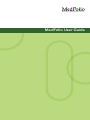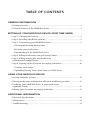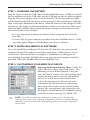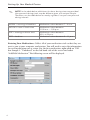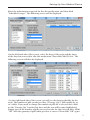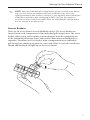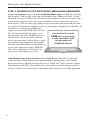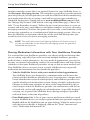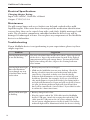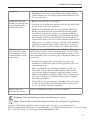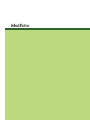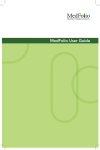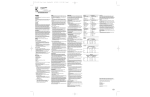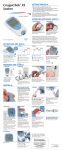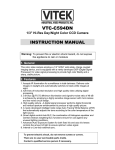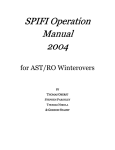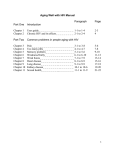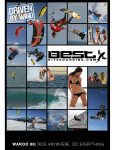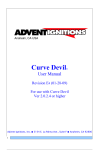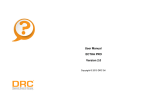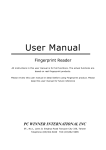Download MedFolio User Guide - Home Controls, Inc.
Transcript
Medication Management Device MedFolio User Guide Introduction Congratulations on your purchase of the MedFolio medication management device, and for making the first step towards “Taking Control of your Medications.” The MedFolio device was designed by a pharmacist who has spent countless hours in “brown bag” medication sessions with patients of all ages. Therefore, the features of the MedFolio device finally address the needs of patients, caregivers, and their healthcare providers: • Compact, stylish design allowing patients to routinely display the device on counters at home and easily transport the device to medical-related appointments. • Detachable pill storage boxes permitting patients to carry a short-term supply of medications without transporting the entire device to nonmedical related outings. • Development of access baskets in each compartment of the pill storage boxes to aid in the delivery of each medication dose from the device to the patient’s hand. • Unique built-in pill identification system in order for patients/caregivers to visually recognize the medications by name, dosing schedule, and indication; thereby giving them the confidence to engage in medication discussions with their healthcare providers. • Interfaces with computer software program to initiate audio alert reminders and visual lighting reminders for each scheduled medication dose stored in the database. • Visual lighting reminder system directs patients to the exact compartment that contains their next scheduled dose. • Interfaces with secure website to offer the option of receiving electronic messaging reminders (e-mail and text message) for each scheduled medication dose. This user’s manual provides important information on the use and operation of your MedFolio device. Please read all the information carefully prior to using the device for the best performance and to prevent any accidental damage or misuse. Your MedFolio device is well made, and we back it with a limited comprehensive one-year warranty. We also stand behind it with a knowledgeable, dedicated Customer Service department, so, should you ever have a problem, you’ll receive fast, considerate assistance. Be an Advocate for your own Healthcare…… Take Control of your Medications! General Information Table of Contents General Information • Package contents......................................................................................................1 • Pictorial features of the MedFolio device ............................................................2 Setting up your MedFolio Device (First Time Users) • Step 1: Charging the battery...................................................................................3 • Step 2: Installing MedFolio software.....................................................................3 • Step 3: Customizing your MedFolio device.........................................................3 – Selecting medication dosing times – Entering your medications – Downloading to the MedFolio Device • Step 4: Filling medications into pill storage boxes..............................................6 • Step 5: Filling sample pills into medication identification compartments..................................................................................8 • Step 6: Signing up for electronic messaging reminders................................... 10 – Creating an Account – Uploading Dosing Times from Device to Web Server Using your MedFolio Device • Dosing reminder systems ................................................................................... 11 • Sharing medication information with your healthcare provider .................. 12 • Updating your MedFolio device if your medication regimens change................................................................................................... 13 • Editing your electronic messaging reminders ................................................. 13 Additional Information • Electrical Specifications....................................................................................... 14 • Maintenance.......................................................................................................... 14 • Troubleshooting.................................................................................................... 14 4 General Information Package Contents: 1 2 3 4 MedFolio Device Packages of Daily Pill Storage Boxes and Access Baskets (qty 7) AC Power Adapter USB Cable 5 6 7 8 9 MedFolio installer CD User’s Guide Warranty Card Accessories Card Carrying Case 9 SUN TUE MON WED FRI THU SAT 2 1 5 6 3 4 8 7 1 General Information Pictorial Features of the MedFolio Device: 1 Outer device housing tray 9 Access baskets (qty 28) 2 Lid 10 LED light pipes (qty 28) 3 Medication identification tray 11 LED lights (qty 28) 4 Medication identification compartments 12 Dosing Indicator light 5 Medication identification label 13 Dosing Indicator reset button 6 Medication identification tray latches 14 Battery Indicator light 7 Finger notches 15 Audio alert on/off switch 8 Daily pill storage boxes (qty 7) 16 USB port 6 4 3 5 2 16 MON SUN TUE WED FRI THU 13 7 OR N 12 EV E NO ON M NOON NROM 11 1 BE D BE D EV E 10 8 9 2 14 SAT 15 Setting Up Your Medical Device STEP 1: Charging the Battery Plug the square end of the USB cable into the MedFolio device’s USB port. Attach the rectangular end of the USB cable into the USB port on the AC power adaptor. Plug the AC power adaptor into an electrical outlet. The battery indicator light will be illuminated while the device is being charged. When the battery indicator light is no longer illuminated, the device’s internal battery is fully charged. Under normal use, the charge on the internal battery will last several weeks. The battery indicator light will flash slowly when the battery charge level becomes low and the device needs to be recharged. • It is very important to charge the battery before using the device for the first time. • Use only the AC power adaptor provided with your MedFolio device. Using any other power adaptor could damage your device or battery. STEP 2: Installing MedFolio Software Insert the MedFolio installation CD into the CD disk drive on your personal computer to install the software needed by your device. Follow the on-screen instructions. After installation is complete, a MedFolio icon will appear on your desktop. Attach the MedFolio device to your personal computer with the provided USB cable. Double-click on the MedFolio icon. STEP 3: Customizing Your MedFolio Device Selecting Medication Dosing Times: Under the “Edit” function, select “Name and Times.” The following screen will be displayed. Using the “up” and “down” arrows, select the starting times of your morning, noon, evening, and bedtime doses even if you do not take medications at these dosing intervals. There needs to be a minimum of 4 hours between each dosing interval in order to prevent the risk of doubledosing. The starting times you choose for each dosing interval will initiate the MedFolio dosing reminder systems (see page 11). Click “OK.” . Note: If you do not take any medications at any one of the dosing intervals (morning, noon, evening, or bedtime), then the installed dosing reminder systems (audio and visual lighting alerts) will not be initiated at those times. 3 Setting Up Your Medical Device . Note: In the table below, definitions for these dosing times are provided. Your personal dosing times may be different given your unique lifestyle. Therefore, use the table below as merely a guide to set your own personal dosing intervals MORN = morning or breakfast Medications taken between 7 – 9 a.m. NOON = noon or lunch time Medications taken between 11:30 a.m. – 1:30 p.m. EVE = evening or dinner time Medications taken between 4:30 – 6:30 p.m. BED = bedtime Medications taken between 9 – 11 p.m. Entering Your Medications: Collect all of your medication vials so that they are next to you at your computer workstation. You will need to enter the information for each medication one at a time. For the first medication, right-click on “Pillbox Sample 1: “Undefined” on the left hand side of the screen and select “Add/Edit Medication.” The following screen will be displayed. 4 Setting Up Your Medical Device Enter the information requested for this first medication, and then click “Schedule Dosages.” The following screen will be displayed. On the left hand side of the screen, select the days of the week and the times of the day that you need to take this medication. Then click “Add To List.” The following screen will then be displayed. On the right hand side of the screen, you will see the dosing schedule for the week. The number of pills to take per dose (“Dosage-Qty”) will initially be set to 1 tablet. If you need to change the number of pills for a selected dose, click on the “Dosage-Qty” box for that dose and the row will become highlighted. Simply type in the number of pills you need to take for that selected dose. Click “OK” after the quantity of pills taken per dose is correct. Then click “OK” again. 5 Setting Up Your Medical Device The next screen will display the medication that you just entered into a master schedule by listing the name of the medication in the specific dosing intervals you selected for that medication. Repeat the same steps for each medication that you will store in the MedFolio device. . Note: If you cut tablets in half for a certain dose, enter the number of pills you take in the “Dosage-Qty” box as a decimal; for example 0.5 for a ½ tablet or 1.5 for 1 ½ tablets. Downloading to the MedFolio Device: After you have entered all of the medications into the software program, you will need to download the information to the MedFolio device. Under the “Device” function, select “Send to Pillbox.” Successful transmission of the information from the computer to the device will be signaled by a single beep. STEP 4: Filling Medications into Pill Storage Boxes There are seven detachable individual pill storage boxes in each MedFolio device. Each individual pill storage box has four compartments labeled MORN, NOON, EVE, BED for the different dosing times for which you may need to take your medications. There are two forms that can be printed from the MedFolio software program that can assist you in filling medications into the pill storage boxes: “Compartment List for each Medication” and “Medication List for each Compartment.” In order to access these forms, double-click on the MedFolio icon on your desktop. When the main screen with the master schedule is displayed, click on the “Print” function and select either or both of these forms. To open a compartment of an individual pill storage box: Place the pill box in the palm of one hand while you place your fingernail under the tab on the left edge of the compartment. While you pull up on the tab, do not apply too much pressure on the sides of the pill box with the other hand as the locking mechanism can tighten. To close the compartment door, simply press door down until it snaps shut. To detach an individual pill storage box from the device tray: Place your finger in the respective finger notch (beneath the labeled days of the week on the device) and lift up the pill storage box. To return the individual pill storage box to the device tray, simply slide the box down between the grooves for the respective day. Are you a person on the go or are you going away for the weekend…and do not want to carry your MedFolio device with you? Simply detach the individual pill storage boxes you need to take with you from the device tray. Each pill storage box is labeled with the day of the week to prevent confusion when they are not housed in the device tray. 6 Setting Up Your Medical Device . Note: when the individual pill storage boxes are not housed in the device tray, you will not be reminded to take your medications by the visual lighting and audio alert systems. However, if you regularly receive electronic medication reminders (text messaging/e-mail), then you can expect to continue to receive these reminders when the individual pill storage boxes are not housed in the device tray. Access Baskets BED EV E MORN There are 28 access baskets in each MedFolio device. The access baskets are located inside each compartment of the individual pill storage boxes. The access baskets allow you to easily remove your medications from the compartments of the individual pill storage boxes and transfer them into your hand prior to ingestion. To remove an access basket from a compartment of an individual pill storage box, simply grasp onto the center rod of the access basket with your thumb and forefinger and pull up on the access basket. 7 Setting Up Your Medical Device STEP 5: Filling sample pills into the Medication Identification Compartments Attached to the lid of the MedFolio device there is a Medication Identification tray. The Medication Identification tray has sixteen compartments in which you can store sample pills of each medication you are prescribed. The Medication Identification tray also consists of a clear plastic sleeve which will hold a folded 8.5”x11” sheet of paper referred to as the Medication Identification label. The Medication Identification label can be printed from your personal printer after you have entered your medication information into the MedFolio software program. Each compartment that contains a sample pill is aligned to the label in order to provide you and your healthcare provider information regarding the pill sample, such as the name, dose, and indication of the medication. To print a Medication Identification Label: Double-click on the MedFolio icon on your desktop. When the main screen with the master schedule is displayed, click on the “Print” function and select “Door Label.” To detach the Medication Identification tray from the lid of the MedFolio device: Place the MedFolio device on a hard surface. Lift the lid of the device slightly with your thumbs against the medication identification pill compartments and your index fingers along the edge of the lid. Gently press your thumbs against the pill compartments until the latch unhooks the medication identification tray from the lid of the device. Slowly lower the medication identification tray so that it rests on top of the daily pill storage boxes, and lift the lid until it is in the upright position. To fill the pill samples into the Medication Identification compartments: Using the Medication Identification label as a guide, fill each compartment with a sample pill, making sure that the pill you place in each compartment matches the corresponding position on the printed label. The Medication Identification label should be placed face-down on the clear plastic sleeve prior to reattaching the Medication Identification tray to the lid of the device. 8 Setting Up Your Medical Device N Tips: The size, shape, and color of a medication can change depending on different manufacturers used by pharmacies and/or if it is supplied as a brand or generic drug. Therefore each time you re-order your medications and fill your MedFolio device, make sure you check that the sample pills stored in your Medication Identification compartments are physically the same as your new supply of pills. If your new supply of pills for a medication looks physically different, then make sure to place a new sample pill from your new supply in the appropriate medication identification compartment. Also, it is always wise to call your pharmacy to check that they provided you with the correct medication if it looks physically different from the previous supply you were provided. Pharmacies can easily identify pills based on the color, shape, and markings. To reattach the Medication Identification tray to the lid of the MedFolio device: While the medication identification tray is resting on top of the daily pill storage boxes and the lid is in the upright position, simply lower the lid until it comes in contact with the medication identification tray. Gently press the lid against the medication identification tray until they click together. At this time, when the lid is lifted, the medication identification tray will be attached to the lid of the device. 9 Setting Up Your Medical Device STEP 6: Signing up for Electronic Messaging Reminders Create an Account: Log on to www.medfoliopillbox.com and click the “Manage My Account” link located at the top of the home page. Choose the link: “Create Reminder Account.” Follow the on-screen instructions to create an account with a user name and password. Once your reminder service account has been created, login to “My Account” by typing in your user name and password that you just created. Your main reminder service account page is displayed. By default, all reminders (e-mail and text/SMS messages) are turned off. Click “Edit” beside the “Default Reminder Settings” to set You receive 2 months up reminders for your MedFolio device. FREE text-messaging/ On the next screen you will be able to e-mail reminders with alter your time zone, add or delete e-mail the purchase of and text-message recipients, and enable MedFolio device the days and times that you would like to receive electronic messaging. Click the link “Save and Return to Account” to ensure that all changes are saved. Uploading Dosing Times from Device to Web Server: In order for the web server to send e-mail and text message reminders, dosing times stored in the device need to be uploaded to the web server. Under the “Web” function, select “Synchronize with Web.” You will need to enter the user name and password associated with your account before the information can be successfully uploaded. 10 Using Your MedFolio Device Dosing Reminder Systems There are two reminder systems that are installed in your MedFolio device to provide you with signals of your next scheduled medication dose. Once you have installed the MedFolio software on your personal computer and entered all of your medication information into the database, your device will automatically initiate these dosing reminder systems: • Audio Alert Once the time of the day is reached of your next scheduled medication dose, you will hear a beep from your MedFolio device every 1-2 seconds. After you have consumed your medications, you can turn off the audio alert by depressing the “Dosing Indicator reset button” on the top right section of the device tray. At this point, the audio alert will remain off until the time of your next subsequent scheduled medication dose. If you do not depress the reset button, then the audio alert will automatically shut off after 2 hours. If you prefer not to hear an audio alert at your scheduled medication dosing times, then simply turn off the audio alert with the on/off switch on the back of the device (next to the USB port). • Visual Lighting Indicator Along with the audio alert signal, the green circle (Dosing Indicator Light) on the front side of the MedFolio device will illuminate at the time of the day of your next scheduled medication dose. When you open the lid of the device, the compartment of the pill storage box that contains the medications of your next scheduled dose will also be illuminated. After you have consumed your medications, you can turn off the dosing indicator lights by depressing the “Dosing Indicator reset button” on the top right section of the device tray. At this point, the lighting system will remain off until the time of your next subsequent scheduled medication dose. If you do not depress the reset button, then the lighting system will automatically shut off after 2 hours. . Note: Avoid Double Dosing. The audio/lighting system of your MedFolio device is designed to help you remember to take your scheduled medication dose within a 2 hour time frame. If the 2 hour time frame elapsed, the audio/lighting system shut off automatically, and you forgot to take your medications for that dosing period, then that is considered a missed dose. Skip that dose and take the next scheduled dose at the normal time and in the normal amount. Do not take more medication than your healthcare provider prescribed. 11 Using Your MedFolio Device Another reminder system that is an optional feature for your MedFolio device is the Electronic Messaging System. This reminder system allows you the maintain your busy lifestyle, but also provides you with the added benefit of remembering your medication doses by receiving e-mail and/or text message reminders at scheduled dosing times. Simply log on to www.medfoliopillbox.com and click the “Manage My Account” link located at the top of the home page. Choose the link: “Create Reminder Account.” Follow the on-screen instructions to create an account and enter any e-mail addresses and phone numbers to receive electronic messaging reminders. You have the option to receive only e-mail reminders, only text message reminders, or a combination of both messaging systems. Also, you have the flexibility to determine which days of the week and dosing times you would need to receive electronic messaging reminders. . Note: The audio alert and visual lighting indicator will function even if you do not subscribe to the electronic messaging system for specified scheduled dosing times. Sharing Medication Information with Your Healthcare Provider It is essential that your healthcare providers stay abreast of the medications that you are taking, especially if you seek care from multiple healthcare providers, medical clinics, and/or pharmacies. At every medical appointment, you need to become accustomed to providing evidence of your medications and their dosing schedules so that your healthcare providers are up-to-date on your medical care. Your MedFolio device can assist you in a couple of different ways to provide medication documentation for your healthcare providers: • Take the MedFolio Device with you to medical-related appointments. The MedFolio device was designed as a communication tool between the patient and their healthcare provider, because it incorporates a unique medication identification system in which patients and healthcare providers can visually identify each medication by name, dosing schedule, and indication. Changes in medication regimens are more easily comprehended by the patient/caregiver when the healthcare provider can communicate with the use of visual aids, such as pill samples of each medication. A specially-designed carrying case to protect the MedFolio device during transport is provided with each device at the time of purchase. • Print Medication List. A list of your current medications which are stored in your MedFolio device can easily be printed from your personal computer. Double-click on the MedFolio icon on your desktop. When the main screen with the master schedule is displayed, click on the “Print” function and select “Medication Information List.” 12 Using Your MedFolio Device Updating Your MedFolio Device If Your Medication Regimens Change During a medical visit, it is likely that a healthcare provider can change your medications based upon current symptoms or findings during a physical exam. It is extremely important to implement those changes within your MedFolio device in order to remain compliant with your medication regimens and to make sure that the device is updated for future health-related appointments. • To Edit A Medication: Double-click on the MedFolio icon on your desktop. When the master schedule appears, right-click on the “Pillbox sample” for that specific medication and select “Add/Edit Medication.” After editing the information for this medication within the software program, make sure that you make the necessary changes in the pill storage boxes to ensure that you are consuming the correct amount of medication. • To Delete A Medication: Double-click on the MedFolio icon on your desktop. When the master schedule appears, right-click on the “Pillbox sample” for that specific medication and select “Delete Medication.” After deleting this medication within the software program, make sure that you remove the remaining pills from the pill storage boxes and the sample pill from the appropriate medication identification compartment. Additionally, you will need to print another Medication Identification label to signify you are no longer taking this medication. Click on the “Print” function from the screen displaying the master schedule, and select “Door Label.” Editing your Electronic Messaging Reminders Log on to www.medfoliopillbox.com and click the “Manage My Account” link located at the top of the home page. Log in to “My Account” by typing in your user name and password. Your main reminder service account page is displayed. Click “Edit” beside the “Default Reminder Settings.” On the next screen you will be able to alter your time zone, add or delete e-mail and text-message recipients, and enable or disable the days and times that you would like to receive electronic messaging. Click the link “Save and Return to Account” to ensure that all changes are saved. 13 Additional Information Electrical Specifications: Charging Adapter Rating: Input: 100-240VAC, 50/60 Hz, ≥300mA Output: 5 VDC, 0.5-1A Maintenance The pill storage boxes and access baskets can be hand-washed with a mild liquid detergent. If the outer device housing and the medication identification tray are dirty, they can be wiped clean with a soft cloth, slightly moistened with water. The electronic components embedded within the device tray will be damaged if submerged in water. Do not place any components of the MedFolio device in a dishwasher. Troubleshooting If your MedFolio device is not performing to your expectations, please try these simple steps first. 14 Problem Suggestion Dosing Indicator Light is on and flashing The next scheduled dose needs to be taken. Open up the lid of the device. Ingest the medications located in the lighted compartment of the pill storage boxes. To turn off the LED lights after taking the dose, depress the Dosing Indicator reset button. Dosing Indicator Light does not illuminate even though my next scheduled dose needs to be taken • Battery may need to be recharged. Battery Indicator light is flashing • Battery charge level is low. • Click on the MedFolio icon on your desktop. Check the dosing schedule times for your medications and update your device, if needed, to make sure that the dosing indicator light illuminates at the time prescribed by your healthcare provider. For example, if you are scheduled to take medications at 12pm (lunch time), the dosing indicator light will illuminate at 12pm and will stay lit for 2 hours. At 2pm, the dosing indicator light will shut off and that dose will be considered a “missed dose” if you failed to take it within the 2 hour time frame. • Plug the square end of the USB cable into the MedFolio device’s USB port. Attach the rectangular end of the USB cable into the USB port on the AC power adaptor. Plug the AC power adaptor into an electrical outlet. The battery indicator light will be illuminated while the device is being Additional Information continued... charged. When the battery indicator light is no longer illuminated, the device’s internal battery is fully charged. Under normal use, the charge on the internal battery will last several weeks. Audio alert does not sound even though my next scheduled dose needs to be taken • Battery may need to be recharged. Did not receive electronic messaging even though my next scheduled dose needs to be taken Log on to www.medfoliopillbox.com. Click the “Manage My Account” link located at the home page. Log in to “My Account” by typing in your user name and password. Your main reminder service account page is displayed. Make sure you check… • Check to see if audio alert on/off switch on the back of the device is not in the “off ” position. • Click on the MedFolio icon on your desktop. Check the dosing schedule times for your medications and update your device, if needed, to make sure that the audio alert sounds at the time prescribed by your healthcare provider. For example, if you are scheduled to take medications at 12pm (lunch time), the device will sound an audio alert or beep every 1-2 seconds. At 2pm, audio alert will automatically shut off and that dose will be considered a “missed dose” if you failed to take it within the 2 hour time frame. • If your subscription for e-mail and/or text message reminders is still valid. If out-of-date, purchase new subscription package. • Your e-mail addresses and phone numbers on file. At this point, you are able to enable/disable email and/or text message (SMS) reminders, and add/remove e-mail addresses and phone numbers. Click “Save and Return to Account” when you are finished editing your electronic messaging reminders. • The schedule of your electronic reminders. You may need to edit the days of the week and times when you need to receive electronic message reminders. Battery does not maintain the charge Contact MedFolio customer service (see below) ! Caution: Only qualified personnel should remove covers. Note: This product should be disposed of per local disposal regulations. If you are still having a problem, please contact our customer service department: Toll-free within the United States: 1-888-900-1969 | Outside the United States: 1-415-285-2980 Fax: 1-415-285-2910 | E-mail: [email protected] 15 Medication Management Device