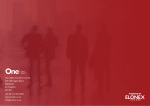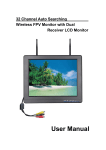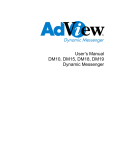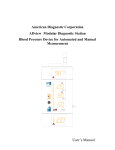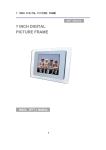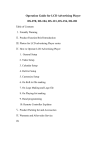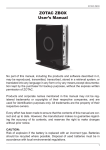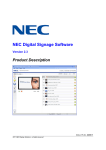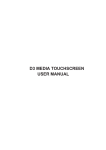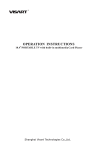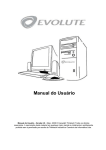Download Dynamic Messenger User`s Manual DM7 Dynamic Messenger
Transcript
Dynamic Messenger User’s Manual DM7 Dynamic Messenger 7” AdView Dynamic Messenger User Manual Introducing the 7” Dynamic Messenger. To fully understand the product, please read the manual carefully and keep it for later reference. Table of Contents 1. Introduction .............................................................................................. 2 2. Safety precautions ................................................................................... 2 3. Installation Instruction .............................................................................. 3 3.1 Introduction ......................................................................................... 3 4. Remote Control........................................................................................ 5 5. Setup Menu.............................................................................................. 7 5.1 SETUP MENU MAIN PAGE........................................................... 8 5.2 SETUP MENU PHOTO.................................................................. 8 5.3 SETUP MENU MUSIC................................................................... 9 5.4 SETUP MENU SLIDE SHOW...................................................... 10 5.5 SETUP MENU MOVIE................................................................. 11 5.6 SETUP MENU PREFERENCES PAGE...................................... 12 5.7 SETUP MENU EXIT SETUP .......................................................... 14 6. OSD Setup guide ................................................................................... 14 6.1 AV Mode ........................................................................................... 14 6.1.1 VIDEO ADJUST ....................................................................... 15 6.1.2 OSD ADJUST OSD MENU SETTING ................................ 16 6.1.3 INPUT SELECT ....................................................................... 17 6.1.4 AUDIO AUDIO SETTING ................................................. 17 6.1.5 LANGUAGE SELECT LANGUAGE SETTING ................... 18 6.1.6 EXIT ......................................................................................... 18 6.2 TV MODE SETTINGS .................................................................... 19 6.2.1 TV FUNCTION............................................................................ 20 6.2.2 TV MODE ................................................................................... 20 7.1 Auto Channel Scan ........................................................................... 20 7.2 Channel Selection .......................................................................... 21 7.3 Display TV Channel Number .......................................................... 21 7.4 Channel Recall .............................................................................. 21 8. AV Input / Output User Instruction .......................................................... 21 9. Specifications ......................................................................................... 22 1 7” AdView Dynamic Messenger User Manual Check List 1. Introduction 7” Dynamic Messenger supports: JPEG picture file WMA, MP3 sound files MPG1, MPG2 video files Background sound playing 13 different picture transitions CF, SM, MS, MS PRO, SD, MMC, IBM MICRODRIVE seven type of memory cards. AV Input/Output TV Remote control support 2. Safety precautions Please beware of the following precautions. 1. Handle it carefully. Place machine on a soft cloth or surface before installation in order to prevent scratches. 2. Spray a little cleaner on soft cloth and wipe the panel. 3. Do not block the vent to prevent overheating. 4. Never disassemble or perform self-maintenance and repair, since opening or removing cover plate may cause high-voltage electric shock or other dangers. Have a qualified technician perform all product maintenance. 2 7” AdView Dynamic Messenger User Manual 3. Installation Instruction 3.1 Introduction 1. Front view: 2. Top View: Two slots for CF, SM, MS, MSPRO, SD, MMC, IBM MICRODRIVE: 7 types of memory card ports. 3. Back View: • Wall Hanging: can be installed onto the surface of a wall. Table Stand: use the stand to support the 7” Dynamic Messenger for weight support. 3 7” AdView Dynamic Messenger User Manual Input/output Introduction: CATV cable input: Connect CATV cable with TV interface. AV input Connects with AV cable and match the cable with the correct color. Headphone Input Sound export to Stereo or headphone. can connect DC 12V Power input install the power cord into the DC12V input. 3.2 Button Instructions Right-hand side Instruction Power: on/off switch “MODE” Mode change, can switch TV MEDIA PLAYER, and VIDEO Up and Down Button: By pressing the up & down buttons, you may select various options. 1. Volume Control 2. Under TV mode, the buttons allow changing of channels 3. Under on screen display (OSD) mode you can select adjustments & options “MENU” Select on screen display (OSD) mode, this allows various options 4 7” AdView Dynamic Messenger User Manual 4. Remote Control NOTE: Due to a manufacturing error, many of the buttons on the remote are mislabeled. Throughout the rest of this manual, please use the “intended” button on the remote and not the button actually labeled for that action. For example, if instructed to press “Photo”, the button on your remote may be labeled as “Movie”. Key Function 1 POWER Press to turn the machine on or off 2 MUSIC In selection menu, pressing the “Music” key will select the music files. If you do not select any files, then the system will automatically play the first music file. 3 PHOTO In selection menu pressing the PHOTO key will select the picture files. If you do not select any files, then the system will automatically play the first picture file. 4 MOVIE In selection menu, pressing the “Movie” key will select the movie files. If you do not select any files, then the system will automatically play the first movie file. 5 SETUP Press for setup menu. Press setup again to exit the setup menu. 6 MENU Press to configure settings 7 ZOOM Under the play selection, if the picture size does not match 5 7” AdView Dynamic Messenger User Manual with the frame, then use the “ZOOM” button to enlarge the picture. Press once for three times the size, twice for four times the size, three times for the original size. After enlarging the picture, use the for surface adjustments 8 ROTATE Under the play selection, use the “ROTATE” key for picture rotation. “Rotate” key only works under PHOTO menu. 9 PLAY 1. Play and pause function. 2. When playing a picture and music at the same time. Press once to stop playing the picture, press twice to stop both picture and music playing, and press three times to restore playing. 11 STOP Under play mode, press the “STOP” button to stop playing. 12 MODE Switch Picture display modes. There are 13 different slide transitions. 10, 18 UP, DOWN In OSD menu, up and down switch. 13, 15 LEFT, RIGHT In OSD menu, left and right switch. for increase and decrease adjustment. 14 ENTER Select an option from a menu. 16 MUTE Mute (Sound off). 19-20 VOLUME± Volume control. 17-21 NUMBER Numbers Keys: , In setting, press Under menu play selection, can press the number to select files, such as MP3, JPEG, WMA, MPEG files. Under TV mode, use the numbers for channel selection. Press Enter for instant channel change. (Or wait 2 seconds for auto channel change) 22 REPEAT Under menu play selection, press REPEAT to have MP3, MPEG or picture files repeat its play function. 23 DISPLAY Under play selection, use the DISPLAY key to have picture and music to play at the same time (Background music). 24 GOTO In Photo, music, video, or file, user can switch between these 4 modes. As shown under the picture below. PHOTO MUSIC VIDEO FILE 6 7” AdView Dynamic Messenger User Manual 5. Setup Menu Play multimedia files 1.Refer to product description for instruction on inserting memory cards. Note: Unit supports 7 types of memory cards: CF, SM, MS, MS PRO, SD, MMC, IBM MICRODRIVE 2. Display photo: press “PHOTO” key and enter the photo menu. Use number keys (1-9) for photo selection and press “ENTER” to select the photo. 3. Display music: press “MUSIC” key, and enter music menu. Controlling instruction is the same as above. 4. Display movie: press “MOVIE” key and enter movie menu. Controlling instruction is the same as above. 5. When playing the media, press “PLAY” to pause and press again to continue. Press “STOP” to stop playing. 6. Background music Can play music and photo at the same time 1) Under PHOTO menu display mode, press “DISPLAY” can play photo and music at the same time. The first music and the first picture will be played at the same time. 2) Under MUSIC menu display mode, press “DISPLAY” and same instruction as above. 3) When music and photo is playing at the same time. Press “PLAY” once to stop playing photo, twice for both music and photo, and three to continue playing both. 7. For other user instruction please go to Remote Control instruction. 7 7” AdView Dynamic Messenger User Manual 5.1 SETUP MENU MAIN PAGE SETUP MENU – MAIN PAGE • • • MAIN PAGE • • PHOTO SETUP (Change Photo’s settings MUSIC SETUP (Change Music’s settings SLIDESHOW SETUP (Change Slideshow’s settings MOVIE SETUP (Change Movie’s settings PREFERENCES (Change Menu’s settings) • EXIT SETUP (Exit MAIN PAGE) Press SETUP key on remote control to open SETUP MENU. 5.2 SETUP MENU PHOTO PHOTO Thumbnail Digest Function Setup ON: Turn this function on. OFF Turn this function off 1. Enter MAIN PAGE 2. Press ENTER key to enter submenu PHOTO. 3. Press up and down arrows to highlight item to change, and then press ENTER to save. 4. Press to go back to upper menu, then highlight MAIN PAGE to go back to previous menu. PHOTO THUMBNAIL DIGEST 8 7” AdView Dynamic Messenger User Manual PHOTO transition mode function setup FAST NORMAL SLOW 1. Enter Photo Setup menu. 2. Press to MODE PHOTO TRANSITION MODE press highlight TRANSITION show submenu on right. 3. After selection, press ENTER to confirm. 4. Press to turn to previous menu. Choose MAIN PAGE to return to previous menu. PHOTO Orientation Function Setup DEFAULTS IGNORE 1. Enter PHOTO SETUP menu. 2. Press , Press to show submenu on the right. Press , PHOTO ORIENTATION to highlight ORIENTATION to select desired item. Press ENTER to save. 3. Press to return to previous menu. Select MAIN PAGE then press ENTER to return to previous menu. 5.3 SETUP MENU MUSIC MUSIC Repeat Function Setup ONE Repeat one music file (MP3). ALL Repeat all music files. OFF Turn REPEAT function off. MUSIC REPEAT MODE Instruction same as above. 9 7” AdView Dynamic Messenger User Manual 5.4 SETUP MENU SLIDE SHOW SLIDE SHOW Playing Function Setup MANUAL Slide show plays manually. AUTO Slide show plays automatically. Instruction same as above. SLIDE SHOW SLIDE SHOW MODE SLIDE SHOW Folder Repeat Function Setup ON Turn folder repeat function on. OFF: Turn folder repeat function off. SLIDE SHOW FOLDER REPEAT SLIDE SHOW Interval Time Setup ONE SECOND THREE SECONDS FIVE SECONDS SLIDE SHOW INTERVAL TIME TEN SECONDS 10 7” AdView Dynamic Messenger User Manual SLIDE SHOW Transition Function setup FULL SCREEN SLIDE SHOW TRANSITION TOP->BOTTOM From top to bottom BOTTOM->TOP From bottom to top T/B->CENTER From top/bottom to center CENTER->T/B From center to top/bottom. BLIND:T/B Blind top to bottom LEFT->RIGHT From left to right RIGHT->LEFT From right to left L/R->CENTER From left/right to center CENTER->L/R From center to left/right IMPLODE Outer edges to center BLIND->L/R Blind left to right RANDOM Random transitions SLIDE SHOW Auto Start Function Setup ON: Turn AUTO START on. OFF: Turn AUTO START off. SLIDE SHOW AUTO START 5.5 SETUP MENU MOVIE MOVIE Interval Time Function Setup FAST NORMAL MOVIE INTERVAL TIME 11 7” AdView Dynamic Messenger User Manual MOVIE Repeat Mode Setup OFF Turn Repeat function off. ONE Repeat one movie file. ALL Repeat all movie file. MOVIE REPEAT MODE 5.6 SETUP MENU PREFERENCES PAGE (ONLY AVAILABLE WHEN MEDIA CARD SLOTS ARE EMPTY) PREFERENCES PAGE TV Type Function Setup MULTI.SYSTEM automatically NTSC PREFERENCES PAGE TV TYPE Change TV system For U.S. and Japan PAL For country adopts PAL system. PREFERENCES Setup PAGE VIDEO OUTPUT S-VIDEO S-Video signal output YPBPR YPBPR signal output PREFERENCES PAGE VIDEO OUTPUT RGB RGB signal output 12 7” AdView Dynamic Messenger User Manual PREFERENCES PAGE OSD Language Setup ENGLISH OSD in English PREFERENCES PAGE OSD LANG PREFERENCES PAGE OSD MESSAGE Setup ON: Turn OSD MESSAGE on. OFF Turn OSD MESSAGE off. PREFERENCES PAGE OSD MESSAGE PREFERENCES PAGE DEFAULTS Setup RESET Restore manufacturer’s default settings. PREFERENCES PAGE DEFAULTS NOTE: PREFERENCES PAGE DEFAULTS is active only in initial status by pressing SETUP key. If not, please press SOURCE key to return to initial status. 13 7” AdView Dynamic Messenger User Manual 5.7 SETUP MENU EXIT SETUP MAIN PAGE EXIT SETUP 1. Press , to highlight EXIT SETUP. 2. Press ENTER to exit OSD menu. EXIT SETUP 6. OSD Setup guide 6.1 AV Mode Remote Control Operation Press “MENU” to highlight the OSD setting to select aimed variable, then press“ numerical( such as “ TV”, “ VIDEO” press“ ” to select submenu press “ ”to adjust numerical variable press“ ” If the variable is not ” to select aimed variable then press “ENTER” to confirm Press “RETURN” button at the submenu to exit OSD, or you can wait for OSD exit automatically please reference the detail OSD menu closing time setting . Tips: You can also press “ENTER” “MENU” buttons on remote control or “OSD” on the machine to exit the OSD setting 14 7” AdView Dynamic Messenger User Manual VIDEO DVD and MEDIA PLAYER Mode The Specific Menus: The specific of Menus are different for each mode of VIDEO DVD TV MEDIA PLAYER MEDIA PLAYER Menus However, the same for VIDEO DVD Select Menu: VIDEO ADJUST OSD ADJUST INPUT SELECT AUDIO LANGUAGE SELECT EXIT 6.1.1 VIDEO ADJUST Operation under highlighting the variable BRIGHTNESS Reduce/ HUE Reduce/ increase increase the the variable variable CONTRAST Reduce/ COLOR increase TEMPERATURE Reduce/ the increase the variable variable SHARPNESS Reduce/ RESET Reduce/ increase increase the the variable variable SATURATION Reduce/ RETURN Reduce/ increase increase the the variable variable Note: To ease the operation, the second function of “ multifunction” buttons will be used menu setting up, down, left, right at representing by 15 7” AdView Dynamic Messenger User Manual 6.1.2 OSD ADJUST OSD MENU SETTING OSD MENU SETTING H-POSITION Move horizontally V-POSITION Move vertically OSD-OFF TIME OSD auto off time set OSD-TRANSPARENT OSD transparency TIMER SET Press it for Timer setup. Select “Timer” to activate. When timer is on, three selections will be displayed on the screen including “ON ” “OFF ” and “TIME ” Press numbered keys to adjust to the correct time. If the current time is 13:15:41, press 1, 3, 1, 5, 4, 1 as the arrow flashes. Confirm it after time adjust. “ON” System is off time to start “OFF” internal clock still runs when it’s system will be automatically turned on System is on when it’s time to shut down, system will be automatically turned off “TIME” Current time When timer is set to “NO”, auto-timer is off. RETURN Return to Menu 1. Press MENU to enter submenu, then press ENTER to enter “VIDEO ADJUST” (or press “ ”). 2. Press “ 3. Then press ENTER to enter, press “ settings. Or Press ENTER for options. ” to highlight your choice. ” to change 16 7” AdView Dynamic Messenger User Manual 6.1.3 INPUT SELECT INPUT SELECT VIDEO TV For TV signal MEDIA PLAYER For Media Player RETURN Return to menu 1. Press MENU to enter submenu, then press ENTER to enter “INPUT SELECT” (or press “ ”). 2. Highlight your choice, and press “ENTER” to confirm. 6.1.4 AUDIO AUDIO SETTING AUDIO SETTING VOLUME BASS TREBLE BALANCE RETURN 1. Press MENU to enter submenu. Then press ENTER to open “AUDIO” menu. (or press“ ”) 2. 3. Press “ ” to highlight your choice. Press ENTER to open and press “ ” to change settings. Or press ENTER for options. 17 7” AdView Dynamic Messenger User Manual 6.1.5 LANGUAGE SELECT LANGUAGE SETTING LANGUAGE SELECT ENGLISH RETURN 1. Press MENU to enter submenu. Then press ENTER to open “LANGUAGE SELECT” menu. 2. Select a language, then press “enter” to confirm. 6.1.6 EXIT EXIT OSD Press “ENTER” / “MENU” to quit OSD adjust 18 7” AdView Dynamic Messenger User Manual 6.2 TV MODE SETTINGS Menu VIDEO ADJUST OSD ADJUST INPUT SELECT TV FUNCTION TV MODE AUDIO LANGUAGE SELECT EXIT The Operation for VIDEO ADJUST OSD ADJUST INPUT SELECT AUDIO LANGUAGE SELECT EXIT are the same for VIDEO MEDIA PLAYER mode are same here are the details of TV function and TV mode setting. 19 7” AdView Dynamic Messenger User Manual 6.2.1 TV FUNCTION TV Function Manu AUTO SCAN Auto search all channels MANU SCAN Manual Search channels FINE TUNE Covering manually full channel width, to the highest level of performance. PRESET PROGRAMS SKIP PROGRAMS SELECT PROGRAMS Able to change channels’ sequence. This function for skip a channel, “ ”on remove control to select a skip channel. This function for select channel on the machine buttons, “ ”on machine to select channels. 1. Press remote control direction key to select, and press ENTER” / “MENU” to confirm 2. Select “PRESET PROGRAMS” setup selection press “ ” to adjust the aimed channel in the mid-bottom of OSD menu, press “ENTER” / “MENU” to realize preset function 6.2.2 TV MODE TV MODE NTSC PAL I Provided Countries US.JP.KO. Hong Kong PAL B/G PAL D/K Europe China 1. Select “ENTER” / “MENU” to enter submenu ” button on remote control. 2. 7.1 press“ Then press “ENTER” / “MENU” to confirm. Auto Channel Scan First time use or TV moved to new area, needs to process auto channel search. 20 7” AdView Dynamic Messenger User Manual 1. In TV Playing mode, press “MENU” to enter submenu. Please compare system setting part on the front page. 2. Press “ ” on the remote control to TV Menu, then press “ENTER” to enter setting. 3. Press “ ”on the remote control to Auto Channel Scan, press “ENTER” to enter “Auto Channel Scan”. After auto scan finished, there will be auto play first channel, and channels can be watched normally. 4. To stop Auto Scan, press “ENTER” Key to quit. 7.2 Channel Selection To select channels, press “ ”or enter number of a channel on the remote control, then press ENTER” to confirm. Also “Channel Selection” can be found in the submenu for select channels. 7.3 Display TV Channel Number While TV is in playing mode right corner screen. 7.4 press “DISPLAY” to show channel number on the top Channel Recall While TV is in playing mode, press “ENTER” to go back to previous channel. 8. AV Input / Output User Instruction This product has AV Device. VCD AV Device can directly connect with DVD, VCD player PS. AV M status needs to change to, which AV input turns on User Instruction below AV Input & Output can be controlled by the switch. AV Input VIDEO Input (Connect DVD/VCD AV Output), AUDIO Input (Connect DVD/VCD Audio Output) needs to switch status to IN, then digital frame playing mode switch to Video mode, then AV signal can be played. Instruction First Thing AV Signal Cable connected follow by color 1. Take DVD VCD’s VIDEO Yellow Connect to Album TV’s VIDEO AV. 2. Take DVD VCD’s AUDIO Red White Connect to Album TV’s AUDIO AV. Then switch Digital frame’s mode to VIDEO 1 Press “MENU” into OSD system menu. 2 Press “ 3 Select “VIDEO” input mode “ENTER” to confirm VIDEO input mode. ” switch to “INPUT SELECT” screen. Finished Instruction above will be able to watching DVD,VCD. AV Output Status Description: System AV Signal can be output, need to connect AV input, then can playing media from Album TV. Let Video Input/output switch to Out, also digital frame playing mode change to MEDIA PLAYER, then it will be able to play. 21 7” AdView Dynamic Messenger User Manual 9. Specifications Panel Active Matrix Color TFT LCD Active area 211.2 mm(Horizontal)×158.4 Pixel pitch: 640 W × 480 H Horizontal frequency: 30 80KHZ Vertical frequency 60/75HZ Lamp Lifetime 50000 Hr White Luminance 330cd/m² Contrast ratio 250 1 View Angle Top 110°/ Bottom 110°/ Left 140°/ Right 140° Input Power AC110 240V (50HZ-60HZ) Power Management VESA DPMS Power Consumption 25W Operating Temperature: 0 - 50 Vertical mm Supported Multimedia File: MPEG1 MPEG2 MP3 WMA JPEG Supported Memory card CF SM SD MMC MS MS PRO IBM MICRODRIVE 22