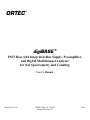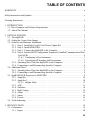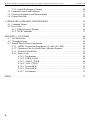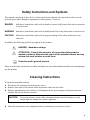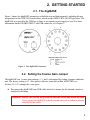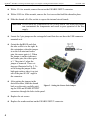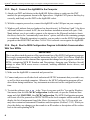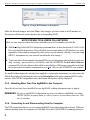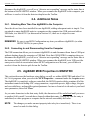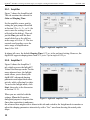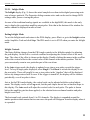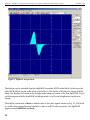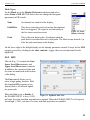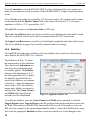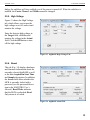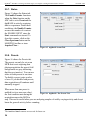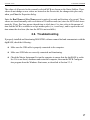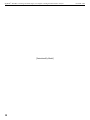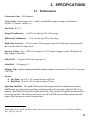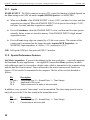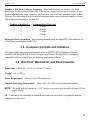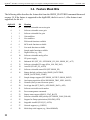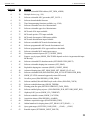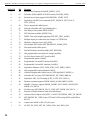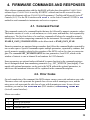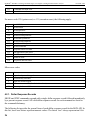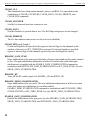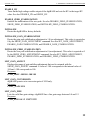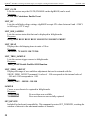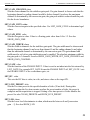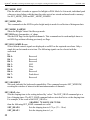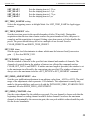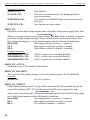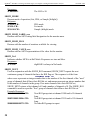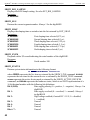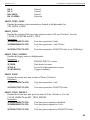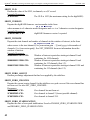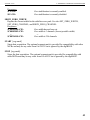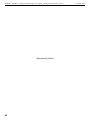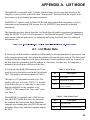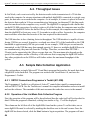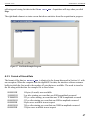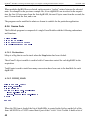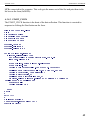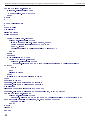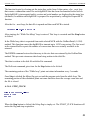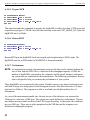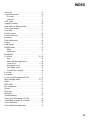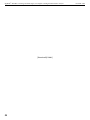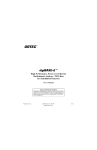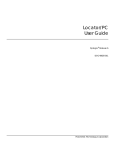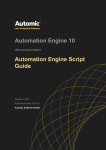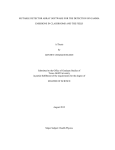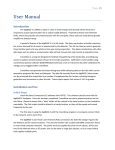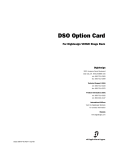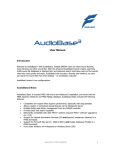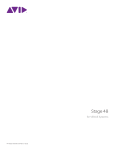Download 931003D digiBASE User Manual uncompressed 100% for
Transcript
ORTEC ® digiBASE ® PMT Base with Integrated Bias Supply, Preamplifier, and Digital Multichannel Analyzer for NaI Spectrometry and Counting User’s Manual Printed in U.S.A. ORTEC Part No. 931003 Manual Revision D 0914 Advanced Measurement Technology, Inc. (“AMT”) WARRANTY AMT warrants that the items will be delivered free from defects in material or workmanship. AMT makes no other warranties, express or implied, and specifically NO WARRANTY OF MERCHANTABILITY OR FITNESS FOR A PARTICULAR PURPOSE. AMT’s exclusive liability is limited to repairing or replacing at AMT’s option, items found by AMT to be defective in workmanship or materials within one year from the date of delivery. AMT’s liability on any claim of any kind, including negligence, loss, or damages arising out of, connected with, or from the performance or breach thereof, or from the manufacture, sale, delivery, resale, repair, or use of any item or services covered by this agreement or purchase order, shall in no case exceed the price allocable to the item or service furnished or any part thereof that gives rise to the claim. In the event AMT fails to manufacture or deliver items called for in this agreement or purchase order, AMT’s exclusive liability and buyer’s exclusive remedy shall be release of the buyer from the obligation to pay the purchase price. In no event shall AMT be liable for special or consequential damages. Quality Control Before being approved for shipment, each AMT instrument must pass a stringent set of quality control tests designed to expose any flaws in materials or workmanship. Permanent records of these tests are maintained for use in warranty repair and as a source of statistical information for design improvements. Repair Service If it becomes necessary to return this instrument for repair, it is essential that Customer Services be contacted in advance of its return so that a Return Authorization Number can be assigned to the unit. Also, AMT must be informed, either in writing, by telephone [(865) 482-4411] or by facsimile transmission [(865) 483-2133], of the nature of the fault of the instrument being returned and of the model, serial, and revision (“Rev” on rear panel) numbers. Failure to do so may cause unnecessary delays in getting the unit repaired. The AMT standard procedure requires that instruments returned for repair pass the same quality control tests that are used for new-production instruments. Instruments that are returned should be packed so that they will withstand normal transit handling and must be shipped PREPAID via Air Parcel Post or United Parcel Service to the designated AMT repair center. The address label and the package should include the Return Authorization Number assigned. Instruments being returned that are damaged in transit due to inadequate packing will be repaired at the sender’s expense, and it will be the sender’s responsibility to make claim with the shipper. Instruments not in warranty should follow the same procedure and AMT will provide a quotation. Damage in Transit Shipments should be examined immediately upon receipt for evidence of external or concealed damage. The carrier making delivery should be notified immediately of any such damage, since the carrier is normally liable for damage in shipment. Packing materials, waybills, and other such documentation should be preserved in order to establish claims. After such notification to the carrier, please notify AMT of the circumstances so that assistance can be provided in making damage claims and in providing replacement equipment, if necessary. Copyright © 2014, Advanced Measurement Technology, Inc. All rights reserved. ORTEC® is a registered trademark of Advanced Measurement Technology, Inc. All other trademarks used herein are the property of their respective owners. NOTICE OF PROPRIETARY PROPERTY — This document and the information contained in it are the proprietary property of AMETEK Inc. It may not be copied or used in any manner nor may any of the information in or upon it be used for any purpose without the express written consent of an authorized agent of AMETEK Inc. TABLE OF CONTENTS WARRANTY . . . . . . . . . . . . . . . . . . . . . . . . . . . . . . . . . . . . . . . . . . . . . . . . . . . . . . . . . . . . . . . . ii Safety Instructions and Symbols . . . . . . . . . . . . . . . . . . . . . . . . . . . . . . . . . . . . . . . . . . . . . . . . . . v Cleaning Instructions . . . . . . . . . . . . . . . . . . . . . . . . . . . . . . . . . . . . . . . . . . . . . . . . . . . . . . . . . . . v 1. INTRODUCTION . . . . . . . . . . . . . . . . . . . . . . . . . . . . . . . . . . . . . . . . . . . . . . . . . . . . . . . . . . 1 1.1. Host Computer and Software Requirements . . . . . . . . . . . . . . . . . . . . . . . . . . . . . . . . . . 2 1.2. About This Manual . . . . . . . . . . . . . . . . . . . . . . . . . . . . . . . . . . . . . . . . . . . . . . . . . . . . . 2 2. GETTING STARTED . . . . . . . . . . . . . . . . . . . . . . . . . . . . . . . . . . . . . . . . . . . . . . . . . . . . . . . 3 2.1. The digiBASE . . . . . . . . . . . . . . . . . . . . . . . . . . . . . . . . . . . . . . . . . . . . . . . . . . . . . . . . . 3 2.2. Setting the Coarse Gain Jumper . . . . . . . . . . . . . . . . . . . . . . . . . . . . . . . . . . . . . . . . . . . . 3 2.3. Software and Hardware Installation . . . . . . . . . . . . . . . . . . . . . . . . . . . . . . . . . . . . . . . . 5 2.3.1. Step 1: Install the CONNECTIONS Driver Update Kit . . . . . . . . . . . . . . . . . . . . . 5 2.3.2. Step 2: Install MAESTRO . . . . . . . . . . . . . . . . . . . . . . . . . . . . . . . . . . . . . . . . . . 5 2.3.3. Step 3: Connect the digiBASE to the Computer . . . . . . . . . . . . . . . . . . . . . . . . . 6 2.3.4. Step 4: Run the MCB Configuration Program to Establish Communication With Your MCBs . . . . . . . . . . . . . . . . . . . . . . . . . . . . . . . . . . . . . . . . . . . . . . . . . . . . . 6 2.3.4.1. Configuring a New Instrument . . . . . . . . . . . . . . . . . . . . . . . . . . . . . . . 7 2.3.4.2. Customizing ID Numbers and Descriptions . . . . . . . . . . . . . . . . . . . . . 7 2.3.5. Attaching More Than One digiBASE to the Computer . . . . . . . . . . . . . . . . . . . . 8 2.3.6. Connecting to and Disconnecting from the Computer . . . . . . . . . . . . . . . . . . . . 8 2.4. Additional Notes . . . . . . . . . . . . . . . . . . . . . . . . . . . . . . . . . . . . . . . . . . . . . . . . . . . . . . . 9 2.4.1. Attaching More Than One digiBASE to the Computer . . . . . . . . . . . . . . . . . . . . 9 2.4.2. Connecting to and Disconnecting from the Computer . . . . . . . . . . . . . . . . . . . . 9 2.5. digiBASE MCB Properties in MAESTRO . . . . . . . . . . . . . . . . . . . . . . . . . . . . . . . . . . . 9 2.5.1. Amplifier . . . . . . . . . . . . . . . . . . . . . . . . . . . . . . . . . . . . . . . . . . . . . . . . . . . . . . . 10 2.5.2. Amplifier 2 . . . . . . . . . . . . . . . . . . . . . . . . . . . . . . . . . . . . . . . . . . . . . . . . . . . . . 10 2.5.2.1. InSight Mode . . . . . . . . . . . . . . . . . . . . . . . . . . . . . . . . . . . . . . . . . . . . 11 2.5.3. ADC . . . . . . . . . . . . . . . . . . . . . . . . . . . . . . . . . . . . . . . . . . . . . . . . . . . . . . . . . . 13 2.5.4. Stabilizer . . . . . . . . . . . . . . . . . . . . . . . . . . . . . . . . . . . . . . . . . . . . . . . . . . . . . . . 14 2.5.5. High Voltage . . . . . . . . . . . . . . . . . . . . . . . . . . . . . . . . . . . . . . . . . . . . . . . . . . . 15 2.5.6. About . . . . . . . . . . . . . . . . . . . . . . . . . . . . . . . . . . . . . . . . . . . . . . . . . . . . . . . . . 15 2.5.7. Status . . . . . . . . . . . . . . . . . . . . . . . . . . . . . . . . . . . . . . . . . . . . . . . . . . . . . . . . . 16 2.5.8. Presets . . . . . . . . . . . . . . . . . . . . . . . . . . . . . . . . . . . . . . . . . . . . . . . . . . . . . . . . . 16 2.6. Troubleshooting . . . . . . . . . . . . . . . . . . . . . . . . . . . . . . . . . . . . . . . . . . . . . . . . . . . . . . . 17 3. SPECIFICATIONS . . . . . . . . . . . . . . . . . . . . . . . . . . . . . . . . . . . . . . . . . . . . . . . . . . . . . . . . . 19 3.1. Performance . . . . . . . . . . . . . . . . . . . . . . . . . . . . . . . . . . . . . . . . . . . . . . . . . . . . . . . . . . 19 3.1.1. Inputs . . . . . . . . . . . . . . . . . . . . . . . . . . . . . . . . . . . . . . . . . . . . . . . . . . . . . . . . . 20 iii digiBASE ® PMT Base with Integrated Bias Supply, Preamplifier and Digital Multichannel Analyzer 931003D / 0914 3.1.2. Special Performance Features . . . . . . . . . . . . . . . . . . . . . . . . . . . . . . . . . . . . . . 3.2. Computer Controls and Indicators . . . . . . . . . . . . . . . . . . . . . . . . . . . . . . . . . . . . . . . . . 3.3. Electrical, Mechanical, and Environmental . . . . . . . . . . . . . . . . . . . . . . . . . . . . . . . . . . 3.4. Feature Mask Bits . . . . . . . . . . . . . . . . . . . . . . . . . . . . . . . . . . . . . . . . . . . . . . . . . . . . . 20 21 21 22 4. FIRMWARE COMMANDS AND RESPONSES . . . . . . . . . . . . . . . . . . . . . . . . . . . . . . . . . 4.1. Command Format . . . . . . . . . . . . . . . . . . . . . . . . . . . . . . . . . . . . . . . . . . . . . . . . . . . . . . 4.2. Error Codes . . . . . . . . . . . . . . . . . . . . . . . . . . . . . . . . . . . . . . . . . . . . . . . . . . . . . . . . . . 4.2.1. Dollar Response Records . . . . . . . . . . . . . . . . . . . . . . . . . . . . . . . . . . . . . . . . . . 4.2.2. MCB Commands . . . . . . . . . . . . . . . . . . . . . . . . . . . . . . . . . . . . . . . . . . . . . . . . 25 25 25 26 27 APPENDIX A. LIST MODE . . . . . . . . . . . . . . . . . . . . . . . . . . . . . . . . . . . . . . . . . . . . . . . . . . . A.1. List Mode Data . . . . . . . . . . . . . . . . . . . . . . . . . . . . . . . . . . . . . . . . . . . . . . . . . . . . . . . A.2. Throughput Issues . . . . . . . . . . . . . . . . . . . . . . . . . . . . . . . . . . . . . . . . . . . . . . . . . . . . . A.3. Sample Data Collection Application . . . . . . . . . . . . . . . . . . . . . . . . . . . . . . . . . . . . . . A.3.1. ORTEC Connections Programmer’s Toolkit (A11-BW) . . . . . . . . . . . . . . . . . A.3.2. Operation of the List Mode Data Collection Program . . . . . . . . . . . . . . . . . . . A.3.3. Format of Stored Data . . . . . . . . . . . . . . . . . . . . . . . . . . . . . . . . . . . . . . . . . . . . A.3.4. Source Code . . . . . . . . . . . . . . . . . . . . . . . . . . . . . . . . . . . . . . . . . . . . . . . . . . . . A.3.4.1. Declarations . . . . . . . . . . . . . . . . . . . . . . . . . . . . . . . . . . . . . . . . . . . . A.3.4.2. FORM_LOAD . . . . . . . . . . . . . . . . . . . . . . . . . . . . . . . . . . . . . . . . . . A.3.4.3. START_CLICK . . . . . . . . . . . . . . . . . . . . . . . . . . . . . . . . . . . . . . . . . A.3.4.4. STOP_CLICK . . . . . . . . . . . . . . . . . . . . . . . . . . . . . . . . . . . . . . . . . . . A.3.4.5. PrepareMCB . . . . . . . . . . . . . . . . . . . . . . . . . . . . . . . . . . . . . . . . . . . . A.3.4.6. RestoreMCB . . . . . . . . . . . . . . . . . . . . . . . . . . . . . . . . . . . . . . . . . . . . A.3.4.7. Performance . . . . . . . . . . . . . . . . . . . . . . . . . . . . . . . . . . . . . . . . . . . . 45 45 46 46 46 46 47 48 48 48 49 51 52 52 52 INDEX . . . . . . . . . . . . . . . . . . . . . . . . . . . . . . . . . . . . . . . . . . . . . . . . . . . . . . . . . . . . . . . . . . . . . 53 iv Safety Instructions and Symbols This manual contains up to three levels of safety instructions that must be observed in order to avoid personal injury and/or damage to equipment or other property. These are: DANGER Indicates a hazard that could result in death or serious bodily harm if the safety instruction is not observed. WARNING Indicates a hazard that could result in bodily harm if the safety instruction is not observed. CAUTION Indicates a hazard that could result in property damage if the safety instruction is not observed. In addition, the following symbols may appear on the product: DANGER – Hazardous voltage ATTENTION – Consult the manual in all cases where this symbol is marked in order to determine the nature of the potential hazards and any actions that must be taken to avoid them Protective earth (ground) terminal Please read all safety instructions carefully and make sure you understand them fully before attempting to use this product. Cleaning Instructions To clean the instrument exterior: ! Disconnect the instrument from the power source. ! Remove loose dust on the outside of the instrument with a lint-free cloth. ! Remove remaining dirt with a lint-free cloth dampened in a general-purpose detergent and water solution. Do not use abrasive cleaners. CAUTION To prevent moisture inside of the instrument during external cleaning, use only enough liquid to dampen the cloth or applicator. ! Allow the instrument to dry completely before reconnecting it to the power source. v vi 1. INTRODUCTION The ORTEC® digiBASE® is a 14-pin photomultiplier tube base for gamma-ray spectroscopy applications with NaI(Tl) scintillation detectors, and accommodates virtually all 14-pin tube bases used with NaI detectors. The digiBASE combines a miniaturized preamplifier and detector high voltage (0 V to +1200 V bias) with a powerful digital multichannel analyzer and special features for fine time-resolution measurements, all incorporated into a lightweight (10.1 oz), compact (63 mm diameter × 87 mm length) tube base with a USB connection. Everything needed to connect to your NaI(Tl) detector is included in the tube base — no interface card to install, no external NIM-based components. NaI(Tl) detectors have a gain that is sensitive to changes in ambient temperature and magnetic fields. The digiBASE incorporates a gain stabilizer to significantly diminish this sensitivity. It works by monitoring the centroid of a designated peak in the energy spectrum; the fine gain is automatically and continuously adjusted to maintain the centroid of the peak at its desired position. The digiBASE is supplied with our MAESTRO® MCA Emulation Software. For those who wish to integrate the digiBASE into their own software systems, we offer the CONNECTIONS Programmer’s Toolkit (A11-BW). The Toolkit offers Microsoft® ActiveX® con-trols to simplify programming with National Instruments LabVIEW®, and Microsoft Visual C++ and Visual Basic. Installing the digiBASE is a snap with its USB connection. Just install the accompanying CONNECTIONS Driver Update Kit and MAESTRO software, connect the digiBASE to the USB port of the computer, start MAESTRO, and begin making measurements — it’s that easy. MAESTRO contains all the controls needed to adjust the acquisition parameters, acquire the data, and save the spectra. As a member of our CONNECTIONS family of ORTEC products, it also provides full networking with other ORTEC MCBs and supporting computers. If you need the ultimate in fine time resolution — especially important for Homeland Security applications — the digiBASE features List Mode operation, in which each valid input signal is converted to a digital value, which is transmitted to the computer along with the time the event occurred. Time is measured to the nearest microsecond. Each event causes a 32-bit word to be transmitted to the computer. (See Appendix A for a detailed discussion of this feature and how to capture the data stream generated in this mode.) If you wish to use more than one digiBASE, ORTEC offers four- and seven-port, powered USB hubs (ORTEC Models C-USB-HUB-4B and C-USB-HUB-7B, respectively) rated for both highand low-speed USB operations. Daisy-chain multiple hubs to control as many as 255 units from a single computer (their use is, however, subject to some limitations, as discussed in Section A.2). In addition, we offer a 5-m USB Active Extension Cable (Part No. USBEXT). A maximum of five cables can be daisychained per instrument, allowing you to connect your digiBASE to a computer 25 m away. 1 digiBASE ® PMT Base with Integrated Bias Supply, Preamplifier and Digital Multichannel Analyzer 931003D / 0914 1.1. Host Computer and Software Requirements The digiBASE is completely computer-controlled and can be operated with any suitable version of ORTEC spectroscopy software, including MAESTRO, which is supplied with the instrument. The digiBASE connects via a USB port and can be used on any computer running under Microsoft Windows 8, 7, or XP Professional SP3. 1.2. About This Manual This manual describes the digiBASE, tells how to connect it in a complete spectroscopy system, gives instructions on configuring the hardware settings (such as high voltage, presets, and gain), and supplies the hardware commands and responses. Complete details on using the control software are in the MAESTRO Software User’s Manual. 2 2. GETTING STARTED 2.1. The digiBASE Figure 1 shows the digiBASE connectors on both the top and bottom panels, including the pin assignments for the TRW 3B14 socket base, which accepts JEDEC B14-38 PMT pin bases. The digiBASE is powered by the USB bus so there is no separate power supply or cord. For more information on the ENABLE INPUT and USB connector, see Chapter 3. Figure 1. The digiBASE Connectors. 2.2. Setting the Coarse Gain Jumper The digiBASE has 3 coarse gain settings, 1, 3, and 9, determined by setting a jumper within the unit. The factory setting is 1×. (Fine gain is software-controlled within MAESTRO; see Section 2.5.3.) To change the coarse gain: ! Disconnect the digiBASE from USB cable and wait 1 minute for the internal circuits to completely discharge. DANGER HIGH VOLTAGES are present on the tube socket and inside the unit. Never operate the digiBASE with the shroud removed or without a detector installed on the socket. 3 digiBASE ® PMT Base with Integrated Bias Supply, Preamplifier and Digital Multichannel Analyzer 931003D / 0914 ! With a 5/16-in. wrench, remove the nut on the ENABLE INPUT connector. ! With a 0.050-in. Allen wrench, remove the 4 set screws that hold the shroud in place. ! Slide the shroud off of the socket to expose the internal circuit boards. CAUTION Do not touch any components on the circular board. Oils from your fingers can contaminate the components and result in poor operation of the bias supply. ! Locate the 3-pin jumper on the rectangular board that does not have the USB connector mounted on it. ! Orient the digiBASE such that the tube socket is to the right. In this orientation, when the jumper is on the left-most and center pins, the coarse gain is 1. When the jumper is on the right-most and center pins, the coarse gain is 3. The gain is 9 when the jumper is removed. These settings are illustrated in Fig. 2. To avoid losing the jumper in this high-gain setting, place it on just one of the pins at a 90E angle to the connector. ! After putting the jumper in the desired location, slide the shroud Figure 2. Setting the Coarse Gain Jumper. back over the unit, carefully guiding the USB and ENABLE INPUT connectors through the holes in the panel. ! Replace the set screws. ! Replace the washer and nut on the ENABLE INPUT connector. 4 931003D / 0914 2. GETTING STARTED 2.3. Software and Hardware Installation Installing the digiBASE and the MAESTRO MCA Emulation Software takes just four easy steps: 1) Install the accompanying version of the CONNECTIONS Driver Update Kit (p/n 797230), being sure to select USB-based instruments on the Instrument Families screen. 2) Install the accompanying version of MAESTRO (A65-BW). 3) Connect the digiBASE to the USB port on the computer. 4) Run the MCB Configuration program to establish communication with your MCBs. 2.3.1. Step 1: Install the CONNECTIONS Driver Update Kit The first step is to install the accom panying version of the CONNECTIONS Driver Update Kit. This product must be installed before MAESTRO can be installed. On the Instrument Families page, be sure to mark the USB-based instruments checkbox, as shown in Fig. 3. Otherwise the digiBASE will not be able to communicate with the computer and MAESTRO. If you also have other types of MCBs attached to this computer, refer to the installation instructions in the corresponding hardware manuals. Note that you can install device drivers for other types of instruments later, as described in the CONNECTIONS Driver Update Kit instructions. Figure 3. Choose ‘USB-based instruments’. 2.3.2. Step 2: Install MAESTRO Install the accompanying copy of MAESTRO according to the instructions in its User’s Manual. 5 digiBASE ® PMT Base with Integrated Bias Supply, Preamplifier and Digital Multichannel Analyzer 931003D / 0914 2.3.3. Step 3: Connect the digiBASE to the Computer 1) Attach your PMT and detector to the digiBASE. Before doing so, make sure the PMT matches the pin assignments shown in the figure above. Align the PMT pins so that they key correctly, and firmly seat the PMT in the digiBASE socket. 2) With the computer powered on, connect the digiBASE to the USB port on your computer. 3) Windows will indicate that new hardware has been detected. In Windows 8 and 7, the driver will install without a wizard. In XP, the new hardware installation wizard will open. Click Next, indicate you do not wish to connect to the internet or the Microsoft website to locate the driver, choose the “automatically locate driver” option, and follow the remaining prompts to completion. When this operation is complete, you are ready to run the MCB Configuration program so that MAESTRO and other CONNECTIONS software can recognize the digiBASE. 2.3.4. Step 4: Run the MCB Configuration Program to Establish Communication With Your MCBs IMPORTANT This is an abbreviated discussion of the operation and use of the MCB Configuration program. We strongly recommend that you read the instructions for the CONNECTIONS Driver Update Kit for complete details on the command line arguments that change how the program searches for MCBs, customizing MCB ID Numbers and Descriptions, changing your Windows firewall settings to allow MCB access across a network, enabling additional device drivers, and troubleshooting. 1) Make sure the digiBASE is connected and powered on. 2) Connect and power on all other local and network ORTEC instruments that you wish to use, as well as their associated computers. Otherwise, the MCB Configuration program will not detect them during installation. Any instruments not detected can be configured at a later time. 3) To start the software, type mcb in the “Search programs and files” box on the Windows Start menu, then click the MCB Configuration search result; or open the Windows Start menu and click MAESTRO, then MCB Configuration. The MCB Configuration program will locate all of the powered-on ORTEC MCBs on the local computer and the network, and display the list of instruments found (the Master Instrument List; Fig. 4). If you wish, you may enter customized instrument ID numbers and descriptions (Section 2.3.4.2). When you close the dialog, any changes you have made to an ID number or description will be written back to the corresponding MCB. 6 931003D / 0914 2. GETTING STARTED Figure 4. MCB Numbering and Descriptions. 2.3.4.1. Configuring a New Instrument The first time a new instrument is detected, the dialog shown in Fig. 5 will remind you that all new instruments must be assigned a unique, non-zero ID number.1 Click OK. You can either manually change the ID Number and Description as described in the next subsection, or you can click the Renumber New button to renumber only the new instruments. NOTE Figure 5. New Instruments Must Have a NonZero ID Number. We strongly recommend not using the Renumber All button. In addition, we strongly recommend not renumbering MCBs that “belong” to other users, as this could affect the interaction between their MCBs and their ORTEC software, for instance, if they control their MCBs with .JOB files (e.g., the .JOB file command SET_DETECTOR 5), or use the GammaVision or ISOTOPIC spectroscopy applications. See also the NOTE FOR MULTIPLE USERS ON A NETWORK in the next section. 2.3.4.2. Customizing ID Numbers and Descriptions If you wish, you can change the instrument ID Numbers and Descriptions by double-clicking an instrument entry in the Configure Instruments dialog. This will open the Change Description or ID dialog (Fig. 6). It shows the physical MCB location (read-only), and allows you to change the ID Number and Description. 1 If this is a first-time installation of ORTEC products, all your instruments will be “new.” 7 digiBASE ® PMT Base with Integrated Bias Supply, Preamplifier and Digital Multichannel Analyzer 931003D / 0914 Figure 6. Change MCB Number or Description. Make the desired changes and click Close. Any changes you have made to an ID number or description will then be written back to the corresponding MCB. NOTE FOR MULTIPLE USERS ON A NETWORK There are two ways to reduce the chance that other users will renumber your MCBs: ! Add the -I flag to their MCB Configuration command line, as described in the CONNECTIONS Driver Update Kit instructions. This will allow you to assign whatever ID Numbers you wish, regardless of the numbers assigned by other users on your network. (Ideally, everyone using ORTEC instruments on your network should make this change.) ! To prevent others from renumbering your MCBs (or performing any other actions except readonly viewing), password-lock your MCBs with the MAESTRO Lock/Unlock Detector command. If you lock a detector that will be controlled by a JOB stream, remember to include the proper password-unlock commands in your .JOB file (see the MAESTRO user manual). If a modified description has already been applied to a particular instrument, you can restore the default description by deleting the entry in the Description field and re-running MCB Configuration. After MCB Configuration runs, the default description will be displayed. 2.3.5. Attaching More Than One digiBASE to the Computer Once the drivers have been installed for one digiBASE, adding subsequent units is simple. REMINDER Be sure to run MCB Configuration any time you add new digiBASEs (or other ORTEC MCBs) to your system, or when you move an instrument from one USB port to another. 2.3.6. Connecting to and Disconnecting from the Computer The USB connection allows you to connect digiBASE to and disconnect them from a USB port without shutting down the computer or USB hub. Note that if MAESTRO is running when you 8 931003D / 0914 2. GETTING STARTED disconnect the digiBASE, you will see a “detector not responding” message on the status line at the bottom of the MAESTRO window. When you reconnect the digiBASE to the computer, you will have to reselect it from the detector droplist on the Toolbar. 2.4. Additional Notes 2.4.1. Attaching More Than One digiBASE to the Computer Once the drivers have been installed for one digiBASE, adding subsequent units is simple. You can attach as many digiBASE units to a computer as the computer has USB ports and add-on USB hubs, to a limit of 255 (as discussed in Section A.2, their use is subject to some limitations). REMINDER Be sure to run MCB Configuration any time you add new digiBASEs (or other ORTEC MCBs) to your system. 2.4.2. Connecting to and Disconnecting from the Computer The USB connection allows you to connect digiBASEs to and disconnect them from a USB port without shutting down the computer or USB hub. Note that if MAESTRO is running when you disconnect the digiBASE, you will see a “detector not responding” message on the status line at the bottom of the MAESTRO window. When you reconnect the digiBASE to its USB port (the same port to which it was attached when MCB Configuration was last run), you will have to reselect it from the detector pick list on the Toolbar. 2.5. digiBASE MCB Properties in MAESTRO This section discusses the hardware setup dialog you will see within MAESTRO and other CONNECTIONS programs when you select the MCB Properties... command under the Acquire menu. The digiBASE is completely software controlled; the MCB Properties dialog contains all of the instrument controls including ADC setup parameters, acquisition presets, high voltage, the gain and zero stabilizers, and amplifier gain adjustments. Just move from tab to tab and set your hardware parameters, then click Close. As you enter characters in the data-entry fields, the characters will be underlined until you move to another field or until 5 seconds have elapsed without data entry. During the time the entry is underlined, no other program or computer on the network can modify this value. NOTE The changes you make on most property tabs take place immediately. There is no cancel or undo for this dialog. 9 digiBASE ® PMT Base with Integrated Bias Supply, Preamplifier and Digital Multichannel Analyzer 931003D / 0914 2.5.1. Amplifier Figure 7 shows the Amplifier tab. This tab contains the controls for Gain and Shaping Time. Set the amplifier coarse gain by setting the gain jumper described in Section 2.2 to 1×, 3×, or 9× (be sure to note the setting; it is not reflected in this dialog). Then adjust the Fine gain with the horizontal slider bar or the edit box, in the range of 0.4 to 1.2. The two controls used together cover the entire range of amplification from 0.4 to 10.8. Figure 7. digiBASE Amplifier Tab. In almost all cases, the default Shaping Time, 0.75 μs, is the preferred setting. However, the digiBASE supports shaping times from 0.75 μs to 2 μs in steps of 0.25 μs. 2.5.2. Amplifier 2 Figure 8 shows the Amplifier 2 tab, which accesses the InSight™ Virtual Oscilloscope mode. For the more advanced user, the InSight mode allows you to directly the digiBASE’s advanced shaping parameters and adjust them interactively while collecting live data. To access the InSight mode, click Start, then refer to the discussion in Section 2.5.2.1. When you are satisfied with the settings, Close the Properties Figure 8. digiBASE Amplifier 2 Tab. dialog and prepare to acquire data. Once data acquisition is underway, the advanced user might wish to return to this tab and switch to the Insight mode to monitor or adjust the shaping parameters interactively with a “live” waveform showing the actual pulse shape. 10 931003D / 0914 2. GETTING STARTED 2.5.2.1. InSight Mode The InSight display (Fig. 9) shows the actual sampled waveform in the digital processing units on a reference graticule. The Properties dialog remains active and can be used to change MCB settings while you are viewing the pulses. As none of the traditional analog signals are available in the digiBASE, this mode is the only way to display the equivalent amplifier output pulse. Note that at the bottom of the window the marker channel is displayed in units of time. Exiting InSight Mode To exit the InSight mode and return to the PHA display, press <Esc> or go to the Insight section on the Amplifier 2 tab and click Stop. The PHA mode is set to STOP when you enter the InSight mode. InSight Controls The Status Sidebar changes from the PHA mode controls to the InSight controls for adjusting the peak display. On the left is a vertical scrollbar for adjusting the vertical offset of the waveform. The value of the offset is shown on the display. Double-clicking the mouse in the scrollbar will set the vertical offset to the vertical value of the channel at the marker position. This lets you conveniently zoom in on a particular part of the waveform. In the Auto trigger mode, the display is updated every time a new pulse exceeds the trigger level. To keep a single pulse displayed, select Single. Click Reset to refresh the display to see the next pulse. There will usually be one or two pulses in the “pipeline” that will be displayed before any change entered will be seen. If the trigger is turned off, the display will be redrawn periodically, even if no pulse is there. Just as for the PHA mode display, the vertical scale can be adjusted with the vertical adjustments. The display can be set to Log mode, but the peak shapes do not have a familiar shape in this display. The Auto mode will adjust the vertical scale for each pulse. The pulse is shown before the amplifier gain has been applied, so the relation between channel number and pulse height is not fixed. The horizontal scale extends from 16 to 256 channels. The display is expanded around the marker position which means that in some cases the peak will disappear from the display when it is expanded. 11 digiBASE ® PMT Base with Integrated Bias Supply, Preamplifier and Digital Multichannel Analyzer 931003D / 0914 Figure 9. digiBASE InSight Mode. The display can be switched from the digiBASE to another MCB or the buffer. In this case the other MCB will be shown in the mode selected for it. The buffer will always be shown in PHA mode. The display will return to the InSight mode when you return to the first digiBASE. If you exit the program with the digiBASE in InSight mode, it will be in InSight mode on the next startup. The display can include a Mark to indicate one of the other signals shown in Fig. 10. The Mark is a solid-color region displayed similarly to that of an ROI in the spectrum. The digiBASE supports only PosBLDisc and Peak. 12 931003D / 0914 2. GETTING STARTED Mark Types For the Mark, go to the Display/Preferences submenu and select either Points or Fill All. This choice does not change the histogram appearance in PHA mode. None No channels are marked in the display. PosBLDisc This shows when the positive baseline discriminator has been triggered. The signal is used internally in the live-time correction circuit. Peak Figure 10. Mark Display Selection. This is the peak detect pulse. It indicates when the peak detect circuit has detected a valid pulse. The Mark occurs about 0.5 μs after the pulse maximum on the display. On the lower right of the InSight display are the shaping parameter controls. Except for the LLD control, accessed by clicking on the other controls... toggle, these are not functional for the digiBASE. 2.5.3. ADC This tab (Fig. 11) contains the Gate, Lower Level Discriminator, and Upper Level Discriminator controls. In addition, the current real time and live time are monitored at the bottom of the dialog. The Gate control allows you to select a logic gating function. With this function Off, no gating is performed (that is, all detector signals are processed). When the Gate is set to Enable, if Figure 11. digiBASE ADC Tab. the ENABLE INPUT is low (<0.8V), real time, live time, and data acquisition are stopped. When the ENABLE INPUT is left open or forced high (>2.0V), real time, live time, and data acquisition are enabled. 13 digiBASE ® PMT Base with Integrated Bias Supply, Preamplifier and Digital Multichannel Analyzer 931003D / 0914 If set to Coincidence, when the ENABLE INPUT is low, real time and live time operate normally, but no counts are stored in memory. If the ENABLE INPUT is high, normal acquisition occurs. If set to Event, rising edges are counted by a 32-bit event counter. The contents of this counter can be monitored in the Enable Counter field on the Status tab (Section 2.5.7). The input impedance is 5 kΩ to +3.3V, protected to ±10 V. The digiBASE operates at a Conversion Gain of 1024 only. The Lower Level Discriminator sets the level of the lowest amplitude pulse that will be stored. This level establishes a lower-level cutoff by channel number for ADC conversions. The Upper Level Discriminator sets the level of the highest amplitude pulse that will be stored. This level establishes an upper-level cutoff by channel number for storage. 2.5.4. Stabilizer The digiBASE has both a gain stabilizer and a zero stabilizer; their operation is discussed in more detail in the MAESTRO User’s Manual. The Stabilizer tab (Fig. 12) shows the current values for the stabilizers. The value in each Adjustment section shows how much adjustment is currently applied. The Initialize buttons set the adjustment to 0. If the value approaches 90% or above, the amplifier gain should be adjusted so the stabilizer can continue to function — when the adjustment value reaches 100%, the stabilizer cannot make further corrections in that direction. The Center Channel and Width fields show the peak currently used for stabilization. Figure 12. digiBASE Stabilizer Tab. To enable the stabilizer, enter the Center Channel and Width values manually or click the Suggest Region button. Suggest Region reads the position of the marker and inserts values into the fields. If the marker is in an ROI, the limits of the ROI are used. If the marker is not in an ROI, the center channel is the marker channel and the width is 3 times the FWHM at this energy. Now click the appropriate Enabled checkbox to turn the stabilizer on. Until changed in this 14 931003D / 0914 2. GETTING STARTED dialog, the stabilizer will stay enabled even if the power is turned off. When the stabilizer is enabled, the Center Channel and Width cannot be changed. 2.5.5. High Voltage Figure 13 shows the High Voltage tab, which allows you to turn the high voltage on or off; and set and monitor the voltage. Enter the detector high voltage in the Target field, click On, and monitor the voltage in the Actual field. Click the Off button to turn off the high voltage. Figure 13. digiBASE High Voltage Tab. 2.5.6. About This tab (Fig. 14) displays hardware and firmware information about the currently selected digiBASE as well as the data Acquisition Start Time and Sample description. In addition, the Access field shows whether the MCB is currently locked with a password (see the password discussion in the MAESTRO User’s Manual). Read/Write indicates that the MCB is unlocked; Read Only means it is locked. Figure 14. digiBASE About Tab. 15 digiBASE ® PMT Base with Integrated Bias Supply, Preamplifier and Digital Multichannel Analyzer 931003D / 0914 2.5.7. Status Figure 15 shows the Status tab. The Enable Counter functions when the Gate function on the ADC tab is set to Event and the digiBASE is actively acquiring data in a spectrum. Under these conditions, the Enable Counter accrues the number of events at the ENABLE INPUT since the Start command was issued. To clear this counter, click on the Clear Spectrum button on the MAESTRO toolbar or issue Acquire/Clear.2 Figure 15. digiBASE Status Tab. 2.5.8. Presets Figure 16 shows the Presets tab. The presets can only be set on an MCB that is not acquiring data (during acquisition the preset field backgrounds are gray indicating that they are inactive). You can use either or both presets at one time. To disable a preset, enter a value of zero. If you disable both presets, data acquisition will continue until manually stopped. When more than one preset is enabled (set to a non-zero value), Figure 16. digiBASE: The Presets Tab. the first condition met during the acquisition causes the MCB to stop. This can be useful when you are analyzing samples of widely varying activity and do not know the general activity before counting. 2 The Aux0 and Aux1 counters are reserved for future use. 16 931003D / 0914 2. GETTING STARTED The values of all presets for the currently selected MCB are shown on the Status Sidebar. These values do not change as new values are entered on the Presets tab; the changes take place only when you Close the Properties dialog. Enter the Real Time and Live Time presets in units of seconds and fractions of a second. These values are stored internally with a resolution of 20 milliseconds (ms) since the MCB clock increments by 20 ms. Real time means elapsed time or clock time. Live time refers to the amount of time that the MCB is available to accept another pulse (i.e., is not busy), and is equal to the real time minus the dead time (the time the MCB is not available). 2.6. Troubleshooting If properly installed and functioning MAESTRO software cannot find and communicate with the digiBASE, check the following: ! Make sure the USB cable is properly connected to the computer. ! Make sure USB hubs are correctly connected and functioning. ! Check the Master Instrument List on the computer to ensure that the digiBASE is on the list. If it is not listed, shutdown and restart the computer, then run the MCB Configuration program from the Windows Start menu, as described in Section 2.3.4. 17 digiBASE ® PMT Base with Integrated Bias Supply, Preamplifier and Digital Multichannel Analyzer [Intentionally blank] 18 931003D / 0914 3. SPECIFICATIONS 3.1. Performance Conversion Gain 1024 channels. Coarse Gain Gain settings of 1, 3, and 9, controlled by jumper setting as described in Section 2.2. Factory setting is 1×. Fine Gain 0.4–1.2. Integral Nonlinearity #±0.05% over the top 99% of the range. Differential Nonlinearity #±1% over the top 99% of the range. Dead-Time Accuracy <5% error up to 50k cps input count rate. Dead time is measured with the a Gedcke-Hale live-time clock.3 Detector Voltage 0 to +1200 V dc in steps of 1.25 V under computer control. Read-back of high voltage is available. Offset Drift <50 ppm of full-scale range per °C. Gain Drift <150 ppm per °C. Shaping Time Bipolar shaping adjustable under computer control from 0.75 μs to 2 μs in steps of 0.25 μs. Presets ! Live Time up to 8.5×107 seconds in steps of 20 ms ! Real Time up to 8.5×107 seconds in steps of 20 ms Spectrum Stabilizer The digiBASE features built-in gain and offset stabilization circuitry. Stabilization is performed by providing a reference peak in the spectrum, which the MCA can monitor, should drift be detected, the gain and offset of the system are adjusted automatically to correct for the drift. The stabilizer can correct for 10% of FSR error in offset and uses the fullrange of the fine gain to correct for gain errors. 3 Ron Jenkins, R. W. Gould, and Dale Gedcke, Quantitative X-Ray Spectrometry (New York: Marcel Dekker, Inc.), 1981, pp. 266–267. 19 digiBASE ® PMT Base with Integrated Bias Supply, Preamplifier and Digital Multichannel Analyzer 931003D / 0914 3.1.1. Inputs ENABLE INPUT The SMA connector accepts a TTL signal, the function of which depends on the Gate setting on the ADC tab under Acquire/MCB Properties... in MAESTRO. ! When set to Enable, if the ENABLE INPUT is low (<0.8V), real time, live time, and data acquisition are stopped. When the ENABLE INPUT is left open or forced high (>2.0V), real time, live time, and data acquisition is enabled. ! If set to Coincidence, when the ENABLE INPUT is low, real time and live time operate normally, but no counts are stored in memory. If the ENABLE INPUT is high, normal acquisition occurs. ! If set to Event, rising edges are counted by a 32-bit event counter. The contents of the counter can be monitored on the Status tab under Acquire/MCB Properties... in MAESTRO. Input impedance is 5 kΩ to +3.3V, protected to ±10 V. USB Full-speed (12M bps), bus-powered USB 1.1 interface. 3.1.2. Special Performance Features List Mode Acquisition If you need the ultimate in fine time resolution — especially important for Homeland Security applications — the digiBASE features List Mode operation, in which each valid input signal is converted to a digital value, which is transmitted to the computer along with the time the event occurred. Time is measured to the nearest microsecond. Each event causes a 32-bit word to be transmitted to the computer. The bits of the word are decoded as follows: Bit 31 (msb) 30–21 20–0 Description TimeStampFlag (0 = Normal Data, 1 = Time Stamp) Amplitude of the event Time event arrived in units of microseconds In addition, every second a “time stamp” word is transmitted. This time-stamp word is used to track rollovers in the 21-bit time stamp in the normal data word. Bit 31 (msb) 30–0 20 Description TimeStampFlag (0 = Normal Data, 1 = Time Stamp) Current time in microseconds 931003D / 0914 3. SPECIFICATIONS Number of List Mode Units per Computer When multiple units are used in a list mode application, the limited bandwidth of the USB bus sets a practical limit on the number of units that can send data to a single computer. The total data rate of all units should be kept less than 200 kcps. The following chart gives typical maximum pulse rates for various numbers of units. This is discussed in detail in Section A.2. Number of digiBASEs 4 5 6 8 Maximum Pulse Rate (typ) 50 kcps 40 kcps 33 kcps 25 kcps Histogram Mode Acquisition Data is histogrammed inside the digiBASE. Data channels are 31 bits. Most significant bit is ROI bit. 3.2. Computer Controls and Indicators All controls and readouts are implemented in the MAESTRO MCA Emulation Software included with the digiBASE. For more complex applications, the digiBASE is completely compatible with our ScintiVision spectroscopy application software. 3.3. Electrical, Mechanical, and Environmental Dimensions 2.48 in. D × 3.43 in. L (63 mm × 87 mm) Weight 10.1 oz (287 g) Power Requirement <500 mA from USB connection. Ambient Operating Environment !10 to +50°C at 0–80%; non-condensing humidity. NOTE The digiBASE will operate at !10°C, however, at power-on it should be at least 0°C for proper startup. CE Conforms to CE standards for radiated and conducted emissions, susceptibility and lowvoltage power directives. 21 digiBASE ® PMT Base with Integrated Bias Supply, Preamplifier and Digital Multichannel Analyzer 931003D / 0914 3.4. Feature Mask Bits The following table describes the feature bits from the SHOW_FEATURES command discussed on page 34. If the feature is supported in the digiBASE, the bit is set to 1; if the feature is not supported, the bit is 0. digiBASE 22 Bit Meaning 1 0 Software-selectable conversion gain 0 1 Software-selectable coarse gain 1 2 Software-selectable fine gain 1 3 Gain stabilizer 1 4 Zero stabilizer 1 5 PHA mode functions available 0 6 MCS mode functions available 0 7 List mode functions available 1 8 Sample mode functions available 0 9 Digital Offset (e.g., 920) 0 10 Software-selectable analog offset 1 11 HV power supply 1 12 Enhanced HV (SET_HV, SET/SHOW_HV_POL, SHOW_HV_ACT) 0 13 Software-selectable HV range (ENA_NAI, DIS_NAI) 0 14 Auto PZ (START_PZ_AUTO) 0 15 Software-selectable manual PZ (SET/SHOW_PZ) 0 16 Battery-backed, real-time clock (SHOW_DATE/TIME, SHOW_DATE/TIME_START) 0 17 Sample changer support (SET/SHOW_OUTPUT, SHOW_INPUT) 0 18 One-button acquisition (ENA/DIS/SHOW_TRIG_SPEC, MOVE) 0 19 Nomadic (likely to move between opens) 0 20 Local app data (SET_DATA_APP, SHOW_DATA_APP) 1 21 Software-retrievable serial number 0 22 Power management commands 0 23 Battery status support (SHOW_STAT_BATT) 0 24 Software-selectable AMP polarity (SET/SHOW_GAIN_POLAR) 0 25 Support for flattop optimization (ENA/DIS_OPTI) 0 26 Stoppable AutoPZ (STOP_PZ_AUTO) 0 27 Network support (e.g., DSPEC) 0 28 Multi-drop serial support (e.g., MicroNOMAD) 931003D / 0914 3. SPECIFICATIONS digiBASE Bit Meaning 0 29 Software-selectable DPM address (SET_DPM_ADDR) 0 30 Multiple devices (e.g., 919) 1 31 Software-selectable ADC gate mode (SET_GATE...) 0 32 Software-downloadable firmware 0 33 Time histogramming functions available (e.g., 9308) 1 34 Software-selectable lower level discriminator 1 35 Software-selectable upper level discriminator 0 36 MCS-mode SCA input available 0 37 MCS-mode positive TTL input available 0 38 MCS-mode fast-negative NIM input available 0 39 MCS-mode discriminator input available 0 40 Software-switchable MCS-mode discriminator edge 0 41 Software-programmable MCS-mode discriminator level 0 42 Software-programmable SCA upper and lower thresholds 0 43 Software-selectable MCS-mode input sources 0 44 Uncertainty/statistical preset (SET_UNCERT_PRES) 0 45 Features vary by input (SHOW_FEATURES depends on device/segment;multi-input MCBs only) 0 46 Software-selectable HV shutdown mode (SET/SHOW/VERI_SHUT) 1 47 Software-selectable shaping time constants (SET_SHAP) 1 48 Explorable shaping time constants (SHOW_CONFIG_SHAP) 0 49 Advanced shaping time (SET_SHAP_RISE, SET_SHAPE_FLAT, etc.) 0 50 Software-selectable BLR (ENA/DIS/SHO_BLR_AUTO SET/SHO/VERI_BLR) 1 51 SHOW_STATUS command supported (returns $M record) 0 52 Overflow preset (ENA/DIS/SHO_OVER_PRES) 0 53 Software-enabled, MicroNOMAD-style audio clicker (ENA/DIS_CLICK) 0 54 Software-readable thermistor (SHOW_THERM) 1 55 Floating-point fine gain (SET/SHO/VERI/LIST_GAIN_FINE) 0 56 Software-enabled pileup rejector. (ENA/DIS/SHO_PUR, SET/VERI_WIDT_REJ) 0 57 Alpha-style HV power (SHOW_HV_CURRENT) 0 58 Software-readable vacuum (SHOW_VACUUM) 0 59 Acquisition alarms (ENA/DIS/SHO_ALARM) 0 60 Hardware acquisition trigger (ENA/DIS/SHO_TRIG) 1 61 Ordinal numbers for shaping times (SET_SHAP 0, SET_SHAP 1, ...) 1 62 Query gain ranges (LIST/VERI_GAIN_FINE, ..._COAR, ..._CONV) 0 63 Routable inputs (SET/SHOW_INPUT_ROUTE) 23 digiBASE ® PMT Base with Integrated Bias Supply, Preamplifier and Digital Multichannel Analyzer 24 931003D / 0914 digiBASE Bit Meaning 0 64 External dwell support (ENA/DIS_DWELL_EXT) 0 65 Selectable SUM or REPLACE MCS modes (ENA/DIS_SUM) 0 66 External start of pass support (ENA/DIS/SHO_START_EXT) 0 67 Explorable with MCS list commands (LIST_SOURCE, LIST_LLSCA, LIST_ULSCA) 0 68 Device supports the MDA preset 0 69 Software-selectable ADC type (Matchmaker) 0 70 Has ability to daisy-chain MCBs (DART) 0 71 ZDT functions available (DSPEC Plus) 1 72 DSPEC Plus-style Insight triggering (LIST/SET_TRIG_SAMP) 0 73 Multiple inputs per connection (for example, OCTÊTE Plus) 0 74 Hardware count-rate meter (SH_CRM) 0 75 Has multiple ZDT modes (SET/SHOW/LIST_MODE_ZDT) 0 76 Has multi-nuclide MDA preset 0 77 Has MCS Replace then Sum Mode (SET_RPLSUM) 0 78 Has programmable external dwell voltage capability 0 79 No Peak Preset feature (M3CA and OASIS) 0 80 Programmable pulser (OASIS) 0 81 Programmable Vacuum/HV interlock (OASIS) 0 82 Programmable Current/HV interlock (OASIS) 0 1 83 Explorable Stabilizer (LIST_GAIN_ADJU, LIST_ZERO_ADJU) 0 84 Has programmable input impedance (MCS) 1 85 Advanced shaping-time feature has no CUSP (digiDART, DSPEC jr) 0 86 Selectable HV rise-time (SET/SHOW/LIST_HV_RISE) (SBS-60) 1 87 Explorable ADC_GATE settings (LIST_GATE, SET_GATE n) 1 88 Monitor command support (SHOW_MONI_MAX/LABEL/VALUE) 0 89 SMART-1 Detector support (SHOW_SMART_DET, SHOW_SNUM_DET, SHOW_HV_RECO) 0 90 Nuclide report (SET/SHOW_NUCL_COEF, SET/ SHOW_ROI_NUCL, ...) 0 91 Interactive Display Features Such as Nuclide Report 0 92 Advanced Stored Spectra (SH_SPEC_COUNT, SET/SHOW_SPEC_ID, MOVE) 0 93 SET/SHOW/LIST_VIEW in new ZDT and GATE routing MCBs with DPM or RS-232 0 94 Connected to MCB via RS-232 (slow) port 1 95 No SET_HV_POSI, SET_HV_NEGA, ENA_NAI, DISA_NAI 4. FIRMWARE COMMANDS AND RESPONSES Most software communication with the digiBASE will take place through the CONNECTIONS software layer. CONNECTIONS is used by all ORTEC software and can be accessed for other software development with our CONNECTIONS Programmer’s Toolkit with Microsoft ActiveX® Controls (A11). Use the DLL interface call MIOComm or the ActiveX control UCONN’s Comm method to send commands to instruments and receive responses. 4.1. Command Format The commands consist of a command header that may be followed by numeric parameter values. The header consists of a verb; a verb and noun; or a verb, noun, and modifier; each separated by underscores. The first four letters of a word in a command will always be enough to uniquely identify that word when composing commands for the instrument. For example, the command ENABLE_GAIN_STABILIZATION can be abbreviated to ENAB_GAIN_STAB. Numeric parameters are unsigned integer numbers that follow the command header separated by one or more spaces. Specific commands require multiple parameters, separated by commas, that specify numeric quantities related to the operation of the MCB, such as live time or conversion gain. The command SET_WINDOW 0,8192 has two parameters, 0 and 8192, which set the window of interest to start at channel 0 and continue for 8192 channels. Some parameters are optional and are delimited by square brackets in the command prototype line to distinguish them from mandatory parameters (e.g., SET_WINDOW [start,length]). Commands with optional parameters can be sent to the MCB without the optional parameters, in which case the instrument behavior will be explained in the command description. 4.2. Error Codes On each completion of the command, the MCB returns a macro error code and micro error code. The macro error code represents the general class of error with 0 meaning no error, and the micro error code represents the sub-class of error with 0 meaning no error. In case of error condition, you can use the MIOGetLastError (DLL interface) or GetErrMajor, GetErrMinor (ActiveX control interface). Macro error codes: 0 Success 1 Power-up just occurred 2 Battery-backed data lost 129 Command syntax error 25 digiBASE ® PMT Base with Integrated Bias Supply, Preamplifier and Digital Multichannel Analyzer 131 Command execution error 132 Invalid Command 931003D / 0914 For macro code 129 (syntax error) or 131 (execution error), the following apply: 1 Invalid Verb 2 Invalid Noun 4 Invalid Modifier 128 Invalid first parameter 129 Invalid second parameter 130 Invalid third parameter 131 Invalid fourth parameter 132 Invalid number of parameters 133 Invalid command 134 Response buffer too small 135 Not applicable while active 136 Invalid command in this mode 137 Hardware error 138 Requested data not found Micro error codes: 0 Success 1 Input already started/stopped 2 Preset already exceeded 4 Input not started/stopped 64 Parameter was rounded (for decimal numbers) 128 No sample data available 4.2.1. Dollar Response Records SHOW and STEP commands respond with a single dollar response record followed immediately by a percent response record. All valid dollar response records for each command are listed in the command dictionary. The following list provides the general form of each dollar response record for the MCB API. In this list, lower case letters represent numeric values. The letters “ccc” always represent an 8-bit 26 931003D / 0914 4. FIRMWARE COMMANDS AND RESPONSES unsigned checksum of all characters on the record up to but not including the checksum characters, and <CR> represents the ASCII carriage return character. $Axxxccc<CR> $Cxxxxxccc<CR> $Dxxxxxyyyyyccc<CR> $Exxxxxccc<CR> $Fssss...<CR> $Gxxxxxxxxxxccc<CR> $IT<CR> $IF<CR> $Jxxxxxyyyyy...ccc<CR> $Mxxxxxxxxxx...ccc<CR> $Nxxxyyyzzzccc<CR> xxx is a single 8-bit unsigned number. xxxxx is a single 16-bit unsigned number. xxxxx and yyyyy are 16-bit unsigned numbers. xxxxx is a single 16-bit alarm mask. ssss... is a variable length ASCII character sequence (no checksum is sent with this record). xxxxxxxxxx is a single 32-bit unsigned number. True response to a SHOW command (no checksum). False response to a SHOW command (no checksum). Response to SHOW_CONFIGURATION command. Response to SHOW_STATUS command. xxx, yyy, and zzz are 8-bit unsigned numbers. 4.2.2. MCB Commands This section lists each command with a description of its operation. The descriptions include a list of any error codes that may result. As described in the two preceding sections, the usual response is a macro error code of 0 and a micro error code of 0 (no errors). Though syntax and communication error responses may result from any command, in practice, these error responses rarely occur on systems with reliable communication hardware running debugged software. The commands are listed in alphabetical order, each starting with a command prototype line. Uppercase letters, numeric digits, blank space, and special symbols such as the underscore “_” and comma 13 “,” in the prototype line are literal text to be sent to the MCB exactly as they appear. Lowercase letters in the prototype line represent numeric values as described in the accompanying text; they should not be sent literally to the MCB but should be replaced by an appropriate numeric value. In this section the term <CR> represents the ASCII carriage return character, decimal value 13; and the character “_” represents the ASCII underscore character, decimal value 95. CLEAR Sets the channels of spectral data to zero. The live time and true time counters are also set to zero. This command is equivalent to the combination of CLEAR_COUNTER and CLEAR_DATA commands. 27 digiBASE ® PMT Base with Integrated Bias Supply, Preamplifier and Digital Multichannel Analyzer 931003D / 0914 CLEAR_ALL This command clears all spectrum channels, presets, and ROIs. It is equivalent to the combination of CLEAR_COUNTERS, CLEAR_DATA, CLEAR_PRESETS, and CLEAR_ROI commands. CLEAR_COUNTER Sets the live time and true time counters to zero. CLEAR_DATA Sets the channels of spectral data to zero. The ROI flags and presets are not changed. CLEAR_PRESETS The live time and true time presets are all set to zero (disabled). CLEAR_ROI [start],[length] If start and length are not specified, the region-of-interest flags for the channels in the window of interest (see SET_WINDOW) are cleared. If start and length are specified, region-of-interest flags for the channels specified by start and length are cleared. DISABLE_GAIN_STAB Stops stabilization of the gain peak while data is being acquired and sets the center channel to zero. The gain stabilization adjustment is held at its current value until either gain stabilization is reenabled with the ENABLE_GAIN_STABILIZATION command or reinitialized with INITIALIZE_GAIN_STABILIZATION or SET_GAIN_PEAK. See also SHOW_GAIN_STABILIZATION. DISABLE_HV Turns off the HV enable signal. See ENABLE_HV and SHOW_HV. DISABLE_ZERO_STABILIZATION Stops stabilization of the zero peak. The zero stabilization adjustment is held at its current value until either zero stabilization is reenabled with the ENABLE_ZERO_STABILIZATION command or reinitialized with INITIALIZE_ZERO_ STABILIZATION or SET_ZERO_PEAK. See also SHOW_ZERO_STABILIZATION. ENABLE_GAIN_STABILIZATION Enables the stabilization of the gain peak. See also DISABLE_GAIN_STABILIZATION, SHOW_GAIN_STABILIZATION, and INITIALIZE_GAIN_STABILIZATION. 28 931003D / 0914 4. FIRMWARE COMMANDS AND RESPONSES ENABLE_HV Turns on the high-voltage enable output of the digiBASE and sets the HV to the target HV value. See also DISABLE_HV and SHOW_HV. ENABLE_ZERO_STABILIZATION Enables the stabilization of the zero peak. See also DISABLE_ZERO_STABILIZATION, SHOW_ZERO_STABILIZATION, and INITIALIZE_ZERO_STABILIZATION. INITIALIZE Resets the digiBASE to factory defaults. INITIALIZE_GAIN_STABILIZATION Resets the gain peak stabilization adjustment to 1.0 (no adjustment). This value is reported as 0 by the SHOW_GAIN_ADJUSTMENT command. See also SET_GAIN_ADJUSTMENT, ENABLE_GAIN STABILIZATION, and DISABLE_GAIN_STABILIZATION. INITIALIZE_ZERO_STABILIZATION Resets the zero peak stabilization adjustment to 0 (no adjustment). This value is reported as 0 by the SHOW_ZERO_ADJUSTMENT command. See also SET_ZERO_ADJUSTMENT, ENABLE_ZERO_STABILIZATION, and DISABLE_ZERO_STABILIZATION. LIST_GAIN_ADJUST Displays the range of gain-stabilizer adjustment that can be returned with the SHOW_GAIN_ADJUST command. A value of -100 corresponds to the internal value of 100 and +100 corresponds to 100. Response: GAIN_ADJU -100 100 –100 100 LIST_GAIN_CONVERSION digiBASE operates at a conversion gain of 1024 only. Response: CONV_GAIN 1024 LIST_GAIN_FINE Lists the valid fine-gain settings. digiBASE has a fine gain range between 0.4 and 1.2. Response: GAIN_FINE 0.4 1.2 13107 39322 29 digiBASE ® PMT Base with Integrated Bias Supply, Preamplifier and Digital Multichannel Analyzer 931003D / 0914 LIST_GATE Lists the various ways the GATE (ENABLE on the digiBASE) can be used. Response: GATE Off Coincidence Enable Event LIST_HV Lists the valid high-voltage settings. digiBASE accepts HV values between 0 and +1200 V in 960 steps (1.25 V/step). LIST_ROI_SAMPLE Lists the various status bits that can be displayed in InSight mode. Response: ROI_SAMP RESV RESV RESV LLD BUSY ULD RESV PKDET LIST_SHAP Displays the valid shaping times in units of 10 ns. Response: SHAPING 75 100 125 150 175 200 LIST_TRIG_SAMPLE Lists the various trigger sources in InSight mode. Response: TRIG_SAMP Enable PeakDet LLD Random LIST_ZERO_ADJUST Displays the range of zero-stabilizer adjustment that can be returned with the SHOW_ZERO_ADJUST command. A value of !100 corresponds to the internal value of !100 and +100 corresponds to +100. Response: ZERO_ADJU !100 100 !100 100 SAMPLE Causes a waveform to be captured in InSight mode. Response: %000128080 No waveform was available %000000069 New waveform was successfully captured SET_DEVICE Included for backward compatibility. This command executes SET_WINDOW, resetting the window of interest to the maximum number of channels. 30 931003D / 0914 4. FIRMWARE COMMANDS AND RESPONSES SET_GAIN_CHANNEL chan Sets the center channel for the stabilizer gain peak. If a gain channel is chosen such that the beginning channel or ending channel would be below channel 0 or above the maximum channel as determined by the conversion gain, the gain peak width is reduced until the peak fits the device boundaries. SET_GAIN_CONV value Sets the conversion gain to the specified value. Use LIST_GAIN_CONV to determine legal values. SET_GAIN_FINE value Sets the fine gain to value. Value is a floating point value from 0.4 to 1.2. See also SHOW_GAIN_FINE. SET_GAIN_WIDTH chans Sets the width in channels for the stabilizer gain peak. The gain width must be chosen such that the beginning channel is no lower than channel 0 and the ending channel is no higher than the maximum channel as determined by the conversion gain. The gain channel and width must be set before gain stabilization can be enabled. The absolute minimum width for the gain peak is 3 channels. See also SHOW_GAIN_WIDTH, SET_GAIN_CHANNEL and SHOW_GAIN_CHANNEL. SET_GATE value Sets the function of the ENABLE INPUT. Value is used as an index into the list returned by LIST_GATE. For example SET_GATE 0 turns the ENABLE INPUT off, SET_GATE 1 sets the ENABLE INPUT to be a coincidence gate, etc. SET_HV value This sets the HV bias to value, in volts, and stores value as the target HV. SET_LIVE_PRESET ticks Sets the live-time preset to the specified number of ticks (20 ms/tick). During data acquisition when the live-time counter reaches the preset number of ticks, the preset is complete and the acquisition is stopped. Setting a live-time preset to 0 ticks disables the preset. See also CLEAR_PRESETS and SHOW_LIVE_PRESET. SET_LLD chans Sets the lower level discriminator to chan, which must be between 0 and [conversion gain ! 1]. See also SHOW_LLD. 31 digiBASE ® PMT Base with Integrated Bias Supply, Preamplifier and Digital Multichannel Analyzer 931003D / 0914 SET_MODE_LIST Puts the unit in List mode as opposed to InSight or PHA Mode. In List mode, individual peak values are stored along with the time the pulse arrived are stored and transferred to memory. See SET_MODE_PHA and SET_MODE_SAMPLE. SET_MODE_PHA This command sets the MCB to pulse height analysis mode for collection of histogram data. SET_MODE_SAMPLE Starts the InSight Virtual Oscilloscope mode. SET_ROI start_chan,number_of_chans Sets the ROI flags for the specified channels. This command can be used multiple times to set ROI flags without affecting previously set flags. SET_ROI_SAMPLE num Selects which controls signals are displayed as an ROI on the captured waveform. Only a single bit can be turned on at a time. The following signals can be selected with the associated bit. Bit 0: Reserved Bit 1: Reserved Bit 2: Reserved Bit 3: LLD Bit 4: Busy Bit 5: Gate Bit 6: Reserved Bit 7: Peak detect Bit 8: Reserved SET_SEGMENT Not used; included for backward compatibility. This command executes SET_WINDOW, resetting the window of interest to the maximum number of channels. SET_SHAP value Sets the shaping time to the setting indexed by ‘value’. The LIST_SHAP command gives a list of shaping times. The SET_SHAP command indexes into that list to set the shaping time. For example, if the result of the LIST_SHAP is: SHAPING 75 100 125 150 175 200 then the following SET_SHAP commands are valid: SET_SHAP 0 Sets the shaping time to 0.75 μs (75 × 10 ns) SET_SHAP 1 Sets the shaping time to 1 μs 32 931003D / 0914 SET_SHAP 2 SET_SHAP 3 SET_SHAP 4 SET_SHAP 5 4. FIRMWARE COMMANDS AND RESPONSES Sets the shaping time to 1.25 μs Sets the shaping time to 1.5 μs Sets the shaping time to 1.75 μs Sets the shaping time to 2 μs SET_TRIG_SAMPLE setting Selects the triggering source in InSight Mode. See LIST_TRIG_SAMP for legal trigger sources. SET_TRUE_PRESET ticks Sets the true-time preset to the specified number of ticks (20 ms/tick). During data acquisition when the true-time counter reaches the preset number of ticks, the preset is complete and the acquisition is stopped. Setting a true-time preset to 0 ticks disables the preset. The preset should always be set to a multiple of one second. See also CLEAR_PRESETS and SHOW_TRUE_PRESET. SET_ULD chans Sets the upper level discriminator to chans. which must be between 0 and [conversion gain ! 1]. See also SHOW_ULD. SET_WINDOW [start, length] Sets the window of interest to the specified start channel and number of channels. The channels of spectral data in the window of interest are affected by commands such as CLEAR, SET_DATA, and WRITE. If neither start nor length is provided, the window is set to the maximum size allowed by the conversion gain specified. The window of interest is always set to the maximum size after a SET_DEVICE or SET_SEGMENT command. SET_ZERO_ADJUSTMENT value Sets the zero stabilization adjustment to an arbitrary value from !65535 to 65535. The total range of the adjustment value represents ±256 channels. This adjustment is usually only made by the gain stabilizer, and reset to 0 with the INITIALIZE_ZERO_STABILIZATION command. See also SHOW_ZERO_ADJUSTMENT. SET_ZERO_CHANNEL chan Sets the center channel for the stabilizer zero peak. If a zero channel is chosen such that the beginning channel or ending channel would be below channel 0 or above the maximum channel as determined by the conversion gain, the zero peak width is reduced until the peak fits the device boundaries. 33 digiBASE ® PMT Base with Integrated Bias Supply, Preamplifier and Digital Multichannel Analyzer 931003D / 0914 SET_ZERO_WIDTH chans Sets the width in channels for the stabilizer zero peak. The width must be chosen such that the beginning channel is no lower than channel 0 and the ending channel is no higher than the maximum channel as determined by the conversion gain. The zero channel and width must be set before gain stabilization can be enabled. The absolute minimum width for the peak is 3 channels. See also SHOW_ZERO_WIDTH, SET_ZERO_CHANNEL and SHOW_ZERO_CHANNEL. SHOW_ACTIVE Returns a 1 if the digiBASE is active (i.e., acquiring spectral data) or 0 if it is not active. Responses: $C00000087<CR> Not active. $C00001088<CR> Active. SHOW_CONFIGURATION Returns a record that indicates the hardware configuration of the MCB. The record contains information about the number of segments in an MCB device (always 1 for the digiBASE), and the current conversion gain for each segment. The record is organized as follows: $J0102400001aaaaa00000[65 zeros here for total of 75 zeros]00000ccc where aaaaa represents the conversion gain for the one and only segment in the currently selected device, and ccc represents the record checksum. See Section ? for more information about response records and checksums. SHOW_CONFIGURATION_MASK Returns two masks, the first of which can be “anded” with data from the MCB to clear the ROI bit from the data. When the second mask value is “anded” with data from the MCB, the data bits are removed and only the ROI bit remains. Response: CONF_MASK 02147483647 02147483648 SHOW_DEVICE Shows the currently selected device. Always 1 for the digiBASE. SHOW_FEATURES Responds with four 32-bit masks indicating which features are present in the MCB. See Appendix 3.4 for a complete description of each bit in the mask. Example Response: FEATURES 02149587261 01619623948 02175271168 00000000000 SHOW_GAIN_ADJUST Returns percentage adjustment that has been applied by the stabilizer. 34 931003D / 0914 4. FIRMWARE COMMANDS AND RESPONSES SHOW_GAIN_CHANNEL Reports the current center channel for the stabilizer gain peak or zero if the gain channel has not been set. See also SET_GAIN_CHANNEL. Responses: $C00000087<CR> Gain channel has not been set. $C00002089<CR> Gain channel is channel 2 (lowest possible channel). $C00250094<CR> Gain channel is channel 250. SHOW_GAIN_CONVERSION This command returns the conversion gain (1024 channels). Responses: $C01024094<CR> Conversion gain reported as 1024 channels. SHOW_GAIN_FINE Returns the current fine gain setting. See SET_GAIN_FINE. Sample Response: GAIN_FINE 0000000000000.8 Fine gain is set to 0.8. SHOW_GAIN_POLARITY Returns the polarity of the amplifier input as $F records. Responses: $IPOS<CR> Always positive in digiBASE. SHOW_GAIN_STABILIZATION Reports the state of gain peak stabilization. See also ENABLE_GAIN_STABILIZATION and DISABLE_GAIN_STABILIZATION. Responses: $IT<CR> Gain stabilization is currently enabled. $IF<CR> Gain stabilization is currently disabled. SHOW_GAIN_WIDTH Reports the current width for the stabilizer gain peak. See also SET_GAIN_WIDTH, SET_GAIN_CHANNEL, and SHOW_GAIN_CHANNEL. Responses: $C00001088<CR> Gain width has not been set. $C00003089<CR> Gain width is 3 channels (lowest possible width). ... ... $C00256100<CR> Gain width is 256 channels SHOW_GATE Reports the current setting for the GATE (Enable) Input. 35 digiBASE ® PMT Base with Integrated Bias Supply, Preamplifier and Digital Multichannel Analyzer Example Responses: $F0OFF<CR> $F1COIN<CR> $F2ENABLE<CR> $F3EVENT<CR> 931003D / 0914 Gate disabled. Gate set to coincidence mode. Low during peak detect rejects conversions. Gate functions as ENABLE. Stops clocks and conversions when low. Gate functions as event counter. SHOW_HV Reports the current high voltage and the status of the high voltage power supply in the form $Dvvvvvsssssccc. Where vvvvv represents the current output voltage if the high voltage is enabled, or the rearpanel high voltage setting if the high voltage is disabled. sssss represents the status of the high voltage bias supply as a 16-bit decimal number with the following bit definitions: Bit 0 (LSB): Bias supply polarity (0=positive, 1=negative). Bit 1: Bias supply overload (0=overload, 1=normal). Bit 2: High voltage enabled (0=disabled, 1=enabled). Example Responses: $D0100000003077<CR> 1000 V, negative, not overloaded, disabled. $D0100000002076<CR> 1000 V, positive, not overloaded, disabled. $D0100000007082<CR> 1000 V, negative, not overloaded, enabled. SHOW_HV_ACTUAL Returns the value of HV actually on the detector. SHOW_HV_POLARITY This returns the HV polarity setting as a $F record (always positive for the digiBASE). Response: $IPOS<CR> The HV is positive. SHOW_HV_TARGET Under normal operation, the HV will go to this value when the HV is enabled. Reports the current HV setting (see SET_HV) and the status of the HV power supply in the form: $Dvvvvvsssssccc<CR> where vvvvv represents the HV setting, and sssss represents the status of the HV bias supply as a 16-bit decimal number with the following bit definitions: Bit 0 (LSB): Bias supply polarity (0=positive, 1=negative). Bit 1: Bias supply overload (0=overload, 1=normal). Bit 2: HV enabled (0=disabled, 1=enabled). 36 931003D / 0914 Example Responses: $D0100000003077<CR> $D0100000002076<CR> $D0100000007082<CR> 4. FIRMWARE COMMANDS AND RESPONSES 1000 V, negative, not overloaded, disabled. 1000 V, positive, not overloaded, disabled. 1000 V, negative, not overloaded, enabled. SHOW_INTEGRAL [start_chan,number_of_chans] Reports the sum of the specified group of spectral data channels. If start_chan and number_of_chans is not provided, SHOW_INTEGRAL reports the sum of all channels in the currently selected segment that have their ROI flag set. Responses: $G0000000000075<CR> Integral reported as 0. ... ... $G4294967294131<CR> Integral reported as 4294967294. $G4294967295132<CR> Integral reported as greater than or equal to 4294967295 (maximum reportable value). SHOW_LENGTH_SAMPLE Reports the number of points in the InSight Mode Waveform. Response: $C00256100 256 points in the waveform. SHOW_LIVE Reports the contents of the live-time counter in units of 20 ms (50 ticks/s). See also CLEAR_COUNTERS and SET_LIVE. Responses: $G0000000000075<CR> Live time reported as 0 ticks. $G0000000001076<CR> Live time reported as 1 tick (20 ms). ... ... $G4294967295132<CR> Live time reported as 4294967295 ticks (over 23000 days). SHOW_LIVE_PRES Reports the current live-time preset in units of 20 ms (50 ticks/s). See also CLEAR_PRESETS and SET_LIVE_PRESET. Responses: $G0000000000075<CR> Live-time preset reported as disabled. $G0000000001076<CR> Live-time preset reported as 1 tick. ... ... $G4294967295132<CR> Live-time preset reported as 4294967295 ticks. SHOW_LLD Shows the lower level discriminator setting. See also SET_LLD. 37 digiBASE ® PMT Base with Integrated Bias Supply, Preamplifier and Digital Multichannel Analyzer Responses: $C00050092 931003D / 0914 The LLD is 50. SHOW_MODE Reports mode of operation (List, PHA, or Sample [InSight]). Response: $FPHA<CR> PHA mode. $FLIS<CR> List mode. $FSAM<CR> Sample (InSight) mode. SHOW_MONI_LABEL num Returns with an ASCII string label designation for the monitor num. SHOW_MONI_MAX Returns with the number of monitors available for viewing. SHOW_MONI_VALUE num Returns with an ASCII representation of the value for the monitor. SHOW_NaI Indicates whether MCB is in NaI Mode. Responses are true and false. Responses: $IT<CR> digiBASE is always in NaI mode. SHOW_NEXT Used in conjunction with the SHOW_ROI command, SHOW_NEXT reports the next continuous group of channels that have the ROI flag set. The response is of the form $Dsssssnnnnnccc<CR> where sssss represents an integer number that is the number of the first channel of the “next” group of channels that all have their ROI bit set, and nnnnn represents an integer number that is the number of channels in the group. If no more channels have their ROI bit set, SHOW_NEXT returns a first channel of 0 and a number of channels of 0. The SHOW_ROI command is used to report the “first” group of channels that all have their ROI bit set. Example Responses: $D0100000050078<CR> Next ROI group starts at channel 1000 and is 50 channels long. $D0215000150086<CR> Next ROI group starts at channel 2150 and is 150 channels long. $D0000000000072<CR> No other ROI groups to report. 38 931003D / 0914 4. FIRMWARE COMMANDS AND RESPONSES SHOW_PEAK This command returns the contents of the ROI channel with the largest number of counts. An ROI channel is a channel that has the ROI flag set. The maximum possible value is 2147483647, which is the maximum number of counts that can be stored in a 31-bit channel. Responses: $G0000000000075<CR> Maximum count in an ROI channel is zero or no ROI channels were found. $G0000000001076<CR> Maximum count in an ROI channel is 1. ... ... $G2147483646120<CR> Maximum count in an ROI channel is 2147483646. $G2147483647121<CR> Maximum count in an ROI channel is 2147483647. SHOW_PEAK_CHANNEL This command returns the number of the ROI channel with the largest number of counts. An ROI channel is a channel that has the ROI flag set. The lowest number ROI channel with the largest count is reported if more that one channel contains the largest number of counts. Responses: $C00000087<CR> Maximum count was found in channel 0 or no ROI channels were found (see errors below). $C00001088<CR> Maximum count was found in channel 1. ... ... $C01023093<CR> Maximum count was found in channel 1023. SHOW_RADIX This command is for compatibility with other ORTEC MCBs. It always reports that the number base radix for the WRITE command is binary. Responses: $FBIN<CR> Number base set to binary radix. SHOW_ROI Used in conjunction with the SHOW_NEXT command, SHOW_ROI reports the first continuous group of channels that have the ROI flag set. The response is of the form $Dsssssnnnnnccc<CR> where sssss represents an integer number that is the number of the first channel of the “first” group of channels that all have their ROI bit set, and nnnnn represents an integer number that is the number of channels in the group. The SHOW_NEXT command is used to report the “next” group of channels that all have their ROI bit set. Responses: $D0100000050078<CR> First ROI group starts at channel 1000 and is 50 channels long. $D0000000000072<CR> No ROI groups to report. 39 digiBASE ® PMT Base with Integrated Bias Supply, Preamplifier and Digital Multichannel Analyzer 931003D / 0914 SHOW_ROI_SAMPLE Displays the ROI Sample setting. See also SET_ROI_SAMPLE. Response: $C00001088 SHOW_SEG Returns the current segment number. Always 1 for the digiBASE. SHOW_SHAP Displays the shaping time as an index into the list returned by LIST_SHAP. Responses: $C00000087 First shaping time selected (0.75 μs) $C00001088 Second shaping time selected (1 μs) $C00002089 Third shaping time selected (1.25 μs) $C00003090 Fourth shaping time selected (1.5 μs) $C00004091 Fifth shaping time selected (1.75 μs) $C00005092 Sixth shaping time selected (2 μs) SHOW_SNUM Responds with a $F record indicating the serial number of the digiBASE. Response: $F100 Serial number 100. SHOW_STATUS Returns system status information in the following format: $Mllllllllllttttttttttaaaaahhhhhccc<CR> where llllllllll represents the live time as returned by the SHOW_LIVE command, tttttttttt represents the true time for the current device as returned by the SHOW_TRUE command, aaaaa represents the active device mask as returned by the SHOW_ACTIVE_DEVICES command, and hhhhh represents the hardware status, which is an ASCII representation of a 16-bit decimal number with the following bit definitions: Bit 0 (LSB): Bias supply polarity (0 = positive, 1 = negative). Always 1 in digiBASE Bit 1: Bias supply overload (0 = overload, 1 = normal). Always 1 in digiBASE Bit 2: High voltage enabled (if actual HV >10 V; 0 = disabled, 1 = enabled) Bit 3: Unused Bit 4: Unused Bit 5 Unused Bits 6–7: Unused 40 931003D / 0914 Bit 8: Bit 9: Bits 10B14: Bit 15 (MSB): 4. FIRMWARE COMMANDS AND RESPONSES Unused Unused Unused Reserved SHOW_TIME_SAMP Reports the number of microseconds per channel in InSight mode (See SET_MODE_SAMP). SHOW_TRUE Reports the contents of the true-time counter in units of 20 ms (50 ticks/s). See also CLEAR_COUNTERS and SET_TRUE. Responses: $G0000000000075<CR> True time reported as 0 ticks. $G0000000001076<CR> True time reported as 1 tick (20 ms). ... ... $G4294967295132<CR> True time reported as 4294967295 ticks (over 23000 days). SHOW_TRIG_SAMPLE Reports the trigger source in InSight mode. Responses: $F0ENABLE ENABLE INPUT is source. $F1PKD Peak-detect is source. $F2LLD Lower-level discriminator is source. $F3RANDOM Triggers randomly. SHOW_TRUE Reports the current true-time in units of 20 ms (50 ticks/s). Responses: $G0000000001076<CR> True time reported as 1 tick. ... ... $G4294967295132<CR> True time reported as 4294967295 ticks. SHOW_TRUE_PRESET Reports the current true-time preset in units of 20 ms (50 ticks/s). See also CLEAR_PRESETS and SET_TRUE_PRESET. Responses: $G0000000000075<CR> True time preset reported as disabled. $G0000000001076<CR> True time preset reported as 1 tick. ... ... $G4294967295132<CR> True time preset reported as 4294967295 ticks. 41 digiBASE ® PMT Base with Integrated Bias Supply, Preamplifier and Digital Multichannel Analyzer 931003D / 0914 SHOW_ULD Returns the value of the ULD, in channels, as a $C record. Example Responses: $C01023093 The ULD is 1023 (the maximum setting for the digiBASE). SHOW_VERSION Reports the digiBASE firmware version number in the form Fmmmm-vvv<CR> where mmmm is a 4-character model designator and vvv is a 3-character version designator. Example Responses: $FDBAS-001<CR> digiBASE firmware version 1 reported. SHOW_WINDOW Reports the start channel and number of channels in the window of interest, in the form $Dxxxxxyyyyyccc<CR> where xxxxx is the start channel (0 to [conversion gain ! 1]) and yyyyy is the number of channels (1 to [conversion gain]). See SET_WINDOW for more information about the window of interest. Example Responses: $D0000001024079<CR> Window of interest reported as starting at channel 0 and continuing for 1024 channels. $D0000001512080<CR> Window of interest reported as starting at channel 0 and continuing for 512 channels (first 1/2). $D0051200512088<CR> Window of interest reported as starting at channel 1024 and continuing for 512 channels (last 1/2). SHOW_ZERO_ADJUST Returns percentage adjustment that has been applied by the stabilizer. SHOW_ZERO_CHANNEL Reports the current center channel for the stabilizer zero peak or zero if the zero channel has not been set. See also SET_ZERO_CHANNEL. Responses: $C00000087<CR> Zero channel has not been set. $C00002089<CR> Zero channel is channel 2 (lowest possible channel). $C00250094<CR> Zero channel is channel 250. SHOW_ZERO_STABILIZATION Reports the state of zero peak stabilization. See also ENABLE_ZERO_STABILIZATION and DISABLE_ZERO_STABILIZATION. 42 931003D / 0914 Responses: $IT<CR> $IF<CR> 4. FIRMWARE COMMANDS AND RESPONSES Zero stabilization is currently enabled. Zero stabilization is currently disabled. SHOW_ZERO_WIDTH Reports the current width for the stabilizer zero peak. See also SET_ZERO_WIDTH, SET_ZERO_CHANNEL, and SHOW_ZERO_CHANNEL. Responses: $C00001088<CR> Zero width has not been set. $C00003089<CR> Zero width is 3 channels (lowest possible width). ... ... $C00256100<CR> Zero width is 256 channels START [seg-mask] Starts data acquisition. The optional segment mask is provided for compatibility with other MCBs and may be any value from 0 to 65535 but is ignored by the digiBASE. STOP [seg-mask] Stops the data acquisition. The optional segment mask is provided for compatibility with other MCBs and may be any value from 0 to 65535 but is ignored by the digiBASE. 43 digiBASE ® PMT Base with Integrated Bias Supply, Preamplifier and Digital Multichannel Analyzer [Intentionally blank] 44 931003D / 0914 APPENDIX A. LIST MODE The digiBASE is equipped with List Mode, which streams spectroscopy data directly to the computer, event-by-event, without the data “dead periods” associated with the acquire-storeclear-restart cycle of standard spectrum acquisition. MAESTRO v7 supports our List Mode MCBs with menu and toolbar commands, as well as commands in our automated JOB streams. See the MAESTRO user manual for detailed information. This appendix provides details about the List Mode that will enable experienced programmers, using the ORTEC CONNECTIONS Programmer’s Toolkit with Microsoft® ActiveX® Controls to write custom software applications for acquiring and saving List Mode data. For additional information, see: http://www.ortec-online.com/Solutions/applications-software.aspx?tab=2 A.1. List Mode Data In List mode, each detectable event that would normally be histogrammed into a spectrum is sent to the computer along with a time stamp that indicates the time the pulse arrived. The data could be analyzed by the computer in real time to determine if some significant event has occurred, or the data might be streamed to disk for analysis at a later time. In either case, the computer is intimately involved in the collection of the data. In List Mode, the digiBASE transmits one 32-bit word for every detectable event in the NaI detector. The 32-bit word is encoded as shown in Table 1: Table 1. Event Word. Bit Description 31 The time is a 21-bit number in units of μs. The number rolls over to 0 every 2.097152 s. In order to track the rollovers, a “time only” event is sent from the digiBASE to the computer every 1.048576 s. The format of the “time only” event is in Table 2: The digiBASE is equipped with a 128K first-infirst-out (FIFO) buffer that stores the data until the computer has time to read them. Should the computer stop reading data, the FIFO fills up and all further data are lost until the computer empties the FIFO. 0 for event 30–21 Amplitude of pulse 20–0 Time in microseconds that the event occurred Table 2. Time Stamp Word. Bit 31 30–0 Description 1 for time-only Current time in microseconds 45 digiBASE ® PMT Base with Integrated Bias Supply, Preamplifier and Digital Multichannel Analyzer 931003D / 0914 A.2. Throughput Issues In List Mode, each event received by the detector results in the transmission of a 32-bit data word to the computer. In extreme situations with multiple digiBASEs connected to a single computer, the data rate can overwhelm the computer. As an example, if a source is placed in front of the detector that results in 10 kcps accumulating in a histogram, ten thousand 32-bit data words must be transferred to the computer every second. The digiBASE is equipped with a buffer that can hold 128,000 conversions. In order to retrieve all of the list data, the computer must read the data from the digiBASE before the buffer fills up. In this example, the computer must read data from the digiBASE at least once every 12.8 seconds to avoid overflow. In practice, the computer must read more often than this because of the time required for data transfer. The USB interface is also a limiting factor in throughput. The USB interface is capable of transferring 12M bits per second. In practice, overhead uses about 25% of the bandwidth so the USB bandwidth is approximately 9M bits per second. In our example, 320K bits per second must be transmitted, so the USB has more than enough capacity. If, however, multiple digiBASEs are in use simultaneously, they must all share the 12M bps. Therefore, no more than 9M/320K = 28 units can be supported at the 10kcps average data rate. This maximum also depends on the speed of the computer and the efficiency of the software that is emptying the digiBASE buffers. Any other peripherals on the USB bus will further reduce the maximum throughput of the system. A.3. Sample Data Collection Application This section shows a simple Microsoft® Visual Basic program that transfers list mode data from a digiBASE to the hard disk. The program was written with Visual Basic 6.0, and uses the Programmer’s Toolkit. A.3.1. ORTEC Connections Programmer’s Toolkit (A11-BW) The Programmer’s Toolkit is a collection of ActiveX® controls that simplify communication with an ORTEC MCB. See the Toolkit user’s manual for complete information on how to install and use the software. The remainder of this note assumes the reader has access to the manual. A.3.2. Operation of the List Mode Data Collection Program First, the operation of the program will be described and then the code itself will be described in detail. When the program is launched, a dialog box similar to Fig. 17 will be displayed. The column on the left lists all of the digiBASEs found on the system. To collect data, one or more digiBASEs must be selected by marking the checkbox next to the unit’s name. Once the digiBASE has been selected, click the Start button to begin acquisition. The program will start 46 931003D / 0914 APPENDIX A. LIST MODE collecting and storing list data in the file TESTDATA.BIN. Acquisition will stop when you click Stop. The right-hand column is a status screen that shows statistics about the acquisition in progress. Figure 17. List Mode Example Program. A.3.3. Format of Stored Data The format of the data in TESTDATA.BIN is identical to the format discussed in Section A.1 with one exception. When the computer asks the digiBASE for data, the interface software returns a buffer in which the first word is the number of bytes that were available. The word is stored in the file along with the data. An example file is show below: 00000010H 10000009H 7FE000FFH 08000200H 00000008H 40000300H 00000020H 16 bytes (4 words) were available 9 μs after starting, an event that was 80H in amplitude occurred 255 μs s after starting, an event that was 3FFH in amplitude occurred 512 μs after starting, an event that was 40H in amplitude occurred 8 bytes were available in next request 768 μs after starting, an event that was 200H in amplitude occurred 32 bytes were available in next request 47 digiBASE ® PMT Base with Integrated Bias Supply, Preamplifier and Digital Multichannel Analyzer 931003D / 0914 When multiple digiBASEs are selected, each successive “packet” rotates between the selected units. For example in the previous example file, if two digiBASEs are involved in the acquisition, the first 16 bytes came from the first digiBASE, the next 8 bytes came from the second, the next 32 came from the first, and so on. The program can be modified to whatever format is suitable for the particular application. A.3.4. Source Code The ListMode program is composed of a single Form Module with the following subroutines and functions. Option Explicit Dim bStop As Boolean Dim uConn21(100) As Object Dim TotalCounts(100) As Double A.3.4.1. Declarations bStop is a flag that is used to track when the Stop button has been clicked. The uConn21 object variable is used to hold a Connection control for each digiBASE in the acquisition. TotalCounts is used to track how many conversions have been sent to the hard disk for each digiBASE. A.3.4.2. FORM_LOAD Private Sub Form_Load() lstUMCBI.CreateList Dim i As Integer For i = 1 To lstUMCBI.MaxSelection lstUMCBI.SelIndex = i lstMCBs.AddItem lstUMCBI.SelName Next i End Sub When the VB form is loaded, the list of digiBASEs is created in the list box on the left of the form. lstUMCBI is a ULIST control that is part of the CONNECTIONS Toolkit. It holds a list of 48 931003D / 0914 APPENDIX A. LIST MODE MCBs connected to the computer. This code gets the names out of that list and puts them in the list box on the form (lstMCBs). A.3.4.3. START_CLICK The START_CLICK function is the heart of the data collection. This function is executed in response to clicking the Start button on the form. Private Sub 7cmdStart_Click() Dim i Dim Version As String Dim SerialNumber As String Dim StartTime As Date Dim StopTime As Date rtbStatus.Text = “” rtbStatus.SelStart = 0 rtbStatus.SelLength = 0 For i = 1 To lstMCBs.ListCount If lstMCBs.Selected(i - 1) Then Set uConn21(i - 1) = CreateObject(“UMCBI.CONN.2") lstUMCBI.SelIndex = i uConn21(i - 1).Address = lstUMCBI.SelAddress uConn21(i - 1).Open Version = Trim(uConn21(i - 1).Comm(“SHOW_VERSION”)) SerialNumber = Trim(uConn21(i - 1).Comm(“SHOW_SNUM”)) Version = Left(Version, Len(Version) - 1) Version = Mid$(Version, 3) SerialNumber = Mid$(SerialNumber, 3) rtbStatus.SelText = lstUMCBI.SelName & “ Version = “ & Version & “ Serial Number = “ & SerialNumber PrepareMCB i - 1 TotalCounts(i - 1) = 0 End If Next i ‘ ‘ sTART ALL ‘ Dim lData As Variant Open “TestData.bin” For Binary As #1 StartTime = Time() 49 digiBASE ® PMT Base with Integrated Bias Supply, Preamplifier and Digital Multichannel Analyzer 931003D / 0914 For i = 1 To lstMCBs.ListCount If lstMCBs.Selected(i - 1) Then uConn21(i - 1).Comm “START” End If Next i ‘ ‘ Loop Collecting data ‘ bStop = False Dim oldtime oldtime = Timer While Not bStop For i = 1 To lstMCBs.ListCount If lstMCBs.Selected(i - 1) Then lData = uConn21(i - 1).GetRawData(0, 16384) ReDim Preserve lData(lData(0) \ 4) As Long Put #1, , lData TotalCounts(i - 1) = TotalCounts(i - 1) + lData(0) \ 4 End If Next i DoEvents If Timer - oldtime > 3 Then For i = 1 To lstMCBs.ListCount If lstMCBs.Selected(i - 1) Then rtbStatus.SelText = “MCB “ & i & “ Total Conversions=” & TotalCounts(i - 1) & Chr$(10) End If Next oldtime = Timer End If If oldtime > Timer Then oldtime = Timer Wend StopTime = Time() rtbStatus.SelText = “Started: “ & StartTime rtbStatus.SelText = “ Finished:” & StopTime Dim Elapsed Elapsed = (StopTime - StartTime) * 3600 * 24 rtbStatus.SelText = “ Elapsed=” & Format$(Elapsed, “0s”) & Chr$(10) For i = 1 To lstMCBs.ListCount If lstMCBs.Selected(i - 1) Then rtbStatus.SelText = “MCB “ & i & “ Got “ & TotalCounts(i - 1) & “ Conversions = “ & Format$(TotalCounts(i - 1) / Elapsed, “0.0") & “ cps” & Chr$(10) RestoreMCB i - 1 End If Next i Close #1 End Sub 50 931003D / 0914 APPENDIX A. LIST MODE The function begins by clearing out the status box on the form. It then enters a for…next loop that creates a connection control for each digiBASE that has been checkmarked in the list box. Each digiBASE is interrogated and its version and serial number are displayed in the status box (rtbStatus). In addition each digiBASE is prepared for acquisition by calling the PrepareMCB function. After the for…next loop, the data file is opened and then each MCB is started. (uConn21(i - 1).Comm “START”) After starting, the “While Not bStop” loop is entered. This loop is executed until the Stop button is clicked. In the While loop, data is requested from each selected MCB with the GetRawData(0, 16384) method. This function causes the digiBASE to transmit up to 16383 conversions. The first word in the returned buffer reports the number of conversions that were actually available to be returned. The REDIM command resizes the data array to the size that was returned by the GetRawData method. This prevents extraneous data from being written to the disk file. The data is written to the disk file with the Put command. The DoEvents command gives time for the Stop button to be clicked. The remaining portion of the “While loop” prints out status information every 3 seconds. Once Stop is clicked, the bStop flag gets set and the program exits from the while loop. The remaining portion of the subroutine prints out some statistics about the average count rate and the file is closed. A.3.4.4. STOP_CLICK Private Sub cmdStop_Click() bStop = True End Sub When the Stop button is clicked, the bStop flag is simply set. The START_CLICK function will notice the flag and stop acquisition. 51 digiBASE ® PMT Base with Integrated Bias Supply, Preamplifier and Digital Multichannel Analyzer 931003D / 0914 A.3.4.5. PrepareMCB Sub PrepareMCB(Index) uConn21(Index).Comm “STOP” uConn21(Index).Comm “CLEAR” uConn21(Index).Comm “SET_MODE_LIST” End Sub This function sends the commands to prepare the digiBASE to collect List data. STOP stops and acquisition in progress. CLEAR clears the data currently in the unit. SET_MODE_LIST puts the digiBASE into List Mode. A.3.4.6. RestoreMCB Sub RestoreMCB(Index) uConn21(Index).Comm “STOP” uConn21(Index).Comm “SET_MODE_PHA” End Sub RestoreMCB puts the digiBASE back into normal pulse height analysis (PHA) mode. The digiBASE must be in PHA mode for MAESTRO to function normally. A.3.4.7. Performance NOTE As mentioned previously, the maximum count rate the that can be attained without the loss of data from the FIFO file is a function of the throughput capacity of USB; the number of digiBASEs connected to the computer; and the speed, memory, and operating system that are employed for the measurement. The following performance description is designed to help you estimate the performance of your system. Three digiBASEs were connected to the system. Suitable sources were placed on the detectors such that 50 kcps were being placed in the histogram of each of the three detectors (150 kcps total rate for all three). The program was able to read and store the data without loss of information. As a test of the maximum attainable rate, the rate on one of the detectors was increased to 100 kcps for a total rate of 200 kcps. The system once again did not lose information. The rate was further increased until overflow of the FIFO began occurring. At that point, the combined rate was 240 kcps. There was no other peripheral on the USB bus and the computer was dedicated to running the program. 52 INDEX About tab . . . . . . . . . . . . . . . . . . . . . . . . . . . . . 15 Acquisition presets . . . . . . . . . . . . . . . . . . . . . . 16 live-time . . . . . . . . . . . . . . . . . . . . . . . . . . . . 17 real-time . . . . . . . . . . . . . . . . . . . . . . . . . . . . 17 ADC setup . . . . . . . . . . . . . . . . . . . . . . . . . . . . 13 Amplifier settings . . . . . . . . . . . . . . . . . . . . . . . 10 Auto mode (in InSight mode) . . . . . . . . . . . . . . 11 Coarse gain jumper . . . . . . . . . . . . . . . . . . . . . . . 3 Dead time . . . . . . . . . . . . . . . . . . . . . . . . . . . . . 17 Enable counter . . . . . . . . . . . . . . . . . . . . . . . . . . 16 Feature mask bits . . . . . . . . . . . . . . . . . . . . . . . . 22 Fine gain . . . . . . . . . . . . . . . . . . . . . . . . . . . . . . 10 Gain stabilization . . . . . . . . . . . . . . . . . . . . . . . . 14 Gating . . . . . . . . . . . . . . . . . . . . . . . . . . . . . . . . 13 High voltage . . . . . . . . . . . . . . . . . . . . . . . . . . . 15 InSight Mode . . . . . . . . . . . . . . . . . . . . . . . . . . 10 Mark . . . . . . . . . . . . . . . . . . . . . . . . . . . . . . 12 Mark types . . . . . . . . . . . . . . . . . . . . . . . . . . 13 Installation . . . . . . . . . . . . . . . . . . . . . . . . . . . . . . 5 List Mode . . . . . . . . . . . . . . . . . . . . . . . . . . 20, 45 data . . . . . . . . . . . . . . . . . . . . . . . . . . . . . . . 45 data collection application . . . . . . . . . . . . . . 46 event word . . . . . . . . . . . . . . . . . . . . . . . . 1, 20 throughput issues . . . . . . . . . . . . . . . . . . . . . 46 time stamp word . . . . . . . . . . . . . . . . . . . . . . 20 Visual Basic example . . . . . . . . . . . . . . . . . . 46 Live time . . . . . . . . . . . . . . . . . . . . . . . . . . . . . . 17 Log mode . . . . . . . . . . . . . . . . . . . . . . . . . . . . . 11 Lower level discriminator (LLD) . . . . . . . . . . . . 14 Mark (InSight mode) . . . . . . . . . . . . . . . . . . 12, 13 Offset . . . . . . . . . . . . . . . . . . . . . . . . . . . . . . . . 11 PHA mode . . . . . . . . . . . . . . . . . . . . . . . . . . . . 11 Pin assignments . . . . . . . . . . . . . . . . . . . . . . . . . . 3 Presets . . . . . . . . . . . . . . . . . . . . . . . . . . . . . . . . 16 Real time . . . . . . . . . . . . . . . . . . . . . . . . . . . . . . 17 Status tab . . . . . . . . . . . . . . . . . . . . . . . . . . . . . . 16 Troubleshooting . . . . . . . . . . . . . . . . . . . . . . . . 17 Upper level discriminator (ULD) . . . . . . . . . . . . 14 Visual Basic example (List Mode) . . . . . . . . . . . 46 Zero stabilization . . . . . . . . . . . . . . . . . . . . . . . . 14 Zero stabilization adjustment . . . . . . . . . . . . . . . 33 53 digiBASE ® PMT Base with Integrated Bias Supply, Preamplifier and Digital Multichannel Analyzer [Intentionally blank] 54 931003D / 0914