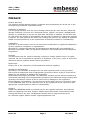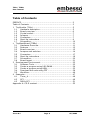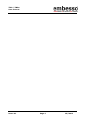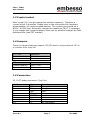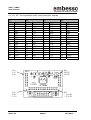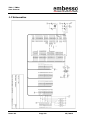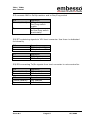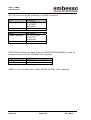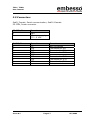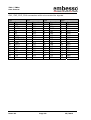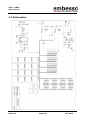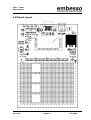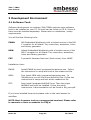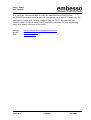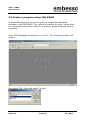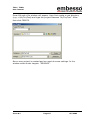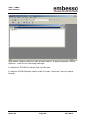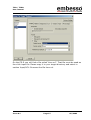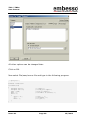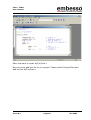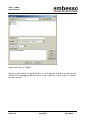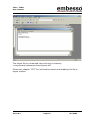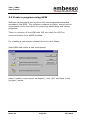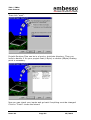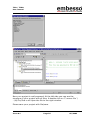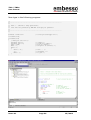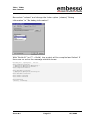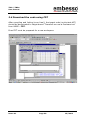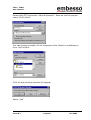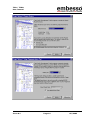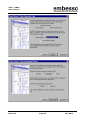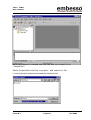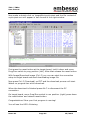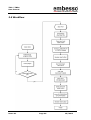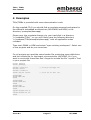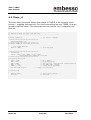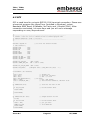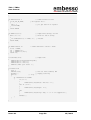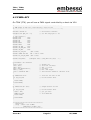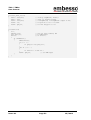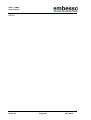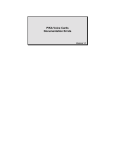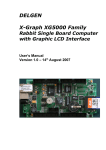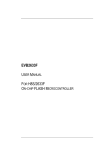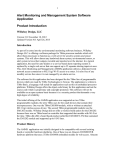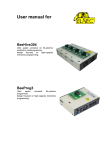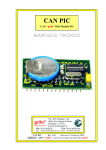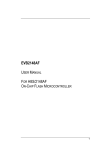Download H8-Tiny - Embesso
Transcript
TiMo / TiBBo User manual H8-Tiny TinyModule (TiMo) TinyBasicBoard (TiBBo) for Hitachi H8/36XX User Manual Issue 0.1 Page 1 05/2002 TiMo / TiBBo User manual PREFACE Product Warranty The warranty period against defects in materials and workmanship are as set out in the accompanying Customer Information sheet. Limitation of Warranty The foregoing warranty does not cover damage caused by fair wear and tear, abnormal storage conditions, incorrect use, accidental misuse, neglect, corruption, misapplication, addition or modification or by the use with other hardware or software, as the case may be, with witch the product is incompatible. No warranty of fitness for a particular purpose is offered. The user assumes the entire risk of using the product. Any liability of embesso GmbH is limited exclusively to the replacement of defective material or workmanship. Trademarks All brand or product names used in this manual are trademarks or registered trademarks of their respective companies or organizations. Microsoft is a registered trademark and Windows and Windows NT are trademarks of Microsoft Corporation. IBM is a registered trademark of International Business Machines Corporation. Cautions This document may be, wholly or partially, subject to change without notice. All rights reserved. No one is permitted to reproduce or duplicate, in any form, a part or this entire document without embesso GmbH written permission. Restrictions Please refer to the restrictions of all components and tool suppliers. Hardware Considerations Grounding: This hardware is designed for use with equipment that is fully grounded. Ensure that all equipment used is appropriately grounded. Failure to do so could lead to danger for the operator or damage the equipment. Electrostatic Discharge Precautions: This hardware contains devices that are sensitive to electrostatic discharge. Ensure appropriate precautions are observed during handling and accessing connections. Failure to do so could result in damage to the equipment. Electromagnetic Compatibility: This product can cause radio frequency noise when used in the residential area. In such cases the user of the equipment my be required to take appropriate countermeasures under his responsibility. Support Support by EMBESSO GmbH is provided only for the supplied hardware. Any software tools are supported from their supplier. Please notice that maybe some software tools coming with this kit are only unsupported freeware and no support will be given. For embesso support please contact: [email protected] Issue 0.1 Page 2 05/2002 TiMo / TiBBo User manual Table of Contents PREFACE .............................................................................. 2 Table of Contents .................................................................. 3 1 TinyModule (TiMo)............................................................. 5 1.1 Hardware description .................................................. 5 1.2 Board overview.......................................................... 6 1.3 Crystal socket............................................................ 7 1.4 Jumpers.................................................................... 7 1.5 Connectors ................................................................ 7 1.6 Start-Up instructions .................................................. 9 1.7 Schematics................................................................ 10 2 TinyBasicBoard (TiBBo)...................................................... 11 2.1 Hardware Overview .................................................... 11 2.2 Features ................................................................... 12 2.3 Board overview.......................................................... 13 2.4 Jumpers and switches................................................. 14 2.5 Connectors................................................................ 17 2.6 Start-Up instructions .................................................. 19 2.7 Schematics................................................................ 20 2.8 Board layout.............................................................. 21 3 Development Environment ................................................. 22 3.1 Software Tools........................................................... 22 3.2 Create a program using IAR-EWH8............................... 24 3.3 Create a program using HEW....................................... 32 3.4 Download the code using FDT ...................................... 38 3.5 Workflow................................................................... 46 4 Examples ......................................................................... 47 4.1 Timer_A.................................................................... 48 4.2 SCI .......................................................................... 49 4.3 PWM+SCI ................................................................. 51 Appendix A: CD-R content ...................................................... 53 Issue 0.1 Page 3 05/2002 TiMo / TiBBo User manual Issue 0.1 Page 4 05/2002 TiMo / TiBBo User manual 1 TinyModule (TiMo) 1.1 Hardware description Tiny Modules contain a microcontroller from Hitachi’s H8/Tiny series. Different derivates are available (see table). The modules can be used to find out which of them is the best choose for your project. Or you can use different types while prototyping then for the target product. Together with the TinyBasicBoard (TiBBo) Hard- and Software developing is easy to do. When your target periphery board is available simply use a Tiny Module as the processor module for checking out your target hardware before doing your own final board design. The modules contain the following parts: H8/Tiny 36XX microcontroller (see table) main quartz with socket sub clock quartz (32.768 kHz) 64 pins with all controller signals E10T-Debugger connector Carefully remove the board from the shipping carton. Check first if there are any damages before power on the module. Available modules Code Timo3664F Timo3664N Timo3672F Timo3687G Timo3694G Issue 0.1 Flash/RAM 32k / 2k 32k / 2k 16k / 2k 56k / 4k 16k / 2k Options 512 Byte internal EEPROM without subclock POR / RTC / 2nd USART POR Page 5 05/2002 TiMo / TiBBo User manual 1.2 Board overview subclock main crystal E10T connector Figure 1 Board overview Issue 0.1 Page 6 05/2002 TiMo / TiBBo User manual 1.3 Crystal socket Main crystal (Q1) can be changed to another frequency. Therefore a crystal socket is provided. Please refer to the microcontroller hardware documentation for recommended devices. The crystal type should be a HC49 / HC49U type. Eventually change the capacitors C6/C7 if necessary. If you change the crystal frequency take care on possible changes by flash download tool (see FDT manual). 1.4 Jumpers There are three soldering jumpers. JP1/JP2 are for using subclock. JP3 is to connect AVcc with Vcc. JP1 / JP2 Closed (default) Open Operation Subclock enable Subclock disable JP3 Closed (default) Open Operation AVcc = Vcc AVcc = open 1.5 Connectors X5, E10T debug connector (Sys-Con) X1, Pin 1 5 7 11 13 8 2,4,6,10,12,14 3,9 Issue 0.1 µC-pin P87 P86 /NMI P85 /RESET Vcc GND n.c. Operation Debug pin Debug pin /NMI Debug pin reset control Not connected Page 7 05/2002 TiMo / TiBBo User manual X1, X2, X3, X4 connectors with microcontroller signals X1 PIN 1 2 3 4 5 6 7 8 9 10 11 12 13 14 15 16 Operation GND n.c. n.c. VCC P50 P51 P34 P35 P36 P37 P52 P53 P54 P55 P10 P11 X2 PIN 1 2 3 4 5 6 7 8 9 10 11 12 13 14 15 16 Operation P12 P56 P57 P74 P75 P76 P24 P63 P62 P61 /NMI P60 P64 P65 P66 P67 X3 PIN 1 2 3 3 5 6 7 8 9 10 11 12 13 14 15 16 Operation P85 P86 P87 P20 P21 P22 P23 P70 P71 P72 P14 P15 P16 P17 P33 P32 X4 PIN 1 2 3 4 5 6 7 8 9 10 11 12 13 14 15 16 Operation P31 P30 PB3 PB2 PB1 PB0 PB4 PB5 PB6 PB7 AVCC n.c. n.c. VCL /RES GND X1: 1-2 3-4 … X4: 16-15 14-13 … X2: 2-4-… 1-3-… X3: …-14-16 …-13-15 Issue 0.1 Page 8 05/2002 TiMo / TiBBo User manual 1.6 Start-Up instructions 1.6.1 Installing the TiMo Installing the TiMo requires a TinyBasicBoard or a user target board. Power down target board and put in the Tiny module. Check if all pins are connected! Then power up the target board. Figure 2 shows how to connect the TiMo to a TiBBo Issue 0.1 Page 9 05/2002 TiMo / TiBBo User manual 1.7 Schematics Issue 0.1 Page 10 05/2002 TiMo / TiBBo User manual 2 TinyBasicBoard (TiBBo) 2.1 Hardware Overview TiBBo is a basic board for Hard- and Software development with Tiny modules containing Hitachi’s H8/Tiny microcontroller series. It can take one embesso TinyModule (TiMo) and provides development functionality like software download to flash, power supply, reset circuit and more. In addition it contains a great wire wrap field for user applicable periphery while development phase. The TiBBo contains the following parts: TinyBasicBoard (TiBBO) +5V/3V3 voltage regulator SubD9 connector and RS232 level converter Reset button Run/Program switch 4 plastic feet Additionally there is a kit with a RS232 cable (1.8m, DSub9, malefemale), an AC/DC Power Supply and a CD-R with some development tools and software examples available. Carefully remove the board from the shipping carton. Check first if there are any damages before power on the evaluation board. Issue 0.1 Page 11 05/2002 TiMo / TiBBo User manual 2.2 Features socket adapter for H8/Tiny Modules (TiMo) In-Circuit serial Flash programming All resources available for evaluation All pins routed to connectors UART interface with MAX232 level converter and SubD-9 (female) connector • Reset button • 1 switch user/prog(programming) • wire wrap field for user applications • 5V/3V3 voltage regulator on board (switchable) • • • • • Issue 0.1 Page 12 05/2002 TiMo / TiBBo User manual 2.3 Board overview wire wrap field Power 7,5 V-9V DC Reset button RS232 connector SubD9 female Prog/Run switch Figure 3 Board overview (TiBBo with TiMo) Issue 0.1 Page 13 05/2002 TiMo / TiBBo User manual 2.4 Jumpers and switches JP1 is used for switching the serial interface from 1:1 to crossed connection. If you connect a 1:1 cable (like the cable that comes with the optional kit) use the default setting. If you connect a crossed cable set the jumper to alternate setting. JP1 1-3, 2-4 1-2, 3-4 Operation 1:1 operation Crossed connection JP2 is used to connect Vcc to the board. If the jumper is closed (1-2) Vcc is connected to all components on board. JP2 Closed (default) Open Operation Vcc ON Vcc Off JP3 is for voltage selection. If you use the Vcc = 3V3 change the V24 level converter to a 3V3 type! JP3 1-2 2-3 Operation Vcc = 5V Vcc = 3V3 JP4 selects the PowerOnReset (POR). JP4 Closed (default) Open Issue 0.1 Operation POR on board POR open Page 14 05/2002 TiMo / TiBBo User manual JP5 connects NMI to PullUp resistor and to Run/Prog switch JP5 Closed (default) Open Operation NMI pulled up Run/Prog switch enable NMI is open No Run/Prog switch functionality JP6/JP7 containing signals to V24 level converter. Use them in dedicated functionality JP6 1 2 Operation T2 Output to V24 R2 Input from V24 JP7 1 2 Operation T2 Tx-Input R2 Rx-Output JP8/JP9 connecting Tx/Rx signals from level converter to microcontroller. JP8 Closed (default) Open Operation TxD enabled TxD disabled JP9 Closed (default) Open Operation RxD enabled RxD disabled Issue 0.1 Page 15 05/2002 TiMo / TiBBo User manual JP10/JP11 are for direct connects on SubD9 connector. JP10 Closed (default) Operation X1.4(DTR) and X1.6(DSR) connected Open JP11 Closed (default) Operation X1.7(RTS) and X1.8(CTS) connected Open PROG/RUN switches between RUN- and PROG(PROGRAMMING) mode. In programming mode the YELLOW LED is lighting. Orientation LEFT RIGHT Operation PROG(programming) mode RUN mode RESET is for controller reset. While RESET the RED LED is lighting. Issue 0.1 Page 16 05/2002 TiMo / TiBBo User manual 2.5 Connectors SubD_Female, Serial communication, SubD-9 female PS-CON, Power connector PS-CON, Pin 1 2 Operation GND DC power supply, 7,5 – 9 VDC SubD9, Pin 1 2 3 4 5 6 7 8 9 Operation n.c. TXD RXD DTR GND DSR RTS CTS n.c. Issue 0.1 Remark Not connected Connected to JP8 Connected to JP9 Connected to JP10 Connected to JP10 Connected to JP11 Connected to JP11 Not connected Page 17 05/2002 TiMo / TiBBo User manual SV1, SV2, SV3, SV4 connectors with microcontroller signals SV1 PIN 1 2 3 4 5 6 7 8 9 10 11 12 13 14 15 16 Operation PB6 PB7 AVCC X2 X1 VCL /RES TEST(GND) GND OSC2 OSC2 VCC P50 P51 P34 P35 Issue 0.1 SV2 PIN 1 2 3 4 5 6 7 8 9 10 11 12 13 14 15 16 Operation P36 P37 P52 P53 P54 P55 P10 P11 P12 P56 P57 P74 P75 P76 P24 P63 SV3 PIN 1 2 3 3 5 6 7 8 9 10 11 12 13 14 15 16 Page 18 Operation P62 P61 /NMI P60 P64 P65 P66 P67 P85 P86 P87 P20 P21 P22 P23 P70 SV4 PIN 1 2 3 4 5 6 7 8 9 10 11 12 13 14 15 16 Operation P71 P72 P14 P15 P16 P17 P33 P32 P31 P30 PB3 PB2 PB1 PB0 PB4 PB5 05/2002 TiMo / TiBBo User manual 2.6 Start-Up instructions 2.6.1 Installing the TiBBo Installing the TiBBo requires a power supply and a serial connection to a host computer (common PC). The serial communications cable for connecting the TiBBo to a host computer is supplied and has 1:1 connectivity. Power supply 7,5-9V DC PC with COM1/2 Figure 4 shows how to connect the TiBBo to a PC and to a power supply 2.6.2 Power Supply The TiBBo hardware requires a power supply of 7,5V DC at minimum. Please don’t use a power supply with more the 9V DC because the on board voltage regulator becomes very hot! The power consumption is about 50mA without any user periphery. Since total power consumption can vary widely due to external connectors, H8/36XX port state, use a power supply capable of providing at least 300mA at +7,5V DC. The design includes circuitry for reversed polarity protection. Please watch on GND (ground) connection between power supply, evalboard and PC. After connecting to a power supply and power on the board the GREEN LED will lighting. Issue 0.1 Page 19 05/2002 TiMo / TiBBo User manual 2.7 Schematics Issue 0.1 Page 20 05/2002 TiMo / TiBBo User manual 2.8 Board layout Issue 0.1 Page 21 05/2002 TiMo / TiBBo User manual 3 Development Environment 3.1 Software Tools Software development on embesso-TiMo/TiBBo requires some software tools to be installed on your PC. All tools can be found on CD-R. Some of them must be installed separately. Please refer on installation / setup requirements. You will find the following tools: EWH8: IAR Embedded Workbench with a limited version of the IAR C compiler for all Hitachi Tiny controllers, assembler, linker and library generator HEW: Hitachi Embedded Workbench with a limited version of the IAR C compiler for all Hitachi Tiny controllers, assembler, linker and library generator FDT: A powerful freeware flash tool (flash-writer) from HMSE Installation hints: EWH8: Install EWH8 by start \programs\iar\autorun.exe . Follow the instructions in setup and look at the readme.txt file. HEW: First install HEW with \programs\hew\setup.exe . In 3664files.zip you will find more definition files. Follow the instructions in setup and look at the readme.txt file. FDT: Next install \programs\fdt\ftd15.exe. Then the plugin fdt3664f.exe must be installed. Follow the setup instructions. A documentation will be found in fdt_man.pdf. If you have installed these tools please refer to the next lessons for workflow. NOTE: Most freeware tools are unsupported versions! Please refer to manuals or hints on website for FAQ’s! Issue 0.1 Page 22 05/2002 TiMo / TiBBo User manual It is strongly recommended to refer all additional documents like H8/3664F hardware manual and H8 programming manual. Please see the application notes and several readme files on CD-R. Sometimes you should watch on the Hitachi, HMSE and IAR websites for tool upgrading, news and latest versions of all tools. Hitachi: HMSE: IAR: Issue 0.1 www.hitachi-eu.com/semiconductors www.hmse.com www.iar.com Page 23 05/2002 TiMo / TiBBo User manual 3.2 Create a program using IAR-EWH8 Software development can be done with a integrated embedded workbench like IAR-EWH8. This software contains an editor, some tools for organization and a tool chain for compiling, assembling and linking programs. Start IAR Embedded Workbench on your PC. The following window will appear: Now select File / New and select “Project” Issue 0.1 Page 24 05/2002 TiMo / TiBBo User manual Press OK and a file window will appear. Here first create a new directory (e.g. c:\MyTinyTest) and type the project filename “MyTinyTest”. After that click CREATE. Now a new project is created and we must do some settings. In the window select under targets: “RELEASE”. Issue 0.1 Page 25 05/2002 TiMo / TiBBo User manual Now select release with the right mouse button. A popup appears. Select Options… and do the following settings: In selection ICCH8/List select the List file box. In section XLINK/Output select under Format “motorola” as the output format. Issue 0.1 Page 26 05/2002 TiMo / TiBBo User manual On the CD-R you will find a file called “timo.xcl”. That file must be used as the xlink input file. Please copy it to your target directory and select in section Input/XCL file name the file timo.xcl. Issue 0.1 Page 27 05/2002 TiMo / TiBBo User manual All other options can be changed later. Click on OK. Now select File/new/source file and type in the following program: /* MyTinyTest */ #include "ioh83664.h" void main(void) { unsigned int x=0; unsigned char c=0; PCR8 = 0xff; PDR8 = c; while (1) { while (--x); c++; PDR8 = c; } } Issue 0.1 /* /* /* /* counter */ holds port output */ port is output */ all LED's on (inverse) */ /* wait ... */ /* increment c */ /* to port */ Page 28 05/2002 TiMo / TiBBo User manual After that save it under MyTinyTest.c Now we must add this file to our project. Please select Project/Files and add the file MyTinyTest.c. Issue 0.1 Page 29 05/2002 TiMo / TiBBo User manual After that click on DONE. Now you can select Projet/Build ALL (or F9) and all files are compiled and linked. The message window shows if your project is error free or if there are any errors. Issue 0.1 Page 30 05/2002 TiMo / TiBBo User manual The target file for download can be found in directory c:\mytinytest\release\exe\mytinytest.a37. Please see chapter “FDT” for information about downloading this file to target system. Issue 0.1 Page 31 05/2002 TiMo / TiBBo User manual 3.3 Create a program using HEW Software development can be done with the integrated embedded workbench like HEW. This software contains an editor, some tools for organization and a tool chain for compiling, assembling and linking programs. There is a version of the HEW with IAR tool chain for H8/Tiny microcontrollers from HMSE included. For creating a new project please follow the next Steps: Start HEW and create a new workspaces: select “create a new project workspace”, click „OK“ and type in the (project-) name. Issue 0.1 Page 32 05/2002 TiMo / TiBBo User manual Here the project name is “MyTinyTest“. A project directory will be added automatically but can be changed manually – please use the defaults here. CPU-family is H8S/H8/300 (H8/300H is the Tiny series). Click “OK” when ready. Next select CPU type = „H8/300H“. CPU is 3664. The Memory model should be small because the Tiny series contains at least 56kByte address area. Issue 0.1 Page 33 05/2002 TiMo / TiBBo User manual Then click ”next“. Projekt-Runtime-Files can be in a local or toolchain directory. Then you have to decide, if for your project float (4 Byte) or double (8Byte) floating point is necessary. Now you can check your inputs and go back if anything must be changed. Click on “Finish” closes the wizard. Issue 0.1 Page 34 05/2002 TiMo / TiBBo User manual Now your project is well prepared. At the left side you can see the structure of your project with all files. A double click on ‘C source file’ / …\MyTinyTest.c will open the file to the right window. Please save your project with file/save. Issue 0.1 Page 35 05/2002 TiMo / TiBBo User manual Now type in the following program: /* **----------------------------------------------------------------------** ** main.c - contains C entry point main() ** ** This file was generated by HEW IAR Icch8 project generator ** **----------------------------------------------------------------------*/ #include "ioh83664.h" void main(void); void main(void) { /* Add your code here */ unsigned int x=0; unsigned char c=0; PCR8 = 0xff; PDR8 = c; while (1) { while (--x); c++; PDR8 = c; } } Issue 0.1 /* select processortype here */ /* /* /* /* counter */ holds port output */ port is output */ all pin’s on (inverse) */ /* wait ... */ /* increment c */ /* to port */ Page 36 05/2002 TiMo / TiBBo User manual Now select “release” and change the linker option (release) ‘Debug information’ to “No debug information”. With “Build All” (or F7 = Build) the project will be compiled and linked. If there are no errors the message window shows: Building All - MyTinyTest – Release Phase Compiler starting c:\MyTinyTest\MyTinyTest\MyTinyTest.c c:\MyTinyTest\MyTinyTest\lowinit.c Phase Compiler finished Phase Assembler starting c:\MyTinyTest\MyTinyTest\cstartup.s37 Phase Assembler finished Phase Linker starting Phase Linker finished Build Finished 0 Errors, 0 Warnings Issue 0.1 Page 37 05/2002 TiMo / TiBBo User manual 3.4 Download the code using FDT After compiling and linking (error free!), the target code (mytinytest.d37) should be downloaded to target board. Therefore we use a freeware tool from HMSE : FDT. Even FDT must be prepared for a new workspace. Issue 0.1 Page 38 05/2002 TiMo / TiBBo User manual Please start FDT and select „New Workspace“. Here we use the project name “MyTinyTest”. You can choose a location for all workspace files. Select on subdirectory from „MyTinyTest“. Click ok and a further window will appear: Select „Yes“ Issue 0.1 Page 39 05/2002 TiMo / TiBBo User manual First time users should use the wizard! Fill in the following things: Issue 0.1 Page 40 05/2002 TiMo / TiBBo User manual Issue 0.1 Page 41 05/2002 TiMo / TiBBo User manual Issue 0.1 Page 42 05/2002 TiMo / TiBBo User manual Now a workspace is created and you can add your target file to „TargetFiles“: Select Project/Add new files to project… and search for file: c:\mytinytest\mytinytest\release\mytinytest.mot. Issue 0.1 Page 43 05/2002 TiMo / TiBBo User manual Now make a double click on \targetfiles\mytinytest and the file content of mytinytest.mot will appear in hex format in the right window. First press the reset button at the target board, hold it down and move Prog/Run-switch to prog position (left). After that release the reset button. With Image/Download image (Ctrl-P) you one can start the connection setup to target board and start downloading image file. Now press Ctrl-P (Download) on FDT and the download process will start. Watch on progress bar while download. When the download is finished press Alt-C to disconnect the PC connection. On target board, move Prog/Run-switch to run position (right) press down the reset button and release reset button. Congratulations! Now your first program is running! You will see the LED’s flickering. Issue 0.1 Page 44 05/2002 TiMo / TiBBo User manual Now you can do some additional functions in HEW. After compiling and linking only go to FDT, update your download file with the command Freshen all Target files (Ctrl-T), reconnect the link and repeat the download process. Issue 0.1 Page 45 05/2002 TiMo / TiBBo User manual 3.5 Workflow Issue 0.1 Page 46 05/2002 TiMo / TiBBo User manual 4 Examples TiMo/TiBBo is provided with some demonstration code. On the supplied CD-R you should find a complete prepared workspace for the different embedded workbenches (IAR-EWH8 and HEW) in the directory \examples\demoapp\ . Please copy the complete directory to your hard disk in a directory “c:\embesso\TiMo\”, so you will finally have the following directory “c:\embesso\TiMo\examples\demoapp\” with all application notes included. Then start EWH8 or HEW and select “open existing workspace”. Select one of the projects and do your exercises. For all projects we need the same header file containing some definitions and the include file for the target microcontroller H8/3664F. So if you want to work with these files don’t forget to include the file “mydef.s” first in your project file: #ifndef _MYDEFS_H_ #define _MYDEFS_H_ #include "ioh83664.h" #include "inh8.h" #include "icclbutl.h" // select processortype here #define CPU_CLK // select clk for diff. calc. 9830400 #ifndef NULL #define NULL 0x00 #endif #ifndef FALSE #define FALSE 0x00 #endif #ifndef TRUE #define TRUE 0x01 #endif typedef unsigned char u8; typedef unsigned int u16; #endif Issue 0.1 Page 47 05/2002 TiMo / TiBBo User manual 4.1 Timer_A The first demo program shows the usage of TIMER_A as a simple clock source – toggling one port bit. For time-controlling we use TIMER_A as an periodic interval timer. The interrupt service routine (isr) is toggling one port bit. /*-----------------------------------------------------------------** Timer_A is used for timer tick with irq **-----------------------------------------------------------------*/ #include "mydefs.h" /**************************************** TimerA-Interrupt (1s) ****************************************/ interrupt [TIMER_A] void Timer_A_Isr(void) { // here toggle port bit IRR1 &= ~0x40; } // for all nec. includes // clear irq-flag /**************************************** TimerA-Test setup : CLK/8 (=1µs @ 8MHz) at P10 (TMOW) 1s-Irq-intervall @ SubClock (32.678 Hz) ****************************************/ void Timer_A_Init(void) { PCR8 = 0xff; // P8 = output TMA = 0x0c; // Reset PrescalerW TMA = 0x4b; // CLK/8 on P10, 1/32s-interval (Clk=Prescaler W) PMR1 |= 0x01; // set TMOW (P10) = Output IENR1 |= 0x40; // enable TimerA-Interrupt set_interrupt_mask(0); // enable all interrupts } void main(void) { Timer_A_Init(); while(1); } Issue 0.1 // init & start timer_A // just wait ... Page 48 05/2002 TiMo / TiBBo User manual 4.2 SCI SCI is used here for a simple RS232 (V24) terminal connection. Please use a terminal program like HyperTerm (included in Windows), select Baudrate 9600 Baud, 8 Databits, No Parity and 1 Stopbit (8N1). After connection and setup, hit some keys and you will see a message responding on every keycode sent. /* **----------------------------------------------------------------------** scidemo.c uses the sci for connection with a terminal program like ** windows HyperTerm. Setup = 9600,8,N,1 **----------------------------------------------------------------------*/ #include "mydefs.h" /* some #define #define #define #define #define #define // see file for further include defines */ TIE RIE TE RE MPIE TEIE 0x80 0x40 0x20 0x10 0x08 0x04 #define CK_INT #define CK_INT_OUT #define CK_EXT 0x00 0x01 0x02 #define IS_SCI_RDF #define CLEAR_SCI_RDF (SSR & 0x40) SSR = (SSR & ~0x40) #define IS_SCI_TX_FREE (SSR & 0x80) #define V24_BRR(x) ((unsigned char)(((CPU_CLK+16*x)/32/x) - 1)) void V24Init (u16 Baudrate) { SCR3 = 0x00; SSR = 0x00; SMR = 0x00; BRR = V24_BRR(Baudrate); PMR1 |= 0x02; SCR3 = (TE|RE|CK_INT); } u8 V24NewChar(void) { if (IS_SCI_RDF) { return TRUE; } return FALSE; } u8 V24GetChar(u8* data) { u8 idx; if (IS_SCI_RDF) { *data = RDR; CLEAR_SCI_RDF; return TRUE; } return FALSE; Issue 0.1 // disable all // clear all errorbits // 8N1 + /1 clock // set baud // P22 = TxD Output // Ints und Data disabled, internal clock // check for new char on V24 // Receive buffer full? // simple GetChar via V24 // Receive buffer full? // yes, get data // clear RDRF-Bit Page 49 05/2002 TiMo / TiBBo User manual } u8 V24PutChar(u8 c) { if (IS_SCI_TX_FREE) { TDR = c; return TRUE; } return FALSE; } // simple PutChar via V24 // Tx register free ? // yes, put data in tx register u8 V24Write(u8 *s) // simple Write(string) via V24 { while (*s != 0) // while not end of string { if (V24PutChar(*s) == TRUE) s++; // PutChar } return TRUE; } u8 V24WriteLn(u8 *s) { u8 ret = FALSE; ret = V24Write(s); ret |= V24Write("\n\r"); return ret; } // simple WriteLine (string + CR/LF) void ShowUse(void) // simple menu { V24WriteLn("\n\n\rV24-DemoProgram"); V24WriteLn("-1- Line 1"); V24WriteLn("-2- Line 2"); V24Write("make your choise :"); } void main(void) { char c; V24Init(9600); // init sci with 9600Baud, 8N1 ShowUse(); // display start msg while(1) // loop ... { if (V24GetChar(&c)==TRUE) { if (c=='1') { V24WriteLn("\n\n\rGreat! This was '1'"); } else if (c=='2') { V24WriteLn("\n\n\rSuper! '2'"); } else { V24WriteLn("\n\n\rSorry! Only '1' or '2' are supported!"); } ShowUse(); } } } Issue 0.1 Page 50 05/2002 TiMo / TiBBo User manual 4.3 PWM+SCI On TOW (P76) you will see a PWM signal controlled by a host via V24. /*-----------------------------------------------------------------** PWM Output on TOW (P76) controlled by a host via V24 **-----------------------------------------------------------------*/ #include "mydefs.h" // with further includes! unsigned char pwm_val = 75; // set init dutycycle to 75% /* some #define #define #define #define #define #define defines */ TIE RIE TE RE MPIE TEIE 0x80 0x40 0x20 0x10 0x08 0x04 #define CK_INT #define CK_INT_OUT #define CK_EXT 0x00 0x01 0x02 #define IS_SCI_RDF #define CLEAR_SCI_RDF (SSR & 0x40) SSR = (SSR & ~0x40) #define IS_SCI_TX_FREE (SSR & 0x80) #define V24_BRR(x) ((unsigned char)(((CPU_CLK+16*x)/32/x) - 1)) void V24Init (u16 Baudrate) { SCR3 = 0x00; SSR = 0x00; SMR = 0x00; BRR = V24_BRR(Baudrate); PMR1 |= 0x02; SCR3 = (TE|RE|CK_INT); } u8 V24NewChar(void) { if (IS_SCI_RDF) { return TRUE; } return FALSE; } u8 V24GetChar(u8* data) { if (IS_SCI_RDF) { *data = RDR; CLEAR_SCI_RDF; return TRUE; } return FALSE; } // // // // // // disable all clear all errorbits 8N1 + /1 clock set baud P22 = TxD Output Ints und Data disabled, internal clock // check for new char on V24 // Receive buffer full? // simple GetChar via V24 // Receive buffer full? // yes, get data // clear RDRF-Bit /**************************************** TimerV-Test setup : CLK/8 (=1µs @ 8MHz) PWM-Output at TMOV (P76) ****************************************/ Issue 0.1 Page 51 05/2002 TiMo / TiBBo User manual void Test_Timer_V(void) { TCRV0 = 0x08|0x01; TCRV1 = 0x01; TCSRV = 0x08|0x01; TCORA = 100; TCORB = pwm_val; // Clear by CompMatchA; IntClk/8 // Clk/2, no external Trigger // 0=onCompMatchA, 1=onCompMatchB (output on P76) // set periode to 100 => 10.000Hz // set init dutycycle to 75% } void main(void) { u8 c; V24Init(9600); // init sci with 9600Baud, 8N1 Test_Timer_V(); // for PWM-Output while(1) // do forever... { if (V24NewChar()) { V24GetChar(&c); if (c == ‘+’) { if (pwm_val <100) pwm_val++; } else if (c == ‘-‘) { if (pwm_val > 0) pwm_val--; } TCORB = pwm_val; // set PWM-output } } } Issue 0.1 Page 52 05/2002 TiMo / TiBBo User manual Appendix A: CD-R content Programs IAR-EWH8 (Embedded workbench) \programs\iar\ HEW with IAR tool chain (Embedded workbench) \programs\hew\ FDT (flash development toolkit) \programs\fdt\ Examples \examples\demoapp\ Datasheets Tiny Hitachi H8/3664F hardware manual, H8 programming manual, Tiny Application notes \datasheets\ Documentation This manual as pdf \documentation\ TiMo / TiBBo board schematic and layout \documentation\schematic\ Issue 0.1 Page 53 05/2002 TiMo / TiBBo User manual NOTES Issue 0.1 Page 54 05/2002