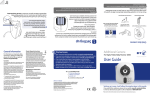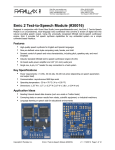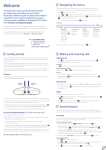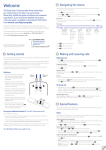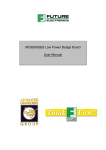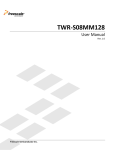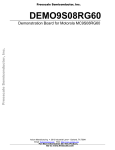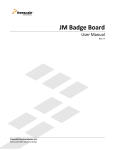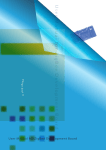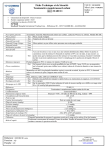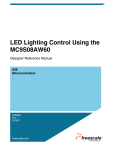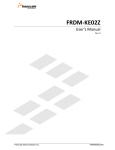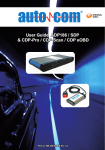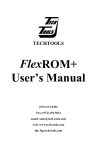Download Taking the Lead in Low Power
Transcript
DEMO9S08QE8/4—Lab Tutorials Taking the Lead in Low Power LAB 1 Learn How to Use DEMOQE Toolkit Utilities About DEMOQE Labs These labs will show you how to get the most out of your DEMOQE toolkit. Start each lab with the board powered ON. Make sure to use only one utility at a time, as they share the same USB source. Familiarize yourself with these buttons: Start/Continue (F5) button MCU Change Wizard button Debug button AccelerometerDemo running on MC9S08QE8 in data averaging mode. Bar graph ‘C’ highlights the bus cycles required to average the last 16 readings of the 3 axes. The value in the 4th column in the terminal window is the number of bus cycles in hex. This lab will show you how to use one of several graphical utilities in the DEMOQE Toolkit included with your board. Instructions to download these utilities to your computer are provided in Step 2 of the Quick Start Guide (DEMOS08QE8QSG.pdf). Running the Quick Start Application that came preloaded in the microcontroller’s on-chip flash memory, we will now use the DEMOQE Logic Analyzer utility. This PC-based utility graphs the IN0 and IN1 signals on the board. For convenience, if both J11 jumpers are installed, IN0 graphs PTC0 activity and IN1 graphs PTC1 activity. To graph other microcontroller signals, use wire jumpers from IN0 and IN1 to the respective signals on the board’s MCU PORT. 1. Make sure that the Quick Start Application is running. 2. Launch DEMOQE Logic Analyzer utility from the start menu (Programs > P&E DemoQE Toolkit > Utilities > Logic Analyzer Utility). *See DEMO9S08QE8 User Manual for details on the Logic Analyzer Utility. 3. In utility, click on the “Open DEMOQE and Graph Pins” button to begin graphing IN0 and IN1. These signals will be continually graphed at a sampling rate of 10 kHz. 4. Click button labeled “PTA2.” This will cause a fixed duty cycle pulse width modulation signal to be output on the PTC0 pin. The PTC0 waveform is shown on analyzer channel IN0. 5. Rotate the potentiometer W1. This will change the duty cycle of the variable pulse width modulation signal output on the PTC1 pin. The PTC1 waveform is shown on analyzer channel IN1. 6. Click on “Close Port” button when finished. For more information on DEMOQE Toolkit, read the board user manual (DEMO9S08QE8UM.pdf) included on DVD under “DEMO9S08QE8 > DEMO9S08QE8 User Manual.” For new and upgraded utilities to the DEMOQE Toolkit, visit www.pemicro.com/fixedlinks/ demoQEtoolkit.html LAB 2 Using the Low-Power Modes This lab will demonstrate usage of three of the MC9S08QE8’s low-power modes: LPRun, stop2 and stop3. The lab uses the Terminal Window application from the DEMOQE Toolkit Utilities to display the elapsed time since the program started in hours:minutes:seconds. The software has four modes of operation: 1. normal run mode 2. low-power run mode (LPRun) 3. stop3 with the external oscillator running 4. stop2 with the external oscillator running The different modes are selected with the switches on the DEMOQE board. The display will update every 5 seconds with the elapsed time since the last reset. In the LPRun mode, the display is not updated, but the total count is continuously updated. In addition, pressing the RESET button will toggle the clock gating open and shut. The MCU current can be measured in the different modes by replacing the shunt on jumper J24 (labeled on the bottom of the DEMOQE board) with a current meter. Lowest power consumption is achieved by removing jumpers from accelerometer (J13-J16), potentiometer (J21) and LED circuitry (J9). For this lab to operate correctly, the IIC pullup jumpers (J20) must be removed. 1. Open CodeWarrior for Microcontrollers. From Windows start menu you can locate it using the “Programs > Freescale CodeWarrior > CW for Microcontroller V6.x > CodeWarrior IDE.exe” path. 2. Click on “Load Example Project” from CodeWarrior startup dialog. If the startup dialog is not shown, it may be opened from the CodeWarrior menu by clicking “File” and then “Startup Dialog…”. 3. From example projects menu, open tree to select “HCS08 > Evaluation Board Examples > DEMO9S08QE8 > DEMO9S08QE8_Low_Power.” 4. Create a new project name (ex. Lab2), set desired location and click “Create Project”. This will open the project for the Low Power application for the DEMO9S08QE8. 5. Launch “Terminal Utility” from the start menu (Programs > P&E DemoQE Toolkit > Utilities > Terminal Utility). *See DEMO9S08QE8 User Manual for details on the Terminal Utility. 6. Set port to USB COM and baud rate to 9600. 7. Turn board power switch to OFF position. 8. Board jumpers should all be set to the default settings shown in Quick Start Guide. 9. Turn board power switch to ON position and close debugger window. 10. Compile and program the MC9S08QE8 with Low Power application by clicking on “Debug” button, launching Debugger. 11.From Connection Manager menu, select “DEMOQE on USB1” port and click on “Connect (Reset).” 12.From Erase and Program Flash menu, click on “Yes” to allow the debugger to mass erase the microcontroller’s on-chip flash memory and program it with the new application. 13.For the application to run correctly, the MCU cannot be in debug mode. Therefore, close the Debugger window. Turn the board power switch OFF, then ON to power cycle the MCU. The MCU is now running the Low Power application. 14.Bring Terminal Utility to front and click the “Open Serial Port” button. 15.Observe output in Terminal Utility. Count should increase by 5 every 5 seconds. 16.Press and hold button labeled “PTA3” on board to enter LPRun mode until mode change is reflected in terminal window. The terminal time updates will cease but the PTC0 LED will continue to blink. Wait 5 or more seconds. 17.Press and hold button labeled “PTA2” on board to enter normal run mode until mode change is reflected in terminal window. The terminal time updates will resume with accurate total count. 18.Press and hold button labeled “PTD2” on board to enter stop3 mode until mode change is reflected in terminal window. The MCU will wake from stop3 mode every 5 seconds and update the total count. 19.Press and hold button labeled “PTD3” on board to enter stop2 mode until mode change is reflected in terminal window. The MCU will wake from stop2 mode every 5 seconds and update the total count. 20.To exit from the stop2 mode, hold one of the other buttons down until the terminal window shows a change of mode. This may take up to 5 seconds. 21.Click the button labeled “RESET” to toggle the clock gates open and shut. When the gates are shut, the normal run mode current will be noticeably lower. You should not see a significant difference in the other modes. The RESET button should not be used when the DEMO is in stop2 mode. 22.Click on “Close Port” button and close Terminal Utility when finished. LAB 3 Measure Performance of the MC9S08QE8 with Accelerometer Demo This lab will highlight the performance capability of the MC9S08QE8 microcontroller. It will also detail how to use another one of several software utilities included with your board to help you in your development. Instructions to download these utilities to your computer were provided in Step 2 of the Quick Start Guide. The accelerometer application reads the X, Y and Z axes of the 3-axis accelerometer on the DEMOQE board using the microcontroller’s A/D converter. After any reset, it outputs the raw values of the accelerometer data on the microcontroller’s serial communication interface. Pressing the PTA3 switch outputs a rolling average of the raw accelerometer data, and pressing the PTA2 switch outputs a filtered version of the raw accelerometer data. For this lab to operate correctly, the IIC pullup jumpers (J20) must be removed. Setup demo: 1. Open CodeWarrior for Microcontrollers. From Windows start menu, you can locate it using the “Programs > Freescale CodeWarrior > CW for Microcontroller V6.x > CodeWarrior IDE.exe” path. 2. Click on “Load Example Project” from CodeWarrior startup dialog. 3. From example projects menu, open tree to select: “HCS08 > Evaluation Board Examples > DEMO9S08QE8 > DEMO9S08QE8_Accelerometer_Ex.” 4. Create a new project name (ex. Lab3), set desired location, and click “Create Project.” This will open the project for the Accelerometer Application for the MC9S08QE8 microcontroller. 5. Launch Accelerometer Demo utility from the start menu (Programs > P&E DemoQE Toolkit > Utilities > Accelerometer Demo). *See DEMO9S08QE8 User Manual for details on the Accelerometer Demo utility. 6. Set port to USB COM and baud rate to 9600. 7. Turn board power switch to OFF position. 8. Board jumpers should all be set to the default settings shown in Quick Start Guide. 9. Turn board power switch to ON position and close debugger window. 10. Compile and program the MC9S08QE8 with the Application by clicking on “Debug” button, launching Debugger. 11.From Connection Manager menu, select “DEMOQE on USB1” port and click on “Connect (Reset).” 12.From Erase and Program Flash menu, click on “Yes” to allow the debugger to mass erase the microcontroller’s on-chip flash memory and program it with the new application. 13. Click on the “Start/Continue (F5)” button in debugger to run application. 14.Bring Accelerometer Demo utility to front and click the “Open Serial Port and Start Demo” button. 15.Move board around to demonstrate 3-axis accelerometer. 16.Observe output of raw data in Accelerometer Demo utility. The data is displayed in hexadecimal format in the Terminal Window and in graphical form in the bar graph and Scope windows. The fourth value is the number of bus cycles for the CPU to process the data. 17.Click button labeled “PTA3” on board to enable data averaging. Move board. 18.Click button labeled “PTA2” on board to enable data filtering. Move board. 19.Click on “Close Port” button and close Terminal Utility when finished. DEMO9S08QE8/4—Lab Tutorials DEMO9S08QE8/4—Lab Tutorials Switch LEDs Push Buttons External Power Connector Speaker Potentiometer Pemicro Embedded Multilink USB Connector DC9S08QE8 Daughter Card RS232 Connector Accelerometer Figure 1. DEMOQE baseboard with MC9S08QE8 (8-bit) daughter card. The DC9S08QE8 daughter card can be used on the DEMOQE128 kit. Ultra-Low-Power Microcontrollers Learn More: DEMO9S08QE8 Lab Tutorials For more information about Freescale products, please visit www.freescale.com/lowpower. Freescale and the Freescale logo are trademarks or registered trademarks of Freescale Semiconductor, Inc. in the U.S. and other countries. All other product or service names are the property of their respective owners. © Freescale Semiconductor, Inc. 2008. Doc Number: QE8QE4LABSSHEET / REV 1 Agile Number: 926-22168 / REV B DEMO9S08QE8/4—Lab Tutorials MCU Port Connector Pinout Default Jumper Settings The following is the pinout for the MCU port connector on the DEMOQE board. No connects (n/c) for 32LQFP apply to DC9S08QE8 daughter card. The following is a list of default jumper settings for DEMOQE board. The settings listed indicate the “on” (or installed) position. VDD 1 2 PTA5/IRQ/TPM1CLK /RESET VSS 3 4 PTA5/IRQ/TPM1CLK/RESET PTB1/KBI1P5/TxD1/ADP5 5 6 PTA4/ACMP1O/BKGD/MS PTD0/KBI2P0/SPSCK2 29 30 PTD4/KBI2P4 (n/c for 32 LQFP) Jumper InstalledSettings Jumper InstalledSettings 2&3 J14 2&3 PTD3/KBI2P3/SS2 31 32 PTD5/KBI2P5 (n/c for 32 LQFP) J3 PTC2/TPM3CH2 33 34 PTD6/KBI2P6 (n/c for 32 LQFP) J4 3&4 J15 2&3 1&2 J16 1&2, 3&4, 7&8 PTB0/KBI1P4/RxD1/ADP4 7 8 PTE7/TPM3CLK (n/c for 32 LQFP) PTC3/TPM3CH3 35 36 PTD7/KBI2P7 (n/c for 32 LQFP) J5 PTA2/KBI1P2/SDA1/ADP2 9 10 VREFH PTC4/TPM3CH4/RSTO 37 38 PTC7/TxD2/ACMP2- J6 2&3 J17 1&2, 3&4 PTA3/KBI1P3/SCL1/ADP3 11 12 VREFL PTC5/TPM3CH5/ACMPO 39 40 PTC6/RxD2/ACMP2+ J7 2&3 J18 1&2, 3&4 2&3 J19 1&2 1&2, 3&4, 5&6, 7&8, 9&10, 11&12, 13&14, 15&16 J20 1&2, 3&4 J21 1&2, 3&4 J24 1&2 PTC0/TPM3CH0 13 14 PTA0/KBI1P0/TPM1CH0/ADP0/ACMP1+ (n/c for 32 LQFP) PTF2/ADP12 41 42 PTB7/SCL1/EXTAL J8 PTC1/TPM3CH1 15 16 PTA1/KBI1P1/TPM2CH0/ADP1/ACMP1- (n/c for 32 LQFP) PTF3/ADP13 43 44 PTB6/SDA1/XTAL J9 PTB3/KBI1P7/MOSI1/ADP7 17 18 PTF0/ADP10 (n/c for 32 LQFP) (n/c for 32 LQFP) PTF4/ADP14 45 46 PTG0 (n/c for 32 LQFP) PTB4/TPM2CH1/MISO1 19 20 PTF1/ADP11 (n/c for 32 LQFP) (n/c for 32 LQFP) PTF5/ADP15 47 48 PTG1 (n/c for 32 LQFP) PTB2/KBI1P6/SPSCK1/ADP6 21 22 PTA6/TPM1CH2/ADP8 (n/c for 32 LQFP) PTF6/ADP16 49 50 PTH0 (n/c for 32 LQFP) PTB5/TPM1CH1/SS1 23 24 PTA7/TPM2CH2/ADP9 (n/c for 32 LQFP) PTF7/ADP17 51 52 PTH1 (n/c for 32 LQFP) PTD1/KBI2P1/MOSI2 25 26 PTH6/SCL2 (n/c for 32 LQFP) (n/c for 32 LQFP) PTG2/ADP18 53 54 PTE6 (n/c for 32 LQFP) PTD2/KBI2P2/MISO2 27 28 PTH7/SDA2 (n/c for 32 LQFP) (n/c for 32 LQFP) PTG3/ADP19 55 56 NC J11 1&2, 3&4 J12 1&2, 3&4, 5&6, 7&8 J13 2&3