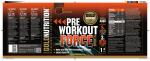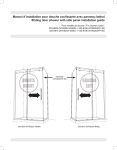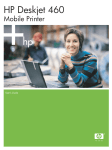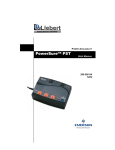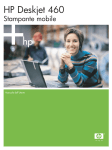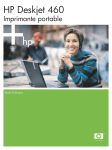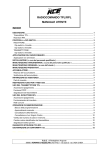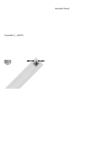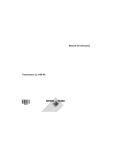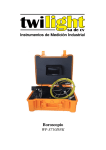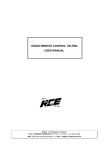Download 1 - ECD Veterinaria
Transcript
611.2.1-EN2 September, 2009 Contents Welcome using the semi-automatic biochemical analyzer ......... IV What you should know ...................................................................................... VI Chapter 1 Brief Description ................................................................................ 1 1.Appearance ............................................................................................................... 1 2.Functions ................................................................................................................... 2 3.Range applicable ....................................................................................................... 3 4.Technical specifications ............................................................................................. 3 Chapter 2 Installation ......................................................................................... 4 1.Before installing ......................................................................................................... 4 2.Installation.................................................................................................................. 5 2.1 Installation .......................................................................................................... 5 2.2 Adjustment of display ......................................................................................... 5 2.3 Install the print paper as figure below: ............................................................... 6 2.4 Check flow channel ............................................................................................ 6 Chapter 3 Basic operations ................................................................................ 8 1.Operations of soft keyboard ...................................................................................... 8 1.1 soft keyboard window ........................................................................................ 8 1.2 Move the soft keyboard window ........................................................................ 8 1.3 Instruction of soft keyboard................................................................................ 8 2.Windows Routine Operation & Adnex ....................................................................... 8 2.1 Mouse ................................................................................................................ 9 2.2 Windows............................................................................................................. 9 2.3 Blinking cursor ................................................................................................. 10 2.4 Control............................................................................................................... 11 2.5 Focus ................................................................................................................ 11 2.6 Radio Button ..................................................................................................... 11 2.7 Edition Bar ....................................................................................................... 12 2.8 Check Box ........................................................................................................ 12 2.9 Option Button ................................................................................................... 13 2.10 Combo Box only can be chosen .................................................................... 13 2.11 Combo Box can write in ................................................................................. 14 2.12 List Box .......................................................................................................... 15 2.13 Date Time Picker............................................................................................ 15 3.Interface of the keyboard ......................................................................................... 16 3.1【Key】 ............................................................................................................. 17 3.2【Paper】 ......................................................................................................... 17 3.3【Rinse】 .......................................................................................................... 17 3.4【ASP】 ............................................................................................................ 17 3.5【ĸĺĹĻ(QWHU】 ........................................................................................... 17 4.Introduction of operation interface window.............................................................. 17 Chapter 4 Boot-strap ........................................................................................ 19 1. Process of boot-strap ................................................................................................ 19 I 2. Interface of boot-strap ............................................................................................... 20 3. Main interface window............................................................................................... 23 Chapter 5 System setting ................................................................................. 24 1.System Setting ........................................................................................................ 24 2.Printer set ................................................................................................................ 26 3.Instrument Maintenance .......................................................................................... 27 3.1 Touch Screen Calibration................................................................................. 28 3.2 IP Setting.......................................................................................................... 29 4.Data Maintenance ................................................................................................... 30 4.1 Data Backup .................................................................................................... 30 4.2 Data Import ...................................................................................................... 30 4.3 Delete Data ...................................................................................................... 31 4.4 Data Transmission ........................................................................................... 32 Chapter 6 Animal Setting ................................................................................. 34 1.Select Animal ........................................................................................................... 34 2.Add Animal............................................................................................................... 35 Chapter 7 Test Setting...................................................................................... 37 1.Select test ................................................................................................................ 37 2.Add New Test........................................................................................................... 38 3.Test Parameters Edition .......................................................................................... 41 4.ABS Parameters ...................................................................................................... 42 5.Calibration Parameters ............................................................................................ 43 6.QC Parameter.......................................................................................................... 44 7.Select template ........................................................................................................ 45 8.New template ........................................................................................................... 46 9.Edit template ............................................................................................................ 47 Chapter 8 Sample Test..................................................................................... 48 1.Sample Test Interface .............................................................................................. 48 2.Sample Test ............................................................................................................. 49 2.1Test with non-template ...................................................................................... 49 2.2 Test with template ............................................................................................ 54 Chapter 9 Calibration Test ................................................................................ 55 1.Calibration Test Procedures .................................................................................... 55 Chapter 10 Quality Control Test ....................................................................... 58 1.QC Test Procedures ................................................................................................ 58 Chapter 11 Sample Records ............................................................................ 61 1.Summary ................................................................................................................. 61 2.Browse sample records ........................................................................................... 61 3.Query sample records ............................................................................................. 63 4.Print sample records................................................................................................ 64 5.Add, edit, or delete sample records ........................................................................ 64 6.Add, edit, or delete test records .............................................................................. 65 Chapter 12 Calibration Records ....................................................................... 67 1.Summary ................................................................................................................. 67 2.Query and print the calibration records ................................................................... 67 Chapter 13 Quality Control ............................................................................... 69 II 1. Summary ................................................................................................................... 69 2. Query and print QC records ...................................................................................... 69 Chapter 14 Turn Off ......................................................................................... 70 Chapter 15 Software Maintenance ................................................................... 71 1.Start the process of system maintenance ............................................................... 71 2.Update ..................................................................................................................... 72 3.Restore .................................................................................................................... 72 4.Restore factory setting............................................................................................. 73 Chapter 16 Routine Maintenance .................................................................... 74 1. Clean the instrument ................................................................................................. 74 2. Clean the flow cell ..................................................................................................... 74 3. Instrument maintenances .......................................................................................... 75 4. Trouble-shooting ....................................................................................................... 77 Chapter 17 Packing, Storage and Transportation ............................................ 78 III Welcome using the semi-automatic biochemical analyzer BS600V Dear Users, Welcome using the semi-automatic biochemical analyzer BS600V. It is our honor for the semi-automatic biochemical analyzer . In order to know our product well, we offer you this operational manual which includes the features, appearance and dimension, using methods, usage instructions, maintenance, packing, storage and transportation, etc. We try our best to edit the operational manual to be easily understood so as to make sure you can know the instrument better, Please read the manual carefully before operation and it is great helpful for you to operate the instrument correctly. We try our best to offer correct, all-sided and reliable information in the manual and avoid the man-made mistakes. Please forgive us for some little mistakes unchecked out or some carelessness uncontrollable. We will update hardware and software at any time so as to promote the capability and reliability. Please forgive us it may be result in the manual cannot be match to changes in time. Please contact us at any time if you find any mistake or carelessness in the annual during your operation. IV Before operation, please do as follows at first 1. Make sure the actual fittings of the instrument consistent to the packing list. Any question, please contact the sales personnel or distributors. 2. Make sure write the service guaranty earnestly and mail the product guarantee card to manufacturer. Otherwise, it may restrict your service offered by our company. 3. Please read all the packed materials and store them properly. Notice and the hint mark referring to safety Warning: The information (you should know) about how to avoid being hurt during the operation and consult the marks in the operational manual. Notice: The information (you should know) about how to avoid any damage to the instrument. " Hint: The important hint information during the operation. V What you should know Warning This instrument should avoid working in humidity condition or with corrosive gas. If peculiar smell or smoke generated during the operation, please cut off electricity in time and notify the manufacturer or agent for maintaining. The operational personnel should avoid touching the inner circuit and only the certificated personnel can repair the instrument. The operational and maintain personnel should wear rubber glove when operating or repairing. Please treat the trash as medical garbage. Notice Keep the working environment aeration; avoid strong electromagnetic interference, dust, sunshine and other strong direct light. Make sure the instrument is placed on the worktable stably. Do not damage the electrical wire, hold plug tightly when pull the plug and do not draw the wire. Do not put container with water or small metal object on top of the instrument, to avoid water or metal object falling in the inner, which may result in short-circuit and damage of the instrument. The instrument should use power wire with three cores and make sure grounding well. Clean the flow cell to make it clear after using it and turn off the power to prolong the usage life of the lamp. VI Chapter 1 Brief Description 1.Appearance 1) Front view 1 6 2 7 3 8 4 9 5 10 11 12 1. Cover of printer 5. Aspirating key 9. Bottom shell 2.Face shell 6. Display screen 10. Keyboard 3. Removable cover 7. Logo 11. Power indicator 4.Pipette 8. Speaker 12. Mouse 2)Back view AC INPUT POWER ON/OFF VOLTAGE:AC 100V Biochemical Analyzer Model: POWER: EMP-168 WASTE IVD 240V 50Hz 100VA SN: Shenzhen Emperor Electronic Technology Co.,Ltd. 2F,Blg7,Tian'an Nanyou Ind.Area,Shenzhen,518054,China F2A250V RS232 1 2 3 1. Power switch 5. SD card socket 9. Nameplate 4 2. Fuse socket 6. USB socket 10. Pump 5 6 7 3. Power socket 7. RS232 socket 1 8 9 10 4. Fan 8. Ethernet socket 2.Functions Colorized windows interface. Double-channels test, you can also use single-use cuvette available to eliminate crossed pollution. Advanced optics test system, built in 8 filters (340, 405, 505, 546, 578, 620, 670 and one optional filter available) Methods available as follows: End-point Fixed-time Kinetics Two-wavelength Multi-standard Sample-blank Urine, blood serum and body fluid can be tested. Reagent opened, both of oversea and home reagents available. Pipeline drains out automatically after testing, protecting the tubes and flow cell. Ǝ/&'GLVSOD\UHDFWLRQFXUYHVKRZQRQWKHWHVWLQWHUIDFHDEQRUPDOSKHQRPHQD can be found in time. Great capacity for storage of user data and abundant programs. Perfect functions for quality control (quality control range: 31 days). Port for Ethernet available, data transmissible. External mouse, keyboard and printer available (based on USB) $GRSWIORZFHOOZLWKYROXPHȝO Built in Thermal Printer. The format of printing report supports the print function according to the project, animal, and case-history. Automatic sensing of flow cell/cuvette insertion. The intrinsic species of animals are 8 types, and user can customize 8 others. 2 3.Range applicable This analyzer is applicable to veterinary clinics, pet hospitals or animal research institutions etc. 4.Technical specifications Resolution 0.001Abs Photometric range 0.000-3.000 Abs Lamp Halogen 6V/10W Optics system 340-670nm, 7 filters built in: 340,405,505,546,578,620,670 nm, precision for 340 nm ±2 nm, width of half-wave 10nm;precision for other wavelength ±1 nm, width of half-wave 8nm; User can add a wavelength if necessary. Stability of absorbency Changes less than 0.005 Abs within 1 hour Temperature control Room temperature, 25℃, 30℃, 37℃±0.1℃ Cuvette Repeatability Cross pollution Linear of absorbency Storage Ports Display screen Printer CPU Weight Crystal flow cell with voluPHȝ/ &9 U Port for SD card, great capacity available through SD card Port for RS232, Ethernet and SD card, 4 USB ports 7〞TFT LCD display Built in Thermal printer, and supports laser printer and ink-paint printer available based on PCL print language and USB port. High speed embedded processor 7 kg Power supply AC100 - 250V,50/60Hz Dimension 420(L)×310(W)×152(H) Power input 110VA Working environments Temperature for storage and transportation Temperature: 10℃-30℃UHODWLYHKXPLGLW\ atmosphere pressure: 86KPa-106KPa -20℃-55℃ 3 Chapter 2 Installation 1.Before installing Unpack the package and check the packed parts and documents, prepare to install if all is right. If any question, please contact with the service department of our company. At the meantime, please write the guarantee for service and mail it back to our company, which is convenient to track and offer you available service. Notice: Working temperature :10℃-30℃; 5HODWLYHKXPLGLW\ To make sure the instrument work normally, please avoid placing the instrument in following environments Humidity, corrosive gas, dusty, strong electromagnetic interference; Crowd and non-aeration; Non-steady worktable; Do not place the instrument near the centrifugal. Requirement for power supply a) AC100 - 240V,50/60Hz; b) The instrument cannot use the same power supply socket with some high-power equipments including centrifugal, refrigerator, and oven, etc. c) The power supply should earth well and connect the power supply with three-cores wire; the voltage between the neutral line and earth line <5V. 4 2.Installation 2.1 Installation 1) Take the instrument out from the package and place it on a stable worktable. 2) Check its appearance and start to install. Check the power supply at first and insert one terminal of itself three-core wire to the socket of the instrument and plug the other terminal to the electrical outlet. Put out the mouse and connect it to the USB socket. Prepare a container and put the liquid waste pipe in the container. Keep the package case and packed parts well. 2.2 Adjustment of display A 7〞TFT LCD display offered to this instrument; In order to obtain a best visual angle, the user can adjust the active display freely. Operations about adjusting the display as following figure Figure 2-1 5 2.3 Install the print paper as figure below: 2 3 1 4 1, lever 2, the cover of printer 3, paper 4, platen knob Figure 2-2 a) Press down [OPEN] and open the cover of printer. b) Got rid of the package of the print paper and place it in the flute. Pay attention to the positive and negative direction of the print paper for thermal printer. c) Insert the print paper to the inlet of the printer, put up the lever, roll the platen knob, till the paper walk out 10 cm, and then push down the lever. d) Lead the paper through the cover of printer, close the cover and finish the installation. 2.4 Check flow channel Lift the removable cover, check the position and direction of the flow cell. Figure 2-3 The thicker one is Waste pipe The slimmer one is Aspirate pipette Figure 2-3 6 Push the aspirate pipette out as Figure 2-4. Then you can put back the cover. Make the length suitable for your tubes Figure 2-4 The waste pipe may be conglutinated in storage and transport. For your first time of using, it may not aspirate normally, and cannot pass the self-test. Please loosen the pump lock (press down the handle, as Figure 2-5); cancel the retrying of self test (Figure 2-6); rinse for several seconds (at the main interface), till the pump can roll normally. Handle Figure 2-5 Figure 2-6 7 Chapter 3 Basic operations 1.Operations of soft keyboard 1.1 soft keyboard window A soft keyboard set in this instrument. Users can press 【key】in the keyboard interface or click the icon in the window. The soft keyboard can changed another among closure, English input. The icon of soft keyboard shown as figure below: Figure 3-1 Soft keyboard 1.2 Move the soft keyboard window In the【Input interface】of soft keyboard window, hold the left key and move the mouse to a needed location, then loosen left key. 1.3 Instruction of soft keyboard 【 】key: Delete the character before the cursor. 【Tab】key: Change the focus. 【CAP】key: Switch English letter between capitalization and lowercase. 2.Windows Routine Operation & Adnex "Hint: You can skip if you are familiar with the operation of Microsoft Windows system. 8 2.1 Mouse Mouse is available by connecting USB port of the device, such as Figure 3-2 shows: Figure 3-2 Mouse Put mouse on the stable worktable, hold the mouse and move it. Then you can see a cursor like moving on the screen. Cursor of mouse: there is a cursor like moving on the screen when we move the mouse, we call it mouse cursor. The mouse cursor may change to different shapes: Cursor Cursor means some program is being processed and the user need wait. means that information can be input after the cursor. Click, single click the left key of the mouse: means press down the left key of the mouse and then loosen it, but not move the mouse during the course. Right click: press down the right key of the mouse and then loosen it, but not move the mouse during the course. Double-click: click the left key of mouse two times swiftly. 2.2 Windows Window is an interface for information display and operation, so window is also called interface. General speaking, put one or several control, window will have title bar and control button etc. Such as Figure3-3&3-4 shows: 9 Figure 3-3 Full Screen Window Title Bar C lose Button Figure 3-4. Window with title bar and close button 2.3 Blinking cursor We call the flickerinJ YHUWLFDO OLQH ³_´ DV EOLQNLQJ FXUVRU ZKHUH \RX FDQ LQSXW ZRUGV If you click the character key on the keyboard; the character will be inserted to the location where the cursor is. 10 2.4 Control Control means the displayed information or received element of the window such as: Radio Button, Edit box, Check Box, Optional Button, Combo Box, List, time & date picker (refer to the following section 2.6 to 2.13 is the instruction about control) 2.5 Focus Focus designates the object input from keyboard. When a control or window hold focus, the control or window can be input from keyboard. Freely move the focus in the control by the keys [Tab], [Shift +Tab]. Judge holding focus or not, user can detail read below instructions about the controls. 2.6 Radio Button Button without focus。 At the state of forbidden,the words become to gray and it cannot be clicked. Button with focus, the dash rim stand for this button has focus When control holds focus, the function of direction key and enter key as follows: 【Ĺ】: Move focus to previous control which can receive it, function is equal to (Shift +Tab) key on the keyboard. 【Ļ】: Move focus to next control which can receive it, function is equal to (Tab) key on the keyboard. 【ĸ】: Move focus to previous control which can receive it, function is equal to (Shift +Tab) key on the keyboard. 【ĺ】: Move focus to next control which can receive it, function is equal to(Tab) key on the keyboard. 【Enter】: Equal to pressing left key of the mouse or pressing Space key 11 2.7 Edition Bar When hold focus, there will be a flickering vertical line or the letter is selected; the selected letter has blue background. Otherwise, it means the edition bar have no focus Edit dialog box at the forbidden state, it become gray and its words cannot be input in the dialog box. When control holds focus, the function of direction key and enter key as follows: 【Ĺ】: Move focus to previous control which can receive it, function is equal to (Shift +Tab) key on the keyboard 【Ļ】: Move focus to next control which can receive it, function is equal to (Tab) key on the keyboard. 【ĸ】: Move cursor to previous letter, fuQFWLRQLVHTXDOWR^ĸ`NH\RQWKHNH\ERDUG 【ĺ】 0RYHFXUVRUWRQH[WOHWWHUIXQFWLRQLVHTXDOWR^ĺ`NH\RQWKHNH\ERDUG 【Enter】: Move focus to next control which can receive focus, the function is equal to (Tab) key on the keyboard. 2.8 Check Box Unselected status, without focus currently. Forbidden status. Selected status, no focus currently. Unselected status, hold focus: words with broken line around them mean holding focus. When control holds focus, the function of direction key and enter key as follows: 【Ĺ】: Move focus to previous control which can receive it, function is equal to (Shift + Tab) key on the keyboard. 【Ļ】: Move focus to next control which can receive it, function is equal to (Tab) key on the keyboard. 【ĸ】: Move focus to previous control which can receive it, function is equal to (Shift + Tab) key on the keyboard. 【ĺ】: Move focus to next control which can receive it, function is equal to (Tab) key on the keyboard. 【Enter】: Equal to pressing the mouse or Space key 12 2.9 Option Button Selected status for flow cell without focus; unselected status for cuvette without focus. Forbidden status for both flow cell and Cuvette. Selected status for flow cell with focus; unselected status for cuvette without focus. When control holds focus, the function of direction key and enter key as follows: 【Ĺ】: Move focus to previous control which can receive it, function is equal to (Shift +Tab) key on the keyboard. 【Ļ】: Move focus to next control which can receive it, function is equal to (Tab) key on the keyboard. 【ĸ】)XQFWLRQLVHTXDOWRWKHĺRQWKe keyboard 【ĺ】)XQFWLRQLVHTXDOWRWKHĺRQWKHNH\ERDUG 【Enter】: Function is equal to pressing mouse or (Space) key on the keyboard. 2.10 Combo Box only can be chosen :LWKRXWIRFXVFXUUHQWO\YDOXHRIWKHVHOHFWLRQLV³1REODQN´ Forbidden status 6WDWXVZLWKIRFXVYDOXHRIWKHFXUUHQWVHOHFWLRQLV³1REODQN´ Hide or get down the dialog box by pressing the little triangle hold focus and get down dialog box. When control holds focus, the function of direction key and enter key as follows: 【Ĺ】: Choose previous entry of the current one, function is equal to ĹNH\RQWKHNH\ERDUG 【↓】&KRRVHQH[WHQWU\RIWKHFXUUHQWRQHIXQFWLRQLVHTXDOWRĻNH\RQWKHNH\ERDUG 13 【ĸ】: Move focus to previous control which can receive it, function is equal to (Shift +Tab) key on the keyboard. 【ĺ】: Move focus to next control which can receive it, function is equal to (Tab) key on the keyboard.。 【Enter】: Move the focus to the next control which can receive it, the effect as same as (Tab) key. 2.11 Combo Box can write in 7KHFRPERZLOOGLVSOD\DIOLFNHULQJYHUWLFDOOLQH³|´RUOHWWHULVVHOHFWHGZKHQ hold focus, the selected letter have blue background. Otherwise, it means this combo box have no focus. Forbidden status. Hold focus, letter is selected,and the background is blue. Hold focus,letter is selected,and the background is blue, and the combo box is shifted down。 When control has focus, the function of direction key and enter key on the device keyboard are as follows: 【Ĺ】6HOHFWSUHYLRXVLWHPRIWKHFXUUHQWRQHIXQFWLRQLVHTXDOWRĹNH\RQWKHNH\ERDUG 【Ļ】6HOHFWQH[WLWHPRIWKHFXUUHQWRQHIXQFWLRQLVHTXDOWRĻNH\RQWKHNH\ERDUG 【ĸ】6HOHFWOHIWLWHPIXQFWLRQLVHTXDOWR^ĸ`NH\RQWKHNH\ERDUG 【ĺ】6HOHFWULJKWLWHPIXQFWLRQLVHTXDOWR^ĺ`NH\RQWKHNH\ERDUG。 【Enter】: Move focus to next control which can receive it, function is equal to (Tab) key on the keyboard.。 14 2.12 List Box There is no focus currently. No item selected. There is no focus currently. Select third item. There is focus currently. No item selected. There is focus currently. Select second item. When control has focus, the function of direction key and enter key on the device keyboard are as below: 【Ĺ】6HOHFWSUHYLRXVLWHPRIWKHFXUUHQWRQHIXQFWLRQLVHTXDOWRĹNH\RQWKHNH\ERDUG 【Ļ】: Select next item of the FXUUHQWRQHIXQFWLRQLVHTXDOWRĻNH\RQWKHNH\ERDUG 【ĸ】6HOHFWOHIWLWHPIXQFWLRQLVHTXDOWR^ĸ`NH\RQWKHNH\ERDUG 【ĺ】6HOHFWULJKWLWHPIXQFWLRQLVHTXDOWR^ĺ`NH\RQWKHNH\ERDUG。 【Enter】: Move focus to next control which can receive it, function is equal to (Tab) key on the keyboard.。 2.13 Date Time Picker There is no focus in current Forbidden status There is focus in current 15 There is focus, and shifted down When control has focus, the function of direction key and enter key on the device keyboard are as follows: 【Ĺ】6HOHFWSUHYLRXVLWHPRIWKHFXUUHQWRQHIXQFWLRQLVHTXDOWRĹNH\RQWKHNH\ERDUG 【Ļ】6HOHFWQH[WLWHPRIWKHFXUUHQWRQHIXQFWLRQLVHTXDOWRĻNH\RQWKHNH\ERDUG 【ĸ】: Select left item, function is equal tR^ĸ`NH\RQWKHNH\ERDUG 【ĺ】6HOHFWULJKWLWHPIXQFWLRQLVHTXDOWR^ĺ`NH\RQWKHNH\ERDUG。 【Enter】: Move focus to next control which can receive it, function is equal to (Tab) key on the keyboard.。 3.Interface of the keyboard There are 9 keys in the keyboard. The function of the key is as follows. (Figure 3-5) Figure 3-5 interface of the keyboard 16 3.1【Key】 Control the soft keyboard among the off status, English language input status, Chinese language input status. See the section 1.1 soft keyboard window for more information. 3.2【Paper】 Control the printer paper, press the key to move paper, and loosen to stop. 3.3【Rinse】 Press【Rinse】 to control the machine rinsing. When you press it once, the device would continuously aspirate the cleaning agent through the flow channel. Press it again to stop rinsing. Please notice that it is not effective to press 【Rinse】 when the machine is in testing. The function of this key is the same as the【Rinse】button in test interface. 3.4【ASP】 Press 【ASP】 to aspirate testing liquid, which is as the same function as the【ASP】 key under the pipette. ASP only works with the hint for aspirating by system. 3.5【ĸĺĹĻ(QWHU】 The five keys are corresponding to those on the soft keyboard. Normally, user could use mouse and soft keyboard to finish all operation. User could use them instead of mouse and VRIWNH\ERDUGZKHQWKH\FDQ¶WZRUN 4.Introduction of operation interface window The signs below only appear on the main operation interface window. Display the temperature of the tesWLQJ URRP 'LVSOD\ DV ³URRP WHPSHUDWXUH´LIQRRSHUDWLRQIRUWHPSHUDWXUHFRQWURO 17 'LVSOD\WKHUHDOWLPH6HHWKHVHFWLRQ³6\VWHPVHWWLQJ´IRUadjusting the time) Click it to control the soft keyboard of the off status, English language input status. It is the same as the 【key】 on the keyboard. The status of the lamp is ON. The status of the lamp is OFF. Return. Press it to turn off the current window and return the previous window. Return is in useless status. Please find [cancel] button for return. 18 Chapter 4 Boot-strap 1. Process of boot-strap Turn on the power System is loading,loading interface displays as figure 4-2 System is loaded,welcome interface displays as figure 4-3 System automatically activates the program, entering the lamp stabilization process (Figure 4-4). (See figure 4-4) Auto check is completed, suggests ³Distilled water test, please aspirate!´(Figure 4-5) Distilled water is tested, entering the main interface Figure 4-1 boot-strap " Hint: Press 【Rinse】 once to aspirate cleanout liquid to rinse the flow system in no distilled water testing. Press 【Rinse】 again to finish rinsing. Do not test distilled water while it is in rinsing. It only could be operated after the rinse is finished. 19 2. Interface of boot-strap Turn on the power, the system loading interface is as follow while the power light is on. Figure 4-2 System is loaded and turns to system welcome interface Figure 4-3 Figure 4-3 20 Wait for auto check finishing. Figure 4-4 Figure 4-4 Wait for distilled water test .Figure 4-5 Figure 4-5 Put the pipette into distilled water, then press 【ASP】to aspirate the distilled water. Device start distilled water testing with each wavelength after aspirating. Figure 4-6 Figure 4-6 When self-test and distilled water test is qualified, device automatically enters the main interface (shown in Figure 4-9). Otherwise, system suggests that in figure 4-7 (1) and 4-7 (2), if user chooses to retry, device will begin self-test and distilled water test again. (1) 21 (2) Figure 4-7 【Retry】:Press it to begin self-test and distilled water test again. 【Cancel】 :Press it to enter main interface window as figure 4-9. " Hint: ¾ If self-test is failed, user can retest distilled water several times. Self-test failed may be attributed to the failure of optical or flow system. Users can retest after rinsing the pipe. If the problem cannot be resolved, you can contact the designated maintenance points. ¾ User could do repetitious test when distilled water test is unqualified. It could be caused by pollution of distilled water reagent, or even the flow channel. User could aspirate ethanol to rinse. If it is still unqualified after repetitious rinse, the device maybe in malfunction. Please contact with the maintain personnel. ¾ Press 【 Rinse 】 for repetitious rinse to renormalize when it appears abnormal after device be in long time storage or transportation. System would display serial communication failure if system inner communication is in malfunction (Figure 4-8). Please contact with distributor or our company if user meets this problem. Figure 4-8 22 3. Main interface window System enter main interface after distilled water testing. Figure 4-9 Figure 4-9 main interface 【TEST】 : Press it and enter【Select Test】interface. 【RECORDS】 : Press it and enter【Sample Records】interface. 【SYSTEM】 : Press it to show a pop-up dialog box. User could select the QC Records、 Calibration Records、System setting interfaces 【EXIT】 : Press it to turn off the device. 23 Chapter 5 System setting 1.System Setting Press 【System】in main interface, then select 【System Setting】to enter the setting interface. User could set Hospital Name、System Date or any other parameters. Except 【Hospital Name】,all other items were sat already before left factory. ①General parameters setting area ②System time setting area Figure 5-1 ① General parameters setting area 【Hospital Name】 :Input hospital name here. 【Instrument SN】 :,W LV DV WKH VDPH DV WKH QDPHSODWH RI WKH LQVWUXPHQW ZKLFK FDQ¶W EH amended for after-service. 【Lamp Idle Time】 :In order to protect lamp, set a period time after testing to turn off the lamp. 【Printer】 :There is a built-in thermal printer in instrument. Also it supports external printer based on PCL language such as HP LaserJet 1150 and HP LaserJet 1160. 【Print In Series】 :Only available with external printer, please refer to the print sample record in the part of sample record. 24 【Colorimetry Method】 :Flow cell or cuvette both available in the instrument. It is easy operation with small dosage reagent to select flow cell. It could reduce crossed pollution if user selects cuvette. 【Check Colorimetry Cell or Cuvette Position】:Automatic sensing of cuvette/flow cell insertion 【Data Transmission Method】 :A method of data uploaded from device to computer by RS232 and use ASTM protocol or not. 【Edit】 : Edit parameters above. 【Save】 :Save the parameters user edited. 【Cancel】 :Cancel to edit. 【Set Printer】 :Click to enter the 【Printer Set】 interface. 【Instrument Maintenance】 :Click to enter the【Instrument Maintenance】interface. 【Data Maintenance】 :Click to enter the【Data Maintenance】interface. ② System time setting area 【System Time】Display and set system time. 【Edit】Click to edit date. 【Save】 :Save the date user amended 【Cancel】&DQFHOXVHU¶VHGLW 25 2.Printer set If you selected external printer, the button 【Set Printer】 becomes available. Click it to open the print option interface as figure 5-2 shows. Figure 5-2 【Printer】6HWSULQWHUPRGHO,I\RXXVH+3ODVHUMHWSOHDVHVHOHFW³3&//DVHU´ It is enough if you set the printer, the options below are all unnecessary. 【Port】: Default LTP1; please keep it. 【Path】: Network shared printer. It is not available now. 【Paper size】: Default A4, all the usable printers use A4 paper. 【Draft mode】: Print lightly to save ink or toner. 【Print area】: Default full, please keep it. 【Orientation】: Default Landscape, please keep it. 【Margins】: Set the margins of each side, Default 25.4mm (1 inch). Press【OK】button to save the settings. Available printers Brand Model Type Brand Model Type 1 2014 PCL laser 9 ME1 Ink-jet 2 P1505N 10 ME1+ Ink-jet 3 ProK5300 PCL laser Ink-jet ME30 Ink-jet Ink-jet 12 ME Office 70 Ink-jet Ink-jet 13 ME Office 80W Ink-jet 4 5 HP ProK5400d n ProL7380 6 ProL7580 Ink-jet 7 460cb Ink-jet 8 ProK850 Ink-jet 11 26 Epson 3.Instrument Maintenance Press【Instrument Maintenance】in System Setting interface, then enter the Instrument Maintenance interface as figure 5-2. Figure 5-2 【Set Wave】 :select wavelength in the combo box, then click this button to set wave. 【Read ABS】 :click it to read AD and ABS. 【Time Zero】 :click it to clear the accumulated time after you replace the lamp. 【Pump Coe】 :correct it to adjust the aspirate volume error. 【Temp Coe】 :correct it to adjust the temperature error. 【Edit】 : Edit parameters above. 【Save】 :Save the parameters user edited. 【Cancel】 :Cancel to edit. 【IP setting】 :Click it to enter the IP setting procedures (if no network is selected, this button will disappear in the interface) 【Touch Calibrate】 :Click it to pop-up the "sure to touch calibrate?" dialog box. System enters the touch VFUHHQ FDOLEUDWLRQ SURFHGXUH ZKHQ WKH ³<HV´ EXWWRQ LV FOLFNHG ,I WRXFK VFUHHQLVQ¶WVHOHFWHGWKLVEXWWRQZLOOGLVDSSHDULQWKHLQWHUIDFH 27 3.1 Touch Screen Calibration Click the 【Touch Calibrate】 in system setting interface, system pops up the dialog box as figure 5-3. Figure 5-3 Click【Yes】to enter the interface in figure 5-4. Figure 5-4 According to the tips on the screen, user can operate it with a touch pen. When calibration is accurate after clicked five times, you can click once on the screen to store the information and exit; if not, system will automatically re-enter the calibration status. " Hint User can only use this function when the touch screen is purchased. 28 3.2 IP Setting Click 【IP Setting】in the system setting interface, enter the interface in figure 5-5. Figure 5-5 Double-click network connection icon in the interface, enter the IP setting interface, shows in figure 5-6 Figure 5-6 Because of the differences of network environment, this manual can not specifically introduce the IP setting process. If user can not understand how to operator, you can ask the local network administrator. If the IP Setting is finished, data can be uploaded from device to personal computer through data transmission. " Hint User can only use the function when the network is selected. 29 4.Data Maintenance Click 【Data Maintenance】,enter the interface as figure 5-7,user can select the RSHUDWLRQIURP³'DWD%DFNXS'DWD,PSRUW'HOHWH'DWDRU'DWD transmission´. Figure 5-7 【Data Backup】 :Select【Data Backup】and click【Start】to backup the data. 【Data Import】 :Select【Data Import】and click【Start】to import the data. 【Delete Data】 :Select【Delete Data】and click【Start】to delete the data. 【Data Transmission】 :Select【Data Transmission】and click【Start】to transmission the data. 4.1 Data Backup Insert SD or Flash Card, then select【Data Backup】in figure 5-7 and click【Start】 ,system will backup the data to SD or Flash Card. 4.2 Data Import Insert SD or Flash Card, then select【Data Import】in figure 5-7 and click【Start】 ,show the dialog box as figure 5-8. 30 Figure 5-8 【Yes】 :Click to import the data. System search the data file and import the data automatically. 【No】 :Click to quit importing data ,return to the【Data Maintenance】interface. 4.3 Delete Data Select【Delete Data】in figure 5-6,the interface update as figure 5-9. Figure 5-9 Select the date in figure 5-9 and click【Yes】 ,show the dialog box as figure5-10. Figure 5-10 31 【Yes】 :Click to delete the data. System deletes the control and sample records prior to the selected date as figure 5-9. 【No】:Click to suspend the implementation of deleting data, return to the【Data Maintenance】interface. 4.4 Data Transmission Select【Data Transmission】in figure 5-7,the【Data Maintenance】interface update as figure 5-11: Figure 5-11 Click 【Start】 ,the【Data Maintenance】 interface enters the data transmission status as figure 5-12. Figure 5-12 32 【Stop】 :Click it to pop up the dialog box in figure 5-13. Figure 5-13 【Yes】 :Click it to stop data transmission. 【No】 :Click it to return data transmission status. " Hint Steps of data transmission from device to computer are as follows ¾ According to the device setting and actual usage situation. User can link up the device and computer with serial line or net line. ¾ Set "data transmission mode" to be a corresponding mode in the 【System Setting】 interface. ¾ Operate it reference to the section "data transmission", and then enter the data transmission status. ¾ 5XQ´%&$'DWD&HQWHUVRIWZDUHLQSHUVRQDOFRPSXWHUXVHUFDn operate the software reference to help document and obtain data from the device. 33 Chapter 6 Animal Setting User must select the type of test object before testing. User can select it in the【Select Animal】interface. If you do not see the choice as to the types, you can increase the animals by importing new animal names and adding new animals Photo. 1.Select Animal As shown in Figure 4-10 in the main interface, click 【Test】 button, enter the 【Select Animal】 interface first as shown in Figure 6-1. Figure 6-1 Select Animal 【User define】,IWKHLQWULQVLFVSHFLHVRIDQLPDOVGRHVQ¶WLQFOXGHWHVWLQJDQLPDOFOLFNWKLV button to enter the【Add Animals】 interface for adding new animal species. 【OK】: Click the button to select after clicked the picture of testing animals. 【Cancel】: Click the button to suspend the operation and return to the former interface. " Hint: Double-click the pictures of some animals is equivalent to click the pictures and 【OK】 button. 34 2.Add Animal Click 【Customize animal】button in the【Select Animal】interface, then enter the 【Customize animal】 interface, show as follow. Figure 6-2 Select Animal The HGLWER[%HORZHDFKSLFWXUHIUDPHGLVSOD\DQLPDOQDPHVLIWKHHGLWER[LVQ¶WEODQN show that there has been set up animal species, on the contrary, show that there is not yet provided animals. 【Set Picture】: Click this button after Click a picture to pop up figure 6-3 choice dialog, select the picture files, Click 【OK】to add a picture. 【Add Animal】: Click to turn the edit box to be inputted, then user can input new animal species name 【Delete Animal】: Click the button after click the type of animal pictures which has been set up, and then delete the type of animal. Purchase edit box empty, and restore pictures to the factory initial state. 【Save】&OLFNWRVDYHQHZDQLPDOQDPHVDQGWKHHGLWER[FDQ¶WEHLQSXWWHG 【OK】: Click the button after clicked the animal to select it. 【Cancel】: Abandon the current operations, return to the former interface. 35 Figure 6-3 Select file " Hint: ¾ Double-click the picture of some animal is equivalent to click the picture and 【OK】. ¾ The format of the picture PXVWEH³-SJ´IRUPDWDQGVL]HLVOHVVWKDQ.% ¾ Delete animal species will remove all relevant records. ¾ When user need to add new types of animals after 8-defined animal species have been set up, user could add new types of animals by deleting some of the definition of animals. 36 C hapter 7 Test Setting User could select test in【select test】interface. If there is no test user required, user could add test. Input test name and correct parameters when add test, then save it. Ensure test parameters is as the same as the reagent manual. The parameters maybe different by different reagent manufacturer, please correct parameters when change the reagent manufacture. 1.Select test In the main interface as figure 4-10,click 【Test】 ,and enter 【Select animal】,select some animal and click 【OK】 ,then enter【Select Test】interface,click 【Non-Template】 , display as the figure 7-1。 ①Test list Figure 7-1 Select Test Interface(Non-Template) 【Non-Template】 :Test with non-template. The test list will display all tests. Select one and click 【 OK 】 to begin testing with non-template , See the Chapter8<Test with non-template>。 【Template】 :Test with template. Select all or part tests of one template,and then click【OK】 to begin testing with template. You can amend the tests of template or increase the custom template。See the section 7-9 of present chapter. 37 ① Test list displays all current tests. The background color of test would turn blue when click the test (Figure 7-1).For example, the selected test ALT appear blue background color, and ATL is displayed in down side of the window in blue color. Then press 【OK】 to enter【test】interface . 【New】 :Click to enter【Edit Test Parameter】interface for adding a new test. 【Edit】 :Click to enter 【Edit Test Parameter】interface for amending parameters for selected test. 【Delete】 : Delete the selected test. 【OK】 :Click to enter test interface for testing after selecting the test in【test list】. 【Cancel】 :Cancel this operation, return to previous interface. " H int: ¾ 7KHRSHUDWLRQµVHOHFWtest and press【OK】¶LVHTXDOWRGRXEOHFOLFNtest in the test list. ¾ New test is custom test. Existent tests are fixed before the instrument leave factory. User only delete custom test. ¾ Deleted test would delete relevant control, calibration, sample records, and so confirm the operation is correct before delete. System would offer operation notice. 2.Add New Test In the 【Select Test】interface,in the non-Template PRGH6HOHFW³1HZ7HVW´display as figure 7-2 and set every parameter of the new test. Select 【QC】and set the QC parameters. Select【Calib. Para】and set the calibration parameters. Click【Save】to save and exit. 38 7-2 Parameter Setting 【Name】 :A brief QDPHRIWKHWHVWHJ³$/7´$QHZQDPHZLWKLQOHWWHUVPXVW be given before any other operation of the new test. 【Full Name】:7KHIXOOQDPHZLWKLQOHWWHUVRIWKHQHZWHVWHJ³$ODQLQH $PLQRWUDQVIHUDVH´ 【Reagent Batch No.】 :Reagent batch number within 15 letters. 【Rgt. Manf.】 :Reagent manufacture name within 50 letters. 【Primary Wavelength】 :There are 7 levels of wavelength selectable (340, 405, 505, 546, 578, 620, and 670) and one user define wavelength available. 【 Secondary Wavelength 】: Please set the secondary wavelength when in double wavelength method. 【Temp.】 :Testing temperature with R.T.(Room Temperature), 25℃, 30℃, 37℃ selectable. There is no temperature control in atmosphere mode. 【Sample Vol(ul)】 :Sample Volume. Please pay attention to the proportion between Sample and Reagent in the operation manual of Reagent. 【Reagent Vol(ul)】 :See【Sample Vol(ul)】. 【 Aspirate Vol(ul) 】: It means the aspirating volume of tested liquid each time. We UHFRPPHQGLWQROHVVWKDQȝOHDFKWLPHWRPDNHVXUHWKHDFFurate result. (Standard volume=500ul). 【Units】:Test unit within 15 letters (See the reagent manual). 【Test Method】 :There are three methods selectable. (End-point, Fixed-time, Kinetics) 【Factor】 :User can input the factor with the keyboard according to the operation manual 39 of the reagent. Or the instrument can test standard materiel to calibrate the factor after inputting the standard parameters. If the calibration method is non-linear, user can calibrate only. 【Delay Time(s)】 :It means the time before the tested liquid ready. Normally, it is 5 seconds in End-point testing. For Fixed-time and Kinetics testing please see the operation manual of the Reagent. 【Measuring Time(s)】:,WPHDQVWKHUHDFWLRQWLPHIRUWKHFDOFXODWLRQ7KHWLPHVKRXOGEH³´ for the reaction is finished; it could not be input by the user. And the time should be more than 0 when the test method is Fixed-time or Kinetics. 【Blank Method】 :It is including Reagent Blank Test, Sample Blank Test and No blank Test. Control Test and Standard Test need control and standard blank. 【Ref Upper Limit】 :The reference upper limit(maximum) of normal testing data (>0). 【Ref Lower Limit】:7KHUHIHUHQFHXSSHUOLPLWRIQRUPDOPLQLPXPWHVWLQJGDWD8SSHU Limit > Lower Limit. 【Linearity】 :Please set the LineDU8SSHU/LPLWDQG/RZHU/LPLWDFFRUGLQJWRWKH user manual of reagent to control the testing data in the normal range. Please regulate the proportion of the tested liquid when over range data occurred. Linear 8SSHU/LPLW/LQHDU/RZHU/LPLW 【Lower Limit】 :See【Linearity】. 【Linearity Error】:It is used to control the Linear of testing data in the normal range. The instrument will alarm when over range data occurred. 【Preview】 :It is used to preview the data and parameters to be printed. 【Print】 :It is used to print the data and parameters. 【QC Para】 :Click to set the control parameters. 【Calib. Para】 :Click to set the calibration parameters. 【Save】 :Click to save the settings and return. 【Cancel】 :Click to return without saving. " Hint: About the test method End-point: It means to test the absorbency of the tested liquid after the reaction between Reagent and Sample finished. Then the concentration will be calculated according to the Lambert-Beer equation. Kinetics:It means to test the absorbency of the tested liquid continuously during the reaction. And test the slope during the linear reaction. Then the concentration will be calculated according to the Lambert-Beer equation. 40 Fixed-time: It is a especial example in Kinetics. It means to test the absorbency of the tested liquid continuously during the reaction. And measure the absorbency of two different points during the linear reaction. Then the concentration will be calculated according to the Lambert-Beer equation. 3.Test Parameters Edition Enter 【Select Test】 ,testing with non-template, Select a test in the interface as figure 7-1, e.Jµ$/7¶. Click【Edit】or click【3DUD«】 in 【Test】 interface to display the interface as figure 7-3. Click【Save】to save after finished parameter setting. (See part 1 of this chapter about Parameter Setting.) Figure 7-3 Testing Parameter Setting Notice: 1.The name of test could not be changed by editing in an existed test. 2.7KHV\VWHPZLOODODUP³Factor or calibration information may be invalid´LIQRcalibration information after changing the parameter of Reagent Batch No., Primary Wavelength, Secondary Wavelength, Temperature, Test Method, Delay Time, Measuring Time and Blank Method. Please input the correct factor or to calibrate in this occasion. 41 4.ABS Parameters ABS is used to inspect the performance of the instrument according to ABS graph during the test. There is no calculation result in ABS Test. Select ABS in the interface as figure 7-1 to display following interface as figure 7-4. Figure 7-4 Parameter Setting of ABS 【Num of Read Points】 :The total points of reading the ABS. 【Read Time(s)】 :The total time(seconds) of reading the ABS. See part 2 of present chapter for others. 42 5.Calibration Parameters Click【Calib. Para】in the【Parameter Setting】interface, then display as figure 7-5: 7-5 Calibration Parameters 【Calibration Method】:There are linear and non-linear selectable. There is only one standard concentration point in linear method. There are not less than 2 and not more than 10 standard concentration points in non-linear method. 【Repeat Times】 :Repeat the test of standard concentration points and calculate calibration factor according to the average to improve the precision. The repeat times should not less than 1 and not more than 3. 【Standard Concentration】 :It is to list the concentration of existed standard concentration points. 【Add】 :Click to add a standard concentration point. 【Delete】 :Click to delete a standard concentration point from the list. 【OK】 :Click to save and return to interface 7-2. 【Cancel】 :Click to return to interface 7-2 without saving. 43 6.QC Parameter Click【QC Parameters】 in the【Parameter Setting】interface, enter the【QC Parameters】 interface ,show as figure 7-6: Figure 7-6 QC Parameter Setting Please input the parameters according to the operation manual of Control material. This instrument allowed a maximum of 3 Control test. 【Batch No.】 :It means the batch number of the control material. 【Mean Value】 :The mean value of the control material. 【Min Value】 :It means the minimum value of the control material. 【OK】 :Click to save the QC parameter setting and return to【Test Setting Parameter】 interface. 【Cancel】 :Click to return to the【Test Setting Parameter】interface without saving. 44 7.Select template In the main interface as figure 4-10,click【Test】 ,and enter the【Select Test】interface after select one animal,then click【Template】to display as figure 7-7. ①Template list ② Template test list Figure 7-7 the Select Test interface(In the template mode) 【Non-template】 :See the section 1-6 of present chapter for the non-template mode。 【Template】 :Test with template. In the template mode, select all or part tests of the one template,and click【OK】to begin testing with template. You can amend the test of template or increase the custom template. See the section 1-6 of present chapter for more information. ① The template list show all the template, click one and the background will become blue. The selected template ³Example´EDFNJURXQGLVEOXHDVILJXUH7-7,at the same time, system will prRPSWWKHVHOHFWHG³Example´WHPSOate with blue words at the bottom of the window. ② The test list of template shows all the tests of this template. There is a check-box in front of the test respectively. If the check-box is selected, the test is selected. For example as figure 7-7, all the projects of the template ³Example´DUHVHOHFWHG7KHQFOLFNWKH 【OK】 to begin testing with template, and test the tests in turn. Please see the《2.2Templet Test Process》of chapter 7. 【New】 :Click it to enter the【Template Parameter】interface, and add new a template. 【Edit】 :Click it to enter the 【Template Parameter】interface, and amend the project of present template. 【Delete】 :Click it to delete present template. 45 【OK】 :Select template on the【Template List】, and then select the test on 【Test list of template】 ,click it to enter the test interface to begin testing the selected test. 【Cancel】 :Quit operating the selected test, back to previous windows。 " Hint: ¾ The new template is user-defined. Users can only edit or delete the user-defined template. 8.New template In【Select test】interface,testing with template,Click 【New】 ,display as figure 7-8.Input name of new template,and select the test of this template,then click【OK】to add a new template. ② templet test list ①system test list Figure 7-8 Template Parameter interface ① The system project list shows all the tests except tests of the selected template. ② The template test list shows all the tests of present template. 【>>】Select one or more tests on system test list, and click the button to add the selected test to present template. 【<<】Select one or more projects on template test list, and click the button to delete the selected test from present template. 【OK】Finish editing present template and save. 【Cancel】Quit editing present template. 46 9.Edit template In【Select Test】interface, testing with template, click 【Edit】and show the interface as figure 7-8,then edit the test of the template,and click【OK】to finish editing,See the section 8.New Template¶of chapter 8 for others. 47 C hapter 8 Sample Test 1.Sample Test Interface Select the non-template mode in【Select Test】interface, then select one and click 【OK】 to enter 【Test】interface, display as figure 8-1.If select the template mode, the interface nearly accord with figure 8-1 except the button 【7HVW«】changed to【Next Test】.Select the test name and click 【Select Test】to enter the 【Test】interface as figure 8-1. ②Operation prompt ④Inspection Area ①Parameters ③Testing Result 8-1Testing Interface ① Parameters:To display the parameters of the test selected. ② Operation Notice:To display the operation being carried on and notice the next step. ③ Testing Result:To display the result calculated be the device. ④ Inspection Area:To display real time ABS graph during the test. 【7HVW«】 :Click to enter the【Select Test】interface. 【Para«】 :Click to review and edit the parameters selected. 【Species】 ;select animal. 【Stop】 :Click to stop the test being carried on. 【Calib.】 :Click to calibration. 【QC】 :Click to start QC Test. 48 【Rinse】 :7KHIXQFWLRQLVWKHVDPHDV³Rinse´RQWKH.H\ERDUG 【Present Record】 :Click to enter the 【Sample Records】interface to review the test record today. 【Print curve】 :Click to print the current reaction curve. 【Print Online】 :Click to print the testing result online. 2.Sample Test 2.1Test with non-template Select Animal Select Test Distilled Water Test Blank Test Sample Test Next Sample Test 1.The Rinsing process is not mandatory process, in order to avoid crossed pollution, Rinse with distilled water after the completion of each test. 2.Please follow the blank test of the Standard liquid when the parameter setting is Standard Blank Test. 8-2 Sample Testing Procedures E.g. Test ALT with Sample Blank: ¾ 1) Turn on the instrument to the main menu. Click【Test】to 【Select Animal】 interface, select a animal and click 【OK】,enter 【Select Test】 interface. Select ALT and click Enter (or double click ALT) to the 【Test List】 interface. Click 【Edit Test】 to enter the 49 【Test Parameter Setting】interface. Please set the parameters if the parameters existed could not comply with the operation manual of the Reagent. ¾ 2) The system will adjust the Lamp and Temperature automatically. The real time temperature will be displayed on the top right corner of the interface. The operation QRWLFH³3OHDVHaspirate GLVWLOOHGZDWHU´ZLOOGLVSOD\DIWHUWKHDGMXVWPHQW ¾ 3) Press【ASP】 under the pipette or on the keyboard to aspirate distilled water. The RSHUDWLRQQRWLFH³3OHDVHaspirate sample EODQN´ZLOOGLVSOD\DIWHUGLVWLOOHGZDWHUWHVW ¾ 4) Press 【ASP】 to aspirate sample blank (See the operation manual of the reagent.) and wait for the sample blank test. 7KHV\VWHPZLOODODUP³Factor or calibration information may be invalid´Lf there is no valid factor after the blank test or the parameters has been changed after done calibration last time (See figure 8-3) This notice means the user must input the correct factor or calibrate before sample WHVW 7KH V\VWHP ZLOO QRWLFH ³3OHDVH aspirate Sample´ DIWHU YDOLG factor occurred. Figure 8-3 ¾ 5) Please confirm the Sample SN before test then press 【ASP】 to aspirate the sample (See the operation manual of reagent). Click 【Rinse】or press【Rinse】 on the keyboard to aspirate distilled water to rinse after every test to avoid crossed pollution and keep the instrument clean. Click【Rinse】or Press 【Rinse】 again to stop rinsing. The system will save the result data automatically. And the instrument will print the result automatically if µ3ULQW 2QOLQH¶ has been settled. The system will be ready for next sample test. The Sample SN will go on automatically if the number is figures. Or it will be FOHDQHG6WDUWQH[WWHVWZKHQWKHV\VWHPQRWLFH³3OHDVHaspirate sample EODQN´ 50 " Hint: The system will check the Sample number before aspirating. Interface as figure8-4 will display if the Sample SN has not been inputted. Figure 8-4 【Sample SN】 :Please input the Sample SN of current test. 【OK】 :Click to save the sample SN. 【Cancel】 :Click to cancel and return to the testing interface. " Hint: The system will check the sample records before aspirating. Interface as figure8-5 will display if the record has existed in the records. Figure 8-5 【Yes】 :Click to make the new test instead of the record. 【No】 :Click to display figure 8-4 to input another sample SN. " Hint: Before user click 【Aspirate】 to aspirate liquid, interface as figure 8-6 will display, then user can input sample info. 51 Figure 8-6 【Animal Name】 :Input the animal name here. 【Animal Sex】 :Input the animal sex here. 【Animal Age】 :Input the animal age here. 【Master Name】 :Input the master name here. 【Phone】 :IQSXWWKHPDVWHU¶VSKRQHQXPEHUKHUH 【OK】 :Click it to save the info. 【Cancel】 :Click it cancel and return to the testing interface. Also user can edit the sample information in the sample records interface. " Hint: If anything is abnormal in distilled water test, system will suggest as shown in figure 8-7.Then system return the distilled water test interface after clicked【OK】, and user can not continue testing process. At this time, user can retest water blank after rinsed the pipe to eliminate abnormal gaps. If user can not resolve the problem through retried several times, you can contact the designated maintenance points. Figure 8-7 " Hint: If Abs value is transnormal in distilled water test, system will show the dialog box in figure 52 8-8. Figure 8-8 【Retry】:Click it to retest distilled water. 【Cancel】 :Click it to continue testing behind. " Hint: When a reagent blank is selected in the project parameters, system will store the reagent blank value after tested if the value is greater than 0.Then while device tests the same project next time, system will show the dialog box in figure 8-9. Figure 8-9 【Yes】 :Click it to retest the reagent blank. 【No】 :Click it to cancel testing the reagent blank, system will calculate the result with the stored reagent blank value. 53 2.2 Test with template Select Template Test the first project of the template Distilled Water Test Blank Test Sample Test Test next sample, until all the samples with present project have been tested Click 【Next Project】button,and then begin testing next project until all the projects of present template have been tested 1.The Rinsing process is not mandatory process, in order to avoid crossed pollution, Rinse with distilled water after the completion of each test. 2.Please follow the blank test of the Standard liquid when the parameter setting is Standard Blank Test. Figure 8-10 Sample Test Procedures The single test procedure with template is as the same as the test with non-template mode. 54 C hapter 9 C alibration Test 1.Calibration Test Procedures Select Test Distilled Water Test Blank Test Calibration Test Next Calibration Test 1.The Rinsing process is not mandatory process, in order to avoid crossed pollution, Rinse with distilled water after the completion of each test. 2.Please follow the blank test of the Standard liquid when the parameter setting is Standard Blank Test. Figure 9-1 This instrument provides two calibration tests: linear and non-linear. E.g. ALT calibration Test Procedures: ¾ 1) Turn on the instrument to enter the main menu. Click 【Test】to the【Select Animal】 interface ,select a animal and click 【OK】,then enter the 【Select Test】. Select ALT and click Enter (or double click ALT) to【Test】interface. Click 【Edit】to the 【Test Parameter Setting】interface. Please set the parameters if the parameters existed could not comply with the operation manual of the Reagent. ¾ 2) The system will adjust the Lamp and Temperature automatically. The real time temperature will be displayed on the top right corner of the interface. The operation QRWLFH³3OHDVHaspirate GLVWLOOHGZDWHU´ZLOOGLVSOD\DIWHUWKHDGMXVWPHQW 55 ¾ 3) Press【ASP】under the pipette or on the keyboard to aspirate distilled water. The RSHUDWLRQQRWLFH³Please aspirate sample EODQN´ZLOOGLVSOD\DIWHUGLVWLOOHGZDWHUWHVW ¾ 4) Press【ASP】to aspirate sample blank (See the operation manual of the reagent.) and wait for the Sample blank test. 7KHV\VWHPZLOODODUP³)DFWRURUFDOLEUDWLRQLQIRUPDWLRQLVLQYDOLG´LIWKHUHLVQRYDOLG factor after the blank test or the parameters has been changed after done calibration last time (See figure 8-2) .This notice means the user must input the correct factor or calibrate EHIRUH VDPSOH WHVW 7KH V\VWHP ZLOO QRWLFH ³3OHDVH aspirate 6DPSOH´ DIWHU YDOLG IDFWRU occurred. Figure 9-2 ¾ 5) Click【Calib.】DQGWKHV\VWHPQRWLFH³3OHDVHaspirate Standard Blank´ Press【ASP】 to aspirate the Standard Blank liquid according to the first concentration point. (See the operation manual of reagent). Click【Rinse】or press【Rinse】on the keyboard to aspirate distilled water to rinse after every test to avoid crossed pollution and keep the instrument clean. Click 【Rinse】 or Press 【Rinse】 again to stop rinsing. 7KHV\VWHPZLOOQRWLFH³3OHDVH aspirate VWDQGDUGOLTXLG7HVW´ after test. Press 【ASP】 to aspirate certain concentration standard liquid. The instrument will repeat the test on this standard point. (ReSHDW WLPH 7KH V\VWHP ZLOO GLVSOD\ IROORZLQJ LQWHUIDFH (Figure 9-3) after all the standard test is finished. 56 9-3 【Save】 :Click to make the new factor to instead of the existed one. 【Cancel】 :Click to cancel this test. 57 C hapter 10 Q uality Control Test 1.QC Test Procedures Select Test Distilled Water Test Blank Test QC Materiel Test Next QC Materiel Test 1. The Rinsing process is not mandatory process, in order to avoid crossed pollution, rinse with distilled water after the completion of each test. 2. When setting the sample blank as the blank mode of test parameter, please test the QC blank before each QC Materiel test. Figure 10-1 E.g. test ³$/7´ with sample blank as follows: Step 1: Turn on the instrument, enter the main interface , Click 【Test】to the【Select Animal】 interface ,select a animal and click 【OK】,then enter the 【Select Test】. In【Select Test】interface, click ³$/7´DQG【OK】RUGRXEOHFOLFN³$/7´ to enter【Test】interface. In order to confirm test SDUDPHWHU RI ³$/7´ LV FRUUHFW click【Edit】to enter【Test Parameter Setting】interface, then click【Calibration Parameter】to examine or change. Step 2: Selected ³$/7´system will adjust the Lamp and Temperature automatically. While the light source is steady and the temperature is correct, 【Operation Notice】shows ³3OHDVHaspirate GLVWLOOHGZDWHU´ 58 Step 3.Press【ASP】key under the pipette or on the keyboard to aspirate distilled water, wait for testing,【Operation Notice】shows ³3OHDVHaspirate WKHVDPSOHEODQN´ Step 4.Press【ASP】key to aspirate the prepared sample blank(See the reagent manual for preparing method ),wait for testing. 7KHV\VWHPZLOODODUP³)DFWRURUFDOLEUDWLRQLQIRUPDWLRQLVLQYDOLG´LIWKHUHLVQRYDOLG factor after the blank test or the parameters has been changed after done calibration last time (See figure 9-2) .This notice means the user must input the correct factor or calibrate EHIRUH VDPSOH WHVW 7KH V\VWHP ZLOO QRWLFH ³3OHDVH aspirate 6DPSOH´ DIWHU YDOLG IDFWRU occurred. Figure 10-2 Step 5,Click【QC】button, show the following dialog to remind operator to select QC Materiel. Figure 10-3 【Number One】:Test the QC Materiel.1 if selected 【Number Two】:Test the QC Materiel.2 if selected 【Number Three】:Test the QC Materiel.3 if selected 【OK】:Click to finish selecting, then return to the【Test】interface and begin testing. 【Cancel】:Click to quit selecting, then return to the【Test】interface and quit testing. Step 6: Selected QC Materiel(>0), 【Operation Notice】shows ³Please aspirate 4&%ODQN´ 59 in the【Test】interface, press【ASP】to aspirate the first QC Materiel Blank( See the reagent manual for preparing method),wait for testing. To avoid crossed pollution, please click【Rinse】or press【Rinse】key to aspirate distilled water for rinsing, click or press it again to finish rinsing. While QC Materiel Blank is tested, system shows ³3OHDVHaspirate QC Materiel´ then press【ASP】to aspirate QC Materiel for testing. Test next QC Materiel if last test is finished. If all QC Materiel is tested, system will show the following dialog, click【OK】to finish the test. Figure 10-4 【OK】:Click to finish the test, and return to the【Test】interface. 60 C hapter 11 Sample Records 1.Summary The analyzer can query the records by fuzzy or combination terms. It facilitates management of patient records in hospital by providing powerful capability of test records inquiry function and the report of the patients print functions. 2.Browse sample records Click【Records】in main interface, or Click【Today Records】in 【Test】interface to show 【Sample Records】interface. System could inquire sample test records today automatically when the window is opened. Seeing the following figure test records are displayed or printed. The system displays case-history in the order of dates. The later records are displayed on the top. The system can display the records less than 200. ①Sample records list Figure 11-1 61 ②Test records list ① Sample Records List: display what you query, select one or more records to print, browse or delete ② Test Records List: display the selected test records in【Sample Records List】,select one or more to delete. 【Query】:Click to display the dialog【Input Test Records Conditions】(Figure 11-2),and input the query terms ,then click【OK】to query the records. 【Print】:Click to print the selected records . 【Preview】:Click to preview the effect of printing. 【Add Sample】:Click to display 【Add Sample Records】interface on the following figure, then add a sample record. 【Delete Sample】:Select a sample in the【Sample Records List】interface to delete it . Attention! Delete all relevant records if delete the sample. 【Master Name】:User can input or amend the master name here. 【Phone】:User can input or amend WKHPDVWHU¶VSKRQHQXPEHU here. 【Animal Name】: User can input or amend the animal name here. 【Animal Sex】 :User can input or amend the animal sex here. 【Animal Age】 :User can input or amend the animal age here. 【Test Date】: 'LVSOD\WKHWHVWGDWHKHUHDQGWKHGDWHFDQ¶WEHamended. 【Edit】:Click it ,then user can edit the sample info. 【Save】:Select a sample in the【Sample Records List】interface, and input the sample name, sex etc, then click【Save】to save. 【Add Test】:Click to display the【Add Test Records】interface on the following figure, then add a selected test record in the【Sample records list】interface. 【Edit Test】:Click to display the【Edit Test Records】interface on the following figure, then edit a selected test record in the【Sample records list】interface. 【Delete Test】:Click to delete a selected test record in the【Sample records list】 interface. 62 3.Query sample records Click【Query】in【Sample Records】to show the following window, and input the query terms ,then click【OK】to query ,the result is displayed in the【Sample records】windows. Figure 11-2 【Sample SN】:Input the sample SN that you query, the number can be part of the whole sample SN, and letters within 16. 【Master Name】:Input the name that you query, the words can be part of the whole name, and letters within 16. 【Phone】 :Input the phone number than you query, the words can be part of the whole number. 【Animal Name】: Input the name that you query, the words can be part of the whole name, and letters within 16. 【Species】: Set animal species. 【Date From】:Input the prior date. 【Date to】:Input the later date. 【Date Option】;Select to query according to the setting date 【Fuzzy Search】:select to fuzzy search .For exampleLILQSXW´´DVWKH6DPSOH61WKH Sample SN accordiQJZLWKWKHFRQGLWLRQPD\EH´´³´´´or´´. 【OK】:Click to query, and display the result in【Sample Record】interface. 【Cancel】: Click to quit querying, and return to the【Sample record】interface. 7KHUHODWLRQRIDOOTXHU\WHUPVLV³DQG´)RULQVWDQFH´´DVWKHVDPSOH,' ´$/7´DVWKH SURMHFW QDPH ³John´ as the name, date IURP´ 1/1/2006´WR´ 4/1/2007´LI IX]]\ TXHU\ WKH UHVXOW LV WKH VDPSOH UHFRUGV WKDW WKH WHVW GDWH IURP´ 1/1/2006´WR´ 4/1/2007´VDPSOH ,' ³´DQGQDPHLQFOXGLQJ³John´DQGWHVWHG³$/7´ For a period of time, the record of data-base is increased, and then the query time will be longer. In addition, if the query term is too fuzzy, the result will be too much to display. 63 Please input the more complete term when you query. 4.Print sample records Select the sample records in the 【Sample Records】window ,and click【Print】to print the selected records. If selected the external printer, there will be two print mode: continuous or discontinuous. (See the VHFWLRQ³6\VWHPVHWWLQJ´IRUVHOHFWLQJDQGsetting the printer). Continuous PRGHLVWRSULQWPRUHUHFRUGVRQDVKHHW³$´SDSHU. (External printer, ³$´ paper). Simultaneity, all project records of a sample will be printed on the same paper mostly. On discontinuous mode, different sample records cDQ¶WEHSULQWHGRQWKHVDPHSDSHU 5.Add, edit, or delete sample records In【Sample records】interface, browsing by sample, select the records in【Sample Records List】interface for operating. Sample records will be display in the edit textbox below 【Sample Records List】, then input the information ,and click 【Save】to finish editing the sample records. Select the records in the【Sample Records List】interface for operating. Click【Delete】, 【Print】,or【Preview】 to delete ,print or preview. Click 【Add new sample】, show as the following figure. Input the information , and click 【OK】to add a new sample. 64 Figure 11-3 6.Add, edit, or delete test records Browsing by the sample, in【Sample Records】interface, Select the records on the 【Sample Records List】for operating. The【Test Records List】will display all the records of this sample. Select the test records in the【Test Records List】interface. Click【Delete Test】to delete the test records. Click【Edit Test】in【Edit test result 】interface (See the following figure). Input the information ,then Click【OK】to finish editing. Or click【Cancel】to quit editing. Figure 10-5 65 Click【Add Test】to show the following dialog, then input the information, and click 【OK】to add a new test and return. Or click【Cancel】to quit and return. Figure10-6 66 C hapter 12 C alibration Records 1.Summary The analyzer can be calibrated with single-point or multi-points mode. 2.Query and print the calibration records In the main window, click【System】,then click【Calibration records】to show the following figure. Figure 12-1 【Test Name】:Select test, then the system will look for the calibration records of this test, and display the information with two modes --data and figure. If the calibration records of the test has existed ,the 【Print】, 【Print Preview】button can be clicked. 【Num of Points】: Number of the standard -concentration points. 【Calib. Method】:Calibration method, linear or non-linear. 【Date】:Calibration time. 【Factor】: Calibration factor, if non-linear, there is no factor. 67 【Preview】:Click to preview the effect of printing. 【Print】:Click to print calibration records. 【Calibration Data】:Show the calibration data of the selected test. 68 C hapter 13 Q uality Control 1. Summary 1) BS600V biochemical analyzer has a powerful quality control function; it is so convenient to operate which makes the QC in lab very easy. 2) Three QC materials can meet all test projects. 3) Calculate AVG, SD and CV of the QC in a certain time selected automatically. 2. Query and print QC records Click【SYSTEM】 in main window, select 【QC records】in pop-up window, then you can see the following interface (figure 13-1). Figure 13-1 【Test Name】:Select the test need to query. 【QC material】:Select the QC material need to query. 【Date From】:Specify the start date need to query. 【To】:Specify the end date need to query. 【Query】:Click to get the results. 【Show Curve】:Click this item to show QC curve of the queried result, along with the AVG, SD and CV calculated automatically. 【Print Preview】:Click this item to preview the effect of the QC records. 【Print】:Click to print the QC records. 69 Chapter 14 Turn Off 1. Click 【EXIT】in the main window, you can see the following dialog. Figure 14-1 【YES】 :Click to enter power off process. 【NO】 :Click to return the main window. 2. When click 【YES】,you can see following window: Figure 14-2 Click【ASP】OR【Rinse】to aspirate the distilled water, then the instrument start to rinse. When rinse is finished, system prompt that you can turn off safely as follow, then you can turn off the power switch directly. Figure 14-3 " Hint: To prolong the life of the instrument, make sure turn off the device according to steps above-mentioned. 70 Chapter 15 Software Maintenance BS600 V provide a powerful software system maintenance functions, in some cases, the need to safeguard systems, operating steps are as follows: 1.Start the process of system maintenance If the state apparatus in the boot, make sure your system closed and the closure of power equipment. Press 【Enter】on the keyboard instrument panel ,simultaneously, turn on power equipment, open up the key until the show interface shown in Figure 15-1 . Figure 15-1 【Update】:Click to start the implementation of the updated, the system automatically updates search documents and complete the update process. 【Restore program files to the last edition】 :Select the 【Restore】option and click【OK】 to restore a recent escalation of the version 【Restore factory system settings】 :Select the【Restore factory system settings】option and click【OK】to restore factory system settings.. 【OK】 :Click to start the implementation of the selected option. 【Cancel】 :Click to suspend the implementation of the selected option. 71 2.Update Insert the SD or flash card storing the updated file, select【Update】and click【OK】 , system shows the dialog box in figure 15-2. Figure 15-2 【Yes】 :Click to start the implementation of the updated, t system automatically search files and complete the update process. 【No】 :Click to suspend the implementation of the updated and returned to the 【System Maintenance】interface 3.Restore You can restore the former version after updated. Select 【Restore】and click 【OK】 in figure 15-1.Show the dialog box in figure15-3: Figure 15-3 【Yes】 :Click to start the implementation of recovery, the system will automatically recovery to last updated version before. 【No】:Click to suspend the implementation of recovery and return to the【System Maintenance】interface. 72 4.Restore factory setting Select【Restore factory setting】and click【OK】 ,show the dialog box in figure 15-4: Figure 15-4 【Yes】 :Click to start the implementation of recovery, the system will automatically restore factory setting. 【No】:Click to suspend the implementation of recovery and return to the【System Maintenance】interface. 73 Chapter 16 Routine Maintenance Vet biochemical analyzer is a clinic precision analytical instrument. To make sure the instrument in a good state, routing maintenance is strongly required. Although the BS600 V routing maintenance is very easy, you must be patient and careful. 1. Clean the instrument Clean fancies of the instrument with neutral cleanser or a piece of wet cloth; keep the environment of the instrument clean. Notice: Do not make the instrument contact with any organic impregnant, lipin and caustic matters. 2. Clean the flow cell a) Clean the exterior of the flow cell If the exterior of the flow cell is dirty, you can clean it with a piece of soft cloth moistened by absolute alcohol. b) Clean the inner of the flow cell Place the container with distilled water under the pipette, press【Rinse】key to start rinsing, again to stop rinsing. Generally 30 seconds is needed. You can also use quartz glass cleanser, press【Rinse】key first, press【Rinse】key again to stop, allow cleanser to stay in flow cell for several minutes, at last, rinse it with distilled water for 1 minute. If the flow cell is still not clean, please rinse it once again. c) Make sure clean the flow cell before turn off the instrument. Notice: Do not leave the remain liquid for a long time in flow cell ! 74 3. Instrument maintenances 1) Replace fuse 1) Insert a tweezer into the groove and prize the fuse box out; 2) Take the fuses out and repalce it ( As figure 16-1). Groove Two fuses Figure 16-1 Fuse type 250V / 2A ,ij Notice: The fuse of above type allowed only, make sure power wire is disconnected when replace the fuse. Operation with electricity is forbidden. 2) Change pipette If the pipette or flow cell is jammed by any other substances, you can clean it with an LQMHFWRU,IWKHSLSHWWHLVGDPDJHGRUMDPPHGEDGO\\RX¶GEHWWHUUHSODFHLWZLWKDQHZRQH The way is as follows Open the removable cover Pull up the flow cell Take the pipette off from the flow cell at the entrance, on one side of the new pipette, pull up the fixed pipe (the widest pipe), and make sure the fixed pipe and the pipette have a superposition for 1cm, then fix the fixed pipe onto the entrance of the flow cell. Pull the pipette though the fixed metal pipe. 3)Replace tube of the pump Press down the handle; 75 Take off the screw as figure15-2 and take off the cover of the pump; Take out the tube as figure 15-3; Take off the pipe of the two sides as figure 15-4and repalce it. Cover Screw Handle Press down Clips Figure 16-2 Figure 16-3 Figure 16-4 4)Replace lamp Take off the screw Disconnect the connection of the power supply the lamp part can be taken out. Replace it and tighten the screw and connect the power supply. Lamp part 1 Screw Power supply Figure 16-5 76 4. Trouble-shooting Breakdown Description Solution No display on the screen after the unit is switched on 1. Check power supply; 2. Check the power cord and plug; 3. Check if the fuse is broken. The lamp of the instrument cannot be lightened 1. Check the power supply before replace the lamp; 2. The lamp is damaged; replace it with a new one. Printer does not work 1. Check the power supply No liquid in the flow cell 1. 2. 3. 1. Check if the pump is running properly; 2. Check the connect of the pipette and the flow cell 3. Pipette is either too long or too short; 4. Pipette may be jammed, clean it; 5. Flow cell is too dirty. Abs of the water blank is too high 1. Clean the flow cell; 2. Change the distilled water; 3. Check the lamp. Repeatability is not good 1. There are air bubbles in the flow cell, clean the flow cell; 2. Check the aspirating of the pump; 3. The quantity of the reagent is too little, increase the quantity of the reagent; 4. Change the lamp; 5. Reagent is polluted. The quantity drew by the pump varies from time to time. 1. Check if the pipette is jammed; 2. Change the pipe of the pump. Quality control value not in target scope 1. Check the period of validity; 2. Check if the parameters is correct; 3. Make sure the QC material is not polluted. 77 C hapter 17 Packing, Storage and T ransportation 1、 Put the unit in protective poly foam and then put it in the wooden box. 2、 Take out the unit and power them on for four hours if the units have been put in stock for more than 6 months, and put them back according to the instructions marked outside the carton. 3、 Do not stack the units or let the units contact ground directly. Remember to leave some space between the products and walls and roofs. 4、 Shock absorption has been deliberately considered when the parking is designed and they are suitable for air, railway, road, and sea freight. Do not shock or place the products upside down and be free of rains or snows. 5、 Transport and Storage Environment: Temperature: 0℃~40℃; Humidity: %. 6、 Product Label and Nameplate: 78