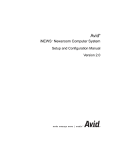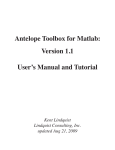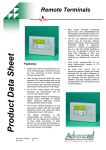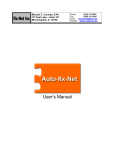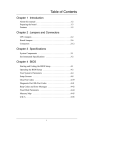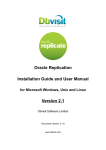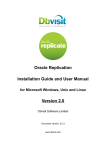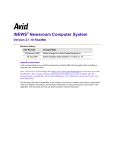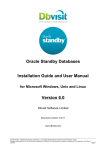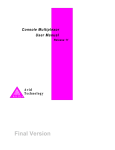Download command - Avid Technology
Transcript
Avid
®
iNEWS Newsroom Computer System
™
Operations and Troubleshooting Manual
Version 2.0
m a k e m a n a g e m ove | m e d i a ™
Avid
®
Copyright and Disclaimer
Product specifications are subject to change without notice and do not represent a commitment on the part
of Avid Technology, Inc.
The software described in this document is furnished under a license agreement. You can obtain a copy of
that license by visiting Avid's Web site at www.avid.com. The terms of that license are also available in the
product in the same directory as the software. The software may not be reverse assembled and may be
used or copied only in accordance with the terms of the license agreement. It is against the law to copy the
software on any medium except as specifically allowed in the license agreement.
Avid products or portions thereof are protected by one or more of the following United States patents:
4,746,994; 4,970,663; 5,045,940; 5,267,351; 5,309,528; 5,355,450; 5,396,594; 5,440,348; 5,452,378;
5,467,288; 5,513,375; 5,528,310; 5,557,423; 5,568,275; 5,577,190; 5,584,006; 5,640,601; 5,644,364;
5,654,737; 5,715,018; 5,724,605; 5,726,717; 5,729,673; 5,745,637; 5,752,029; 5,754,851; 5,781,188;
5,799,150; 5,812,216; 5,852,435; 5,905,841; 5,929,836; 5,929,942; 5,930,445; 5,930,797; 5,946,445;
5,987,501; 5,999,190; 6,016,152; 6,018,337; 6,023,531; 6,023,703; 6,031,529; 6,058,236; 6,061,758;
6,091,778; 6,105,083; 6,118,444; 6,128,001; 6,134,607; 6,137,919; 6,141,691; 6,157,929; 6,160,548;
6,167,404; 6,198,477; 6,201,531; 6,223,211; 6,249,280; 6,269,195; 6,317,158; 6,317,515; 6,330,369;
6,351,557; 6,353,862; 6,357,047; 6,392,710; 6,404,435; 6,407,775; 6,417,891; 6,426,778; 6,449,019;
6,473,094; 6,477,271; 6,489,969; 6,512,522; 6,532,043; 6,539,163; D396,853; D398,912. Additional U.S.
and foreign patents pending.
No part of this document may be reproduced or transmitted in any form or by any means, electronic or
mechanical, including photocopying and recording, for any purpose without the express written permission
of Avid Technology, Inc.
Copyright © 2004 Avid Technology, Inc. and its licensors. All rights reserved. Printed in USA.
The following disclaimer is required by Sam Leffler and Silicon Graphics, Inc. for the use of their TIFF
library:
Copyright © 1988–1997 Sam Leffler
Copyright © 1991–1997 Silicon Graphics, Inc.
Permission to use, copy, modify, distribute, and sell this software [i.e., the TIFF library] and its
documentation for any purpose is hereby granted without fee, provided that (i) the above copyright notices
and this permission notice appear in all copies of the software and related documentation, and (ii) the
names of Sam Leffler and Silicon Graphics may not be used in any advertising or publicity relating to the
software without the specific, prior written permission of Sam Leffler and Silicon Graphics.
THE SOFTWARE IS PROVIDED “AS-IS” AND WITHOUT WARRANTY OF ANY KIND, EXPRESS,
IMPLIED OR OTHERWISE, INCLUDING WITHOUT LIMITATION, ANY WARRANTY OF
MERCHANTABILITY OR FITNESS FOR A PARTICULAR PURPOSE.
IN NO EVENT SHALL SAM LEFFLER OR SILICON GRAPHICS BE LIABLE FOR ANY SPECIAL,
INCIDENTAL, INDIRECT OR CONSEQUENTIAL DAMAGES OF ANY KIND, OR ANY DAMAGES
WHATSOEVER RESULTING FROM LOSS OF USE, DATA OR PROFITS, WHETHER OR NOT ADVISED
OF THE POSSIBILITY OF DAMAGE, AND ON ANY THEORY OF LIABILITY, ARISING OUT OF OR IN
CONNECTION WITH THE USE OR PERFORMANCE OF THIS SOFTWARE.
The following disclaimer is required by the Independent JPEG Group:
Portions of this software are based on work of the Independent JPEG Group.
The following disclaimer is required by Paradigm Matrix:
Portions of this software licensed from Paradigm Matrix.
The following disclaimer is required by Ray Sauers Associates, Inc.:
“Install-It” is licensed from Ray Sauers Associates, Inc. End-User is prohibited from taking any action to
derive a source code equivalent of “Install-It,” including by reverse assembly or reverse compilation, Ray
Sauers Associates, Inc. shall in no event be liable for any damages resulting from reseller’s failure to
perform reseller’s obligation; or any damages arising from use or operation of reseller’s products or the
software; or any other damages, including but not limited to, incidental, direct, indirect, special or
consequential Damages including lost profits, or damages resulting from loss of use or inability to use
reseller’s products or the software for any reason including copyright or patent infringement, or lost data,
even if Ray Sauers Associates has been advised, knew or should have known of the possibility of such
damages.
The following disclaimer is required by Videomedia, Inc.:
“Videomedia, Inc. makes no warranties whatsoever, either express or implied, regarding this product,
including warranties with respect to its merchantability or its fitness for any particular purpose.”
“This software contains V-LAN ver. 3.0 Command Protocols which communicate with V-LAN ver. 3.0
products developed by Videomedia, Inc. and V-LAN ver. 3.0 compatible products developed by third parties
under license from Videomedia, Inc. Use of this software will allow “frame accurate” editing control of
applicable videotape recorder decks, videodisc recorders/players and the like.”
The following disclaimer is required by Altura Software, Inc. for the use of its Mac2Win
software and Sample Source Code:
©1993–1998 Altura Software, Inc.
Attn. Government User(s). Restricted Rights Legend
U.S. GOVERNMENT RESTRICTED RIGHTS. This Software and its documentation are “commercial
computer software” or “commercial computer software documentation.” In the event that such Software or
documentation is acquired by or on behalf of a unit or agency of the U.S. Government, all rights with
respect to this Software and documentation are subject to the terms of the License Agreement, pursuant to
FAR §12.212(a) and/or DFARS §227.7202-1(a), as applicable.
Trademarks
888 I/O, AirPlay, AirSPACE, AirSPACE HD, AniMatte, AudioSuite, AudioVision, AutoSync, Avid, AVIDdrive,
AVIDdrive Towers, AvidNet, AvidNetwork, AVIDstripe, Avid Unity, Avid Xpress, AVoption, AVX, CamCutter,
ChromaCurve, ChromaWheel, DAE, D-Fi, D-fx, Digidesign, Digidesign Audio Engine, Digidesign Intelligent
Noise Reduction, DigiDrive, DigiTranslator, DINR, D-Verb, Equinox, ExpertRender, FieldPak,
Film Composer, FilmScribe, FluidMotion, HIIP, HyperSPACE, HyperSPACE HDCAM, IllusionFX,
Image Independence, Intraframe, iS9, iS18, iS23, iS36, Lo-Fi, Magic Mask, make manage move | media,
Marquee, Matador, Maxim, MCXpress, Media Composer, MediaDock, MediaDock Shuttle, Media Fusion,
Media Illusion, MediaLog, Media Reader, Media Recorder, MEDIArray, MediaShare, Meridien, MetaSync,
NaturalMatch, Nearchive, NetReview, NewsCutter, OMF, OMF Interchange, OMM,
Open Media Framework, Open Media Management, ProEncode, Pro Tools, QuietDrive, Recti-Fi,
RetroLoop, rS9, rS18, Sci-Fi, Softimage, Sound Designer II, SPACE, SPACEShift, Symphony, the Avid|DS
logo, Trilligent, UnityRAID, Vari-Fi, Video Slave Driver, VideoSPACE, and Xdeck are either registered
trademarks or trademarks of Avid Technology, Inc. in the United States and/or other countries.
iNEWS, iNEWS ControlAir, and Media Browse are trademarks of iNews, LLC.
All other trademarks contained herein are the property of their respective owners.
Footage
Arizona Images — KNTV Production — Courtesy of Granite Broadcasting, Inc.,
Editor/Producer Bryan Foote.
Canyonlands — Courtesy of the National Park Service/Department of the Interior.
WCAU Fire Story — Courtesy of NBC-10, Philadelphia, PA.
Women in Sports – Paragliding — Courtesy of Legendary Entertainment, Inc.
Avid® iNEWS™ Newsroom Computer System Operations and Troubleshooting Manual
Part # 0130-06340-01 Rev B • 25 October 2004
Contents
Using This Guide
Who Should Use This Manual . . . . . . . . . . . . . . . . . . . . . . . . . . . . . . . . . 1
About This Manual . . . . . . . . . . . . . . . . . . . . . . . . . . . . . . . . . . . . . . . . . . 2
Symbols and Conventions . . . . . . . . . . . . . . . . . . . . . . . . . . . . . . . . . . . . 3
If You Need Help . . . . . . . . . . . . . . . . . . . . . . . . . . . . . . . . . . . . . . . . . . . 4
...With the Syntax of Console Commands . . . . . . . . . . . . . . . . . . . . . 5
Related Information . . . . . . . . . . . . . . . . . . . . . . . . . . . . . . . . . . . . . . . . . 6
If You Have Documentation Comments . . . . . . . . . . . . . . . . . . . . . . . . . . 6
How to Order Documentation . . . . . . . . . . . . . . . . . . . . . . . . . . . . . . . . . . 7
Avid Educational Services . . . . . . . . . . . . . . . . . . . . . . . . . . . . . . . . . . . . 7
Chapter 1
Introduction
What is Avid Unity for NEWS? . . . . . . . . . . . . . . . . . . . . . . . . . . . . . . . . 10
iNEWS NRCS . . . . . . . . . . . . . . . . . . . . . . . . . . . . . . . . . . . . . . . . . 11
Third-Party Connectivity and Open Integration . . . . . . . . . . . . . . . . 12
System Administrator Tasks. . . . . . . . . . . . . . . . . . . . . . . . . . . . . . . . . . 13
Basic Tasks . . . . . . . . . . . . . . . . . . . . . . . . . . . . . . . . . . . . . . . . . . . 13
User Tasks. . . . . . . . . . . . . . . . . . . . . . . . . . . . . . . . . . . . . . . . . . . . 14
Database Tasks . . . . . . . . . . . . . . . . . . . . . . . . . . . . . . . . . . . . . . . . 14
Security Tasks . . . . . . . . . . . . . . . . . . . . . . . . . . . . . . . . . . . . . . . . . 15
Customizing the System . . . . . . . . . . . . . . . . . . . . . . . . . . . . . . . . . 15
Storage Maintenance Tasks . . . . . . . . . . . . . . . . . . . . . . . . . . . . . . 15
Device Tasks . . . . . . . . . . . . . . . . . . . . . . . . . . . . . . . . . . . . . . . . . . 16
Reviewing Default Settings . . . . . . . . . . . . . . . . . . . . . . . . . . . . . . . 17
Troubleshooting . . . . . . . . . . . . . . . . . . . . . . . . . . . . . . . . . . . . . . . . 17
Chapter 2
Connect Services
Network Services . . . . . . . . . . . . . . . . . . . . . . . . . . . . . . . . . . . . . . . . . . 20
Dialogs for Connect Services. . . . . . . . . . . . . . . . . . . . . . . . . . . . . . 20
Building a Dialog . . . . . . . . . . . . . . . . . . . . . . . . . . . . . . . . . . . . . . . 20
i
Dialog Commands . . . . . . . . . . . . . . . . . . . . . . . . . . . . . . . . . . . 22
Dialog Examples . . . . . . . . . . . . . . . . . . . . . . . . . . . . . . . . . . . . 22
Adding System Services . . . . . . . . . . . . . . . . . . . . . . . . . . . . . . . . . . . . . 23
Setting up the Service . . . . . . . . . . . . . . . . . . . . . . . . . . . . . . . . . . . 23
Console Connect Sessions . . . . . . . . . . . . . . . . . . . . . . . . . . . . . . . . . . . 27
Serial Connect Services . . . . . . . . . . . . . . . . . . . . . . . . . . . . . . . . . . . . . 28
Chapter 3
Database Security
Establishing Security Procedures . . . . . . . . . . . . . . . . . . . . . . . . . . . . . . 30
User Passwords . . . . . . . . . . . . . . . . . . . . . . . . . . . . . . . . . . . . . . . . . . . 31
Checking Password Status . . . . . . . . . . . . . . . . . . . . . . . . . . . . . . . . . . . 31
Forcing Individual Users to Change Their Passwords . . . . . . . . . . . 34
. . . At an iNEWS Workstation . . . . . . . . . . . . . . . . . . . . . . . . . . 34
Tracking User Activity . . . . . . . . . . . . . . . . . . . . . . . . . . . . . . . . . . . . . . . 35
Tracking User Login Activity and Date Created . . . . . . . . . . . . . . . . 36
. . . At an iNEWS Workstation . . . . . . . . . . . . . . . . . . . . . . . . . . 36
. . . At the Console . . . . . . . . . . . . . . . . . . . . . . . . . . . . . . . . . . . 36
Listing Users Currently Logged in. . . . . . . . . . . . . . . . . . . . . . . . . . . 37
Recording Logins . . . . . . . . . . . . . . . . . . . . . . . . . . . . . . . . . . . . . . . 38
Using Group Security to Control System Access . . . . . . . . . . . . . . . . . . 39
Chapter 4
Database Management
Monitoring Free Space . . . . . . . . . . . . . . . . . . . . . . . . . . . . . . . . . . . . . . 42
Understanding Database Storage Units . . . . . . . . . . . . . . . . . . . . . . 43
Monitoring the Free List . . . . . . . . . . . . . . . . . . . . . . . . . . . . . . . . . . 43
Understanding How the System Copies Stories. . . . . . . . . . . . . . . . 44
Tracking Database Space over Time . . . . . . . . . . . . . . . . . . . . . . . . . . . 44
Using the hogs Command to Obtain Information . . . . . . . . . . . . . . . 45
Using dbserver and dbfree to Obtain Information. . . . . . . . . . . . . . . 46
Increasing Database Space for Immediate Use . . . . . . . . . . . . . . . . . . . 46
Maintaining the Database . . . . . . . . . . . . . . . . . . . . . . . . . . . . . . . . . . . . 48
Checking the Database for Errors . . . . . . . . . . . . . . . . . . . . . . . . . . 48
Cleaning the Database . . . . . . . . . . . . . . . . . . . . . . . . . . . . . . . . . . . 50
Cleaning Your Database Offline. . . . . . . . . . . . . . . . . . . . . . . . . 50
ii
Chapter 5
Backing Up the iNEWS System
Tape Operations. . . . . . . . . . . . . . . . . . . . . . . . . . . . . . . . . . . . . . . . . . . 56
Establishing Policies for Backup Procedures. . . . . . . . . . . . . . . . . . 56
Backing up the iNEWS Database. . . . . . . . . . . . . . . . . . . . . . . . . . . . . . 57
The dbdump Command . . . . . . . . . . . . . . . . . . . . . . . . . . . . . . . . . . 57
Backing up the Entire Database . . . . . . . . . . . . . . . . . . . . . . . . . . . 58
Backing up Individual Queues . . . . . . . . . . . . . . . . . . . . . . . . . . . . . 60
Notes on Backing up the Database . . . . . . . . . . . . . . . . . . . . . . . . . 62
Restoring Data to the iNEWS Database. . . . . . . . . . . . . . . . . . . . . . . . . 63
The dbrestore Command . . . . . . . . . . . . . . . . . . . . . . . . . . . . . . . . . 63
Restoring a First-Level Directory . . . . . . . . . . . . . . . . . . . . . . . . . . . 64
Listing Tape Contents and Backup Dates . . . . . . . . . . . . . . . . . 65
Listing Items Dumped on a Particular Date . . . . . . . . . . . . . . . . 66
Listing the Date of Each Backup . . . . . . . . . . . . . . . . . . . . . . . . 67
Searching a Tape . . . . . . . . . . . . . . . . . . . . . . . . . . . . . . . . . . . 68
The searchtape Command . . . . . . . . . . . . . . . . . . . . . . . . . . . . 68
Searching a Tape for Stories. . . . . . . . . . . . . . . . . . . . . . . . . . . 69
Searching a Tape by Word(s) . . . . . . . . . . . . . . . . . . . . . . . . . . 69
Searching a Tape by Word and Date Range. . . . . . . . . . . . . . . 70
Searching a Tape by Word and Day . . . . . . . . . . . . . . . . . . . . . 70
Searching a Tape by Word and Month . . . . . . . . . . . . . . . . . . . 71
Specifying a Maximum Number of Stories to Search . . . . . . . . 71
Checking for Free Space on a Database . . . . . . . . . . . . . . . . . 72
Adding Blocks to the Free List. . . . . . . . . . . . . . . . . . . . . . . . . . 72
Restoring the Database . . . . . . . . . . . . . . . . . . . . . . . . . . . . . . . . . . 73
Disaster Recovery Planning . . . . . . . . . . . . . . . . . . . . . . . . . . . . . . . . . . 73
Disaster Recovery Dbdump . . . . . . . . . . . . . . . . . . . . . . . . . . . . . . . 74
Create Minimal dbdump . . . . . . . . . . . . . . . . . . . . . . . . . . . . . . 74
Backing up Software. . . . . . . . . . . . . . . . . . . . . . . . . . . . . . . . . . . . . . . . 75
Backing up System Site Files . . . . . . . . . . . . . . . . . . . . . . . . . . . . . . . . . 76
The sitedump Command . . . . . . . . . . . . . . . . . . . . . . . . . . . . . . . . . 76
Chapter 6
Disconnects
Normal System Status . . . . . . . . . . . . . . . . . . . . . . . . . . . . . . . . . . . . . . 80
Disconnects . . . . . . . . . . . . . . . . . . . . . . . . . . . . . . . . . . . . . . . . . . . . . . 80
iii
Detecting a Disconnect. . . . . . . . . . . . . . . . . . . . . . . . . . . . . . . . . . . 81
Types of Disconnect . . . . . . . . . . . . . . . . . . . . . . . . . . . . . . . . . . . . . 82
Causes of Disconnects . . . . . . . . . . . . . . . . . . . . . . . . . . . . . . . . . . . 83
Disconnect Recovery . . . . . . . . . . . . . . . . . . . . . . . . . . . . . . . . . . . . . . . 84
Overview. . . . . . . . . . . . . . . . . . . . . . . . . . . . . . . . . . . . . . . . . . . . . . 84
Procedures . . . . . . . . . . . . . . . . . . . . . . . . . . . . . . . . . . . . . . . . . . . . 85
Recovery Worksheet . . . . . . . . . . . . . . . . . . . . . . . . . . . . . . . . . . . . 93
Chapter 7
Troubleshooting
iNEWS Workstation Problems . . . . . . . . . . . . . . . . . . . . . . . . . . . . . . . . 96
A User Cannot Log in . . . . . . . . . . . . . . . . . . . . . . . . . . . . . . . . . . . . 96
A User Cannot Establish a Session . . . . . . . . . . . . . . . . . . . . . . . . . 96
A User Cannot Access an Item . . . . . . . . . . . . . . . . . . . . . . . . . . . . 98
Group Permissions. . . . . . . . . . . . . . . . . . . . . . . . . . . . . . . . . . . 99
Busy Stories . . . . . . . . . . . . . . . . . . . . . . . . . . . . . . . . . . . . . . . . . . . 99
Wire Problems. . . . . . . . . . . . . . . . . . . . . . . . . . . . . . . . . . . . . . . . . . . . 101
Data Receiver . . . . . . . . . . . . . . . . . . . . . . . . . . . . . . . . . . . . . . . . . 101
PCU Wire Ports . . . . . . . . . . . . . . . . . . . . . . . . . . . . . . . . . . . . . . . 101
System Printer Problems . . . . . . . . . . . . . . . . . . . . . . . . . . . . . . . . . . . 103
Locked Blocks . . . . . . . . . . . . . . . . . . . . . . . . . . . . . . . . . . . . . . . . . . . . 104
How to Check Process Status (ps Command) . . . . . . . . . . . . . . . . . . . 105
Power Failure . . . . . . . . . . . . . . . . . . . . . . . . . . . . . . . . . . . . . . . . . . . . 106
Network Failure . . . . . . . . . . . . . . . . . . . . . . . . . . . . . . . . . . . . . . . . . . . 107
netstat -i Command . . . . . . . . . . . . . . . . . . . . . . . . . . . . . . . . . . . . 108
Output Errors (Oerrs) . . . . . . . . . . . . . . . . . . . . . . . . . . . . . . . . . . . 108
Input Errors (Ierrs) . . . . . . . . . . . . . . . . . . . . . . . . . . . . . . . . . . . . . 109
iNEWS and FTS Connectivity (ftsdebug Command) . . . . . . . . . . . . . . 109
Checking Communication between iNEWS and FTS Servers . . . . 110
Appendix A
Command References
Programs Invoked by iNEWS . . . . . . . . . . . . . . . . . . . . . . . . . . . . . . . . 114
Commands Used by Avid Personnel Only . . . . . . . . . . . . . . . . . . . . . . 114
Linux Commands Used in iNEWS . . . . . . . . . . . . . . . . . . . . . . . . . . . . 115
Console Control Commands . . . . . . . . . . . . . . . . . . . . . . . . . . . . . . . . . 116
Console Server Commands . . . . . . . . . . . . . . . . . . . . . . . . . . . . . . . . . 120
iv
connect Command Options . . . . . . . . . . . . . . . . . . . . . . . . . . . 121
dbrestore Command Key Options . . . . . . . . . . . . . . . . . . . . . . 129
dbtraits Command Options . . . . . . . . . . . . . . . . . . . . . . . . . . . 131
dbtraits Command Modes . . . . . . . . . . . . . . . . . . . . . . . . . . . . 132
dbvisit Command Options . . . . . . . . . . . . . . . . . . . . . . . . . . . . 133
dial Command Options . . . . . . . . . . . . . . . . . . . . . . . . . . . . . . 134
grpcheck Command Options . . . . . . . . . . . . . . . . . . . . . . . . . . 137
list c Command Options . . . . . . . . . . . . . . . . . . . . . . . . . . . . . 142
list d Command Options . . . . . . . . . . . . . . . . . . . . . . . . . . . . . 142
list q Command Options . . . . . . . . . . . . . . . . . . . . . . . . . . . . . 143
makeccutab Command Options . . . . . . . . . . . . . . . . . . . . . . . 147
makeshift Command Options . . . . . . . . . . . . . . . . . . . . . . . . . 148
maketab Command Options . . . . . . . . . . . . . . . . . . . . . . . . . . 149
msgclean Command Options . . . . . . . . . . . . . . . . . . . . . . . . . 149
otod Command Options. . . . . . . . . . . . . . . . . . . . . . . . . . . . . . 150
rename Command Options . . . . . . . . . . . . . . . . . . . . . . . . . . . 153
sitedump Command Options . . . . . . . . . . . . . . . . . . . . . . . . . . 156
siterestore Command Options. . . . . . . . . . . . . . . . . . . . . . . . . 156
softrestore Command Options. . . . . . . . . . . . . . . . . . . . . . . . . 157
utraits Command Options . . . . . . . . . . . . . . . . . . . . . . . . . . . . 160
utraits Command Flags . . . . . . . . . . . . . . . . . . . . . . . . . . . . . . 160
Job List Commands . . . . . . . . . . . . . . . . . . . . . . . . . . . . . . . . . . . . . . . 163
Dialog Commands . . . . . . . . . . . . . . . . . . . . . . . . . . . . . . . . . . . . . . . . 169
Appendix B
System Files
/etc/dhcpd.conf . . . . . . . . . . . . . . . . . . . . . . . . . . . . . . . . . . . . . . . . . . . 178
/etc/hosts . . . . . . . . . . . . . . . . . . . . . . . . . . . . . . . . . . . . . . . . . . . . . . . 178
/site/config . . . . . . . . . . . . . . . . . . . . . . . . . . . . . . . . . . . . . . . . . . . . . . 179
/site/printers/hplaser1 . . . . . . . . . . . . . . . . . . . . . . . . . . . . . . . . . . . . . . 183
/site/system. . . . . . . . . . . . . . . . . . . . . . . . . . . . . . . . . . . . . . . . . . . . . . 183
/site/wires/anpa7. . . . . . . . . . . . . . . . . . . . . . . . . . . . . . . . . . . . . . . . . . 184
console.cfg . . . . . . . . . . . . . . . . . . . . . . . . . . . . . . . . . . . . . . . . . . . . . . 185
SYSTEM.CLIENT.WINDOWS . . . . . . . . . . . . . . . . . . . . . . . . . . . . . . . 186
SYSTEM.CONFIGURE.301-ACTION . . . . . . . . . . . . . . . . . . . . . . . . . 187
SYSTEM.MAP . . . . . . . . . . . . . . . . . . . . . . . . . . . . . . . . . . . . . . . . . . . 188
v
SYSTEM.RESOURCE . . . . . . . . . . . . . . . . . . . . . . . . . . . . . . . . . . . . . 190
SYSTEM.WIRES.DISTRIBUTION . . . . . . . . . . . . . . . . . . . . . . . . . . . . 192
SYSTEM.WIRES.KEYWORDS. . . . . . . . . . . . . . . . . . . . . . . . . . . . . . . 193
SYSTEM.WIRES.KEYWORDS-AP. . . . . . . . . . . . . . . . . . . . . . . . . . . . 193
SYSTEM.WIRES.KEYWORDS-AP2. . . . . . . . . . . . . . . . . . . . . . . . . . . 194
Appendix C
Standard Dictionaries
Using Dictionaries to Define Messages and Commands . . . . . . . . . . . 196
Names and Locations of Dictionary Files. . . . . . . . . . . . . . . . . 196
Customizing Dictionaries. . . . . . . . . . . . . . . . . . . . . . . . . . . . . . . . . . . . 198
Changing Default Dictionary Values . . . . . . . . . . . . . . . . . . . . . . . . 198
Restoring Dictionary Defaults . . . . . . . . . . . . . . . . . . . . . . . . . . . . . 201
Utility Messages Dictionary (/site/dict/messages) . . . . . . . . . . . . . . . . . 203
DBServer Program Messages . . . . . . . . . . . . . . . . . . . . . . . . . 204
Disconnect Program Messages . . . . . . . . . . . . . . . . . . . . . . . . 205
Category and Keyword Check Program Messages . . . . . . . . . 205
Keyboard Check Program Messages . . . . . . . . . . . . . . . . . . . 206
Keyboard Check Program Messages for Macros . . . . . . . . . . 207
Grpcheck Messages . . . . . . . . . . . . . . . . . . . . . . . . . . . . . . . . 209
Wire Program Messages . . . . . . . . . . . . . . . . . . . . . . . . . . . . . 210
Mail Server Messages . . . . . . . . . . . . . . . . . . . . . . . . . . . . . . . 211
Validation (Action) Server . . . . . . . . . . . . . . . . . . . . . . . . . . . . 211
Seek Server Messages . . . . . . . . . . . . . . . . . . . . . . . . . . . . . . 211
Last Login Messages . . . . . . . . . . . . . . . . . . . . . . . . . . . . . . . . 212
Messages for Print Server . . . . . . . . . . . . . . . . . . . . . . . . . . . . 213
Message for the Sony Barcode Printer . . . . . . . . . . . . . . . . . . 213
dbtraits Messages . . . . . . . . . . . . . . . . . . . . . . . . . . . . . . . . . . 213
ccumsgs Dictionary (/site/dict/ccumsgs) . . . . . . . . . . . . . . . . . . . . . . . . 213
PCU Messages . . . . . . . . . . . . . . . . . . . . . . . . . . . . . . . . . . . . 214
Commands Dictionary (/site/dict/ccucmds) . . . . . . . . . . . . . . . . . . . . . . 217
Commands(/site/dict/ccucmds) . . . . . . . . . . . . . . . . . . . . . . . . 217
Job List Commands . . . . . . . . . . . . . . . . . . . . . . . . . . . . . . . . . 222
Queues Dictionary (/site/dict/queues) . . . . . . . . . . . . . . . . . . . . . . . . . . 223
Queues Dictionary . . . . . . . . . . . . . . . . . . . . . . . . . . . . . . . . . . 224
Words Dictionary (/site/dict/words) . . . . . . . . . . . . . . . . . . . . . . . . . . . . 226
vi
Connect Dictionary (/site/dict/doac) . . . . . . . . . . . . . . . . . . . . . . . . . . . 230
Telex Dictionary (/site/dict/telex). . . . . . . . . . . . . . . . . . . . . . . . . . . . . . 234
Dial Dictionary (/site/dict/dial) . . . . . . . . . . . . . . . . . . . . . . . . . . . . . . . . 236
Keyboard Macros Dictionary (/site/dict/keymacros) . . . . . . . . . . . . . . . 237
Printer Messages Dictionary (/site/dict/printmsgs) . . . . . . . . . . . . . . . . 239
Case-shifting Dictionary (/site/dict/shift) . . . . . . . . . . . . . . . . . . . . . . . . 240
MCS Dictionary (/site/dict/mcs) . . . . . . . . . . . . . . . . . . . . . . . . . . . . . . 242
Device Types Used by Monitor Servers and Drivers. . . . . . . . 242
Special Strings Recognized by the Monitor Server . . . . . . . . . 243
Error Messages for the Monitor Server . . . . . . . . . . . . . . . . . . 243
Error Messages Shared by Monitor Servers and Drivers . . . . 246
Driver Errors Sent to MCT Only. . . . . . . . . . . . . . . . . . . . . . . . 246
Driver Errors Sent to MCT &Possibly to Console & Mon User 246
Driver Errors Sent to User Only. . . . . . . . . . . . . . . . . . . . . . . . 247
Status Reported in Device Status Field. . . . . . . . . . . . . . . . . . 247
Appendix D
PCU Reference
Overview. . . . . . . . . . . . . . . . . . . . . . . . . . . . . . . . . . . . . . . . . . . . . . . . 250
PCUs . . . . . . . . . . . . . . . . . . . . . . . . . . . . . . . . . . . . . . . . . . . . . . . . . . 250
Resetting a PCU . . . . . . . . . . . . . . . . . . . . . . . . . . . . . . . . . . . . . . 251
PCU LED Displays . . . . . . . . . . . . . . . . . . . . . . . . . . . . . . . . . . . . . 251
PCU LED Codes . . . . . . . . . . . . . . . . . . . . . . . . . . . . . . . . . . . 252
Connecting Devices to a PCU . . . . . . . . . . . . . . . . . . . . . . . . . . . . 253
Locating Ports . . . . . . . . . . . . . . . . . . . . . . . . . . . . . . . . . . . . . 253
Connecting a PCU to the System . . . . . . . . . . . . . . . . . . . . . . . . . 253
Appendix E
Character Maps
ASCII (7-bit) Character Set. . . . . . . . . . . . . . . . . . . . . . . . . . . . . . . . . . 255
IBM Character Set . . . . . . . . . . . . . . . . . . . . . . . . . . . . . . . . . . . . . . . . 261
dbrestore Character Map (Arabic) . . . . . . . . . . . . . . . . . . . . . . . . . . . . 268
Sample Arabic Wire Profile. . . . . . . . . . . . . . . . . . . . . . . . . . . . . . . . . . 269
Appendix F
Environment Variables
Registry Editor . . . . . . . . . . . . . . . . . . . . . . . . . . . . . . . . . . . . . . . . . . . 274
Environment Variables (Registry Values). . . . . . . . . . . . . . . . . . . . . . . 275
vii
CCColor . . . . . . . . . . . . . . . . . . . . . . . . . . . . . . . . . . . . . . . . . . . . . 276
DestinationOrder . . . . . . . . . . . . . . . . . . . . . . . . . . . . . . . . . . . . . . 278
MailLookup . . . . . . . . . . . . . . . . . . . . . . . . . . . . . . . . . . . . . . . . . . . 279
MsgMailAlert . . . . . . . . . . . . . . . . . . . . . . . . . . . . . . . . . . . . . . . . . . 280
PIColor . . . . . . . . . . . . . . . . . . . . . . . . . . . . . . . . . . . . . . . . . . . . . . 282
RGB Hexadecimal Color Chart . . . . . . . . . . . . . . . . . . . . . . . . 283
ShowTimingBar . . . . . . . . . . . . . . . . . . . . . . . . . . . . . . . . . . . . . . . 284
Scan Codes . . . . . . . . . . . . . . . . . . . . . . . . . . . . . . . . . . . . . . . . . . 285
SyncToServer . . . . . . . . . . . . . . . . . . . . . . . . . . . . . . . . . . . . . . . . . 288
Delete_Notify . . . . . . . . . . . . . . . . . . . . . . . . . . . . . . . . . . . . . . . . . 290
Environmental Variables for Servers. . . . . . . . . . . . . . . . . . . . . . . . . . . 291
Appendix G
Managing Traits at the Console
Viewing User Traits from the Console. . . . . . . . . . . . . . . . . . . . . . . . . . 296
Modifying User Traits from the Console . . . . . . . . . . . . . . . . . . . . . . . . 297
Changing a Users’ Password . . . . . . . . . . . . . . . . . . . . . . . . . . . . . 298
Listing Users Who Do Not Have Passwords . . . . . . . . . . . . . . 300
User Traits Console Command Summary . . . . . . . . . . . . . . . . . . . . . . 304
User Traits Summary . . . . . . . . . . . . . . . . . . . . . . . . . . . . . . . . 305
Managing Database Traits from the Console . . . . . . . . . . . . . . . . . . . . 309
Getting Basic Information . . . . . . . . . . . . . . . . . . . . . . . . . . . . . . . . 309
Getting Detailed Information . . . . . . . . . . . . . . . . . . . . . . . . . . . . . . 310
Changing Database Traits from the Console . . . . . . . . . . . . . . . . . . . . 311
Changing a Parent Directory Only . . . . . . . . . . . . . . . . . . . . . . . . . 311
Database Traits Console Command Summary. . . . . . . . . . . . . . . . . . . 312
Database Traits Summary . . . . . . . . . . . . . . . . . . . . . . . . . . . . . . . 312
Sortfield . . . . . . . . . . . . . . . . . . . . . . . . . . . . . . . . . . . . . . . . . . 321
Changing a Queue’s Sort Field . . . . . . . . . . . . . . . . . . . . . . . . 322
Starting the Queue Sort Function from the Console . . . . . . . . 322
Purge Interval. . . . . . . . . . . . . . . . . . . . . . . . . . . . . . . . . . . . . . 323
Abstract Printing. . . . . . . . . . . . . . . . . . . . . . . . . . . . . . . . . . . . 324
Abstract Printer . . . . . . . . . . . . . . . . . . . . . . . . . . . . . . . . . . . . 325
Abstract Lines . . . . . . . . . . . . . . . . . . . . . . . . . . . . . . . . . . . . . 325
Abstract Style . . . . . . . . . . . . . . . . . . . . . . . . . . . . . . . . . . . . . . 326
Mailbox. . . . . . . . . . . . . . . . . . . . . . . . . . . . . . . . . . . . . . . . . . . 326
viii
The dis Column . . . . . . . . . . . . . . . . . . . . . . . . . . . . . . . . . . . . 327
Preview Lines . . . . . . . . . . . . . . . . . . . . . . . . . . . . . . . . . . . . . 327
Refresh . . . . . . . . . . . . . . . . . . . . . . . . . . . . . . . . . . . . . . . . . . 328
Managing Group Traits at the Console. . . . . . . . . . . . . . . . . . . . . . . . . 329
Groups . . . . . . . . . . . . . . . . . . . . . . . . . . . . . . . . . . . . . . . . . . . . . . 329
Read Group . . . . . . . . . . . . . . . . . . . . . . . . . . . . . . . . . . . . . . . 330
Write Group . . . . . . . . . . . . . . . . . . . . . . . . . . . . . . . . . . . . . . . 330
Notify Group . . . . . . . . . . . . . . . . . . . . . . . . . . . . . . . . . . . . . . 330
Restricting Access Using Read and Write Limitations . . . . . . . . . . 331
Removing Directory or Queue Restrictions . . . . . . . . . . . . . . . . . . 332
Appendix H
The Line Editor, ed
Launching ed . . . . . . . . . . . . . . . . . . . . . . . . . . . . . . . . . . . . . . . . . . . . 334
Specifying Lines to Edit . . . . . . . . . . . . . . . . . . . . . . . . . . . . . . 334
Searching the File . . . . . . . . . . . . . . . . . . . . . . . . . . . . . . . . . . 336
Searching Tips. . . . . . . . . . . . . . . . . . . . . . . . . . . . . . . . . . . . . 336
Editing Commands. . . . . . . . . . . . . . . . . . . . . . . . . . . . . . . . . . . . . 337
Saving Changes. . . . . . . . . . . . . . . . . . . . . . . . . . . . . . . . . . . . . . . 340
Quitting ed . . . . . . . . . . . . . . . . . . . . . . . . . . . . . . . . . . . . . . . . . . . 341
Index
ix
x
Using This Guide
Congratulations on your purchase of an Avid iNEWS newsroom computer
system. It is a vital part of the Avid Unity for News system solution that
integrates with other Avid systems and third-party equipment to provide an
ideal nonlinear workflow and optimize the news production process.
This manual provides information on how to manage the iNEWS
newsroom computer system, consisting of:
n
•
A console
•
One or more servers
•
Various clients, such as iNEWS Workstations and printers
The documentation describes software features and hardware related to
the iNEWS newsroom computer system, which is extremely customizable.
Your system may not contain certain features and/or parts that are
mentioned in the documentation.
Who Should Use This Manual
This manual is written for system administrators who are managing the
iNEWS newsroom computer system (NRCS). It is strongly recommended
that system administrators have prior experience in or classroom
knowledge of Red Hat Linux system administration. All iNEWS system
administrators need to:
•
Manage user accounts, security and permissions
•
Start up and shut down iNEWS NRCS
•
Perform file system maintenance, backup, and recovery
Using This Guide
•
Maintain disks
•
Monitor processes
•
Configure and monitor the network
About This Manual
This manual is part of a two-book set designed to keep pace with current
advances in the Avid system’s news production capabilities. The
set—made up of this book and the Avid iNEWS Setup and Configuration
Manual—is a comprehensive resource of all the information you will need
to take advantage of the many options available to you. This manual will
lead you through even the most complex procedures with task-oriented
instructions. The information provided here builds on basic news
production procedures described in the help system and other user-based
guides, while adding a complete explanation of all the tools and techniques
required to manage the newsroom computer system, including useful tips,
shortcuts, and custom options.
The Contents lists all topics included in this guide. They are presented with
the following overall structure:
2
•
The Introduction helps you get oriented with beginning concepts and
general workflow and provides valuable pointers to keep in mind as
you proceed.
•
The main body of this guide follows the natural flow of your work,
with clear and comprehensive step-by-step procedures.
•
Finally, a detailed Index helps you quickly locate specific topics.
Symbols and Conventions
Symbols and Conventions
Avid documentation uses the following symbols and conventions:
Symbol or Convention Meaning or Action
n
A note provides important related information,
reminders, recommendations, and strong
suggestions.
c
A caution means that a specific action you take could
cause harm to your computer or cause you to lose
data.
w
A warning describes an action that could cause you
physical harm. Follow the guidelines in this
document or on the unit itself when handling
electrical equipment.
>
This symbol indicates menu commands (and
subcommands) in the order you select them. For
example, File > Import means to open the File menu
and then select the Import command.
t
This symbol indicates a single-step procedure.
Multiple arrows in a list indicate that you perform
one of the actions listed.
Margin tips
In the margin, you will find tips that help you
perform tasks more easily and efficiently.
Italic font
Italic font is used to emphasize certain words and to
indicate variables.
Courier Bold font
Courier Bold font identifies text that you type, such
as commands entered at the console multiplexor.
Output displayed on the console screen will appear
in regular Courier font.
3
Using This Guide
Symbol or Convention Meaning or Action
n
Lengthy console displays may be edited to emphasize only the most
important information in this manual. An ellipsis (...) represents portions of
the console display not shown in the text. The console can display each
server’s prompt based on the system ID (typically a station’s call letters)
and the server’s name. Examples in this manual use NRCS as the fictional
station and system ID. For instance, the following is the console prompt for
server A on the NRCS system: NRCS-A$
Click
Quickly click and release the left mouse button.
Double-click
Click the left mouse button twice rapidly.
Right-click
Quickly click and release the right mouse button.
Drag
Click and hold the left mouse button while you move
the mouse.
Ctrl+key
Press and hold the first key, such as Ctrl, Alt, or
Shift, while you press the second key.
If You Need Help
If you are having trouble using iNEWS:
1. Retry the action, carefully following the instructions given for that task
in this guide. It is especially important to check each step of your
workflow.
2. Check for the latest information that might have become available
after the documentation was published in one of two locations:
n
4
-
If release notes are available, they ship with your application CD,
are in PDF format, and may be viewed from the CD using Adobe®
Reader, a program freely available on the Internet.
-
If ReadMe files are available, they are supplied in your Avid
application folder. ReadMe files are also available from Help.
Release notes and ReadMe files are also available on the Avid Knowledge
Center.
If You Need Help
3. Check the documentation that came with your Avid application or your
hardware for maintenance or hardware-related issues.
4. Visit the Knowledge Center at www.avid.com/support. Online support
services are available 24 hours per day, 7 days per week. Search this
online Knowledge Center to find answers, to view error messages, to
access troubleshooting tips, to download updates, and to read/join
online message-board discussions.
5. For Technical Support, please call 800-800-AVID (800-800-2843).
For Broadcast On-Air Sites and Call Letter Stations, call
800-NEWSDNG (800-639-7364).
...With the Syntax of Console Commands
If you are at the console, and are unsure about the function of a console
command, use the help command.
To view instructions about using a command, type help followed by the
name of the command. For instance, type help dbvisit for an
explanation of the dbvisit command. The following data appears:
dbvisit -<d or v or i> -{r or m name] -[s] [block# ...]
‘r’ for read only
‘s’ for “slow” to eliminate cache usage
‘m’ for machine name to disconnect
‘i’ to just validate isam files
n
Because of the margin limitations of this manual, console command lines
may appear wrapped to multiple lines. This does not necessarily indicate
the need to press an Enter key. Unless otherwise indicated, console
commands should be typed on a single line, allowing the computer to wrap
the text whenever the command line stretches beyond the screen margin.
See “Console Control Commands” on page 116 for more information.
Also, see the iNEWS Newsroom Computer System Setup and Configuration
Manual “Types of Console Commands” on page 28.
5
Using This Guide
Related Information
The following documents provide more information about the iNEWS
newsroom computer system:
•
iNEWS NRCS Prep, Installation, and Upgrade Manual
•
iNEWS NRCS Training Guide
•
iNEWS NRCS Release Notes
The following documents provide more information about some of the
other Avid products that integrate with the iNEWS newsroom computer
system:
n
•
iNEWS ControlAir Installation and Operations Manual
•
iNEWS ControlAir User Manual
•
iNEWS ControlAir Release Notes
•
Avid Data Receiver Installlation and Operations Manual
•
MOS Gateway Installation and Operations Manual
•
MOS Gateway Release Notes
•
Media Browse Installation and Operations Manual
•
Media Browse Training Manual
•
Media Browse Release Notes
For the latest information on all Avid products and documentation on other
Unity for News products, such as the Avid AirSPACE video server, Avid
Active ContentManager, or the Avid NewsCutter nonlinear editing system,
see the Avid Knowledge Center: http://support01.avid.com.
If You Have Documentation Comments
We’d appreciate any comments or suggestions you may have about this
document or any other piece of documentation. Please restrict your
comments to documentation issues.
6
How to Order Documentation
Please e-mail your documentation comments to:
[email protected]
Include the title of the document, its part number, and the specific section
you are commenting on in all correspondence.
How to Order Documentation
To order additional copies of this documentation from within the
United States, call Avid Sales at 800-949-AVID (800-949-2843). If you are
placing an order from outside the United States, contact your local
Avid representative.
Avid Educational Services
For information on courses/schedules, training centers, certifications,
courseware, and books, please visit www.avid.com/training or call
Avid Sales at 800-949-AVID (800-949-2843).
7
Using This Guide
8
Chapter 1
Introduction
As part of the Avid Unity for News broadcast solution, the iNEWS
newsroom computer system is an integrated, digital news creation, and
production system. It provides journalists, producers, directors, writers,
and technical personnel in a newsroom with an array of tools to make their
jobs easier.
This chapter contains the following main sections:
•
What is Avid Unity for NEWS?
•
System Administrator Tasks
Chapter 1 Introduction
What is Avid Unity for NEWS?
The Avid Unity for News system is a nonlinear shared storage media
network that enables the immediate and simultaneous availability of
footage upon acquisition to both journalists and editors; the sharing of
footage among teams for shot selection, script writing, and production; the
parallel editing of news packages and promotions; and on-air playout,
without dubbing back to tape, within moments of story completion. It is a
truly integrated broadcasting solution that minimizes lag between
processes, where even activities such as asset management and Web
updating become concurrent tasks that facilitate production, without
interfering with the primary objective of putting the news on the air.
In the Avid Unity for News workflow, the Avid iNEWS newsroom
computer system provides up-to-date news data throughout the newsroom
and seamlessly links all tasks in the production process, such as wire
service, assignment desk, script writing, browse, editing, rundown,
playout, and device control tasks.
The Avid Unity for News environment consists of integration between
several Avid products, such as:
•
The Avid iNEWS newsroom computer system
•
The Avid Media Browse system, including Avid Capture Manager
•
The Avid iNEWS ControlAir system
•
The Avid NewsCutter nonlinear editing system
•
Avid Active ContentManager
•
Avid AirSPACE video server(s)
Your newsroom may have any one or all of these products and others not
mentioned in this brief summary.
10
What is Avid Unity for NEWS?
The figure below shows a typical high- and low-resolution workflow, from
capture to playout, in a shared storage environment with an iNEWS
newsroom computer system:
iNEWS NRCS
An iNEWS newsroom computer system (NRCS) provides:
•
News gathering from video, audio, and text sources
•
News production, including:
-
Story creation and script editing
-
Show planning and creation
11
Chapter 1 Introduction
•
News to air, including:
-
On-air playback control
-
File exporting
-
Internet publishing
In an Avid Unity for News environment, Web production processes can
occur in parallel with newcast production.
For more information,
see “NRCS
Components” in
Chapter 1 of the
iNEWS Installation and
Upgrade Manual.
Some primary components of iNEWS NRCS include:
•
Linux-based computers running the iNEWS Server software. In this
manual, these host computers are referred to as the iNEWS Servers, or
individually as server A, server B, and so forth.
•
An IBM/Intel-compatible personal computer (PC) running the iNEWS
console multiplexor program. This PC is known as the console. See
Chapter 2 of the iNEWS Newsroom Computer System Setup and
Configuration Manual for more information.
•
Windows-based computer running the iNEWS client software. These
PCs are known as iNEWS Workstations
•
Other clients, such as printers.
Third-Party Connectivity and Open Integration
Avid’s commitment to open integration and conformance with industrystandard technologies is clearly demonstrated as a major feature of the
Unity for News product set. Avid supports open integration by, among
other methods, offering no fewer than 13 Applications Programming
Interfaces (APIs) for Avid products to interact with third-party devices,
software, and custom development, such as the general NRCS-MOS
protocol agreement, or Transfer Manager APIs.
The iNEWS system is capable of interfacing with a wide variety of major
control systems and servers with dedicated device interfaces, including
Omnibus™ and Sony®. The iNEWS system has an efficient Active-X
implementation of the MOS protocol, which greatly extends its interfacing
abilities. For instance, in conjunction with iNEWS, ControlAir provides a
12
System Administrator Tasks
central point of control for up to 32 production devices, such as video
servers, character generators, and still store machines from third-party
manufacturers; a sample of which is provided in Table 1.
Table 1
Third-Party Integration
Device Type
Manufacturers
Video Servers
Sony, Grass Valley™, and Quantel
Character Generators
Chyron, Aston, Pinnacle, Abekas, Quantel, and Pixel
Power
Still Store Machines
Leitch® and Quantel
The Avid Unity Transfer Manager productivity tool synchronizes with the
iNEWS rundown to determine file transfer priority—the story that appears
sooner in the rundown will automatically be ranked higher in the queue,
and playout order of the newscast matches the rundown precisely.
In addition to conforming to accepted, standard file formats, such as Open
Media Framework (OMF), Avid systems accept media in more than 30
other file formats, allowing them to accept, use, track, and present any
media, images, graphics, audio, scripts, or notes.
System Administrator Tasks
The following sections introduce many system administrator
responsibilities and the system’s capabilities and functions.
Basic Tasks
Before you can customize or maintain the iNEWS newsroom computer
system, you must learn several basic tasks, which include:
•
Start up or shut down iNEWS NRCS, which includes logging out users
and taking the system offline.
13
Chapter 1 Introduction
•
Backing up a site file before making file modifications.
•
Send system administrator commands from the console to one or more
of your system’s computers.
•
Be a console superuser, capable of setting up special superuser
permissions.
User Tasks
A user is anyone who can log in to the database and use iNEWS NRCS.
Your responsibilities regarding users are:
•
Monitor user information, such as users’ access privileges and which
users are currently logged in.
•
Customize the traits of users’ accounts to enable users to more
effectively use the system.
•
Provide a new employee access to the information stored in the
iNEWS NRCS database by creating a new user account.
•
Remove user accounts of former employees to prevent improper
access to the iNEWS NRCS database.
Database Tasks
The iNEWS system database contains the information your oganization
needs to function. A system administrator’s tasks associated with the
database include:
14
•
Design forms (that is, story templates) to display important
information about stories in a queue.
•
Monitor changes to files and queues in the database.
•
Unlock or delete any item in the database, and recover items that were
accidentally deleted or corrupted.
•
Create new folders or queues in the iNEWS system database to meet
your organization’s expanding needs.
•
Remove a directory or queue from the database, if it is no longer used.
•
Change the name or traits of an existing directory or queue.
System Administrator Tasks
•
Assign the mailbox trait to queues for configuring automatic story
distribution into and out of queues.
Security Tasks
There are many ways to ensure the security of your iNEWS system. Your
responsibilities regarding system security include:
•
Monitor and change passwords or force users to change them by
setting up system checks and modifications.
•
Monitor user login activity to guard against unauthorized use of the
iNEWS system.
•
Assign security to a directory or queue, limiting access to a specific
group of users.
•
Restrict database access by placing users into security groups based on
job roles and need for information.
Customizing the System
Your responsibilities regarding customization include:
•
Customize command names, message text, and other items by
changing their entries in your system’s dictionary files.
•
Remove your custom dictionary translations by reverting to the default
settings for command names, message text, and other items.
•
Create templates for the CG Title Entry tool.
•
Design and assign custom keyboards for users with a unique set of
keyboard macros.
Storage Maintenance Tasks
You will want to monitor the database regularly to ensure adequate storage.
Storage maintenance tasks include:
15
Chapter 1 Introduction
•
Monitor how much free space is available in the database and, if
necessary, increase the amount to prevent the system from running out
of space.
•
Perform preventive database maintenance by periodically running
certain utility programs that can find and fix minor problems before
they become serious.
•
Backup the entire database or portions of it onto tape, so if necessary,
the information can be restored to the database later.
•
Make a backup copy of files, such as the site file, on tape any time you
make important changes.
Device Tasks
A device is any kind of hardware or software that performs a specific
function when it is set up on the iNEWS system. Your responsibilities
regarding devices include:
16
•
List the parameters of any device running on your system or list all
devices of one type.
•
Add any type of device to your system, if you have the capacity and
license permission.
•
Edit site-specific files, to change the setup information for a device in
your system’s configuration file.
•
Reconfigure the system so it recognizes any changes you make to your
system’s devices.
•
Setup printer styles so that different tasks can be printed in predesignated formats.
•
Setup servers which are utility programs that automatically perform
various actions on the stories in your database.
•
Change wire distribution and sorting of data coming into your database
from a wire service to queues based on their category codes or content.
•
Write dialogs (lists of instructions) for each service to automate the
connection process. A service is a device that connects a user to a
remote computer system.
System Administrator Tasks
Reviewing Default Settings
Your responsibilities regarding system profiles, default settings, and
command syntax include:
•
Changing a system profile setting to change your system’s operation.
•
Reviewing default settings of all system profile parameters.
•
Reviewing command syntax for edit, console, and job list commands.
Troubleshooting
Your troubleshooting responsibilities include:
•
Transfer system activities from a halted computer to other system
computers. If a computer connected to the system has been halted,
bring the system back to operation using the remaining computers.
•
Reconnect a computer that has been halted. Following routine
maintenance, reintegrate a computer into your system’s operation.
17
Chapter 1 Introduction
18
Chapter 2
Connect Services
Connect services are utilities you can set up to enable iNEWS users to
connect to other computers or information services over the network, such
as a remote console for your iNEWS newsroom computer system.
This chapter contains the following main sections:
•
Network Services
•
Adding System Services
•
Console Connect Sessions
•
Serial Connect Services
Chapter 2 Connect Services
Network Services
It is useful to set up a service to allow you to connect to your iNEWS
Servers. For instance, setting up network remote connect services allows
you to perform many administrative tasks from your iNEWS Workstation
rather than at the console.
Dialogs for Connect Services
A dialog is a script that tells the service what prompts to expect from the
device it connects to, and provides the service with appropriate responses
for each prompt. Using any service involves some routine activities, such
as logging in, that you do each time you use that service. You can create a
dialog for any service to handle these routine activities.
Building a Dialog
This section explains how to design and create a simple dialog that logs a
user in to an information service. Once logged in, the dialog yields control
to the user until he/she is ready to close the connection. Then the dialog
logs the user out of the service and closes the connection.
When you design a dialog, it is helpful to turn on the capture connect
command and perform the procedure you want to incorporate into the
dialog. This way, steps in that procedure are captured to a story that you
can refer to while designing the dialog; each line in the dialog is built as a
line of the story.
This process includes the most commonly used dialog commands.
To build a dialog:
1. Create a dialog queue.
Each dialog must be in a separate queue in the SYSTEM.DIALOG
directory. The first step in creating a new dialog is to go to
SYSTEM.DIALOG and create a queue to hold it. The name you give
this queue is also the name of the dialog, so choose a queue name that
describes what the dialog does, such as Console, for a dialog used
20
Network Services
during connect sessions to the console. See the iNEWS Newsroom
Computer System Setup and Configuration Manual for more
information about adding new directories, queues or stories.
2. Open a new story in the queue and build the dialog.
3. Type a message that will be displayed on the user’s workstation,
indicating the connection is being established, using the following
format:
message <“text”>
The message dialog command displays on the user’s screen whatever
text you put in the <“text”> parameter.
4. Type:
wait CONNECT
When you use a modem to make the connection, you want the dialog
to wait until the modem sends the word CONNECT to the workstation,
signaling it has made the connection.
If necessary, use these additional commands to accommodate the login
procedure:
delay nn
Use this command to pause the dialog while
the service continues connect and login
processes.
(nn is the number of seconds you want the
dialog to pause before continuing to the next
command)
type <“text”>
Use this to send a message to the device the
workstation is being connected to.
<“text”> includes the message
5. To send your login data, such as an account number, type:
type <“text”>
6. Type pass to yield control to the user after login is complete.
This command instructs the dialog to pass whatever the user enters to
the device to which the service has connected.
21
Chapter 2 Connect Services
Use pass x to include a character the user can enter to cue the dialog
to resume. The x should be a character or symbol, such as the at
symbol (@), he or she will not normally use.
Use pass alone to instruct the system to accept what the user enters
until he/she closes the connection.
7. Type commands to log out of the service.
When the user exits a connection using the quit connect command,
the dialog resumes and performs the logout process and closes the
connection.
8. Attach the dialog to the service by placing the dialog’s name in the
service’s dialog parameter in the service table, located in the
SYSTEM.SERVICE queue.
9. Type the configure -s command to incorporate this change
into the service.
Dialog Commands
Available dialog commands are flexible enough to script entire connect
sessions. For instance, a dialog could be constructed to automatically log in
to the remote console and “unbusy” a rundown if desired.
The available dialog commands are reviewed in Appendix A.
Dialog Examples
Here are a few examples of dialogs for remote console connect services:
22
Adding System Services
In the example, <cr>
and <lf> are used to
indicate a “carriage
return” and “line feed.”
Adding System Services
A service consists of two parts:
•
A network resource, set up as a device in the configuration file
(/site/config).
•
The service, set up in the service table in the database file
(SYSTEM.SERVICE); it uses the resource to make a connection.
To add a new service to your system, you must design and build the
service and select a network resource for the service to use. If an
appropriate resource does not exist, create one.
Setting up the Service
To set up the service and its resource:
1. See if the service and its resource exists.
Try connecting to a service you want. If it works, then the necessary
programs are installed. If you cannot find the service, or one does not
work, call Avid Customer Support for help.
2. Choose a device number for the resource and a name for the service. In
the following examples, the service name is console.
Check your configuration file (/site/config) to determine the
appropriate device number for your new resource. For a network
resource, choose a number in the range you have reserved for services,
servers, and similar devices. Ensure the number you choose is out of
the range used for normal devices.
23
Chapter 2 Connect Services
See the iNEWS
Newsroom Computer
System Setup and
Configuration Manual
for more information
on selecting servers and
the Site Configuration
file.
3. Add the resource to the configuration file on each server in your system.
Add the device number of the network resource to the reslist line
in the server’s host definition. To keep the network resource available
if you bring down one of the system servers, add this line to any
appropriate alternate host definitions.
a. Select all servers.
The following steps use
ed to modify system
files. If you are
unfamiliar with this
line editor, see
Appendix H.
b. Use ed (line editor) to open the configuration file. The display will
look similar to:
NRCS-A$ ed /site/config
1356
The general format for a network resource configuration line is:
resource <device #> <resource name> <device name>
Parameter
Description
device #
Identifies resource’s device number.
resource name Name you want to give to the resource. Network resources
can share the same name; services choose the first available
resource of the correct kind. In the following example, we
call the resource net.
device name
Resource’s device name. If you do not want to give it a
name, put a hyphen in this position.
For instance, our new network resource configuration line would look
like this:
resource
220
net - ; net connect
4. Add the service to the service table in the database.
Each service installed in your system is defined on a separate line in
your system’s service table, which is the first story in
SYSTEM.SERVICE. Each service defined in the service table consists
of a few parameters that determine how the service behaves. It does not
matter where in the service table you add the new line.
24
Adding System Services
A service line has six parameters in this general format:
<service> <host> <dialog> <resource> <group> <command>
The following table contains information on service line formats:
Parameter
Definition
service
Name you want the service to have.
host
Name of the server where you want the service to look for its
resource. List the target server’s name in your system’s
/etc/hosts file.
Normally, put a hyphen in this position of the service line to
force the service to search each server until it finds one that has a
resource it can use.
dialog
If you want the service to use a dialog, put the dialog name in
this position of the service line. Otherwise, fill this position with
a hyphen.
resource
Name of the resource that you want the service to use.
group
You can restrict who can use the service by specifying a user
group. If you do not want to restrict access, place a hyphen in
this position.
command
Specifies the command you want the service to use to handle
communication. To create a service that establishes a network
connection, type the telnet command here. Ensure you
specify the program’s full pathname and include the system
name to which you are connecting.
You will need one such service line for each server on your system.
Use the rlogin command in the following way:
/usr/bin/rlogin <servername> -1 <username>
The following sample entries in SYSTEM.SERVICE let you establish a
network connection to your console from an iNEWS Workstation session.
a - console console sysops /usr/bin/rlogin
b - console console sysops /usr/bin/rlogin
NRCS-A
NRCS-B
-l so
-l so
25
Chapter 2 Connect Services
The resource assigned to the service must be configured on the
computer you want to log in to.
5. (Optional) Create a dialog for the service.
If you want your service to follow certain instructions every time it is
invoked, create a dialog for the service that contains those instructions.
See “Building a Dialog” on page 20 for more information.
6. (Optional) Test your configuration changes on iNEWS. See the iNEWS
Newsroom Computer System Setup and Configuration Manual for
more information on testing the site configuration file.
7. Reconfigure the system.
This causes your system to note changes and incorporate them into
appropriate programs. Do the following:
See the iNEWS
Newsroom Computer
System Setup and
Configuration Manual
for more information
on selecting servers and
the superuser mode.
a. Select the master computer (typically server A).
b. Enter superuser mode.
c. Type:
NRCS-A# offline
d. If you added a new resource or modified an existing one in the
process of creating a new service, reconfigure your system by
typing the following:
NRCS-A# configure
If you modified an existing service or added a service that uses an
existing network resource, you did not make any changes to your
system’s configuration file. So, you need to have the system note
only changes made to the service table by typing the following:
NRCS-A# configure -s
8. When the prompt returns, type:
NRCS-A# online
9. Exit superuser mode by holding the Control key (Ctrl) down and
typing the letter D. A message similar to the following will appear:
A Tue Oct 5 00:18:58 2000 msg System being configured
When you see the system prompt, the network service you created and
its resource you added (if any) is ready for use.
10. (Optional) Back up site files.
26
Console Connect Sessions
If you have made significant changes, back up your site files with the
sitedump console command.
Console Connect Sessions
To connect to the console from an iNEWS Workstation—that is, once the
network remote connect service and its resources are set up—do the
following:
1. Log in to any iNEWS Workstation, with a user account allowed to use
the Connect to Service feature.
2. Select Communicate > Connect to Service. The Connect to Service
dialog box will appear, offering you a list of services.
As shown in this example, two options are provided to connect to the
console—each option corresponding to a different iNEWS Server.
3. Double-click on the service you want.
A dialog box will appear with a dialog (as defined in the
SYSTEM.DIALOG) that requests a password.
4. Type in the password and press Enter.
27
Chapter 2 Connect Services
5. Once connected, the dialog box will display the console prompt,
similar to what appears on the console when you are logged in as a
system operator.
Here is an example of a remote console connection:
6. You can now perform various administrative tasks through the console
connect session, as opposed to doing them while physically located at
the console.
c
To stop a console connect session, press Ctrl-D. Do not close the dialog
box by selecting the Close option from the File drop-down menu or by
clicking on the X button in the upper-right corner.
Serial Connect Services
Although less commonly used since the advent of the Internet, serial
connect services can also be configured to connect and log in to other
computers, either via modem dialup or direct serial line.
Contact Avid Customer Support if you need to configure a serial
connection for your users.
28
Chapter 3
Database Security
This chapter describes how to use various features in the iNEWS
newsroom computer system to establish and maintain database security.
This chapter contains the following main sections:
•
Establishing Security Procedures
•
User Passwords
•
Checking Password Status
•
Tracking User Activity
•
Using Group Security to Control System Access
Chapter 3 Database Security
Establishing Security Procedures
Use the following guidelines to improve the security of your system:
n
30
•
Set up official security procedures and have everyone in the newsroom
follow them.
•
Keep track of your backup tapes. You can get user passwords from a
backup tape.
•
Assign users superuser status only when they need it.
•
If any user does not need superuser status, remove it. Create two user
accounts for staff members who need superuser privileges—one to be
a superuser and another to be a regular user. That way, you can track
activity of superuser accounts.
•
Change the superuser password regularly.
•
Use a security modem for some of your system’s dial-up connections.
A security modem provides an additional layer of password protection.
Security modems may not work with laptops. Contact Avid Customer
Support for more information about security modems.
•
Ensure that users do not use their names, station call letters, or other
easily guessed words as passwords. Require everyone to include at
least one non-alphabetic character such as a punctuation mark or a
number.
•
Use the system profile to set a required minimum length for all
passwords so no one uses a short password.
•
For devices for which you have dedicated resources—that is, devices
that have a one-to-one correspondence between the physical device
and device number used to identify it—use device name security on
workstations in specific locations and put the device ID in a group.
•
If you have dedicated resources, you can put a MODIFY-DEV field in
the queue’s story form if you suspect that someone has broken into a
user’s account. When changes are made to stories created after the
MODIFY-DEV field has been added, the system puts the device name
of the workstation where changes were made in that field. This
information is kept internally, but having the MODIFY-DEV field
makes it visible to users.
User Passwords
•
Be familiar with valid user accounts on your system. Restrict access to
these account names to protect against unauthorized outside access.
User Passwords
Your iNEWS newsroom computer system protects against unauthorized
access by giving each authorized user a password to log into the system.
Group security, described under “Using Group Security to Control System
Access” on page 39, lets you control specific areas of your database that
each user can access.
Checking Password Status
A user account without a password is an open door to your system. You
should always give a user a password when you add the user to your
system. See the iNEWS Newsroom Computer System Setup and
Configuration Manual for more information on setting up new user
accounts.
For information on how
to check password
status from the console,
see Appendix G.
However, if you suspect that a user does not have a password or has not
changed it in awhile, you can find out for certain from any iNEWS
Workstation. To do this, log in as a system administrator—that is, use a
superuser account—and do the following:
31
Chapter 3 Database Security
1. Select Tools > Options > Users.
2. The Manage User Accounts dialog box appears.
3. Type an asterisk (*) in the User ID field if it does not already appear.
The iNEWS system recognizes this as a wildcard and therefore will
search the entire database of users.
32
Checking Password Status
The other criteria
options available in this
dialog box are
explained in Chapter 4
of the iNEWS Newsroom
Computer System Setup
and Configuration Manual.
4. Click the Advanced button. The Advanced Search Settings dialog box
appears with All Users selected by default.
5. Do one of the following:
t
To search for all users without passwords, select Users Without
Passwords.
t
To search for all users who have not changed their password within
a specific time, select Date Range. Then click Password Changed,
and specify the time frame to search.
6. Click OK to confirm your advanced search setting or click Cancel to
cancel it.
7. Click Search to initiate the search.
A progress bar appears if a lengthy search is underway. Results of the
search appear in the User List field in the center of the Manage User
Accounts dialog box.
As a system administrator, you can change a user’s password.
Change a user’s password to provide a new user with a temporary
password or to supply an established user with a new password if
the user forgets it and cannot log in. See the iNEWS Newsroom
33
Chapter 3 Database Security
Computer System Setup and Configuration Manual for more
information on how to do this from any iNEWS Workstation. For
steps on how to change a user’s password from the console using
the utraits console command, see “Changing a Users’ Password”
on page 298.
Forcing Individual Users to Change Their Passwords
Occasionally, you may have individual users who do not change their
passwords as required. When that happens, you can force them to change
their password at their next login. You can do this for a single user at an
iNEWS Workstation.
To force multiple users to change their passwords—such as all users who
haven’t changed their passwords in the past six months—you must go to
the console. For steps on how to force password changes from the console,
see “Changing a Users’ Password” on page 298.
. . . At an iNEWS Workstation
To force an individual user to change his or her password:
1. Select Tools > Options > Users.
The Manage User Accounts dialog box appears.
2. Type the user name in the User ID field.
3. Click Search.
4. Select the user name when it appears in the dialog box.
5. Click Modify.
34
Tracking User Activity
The Modify User Account dialog box appears.
6. Check the Force Change box.
7. Click OK.
The next time the user logs in, he or she will be required to choose a
new password.
Tracking User Activity
Keep a record of who uses iNEWS and when they use it by following the
procedures described in this section. These security measures can ensure
that there is no unauthorized use of your system.
At an iNEWS Workstation, you can determine:
•
Last login date of one or more user accounts
•
Date user accounts were created
•
Users currently logged in
At the console, you can determine attempted and successful logins.
35
Chapter 3 Database Security
Tracking User Login Activity and Date Created
You can search for a user account’s last login and the date the user account
was created from an iNEWS Workstation.
. . . At an iNEWS Workstation
To search for a user’s last login:
1. Select Tools > Options > Users.
The Manage User Accounts dialog box appears.
2. Click Advanced. The Advanced Search Settings dialog box appears.
3. Click Date Range.
4. Do one of the following:
t
To search for user accounts with a last login date that matches a
specified date range, click Last Login.
t
To search for user accounts created within a specified date range,
click Account Created.
5. Specify a date range in the From and To fields.
6. Click OK.
7. Click Search.
The requested user name information appears.
. . . At the Console
Another command you can type at the console will give you valuable
information about users:
list u-t [<username>]
This command shows the date and time a user account was created, date
and time of last login, and date and time of last password change.
If you do not specify a particular user name to check, you will get a listing
for all users.
36
Tracking User Activity
Listing Users Currently Logged in
From the iNEWS Workstation, you can see a list of all users logged in, and
you can find out whether a specific user is currently logged in.
To see a list of all logged-in users:
1. Select Communicate > Messages > Logged In Users.
n
You need to be sending a new message to use this function. Begin a new
message (to anyone) to obtain access to the menu items in this step.
A dialog box appears with a list of users currently logged in.
2. Click OK when you are done looking at the list.
To determine whether a specific user is logged in:
1. Select the Message bar.
2. Type the user name in the To field.
3. Move cursor to the message field, using the mouse or Tab key.
4. One of three symbols appears to the left of the To field, depending on
what you type in the To text box:
If the user is currently logged in, an icon of connected cables appears to
the left of the user name.
If the user is not currently logged in, an icon of disconnected cables
appears to the left of the user name.
If there is no such user name in the system, a question mark appears to
the left of the user name.
37
Chapter 3 Database Security
Recording Logins
Keep track of successful and attempted logins to preserve system security.
You can spot unauthorized users, people logging in at odd hours, or
repeated attempts to guess passwords.
To monitor logins from different types of devices:
1. Change the value for the W_LOGTYPES token in the dictionary
/site/dict/words. A typical definition for this token might look
like this:
W_LOGTYPES
/G
Each letter in the W_LOGTYPES value represents a different type of
device that can log in on an iNEWS newsroom computer system.
The letters are the same
ones that appear in the
first column of a
list s or list c
display for these device
types.
2. To track logins by device type, add the appropriate letter to the
W_LOGTYPES value.
Use the following letters:
G
iNEWS Workstation
B
Web sessions
c
COM
r
Remote search
For instance, to track logins from all devices on your system, change
the W_LOGTYPES line to look like this:
W_LOGTYPES
/GBcr
The letters can appear in any order.
n
On a busy system, this can create a large amount of console activity.
3. When a user logs in at a device of a type listed in W_LOGTYPES, a
message similar to the following is sent to the console:
G602: 12:04:34 Login arlin 192.168.1.100 2.0.0.157
38
Using Group Security to Control System Access
This message includes the device type and number, time of login, user
name, IP address of PC used, and client version number.
4. A logout message similar to the following is sent to the console when
the user logs out:
G602: 12:21:52 Logout arlin 192.168.1.100 2.0.0.157
A failed login—that is, an invalid user name or password—produces a
message similar to this:
G602: 12:04:34 attempted login arlin 192.168.1.100
2.0.0.157
Regardless of the W_LOGTYPES value, a message is always sent to the
console when a superuser logs in or out. This message includes (n) if
the user is a superuser. An unsuccessful login by a superuser generates
a message only if the device type used is included in W_LOGTYPES.
Using login tracking in conjunction with console history and disk
logging, you can keep accurate records of who is using your system
and when and where they are connecting to it.
A listing of currently logged in users may be obtained from the console
using the list s command. See “list s” on page 144 for more
information.
Using Group Security to Control System Access
Your system is designed to be used by a wide range of people. For the
system to accommodate so many diverse job roles, restrict sensitive areas
of your database to authorized users. The system provides a powerful
security feature that lets you restrict access to important directories and
queues.
c
Security ensures that only authorized people can view or make
changes to important queues. It does not provide absolute privacy,
because superusers can open any story while performing normal
system maintenance. Warn your staff not to store personal or
confidential material in the database.
39
Chapter 3 Database Security
Many security features in iNEWS involve establishing groups and
assigning privileges and restrictions to them. Chapter 6 of the iNEWS
Newsroom Computer System Setup and Configuration Manual gives you
complete information about using the group features in iNEWS to help you
maintain system security.
40
Chapter 4
Database Management
This chapter provides you with information required to manage the
iNEWS database, where all business data, such as stories, is stored. Much of
the iNEWS system data is stored in configuration files, which is covered in
the iNEWS Newsroom Computer System Setup and Configuration Manual.
This chapter contains the following main sections:
•
Monitoring Free Space
•
Tracking Database Space over Time
•
Increasing Database Space for Immediate Use
•
Maintaining the Database
Chapter 4 Database Management
Monitoring Free Space
The iNEWS newsroom computer system is constantly collecting wire
stories and adding them to the database while the news staff adds scripts,
rundowns, memos, assignment sheets, and other stories. To keep from
running out of disk space, iNEWS tracks old stories. As stories get old, the
system purges them.
Distribution and purging of disk space is called the database cycle. In this
cycle, wire stories are collected and stored in the database for a specific
interval of time. Other news items, such as scripts and assignment sheets,
are created by the news staff and also kept for a preset period of time,
called the purge interval, which is set individually for each queue. Any
story older than its queue’s purge interval is purged, and its space is
reclaimed for new stories.
The purge interval is a database trait, so you can set different purge
intervals for queues and directories, depending on the information they
hold. Setting purge intervals appropriate for stories in various queues helps
keep the database from growing too large.
Once an hour, at 15 minutes after the hour, an automatic dbpurge program
scans each queue for stories older than the queue’s purge interval and
moves these stories into the Dead queue.
Stories sent to the Dead queue are not erased until the system needs the
space. Until the system reclaims this space, stories in the Dead queue can
be read, searched, edited, copied, or printed. To retrieve a story from the
Dead queue, select the story and copy it to a different queue in the
database, where you have write permission.
Although you can open stories in the Dead queue, they are marked for
removal and will be permanently removed when the system detects the
computer is running out of storage space. Your system keeps track of the
space available by examining and maintaining a list of free space on the
disk. The free list is explained in “Monitoring the Free List” on page 43.
42
Monitoring Free Space
Understanding Database Storage Units
Your computer’s disk is divided into blocks. The database portion of the
disk is divided into 1024-byte blocks. When a story is saved, the system
allocates as many blocks as necessary to hold the story and then divides the
story among those blocks.
Blocks used to hold a story need not be sequential; a story can be saved in
blocks that are apart. To tie together all blocks, each block contains a
reference to the block containing the next part of the story.
A block is either “in use” or “free”.
Monitoring the Free List
The free list is the list of free space on the disk. By keeping track of space
in the free list, the system can detect when it is running low on space. It
runs an automatic dbserver program, which removes the oldest stories
from the Dead queue and adds the space to the free list, where it is made
available to the system. This way, dbserver maintains the volume of free
space available in the database.
The free list measures space in blocks (a block=1024 bytes), and has a
lower limit called the low watermark, which represents the least amount of
free space available. When the space available drops below the low
watermark, the system runs dbserver to reclaim enough space from the
Dead queue to rebuild the free list to the high watermark.
Together, the high and low watermarks determine the free list’s normal
operational range. If the system cannot get back up to the high watermark
after reclaiming free space, the user will get a low on space message.
Create free space immediately, as explained in the following section.
43
Chapter 4 Database Management
Understanding How the System Copies Stories
You can configure iNEWS to distribute a wire story to several queues when
it is received. Likewise, two or more users can put copies of the same story
into their personal queues. If you copy and distribute enough stories, a
large portion of the database can become cluttered with the copies.
To avoid filling up the disk with copies of stories, your system keeps only
the original story on the disk. When a story is copied to another queue,
your system puts a reference to the original story in the queue that will
hold the copy.
When someone opens a copy of a story, the system uses the reference to
find the original story. It makes a working copy of that story, which it sends
to the user. If the user examines the working copy and makes no changes,
the working copy is deleted when the user closes the story.
However, if the user makes changes to the working copy and saves it, the
system saves that copy as a story, replacing the reference.
In most cases, you can treat a reference to an actual story as if it were the
story. The only time you need to take references into consideration is when
setting purge intervals. When the system references a story to several
different queues, each reference takes on the purge interval of the queue.
When a reference becomes older than its queue’s purge interval, the
computer puts the reference, not the actual story, in the Dead queue.
The space used for a story becomes free only when the last reference to the
story has been removed from the system.
Tracking Database Space over Time
Do not wait until you encounter an “out-of-space” condition before you
start to think about database storage. There are two ways you can get a
good picture of space usage over time:
44
•
The “hogs” report
•
The information generated by the dbfree command
Tracking Database Space over Time
Using the hogs Command to Obtain Information
The hogs command displays how much space particular queues are using
in the database. It uses this format:
hogs
[<directory or queue name>]
To get a hogs report on the People directory, type:
hogs people
A screen similar to the following appears:
%
USED SHARED HELD
0 36
0 128
0 32
...
0 425
LOCKED PURGE
QUEUE NAME
20
20
40
0
0
0
0
0
0
0
0
0
PEOPLE.LEVY.BYLINE
PEOPLE.LEVY.FINAL
PEOPLE.LEVY.FORM
40
0
0
0
PEOPLE.WALTERS.NOVEL
The USED column contains the number of blocks used in that queue. The
SHARED column indicates the number of blocks used in that queue that are
also used in other queues. To get the number of blocks used only by that
queue, subtract the SHARED count from the USED count. If any queue has a
substantially greater number of used blocks than the others, examine that
queue more closely.
To obtain a hogs report on the entire database, type:
hogs .
To send a hogs report to a system printer, precede the hogs command with
print and the number of the system printer you want to use. For instance,
to send the report on the People directory to printer 3, type at the console:
print 3 hogs people
To send a hogs report to yourself, type:
NRCS-A# sh
# hogs . | mail <your username> &
45
Chapter 4 Database Management
n
For more examples on how to use the hogs command, see Appendix A on
page 138.
Using dbserver and dbfree to Obtain Information
To obtain an accurate idea of how much space is being used by
stories in the system:
1. Empty out the Dead queue and reclaim all space used in it. Type:
dbserver 16000000
n
You must run dbserver when other programs like dbpurge are not
running.
2. The next day, or after completion, run the dbfree program to see how
much space is being devoted to functions in your newsroom you
consider critical.
3. Repeat this process from time to time, so you are aware of trends in
space usage.
Use the information to make decisions on projected storage needs, and
how space is used.
Increasing Database Space for Immediate Use
If your database has not reached the “Low on Space” point, but you want to
increase free space for immediate use, do the following:
1. Type the dbfree command.
NRCS-A$ dbfree
data base size 4194304, free 224159 = 0%, freelist 769
The dbfree command—used by a system operator or a
superuser—displays database size, free list size, and percentage of
remaining database available. The freelist number indicates how
many database blocks are used to hold the free list. The free list is
compressed. This results in anywhere from 250 to 5,000 free-block
46
Increasing Database Space for Immediate Use
numbers contained in each free list block. In this example, 769 blocks are
used to hold the 224,159 free block numbers. That is an average of 291 free
block numbers per free list block.
2. Back up old material to tape and remove it from the database.
3. Check and reset purge intervals of Wires directories and queues.
To view purge intervals at the console, type:
list d wires
Information similar to the following appears:
SRPlo-LIsUG-QSXWFiT
D-R-----I----Q-XW--D-R-----I----Q-XW--D-R-----I----Q-XW--...
sortfield purge
TITLE P4.0 D1
TITLE P4.0 D1
TITLE P4.0 D1
dis mbox directory
- WIRES
- WIRES.ALL
- WIRES.AP
One of the biggest consumers of database space in a newsroom is the
Wires directory. Because wire stories lose much of their value after a
few days, most newsrooms set a purge interval of 2 or 3 days. In this
example, all Wires directories and queues have a purge interval of four
days. The purge interval is a database trait you can customize for each
database directory or queue. For more information on modifying
database traits, including purge intervals, see Chapter 5 of the iNEWS
Newsroom Computer System Setup and Configuration Manual.
47
Chapter 4 Database Management
Maintaining the Database
The following sections describe the two most important maintenance
procedures you should perform regularly on your database:
•
Check the database for errors
•
Clean up the database on a monthly basis
Checking the Database for Errors
For more information
on the various
commands used in this
section, see
Appendix A.
In the large databases typically maintained by newsrooms, minor errors
can develop in some stories as a result of vast amounts of information the
system processes every day. These errors can grow and eventually begin to
damage the database if they are not removed.
To check stories in your database for errors, use the dblines console
command, which examines every story in the database. You can run
dblines on any server while the system is online. It can point out
problems or errors in the structure of the database, find queue corruption
that must be fixed before a dbvisit is run, and make some repairs. It
cannot reclaim unreferenced blocks, adjust link counts, or rebuild the free
list; dbvisit is required for that.
Since dblines examines every story in your database, it requires several
hours to complete its task, so run dblines before you go home at night.
By the time you return in the morning, it should be done.
When dblines discovers an error, it ordinarily sends an error message to
the console. However, if you run it at night, you can have the system send
its messages to a log file for you to review the next day.
To execute the command and have it send output to a log file:
1. Enter superuser mode on the master computer.
2. Type: dblines . > /tmp/dblines.log
You can use the at command to schedule the dblines command to run at
a specified time. For instance:
48
Maintaining the Database
1. Enter superuser mode on the master computer.
2. Get the current time, using the date command:
NRCS-A# date
Sat Jul 10 11:05:07 EDT 2004
You must use 24-hour
military time.
3. Set the schedule, such as 5 minutes later, using the at command:
NRCS-A# at 11:10
4. Type the dblines command line:
/exc/dblines . > /tmp/dblines.log
<Ctrl+D>
Pressing Ctrl+D after entering the command line marks the end of
commands to be executed according to the at schedule. Afterwards, the
server prompt returns to the original prompt, showing the server name,
such as NRCS-A#.
If you want the system to fix script related errors, such as story
scripted flag set, story unscripted, you can use the +S
option. For instance:
/exc/dblines +S . > /tmp/dblines.log
If you want the system to ignore story script errors and not report them,
you can use the -S option. For instance:
/exc/dblines -S . > /tmp/dblines.log
After the dblines is complete, you can check the log file for error messages,
by using the grep command:
NRCS-A# grep failed /temp/dblines.log
This searches the log file for the word failed. If there are no errors
involving queue corruption, such as <queue> scan failed ,
<queue> read error, or unable to open <queue>, the
prompt will simply be returned. If there are any error messages related to
queue corruption, call Avid Customer Support for assistance.
If you want to review the entire log, you can use the doc command to
place a copy in a queue you specify. For instance, using the previous
example, the sequence of commands (shown in bold) may appear similar to
the following:
49
Chapter 4 Database Management
You must use 24-hour
military time.
NRCS-A# at 11:10
/exc/dblines . > /tmp/dblines.log
doc -pu people.sysadmin.notes /tmp/dblines.log
<Ctrl+D>
jop 1001340600.a at Sat Jul 10 11:10:00 2004
NRCS-A#
In the example, the system would execute the dblines command at
11:10, send the results to a log file called dblines.log, and then place a
copy of that file in the PEOPLE.SYSADMIN.NOTES. As indicated by the
pound sign (#) in the prompt, you must be in superuser mode to execute the
commands.
Cleaning the Database
Over the course of a month, the iNEWS database may develop minor
errors in its structure—the overall organization in which individual stories
are arranged. These errors are the result of normal database cycles in which
old material is removed and new information is added.
These errors grow and begin to damage the database if you do not remove
them. The database cleanup procedure identifies errors so you can repair
them before they become harmful.
n
Unless you are instructed to perform this procedure more often, do a
database cleanup once a month.
Cleaning Your Database Offline
The database cleanup procedure using the dbvisit command requires
you to briefly take your system offline, preventing users from logging in.
The day before performing the monthly database cleanup offline, do
the following:
1. Select the master computer (typically server A).
2. Type dbserver 16000000 to empty the Dead queue.
50
Maintaining the Database
Starting the day before, allows time for the system to complete this
process, which may take several hours, before you run dbvisit.
n
To check the database structure for errors, dbvisit must perform a
cursory check of stories in the database, including those in the Dead
queue. You can shorten the time it takes dbvisit to examine the database
by using dbserver to empty the Dead queue first.
The dbserver command initiates a day-long operation and should be
done one day ahead of the next steps in this procedure. Your system
remains online during the operation.
After the dbserver operation is completed, you are ready to clean up
the database offline, by doing the following:
1. Shutdown the system, by completing the following steps:
For more details on the
procedure for shutting
down the system, see
Chapter 3 of the
iNEWS Newsroom
Computer System Setup
and Configuration
Manual.
a. Select all servers.
b. Take the system offline.
c. Log out all users.
The dbvisit command cannot examine stories being edited. You
must log out everyone on the system and stop all news programs
on the servers before running dbvisit.
d. Run stop all on all servers to stop all PCUs, workstations,
wires, and other devices from making further changes to the
database.
After using the stop all console command, wait a few seconds for
the prompt to reappear. When it does, proceed to the next step.
c
Ensure system is offline and that you have stopped all PCUs and
network devices. If you do not do this before cleaning your database,
you may corrupt the data when you perform the cleanup.
2. Start the database cleanup by doing the following:
a. Select only the master computer (typically server A).
b. Enter superuser mode.
51
Chapter 4 Database Management
c. Type:
dbvisit -d
A message similar to the following appears:
09:31:45 opening database
09:31:45 traversing roots
The -d instructs dbvisit to print a period each time it visits a
new queue and a colon for every 1,000 stories in a queue. After
you have done a few cleanups, you can judge how far dbvisit
has progressed by the number of periods it has printed. When you
run dbvisit, it begins with the root file structure and then
examines the entire directory. As it inspects the root files and then
the directory, dbvisit prints messages indicating its progress.
3. When you see the message traversing directory, do the
following:
a. Select the master computer (typically server A) on your system.
b. Enter superuser mode—if you haven’t already.
c. Type:
dbvisit -dr
n
Running dbvisit on all servers instead of just the master computer is
optional. If all servers are selected, the dbvisit command runs in readonly mode on the other servers, but running it on all of them allows you to
compare their outputs and verify the database is mirrored on each server.
The dbvisit command continues to run on the master computer.
The dbvisit process has four main phases:
•
Visiting the “root” blocks
•
Visiting the directory and queue structures
•
Visiting the stories
•
Rebuilding the free list and fixing link counts
4. When the system prompts you with Rebuild the free list
(y/n)?, do the following:
a. Ensure dbvisit has completed on all servers (otherwise error
messages may appear).
52
Maintaining the Database
b. Type y only if there are no error messages. If there are any error
messages among the periods printed after traversing
directory, do not rebuild the free list and contact Avid Customer
Support immediately for instructions.
-ORType n to skip rebuild of the free list.
Skipping rebuild of the free list retains the old free list. While this
means that unreferenced blocks are not collected back to the free
list, you can add them to the free list later by performing another
dbvisit.
n
c
If there are link count discrepancies, the system will list them. Such
advisory messages about high and low link counts are not errors, however,
you will be prompted to correct them.
Rebuilding a free list without first fixing the errors seriously corrupts
your database.
5. If you do not see any error messages, select the master computer
(typically server A) and type y.
In addition to spotting errors in the database structure, dbvisit
collects any unreferenced blocks and puts them on the free list.
Unreferenced blocks are not used by any story and are not a part of the
free list. They are stray blocks that cannot be used until they are put on
the free list.
6. Restart your system, by doing the following:
a. Select all servers.
b. Exit superuser mode by pressing Ctrl+D.
c. Type online to bring the system back online.
d. Type restart all to restart all devices.
The system displays Hot-to-go messages as the devices start.
If a PCU or device cannot be started, a failed message is
displayed for that PCU or device. Wait for the other devices to
start, then use standard procedures to restart failed devices, as
covered in the iNEWS Newsroom Computer System Setup and
Configuration Manual.
53
Chapter 4 Database Management
54
Chapter 5
Backing Up the iNEWS
System
To properly maintain the iNEWS system, you need to perform three kinds
of backups:
•
Database backups—of the iNEWS database
•
Software backups—of iNEWS software and the operating system
•
System file backups—of files like /site/config and /etc/hosts
This chapter explains the procedures for the various types of backups
required to properly maintain the iNEWS system. It also provides general
information about using tapes and tape drives.
This chapter contains the following main sections:
•
Tape Operations
•
Backing up the iNEWS Database
•
Restoring Data to the iNEWS Database
•
Disaster Recovery Planning
•
Backing up Software
•
Backing up System Site Files
Chapter 5 Backing Up the iNEWS System
Tape Operations
When making backup tapes, pay particular attention to the write-protect
tab on the tape. If you have trouble writing to the tape, check the tab and
try moving it in the opposite direction.
When loading a tape, ensure the tape has finished loading before issuing
tape commands. Trying to access the tape before it is ready may result in a
“hung” process that waits forever for the tape to be ready. The only
solution is a reboot. For DAT tapes, wait at least a minute after all tape
activity lights cease blinking to be sure the tape is properly loaded.
n
Always clearly label tapes with the type of backup tape it is, date it was
produced, and command used to produce it. Ensure that your tapes can be
found quickly, in case of emergency.
Since the database is mirrored on all servers in your system, it does not
matter on which server you produce the database backup tape. You may
want to rotate which server does the database tape dump so the tape drives
wear evenly and you extend the life of the drives. Alternatively, you may
want to always run the backup on one server’s drive so you have another,
relatively unused drive standing by in case the heavily-used drive develops
problems. However, for software and site file backups, Avid recommends
separate backups be made on each iNEWS Server.
Later in this chapter, various procedures are provided for checking data on
tapes, searching for specific data on tapes, and restoring data from tapes.
For more information, see “Listing Tape Contents and Backup Dates” on
page 65 and “Searching a Tape” on page 68.
Establishing Policies for Backup Procedures
Since your software and system files change infrequently, you do not need
to back them up very often. Your database, however, changes hundreds or
even thousands of times every day, so they need more frequent backups
Avid recommends your station establish and following a local backup
policy for each type of data in your iNEWS system.
56
Backing up the iNEWS Database
The following are some general backup guidelines:
•
Since the database is mirrored across multiple servers you have built-in
hardware redundancy. Backups also provide some protection against
the rare cases of database corruption.
•
One approach is weekly backups rotating through 5 tapes, one for each
week of the month. If you need to keep old data for a period of time
you may supplement the five tape rotation with 12 more tapes labeled
with the months in the year.
•
Do not store archived material beneath daily show production queues.
Segregate archive material under it’s own directory.
•
If you archive old shows on your system, you may want to produce
dbdump tapes that cover old years For instance, ARCHIVE.2002
through ARCHIVE.2003, and store them separately.
•
It is a good idea to make extra copies of the tapes and store them off
site. If your computer room is destroyed, you can buy new servers. But
if the computer room is destroyed with all backup tapes stored in the
room, your data is lost. Many corporations use off-site storage services
for backup tapes.
Backing up the iNEWS Database
Database backups provide insurance against system calamities. Also, to
free up space in the database, you can back up stories to a tape and then
remove them from the database. Avid recommends making frequent
backups of important material and the entire database. To back up database
items to tape, use the dbdump console command.
The dbdump Command
The dbdump command backs up the news database, including the People
files, show rundowns, wire stories, and root database information such as
user accounts, passwords, and directory traits. All user, database, and
group traits are stored within the database.
57
Chapter 5 Backing Up the iNEWS System
The simplest form of the dbdump command is:
NRCS-A# dbdump c
The c stands for create. When you use dbdump c, it overwrites any
information currently on the tape. The dbdump c does a full database
backup of everything (except the contents of any queue or directory with
its skip flag enabled.)
n
The skip flag is a database trait that prevents the dbdump c command
from backing up contents of queues and directories. Generally, Wires
queues and the Dead queue are usually skip-flagged so they are not backed
up. This results in less time for the backup and less tape used. If a dbdump
reaches the end of the tape and still has more data to back up, you will be
prompted for another tape. For more information on skip flags—also
known as Skip Backup database trait—See the iNEWS Newsroom
Computer System Setup and Configuration Manual for more information.
For instance, to dump all database items contained in the
SCRIPTS.2004 directory to tape, you could type:
dbdump c -n script.2004
If you already have dbdump material on tape and you want to append
another dbdump to the end of it, use the following command:
NRCS-A# dbdump ad
An append does not overwrite dbdump information currently on the tape.
See “Backing up Individual Queues” on page 60 for more information.
n
To minimize the impact of any potential problems, perform dbdump at less
critical usage periods.
Backing up the Entire Database
To back up the entire database to tape:
1. Insert a tape into a server’s tape drive.
2. Select the server that has the backup tape. For information on selecting
a server, see Chapter 2 of the iNEWS Newsroom Computer System
Setup and Configuration Manual.
58
Backing up the iNEWS Database
3. Type dbdump c.
A verification request similar to the following appears:
Do you really want to create a new archive? (n/y)
c
When backing up the database onto a tape, anything on that tape is
overwritten by the new copy of the database.
4. Type y to begin copying the database to tape.
Information similar to the following appears:
Starting Dump(1), block(0)
dumping isam user
...
3121 stories dumped
Ending Dump(1), block(223)
As dbdump copies, the console displays messages like those above.
The number of stories dumped and the ending block mentioned in
these messages depends on your system.
When the console prompt returns, the backup is done. Proceed to step
5 to verify the backup. Otherwise, remove the tape from the drive. Set
the tape’s write protect switch to the on position, return it to its case,
and write the date on the case label.
5. (Optional) Type dbrestore tdv at the console to verify the backup
was complete—that everything you wanted backed up was copied to
tape.
The dbrestore tdv console command lists every directory and
queue on the tape. Since the tape contains most of the database,
this list is very long.
n
To list contents of a tape, the server must read the entire tape; therefore,
listing contents takes approximately as long as it does to back up the
database to tape.
59
Chapter 5 Backing Up the iNEWS System
The output of the dbrestore tdv command looks like this:
Listing tape contents only!
Type Stories
Name
Dir
Que
DEAD
Dir
SYSTEM
Dir
SYSTEM.KEYBOARDS
Que
1
SYSTEM.KEYBOARDS.000-INSTALLATION
...
Que
3
TEST.SMITH
3630 stories listed
The first column of the listing identifies whether the item is a queue or
a directory. If it is a queue, the second column indicates how many
stories are in that queue. The third column displays the name of the
directory or queue.
If any queues in the list do not have stories listed, then either the queue
has no stories, or the queue has its skip flag enabled. If the skip flag is
enabled, the queue name is copied to tape, but none of its stories are
copied. In the previous example, the Dead queue does not have any
stories on the tape.
6. When the list is complete, remove the tape.
7. Set the tape’s write protect switch to the on position, and write the date
on the case label.
Backing up Individual Queues
Individual queues can be backed up by specifying the -n flag and listing
up to 10 queue or directory names:
NRCS-A# dbdump c –n <queue or directory name>
To back up individual queues or directories to tape:
1. Insert tape into a server’s drive and select that server.
2. Use the dbdump command in one of the following formats:
60
Backing up the iNEWS Database
t
If you do not have a tape that already contains a backup, insert a
new tape and back up the queue. For instance, to back up
SCRIPTS.2004.FEB on a new tape, type:
dbdump c -n scripts.2000.feb
A verification request appears:
Do you really want to create a new archive? (n/y)
If there is nothing on the tape that you want to save, type y to
continue. A message similar to the following will appear:
Starting track(1), block(0)
47 stories dumped
Ending track(1), block(34)
n
When you back up a queue, dbdump ignores the queue’s skip flag, so you
can use it to back up a queue or directory that has its skip flag enabled.
You can also use this process to save a queue or directory to tape before
removing it from the database. For instance, if you want to restore
database space by removing a queue with material no longer used, use
dbdump to backup the queue first. Then, if you need it later, you can
retrieve it from the tape.
t
If you have previous backups on the tape, append the next backup
to the tape with:
dbdump
a
-n
<queue or directory name>
You can append additional backups to that tape until you use up all
space on the tape. Continuing with the previous example, the next
day you would insert the same tape, make sure its write protect is
off, and then use dbdump a to append that day’s scripts to the
tape:
For instance, after making the first backup of
SCRIPTS.2004.FEB shown in the previous example, back up
SCRIPTS.2004.MAR the following month by inserting the same
tape and entering the following:
dbdump a -n scripts.2004.mar
61
Chapter 5 Backing Up the iNEWS System
n
If you try to use dbdump a with a tape that does not already contain at
least one backup, you get an Empty tape message. If this happens, use
dbdump c instead.
3. When the console prompt returns, the backup is done. Remove the tape
and set the write-protect switch on. Date the tape case label.
4. To verify the backup, type:
dbrestore tdv
This list should be short, but it could take time to complete if the tape
contains several weeks’ worth of backups.
Notes on Backing up the Database
If you try to back up data to a write-protected tape on the Linux platform,
you get a message similar to the following:
NRCS-A# dbdump c
Do you really want to create a new archive? (y/n) y
Starting Dump(1) Block (0), dumped on Thur Jul15
‘0:36:14: 2004
dumping isam user
Please remove tape.
Insert continuation tape (make sure safety is off)
When continuation tape is ready type: y (RETURN)
If the tape is write-protected, remove it from the drive. On some tape drives
you can change the write-protect without removing the tape. Set the write
protect switch to off, insert the tape, and repeat dbdump.
Daily backups usually take very little time and generally do not affect
system performance. However, backing up a large amount of material to
tape may hinder system performance, so you should only do it during times
of lighter system use.
62
Restoring Data to the iNEWS Database
If you have a very large database, the full database backup may require two
or more tapes. The system prompts you to insert the next tape. Remove the
current tape, number it as tape number one, and insert another tape. The
server automatically continues copying the database when you insert the
second tape.
Restoring Data to the iNEWS Database
The following sections describe how to restore data from tape.
The dbrestore Command
Tapes produced with the dbdump command can be read back in and
restored using the dbrestore command. The most common use of the
dbrestore command is to restore a specific queue or directory. This is
done by specifying the name on the command line:
NRCS-A# dbrestore d –n <queuename> <queuename> ...
You can use the
dbrestore tdv
command to verify that
you can properly read a
dbdump tape.
n
Check free space before you restore large amounts of data to the
database. Before you dbrestore stories or queues to your database
from tape, ensure you have enough free space available to hold the
restored stories. You can create free space using the dbserver
command to empty out some of the Dead queue and add that space
to the free list. A conservative estimate would be to have 10 free
blocks for every story you plan to restore.
When the -i option is used with the dbrestore command, dbrestore
does not create any index requests in SYSTEM.INDEX when stories are
restored to indexed queues.The dbrestore process is slowed when
attempting to create index requests. Avid recommends the database be
restored using the -i option and the stories be re-indexed at a later time.
The dbrestore character mapping feature allows a single character to
be mapped to one or two characters.
63
Chapter 5 Backing Up the iNEWS System
See “dbrestore
Character Map
(Arabic)” on page 268
for more information.
n
Map definitions come in three forms:
65 -> 97
65 - 90 -> 97 - 122
247 => 225 194
(a single to single map)
(a range of single to single maps)
(a single to two-character map)
Notice that the difference of mapping to a single versus a double is an
equal sign (=) instead of a dash (-).
Restoring a First-Level Directory
Restoring a first-level directory, such as Scripts, as opposed to
SCRIPTS.FEB, is the same as restoring queues and other directories.
However, when restoring such a directory, you also have the option of
restoring it under a new name. Use:
dbrestore d -n <old dir. name>[=<new dir. name>]
If the new directory does not already exist, dbrestore creates it.
For instance, suppose you have a directory called Scripts and you want to
restore a previous backup of this directory to another directory called
Scripts-temp, which does not exist. Type:
dbrestore d -n scripts=scripts-temp
A message similar to the following appears:
744 stories restored
Since Scripts-temp does not exist, dbrestore creates it before
restoring Scripts-temp. When dbrestore has restored all stories in
Scripts-temp, it displays a message indicating how many stories
were restored.
n
64
If you want to restore a specific directory, be sure to always include the -n
and the directory name. If you do not, dbrestore tries to restore
everything on the tape to your database, which could cause your system to
run out of space.
Restoring Data to the iNEWS Database
You may not restore a first-level directory to a lower level. In the example
above, for instance, we could not have restored the Scripts directory to
SCRIPTS.MAY.
When you restore a first-level directory to an existing directory, it
acquires the traits of that directory. If dbrestore must create the
directory, it uses database traits of the directory it is restoring.
c
If the new directory name is longer than the old one, there is a
possibility that sub-directory names may become too long and cannot
be restored. When the new name is longer than the old name, the
dbrestore program will prompt with the following warning
message: WARNING: Alias too long!
It should be shorter or the same length as current directory name to
avoid exceeding directory name length restrictions.
Do you really want to continue? (n/y)
Listing Tape Contents and Backup Dates
When restoring a directory, you may need to examine the tape’s contents to
ensure the directory you want to restore is actually on that tape. Otherwise,
if you attempt to restore a directory or queue that is not on the tape, the
system may take several minutes to search the entire tape before reporting
no stories restored.
The pages that follow show you how to use the dbrestore
command to list the directories and queues that have been backed
up on a tape, to find out if the tape contains any stories saved after a
certain date, and to find out the date of each backup on the tape.
Listing Contents of a Tape
To list every directory and queue on the tape, as well as the number of
stories in each queue, to the server with the tape drive, type:
dbrestore tdv
65
Chapter 5 Backing Up the iNEWS System
Information similar to the following appears:
Listing tape contents only!
Type Stories
Name
Dir
Que
DEAD
Dir
SYSTEM
Dir
SYSTEM.KEYBOARDS
...
Que
3
TEST.SMITH
3630 stories listed
Each line in the list consists of three columns and identifies a directory or a
queue that has been saved to the tape:
•
The Type column indicates whether the line lists information about a
directory or a queue. Directories are identified by Dir and queues by
Que.
•
The Stories column is used only in lines beginning with Que and
identifies how many stories are in that queue. Use this number as a
guide to how much space you need to restore the queue. If there is no
number, the queue is empty. (The queue is empty because either no
stories existed in the queue or the queue’s skip flag was enabled.)
The Name column identifies the directory or queue by name.
If you attempt to restore a queue with no stories, you see the following
message:
no stories restored
Listing Items Dumped on a Particular Date
To list items dumped on a particular date:
1. Use the following format of dbrestore:
dbrestore
td
-d
<date>
2. Enter the date in YYMMDD (year, month, day) or YYYYMMDD format.
66
Restoring Data to the iNEWS Database
Begin single-digit months and days with a zero, such as 04 for April.
Also check for items dumped to tape during a month by using the year
and the month (YYMM).
You can check to see what was dumped to a tape during a year by
specifying just the year (YY).
For instance, to list everything dumped in October 2000, type:
dbrestore td -d 0010
A message similar to the following appears:
Listing tape contents only!
Type Stories
Name
Dir
Dir
SHOW.TODAY
Que
34
SHOW.TODAY.SCRIPTS
Que
3
SHOW.TODAY.RUNDOWNS
Continuing with Dump(2) Block(0)
Dumped Thu Jul15 10:30:19 2004
Dir
SHOW.TODAY
Que
27
SHOW.TODAY.SCRIPTS
Que
3
SHOW.TODAY.RUNDOWNS
67 stories listed
In the previous example, the tape contains only backups from two
dates: the first backup and one made on July 15, 2004. Notice the
date of the first backup is not included in the listing. To find the date
of the first backup, use the dbrestore tf command described
below.
The dbrestore displays a Continuing with Dump message just
before processing the second dump.
Listing the Date of Each Backup
To list the dates of each backup on a tape, type:
dbrestore tf
67
Chapter 5 Backing Up the iNEWS System
A message similar to the following appears:
Listing tape contents only!
Starting: Dump(1) Block(0)
Dumped Tue Jul10 15:33:01 2004
Continuing with Dump(2) Block(0)
Dumped Thu Jul15 10:30:19 2004
Elapsed time: 00:13
In the example, the tape contains two backups, one done on July 10, 2004,
and another done on July 15, 2004.
Searching a Tape
You can retrieve individual stories from a tape by searching for a word
contained in the story.
The searchtape Command
The searchtape command allows you to search through a tape looking
for a specific word. Stories that contain that word are restored to the
SYSTEM.SEARCHTAPE queue. There is a maximum number of stories or
hits that will be restored with the searchtape command. This default is
specified in the /site/system file. See “Searching a Tape by Word(s)”
on page 69 for more information.
n
When you list a tape’s contents, your system must read all information on
the tape to generate a list of the contents. If the tape contains much
information, listing the tape’s contents takes a significant amount of time.
Because searching tapes for stories takes a long time and can reduce
system performance, restrict tape searches to periods of lighter system use.
Avid recommends running all tape operations during non-critical periods,
not during shows.
68
Restoring Data to the iNEWS Database
Searching a Tape for Stories
To search a tape for stories:
1. Combine one or more keywords with a date or range of dates, as
described in the following sections.
2. When the system finds a story matching the search criteria, it restores
the story to the database. Because stories on tape may be old versions
of stories still in the database, the system restores them to the
SYSTEM.SEARCHTAPE queue. This prevents the system from
putting an old version of a story in a queue that contains the current
version of the same story.
After restoring a story to SYSTEM.SEARCHTAPE, you can move it to
any queue.
n
Before restoring stories from tape, check how much free space remains in
your database at the console. See “Checking for Free Space on a
Database” on page 72 for more information.
Searching a Tape by Word(s)
To search a tape by word(s), follow the searchtape command with the
word for and the word(s) for which you want to search.
Use this form of the command:
searchtape
for
<words>
If you include more than one search word, the system searches for stories
that contain any words for which you are searching. You can search for up
to 20 words at a time with this command.
For instance, to search for stories that contain either helicopter or
president, type:
searchtape for helicopter president
A message similar to the following appears:
8 stories restored to SYSTEM.SEARCHTAPE
69
Chapter 5 Backing Up the iNEWS System
This command finds stories with the word president and it also finds
stories with the word helicopter. It would not limit the results to stories that
contained both president and helicopter.
n
It is not possible to construct Boolean (and) searches using the searchtape
command.
Searching a Tape by Word and Date Range
To restrict a search to stories backed up between certain dates:
1. Include the range of dates to which you want to restrict the search in
the searchtape command.
The command format for this kind of search is:
searchtape from <date> to <date> for <words>
Dates must be in YYMMDD (year, month, day) or YYYYMMDD format, and
single digit months and days must begin with a zero (for instance, April is
04). If you want to specify only a month or year, shorten the date format to
YYMM or just YY.
2. Follow the second date with the word for and the word(s) for which
you want to search.
To restore stories archived between May 1, 2000, and May 21, 2000,
that contain the word helicopter, type:
searchtape from 000501 to 000521 for helicopter
A message similar to the following appears:
6 stories restored to SYSTEM.SEARCHTAPE
n
The searchtape command looks for stories saved to tape within the
dates you specify. It does not look for stories created within those dates.
Searching a Tape by Word and Day
To search for stories saved to tape on a particular day, use the search
format:
searchtape
70
just
<date>
for
<words>
Restoring Data to the iNEWS Database
To search for stories backed up on May 15, 2000 that contains the words
helicopter or president, type:
searchtap just 000515 for helicopter president
Searching a Tape by Word and Month
To search for stories saved to tape during a particular month, follow
searchtape with just and shorten the date to the year and month
(YYMM).
For instance, to search a tape for any story saved to tape in February, 2000
that contains helicopter, type:
searchtape just 0002 for helicopter
Specifying a Maximum Number of Stories to Search
To specify a maximum number of stories for searchtape to restore,
include the word max and the number of stories you want to restore.
To search a tape for all stories that contain the word president, type:
searchtape for president
If you do not specify a maximum, the system restores up to 50 stories.
If you specify a maximum number, searchtape stops when that number
of stories has been restored, or when all stories containing the text have
been found—whichever comes first.
To search a tape for the first 10 stories containing president, type:
searchtape max 10 for president
Anytime you specify more than 50 stories to restore, you are reminded that
this could cause the system to run out of disk space.
When the search is complete, searchtape stops and displays a message
indicating the number of stories it has restored.
To cancel the restore operation at any time while in progress, press Delete.
71
Chapter 5 Backing Up the iNEWS System
Checking for Free Space on a Database
To check free space on a database:
For information on
selecting a server, see
Chapter 2 of the
iNEWS Newsroom
Computer System Setup
and Configuration
Manual.
1. Select a server.
2. Type:
dbfree
A message similar to the following appears:
data base size 4194304, free 224159 = 5%, freelist 769
In the previous message example the freelist item indicates how many
database blocks are used to hold the free list. The freelist is
compressed. You should have 10 free blocks for each story you want to
restore. For instance, if you expect to find 10 stories to restore, you should
have 100 free blocks. Add extra space to the free list before conducting a
search because the search may find and restore more stories than you
expect.
Adding Blocks to the Free List
To add 100 blocks to the free list:
1. Select the master computer (typically server A).
2. Type:
dbserver 224259
The number after dbserver must be the sum of the additional blocks
and the free blocks from dbfree.
A message similar to the following appears:
NRCS-A Sat Jul24 10:29:26 2004 dbserver complete-exiting
At this message, dbserver is finished and you may proceed. You
can run dbfree again to verify that you have enough space.
72
Disaster Recovery Planning
Restoring the Database
When a story being restored has more than 1,000 lines, the following
message is displayed:
Warning: Large story being restored.
Queue: FUTURES.FEBRUARY
Title: "Senate Hearing"
Size: 1004 lines (approximate)
Press <del> to skip this story.
If the story size continues to grow, the following message prints every 1500
lines:
Large story continuing: 1500 lines
Press <del> to skip this story.
To skip the large story, press Delete while it is being restored.
Always include for and one or more words for which you want to search
when you use searchtape. Even if you use a date or a date range as part
of the search criteria, you must include a word or words for which you
want the system to search.
Use search criteria as specific as possible:
•
Always use a narrow range of dates
•
Use a small number of search words
•
Use words likely to appear only in stories for which you are searching
Disaster Recovery Planning
Having a complete dbdump of the database ensures that you can restore
your data in case of calamity; however, restoring a complete dbdump to a
freshly initialized database can be very time-consuming and leave the
73
Chapter 5 Backing Up the iNEWS System
newsroom without access to the system until the full database
dbrestore finishes. On very large databases, the full database
dbrestore can take from 12 to 36 hours.
Planning a separate, efficient disaster recovery dbdump/dbrestore
procedure can significantly speed up the time before the system becomes
functional to users.
Disaster Recovery Dbdump
The first step is to create a stripped down dbdump that contains the
directory structure and minimal amount of queues and directories needed
to bring the system online. After the minimal dbdump was restored, users
can start working while the remainder of the database is restored from the
last full database dbdump tape.
Create Minimal dbdump
The entire structure of the database, along with your designated minimal
set of queues, can be backed up, specifying the list of essential queues (or
directories) to be backed up:
NRCS-A# dbdump ci -d -n <directory or queuename> ...”
n
The -d option dumps the news directory skeleton but will not dump any
stories. The -n option will dump the stories in any directories and/or
queues specified. The i option will dump the isam files.
The essential directories would be System and possibly Show and a few
daily Assignments queues. The System directory must be part of the
minimal dbdump.
If master rundown skeletons are stored elsewhere, add them to your list of
essential queues. This may be the bare minimum of directories needed to
get a show on the air.
74
Backing up Software
n
Do not store archives of shows beneath the Shows directory. Having years
of archive material mixed in along with your rundowns and master
rundowns will slow the dbrestore significantly. If restoring
Assignments queues, ensure you restore only daily queues needed to
operate; do not include all future files in the minimal dbdump.
You may list up to 10 directories and queues with the -n option of the
dbdump program.
NRCS-A# dbdump ci -d -n system shows assignments
In case of disaster, this minimal dbdump would be the first tape restored to
the system. Since it will not contain many stories, to dbdump to or
dbrestore from this tape is relatively quick and users can resume work
while the remainder of the material trickles in from the full dbdump tape.
This minimal dbdump tape should be updated periodically.
Backing up Software
Your system uses programs and site-dependent configuration files, called
site files, to adapt it to your newsroom operations and run the workstations,
printers, wires, and other devices. These programs and site files make your
system software unique from that found in any other newsroom.
It is important you keep a current copy of your software on tape in case you
need to restore the software area of the disk. Anytime you make major
changes to the system software—such as extracting new programs from an
update tape—make a new software backup.
Likewise, when you make major changes to a site file, update the software
backup to include these changes. For instance, if you add a new
workstation to your system, you define that workstation in the
configuration file. This represents an important change to this site file so,
after modifying this file, update your software backup tape.
75
Chapter 5 Backing Up the iNEWS System
Backing up System Site Files
Your system uses site files in combination with software taken from your
release CD and update tapes. When you do a software backup, both your
system software and site files are copied to tape.
If something happens to your software backup, you may recover your
programs from the release CD, but your site files could be lost. In addition
to backing up the software, back up your site files on a separate tape. If
anything happens to the software backup, you can use your release CD and
site file backup to rebuild your system software.
Make a new site file backup after making significant changes to any site
file. For instance, adding a printer to your system requires that you modify
your configuration file (/site/config) and create a new printer profile.
After making these changes, make a new software backup and then make a
new site file backup.
To make a separate sitedump tape for each server, repeat this procedure
on each server. After backing up a server’s site files, ensure you label the
tape to clearly indicate which server’s site files are on it.
The sitedump Command
The sitedump command backs up files in the /site directory and certain
key files in the /etc directory. This is where all of your site-specific
configuration files are kept. The tape should be updated whenever you
make changes to your configuration.
To back up your system’s site files to tape:
1. Insert the tape into the master computer (typically server A).
2. Select the master computer.
3. Enter superuser mode.
4. Type:
sitedump
This takes a few minutes, and no messages are displayed.
76
Backing up System Site Files
Linux systems can make sitedumps to their floppy drives. The floppy
diskette does not need to be formatted first. Insert a 1.44 MB diskette
in the system, and type:
sitedump -f /dev/fd0
5. When the sitedump is done and the prompt returns, exit from
superuser mode by pressing Ctrl+D.
6. Remove the tape and label it. Include the date and type of backup.
77
Chapter 5 Backing Up the iNEWS System
78
Chapter 6
Disconnects
This chapter provides vital information to help you recover from a system
disconnect.
This chapter contains the following main sections:
•
Normal System Status
•
Disconnects
•
Disconnect Recovery
Chapter 6 Disconnects
Normal System Status
The displays will vary
when the system is a
triple system
configuration.
On a dual server system, the status command will show the system is AB,
with both servers connected to each other. A display similar to the
following will appear on server A:
NRCS-A# status
A is ONLINE and has been CONFIGURED. ID is NRCS.
System is AB. Master is A.
Disk status is OK. The database is OPEN.
The system status is reported identically on both servers in the system. For
instance, a display similar to the following will appear on server B:
NRCS-B# status
B is ONLINE and has been CONFIGURED. ID is NRCS.
System is AB. Master is A.
Disk status is OK. The database is OPEN.
When the system is dual and databases are mirroring between the two
servers, a story written on one server is automatically mirrored to the
database of the other server. When the system is connected and has the
normal prompt, the servers are in communication with each other and the
disk mirroring process is active.
Disconnects
If the servers disconnect from each other, the link is severed and stories
written on one are no longer mirrored to the other server.
After the system has disconnected, the databases are no longer mirrored
between the two servers and immediate attention is required. Since
mirroring has stopped, stories written by users on server A will not be seen
by users logged in to server B. There will be two entirely separate
databases.
80
Disconnects
There is no way to reintegrate two disparate databases. You must decide
which database will be retained as the master database, and the other
database must be erased. The steps for recovering from a disconnect are
outlined later in “Procedures” on page 85.
If a disconnect occurs, users may want to export the stories they are
working on to local hard drives, in addition to normally saving them to the
server. They can export stories by selecting File > Export Story. This will
make a backup copy of the story on the local hard drive of their PC. Since
they may be logged in to the server containing the non-master database that
will be erased, this will give them a backup copy, which could be reimported if necessary.
c
When the servers disconnect, stories written on server A are not
mirrored to server B and stories saved on B are not mirrored to A. The
system issues a popup to alert users who must contact their system
administrator immediately!
Detecting a Disconnect
You can check to see if the servers are connected to each other and
mirroring at any time using the status command at the console. If they
are connected and properly mirroring, they will both agree on the system
status and it will report that the system is dual (AB):
System is AB.
See “Types of Disconnect” on page 82 for more information.
If the servers disconnect, a disconnect warning message appears on the
console. Similar warnings appear on the console for other servers in the
system of each server.
81
Chapter 6 Disconnects
On the Linux platform, the messages include detailed information from the
driver (mp) that controls the mirroring:
Jul
Jul
Jul
Jul
Jul
Jul
Jul
Jul
Jul
Jul
Jul
Jul
Jul
Jul
Jul
Jul
Jul
Jul
Jul
Jul
Jul
Jul
Jul
Jul
Jul
13
13
13
13
13
13
13
13
13
13
13
13
13
13
13
13
13
13
13
13
13
13
13
13
13
07:45:44
07:45:44
07:46:05
07:46:25
07:46:25
07:46:25
07:46:25
07:46:25
07:46:25
07:46:25
07:46:25
07:46:25
07:46:25
07:46:25
07:46:25
07:46:25
07:46:25
07:46:25
07:46:25
07:46:25
07:46:25
07:46:25
07:46:25
07:46:25
07:46:25
nrcs-a
nrcs-a
nrcs-a
nrcs-a
nrcs-a
nrcs-a
nrcs-a
nrcs-a
nrcs-a
nrcs-a
nrcs-a
nrcs-a
nrcs-a
nrcs-a
nrcs-a
nrcs-a
nrcs-a
nrcs-a
nrcs-a
nrcs-a
nrcs-a
nrcs-a
nrcs-a
nrcs-a
nrcs-a
IO handler: B silent for 30 seconds
IO handler: LINK TO B FAILED, DISCONNECTING B
msg:
66 to server on computer A
S508: [15028] monitor 508 0 Server - Hot-to-go
S510: [15029] monitor 510 0 Server - Hot-to-go
S238: [14998] SEEK 238 0 Server - Hot-to-go
S240: [14999] SEEK 240 0 Server - Hot-to-go
S236: [14997] SEEK 236 0 Server - Hot-to-go
S232: [14995] SEEK 232 0 Server - Hot-to-go
S234: [14996] SEEK 234 0 Server - Hot-to-go
S254: [15001] ACTION 254 0 Server - Hot-to-go
S504: [15026] monitor 504 0 Server - Hot-to-go
S506: [15027] monitor 506 0 Server - Hot-to-go
S508: [15028] monitor 508 0 Server - Hot-to-go
S510: [15029] monitor 510 0 Server - Hot-to-go
S238: [14998] SEEK 238 0 Server - Hot-to-go
S240: [14999] SEEK 240 0 Server - Hot-to-go
S236: [14997] SEEK 236 0 Server - Hot-to-go
S232: [14995] SEEK 232 0 Server - Hot-to-go
S234: [14996] SEEK 234 0 Server - Hot-to-go
S254: [15001] ACTION 254 0 Server - Hot-to-go
S258: [15003] ACTION 258 0 Server - Hot-to-go
S252: [15000] ACTION 252 0 Server - Hot-to-go
S256: [15002] ACTION 256 0 Server - Hot-to-go
disconnect: B COMPUTER DISCONNECTED
In addition to console warning messages, a warning message is broadcast
to all users currently logged in to the system. This warning appears on the
status bar (if displayed) at the bottom of the iNEWS session.
Types of Disconnect
When the servers disconnect, one may disconnect from the other, or they
may both disconnect from each other.
82
Disconnects
If they have disconnected from each other, each will report that it is a
single system, with itself as the master:
NRCS-A# status
A is ONLINE and has been CONFIGURED. ID is NRCS.
System is A. Master is A.
Disk status is OK. The database is OPEN.
The single system status is reported identically on both servers:
NRCS-B# status
B is ONLINE and has been CONFIGURED. ID is NRCS.
System is B. Master is B.
Disk status is OK. The database is OPEN.
The other possibility is that servers will disconnect, but one of the servers
will not note the disconnect. In this case, one will report that the system is
single while the other states the system is still AB.
Regardless of the report, once one of the servers has disconnected, the
system must be recovered following the procedures in this chapter. The
steps outlined are the only way to recover and get the servers back in
mirror.
c
If the system has disconnected, you cannot simply reboot the servers
and bring it back up normally. Rebooting and connecting two servers
together after a disconnect can lead to database corruption!
Causes of Disconnects
Servers are normally in constant communication with each other. When a
story is saved, the server tries to mirror that change across to the other
server’s database. If the server cannot contact the other server for a period
of 30 seconds, it assumes the worst—that the other server has died and is
not available and that as the surviving server it must be responsible for the
entire system.
83
Chapter 6 Disconnects
Knowing this design, it is obvious that network outages will cause a
disconnect, as will the loss of power by one server.
A “dirty” network leading to numerous network output errors (called
Oerrs, as revealed by the netstat -i command) can cause a
disconnect, particularly if the output errors are rapidly climbing.
A software error that leads to a looping condition that causes a server to
become so busy it cannot respond to a mirroring request could also
theoretically lead to a disconnect.
Hardware failures such as the failure of a network card or hard drive may
also lead to disconnects.
Disconnect Recovery
This section provides an overview of recovering your system from a
disconnect, recovery procedures, and a quick reference worksheet you can
use should a disconnect occur.
Overview
After a system has disconnected, one server must be selected to continue
on as the master computer. This server will be referred to as the survivor.
The other server will be referred to as the failed server.
Before the failed server can be reconnected to the survivor, it must be
rebooted and its database wiped clean. After the database on the failed
server has been cleared, the server can be reconnected to the survivor and
the master database copied back across from the survivor.
Because one server’s database will be selected as the master database and
the other’s database erased, discovering a disconnect as soon as possible
minimizes the possibility of data loss.
In normal dual-server operation, half the devices and sessions are
configured on one server and the other half are configured on the other
server. The most important thing to do after a disconnect is to reconfigure
84
Disconnect Recovery
the survivor so that it knows it must be responsible for all devices and
sessions. You can then restart any network devices that were running on the
failed server.
The steps are covered
in more detail in the
next section,
“Procedures” on
page 85.
The disconnect recovery steps are as follows:
1. Reconfigure the system (survivor).
2. Restart the failed servers’s network devices (PCU/MCSPCs) on the
survivor.
3. Reboot the failed server.
4. Clear the database on the failed server.
5. Reconnect the failed server.
6. Copy the database to the failed server.
7. Log out and stop the failed server’s transferred network devices,
sessions, and servers running on the survivor.
8. Reconfigure the system.
9. Start up the transferred network devices and servers back on the failed
server.
Procedures
This section contains an example of recovery from a disconnect of a dual
AB system. The steps may vary when the system is a triple system
configuration. Triple system configuration customers may need to contact
Avid Customer Support for more specific instructions.
In the example, it is assumed that server A was chosen as the survivor and
server B was designated the failed server:
NRCS-A –
survivor
NRCS-B –
failed server
The failed server is also referred to as the revived server once it is
reconnected to the system.
85
Chapter 6 Disconnects
n
If you reverse the roles of the servers during your disconnect and make B
the survivor and server A the failed server, remember to adjust which
server you issue the commands on appropriately! The steps shown in the
following example assume server A is the survivor; reverse A and B
throughout the process if server B is chosen as your survivor.
It is assumed (for this example) that when the servers disconnected, server
A became a single system (system is A, master is A) and server
B also became a single system (system is B, master is B). In
this situation, users logged in on A can continue working and saving
stories. Users logged in on B can also continue working and saving stories,
but since the servers are not mirroring, anything saved to server A’s
database is not copied over to server B’s database, and vice versa.
The databases on the machines are no longer mirrored. The only recourse
is to choose one of the servers’ databases to become the master database.
The database on the other server is wiped clean and then recopied from the
master server.
To export a story to a
local hard drive, click
File drop-down menu
and select Export Story.
Users logged on to the failed server (B) are creating stories on a database
that is going to be wiped clean. That information will be lost unless stories
created after the disconnect are first exported to the local hard drive so they
can be imported to the survivor once the user logs in to the other server.
The following are steps necessary to recover the system:
Step 1: Choose one master machine to continue working with
(survivor)
It does not matter whether you choose server A or B as your master
computer. What is important is to choose one quickly. You may choose one
server over the other if it has more users logged in on it. Or you may
choose the server that has the show producer logged in on it. If you are
about to enter a show, you may pick the one that runs the teleprompter. Or
you may choose A as the survivor so the steps exactly shadow instructions
in this section.
86
Disconnect Recovery
Step 2: Reconfigure the master computer (survivor)
When you run the configure command, the master computer looks at the
current system configuration and then consults the appropriate host section
of the configuration file (/site/config) to see devices for which it is
responsible.
If the system is A, then the configuration section for host a a is consulted. This section will contain all the device and session numbers,
including those that normally run on the failed server (B).
For more information
on superuser mode,
selecting servers, and
configuring the system,
see the iNEWS
Newsroom Computer
System Setup and
Configuration Manual.
You must enter superuser mode at the console to configure the system:
NRCS-A$ su
Password:
NRCS-A#
and then run this command sequence:
NRCS-A#
NRCS-A#
NRCS-A#
offline
configure
online
Step 3: Halt and reboot the disconnected (failed) server.
Type the following commands:
NRCS-B# /sbin/shutdown -f -r now
Step 4: Reboot the disconnected (failed) server's network devices
(PCUs and MCSPCs).
It may not be necessary in all cases to reboot the PCUs and MCSPCs. They
may restart normally without a reboot. Reinitializing them by cycling the
power virtually guarantees successful restarts.
n
Keep a current printout of your /site/config file near your control
console for handy reference during emergencies such as disconnects.
Step 5: Restart the disconnected (failed) server's network devices
(PCU/MCSPCs) on the survivor.
Restart the failed server’s PCUs and MCSPCs on the survivor:
NRCS-A#
restart <number>
87
Chapter 6 Disconnects
You may string multiple device numbers on one line, like this:
restart 10 20 30 19 145
After you restart all failed (disconnected) server’s network devices on the
survivor, the survivor will be running all devices in the system. It is not
necessary to restart the failed server’s utility programs, because they are
automatically started on the survivor when the disconnect is detected.
Step 6: Log in to the rebooted failed server as system operator, then
become superuser.
At the login prompt, log in as the system operator user (so):
iNEWS Newsroom Computer System
login: so
Password:
Last login: Mon Jul 19 07:17:23 on ttyS0
?:
When you log back in you will be at the question mark prompt because the
server is not yet named (connected). You must be in superuser mode for the
next step:
?:su
Password:
?#
88
Disconnect Recovery
Step 7: Wipe clean the disconnected (failed) server's database
Select the failed (disconnected) server on the console and use the
diskclear command to wipe the database off the failed server. The
display will look similar to the following (with what you type appearing in
bold):
?# diskclear DANGER -- This program DESTROYS all information on this
computer's data base.
Do you wish to save the current data base? (y/n): n
Are you sure you wish to CLEAR the disk? (n/y): y
?
Mon Jan
3 16:18:23 2000 diskclear CLEARING DATA BASE
? Mon Jan 3 16:18:23 2000 Each dot represents 10,000
blocks. The entire database = 1677 dots.
........10.........20.........30.........40.........50
.........60.........70.........80.........90.........100
.........110......
The diskclear will print a sequence of dots and numbers as it clears the
disk. For instance, on a full 16 gigabyte database, the dots and numbers
count to 16,000. The diskclear may take some time to complete.
Step 8: Reconnect the failed server to the survivor.
After the diskclear has completed you can reconnect the servers. Select
both (all) servers on the console and type:
reconnect <failed> master=<survivor> net=ab
Depending on which one failed and which one is master, you would enter
one of the following commands:
reconnect a master=b net=ab
-ORreconnect b master=a net=ab
A few moments after entering the command, the failed server will regain
its normal, named prompt. Communication and mirroring between the
servers is reestablished.
89
Chapter 6 Disconnects
Step 9: Begin copying the database back over to the failed server.
Select the revived (failed) server only on the console and begin a
diskcopy:
NRCS-B#
diskcopy
Users can continue working while the diskcopy continues in the
background.
The following steps can be performed at any time after the reconnect.
Step 10: Stop the revived server’s network devices (PCUs and
MCSPCs), utility programs (such as action servers), and sessions on
the survivor.
At this point, all devices and sessions are running on the survivor—that is,
master computer—even the ones that normally run on the other, revived
server. These devices, utility programs, and sessions eventually need to run
in their normal place on the revived server.
Two methods are available for splitting the workload and putting things
back in their normal places. The first method involves logging off and
stopping half of the system. The second method is easier and involves
briefly logging off all users and stopping all devices.
Method 1
If you cannot afford to log all users off for 10 minutes or so, the first step to
transferring them back to their rightful place is to determine which devices
and sessions belong on the revived server. Those devices and sessions must
be logged out and then stopped. Utility programs (such as action servers
and txnet links), PCUs and MCSPCs need not be logged out; they can be
stopped directly.
NRCS-A#
stop <number>
Consult the appropriate host section of the /site/config file to see
which devices must be transferred back to their normal locations. Before
stopping them, take the system offline to prevent new logins, then type
90
Disconnect Recovery
list s to see whether users are logged in on the session numbers that
must be stopped. These users must log out for a few minutes. Log them
out, then stop the devices and servers:
NRCS-A$
NRCS-A$
P11
P12
T15
D16
NRCS-A$
NRCS-A$
offline
list s 10
palmer
A
A
A
A
logout 10
stop 10
Only iNEWS Workstation sessions need to be logged out; they need not be
restarted since users initiate the sessions when they login.
You may need to consult your printout of the /site/config file to
determine which server and session numbers must be stopped. They are the
numbers in the host ab b section. Ensure that you stop all of the failed
server’s utility programs—action, txnet, rxnet, and special servers—that
are currently running on the survivor.
Method 2
On larger systems, logging off and stopping half of the devices, utility
programs (such as action servers), and sessions is sometimes more difficult
and time consuming than simply logging everyone off and stopping all
devices. Rather than hunting through the /site/config file and
determining which sessions and devices belong to the failed server, it may
be quicker to schedule a time to bump everyone off.
Alternatively, if you have the opportunity to schedule a time to log the
users off and stop the devices, you can opt for the second method and
instead run the following sequence of commands on the survivor:
NRCS-A#
NRCS-A#
NRCS-A#
offline
logout all
stop all
Step 11: Reboot the PCUs/MCSPCs that you have stopped.
Rebooting the network devices before getting them restarted ensures the
devices come up cleanly.
91
Chapter 6 Disconnects
Step 12: Reconfigure the system (survivor).
The system is now running in a dual AB configuration. When you run the
configure command, the system will reconsult the
/site/config file and divide responsibility for which server will run the
devices, half for server A and half for B:
NRCS-A#
NRCS-A#
NRCS-A#
offline
configure
online
Wait for the system being configured messages to appear on both servers
before moving on to the next step.
Step 13: Start up the revived server.
When you run startup on the revived server, the devices and utility
programs (such as action servers or txnet links) on that server are started
and it is placed online:
NRCS-B#
startup
Step 14: Put the master computer back online.
The system is now running normally with A processes and devices running
on server A, and B processes and devices running on server B. The
diskcopy command will continue to run in the background, working to
mirror the entire database. The diskcopy process will send progress
messages to the console screen and eventually report that the diskcopy
is complete. You can check whether it has completed by running the
status command. The disk status will be UNKNOWN until diskcopy
completes; at that time it changes to OK.
Step 15: (If you used the alternate method 2 in step 10 and typed
logout all and stop all)
If you decided to log out all users and stop all devices in step 10, you
should restart all of the survivor’s devices by typing restart all on the
master computer. The system is now running normally (dual) with all
sessions and devices in their normal places. The diskcopy may still be
running in the background, copying the database back to the failed server.
92
Disconnect Recovery
If server B was selected as the master database, it is now the master
computer. Since either server can run as master, nothing further needs to be
done. If you wish to make server A the master computer again, wait until
the diskcopy completes and then perform a normal system shutdown,
reboot and startup, as described in iNEWS Newsroom Computer System
Setup and Configuration Manual.
c
Wait for the diskcopy to complete before rebooting the system
to make server A the master computer again. Database corruption
may result if the system is taken down before the diskcopy
completes. If the system loses power or must be rebooted; the
master computer that contains the full database must be brought
up in a single server configuration, and the disconnect recovery
procedure restarted again.
Recovery Worksheet
The following Disconnect Recovery table lists:
•
Commands involved with recovering from a disconnect
•
Whether the command is run on the failed server, survivor, or both
servers
•
Offers a column where you can fill in the name (either A or B) of the
server that fits that role (either survivor or failed)
You may want to photocopy this table and write in names (letters) of your
survivor and failed servers in the boxes for each step.
93
Chapter 6 Disconnects
Before proceeding,
review and understand
the narrative steps in
the previous section
“Procedures” on
page 85.
The table’s procedure shows Method 2 (logout all, stop all)
of splitting the workload to get the devices, utility programs, and
sessions back to their regular positions.
Computer
A/B
Commands to Run:
survivor
Enter superuser mode.
offline
configure
online
Reboot failed server’s network devices.
failed
Restart failed server’s network devices.
/sbin/shutdown -f -r now
Login as system operator.
Enter superuser mode.
diskclear -
both
AB
reconnect <failed> master=<survivor> net=ab
Type either:
reconnect a master=b net=ab
failed
survivor
both
AB
survivor
failed
94
-ORreconnect b master=a net=ab
diskcopy -s
offline
logout all
stop all
configure
Wait for the “system being configured” messages on
both
restart all
online
startup
Be patient for the server to come up.
Chapter 7
Troubleshooting
This chapter provides information to help you recover from various kinds
of system failures.
This chapter contains the following main sections:
•
iNEWS Workstation Problems
•
PCU Wire Ports
•
Locked Blocks
•
How to Check Process Status (ps Command)
•
Power Failure
•
If they are plugged into different UPSs and they ran through the UPS
battery and then lost power and rebooted, you will not know if they
went down concurrently. One UPS may have run longer than another.
If so, more stories may have flowed in on a wire or been saved by a
user while the one server was still up and the other was down. The
database will not be in mirror and you will need to go through the
recovery process as noted in Chapter 1.
•
Network Failure
•
iNEWS and FTS Connectivity (ftsdebug Command)
Chapter 7 Troubleshooting
iNEWS Workstation Problems
This section explains common problems users may have during daily
operation. Possible solutions appear after each problem.
n
A user who installs the client software, iNEWS Workstation, on a computer
running a Windows-based operating system must have permission to
overwrite system files necessary to run the product (as in MFC42.DLL).
Log in as administrator and set privileges on user accounts to enable
access and modification rights on the system32 directory.
A User Cannot Log in
If a user is unable to log in to the iNEWS Workstation and gets the
Invalid User Name/Password error message, ensure the user:
•
Entered correct user name and password, spelled correctly
•
Specified proper server name
Use the list u console command to verify a user with that name exists
on the system.
If the password is a problem, assign the user a new password. Then, force a
password change to maintain security. See Chapter 3 for more information.
A User Cannot Establish a Session
If the user is properly entering user name, password and server name, but
the login attempt “hangs” and then begins to cycle through alternate server
names, wait until the login attempt times out and follow these steps:
1. Try to ping the server to check network connection to the server, by
doing the following.
a. Click Start.
96
iNEWS Workstation Problems
b. Select Programs > MSDOS Prompt to open a DOS window.
(The name and location of this submenu option may vary
depending on the Windows-based operating system. For instance,
it may appear at Programs > Accessories > Command Prompt on
some PCs.)
c. Enter the following command, substituting the name of your
server:
C:\>ping nrcs-a
A message similar to the following should appear:
Pinging nrcs-a [10.1.38.30] with 32 bytes of data:
Reply from 10.1.38.30: bytes=32 time<10ms TTL=255
Reply from 10.1.38.30: bytes=32 time<10ms TTL=255
Reply from 10.1.38.30: bytes=32 time<10ms TTL=255
C:\>;
If you do not get replies, then the server is either down or a
networking problem exists. A message similar to one of the
following may appear:
Bad IP address nrcs-a
-ORBad host nrcs-a
The iNEWS Workstation is unable to look up the name to obtain
the IP address of the server. It is unable to resolve the host name.
This indicates the name entered in the login dialog box does not
exist in the local hosts file on the PC or on the Domain Name
Server (DNS) if your network is configured to use a DNS.
The workdebug
command may be used
in system operator or
superuser mode.
2. If the workstation can successfully ping the server, the next step is to
run the workdebug stat command on each server at the console.
97
Chapter 7 Troubleshooting
The workserver process runs on iNEWS Servers that manage the
connection between PCs and servers. The workdebug stat
command queries the workserver to obtain a list of how many
sessions are configured and how many are currently logged in:
NRCS-A# workdebug stat
workserver: configured GUI general count:A 19 B 0 C 0 D 0
workserver: running GUI general count:
A 0 B 0 C 0 D 0
(etc)
If workdebug stat does not return a response at the console, this
may indicate the workserver process has either died or entered a
non-responsive state. The workserver process may need to be
killed and restarted. Contact Avid Customer Support for further
instructions.
3. If you get a response from workdebug stat, you can put workserver into a diagnostic mode where it will display messages on the
screen when PC clients attempt to establish a connection. To do this,
select all servers and type:
NRCS-A$ workdebug debug
The message returned when the workstation attempts to log in may
give you a clue as to the problem. If no messages appear when the
workstation tries to log in, then the workstation is not reaching the
server. Use the workdebug command again to turn off debugging
mode and stop the diagnostic messaging, by typing:
NRCS-A$ workdebug silent
A User Cannot Access an Item
If a user cannot read or write stories in part of the database, he or she may
not have permission to do so. Check the user’s group permissions.
98
iNEWS Workstation Problems
Group Permissions
To assign permission to a user:
1. Use the list g <username> command to determine which groups
the user belongs to.
2. Compare assigned user groups to groups assigned to the directory or
queue. To do this, use the list d-g <name of queue> command.
3. If necessary, add the user to the appropriate group story or stories in
SYSTEM.GROUPS. See Chapter 6 in the iNEWS Newsroom Computer
System Setup and Configuration Manual for more information.
If a user can create new stories in a queue, but not edit existing stories, it
may be because existing stories were created when the queue had another
write group assigned to it. Previous stories would have been created with
previous security restrictions. To change the group permissions on existing
stories, use the gtraits command in the following format:
gtraits c <name of queue>
A user may also be unable to access a queue or story in the database if
another user is ordering that queue or editing the story. The queue or story
becomes “free” when the other user finishes the operation, but until then, it
is considered to be “busy.”
Busy Stories
Only one user can edit a story at a time. No one else can edit that story until
the first user is done with it. If a second user tries to edit a story that
another user is working on, the second user will get a message that the
story is busy. When a user opens a story for editing, the system puts an edit
lock on the story and removes it when the user saves the story and gets out
of it. Edit locks prevent multiple users from making changes to stories.
Similarly, when a user goes into order mode, the system puts an order lock
on the queue. No other user can change the order of stories in the queue
until the first user exits order mode.
99
Chapter 7 Troubleshooting
If a user is editing a story and the system crashes, or the user’s PC locks
and needs to be rebooted, the edit lock placed on the story remains attached
to the story. When the system comes back up or after the user logs back in,
he or she may be unable to edit the story. The edit lock will prevent anyone
from making changes to the story and users trying to open the story will
get a story busy message.
The story must be unbusied before any user can get back into it.
This is also true of order lock. If a user’s PC crashes while he or she is in
order mode, the order lock remains behind. Both edit locks and order locks
are removed with the unbusy command. The syntax is:
unbusy <queuename>
You must know the exact queue name to unbusy it, such as
SHOW.6PM.RUNDOWN.
When you unbusy a queue and there is an order lock on it, you are first
asked whether you want to remove the order lock. Then you are asked
whether you want to unbusy each busy story in the queue.
You can respond with yes to remove the edit lock or order lock, no to skip
that story, or quit to exit.
c
Care should be taken when removing edit locks. Do not unbusy stories
that users are still working in. If you do, when they try to save the
story it will be saved to the Dead queue.
You may see messages on the console about edit-locked (busy) stories in
the Dead queue. A large number of edit-locked stories at the bottom of the
Dead queue can cause problems, and they should be unbusied.
The Dead queue is usually large and an unbusy on the entire queue could
take a long time to execute.
To unbusy edit-locked stories in the Dead queue:
1. Enter superuser mode on the console.
2. Use the unbusy command to remove the edit locks.
NRCS-A# unbusy -i dead
100
Wire Problems
The -i option allows the unbusy command to ignore the inverted
attribute.
3. The system will prompt you for confirmation. After answering “yes”
to unbusy the stories, watch for when the system is no longer finding
busy stories. You can then break out of the unbusy process with
Ctrl+\ (Control-backslash) or use the Delete key to “interrupt” the
unbusy process.
Wire Problems
This section explains common problems users may encounter with their
wire ingests during daily operation.
Data Receiver
The Avid Data Receiver provides an Administration application that may
be used to troubleshoot most issues related to ingesting wires to iNEWS
using a Data Receiver instance. For more information, see the Avid Data
Receiver Installation and Operations Manual.
If stories are not being sent to iNEWS—that is, the number of stories
processed never increments in the Administation application—ensure raw
data logging is enable and functioning. If it’s not, check your hardware
connection and the Data Receiver configuration. If some raw data is being
logged, but stories are still not being sent to iNEWS, then check the
start/stop sequence configuration for Serial and Telnet input types. Also
ensure file logging is set to ALL and check the log file for parsing errors.
This would indicate a possible problem with parsing NSML, which could
make iNEWS reject stories when Data Receiver attempts to send them.
PCU Wire Ports
Wire ports are either on or off. They either receive data and stories or they
do not. The wire port cannot decide to let some stories in but not other
stories. If stories are coming in to your AP wire port but it is missing
101
Chapter 7 Troubleshooting
some—weather stories for instance—this is most likely a problem with
what AP equipment is feeding because the PCU port is not selective about
which stories it decides to keep and which to ignore.
If a wire stops flowing into the system entirely, the first step is to figure out
which wire port is not working. On its line in the /site/config file, each
wire port is assigned a name, such as AP, RT, or NC. This name is in the
fifth column of the wire’s configuration line. For instance, the following
configuration file entry shows a wire port with the name AX:
wire
23
9600-8n
anpa7
AX - ;Associated Press
You can check WIRES.ALL and look at the coding on the stories to
determine which port is not flowing, and then restart that wire port. For the
example above, stories that come in port 23 will have coding that begins
with AX in the writer field:
Title
AP-IN--FWA-SevereThunder
Writer
AXv2in-gob
Created
07/06/00 14:54:53
If you notice AX-named wires had not come in for a period of time, wire
port 23 must be restarted and then the Wires queues monitored to see
whether the wire is working again.
Alternatively, you can restart the wire port with the minus four (-4)
option:
NRCS-A$ restart -4 23
When restarted in this diagnostic mode, a message is printed to the console
screen each time a wire story arrives and is placed in a Wires queue.
Restart it normally once you have confirmed wire flow.
If it is still not flowing, get instruction from your wire service provider on
how to reset their equipment. Resetting the wire's modem should trigger a
wire reset message which should arrive in either the WIRES.ALL or
WIRES.UNKNOWN queue. If the reset message reaches the database, it is
an indication the wire port is working, and wire stories should then start to
flow.
If you do not get wire flow, try stopping, resetting (power cycling), and
then restarting the entire PCU.
102
System Printer Problems
You can also do a wire dump, which redirects any characters coming in the
PCU port and displays them on the console screen. If you are getting no
wires and no wire dump, it may be possible the wire modem is feeding the
signal with the wrong polarity.
The only way to determine polarity is to hook up a mini-tracker and
examine the pin 3 light as data is received. Pin 3 should flicker green as
data flows across the connection. The PCU port will not recognize red data
flickering. Red data indicates incorrect polarity coming from the wire
equipment and must be rectified by your wire service provider.
n
Red data will appear on terminals and printers hooked to the wire output,
but it will not be recognized as data by the PCU port.
Each wire port must have a corresponding wire profile in
/site/wires/<port #> if you need to move a wire to another PCU
port. For instance, if you move a wire from port 17 to port 38, you must
also copy its profile to the new port number with the Move (mv) command:
mv /site/wires/17 /site/wires/38
System Printer Problems
When a story is printed to a system printer, the print job goes to the
appropriate SYSTEM.PRINTERS queue.
The printer port communicates with the printer using xon/xoff flow
control. The printer port starts sending a print job out the port. If the
printer's buffer is getting full, the printer sends an xoff signal to the port,
telling it to stop sending data. When the printer is ready to accept more of
the print job it sends an xon signal, telling the port to resume data flow.
If the port does not receive an xoff signal, it assumes the printer is
processing the print job and pipes it out the port. It stops only if the printer
tells it to stop.
If the printer is off-line, it will transmit an xoff signal back to the port when
the port tries to send a print job, and print jobs will back up in the
SYSTEM.PRINTERS queue. The system will try to print the job for up to
103
Chapter 7 Troubleshooting
three minutes. After that time a message will be returned to the user stating
the printer is off-line and needs attention. A similar message appears on the
console.
Occasionally, a user will print an entire queue, such as WIRES.ALL. This
is called a runaway print job and it must be deleted from the
SYSTEM.PRINTERS queue.
To eliminate a runaway print job:
1. Power off the printer or put it offline so it stops wasting paper.
2. Kill the print jobs in the SYSTEM.PRINTERS queue.
3. Restart the printer port.
4. Turn the printer back on.
n
You must restart the printer port because the print job has already been
downloaded to the PCU for printing. If you kill the print jobs and then turn
on the printer, it will resume printing the job.
Each printer port must have a corresponding printer profile in
/site/printers/<port #>. For instance, if you move a printer from
port 26 to port 41, you must also move its profile to the new port number:
NRCS-A$ mv /site/printers/26 /site/printers/41
Locked Blocks
During normal operations the system constantly locks and unlocks blocks
on the hard drive as data is accessed. Occasionally, something may go
wrong and a locked block is left behind.
If you have a persistently locked block, any other process that tries to
access the locked block will wait for the block to become available. The
usual scenario for this problem is that PCs start hanging in the newsroom
when users get to a story in a rundown that is in a locked block. Users then
move to another PC, and hang that one too when they access the locked
block story.
If the original locked block is unlocked, then all frozen PCs “unhang.”
104
How to Check Process Status (ps Command)
To check for a locked block, type the dblock command on all servers.
Type dblock several times in succession and note the block numbers
reported. If block numbers are changing, then the process is not hung up on
a locked block. If the block number and process ID number remain the
same through successive dblock commands, then it may be a locked
block situation. If a block remains locked for more than one minute, the
system sill print a diagnostic on the console and will repeat the message
every minute the block remains locked. The system will remove block
locks owned by processes that have exited.
If you have a persistently locked block, contact Avid Customer Support.
How to Check Process Status (ps Command)
Occasionally, the support staff may ask you to run a few Linux commands
to troubleshoot problems. One of the most common would be a request to
check on the status of a process using the ps command.
NRCS-A$ ps -ef
The ps -ef command returns a list of all the processes currently running
on the server. On large systems there can be hundreds or even thousands of
processes.
The process list gives useful information about each process including the
process owner, when it was started, on which terminal port it started, how
much processor time has been expended on the process, and so forth.
You can also use piping with the fgrep command to search the process list
for a particular process and check whether it is running. This example
produces a full process list and then filters it for the lines that contain the
word, workserver:
NRCS-A$ ps -ef | fgrep workserver
When you use fgrep on the process list for a specific word, two
processes are usually returned in the display. One line is the process you
are looking for, and one line is the fgrep process that looked for that
word.
105
Chapter 7 Troubleshooting
If you know a particular process ID number, you can check to see if that
process is running or has completed:
ps -p <pid #>
If the process is still running, you will get a one-line process list for that
number:
PID TTY
516 tablet
TIME CMD
0:01 workserver
If it is not running, the command will simply return a header line like this:
PID TTY
TIME CMD
You may also use ps -fp for a fuller listing.
Power Failure
If you experience a power failure, the servers will reboot. After they work
their way back to the login prompt and you have logged in, the servers will
not be named, they will be at the question mark-colon prompt.
?:
If both servers went down at the same time, the databases will still be in
mirror and they can be connected normally and started up:
1. On all servers simultaneously, type:
connect #
2. To remove edit locks, on the master computer only, type:
dbclean -x .
n
This command is not strictly necessary. “Stale” edit locks are detected and
ignored. An edit lock is considered to be “stale” if the session that owns
the lock no longer exists or if the session was started—logged in—after the
edit lock was acquired.
3. On all servers simultaneously, type:
startup
106
Network Failure
If they are plugged into different UPSs and they ran through the UPS
battery and then lost power and rebooted, you will not know if they went
down concurrently. One UPS may have run longer than another. If so, more
stories may have flowed in on a wire or been saved by a user while the one
server was still up and the other was down. The database will not be in
mirror and you will need to go through the recovery process as noted in
Chapter 1.
Network Failure
The iNEWS newsroom computer system is a networked client-server
application. A well-running Ethernet network is essential for proper
communication between the devices. A network failure can disable the
entire system.
The simplest way to test network connectivity is to try to ping other
computers on the network. When you ping a server, your computer sends
a “pulse” across the network. The pulse then is echoed back from the target
server and returns to the sending computer in the form of ICMP replies. If
the network or server is down, you will not get replies from the server (or
computer) you are trying to ping.
NRCS-A$ ping 152.165.17.110
-ORNRCS-A$ ping nrcs-a
In the previous ping command examples, the number of ping requests sent
would continue endlessly. To control the number of ping requests use a
specific number to limit the number of requests. For instance, in the
following examples, five ping requests will be attempted as noted by
including the number 5 in the ping command.
NRCS-A$ ping 5 152.165.17.110
-ORNRCS-A$ ping 5 nrcs-a
107
Chapter 7 Troubleshooting
In the case of an iNEWS Workstation that is having problems connecting,
the first step is to try pinging the server from the workstation to make sure
they can see each other on the network. (The syntax for ping on Windows
is different than the Linux ping command.)
If computers are unable to ping each other, check for a loose or
disconnected network cable or a hub that may have lost power.
netstat -i Command
One diagnostic command you can run on the server to quantify network
errors is the netstat -i command. The netstat -i will show:
•
How many packets have been transmitted
•
How many input errors (Ierrs) have been detected
•
How many output errors (Oerrs) have occurred
Output Errors (Oerrs)
The primary barometer of network health is the Output Errors (Oerrs)
column. The computer will try to transmit a packet 15 times before
chalking the attempt up as an Oerr. It will then try to transmit again 15
times and may wind up incrementing the Oerr count. Clean networks will
show zero Oerrs, or no more than a few.
Of more concern than the raw number of Oerrs is how quickly they are
increasing. If you are picking up an Oerr every minute, this would be
indicative of network problems and a disconnect may be imminent.
Periodically run a netstat -i so you can get a baseline feel for how
many Oerrs your system produces each week or month.
108
iNEWS and FTS Connectivity (ftsdebug Command)
Input Errors (Ierrs)
Input Errors (Ierrs) are fragments of packets or unrecognizable
packets. Systems co-existing on a Novell Local Area Network
(LAN) generally show many Ierrs, although they do not seem to
cause problems.
iNEWS and FTS Connectivity (ftsdebug Command)
For more information
about Fast Text Search
and its utility programs,
see Chapter 13 in the
iNEWS Newsroom
Computer System Setup
and Configuration
Manual.
The ftsdebug command can be used to verify communication between the
iNEWS Servers and the two server (utility) programs related to Fast Text
Search (FTS). It can also be used to compare the contents of indexes and
indexed queues, adjust the indexes, and is a vital tool for FTS
troubleshooting and operation. The format for the command is:
ftsdebug [index | search] <parameter>
The index option will apply the ftsdebug command to the utility
program used by FTS, known as the ftsindex server or ftsidx.exe. The
search option will apply the ftsdebug command to the utility program
known as the ftsseek server or ftssch.exe.
Parameter
Description
closelog
Close the log file (leaves log intact).
debug
Set debug log level for the program to:
Level 0 - no logging done
Level 1 - each action logged
Level 2 - request parameters logged
Level 3 - request parameters and log each action
openlog
Open/reopen the log (truncates existing log).
shutdown
Shutdown the program on the FTS server.
n
There is no start parameter because the FTS
programs must be started from the FTS server.
109
Chapter 7 Troubleshooting
Parameter
Description
statistics
Show program version, start time, and statistics.
viewlog
Print the contents of the log file
Limited to index only:
showrequests
List pending index requests (SYSTEM.INDEX)
tune on | off
Turn tuning on or off or force a major tune.
tune <type>
Types of tunes are: minor, major, and absolute (which
tunes immediately)
Limited to search only:
adjust [-v] <path>
Compare FTS index for <path> against database
content and fix discrepancies. Used to bring indexing
up-to-date. For instance:
ftsdebug search adjust archives.2002
compare [-v] <path>
Compare FTS index for <path> against database
content.
list [-n] <path>
List FTS index entries for <path>
Checking Communication between iNEWS and FTS Servers
Verify communication from the iNEWS Servers to the FTS utility
programs running on the Windows-based FTS server by using the
following forms of the ftsdebug command:
ftsdebug index stat
ftsdebug search stat
These commands may also be used to monitor the indexing process.
110
iNEWS and FTS Connectivity (ftsdebug Command)
After each command is entered at the console, a display of statistics about
the utility program, either the ftsindex server (ftsidx.exe) or the
ftsseek server (ftssch.exe), appears. The display will vary depending
on which form of the command you used. Samples of each are shown in
the following two columns:
NRCS-A$ ftsdebug index stat
Program name: ftsidx.exe
Version: 1.5.0.14 FTS
Process id: 238
Started: 07/10/04 09:00:52
Debug value: 0
Tuning: on
Index Base: e:\fts\nrcs-a
Indexed Documents: 1458
Requests Serviced: 7365
Documents Added: 1458
Documents Removed 81301
Documents Replaced: 2
Documents Purged: 1
NRCS-A$ftsdebug search stat
Program name: ftssch.exe
Version: 1.5.0.14 FTS
Process id: 239
Started: 07/10/04 09:00:52
Debug value: 0
Index Base: e:\fts\nrcs-a
Indexed Documents: 1458
Requests Serviced: 39
The number of requests serviced includes index requests, purge requests,
and ftsdebug status requests, so it is unlikely to match the number of
indexed documents.
If communication with the FTS utility programs on the FTS server is
unavailable, the ftsdebug command will hang, and then eventually time
out and respond with a message that it could connect. If this happens,
check the Windows-based FTS server to see whether it rebooted. Also,
confirm whether the utility programs (ftsidx.exe and ftssch.exe) are
running. Stop and restart them, then check for communication again.
n
If the ftsdebug command hangs, you can break out of it by pressing the
Control and C keys (Ctrl+C).
111
Chapter 7 Troubleshooting
112
Appendix A
Command References
Most of your system’s commands are special commands provided by Avid.
The commands you are most likely to need are listed and explained in this
appendix, along with examples.
c
Some available commands are meant to be used only by Avid
technicians or under the supervision of Avid personnel. These
commands may cause damage if used improperly. They are listed in
this appendix on page 114.
This appendix contains the following main sections:
•
Programs Invoked by iNEWS
•
Commands Used by Avid Personnel Only
•
Linux Commands Used in iNEWS
•
Console Control Commands
•
Console Server Commands
•
Job List Commands
•
Dialog Commands
Appendix A Command References
Programs Invoked by iNEWS
The following programs are invoked and used by your iNEWS system. Do
not use them as commands.
action
ftsseek
nxserver
bio.conf
gnews
parallel
bioserver
ismessage
prtscanner
boot
keyword
rxnet
brand
license
seek
cgi-fcgi
mailserver
server
connect.sh
mct
snews
console
monitor
start
copyright
monserver
telex
disconnect
news
txnet
distribution
newsmail
webaccserver
ftsindex
NewsWeb.fcgi
workserver
Commands Used by Avid Personnel Only
The following commands are used by Avid personnel only.
114
attach
dblock
msgdebug
bdump
dbprint
nsupgrade
binhex
dbsize
poke
biodebug
detach
qcheck
Linux Commands Used in iNEWS
biosleep
diddle
qstampcheck
biostat
download
qxcheck
catcheck
finit
rcat
ccuputwire
ftsdebug
traverse
ccuq
ifis
unjumble
ccureset
ifmaster
userclean
ccuspeed
ifsu
wdump
ccutime
iftapeis
workdebug
dbcopy
keycheck
wxlate
dbgen
kwdcheck
xi
dblinks
load
Linux Commands Used in iNEWS
The following Linux commands are available in iNEWS. For further
information, see the reference material that came with your Linux system.
To obtain command syntax and other usage information, type the man
command along with the command name. For instance, to get information
about the grep command, type:
man grep
cat
kill
pwd
cp
more
rm
date
mv
sync
df
passwd
telnet
grep
ps
115
Appendix A Command References
Console Control Commands
The table below lists available console control commands and their functions.
Keyword
Explanation
bottom
Moves you to the newest (bottom) line in the history.
computer
[computer-name(s) | *]
Selects one or more of your system’s servers, so that you can type a
command on the selected server(s). The command may be
abbreviated: typing c or computer plus the computer name(s) of
the servers you want to select will work. Type the command plus an
asterisk (*) to select all servers, such as c *.
down [number-of-lines |
keyword>
Moves you that many lines forward (down) in the history.
•
down number-of-lines moves you that many lines forward
in the history. For example, typing down 30 moves you forward
30 lines. If you follow down with a number greater than the
number of lines between your current position and the last line in
the history, the down command moves you to the last (newest)
line in the history.
•
down keyword searches forward through the history from your
current position for that word. For example, to search forward for
a line containing the word, list, type: down list.
The down command is not case sensitive. If you specify PEOPLE,
people is a valid match. If the system does not find the keyword
before reaching the bottom of the history, the console beeps and
you are returned to the current line.
•
down with no parameter moves you down one line.
A wildcard character (#) can be used to match any character or to a
search for a number. For instance, down 160# will search for the
number 160 instead of moving down 160 lines.
116
Console Control Commands
Keyword
Explanation
Exit Function
To leave the console program and return to the MS-DOS prompt:
1. Press the Command key.
2. Press Ctrl+E.
3. Press Enter.
(You cannot type exit at the Command prompt.)
Type console at the prompt to restart the console program.
function-key-number=
definition
Assigns a command to a console function key. For instance, to assign
the list s command to the F9 key, type f9=list s. To include
Command and Enter keys in a function key definition, use braces. For
instance, to include those keystrokes in the previous assignment
example, type f9={list s}. To list the current assignment of a
function key, type the key number by itself plus Enter on the
command line. The valid range is f1-f14. Avid recommends no
definition be made for F14, which defaults to the Command key. F13
corresponds to the plus (+) key on the numeric keypad.
list [#-of-lines | all]
Sends some number of lines of the history to the printer attached to
the console multiplexor.
•
list followed by a number, such as list 3, prints that many
lines of the history beginning at the current line.
•
list all prints everything from the current line to the
newest line.
•
list with no parameter prints the current line.
When using list, the word PRINTER appears on the command
line. If PRINTER is displayed but nothing is being printed, ensure
that the printer is plugged in, turned on, online, and has paper. The
console assumes a printer is connected to the PC’s parallel port,
where output is sent. To cancel a list command while output is
printing, press any key; printing stops and your position in the history
moves to the last line sent to the printer.
logclose
Writes all history currently in memory to disk and then disables disk
logging. You can use it to change log disks.
logopen
Resumes history disk logging after it has been disabled with
logclose.
117
Appendix A Command References
Keyword
Explanation
logout
Logs you out from a remote console. To log out, press the Escape key
and type logout. The remote console displays the
PASSWORD prompt, and you can then hang up your modem.
modem
Typed at the main console, this command logs out a remote console
user. Before you type this command, ensure that the remote console
user is not in the middle of an operation. The command may be
abbreviated: typing m or modem will work.
print [number-of-lines | Displays a number of lines of the history on the console screen.
all]
• print followed by a number displays that many lines of the
history beginning at the current line.
•
print all displays everything from the current line to the
newest line.
•
print with no parameter displays the current line.
To cancel a print command while it is displaying console history,
press any key. The console stops at the line last displayed on the
screen, and your position in the history moves to that line.
reset
Attempts to unfreeze one or more of the console’s I/O ports, if
communication has failed between the console and your system’s
servers.
To use reset, select the servers that are affected, press the Command key, and type the command. The command may be abbreviated:
typing r or reset will work.
top
118
Moves you to the oldest line in recent console history. To see history
older than this, use the view command to view a history disk log file.
Console Control Commands
Keyword
Explanation
up [number-of-lines |
keyword]
Moves you backward (up) some number of lines in the history.
•
up number-of-lines moves you that many lines back in the
history. For example, typing up 30 moves you back 30 lines.
If you follow up with a number greater than the number of lines
between your current position and the first line in the history, the
up command moves you to the first line in the history.
•
up keyword searches backward through the history from your
current position for that word. For example, to search backward
for a line containing dbpurge, type up dbpurge.
The up command is not case sensitive. If you specify PEOPLE,
people is a valid match. If the system does not find the keyword
before reaching the top of the history, the console beeps and you
are returned to the current line.
•
up with no parameter moves you back one line.
A wildcard character (#) can be used to match any character or to a
search for a number. For instance, up 160# will search backwards
for the number 160 instead of moving up 160 lines.
view <drive:filename>
Displays a DOS text file on your console screen.
Use this command to look at old history that has been saved to disk or
to read other disk files, such as the console configuration file. Before
you type this command, use the zoom command to display only one
server’s region on the console screen. (You can choose any server.)
While you are viewing a file, you can only move down through it (as
opposed to back or up in the file). Each time you press the Enter key,
the file scrolls down one line.
To stop viewing the file and return to normal console operation, press
the Command key.
The command may be abbreviated: typing v or view plus the
filename will work.
x
Restarts the sending and receiving of information by the computers’
console ports.It stands for XON and causes an XON character to be
sent to the server for each selected region. If you are having trouble
communicating with your servers from the console, try this
command. If it does not work, use the reset command.
119
Appendix A Command References
Keyword
Explanation
zoom <computer-name>
Selects a single server and fills the console screen with its region. To
return the screen to its normal split-screen, multi-region state, select
any server with the computer command. The command may be
abbreviated: typing z or zoom plus the computer name will work.
n
For commands that include an individual server letter (A, B, C, or D), use
the pound (#) character to send to multiple servers without typing them
individually; The console will convert the # to the server’s letter, such as A
or B. For instance, if you type connect #, the console sends the
command connect A to server A, connect B to server B, and so forth.
To enter a # without it converting to a server letter, press the Enter key on
the numeric keypad, then press Shift+3.
Console Server Commands
You must enter commands in lowercase. Your system does not recognize
commands entered in uppercase.
broadcast
broadcast
<message>
Sends a message to everyone logged in. The -d option will issue the
broadcast in a popup window. For instance, to send a message, select one
server and type:
NRCS-A$ broadcast -d System going down at 12:00
n
configure
Certain characters are interpretted by the bash shell program, so when
including characters, such as angled brackets, exclamation points,
asterisks, or pound signs (<,>,!,*,#) in the <message>, the entire
message should be placed within quotation marks to prevent the program
from interpretting them.
configure [-ns] [<config file> [<system> <computer>]]
Incorporates changes to your configuration file into your system’s
operation, and checks the configuration file for any errors.
120
Console Server Commands
For instance, suppose you made changes to PCUs 10 and 20, which are
connected to server A in an AB system. To test these changes, become a
superuser and type:
NRCS-A# configure /site/config ab a
If no <config file> is specified, /site/config is used.
If a service has been added to a database story in SYSTEM.SERVICE, use
configure -s so the service can be recognized.
If an Ethernet or Internet address has been added to a database story in the
SYSTEM.CLIENT.WINDOWS directory, use configure -n to
validate the address and allow it to be recognized by the system.
In both cases, you must first take the system offline, enter the configure
command, then put the system back online.
connect
connect
<name>
[<option>=<value>] …
The connect command names each server in the system, and tells each
how many other servers there are in the system and how to communicate
with them. For instance:
NRCS-A$ connect a net=ab
n
The connect command reads the /site/system file for options. If an
option is specified on the command line and also in the /site/system
file, the command line setting takes precedence.
connect Command Options
auto_upgrade=<yes | no>
msgserver=<silent | verbose>
clockmax=(12 | 24)
name=<a | b | c |d>
disk=<status>
pausetimeout=<mm:ss>
excludedvideo=(director | none)
purgelimit=<number of hours>
highwater=<number_of_blocks>
readrate=<number of words per minute>
id=<system name>
remotetimeout=<mm:ss>
121
Appendix A Command References
dbclean
lastlogin=<yes | no>
scriptlhmax=<number of columns>
load=<number>
scriptrhmax=<number of columns>
localtimeout=<mm:ss>
security=<and | or>
lowwater=<number_of_blocks>
single=<name> or
net=<name,name[,name,name]>
master=<a| b | c |d>
timechar=<character>
maxhits=<number>
timer=<silent | verbose>
min_passwd_length=<number>
wordlength=<number>
dbclean
[-x]
<directory name>
When starting up after a power failure, use dbclean to remove any edit
or order locks in the database. Run the command before startup or log
everyone off the system by typing logout all before issuing this
command.
The most common usage of dbclean scans all queues except those
marked with the skip flag. To use this command, after logging out all the
users, type:
NRCS-A$ logout all
NRCS-A$ dbclean -x .
dbclose
dbclose
Closes the database.
c
122
If you use this command while users are active, changes to stories will
be lost.
Console Server Commands
dbdev
dbdev
Reports the disk partitions in use and the number of blocks allocated for
the database on each disk partition. To find out the size of your database,
type:
dbdev
A message similar to the following appears:
/dev/rp5
/dev/rp6
/dev/rp7
0
60001
120124
60000
120123
999999
The numbers reported are the first and last blocks for each partition. The
last number of the report (999,999 in the example above) is the size of the
database.
dbdump
dbdump
<keys>
[<option>] …
Dumps individual stories or the entire database to tape.
This command can be interrupted. The program will continue dumping to
reach an appropriate quitting point.
Valid Keys
Description
a
Append to current dump
c
Create new dump
C
Create new dump, don’t ask if it’s ok.
d
Dump the news directory
i
Dump indexed files (such as, user index)
s
Show quick index of dumped stories
v
Verbose output
x
Ask before dumping indexed file
123
Appendix A Command References
Valid Options
Description
-a
Use alternate device for dump
<device>
-d
Dump news directory skeleton (no stories)
-f
[file]
Dump to file (use ‘+’ for standard output)
-m
<minutes>
Dump files modified in last x minutes
-n
<namelist>
Only dump listed directories
-N
<computer name>
Network dump to specified computer
To dump everything except those directories marked with a skip flag, type:
dbdump c
To dump a queue to a new tape, add -n and the queue name to the
command. For instance, to dump the queue SCRIPTS.JUNE.01 to a new
tape, type:
dbdump c -n scripts.june.01
By replacing the c with an a, you can add a queue to a tape without erasing
information already on the tape. For instance, to append
SCRIPTS.JUNE.10 to a tape, type:
dbdump a -n scripts.june.10
Dumps already on the tape are skipped and this dump is added to the end.
dbfree
dbfree [-cf]
Reports the size of the database and the size of the free list—that is, the
amount of free blocks available. To display this information, type:
dbfree
A message similar to the following appears:
data base size 4106240, free 72600=18%, freelist 2904
124
Console Server Commands
n
The freelist is compressed, so there can be as many as 5000 free blocks
accounted for in each freelist block.
To display the amount of free space in your software area, type:
df
Prior to the system being configured, there are two maintenance options
that may used with the dbfree command.
The format is dbfree [-cf].
The c option is used to check for cleared free blocks. The f option is used
to “unclear” cleared free blocks.
dblines
dblines
[b | c | f | n | q | s | v |+S|-S|-O]
<pathname>
Checks the database for story errors.
Valid Keys
Description
b
Story block count only (no checking)
c
Complete check
f
Compare fields in story form with fields in story. Report
those not found in both.
n
Do not fix errors
-O
Do not report orphaned story record errors
q
List queue names
s
Skip queues that are skipped by dbdump
+S
Fix script related errors
-S
Skip (not report) script related errors
v
Verbose output
w
Check word counts
125
Appendix A Command References
n
Valid Keys
Description
x
For qstamp checking
The dblines program normally will not fix script related errors; if you want
to do so, the +S option must be specified and the n option must not be
specified.
Use this command weekly as part of normal database maintenance. Start
dblines before you go home and run it in the background. To run
dblines in the background, precede dblines with a print
command. Including a period with the command checks the entire
database.
For instance, to run dblines in the background and send any error
messages to system printer 2, type:
print 2 dblines
If dblines finds any errors related to queue corruption, call Avid
Customer Support for assistance.
dboriginal
dboriginal [-a] <pathname>
Removes all old versions of stories in a queue to the freelist, so use it only
on queues where you do not need to retain these old versions. For instance,
to remove the old story versions in ARCHIVE.MARCH, type:
dboriginal archive.march
Use the dboriginal command to reclaim space when the system is low
on space.
The dboriginal command will print diagnostics, indicating how many
stories were examined and how many old versions were removed. The
command removes old versions for unshared stories—those with a link
count of 1—in a queue. The option, -a, allows the command to remove
old versions from all stories (shared and unshared).
126
Console Server Commands
n
The dboriginal command can also be used to remove old versions from
stories in a queue that has the save none attribute. When stories are
moved to or copied to a queue, all old versions are retained even if the
queue has this attribute; only when a story is edited are the old versions
removed.
As indicated by the
pound sign (#) in the
prompt, you must be in
superuser mode to
execute commands.
Also, you must use 24hour military time.
It should only be necessary to run this command once or twice a year.
Below is an example of using the at command to execute a dboriginal
command at a specified schedule and directing it to a specified area
(archive).
dbpurge
dbpurge
NRCS-A# at 11:10
/exc/dboriginal archive
<Ctrl+D>
job 1001340809.a at Sat Jul 10 11:10:00 2004
NRCS-A#
<path>
[- h | l | f]
[<interval>]
(Superuser conditional)
dbpurge purges the database to regain space.
Valid Keys
Description
-
Condition used as <path> parameter. Purges all queues with the
default interval
-v
Condition used as <path> parameter. Purge all queues listed in
the command in verbose mode
-h
Include held entries (must be superuser to use this option) in the
purge
-l
Include locked entries (must be superuser to use this option) in
the purge
-f
Include future dated entries (must be superuser to use this option)
in the purge
Interval is expressed in <hours> or <days>.<hours>
127
Appendix A Command References
n
Any queues that have a write group assigned will not be purged when
dbpurge runs as a non-superuser.
The system automatically purges the directories and queues each hour to
move old material from high-turnover queues (such as the Wires queues)
into the Dead queue. Normally locked and held stories are not purged
regardless of their age. Use this command only in an emergency when you
need to regain some space. Stories can receive a date in the future if your
system date is inaccurate. If you have future-dated stories because the
system date was inaccurately set, remove them using the -f option or wait
until the date expires. You must be a console superuser to run dbpurge on
write-protected queues. For instance, to purge all stories in the Wires
queues older than five hours, type:
dbpurge wires 5
Typing dbpurge - purges all queues in the database according to each
queue’s purge interval. dbpurge -v does the same, and prints a message
on the console for each queue purged.
You can also use dbpurge to remove held and locked stories from the
database. To remove all locked stories from all queues in the People
directory, type:
dbpurge people -l
To remove all held stories from a queue, use dbpurge, but substitute -h
for -l.
n
dbrestore
The dbpurge command can be run only on the master computer.
dbrestore
<key>
[option] ...
The dbrestore command restores data dumped via dbdump to the
iNEWS database. Automatic data conversions are performed to convert
data from older database revisions to the current database format.
Conversion from the Avid NetStation database format is controlled with
conversion parameters stored in a database conversion profile file
—normally, /site/dict/conversion or optionally specified with
the dbrestore -c option). For NetStation dbdumps, existing form
128
Console Server Commands
templates stored in directory records and in stories will be converted to
form names consisting of three digits. See the qform, and sform database
traits.
If your database is damaged, you can restore it from your backup tape by
typing:
dbrestore div
When you use dbrestore, restoring large numbers of stories can cause a
temporary out-of-space condition.
Press Delete to stop a dbrestore in progress.
dbrestore Command Key Options
Keys:
s
Restore stories only
d
Restore stories with their original directories
i
Restore ISAM files
v
Verbose output; list directory names
vv
List directory names and each title
x
Ask before restoring each ISAM file
f
Print facts about blocks and times
t
Print table of contents; do not restore
Options:
-a <device>
Restore from alternate device
-c <filename>
Database conversion profile filename
-C <filename>
Character map filename
-d
<date>[-<date>]
-f [file]
Restore from a file (use ‘+’ for standard input)
129
Appendix A Command References
n
dbserver
-i
Do not index. Do not post index request to
SYSTEM.INDEX when a story is restored in an indexed
queue.
-k
<keyword> (You can specify multiple keywords.)
-m <value>
Maximum number of stories to restore
-M
Preserve modification times
-n [=]
<directory>[=<new name>]
-N
Read from network socket for dump data
-p <queue>
Only with key letter s, will create queue
-s <platform>
Linux
You cannot use both the s and d options in the same command. Select one
or the other; not both. Additionally, you must be a superuser to list ISAM
files.
dbserver
<high water>
Reclaims space from the Dead queue and places it on the free list. Use
dbserver to build up the free list prior to periods of peak use.
When you use dbserver, specify the total number of free blocks you
want to have in the free list. If the free list contains 25,000 blocks and you
want to build up the free list to 100,000 blocks, type:
dbserver 100000
n
When the free list contains the desired number of blocks dbserver stops.
If you specify a number that is smaller than the current free list size,
dbserver will not do anything.
You can also use dbserver to place all space in the Dead queue on the
free list. To do so, specify that you want to rebuild the free list to an
unreasonably large size.
130
Console Server Commands
For instance, on a maximum 16 gigabyte database, type:
dbserver 16000000
The dbserver command is invoked when the system is booted and runs
in the background continually monitoring the number of free database
blocks based on the high and low water marks specified in the system
profile.
dbsort
dbsort
[-v]
<queue name>
The dbsort command sorts stories in any queue by the quick-index field,
and should primarily be used to verify that the quick-index field accurately
reflects the story sort field contents. For instance, if RUNDOWN.AM has the
page-number field set as its quick-index field, type the following to sort the
queue by page number:
dbsort rundown.am
If no quick-index field has been set for the queue, its stories are sorted by
the value of the title field. If a sorted queue is ordered, the sorting is
disabled. Using dbsort starts the sorting again. Only a superuser can sort
queues with nonzero write groups.
n
Dbtraits will automatically sort a queue when the sort attribute is turned
on with the +so option. An ordered queue is automatically sorted when the
ordered attribute is turned off with the -o option.
Use the -v option to verify the sort field. The system checks that the
quick-index field in the database has the same data as the sort field in the
story. This option provides no sorting function, but it updates the quickindex field so that your next sort is based on current information.
dbtraits
dbtraits <pathname> [only] [<option> <value>]
[+|- mode] …:
dbtraits Command Options
abstractlines or al
queueform or qform
abstractprinter or ap
readgroup or rg
abstractstyle or as
reindex
131
Appendix A Command References
changeform or cform
save
displaylines
sortfield or sf
mailbox or mb
storyform or sform
notify or ng
stripform
purgeinterval <days.hours>
writegroup or wg
Sets and modifies database traits.
To assign a story form called rundown to the RUNDOWNS.5PM directory,
type:
dbtraits rundowns.5pm storyform rundown
To assign a queue form called rundown to the RUNDOWNS.5PM directory,
type:
dbtraits rundowns.5pm queueform rundown
n
Assigning forms can be combined to one command line, such as:
dbtraits rundowns.5pm storyform rundown queueform rundown
dbtraits Command Modes
132
f
Forms allowed
g
General
i
Inverted
index
Indexed
o
unorder (- only)
p
Printable
q
Queue operations allowed
r
Read access
refresh
Queue refresh
Console Server Commands
dbvisit
s
Sequential
so
Sorted
t
Text timing clocks
u
Update
w
Watch appends
x
Skip
dbvisit
-<d | v | i> -[r | m name]
[-s]
[block# …]
dbvisit Command Options
n
-d
Display progress by printing dots
-i
Validate ISAM file record and key sizes
-m
Machine name to disconnect (for online use)
-r
Read only; do not rebuild free list
-s
Operate in slow mode to eliminate cache usage
-v
Verbose output; print name of each queue
The validation is a validation of ISAM key and record sizes to prevent
problems after software upgrades when the key and/or record sizes of any
ISAM files changed for the new software release.
Scans the database for errors, then rebuilds the free list and fixes bad storylink counts. A list of block numbers can be specified, as shown by the
[block# …] parameter above. A diagnostic is printed whenever
dbvisit encounters one of the specified blocks, which is helpful for
tracking down database corruption. Use dbvisit once a month as a part
of your regular maintenance.
There are two ways to run dbvisit:
133
Appendix A Command References
c
dial
•
Without the -m option: The system must be offline and shut down. No
one can log in until dbvisit is complete.
•
With the -m option: Specify a machine that will be running dbvisit.
The system must be offline and shutdown only long enough to enter
the dbvisit command. Remaining machines can be brought up for
users to log into. After the dbvisit procedure is complete, the
machine running dbvisit can be reconnected following the normal
procedure.
Before you run dbvisit, ensure the system is offline, all PCUs are
stopped, and the system is shut down. If dbvisit reports any errors,
do not rebuild the free list; call Avid Customer Support for assistance.
dial -p<port> [-i<devid> -o<options> - b|c|d|e|q|S|t| m<modem> -n<phone#>]
This command makes a connection between a workstation and a modem,
passing data in both directions. Use it only in the service table, not from
the console.
dial Command Options
134
-b
Binary data
-c
Check evidence of modem
-d
Direct (no modem)
-e
Echo
-i
Device ID for a direct-line device
-m
Modem type
-n
Phone number
-o
Communications options
-p
Port number
-q
Allow user to quit with Control <space>
-S
Special device
Console Server Commands
-t
dictionary
Touch tone
dictionary [-update] <dictionary> | <directory> ...
Any combination of dictionary names and dictionary directories can be
specified. For each directory specified, all dictionaries within that directory
will be compared to their standard dictionary counterpart. Only missing
and obsolete dictionary tokens are identified; definitions are not compared.
The standard dictionary name begins with a pound sign (#) and is expected
to reside in the same directory. A dictionary update is only done when the
-update flag is specified; otherwise, the dictionary is only checked, by
default. Any tokens found in the standard dictionary that are missing from
the dictionary will be added and those found in the dictionary that are
missing from the standard dictionary will be removed.
diskclear
diskclear
[-|u]
(Superuser only)
Marks each block of a server’s database as invalid so that you can copy a
new database to the disk. To clear the disk, select a server and type:
diskclear -
Do this prior to connecting a replacement server to a running system.
c
Using this command erases the server’s entire database.
To reverse the effects of diskclear, type:
diskclear u
Arguments
Description
-
Clear database
-+
Writes to disk (cannot be repaired by running diskclear u)
--
Read database blocks
-<number>
The number of blocks to process at one time
135
Appendix A Command References
diskcopy
Arguments
Description
u
Unclear database
diskcopy -[<# of simultaneous copies>]
diskcopy <start block> [<end block>]
diskcopy -s
Copies database from master computer (usually server A) to a replacement
computer. Enter it on the replacement server.
Select the -s parameter to minimize impact on system performance.
doc
doc
doc
-g[qu] <queue> [<title>...]
-p[qu] <queue> [<file>...]
title must be one word or enclosed in quotes.
The -g option does not take any file name parameters; standard output is
assumed. If output is to be written into a file, shell file redirection must be
used (as in “> output-file-name”). The -g option defaults to plain text
input / output and lines are terminated with CR/LF characters.
The q modifer specifies that the input / output will be in NSML format (not
plain text). The u option specifies Linux line termination is used—that is,
lines are terminated with an LF character.
The -p option will take input from its standard input if no files are
specified. This will put a single story into the database composed of the
data read from its standard input up to an end of file condition.
ed
ed <file pathname>
This command initiates the line editor used to edit text files. Since each
server has its own copy of each site file, always select all servers before
editing a site file. Procedures for using this line editor are covered in
Appendix H. The line editor is a Linux-supplied program; refer to Linux
documentation for more information.
136
Console Server Commands
force
force
force
force
force
force
(Superuser only)
n
[-q]
[-q]
[-q]
[-q]
[<name>] ...
“created>date1<date2” [<name>] ...
“lastlog>date1<date2” [<name>] ...
“passchg>date1<date2” [<name>] ...
When using angled brackets (>,<)in a parameter, they must be enclosed
within quotation marks. The same applies to characters, such as the
exclamation point (!) and asterisk (*).
This command forces users to change their password. For instance, to force
user Harris to change her password, type:force harris
grpcheck
grpcheck [-v] <group story queue>
This command validates groups and aliases defined in each of the stories in
the group directory (SYSTEM.GROUP by default). It then builds the alias
file used by iNEWS.
grpcheck Command Options
gtraits
-v
Display processing status as grpcheck traverses the queue.
-vv
Display processing status as well as group, user, and alias statistics
encountered.
-vvv
Display messages from -v and -vv, as well as the final list of groups
and their members.
gtraits
add
<group name>
(Superuser only)
This command creates groups of users and modifies the security of existing
groups.
137
Appendix A Command References
The following lines show syntax for the gtraits command:
gtraits
gtraits
gtraits
gtraits
gtraits
gtraits
gtraits
name>
changegroup <pathname>
delete <group name>
interactive
listlist [<group name>|<user name>]
rename <old group name> <new group name>
transfer <source group name> <destination group
The first letter of each option can be used for shorthand.
help
help
<command name>
Displays information on how to use other commands. For instance, to get
instructions for the list command, type:
help list
A message similar to the following appears:
usage:
list
list
list
list
list
hogs
hogs
configuration
directory
terminal
user
queue <name>
[<termid> | <name>...]
[<name>...]
[<termid> | <name>...]
[<name>...]
[<record limit>]
[<pathname>]
Scans the directories or queues you specify and displays usage information
for them. You can use this command to get an idea of which queues are
consuming the most space and how much is being consumed. This
command is most useful when used on the People directory. For instance,
to display usage information for the People directory, type:
hogs people
To execute a hogs command and send the results to a system printer, use
the following format:
NRCS-A$ print <system printer number> hogs .
138
Console Server Commands
A display similar to the following appears:
%
0
USED
136
SHARED
20
HELD
0
LOCKED
0
PURGE
0
QUEUE NAME
PEOPLE.ARLIN
This command can take up to 12 hours to generate. The primary number to
observe is the number under USED. If this number is much higher for a
certain queue than the numbers for other queues, you can determine where
material needs to be downsized.
As indicated by the
pound sign (#) in the
prompt, you must be in
superuser mode to
execute commands.
Also, you must use 24hour military time.
Below is an example of using the at command to execute a hogs
command at a specified schedule, sending the results to a file
(hogs.report), and then using the doc command to copy that file to a
queue for later review.
idiff
idiff <file1> <file2>
NRCS-A# at 11:10
/exc/hogs . > /tmp/hogs.report
doc -pu people.sysadmin.notes /tmp/hogs.report
<Ctrl+D>
job 1001340698.a at Sat Jul 10 11:10:00 2004
NRCS-A#
This command allows you interactively compare two files and select
and/or edit the portions of the files that differ and create a composite file.
The program displays the differing portions of two files and gives you the
option to put the portion from the first file or the second file into the output
file.
You can also edit the display using the vi program and put the resulting
portion into the output file, named idiff.out.
list
list [mailbox=<# | name>]
name>] ...
c
[<terminal #> | <program
list configuration
[<termid> | <name>...]
list directory [- (a | f | g | o | s | u | v)]
[<name>...]
list group
<name | {name}>
139
Appendix A Command References
list queue [- (a | b | d | f | g | m | s | v)]
<name> [<record limit>]
list session [- v | p]
[<termid> | <name> ...]
list user [- (h | l | m | p | r | t | v)]
[<name | groupname>...]
list Blob [-v]
[<name>]
Configuration Options
computer=<name>
mailbox=[<number> | <name>]
Directory Options
list ap=<number> d
list as=<number> d
list flags=<flags> d
n
The flags=<flags> directory option allows the use of
directory flags from the set
SRP(p/l)opLIsUGQ(O/N/A)XWFi to be used to select
the directory entries to be listed. To see all indexed directory
entries use: list flags=i d. To see all sequential, readonly, and printable directory entries use:
list flags=SRP d.
list form=<name> d
n
The form=<name> directory option matches the directory
entry queue form and story form names.
list mailbox=[<number | name>] d
list ng=<group> d
list purge=[<days>.<hours> | <hours>] d
list rg=<group> d
140
Console Server Commands
list rwg=<group> d
list rwng=<group> d
list save=[last | original | none | all] d
list sortfield=<field> d
list wg=<group> d
Queue Options
list qindex=<index value>
User Options
list blacklist=[b | -] user
list “created>date1<date2” user
list keyboard=<number> user
list “lastlog>date1<date2” user
list “passchg>date1<date2” user
list password= user
list readrate=<number> user
list session=<number> user
list simplified=[s | -] user
list su=[n | -] user
141
Appendix A Command References
list B
list c
Lists details of the “system blobs” stored on the server. System blobs are
used to store bitmaps for the title-entry tool and for the simplified user
interface settings. The following is a sample output:
# list B
File-Id
449
457
84435
84363
84403
88956
103749
498
530
546
638
653
662
Size
7287
7238
6066
6066
1171
265255
15439
11212
15439
91416
14342
8608
26673
104423
40
Date
Jul 10
Jul 10
Nov 30
Nov 30
Nov 30
Jan 4
Mar 22
Jan 14
Jan 14
Jan 26
Apr 4
Apr 4
Apr 5
00
00
00
00
00
01
01
00
00
00
00
00
00
Time
07:27:19
07:28:16
08:16:39
10:44:13
10:56:40
16:05:18
00:40:24
15:35:28
15:53:46
09:47:30
13:11:17
13:18:09
13:46:54
Mar 21 01 15:16:28
Name
BM000001
BM000002
BM000003
BM000004
BM000005
BM000006
BM000007
BM000008
BM000009
BM000010
BM000011
BM000012
BM000013
SimplifiedUISettings
Lists current configuration of the system.
list c Command Options
computer=<name>
mailbox=[<number> or <name>]
list d
list [<option>] d-[a | f | g | o | s | u | v]
[<directory name>...]
list d Command Options
142
d-a
Abstract printing traits
d-f
Queue and story form names
d-g
Group information
d-o
Order user
Console Server Commands
d-s
Son count and sequence number
d-u
Lock user
d-v
Verbose mode
Lists information about the specified directory or queue. If no directory or
queue name follows d, the command displays information on the entire
database.
For instance:
# list d dead
SRPlo-LIsUGQSXWFiT
Q-R-----I--G--X---# list d-f dead
SRPlo-LIsUGQSXWFiT
Q-R-----I--G--X---# list d-v dead
SRPlo-LIsUGQSXWFiT
DEAD:
Q-R-----I--G--X---rg=queue form=
list g
list
g
sortfield
TITLE
purge dis mbox directory
P3.0 D1 DEAD
queue form story form directory
DEAD
sortfield
purge ap,
TITLE
P3.0
al, as
A000,000,000
wg=-
dis mbox
D1 ng=-
story form=
[<user or group name>] ...
Lists group information.
list q
list [<option>] q-[a | b | d | f | g | m | s | v] <name>
[<limit>]
list q Command Options
q-a
Record address
q-b
Reverse order
q-d
Include deleted entries
q-f
Story form
q-g
Read-and-write group information
143
Appendix A Command References
q-m
Who moved, duplicated, or killed the queue
q-s
Queue stamp
q-v
Verbose output
Lists information on the contents of a queue. For instance:
NRCS-B$ list q people.palmer.new 1
A display similar to the following appears:
PEOPLE.PALMER.NEW id=126126
rec quick index
LHDM-WObfpRmF
25
h-disd
---M---------
f.id
13735
time modified-time
1
May2 17:07 2000
The index value consists of the selected sort field of the story you want to
list. The quick index (qindex) value is optional, but must be a single
word, and is not case-sensitive.
For instance, to get information for a story called “Nomad” in the queue
PEOPLE.SMITH.NOTES, type:
list qindex=nomad q people.smith.notes
list s
list s -[p | v] [<session id> | <name>]...
Lists session information, such as users currently logged in.
The -p option causes the process id for the controlling session process to
be printed. The -v option causes the IP address for the session to be
printed if the session is a network session, such as an iNEWS Workstation.
list u
list [<option>] u[-(h | l | m | p | t | r | v)]
or group name>]...
[<user
Lists user traits information, such as read rate, the keyboard description
story, system setup and preferences, and mail and home queues.
144
Console Server Commands
If no name follows u, the command displays information about all users;
otherwise, it displays information about the listed user, such as:
NRCS-A$ list u-v danielmi
The verbose result of the command will look something like this:
user
rr
kb
su
m
SOEKCVTH
sc
queues
danielmi
180
0
n
i
-OEKCVTH
sc
dest: PEOPLE.D.DANIELMI.NOTES
home: PEOPLE.D.DANIELMI
mail: PEOPLE.D.DANIELMI.MAIL
NRCS-A$
The flags (rr kb su m SOEKCVTH sc) in the header provide current
status information. The flags are:
rr
Readrate
K
Can Kill All
kb
Keyboard
C
Can Connect
su
Superuser
V
Can Video Browse
m
Insert/Overstrike Mode
T
Can Technical Direct
S
Simplified User
H
Can Highlight Read
O
Can Order
s
Can Configure Shortcut Toolbar
E
Can Enter & Remove
c
Can Configure Colors
The letters in the header are defined as follows:
u-h
Home queue
u-l
Last login
u-m
Mail queue
u-p
Preferences
u-r
Real name
u-t
Tracking information
145
Appendix A Command References
u-v
Verbose output
<option>
list blacklist=[b | -] user
list “created>date1<date2” user
list keyboard=<number> user
list “lastlog>date1<date2” user
list “passchg>date1<date2” user
list password= user
list readrate=<number> user
list session=<number> user
list simplified=[s | -] user
list su=[n | -] user
n
When using angled brackets (>,<)in an option, as shown above, they must
be enclosed within quotation marks. The same applies to characters, such
as the exclamation point (!) and asterisk (*), as shown below.
list user “a*”
Lists all users whose login names begin with the letter ‘a’.
logout
logout
logout
[<device #>] ...
all
Logs out a workstation. When you use logout, it saves the user’s work
before logging out his or her workstation. This command does not log out
users in a connect session.
To log out specific workstations, follow the logout command with the
device numbers of the workstations you want to log out. For instance, to
log out workstations 12, 34, and 91, type:
logout 12 34 91
146
Console Server Commands
To log out all workstations, use logout all. Before logging users out,
always broadcast a warning message and give them a chance to log out on
their own.
makeccutab
makeccutab
-i[sv]
(Superuser only)
Builds new dictionary translations into PCU programs.
To use this command, stop all PCUs, then become superuser and type:
makeccutab -i
n
For testing, the command format is: makeccutab -f [sv]
filename.
makeccutab Command Options
n
makemctab
s
Standard translations
v
Verbose output
vv
Very verbose: show progress plus translations
The dictionary definitions are installed into the
/exc/ccu/at/printer file.
The file into which the dictionary definitions are installed are
/exc/monitor, all configured mcs drivers resident in the
/exc/ccu/at directory, /exc/ccu/at/cmct, and all configured
mcspc drivers resident in the /exc/ccu/tftp/mcspc directory.
The usage for the makemctab is the same as the makeccutab.
makeshift
makeshift -[v|i|a|p|r|f <shift-file>] file1 file2 ...
(Superuser only)
Manages the case-shifting dictionary that iNEWS uses to determine how to
convert lowercase characters to their uppercase counterparts, and viceversa.
147
Appendix A Command References
Use the makeshift command in maintenance mode when you install
iNEWS to implement the case-shifting dictionary appropriate for the
national language used at your site.
makeshift Command Options
148
v
Verbose. To diagnose the case-shifting dictionary for
potential errors, displaying messages for each line in the
file. Checks that the file is readable and contains shift
tables.
i
Install. To install the shift table into files you specify in the
filename list.
a
Ask. To confirm installation of each file as you are
installing the shift tables. Forces installation.
p
Print. To print shift tables contained in each file you
specify in the filename list, with formatting similar to that
in the default case-shifting dictionary. This option does not
build or install the shift tables.
f
File. Specify with a <shift-file> filename, to use a file
other than the default file for the case-shifting dictionary.
The default file is (/site/dict/shift).
r
Recursive. (For directories.)
<shift-file>
When you specify the -f option, enter the case-shifting
dictionary name you want to use instead of the
/site/dict/shift file.
<file1> <file2> ...
When you specify the -i or -p option, enter one or more
file names to install or print. If you specify a directory path
instead of a file name, the makeshift program
processes each file in the directory, then returns to the
original directory.
[path]
When processing files in a directory, the makeshift
program ignores additional directory pathnames it
encounters, rather than recursively scanning child
directories. To have makeshift scan all files in a
directory, specify the directory path in the filename list.
Console Server Commands
maketab
maketab
-i[sv]
(Superuser only)
maketab Command Options
s
Standard translations
v
Verbose output
Use this command after making changes to the dictionaries (or before the
system is connected) to build the new translations into programs. To use
this command, first stop all PCUs. Then become a superuser and type:
maketab -i
The usage for the maketab is the same as the makeccutab.
n
msgclean
For maketab, the dictionary definitions are installed into the following
programs: /exc/news, /exc/gnews, /exc/snews,
/exc/nxserver, and /exc/newsmail. Day and month abbreviation
definitions are installed into:/exc/news,/exc/gnews, /exc/snews,
/exc/nxserver, /exc/newsmail, /exc/telex, /exc/rxnet,
and /exc/server.
msgclean -[r|d|o|t] [<username>|<number of days>]
msgclean Command Options
n
-r
Remove invalid messages
-d
Show messages that are removed
-o
Show outstanding messages
-t
Tabulate outstanding messages
<username>
Specified user (use “*” for wildcard match)
“#<days>”
Older than number of days
When using characters, such as angled brackets (>,<), the pound sign (#),
exclamation point (!) and asterisk (*), they must be enclosed within
quotation marks.
149
Appendix A Command References
If you remove a user who has unread messages, those messages remain in
the database. You can remove them using the msgclean command
followed by -rd. For instance, to remove the pending messages for all
users that have been removed from the system, type:
msgclean -rd “*”
You can substitute the name of a removed user for the “*” to remove only
the messages for that user.
offline
offline [silent]
Puts iNEWS offline. Users cannot log in, but users already on the system
can continue normal function. The silentoption suppresses diagnostics
for network connections that are refused because the system is offline.
Both nxserver and workserver typically generate these diagnostics.
The datastamp generator, server timer, includes an indication that the
system is offline in the timestamp messages produced on the console. This
provides feedback that the system is offline when the silentoption was
specified.
The status command will print “OFFLINE (silent)” when the system is
offline with the silent option turned on.
You can keep the system offline and turn off the silent option by
reentering the offline command without the silent option.
online
online
Puts iNEWS online. Users can log in and use the system.
otod
otod
<number> …
otod Command Options
150
leading 0
Octal
leading 0x
Hex
leading =
Next characters (as characters)
Console Server Commands
leading -
Negative number
leading _
Two-character compose sequence
leading %
strftime format - subsequent numbers formatted
with format for local and gmt times
leading L
locale to use for date formats
This command converts numbers from one base (such as decimal) to
another (such as octal). For instance, to convert decimal 32, type:
otod 32
A message similar to the following appears:
h(0x20) o(040) d(32) u(32) SP
32.0.0.0 Wed Dec 31 16:00:32 1969
In this listing, h stands for hexadecimal, o for octal, d for decimal, and u
for unsigned decimal. The number conversions are followed by the
corresponding ASCII character (space, in this case), and the date value.
The 32.0.0.0 is the number shown in IP address format.
The % and L options can assist you in handling different locale settings and
formats. The following are two examples:
Type: otod %X 32
A message similar to the following appears:
h(0x20) o(040) d(32) u(32) SP
0.0.0.32 Wed Dec 31 18:00:32 1969
lcl: 18:00:32
gmt: 00:00:32
Type: otod Lfr 32
151
Appendix A Command References
A message, with the date in French, similar to the following appears:
locale is fr
h(0x20) o(040) d(32) u(32) SP
0.0.0.32 mercredi 31 décembre 1969, 18:00:32
print
print
<printer #>
<command>
Redirects the output from any console command into a story in the Dead
queue and prints it.
For instance, to print the configuration file on printer 1, type:
print 1 cat /site/config
query
query
query
<pcu #> | <mcs pc devid>
<device #> <qtype> [parameters]
Syntax:
<devid>
<devid>
<devid>
<devid>
<devid>
<devid>
<devid>
<devid>
<devid>
<devid>
<devid>
<devid>
ioregister
iocontrol
proc
input
output
read <addr> <length>
absread <seg> <addr> <length>
writeb <addr> <byte value in hex>
writew <addr> <word value in hex>
abswrite <seg> <addr> <word value in hex>
netstat
bstat
Tests communication between a PCU or MCS-PC and its server. Type
query followed by the device number of the PCU or MCS-PC. For
instance, to test PCU 20, type:
NRCS-A$ query 20
152
Console Server Commands
A message similar to the following appears if the PCU or MCS-PC is
functioning properly:
#(@) 1.5.1.12 DOS PCUOS OK
If the system returns an OK message a few seconds after you execute the
command, the PCU or MCS-PC is functioning properly. If there is a problem, the server displays a failed message after about a minute.
reconnect
reconnect
<name>
[<option>=<value>] …
The options for this command are the same as for the connect command.
c
Enter the correct identifier, such as A, B, C,or D, for the host computer
(server). The reconnect command must be entered on all of the
currently connected servers as well as the server to be reconnected.
Thereconnect command will exit with a diagnostic if the specified
server is already connected.
Connects a server to a running iNEWS newsroom computer system. You
must type the diskclear command first on the server being reconnected
before reconnecting it to the iNEWS newsroom computer system.
rename
rename
[- u|v|r]
<old name>
<new name>
(Superuser only)
rename Command Options
c
-u
Update user records only, changing mail, destination, and home
directory entries that match <old name>
-v
Verbose output
-r
Resume interrupted operation
System must be offline. Resuming interrupted operations after
changing queue or directory names could cause loss of data.
153
Appendix A Command References
Renames any directory or queue in the database. You must become
superuser, take the system offline, and log out all users before using
rename.When you use this command, the system must be named and
offline. For instance, to rename the People directory to
PEOPLE.STAFF, type:
rename people people.staff
The command creates any new directory levels that are necessary.
reorder
reorder <parent> <child> <position>
This allows you to change the order of a directory by putting one of the
child entries into a new position in the directory. Reordering is only done
for Sequential directories.
The <position> parameter can be:
-a <sibling>
-b <sibling>
-<number>
+<number>
<number>
(place <child> after <sibling>)
(place <child> before <sibling>)
(move <child> up <number> positions)
(move <child> down <number> positions)
(place <child> at <number> position)
The <child> and <sibling> parameters do not include the full
pathname; only the last level name relative to the parent name.
restart
restart
c
[-v]
<device> | all
If you restart a device when a user is editing, data could be lost.
Restarts one or more devices, an entire PCU (and its devices), or every
PCU and their devices on a server. The restart command stops and
reloads the currently executing program(s).
To restart a device, type restart followed by the device number. For
instance, to restart printer 41, type:
restart 41
To restart all devices on a PCU, type restart followed by the PCU’s
device number. To restart all devices on your system, type:
restart all.
154
Console Server Commands
After each restart, you see a Hot-to-go message for each device as it
starts. If the device does not start, you see a message indicating that the
restart of that device has failed.
searchtape
searchtape [on <device>] [from <date> to <date>]
[<max # stories>] for <word> …
searchtape [on <device>] [just <date>]
[<max # stories>] for <word> …
Use one of the following date formats: YY, YYMM, YYMMDD, or
CCYYMMDD.
Searches a tape created by the dbdump command and recovers stories
from it. Stories that contain a word specified in your search are restored to
the queue SYSTEM.SEARCHTAPE. For instance, to search a tape for
stories containing the word “dinosaur,” type:
searchtape for dinosaur
A message similar to the following appears:
8 stories restored to SYSTEM.SEARCHTAPE
In this case, searchtape found eight stories containing the word
“dinosaur” and placed them in SYSTEM.SEARCHTAPE.
When searching a tape, you can specify a date range when the story was
saved, as well as the maximum number of stories for the system to restore.
send
send
<username>
“<message>”
Lets you send instant and intersystem messages to users from the console.
Messages can be sent to the special user—computer—on another system
by using the username, computer@other-system. These messages
are printed on the console of the other system.
Here are two examples of messages sent to user Smith:
send smith “are you editing ap-arson”
send smith “please log out now”
155
Appendix A Command References
shutdown
shutdown
c
Typing this command while users are editing may cause data loss.
Stops all devices and closes the database. It is used before halting the
system. To use this command, you must first select all servers and log
everyone off the system.
sitedump
sitedump
[-d<device> | -f<file>] [-ehv]
(Superuser only)
Makes backups of your system’s site files.
sitedump Command Options
siterestore
-d
<device> is the name of a tape device. The actual device name used
will be /dev/<device>. The default is /dev/tape.
-f
<file> is the name of a file to use as the archive.
-e
Eject tape when done.
-h
Help - show usage information.
-v
Verbose
siterestore [-d<device> | -f<file>] [-ehtv] [<file> ...]
(Superuser only)
c
All site files will be replaced by the version on the backup tape. You
will lose the version currently on your system.
Restores site files and programs backed up to tape with sitedump.
n
After performing a siterestore, run the grpcheck command to rebuild the
mail aliases file.
siterestore Command Options
156
-d
<device> is the name of a tape device. The actual device name used
will be /dev/<device>. The default is /dev/tape.
-f
<file> is the name of a file to use as the archive.
Console Server Commands
-e
Eject tape when done.
-h
Help - show usage information.
-t
Show table of contents; no files are restored.
-v
Verbose
<file> ... Only the named files are restored. If a directory is specified, all files in
the directory will be restored.
softdump
softdump
[-d <device>] [-ehv]
Dumps a complete image of the software area of the disk to tape.
n
You must be a superuser to backup the root disk.
With the exception of -f, the options for softdump are the same as the
sitedump command.
softrestore
c
softrestore
[-d <device>] [-ehtv] [<pattern>...]
This function must be performed from single-user mode. Restoring an
old or inaccurate version of the data may cause functionality
problems.
Use this command only when advised to do so by Avid personnel to
restore the software area of the disk from a softdump tape.
n
You must be a superuser to restore the root disk.
softrestore Command Options
-d
<device> is the name of a tape device. The actual device name
used will be /dev/<device>. The default is /dev/tape.
-e
Eject tape when done.
-h
Help - show usage information.
-t
Show table of contents; no files are created.
157
Appendix A Command References
-v
Verbose
<pattern> ... Select only files with names that match pattern.
startup
startup
Starts the system’s devices after they have been shut down. The system
must be offline and all devices must be stopped.
status
status
[all | license]
Displays system connection information: which server is the master, if
system is running single or dual, and the disk status.
There are three disk statuses:
•
OK
- When the system is up and running either as dual or
single.
•
Cleared
- When you have cleared the database of a failed server.
•
Unknown
- When you reconnect the CPUs following a
diskclear. When the diskcopy procedure has completed and the database has been mirrored, the disk
status will change back to OK.
To list basic system information, type:
status
A message similar to the following appears:
A is online ID is NRCS
System is AB. Master is A.
Disk status is UNKNOWN
To list system options set in the system profile, type:
status all
To list the system’s license information, type:
status license
158
Console Server Commands
stop
stop
c
[-v] all | <device number>
If you stop a device when a user is editing on the device, data could be
lost.
Stops activity on a server prior to shutting it down. Before using the stop
command to stop an activity, use the broadcast command to notify
users the system will be going down, and log out all devices on the affected
servers. To stop all devices on a server, use stop all.
To stop a device, follow stop with the number of the device you want to
stop. For instance, to stop workstation 12, type:
stop 12
The stop all command differs from the shutdown command in that
the free list remains in memory and is not flushed back to the disk.
su
su
This Linux command allows you to enter superuser mode. Type su, then
type the superuser password when prompted.
The display looks similar to the following:
NRCS-A$ su
password:
SU: so /dev/console
unbusy
unbusy
[-i] <queue name>
Removes edit and order locks from the specified queue in your database.
The -i option allows you to ignore the inverted database trait.
c
If a user is actually working in the file, removing the lock could cause
data loss.
159
Appendix A Command References
utraits
utraits <username> [<option> <value>] [+|- flag]
(Superuser only)
utraits Command Options
destination
realname
editmode
su
keyboard
home
readrate
password
mail
n
The bloblist option is useful for removing iNEWS Workstation user
preferences should they become corrupted.
utraits Command Flags
b
Blacklist
ka
Kill all
bloblist
Remove blob list
log
Log client/server communication
c
Connect
o
Order
cc
Configure colors
s
simplified user interface
cs
Configure shortcut toolbar
td
Technical direct
er
Enter and remove
vb
Video browse
hr
Highlight read
Sets a user’s traits. For instance, to assign keyboard 12 to user Jones, type:
utraits jones keyboard 12
The <username> can be “all”, a pattern, or a user name. You can
enclose the real name in quotation marks to allow for embedded spaces.
Use “<string>*” to indicate wildcards. For instance, “a*” applies to all
users with names starting with the letter A.
160
Console Server Commands
version
version [-<alternate pattern>] <filename> …
version [+]
Displays the version and platform of the iNEWS software you are using.
Type:
version
A message similar to the following appears and displays product version
information:
(c) 2004
This computer program is protected by copyright law and
international treaties. Unauthorized reproduction or
distribution of this program, or any portion of it, may
result in severe civil and criminal penalities.
U.S. GOVERNMENT USERS RESTRICTED RIGHTS: Use, duplication
or disclosure by the U.S. Government is subject to
restrictions as set forth in subparagraph (c)(1) of FAR
clause 52.227-19, COMMERCIAL COMPUTER SOFTWARE RESTRICTED RIGHTS or, in the case of the Department of
Defense or its subcontractor, is subject to DFARS
227.7202-3, RIGHTS IN COMMERCIAL COMPUTER SOFTWARE OR
COMMERCIAL COMPUTER SOFTWARE DOCUMENTATION.
version: 2.0.0.21 LINUX
You can also use this command to display a particular program’s version
number. Type version followed by the program’s name. For instance, to
find out which version of the dbsort program you are using, type:
version dbsort
A message similar to the following appears:
dbsort: 2.0.0.21 LINUX
161
Appendix A Command References
wholockedit
wholockedit
<queue name>
[all]
Displays who locked a story. For instance, to find out who locked a story in
PEOPLE.SMITH, type:
wholockedit people.smith
To find out who last modified each story in a queue, type wholockedit
followed by the name of the queue and the keyword all.
wiredump
wiredump <device number> <speed> <bits> <file> <count>
or
wiredump <device number> <speed> <bits> -<code[rotate]>
<style>
<bits>
Bits per character (5, 6, 7, or 8) or speed options, as
interpreted by the ccuspeed program.
<file>
File name for collected data
<count>
Number of bytes of data to collect
<code>
b for Baudot, t for TTS, a for ASCII, w for Wire ASCII, or
e for 8-bit ASCII
[rotate]
1-7 to rotate right <x> bits; 8 for one's complement
(010=>101); 9 for inversion (123=>321)
If a problem exists with your wires, you may need to use this command to
collect raw wire data so it can be sent to iNEWS for testing. The
wiredump command can also be used for debugging format changes
made by a wire service. A wire dump can be sent to the screen or to a disk
file.
For instance, if device 35 is a 1200 baud, ASCII, 7-bit wire, type the
following to print the first 200 characters to the screen:
wiredump 35 1200 7 -a c
162
Job List Commands
To dump wire data to a file, use the following format. The file name refers
to the output file into which the wiredump data is placed. It should
include the name of the wire and be preceded by the /tmp directory name.
The count is measured in number of bytes.
For instance, if device 35 is the APTV wire, to capture the first 2000
characters, type:
wiredump 35 1200 /tmp/aptv.raw 2000
A display similar to the following appears:
loadtime = 0:11
NRCS-A$ restart 35
W35: 14:34:09 Hot-to-go
Job List Commands
The following section provides a list of commands that can be used in a job
list, which is created and modified in the database. The command’s format
and description are provided, followed by a list of servers that can utilize
the command in their job lists.
at
at
<hh:mm>
Specifies the time of day when a task will take place. You can combine this
instruction with the keyword on to specify both the day and time for the
task. Applies to action and tx servers.
bpoll
bpoll <queue name> [<polling interval> [<polling
duration>]]
Works like poll, except it reads stories in the primary queue in reverse
direction. If the polling interval and duration are not specified, a single
scan of the primary queue will be done. Applies to timed-interval action
and tx servers.
163
Appendix A Command References
bscan
bscan
<queue name> [priority | all | everyentry]
Works like scan, except it reads stories in the scan queue in reverse
chronological order, reading the newest stories first. This is convenient for
very large queues. Applies to action and tx servers.
The priority option forces the action/txnet server to interrupt the scan
of another queue if the action/txnet server receives a mailbox notification.
The all option forces the action/txnet server to scan the entire queue
instead of the limit of 10 stories when it has more than one queue to scan.
The everyentry option forces the server to process each entry in a
queue, not just modified entries.
distribution
distribution <distribution story queue> [<error queue>]
Specifies the queue containing the distribution story and, optionally, an
error queue for stories whose distribution codes cannot be processed.
Applies to distribution and parallel servers.
dup
dup
<destination queue>
[<distribution code>]
Copies the stories in the scan queue to a queue you specify, optionally
including a distribution code with them. Applies to action and tx servers.
every
every
<dd.hh>
Specifies the interval at which a task is performed. You can set this value in
days and/or hours. Applies to action and tx servers.
extension
extension <file extension>
Applies to tx servers. When transmitting stories using HTML format, each
transmitted story has a filename composed of a hexadecimal representation
of the entry’s qstamp and a filename extension of .html. Use the
extension command to specify a different extension. Do not include the
period in the <file extension> parameter. The defined extension
will also be used in place of html for the published file. See the
publish job list command for more information.
164
Job List Commands
ignore
ignore
[yes | no]
Including ignore yes in a job list that performs validation ensures the
server accepts any values for the fields it is validating. The default is
ignore no. Applies to action and tx servers.
ignore-del
ignore-del
Causes a server to take no action when a story is deleted from its scan
queue. Applies to action and tx servers.
n
local
This option is not reset for each scan/bscan command set. Use
send-del to restore processing of deleted queue entries.
local
<queue name>
Specifies the primary wire queue. Applies to parallel servers.
mailto
mailto <recipient>...
Mails the story as an e-mail text message to each recipient. The list of
recipients is a space-separated list. If the sendform option is on, the
content of fields in the story is included at the start of the e-mail text
message. Only fields present in the story form assigned to the story are
included. Each field is identified by the label text associated with the field
in the story form assigned to the story.
move
move
<destination queue>
[<distribution code>]
Moves stories from the scan queue to a queue you specify, optionally
adding a distribution code to them. It must be the last instruction in a job
list task. Applies to action and tx servers.
number
number
<form field>
<length> <error queue>
Assigns a unique number to each story as the story is processed. Specify
the form field that will contain the number and the number of digits for the
number. Applies to action and tx servers.
165
Appendix A Command References
on
on
<day> ...
Indicates on which days of the week a time-interval task will occur. You
can combine this instruction with the at keyword to indicate both day and
time. Applies to action and tx servers.
open
open <computer> <username> [<format> [<queue name>
[<story name>]]]
Initiates a network connection to a remote system for story transfer. The
username you specify must exist with identical passwords on both the
local and remote systems. Applies to tx servers.
The <computer> can include a port number. The format is
host:port. If no :port is included in the <computer> parameter,
the port defined by the rxnet service is used, if defined; otherwise, the port
defined by the FTP service is used.
The <username> can specify a simple name or a name in the format
name@host. Only the name portion is used to locally look up a
password. The entire username is sent in the FTP USER command. This
may allow connections to be made through proxy servers.
The format, if specified, must be one of the following: 2nsml, nsml,
sep, or html.
The queue name and story name are only used when the format is set to
HTML. The queue name and story name are used to get the Web publishing
template that controls the formatting of the story into an HTML page. If
the queue name is not specified, the template is taken from the
SYSTEM.WEBFORMS queue. The story name can be used to select a
specific template from the queue. If not specified, the first story in the
queue is used.
order
order [yes | no]
Indicates that order changes in the scan queue should be transmitted to the
remote system. For this to work correctly, the destination queue on the
remote system must have its update trait turned on.
166
Job List Commands
The order command applies to tx servers and action servers. For action
servers, the order of the scan queue is propogated to each of the dup,
move, and replace command destination queues. Specifying order
without yes or no is the same as order yes.
poll
poll <queue name> [<polling interval> [<polling
duration>]]
Reads stories in the specified primary queue in a forward direction at
certain intervals for a specified duration. Polling is used in conjunction
with the put or dup commands for rundown mirroring. Stories with
modified times greater than the time of the last scan are processed. If an
interval and duration are not specified, a single scan of the primary queue
will be done. Applies to timed-interval action and tx servers. See Chapter
13 of the iNEWS Newsroom Computer System Setup and Configuration
Manual for more information.
publish
publish [no|yes]
When placed following a scan or bscan line, the txnet publishing
option, publish no, disables appending information to the
PUBLISHED.HTML file on the remote system when using HTML export.
The default is set to yes. Applies to tx servers.
put
put
[<queue name>]
Sends stories over a Tx link to a specified queue on the remote system.
Applies to tx servers.
The <queue name> parameter is optional. When it is not included, the
story is put into the default destination queue of the user on the remote
system.
quiet
quiet
[no|yes]
Including quiet no in a job list that performs validation sends a
message whenever the server successfully validates a story. The default,
quiet yes, means a message is sent only when a story fails validation.
Applies to action and tx servers.
167
Appendix A Command References
remote
remote
<queue name>
Identifies the secondary wire queue. Applies to parallel wire servers.
remove
remove
Deletes stories from the scan queue. It must be the last instruction in a job
list task. Applies to action and tx servers.
replace
replace
<destination queue name> [<distribution code>]
Works like the dup command, except that it updates stories in the
destination queue only when they are already present in the destination
queue. It does not add new stories to the destination queue. Applies to
action and tx servers.
scan
scan
<queue name>
[priority | all | everyentry]
Specifies the queue monitored by this task. The scan line must come before
any instructions that manipulate stories in the queue, like dup or move.
Ten stories are scanned at a time from each scan queue; adding priority
to a scan line means all new or modified stories in that queue are scanned
at once. The queue identified in the scan command as the priority queue is
always the next queue in the multiple-scan job list, so if it is idle, other
queues are processed. The system checks after every queue to see if new
stories are ready for processing on the queue identified in the scan
command. Applies to the action and tx servers.
The priority option forces the server to interrupt the scan of another
queue if the server receives a mailbox notification. The all option forces
the server to scan the entire queue instead of the limit of 10 stories when
there are multiple queues to scan. The everyentry option forces the
server to process each entry in a queue, not just modified entries.
n
168
Deleted entries are still controlled by the send-del option.
Dialog Commands
send-del
send-del
Instructs the server to process story deletions in the scan queue; this is the
default behavior. Use ignore-del to have the server take no action
when a story is deleted from a scan queue. Applies to action and tx servers.
sendform
sendform
Instructs the Tx link to transmit the full form text of each story, rather than
just the story’s form name. Applies to tx servers.
source
source
<queue name>
Specifies a queue that a distribution or keyword server should check each
time it wakes up. Each task in a job list for such a server must begin with a
source line. Applies to the distribution and keyword servers.
validate
validate
<validation queue>
<error queue>
Activates form field validation for a server. It must include the queue name
containing the validation story and an error queue for stories that cannot be
validated. Applies to action and tx servers.
Dialog Commands
This section describes the dialog commands. Some of these commands are
equivalent to those available to a user during a connect session, while
others are unique to dialogs.
Each command must begin on a new line and can be uppercase or
lowercase. The system does not check dialogs for errors.
Many of these commands take one or more strings as their parameters.
These strings are text and can be entered from the keyboard or, if you need
to include characters not available from your keyboard, use their aliases or
decimal equivalents. This applies to nonprinting characters, such as Escape
and Enter, which are represented by <esc> and <cr> respectively.
169
Appendix A Command References
Depending on which character set is used by the device to which you
connect, you may need to translate certain keyboard characters to
characters understood by the device. You may also need to translate some
of the characters sent by the device to characters usable by your system.
Translating characters is called mapping, and there are three commands
(map, mapin, and mapout) that allow you to do this. While these
commands are also available to users, system administrators will usually
use them in dialogs to set up the translations for users rather than leave it
for users to do after they have connected.
capture
capture
<destination queue name>
Places a copy of all text received from the remote connection during a
session in a story into the queue you specify.
Usually you invoke capture from the cmd> prompt. However, to turn
capture on in a dialog, place the capture command and destination
queue name at the point in the dialog where you want to begin capturing
material.
You must include a destination queue unless you are restarting capture
after having paused it. If you have not paused capture earlier in the
dialog, leaving out the queue name generates an error and terminates the
dialog.
delay
delay
<# of seconds>
Pauses the dialog for a number of seconds.
When the specified time has passed, the dialog resumes. Put the command
where you want the dialog to pause and follow it with the number of
seconds you want the dialog to pause. For instance, to pause the dialog for
five seconds, type delay 5.
Although the dialog is suspended while this command is in effect, you can
use the quit connect command to close the connection.
170
Dialog Commands
diag
diag [on | off]
Normally, a dialog’s diagnostic mode is off and screen output is suppressed
while the dialog is running. However, you can use the diag command to
turn the dialog’s diagnostic mode on so you can see what the dialog is
doing as it executes.
Usually you want the diagnostic mode on only when you are debugging a
dialog, so you can determine exactly where any errors occur. Place a diag
on command in the dialog at the point where you want to start debugging.
To see what happens during just one part of a dialog, bracket that portion
of the dialog with diag on and diag off commands.
echo
echo
[on | off]
Turns local echo on or off.
Turn on local echo in any dialog used to connect to a device or information
service that does not echo back what the user enters. This way, the user can
see what he or she is entering.
To turn on local echo, place echo on in the dialog where you want local
echo turned on. Use this command at or near the beginning of the dialog.
While you can turn local echo off using the echo off command, you are
not required to do so. Local echo is turned off automatically when the
dialog finishes.
escape
escape
<escape character>
To change the escape character (used to bring up the cmd> prompt) from
within a dialog, use the escape command.
For instance, to change the escape character from the default Ctrl+] to
Ctrl+Z, use the escape command. Represent the Ctrl+Z character as
<26> (its decimal value).
n
Do not change the escape character to Ctrl+A, Ctrl+Q, or Ctrl+S. These
characters have other important functions.
171
Appendix A Command References
The escape character is reset to the default (Ctrl+]) when the user closes
the connection.
expect
expect
<delimiter><string1><delimiter><string2><delimiter>...
Instructs the dialog to wait for the device to which the service has
connected to send a string (string1). If that string is not received within
five seconds, expect sends the second string (string2) to the device
and waits for a third string (string3). This continues until an expected
string is received within the five-second limit or expect runs out of
strings.
To use the expect command, follow it with the character—that is,
<delimiter>—you want to use as the delimiter to separate each string in
the list. The delimiter can be any character. Follow this with the first string
you want expect to wait for. Then add a delimiter and the string you
want expect to send if it does not receive the first string. You can add as
many strings as you want.
For instance, some devices may not display a login: prompt unless you
press Enter. To have the dialog send a carriage return to the device if it does
not receive the login: prompt immediately, use the expect command.
If the first character following expect is a comma, this sets the comma as
the delimiter used to separate strings following the command from each
other.
If you do not place a string between two delimiters, this indicates a null
string. If you have the expect command wait for a null string, it
considers any string it receives to be a match. If you have the expect
send a null string, it does not send anything, but instead waits for the next
expected string.
Although the dialog is suspended while this command is in effect, the user
can employ the quit connect command to close the connection.
heol
heol [on|off]
If necessary, you can have the system insert a hard end-of-line character
(HEOL) after each line of captured text.
172
Dialog Commands
Put the heol on command in the dialog at the point where you want this
feature turned on.
To turn off this feature, use heol off.
If you are calling a device that contains information in tables or columns,
have the system insert an HEOL at the end of each captured line. This way,
tables and columns you capture retain their format. Put the heol on
command in the dialog.
map
map
<local character>
<remote character>
Translates a character (local character) entered at the keyboard to some
other character (remote character) before sending it to the device to which
you are connected. Likewise, if the system receives a remote character
from the device, the map command translates it to local character before
sending it to a workstation.
mapin
mapin
<remote character>
<local character>
Translates a specific character (remote character) received from the device
to which you are connected to another character (local character).
This translation affects only characters received from the device to which
you are connected. It has no effect on the character when you enter it.
mapout
mapout
<local character>
<remote character>
Translates a particular character entered at the workstation (local
character) to another character (remote character) before it is sent to the
device to which you are connected.
For instance, some devices use a limited character set that does not
recognize lowercase letters. To connect to such a device, you would want
to map all lowercase characters to their uppercase equivalents. For
instance, to map a to A, use this mapout command:
mapout a A
This has no effect on characters received from the device. Only characters
typed at the workstation are translated.
173
Appendix A Command References
message
message <string>
Sends the string to the screen.
This command informs users that the system is active and functioning
during a dialing session.
pass
pass
<resume character>
Suspends a dialog and yields control to the user.
Whatever the user enters after the pass command is sent directly to the
device to which the user is connected. When the user enters the character
defined in <resume character> parameter, pass resumes the dialog.
To use pass, place it in the dialog where you want to yield control to the
user and follow it with a character you want the user to enter to resume the
dialog. When the user enters this character, pass sends it to the device and
then resumes the dialog, preventing further user input.
For instance, suppose you have a dialog that logs you into an information
service. For security reasons, you want the dialog to pause at the
password prompt, let you enter the password, and then resume. Do this
using the pass command followed by a <cr> so pressing Enter after
entering the password resumes the dialog.
If you use pass without a parameter, it passes everything the user enters
until he or she tries to close the connection with the quit command. Then
the dialog resumes, executes the remaining commands in the dialog, and
closes the connection.
pause
pause
Suspends capturing from within the dialog. If you turned capture on
earlier in the dialog, you can pause capturing using the pause command.
To resume capturing later in the dialog, include a capture command
(without a destination queue) at that point in the dialog.
174
Dialog Commands
stop
stop
Stops capturing from within a dialog.
If you have turned capture on earlier in the dialog, you can turn it off
using the stop command.
timer
timer
<# of seconds>
<string to display>
Counts number of seconds specified in <# of seconds> when it is
activated by the next wait command in the dialog.
When a specified string in the wait command is received, timer stops
counting and wait resumes the dialog. If wait does not receive the
expected string within the time specified in the timer command, timer
displays the text specified in string and closes the connect session.
To use timer, follow it with the number of seconds you want it to count
and the string you want it to display if that period of time elapses. For
instance, you may want to use the timer command so it terminates the
session if the dialog is unable to log in within 60 seconds.
When a pass command is active, an active timer command suspends
counting. When pass command finishes, timer command resumes
counting.
Also, the same timer command applies to any subsequent wait
commands if no other timer commands appear before them. If you do not
want to use the same timer value for another wait command later in the
dialog, insert timer 0 after the first wait command. This cancels the first
timer command and causes subsequent wait commands to wait for their
string forever if no other timer commands follow timer 0.
type
type
<string to send>
Sends a string to the device to which the service has connected.
For instance, if you were creating a dialog that types the user’s name in
response to a login prompt, you may use:
type joel smith
175
Appendix A Command References
Most devices to which you connect expect a carriage return (represented
by a <cr>) after each string you send. When this is the case, you must
include a <cr> at the end of the string.
wait
wait
<string to wait for>
Pauses the dialog until a specified string is received from a device to which
the service has connected, or until a certain amount of time (specified by a
timer command) has elapsed with no response.
To use this command, follow it with the string for which the dialog should
wait. If you use wait without a parameter, the dialog waits until
any character is received.
Unless a timer command has been executed first, the wait command
waits forever until the specified string is received, so type exactly the string
you want it to wait for, and keep in mind that wait is case-sensitive. If the
dialog never receives the string wait is looking for, the dialog hangs, and
you need to use the quit connect command to exit the dialog and return
to your iNEWS Workstation.
176
Appendix B
System Files
This appendix contains samples of system files you are most likely to
reference or change:
•
/etc/dhcpd.conf
•
/etc/hosts
•
/site/config
•
/site/printers/hplaser1
•
/site/system
•
/site/wires/anpa7
•
console.cfg
•
SYSTEM.CLIENT.WINDOWS
•
SYSTEM.CONFIGURE.301-ACTION
•
SYSTEM.MAP
•
SYSTEM.RESOURCE
•
SYSTEM.WIRES.DISTRIBUTION
•
SYSTEM.WIRES.KEYWORDS
•
SYSTEM.WIRES.KEYWORDS-AP
•
SYSTEM.WIRES.KEYWORDS-AP2
Appendix B System Files
/etc/dhcpd.conf
allow bootp;
ignore unknown-clients;
not authoritative;
ddns-update-style none;
subnet 172.24.96.0 netmask 255.255.254.0{
PCU entry starts here...
host pcu10 {
hardware ethernet 00:d0:b7:4b:52:f8;
fixed-address 172.24.96.53;
}
MCSPC entry starts here...
host mcs19 {
hardware ethernet 00:00:f8:20:25:19;
fixed-address 172.24.96.71;
}
}
# line below because of dual nic cards
subnet 10.1.1.0 netmask 255.255.255.0 {}
/etc/hosts
# Do not remove the following line, or various programs
# that require network functionality will fail.
127.0.0.1
localhost.localdomain localhost
178
# iNEWS Servers
123.123.123.95
123.123.123.96
10.1.1.1
10.1.1.2
nrcs-a1 a1 nrcs-a1.local
nrcs-b1 b1 nrcs-b1.local
nrcs-a a nrcs-a.local
nrcs-b b nrcs-b.local
# PCU
10.1.1.10
pcu10
# FTS
123.123.123.54
ftsserver
/site/config
/site/config
;
; iNEWS Starter
;
host
ab a
net
reslist
servers
servers
servers
servers
servers
reslist
reslist
reslist
reslist
reslist
;
host
ab b
net
reslist
servers
servers
servers
servers
reslist
reslist
reslist
reslist
;
host
a a
net
reslist
servers
servers
servers
servers
reslist
reslist
reslist
reslist
reslist
;
config
10
121
141 201
231 233
251 253
271 273
281 283
301 303
311 313
321 323
401:402
501:504
; 20
122
232 234
252 254
272 274
282 284
302 304
312 314
322 324
601:604
211
235
255
275
285
305
315
325
236
256
276
286
306
316
326
;
;
241 243 245 ;
257 259
;
277 279
;
287 289
;
307 309
;
317 319
;
327 329
;
;
;
242
258
278
288
308
318
328
10 ; 20
121:122
141 201 211
231:236 241:245
251:260
271:290
301:310
311:330
401:402
501:504
601:604
244
260
280
290
310
320
330
console connect
Print, Mail, Keyword
Seek & FTS
Action servers
Monitor servers
Monitor servers
Txnet
Rxnet
Rxnet
Web Access
iNEWS sessions
;
;
;
;
;
;
;
;
;
net connect
Seek & FTS
Action servers
Monitor servers
Monitor servers
Txnet
Rxnet
Rxnet
iNEWS sessions
;
;
;
;
;
;
;
;
;
;
console, net connect
Print, Mail, Keyword
Seek & FTS
Action servers
Monitor servers
Txnet
Rxnet
Web Access
iNEWS sessions
iNEWS sessions
179
Appendix B System Files
host
b b
net
reslist
servers
servers
servers
servers
reslist
reslist
reslist
reslist
reslist
10 ; 20
121:122
141 201 211
231:236 241:245
251:260
271:290
301:310
311:330
401:402
501:504
601:604
;
; PCUS
;
pcu
10 pcu10 11:18
; pcu
20 pcu20 21:28
;
; PCU DEVICES
;
wire
11 9600 anpa7 AP
wire
12 9600 anpa7 AX
unused 13:18
;
; unused 21:28
;
; NETWORK RESOURCES
;
resource 121 console - resource 122 net
- ;
; SERVERS
;
server 141 printserver 141
server 201 mailserver 201
server 211 keyword
211
;
; SEEK & FTS SERVERS
;
server 231 seek
231
server 232 seek
231
server 233 seek
231
server 234 seek
231
server 235 seek
231
180
-
;
;
;
;
;
;
;
;
;
;
console, net connect
Print, Mail, Keyword
Seek & FTS
Action servers
Monitor servers
Txnet
Rxnet
Web Access
iNEWS sessions
iNEWS sessions
;
;
;
;
keyword
-
;
;
;
;
;
; slave printing
; mailserver
; keyword server
seek
seek
seek
seek
seek
server
server
server
server
server
/site/config
server 236 seek
server 241 ftsindex
server 242 ftsseek
server 243 ftsseek
server 244 ftsseek
server 245 ftsseek
;
; ACTION SERVERS
;
server 251 action
server 252 action
server 253 action
server 254 action
server 255 action
server 256 action
server 257 action
server 258 action
server 259 action
server 260 action
;
; MONITOR SERVERS (Only
;
server 271 monitor
server 272 monitor
server 273 monitor
server 274 monitor
server 275 monitor
server 276 monitor
server 277 monitor
server 278 monitor
server 279 monitor
server 280 monitor
server 281 monitor
server 282 monitor
server 283 monitor
server 284 monitor
server 285 monitor
server 286 monitor
server 287 monitor
server 288 monitor
server 289 monitor
server 290 monitor
;
; RXNET/TXNET DEVICES
231
241
242
242
242
242
-
;
;
;
;
;
;
seek
Fast
Fast
Fast
Fast
Fast
server
Text Indexing
Text Search
Text Search
Text Search
Text Search
251
252
253
254
255
256
257
258
259
260
-
;
;
;
;
;
;
;
;
;
;
timed-action
timed-action
timed-action
timed-action
timed-action
timed-action
timed-action
timed-action
timed-action
timed-action
1 rundown per monitor server!)
271
272
273
274
275
276
277
278
279
280
281
282
283
284
285
286
287
288
289
290
-
;
;
;
;
;
;
;
;
;
;
;
;
;
;
;
;
;
;
;
;
Morning Show
725 Cut-in
755 Cut-in
825 Cut-in
855 Cut-in
5PM
6PM
10PM
Updates-Afternoon
Updates-Evening
Training
181
Appendix B System Files
;
special 301 0 txnet 301 special 302 0 txnet 302 special 303 0 txnet 303 special 304 0 txnet 304 special 305 0 txnet 305 special 306 0 txnet 306 special 307 0 txnet 307 special 308 0 txnet 308 special 309 0 txnet 309 special 310 0 txnet 310 ;
special 311 0 rxnet
- special 312 0 rxnet
- special 313 0 rxnet
- special 314 0 rxnet
- special 315 0 rxnet
- special 316 0 rxnet
- special 317 0 rxnet
- special 318 0 rxnet
- special 319 0 rxnet
- special 320 0 rxnet
- special 321 0 rxnet
- special 322 0 rxnet
- special 323 0 rxnet
- special 324 0 rxnet
- special 325 0 rxnet
- special 326 0 rxnet
- special 327 0 rxnet
- special 328 0 rxnet
- special 329 0 rxnet
- special 330 0 rxnet
- ;
; WEB ACCESS SESSIONS
;
websession 401:402
;
; INWS SESSIONS
;
inws 501:504 - 0 gnews inws 601:604 - 0 gnews ;
; END OF FILE
182
;
;
;
;
;
;
;
;
;
;
txnet
txnet
txnet
txnet
txnet
txnet
txnet
txnet
txnet
txnet
;
;
;
;
;
;
;
;
;
;
;
;
;
;
;
;
;
;
;
;
rxnet
rxnet
rxnet
rxnet
rxnet
rxnet
rxnet
rxnet
rxnet
rxnet
rxnet
rxnet
rxnet
rxnet
rxnet
rxnet
rxnet
rxnet
rxnet
rxnet
; inws
; inws
/site/printers/hplaser1
/site/printers/hplaser1
; HP LaserJet IVsi Printer profile
;
ejectcode
<ff>
ejectcount
1
idlecount
0
pagelength
66
scriptrhstart 32
scriptrhmax
23
scriptlhmax
25
scriptshift
yes
scripttemplate no
;
expand <esc>(0U<esc>(sp7.0h18vs0b11T <nul>
;Courier
;
font 2 <esc>(s3B
<esc>(s0B
;Bold
font 3 <esc>(s4B
<esc>(s0B
;extra bold
font 4 <esc>&dD
<esc>&d@
;underline
font 5 <esc>&dD<esc>(s3B
<esc>&d@<esc>(s0B ;bold/Under
;
;form 7 <esc>&l0O<esc>(s10H<esc>(s12V <nul> ;landscape,
;form 8 <esc>&l1H
<nul>
;top tray
;form 9 <esc>&l4H
<nul>
;lower tray
/site/system
id=NRCS
net=AB
lowwater=5000 highwater=6250
purgelimit=5
load=5
pausetimeout=0:05
;
; defaults - if parameter not present these values are assumed
;
unless overridden on the command line.
;
; auto_upgrade=yes
lowwater=1250
remotetimeout=0:00
; clockmax=12
maxhits=500
scriptlhmax=40
; excluded_video=none min_passwd_length=5
scriptrhmax=40
; highwater=2500
msgserver=silent
security=or
; lastlogin=yes
pausetimeout=0:30
timechar=:
; load=0
purgelimit=0
timer=verbose
; localtimeout=0:00
readrate=180
wordlength=0
183
Appendix B System Files
/site/wires/anpa7
; %Z% %M%
%I%
Date %E%
%Q%
; anpa7 - suitable for upi7, ap7, and cupi7
bits
start
eos
category
slug
;
;
map
map
map
map
map
map
map
map
map
map
map
map
map
map
map
map
map
map
map
184
7
<soh>
<EOT>
------30
<16>
<25>
<29>
<30>
<35>
<42>
<60>
<61>
<62>
<64>
<91>
<92>
<93>
<94>
<95>
<123>
<124>
<125>
<126>
<SP>
<SP>
<SP>
<SP>
.
..
<23>
<23>
<23>
|N
1/8
1/4
3/8
|B
-1/2
5/8
3/4
7/8
;
;
;
;
;
;
;
;
;
TTS SPACE BAND
EM SPACE
THIN SPACE
EN SPACE
EN LEADER
EM LEADER
HARDEOL
HARDEOL
HARDEOL
console.cfg
console.cfg
log b:log 32764
computer
name
a
label
NRCS
irq
3
hostess
2c0
speed
9600
;
computer
name
b
label
NRCS
irq
3
hostess
2c8
speed
9600
;
computer
name
c
label
NRCS
irq
3
hostess
2d0
speed
9600
;
modem
password
issecret
timeout
6:00
irq
3
hostess
2d8
speed
; A server
; B server
; C server
; remote console
2400
185
Appendix B System Files
SYSTEM.CLIENT.WINDOWS
n
Either IP address or network card information is acceptable; IP address is
preferable.
125.1.100.1
125.1.100.2
125.1.100.3
125.1.100.4
02608c7e519f
02608c7e1790
02608c7e51a8
02608c7e6c01
125.1.100.9
125.1.100.10
125.1.100.11
125.1.100.12
125.1.100.13
125.1.100.14
125.1.100.15
125.1.100.16
125.1.100.17
125.1.100.18
125.1.100.19
125.1.100.20
125.1.100.21
125.1.100.22
186
;02608cdbe7a2 ns001
;02608cd95e7e ns002
;02608c7e178e ns003
;02608c7e67aa ns004
;ns005 michel 87
;ns006 thibault 22
;ns007 ries
04
;ns008 lucas 57
;02608c7e52c6 ns009
;02608c7e5260 ns010
;0020aff431ff ns011
;02608c7e6bfc ns012
;02608c7e5274 ns013
;02608c7e6b58 ns014
;02608c7e532e ns015
;0020aff42efc ns016
;0020aff42dad ns017
;0020aff42dcb ns018
;0020aff432ca ns019
;0020aff42d42 ns020
;0020aff431bf ns021
;0020aff43277 ns022
big table
brock 07
nydam 16
lockett 38
christensen 48
betty 69
aveson 28
robinson 49
tinsley 63
reed 44
landis 61
dorr 51
donnallen 60
douda 54
kennedy 52
control room
becker 30
glass 29
SYSTEM.CONFIGURE.301-ACTION
SYSTEM.CONFIGURE.301-ACTION
scan
system.shredder
remove
scan
dup
dup
dup
scan
dup
scan
dup
scan
dup
scan
dup
scan
dup
scan
dup
scan
dup
scan
dup
scan
dup
system.cables.master
system.cables.groups
system.cables.cable#
system.cables.device_type
phones.airports
phones.*all
phones.business
phones.*all
phones.fire
phones.*all
phones.government.federal
phones.*all
phones.government.local
phones.*all
phones.government.state
phones.*all
phones.hospitals
phones.*all
phones.media
phones.*all
phones.misc
phones.*all
187
Appendix B System Files
SYSTEM.MAP
;
;<rundown queue>
<event dir>
<composite><grp><mon off time>
;<name>
<dev name>
<update> <mct temp> <drv><dir><range>
;
show.6am.rundown
show.6am
monitor
800
cg
cg@casvr
update
ca-cg
C:AMNEWS:500
599
cart
cart@casvr2
update
ca-cart
3
show.cutins.725
show.cutins
900
cg
cg@casvr
update
750
cart
cart@casvr2
update
show.noon.rundown
show.noon
1400
cg
cg@casvr
update
899
cart
cart@casvr2
update
show.6pm.rundown
show.6pm
2100
cg
cg@casvr
599
cart
cart@casvr2
ca-cg
ca-cart
ca-cg
ca-cart
-
update
update
show.11pm.rundown
show.11pm
0300
cg
cg@casvr
update
599
cart
cart@casvr2
update
show.updates.rundown show.updates
0100
cg
cg@casvr
update
850
cart
cart@casvr2
update
show.special.rundown show.special
0200
cg
cg@casvr
update
188
-
ca-cg
ca-cart
ca-cg
ca-cart
ca-cg
ca-cart
ca-cg
monitor
C:AMNEWS:700
3
monitor
C:AMNEWS:800
3
monitor
C:PMNEWS:500
3
monitor
C:PMNEWS:500
3
monitor
C:PMNEWS:800
3
monitor
C:PMNEWS:4000
SYSTEM.MAP
4100
cart
cart@casvr2
update
show.sat-am.rundown show.sat-am
1100
cg
cg@casvr
update
599
cart
cart@casvr2
update
show.sports-sat.rundown show.sports-sat
2200
cg
cg@casvr
update
899
cart
cart@casvr2
update
show.sat-am.cut-in-1 show.sat-am
1100
cg
cg@casvr
update
850
cart
cart@casvr2
update
ca-cart
ca-cg
ca-cart
ca-cg
ca-cart
ca-cg
ca-cart
3
monitor
C:PMNEWS:500
3
monitor
C:PMNEWS:800
3
monitor
C:AMNEWS:800
3
189
Appendix B System Files
SYSTEM.RESOURCE
;Dev Style
Template Effect
cg
bnews
62
cg
th
76
cg
mm
75
cg
pball
9996
cg
lottopb
9993
cg
cashpb
9994
cg
world
50
cg
nation
50
cg
fancash
9995
cg
south
50
cg
recap
52
cg
nitetz
53
cg
tvex
67
cg
uv
68
cg
tji
69
cg
intv1
1
cg
intv
2
cg
intvdate 2
with date
cg
loc
4
cg
locdate
5
cg
date
6
cg
file
7
cg
newsfile 7
cg
ctsy
8
cg
sktch
10
cg
spkng1
11
cg
spkng
12
cg
scenes
13
cg
locskylv 24
cg
locsky
16
cg
intvskylv 17
cg
repsky
18
cg
loclv
19
cg
intvlv
20
cg
intv1lv
28
cg
live
21
cg
replv
22
cg lvsky
23
0
cg
rep
27
cg
sky
141
-
190
# lines
0
1
1
6
12
9
1
1
8
1
1
1
0
0
0
1
2
2
1
2
1
0
0
1
1
1
2
1
1
1
2
1
1
2
1
0
1
1
0
Comment
;breaking news
;today in history
;money matters
;powerball
;lotto/powerball
;cash3/powerball
;the world
;the nation
;fantasy 5 cash 3
;the south
;recap
;11 tonight
;tv exclusive
;unedited video
;this just in
;1 line interview
;2 line interview
;1 line interview
;1 line locator
;locator with date
;date super
;file tape
;newsfile
;courtesy
;sketches by
;speaking one line
;speaking two line
;scenes from
;live skycam locator
;locator skycam
;interview skycam live
;reporter skycam
;live locator
;live interview
;live interview 1 line
;live
;live generic reporter
;live skycam
;reporter not live
;skycam live
SYSTEM.RESOURCE
cg
frsky
254
;
;special for NoonDay
;
cg
locn
1002
locator/noonday
cg
scenesn
1022
cg
innd
1001
cg
lond
1008
cg
inlvnd
1007
noon
;
; SPORTS
cg
nl
950
cg
al
951
cg
nfl
952
cg
cf
953
cg
nba
954
cg
cbb
955
cg
nhl
956
cg
prep
957
cg
scr
960
;; Anchors/Reporters
cg
cg
cg
sa
salv
sasky
104
105
107
-
0
;from skycam
-
1
;1-line
-
-
-
1
2
1
2
;scenes from/noonday
;2 line interview noon
;live locator noon
;live 2 line interview
10
10
10
10
10
10
10
16
;national league
;american league
;nfl
;college football
;nba
;college basketball
;nhl
;high school
;score lower third
0
0
0
; steve aveson
; steve aveson live
; steve aveson skycam
4
191
Appendix B System Files
SYSTEM.WIRES.DISTRIBUTION
AP#medc2##
AP#env####
AP######a#
AP######c#
AP######d#
AP######e#
AP######f#
AP######g#
AP######h#
AP######i#
AP######j#
AP######m#
AP######n#
AP######o#
AP######p#
AP######q#
AP######q#
AP######r#
AP######s#
AP######s#
AP#nbc##t#
AP######t#
AP######u#
AP######v#
AP######v#
AP######w#
AP########
AP########
AP########
NC######u#
NC########
NC########
NC########
AP######q#
AP######s#
192
wires.medsource
wires.environmental
wires.national
wires.features
wires.summaries
wires.features
wires.business
wires.state/regional
wires.summaries
wires.international
wires.state/regional
wires.farm
wires.state/regional
wires.weather
wires.politics
wires.sports.all
wires.sports.scores
wires.advisory.other
wires.sports.all
wires.sports.stories
wires.newschannel
wires.advisory.other
wires.state/regional
wires.advisory.other
wires.daybook
wires.national
wires.unknown
wires.ap
wires.all
wires.advisory.priority
wires.all
wires.newschannel
wires.all
sports.wires
sports.wires
ALWAYS
ALWAYS
URGENT
ALWAYS
URGENT
SYSTEM.WIRES.KEYWORDS
SYSTEM.WIRES.KEYWORDS
* AP
system.wires.keywords-ap
system.wires.keywords-ap2
* UP
*
system.wires.keywords-others
wires.keywords
wires.
wires.keywords
SYSTEM.WIRES.KEYWORDS-AP
destination
atlanta
atlanta
destination
rape
rape
destination
braves
braves
destination
carter
carter
destination
tuscaloosa
tuscaloosa and football
destination
xgr
xgr
destination
medsource
medc2 or medstar
destination
gingrich
gingrich
destination
space
(space AND shuttle) OR (shuttle AND columbia) or (shuttle AND
atlantis)
shuttle AND discovery
destination
drugs
crack AND cocaine
destination
air-safety
crash and plane OR ntsc or n.t.s.c. or faa or f.a.a.
destination
delta
(delta and airlines) OR (hartsfield and airport)
destination
guns
guns or weapons or nra
193
Appendix B System Files
SYSTEM.WIRES.KEYWORDS-AP2
destination 9am-specials
900a and specials
194
Appendix C
Standard Dictionaries
This appendix defines and explains contents of standard dictionaries as
they are installed on your iNEWS newsroom computer system. Reference
this information when modifying dictionary contents. Major sections are:
•
Using Dictionaries to Define Messages and Commands
•
Customizing Dictionaries
•
Utility Messages Dictionary (/site/dict/messages)
•
ccumsgs Dictionary (/site/dict/ccumsgs)
•
Commands Dictionary (/site/dict/ccucmds)
•
Queues Dictionary (/site/dict/queues)
•
Words Dictionary (/site/dict/words)
•
Connect Dictionary (/site/dict/doac)
•
Telex Dictionary (/site/dict/telex)
•
Dial Dictionary (/site/dict/dial)
•
Keyboard Macros Dictionary (/site/dict/keymacros)
•
Printer Messages Dictionary (/site/dict/printmsgs)
•
Case-shifting Dictionary (/site/dict/shift)
•
MCS Dictionary (/site/dict/mcs)
Appendix C Standard Dictionaries
Using Dictionaries to Define Messages and
Commands
Most commands, messages, and many queues your iNEWS newsroom
computer system uses are defined in dictionaries. Your system has a
number of these dictionaries, each defining a particular group of
commands, messages, or words, such as: the names of all commands are
defined in the ccucmds dictionary. Many messages your system uses are
defined in the ccumsgs dictionary.
Dictionaries let you customize your system’s messages, workstation and
commands, as well as the names of many of the queues your system uses
(such as SYSTEM.SEEK). You can change the names of any of your
system’s required queues by editing their definitions in the queues
dictionary and then having your system read the modified dictionary.
n
If you customize your dictionary entries, keep a log of the changes you
make so your changes can be re-entered after future software upgrades.
The following table lists names and locations of dictionary files.
Names and Locations of Dictionary Files
196
File Name & Location
Dictionary File Name
/site/dict/ccucmds
Terminal commands
/site/doct/ccumsgs
Error and Status Messages
/site/dict/ccuvideo
Video Modes
/site/dict/messages
Utility Messages
/site/dict/queues
Required Queues
/site/dict/words
Status and Option Words
/site/dict/doac
Connect Commands and Messages
/site/dict/telex
Telex Commands and Messages
/site/dict/dial
Modem/Dial Messages
Using Dictionaries to Define Messages and Commands
Names and Locations of Dictionary Files
File Name & Location
Dictionary File Name
/site/dict/keymacros
Key Names for Macros
/site/dict/printmsgs
Printer Messages
/site/dict/shift
Case-Shifting Parameters
/site/dict/mcs
MCS Alarms and Words
/site/dict/mctcmds
MCT Commands
/site/dict/mctmsgs
MCT Error and Status Messages
Each line in a dictionary begins with a standard name followed by the
translation for the command, message, or word represented by that
standard name, as shown in the following Dictionary Standard Names and
Translation table..
Dictionary Standard Names and Translation
Standard Name
Translation
cursor left
/cu l
cursor top
/cu t
cursor up
/cu u
Each translation is preceded by a slash (/). In commands, the translation
represents the minimum a user must enter to execute the command. In the
example above, the translation /cu u is the minimum a user must enter to
execute the cursor up command.
The translations may be more than one word long, but the dictionaries have
limited space, so keep each translation as short as possible. As a rule, make
translations just long enough to be unique from any other translation. For
instance, the cursor up command is translated as cu u. This is the
shortest translation for this command that keeps the translation unique.
197
Appendix C Standard Dictionaries
If the purpose of a standard name or its translation is not clear, clarify them
by inserting a comment on the line following the translation. Begin the
comment line with a semicolon (;) to prevent the system from treating it as
part of the translation.
n
iNEWS newsroom computer system uses standard names in each
dictionary to match each translation to the correct command, message, or
word. Do not change any of the standard names in your dictionaries.
Customizing Dictionaries
Your system’s dictionaries are text files stored in the /site/dict
directory. Because they are text files, you can change any dictionary
translation using ed, the line editor, at the console. See Appendix H for
more information.
Changing Default Dictionary Values
As an example of how to modify a dictionary translation, change the enter
directory and enter queue commands to make directory and make queue.
To do this, change the translations for enter directory and enter queue from
e d and e q to ma d and ma q, respectively.
The new translations, like the ones they are replacing, are as short as they
can be and still remain unique. Keep each translation short, because there
is a space limit.
If necessary, hide commands from users by changing the command name.
For instance, to restrict access to the order command, change it to
something like arrange and inform only users that you want to have
access to the command.
To edit the dictionary file, do the following:
1. Select all servers at the console, so changes you make are made to each
server’s copy of the file.
The enter directory and enter queue commands have their
translations stored in /site/dict/ccucmds.
198
Customizing Dictionaries
This procedure uses the
ed line editor. See
Appendix H for more
information.
2. Open /site/dict/ccucmds for editing by typing:
ed /site/dict/ccucmds
A message similar to the following appears:
editing /site/dict/ccucmds
1824
3. Move to the line containing the standard name enter directory by
typing:
enter directory
/e d
4. Change e d to ma d by typing s/e d/ma d.
enter directory
/ma d
5. Change the translation for enter queue in the same way.
enter queue
/ma q
6. Type w (lowercase w) to save your changes to disk and type q to quit
edit.
w
1826
q
To change a default dictionary value, do the following:
1. Edit the dictionary file.
See the previous procedure.
2. Type a message like the following:
NRCS-A: broadcast System going down at 1:55 pm. Please log
out.
3. Type offline to bring the system offline. This will prevent users
from logging in.
4. At the designated time, type list t to see whether anyone is still
logged in.
If there is someone logged in, a message similar to the following
appears:
G500 terryl
A
199
Appendix C Standard Dictionaries
5. If anyone is logged in, type logout all to log them out.
6. Type stop all to stop all servers.
7. Become a console superuser.
8. Type makeccutab -b (-b for build tables).
Use makeccutab to build the command and error message tables in
the PCU program.
Information similar to the following appears::
Translating </site/dict/ccucmds>
Translating </site/dict/ccuvideo>
Translating </site/dict/ccumsgs> and </site/dict/queues>
<atccu> unused space is 205 characters
<directccu> unused space is 205 characters
After modifying a dictionary, run makeccutab and maketab to
have your system read the modified dictionaries and incorporate
changes into its programs.
The makeccutab command builds the command and error message
table for the PCU dictionaries and then displays how much space is
unused in these dictionaries. In the previous example, the unused space
is 205 characters.
9. Type maketab -b to build command and message tables and
translate dictionaries for the iNEWS newsroom computer system.
When the prompt returns, run maketab to translate site dictionaries.
To make it build the table, add -b to this command.
A display similar to the following appears:
Translating </site/dict/queues>
Translating </site/dict/words>
Translating </site/dict/messages>
<host> unused space is 109 characters
Translating </site/dict/doac>
<snews> unused space is 221 characters
Translating </site/dict/doac>
<nxserver> unused space is 221 characters
The maketab command translates each dictionary and then displays
unused space in these dictionaries.
200
Customizing Dictionaries
If you changed the name of a command in a command dictionary, you
must also change the function key definition that references that
command.
10. Restart all devices.
11. At the prompt, exit from superuser using Ctrl+D.
12. Reset your system’s PCUs using their reset switches.
13. When all PCUs have completed their reset, restart them by typing
restart all at the console.
Once you have restarted the system, try using enter directory
and enter queue. The system no longer recognizes these
commands. It recognizes the make directory and make queue
commands.
14. Back up your site files with the sitedump command.
If you do not have one of your site files, a message similar to the following appears when you run the makeccutab or maketab console
command:
Translating </site/dict/ccucmds>
Cannot access translation file </site/dict/ccucmds>.
Do you wish to use the standard English translations and
continue? (n/y)
If a set of dictionaries exceeds the amount of space allotted, a message
similar to the following appears:
Table space exceeded by 14 characters
No modifications done!
Restoring Dictionary Defaults
You can restore original dictionary default translations without editing the
dictionary again. Original dictionary files are stored in the /tmp/dict
directory and have a pound symbol (#) prefix, such as #mcs. So, even after
you have made changes to a dictionary, you can restore the standard default
translations by copying the appropriate dictionary file from /site/dict
and running the makeccutab and maketab commands again.
201
Appendix C Standard Dictionaries
To restore standard translations for enter directory and enter
queue, do the following
1. List files in /site/dict by running the following ls command:
ls /site/dict
A display similar to the following appears:
#ccucmds
pcdgidriver
#ccumsgs
pcflexidriver
#ccuvideo
pcinfdriver
#dial
pclsfdriver
#doac
pcqcbdriver
#keymacros
pcqdeltadriver
#mcs
pcqpbdriver
#mctcmds
pcsvsdriver
#mctmsgs
#messages
#pca72driver
#pcavidapdriver
#pcbcartdriver
#pccypherdriver
#pcdgidriver
ccumsgs
#pcflexidriver
ccuvideo
#pcinfdriver
convertvideo
#pclsfdriver
dial
#pcqcbdriver
doac
#pcqdeltradriver keymacros
#pcqpbdriver
mcs
#pcsvsdriver
mctcmds
#printmsgs
#queues
#shift
#telex
#words
ccucmds
mctmsgs
messages
pca72driver
pcavidapdriver
pcbcartdriver
pccypherdriver
printmsgs
queues
shift
telex
words
2. Type cp followed by the pathname of the file you want to copy, and
the pathname of the file you want to contain the copy. For instance,
cp /tmp/dict/ccucmds /site/dict/ccucmds
After you copy the file to /site/dict, complete the procedure for
changing a translation.
202
Utility Messages Dictionary (/site/dict/messages)
Utility Messages Dictionary (/site/dict/messages)
The /site/dict/messages dictionary holds a number of utility
messages displayed in utility programs used by the iNEWS newsroom
computer system including messages usually displayed when a user is
building a form or creating a keyboard story. A few console messages are
also included in this dictionary.
These messages do not contribute to the total size of translations, because
they are sent to workstations only under special circumstances, and—with
some exceptions—the system looks up translations only as they are needed
rather than building them into a program. Some exceptions include the
following messages, which are built into programs via the maketab
program:
n
•
M_COMPUTER
•
M_KEYBAD
•
M_LASTLOG
•
M_NOBULKPR
•
M_ONDEVICE
•
M_PIOFAIL
•
M_WIREFAIL
•
M_WIREIDLE
•
M_WIRERESUME
Some messages defined in dictionary entries on the server that would
typically be displayed in the iNEWS client status bar can now have a
display method designator to determine if the message should be displayed
in the status bar or as a pop-up message. This display method designator is
based on the first character of the message definition. A display designator
of 1 denotes that the message will appear on the status bar. A display
designator of 2 denotes the message displays as a pop-up dialog in
addition to being displayed in the status bar and alerts history. The default
display method will be a ‘1’ if no display designator is specified. Pop-up
dialogs do not steal focus away from the user or interrupt their work.
This section describes these utility messages in the following tables:
203
Appendix C Standard Dictionaries
For information on the
display method
designator appearing in
the message definition,
see note on page 203.
For information on the
display method
designator appearing in
the message definition,
see note on page 203.
204
•
DBServer Program Messages
•
Disconnect Program Messages
•
Category and Keyword Check Program Messages
•
Keyboard Check Program Messages
•
Keyboard Check Program Messages for Macros
•
Grpcheck Messages
•
Wire Program Messages
•
Mail Server Messages
•
Validation (Action) Server
•
Seek Server Messages
•
Last Login Messages
•
Messages for Print Server
•
Message for the Sony Barcode Printer
•
dbtraits Messages
DBServer Program Messages
Standard Name
Translation
M_NOSPACE
/2NO SPACE IN SYSTEM
M_LOWSPACE
/1SYSTEM LOW ON SPACE
Utility Messages Dictionary (/site/dict/messages)
Disconnect Program Messages
Standard Name
Translation
M_DISCONNECT
/2COMPUTER DISCONNECTED
Category and Keyword Check Program Messages
Standard Name
Translation
M_NODEST
/No destination found
M_DUPEDEST
/Duplicate destination
M_LINE
/Line
M_KWFMAX
/Too many keyword distribution
files
M_BADQUEUE
/Could not enter the queue
M_NOTQUEUE
/Not a queue
M_PURGEZERO
/Queue is never purged
M_SYSERROR
/System error
M_CATLONG
/Category code word too long
M_CATMAX
/Too many category codes
M_CATFORM
/Illegal category format
M_CATHIDE
/Hidden category
M_KWDLONG
/Keyword too long
M_KWDMAX
/Too many keywords
M_WNOTLAST
/Default keyword list must be last
M_SYNERROR
/Syntax error
205
Appendix C Standard Dictionaries
Standard Name
Translation
M_MISSING
/Missing
M_UNEXPCTD
/Unexpected
M_FILENUM
/Maximum file number bad
M_UPDATEQ
/UPDATE queue
M_INVALIDQ
/Invalid destination queue
Keyboard Check Program Messages
206
Standard Name
Translation
M_KEYDUP
/Duplicate key description
M_KEYRANGE
/Invalid key number
M_KEYSEP
/Missing key number separator (~)
M_KEYSTART
/First key description does not begin
with @
M_KEYMIN
/Not enough key descriptions
M_KEYLONG
/Keyboard description contains too
many characters
M_KEYREP
/Warning: a key definition contains
a repeating function
M_KEYFUNKY
/Warning: badly placed @ exists in
key definition line
M_KEYOK
/Keyboard ok
M_KEYBAD
/Keyboard NOT usable
M_COMPUTER
/Computer
Utility Messages Dictionary (/site/dict/messages)
Keyboard Check Program Messages for Macros
Standard Name
Translation
M_MACRO
/%s macro #%d:
M_NOLOCATE
/could not locate "%c%d"
M_BADMEMORY
/memory allocation error
M_REFERENCE
/circular reference to macro #%d:
M_BADSTACK
/unable to stack keywords
M_MISMATCH
/mismatched "%c%c"
M_TWOTILDES
/Multiple "%c"s found
M_RESWORD
/no "%c%c" found for reserved
word %s
M_TWOTAGS
/multiple macro keys: %s %s
M_NOTILDE
/no "%c" found
M_NOTAG
/no macro key tag
M_UNKNOWN
/unknown macro key identifier: %s
M_IGNORING
/ignoring: %s
M_UNEXPECTED
/unexpected: %s
M_TWODEFS
/duplicate macro definition:
M_LONESTATE
/isolated keyboard state:
M_DISTRIBUTE
/%s does not distribute
M_EMPTY
/empty macro
M_NUMKEYNOSHIFT
/Shifted numeric keypad 0 - 9 keys
cannot be assigned macros
207
Appendix C Standard Dictionaries
208
Standard Name
Translation
M_STDHELP
/Warning: "Help" key redefined:
M_STDCELLEDIT
/Warning: "Edit Cell" key redefined:
M_STDFINDNEXT
/Warning: "Find Next" key
redefined:
M_STDEXIT
/Warning: "Exit" key redefined:
M_STDCLOSE
/Warning: "Window Close" key
redefined:
M_STDDISCARD
/Warning: "Discard Changes" key
redefined:
M_STDREFRESH
/Warning: "Refresh" key redefined:
M_STDTOGGLETEXTFORM
/Warning: "Toggle Story Form" key
redefined:
M_STDSCRIPT
/Warning: "Script Swap" key
redefined:
M_STDPRIORITYQUEUE
/Warning: "GoTo Priority Queue"
key redefined:
M_STDALERTSHISTORY
/Warning: "GoTo Alerts History"
key redefined:
M_STDMESSAGEBAR
/Warning: "Communicate Message
Bar" key redefined:
M_STDMESSAGEHISTORY
/Warning: "Communicate Message
Show History" key redefined:
M_STDMAIL
/Warning: "Communicate
Open/Close Mail" key redefined:
M_BADPAUSE
/Invalid pause interval
Utility Messages Dictionary (/site/dict/messages)
Grpcheck Messages
Standard Name
Translation
M_GRPBADALIAS
/Invalid name follows word "alias"
M_GRPBADGRP
/Invalid name follows word "group"
M_GRPBADDEV
/Not a workstation device
M_GRPERRSKIP
/Group or alias word missing.
Skipping text
M_GRPEXINPUT
/Ignoring words following group
name
M_GRPAEXINPUT
/Ignoring words following alias
name
M_GRPINT
/Internal groupchecker error
M_GRPDBERR
/Failed to access first story
M_GRPDEVSYN
/Bad workstation device
specification
M_GRPNAMUSR
/User name used as group or alias
name
M_GRPNAMDUP
/Duplicate group or alias name
M_GRPNONAME
/Missing group name
M_GRPALNONAME
/Missing alias name
M_GRPGRPREC
/Recursive group membership
M_GRPINALIAS
/Name already used as group name
M_GRPAINGRP
/Name already used as alias name
M_GRPMEMBAD
/Not a user or workstation
M_GRPNIX
/No groups or aliases found
M_GRPRESERV
/Improper use of reserved word
209
Appendix C Standard Dictionaries
Standard Name
Translation
M_GRPNOSTORY
/Failed to open story
M_GRPNOQ
/Failed to open queue
M_GRPFLODEF
/Cannot open default aliases file
M_GRPFLONEW
/Cannot open new aliases file
M_GRPFLSOLD
/Cannot save old aliases file
M_GRPFLLONG
/more than 50,000 alias names
created
M_GRPOK
/GROUPS story OK
M_GRPBAD
/GROUPS story NOT OK
M_GRPSOSO
/GROUPS story accepted, with
errors
M_GRPNOSOUSER
/Lookup of "so" user in passwd file
failed.
M_GRPCHOWNFAILED
/Could not change ownership of
mail alias file.
Wire Program Messages
210
Standard Name
Translation
M_WIREFAIL
/1HOST-CCU
COMMUNICATION ERROR
M_WIREIDLE
/1wire has been idle for
M_WIRERESUME
/1wire received story, was idle for
Utility Messages Dictionary (/site/dict/messages)
Mail Server Messages
Standard Name
Translation
M_MAILSYNTAX
/Can't send mail, no address
M_MAILNOREC
/Unable to receive mail from
M_MAILQUEUE
/Can't return mail, bad mail queue
Validation (Action) Server
Seek Server Messages
are also used by
ftsseek.
Standard Name
Translation
M_VALID
/Story valid
M_INVALID
/Story invalid
M_VMOVEDTO
/Story invalid - Moved to
Seek Server Messages
Standard Name
Translation
M_BGSNSCHP
/No search path
M_BGSNRESP
/No results path
M_BGSSCHTP
/Invalid Search Type
M_BGSIKWEX
/Invalid keyword expression
M_BGSSPDNE
/Search Path does not exist
M_BGSRQDNE
/Results Queue does not exist
211
Appendix C Standard Dictionaries
Standard Name
Translation
M_BGSRQNAQ
/Results Queue not a queue
M_BGSRQNPM
/No write permission for results
queue
M_BGSINVLD
/Invalid Search
M_BGSEOP
/end of path
M_BGSMAXH
/max hits
M_BGSSPI
/Invalid search path
M_BGSRQI
/Invalid results queue
M_BGSRQOE
/Open error on results queue
M_BGSDONE
/Done
M_BGSSTOPPED
/Stopped
M_BGSCANCELLED
/Cancelled
M_BGSSYNTAXERROR
/Syntax Error
M_BGSCOMMERROR
/Communication Error
M_BGSMPAT
/Missing search pattern
Last Login Messages
212
Standard Name
Translation
M_LASTLOG
/Last Login
M_ONDEVICE
/on device
ccumsgs Dictionary (/site/dict/ccumsgs)
Messages for Print Server
Standard Name
Translation
M_PRINTER_BUSY
/Printer Is OFFLINE
Message for the Sony Barcode Printer
Standard Name
Translation
M_NOBULKPR
/Bulk printing disabled
dbtraits Messages
Standard Name
Translation
M_CHANGE_GROUP
/1Group, form, order, or sortfield
changed.
ccumsgs Dictionary (/site/dict/ccumsgs)
The following table shows entries used for PCUs in the ccumsgs
dictionary, with their default translations.
213
Appendix C Standard Dictionaries
PCU Messages
214
Standard Name
Translation
D_AIRBEND
/End-backwards
D_AIRFEND
/End-forward
D_AIRSTOP
/Stopped
D_AUTHORIZED
/Not allowed
D_BACKT
/Backtime
D_BADARG
/Bad argument
D_BADDEST
/Bad destination
D_BADKBD
/Bad keyboard
D_BADREP
/Must FIND First
D_BUSY
/Busy
D_CANTFIND
/Can't find
D_CMD
/CMD
D_CONTINUE
/Press CMD to continue
D_DEFINED
/Text is defined
D_DIRMODE
/Not in directory
D_DUPED
/2 spaces then DUP'D
D_EMPTY
/5 spaces then EMPTY
D_ERROR
/System error
D_EXISTS
/Already exists
D_GONE
/Gone
D_HOME
/home
D_INSERT
/Insert
ccumsgs Dictionary (/site/dict/ccumsgs)
Standard Name
Translation
D_KEY
/Key (must match ccucmd translation)
D_KILLED
/1 space then KILLED
D_LINE
/Line
D_LOCKED
/Locked
D_LOGGEDIN
/Logged in
D_LOGIN
/Login (must match ccucmd translation)
D_MAIL
/mail
D_MAILSTORY
/Story
D_MAXSONS
/Too many
D_MESSAGE
/Message
D_MODE
/Invalid in this mode
D_MOVED
/2 spaces then MOVED
D_NAMETL
/Name too long
D_NEW_PASSWORD
/New password
D_NOARG
/Needs argument
D_NOCMD
/Unrecognized command
D_NODEFINED
/Nothing defined
D_NODELETED
/Nothing deleted
D_NOFINDSTR
/Type word to find
D_NOLOG
/Not logged in
D_NOMSG
/No messages
D_NOREPSTR
/Type new word
D_NOTBATCH
/Queue lacks that capability
D_NOTEMPTY
/Not empty
215
Appendix C Standard Dictionaries
216
Standard Name
Translation
D_NOTEXIST
/Story moved
D_NOUSER
/No such user
D_OFFLINE
/Offline
D_ONAIR
/On air
D_ORDER
/Order
D_PASSWORD
/Password (must match ccucmd translation)
D_PAUSED
/Paused
D_PERM
/P
D_PRINTED
/PRINTED
D_PURGELOCK
/Queue busy
D_QONLY
/Only in queue
D_QUEMODE
/Not in queue
D_REFRESH
/Refresh
D_REPLACE
/Replace
D_RONLY
/Read-only
D_SORRY
/Sorry
D_SORTED
/Sorted
D_STORY
/Story
D_SYNTAX
/Bad usage
D_TOO_SHORT
/Too short
D_TXED
/TRANSFERRED
D_UNABLEMAIL
/Unable to send mail
D_UNKNOWN
/Unknown command
D_WAIT
/Please stand by
Commands Dictionary (/site/dict/ccucmds)
Standard Name
Translation
D_WORD
/Word
Commands Dictionary (/site/dict/ccucmds)
The Commands dictionary consists of commands and job list commands
and their translations. Your system’s version of this file may be slightly
different.
Commands may be customized by changing their translation definition.
For instance, the default translation of backtime next is ba n , as shown in
the following commands table. You can change the translation to back n
or back next, or some other translation.
Commands(/site/dict/ccucmds)
Standard Name
Translation
air
/ai
air prompter
/ai p
air scrollbox
/ai s
backtime
/ba
backtime begin
/ba b
backtime end
/ba e
backtime next
/ba n
backtime pause
/ba p
blank
/bl
bulletin
/bu
connect
/co
217
Appendix C Standard Dictionaries
218
Standard Name
Translation
cursor bottom
/cu b
cursor down
/cu d
cursor left
/cu l
cursor right
/cu r
cursor top
/cu t
cursor up
/cu u
define character
/def c
define erase
/def e
define paragraph
/def p
define word
/def w
delete character
/del c
delete defined
/del d
delete recover
/del r
destination
/des
display
/di
display norefresh
/di n
display refresh
/di r
display story
/di s
duplicate
/du
enter directory
/e d
enter queue
/e q
find
/fi
Commands Dictionary (/site/dict/ccucmds)
Standard Name
Translation
flash
/fl
get
/ge
get all
/ge a
get old
/ge o
go
/go
help
/he
hold
/ho
insert block
/i b
insert character
/i c
insert mode
/i m
key
/ke
kill
/kill
load keyboard
/loa k
lock
/loc
login
/logi
login exit
/logi e
logout
/logo
logout exit
/logo e
mail
/ma
mail copy
/ma c
mail reply
/ma r
message
/me
219
Appendix C Standard Dictionaries
220
Standard Name
Translation
message clear
/me c
message recall
/me r
monitor
/mon
move
/mov
new
/ne
new bottom
/ne b
new insert
/ne i
new top
/ne t
note clear
/no c
note recall
/no r
note save
/no s
order
/or
pack
/pac
pack all
/pac a
page down
/pag d
page up
/pag u
password
/pas
pause
/pau
print
/pr
publish
/publish
quit
/q
read
/rea
Commands Dictionary (/site/dict/ccucmds)
Standard Name
Translation
read all
/rea a
read old
/rea o
receive
/receive
remove
/rem
replace
/rep
save
/sa
script
/scri
script undo
/scri u
scroll bottom
/scro b
scroll down
/scro d
scroll top
/scro t
scroll up
/scro u
seek
/see
send
/sen
split
/sp
status clear
/st c
tab right
/ta r
template recall
/te r
template save
/te s
time stamp
/ti s
transmit
/tr
unlock
/unl
221
Appendix C Standard Dictionaries
Standard Name
Translation
unsplit
/uns
user
/us
video define
/vid d
video step
/vid s
view
/vie
Job List Commands
222
Standard name
Translation
bscan
/bscan
bpoll
/bpoll
ignore-del
/ignore-del
eof
/eof
all
/all
at
/at
every
/every
everyentry
/everyentry
extension
/extension
ignore
/ignore
ignore-del
/ignore-del
mailto
/mailto
number
/number
on
/on
Queues Dictionary (/site/dict/queues)
Standard name
Translation
open
/open
order
/order
poll
/poll
priority
/priority
put
/put
quiet
/quiet
scan
/scan
sendform
/sendform
send-del
/send-del
validate
/validate
verify
/verify
Queues Dictionary (/site/dict/queues)
The Queues dictionary contains names for system queues such as
SYSTEM.KEYBOARDS and the Dead queue.
Queues in this dictionary are used by functions within iNEWS. For
instance, the seek command uses whatever queue translation is
given to Q_SEEK, which is SYSTEM.SEEK by default. Like other
dictionaries, the standard name is in uppercase and must not be
changed. The translation can be in lowercase, but appears in uppercase on the screen. Queue names and their standard translations are
shown in the following Queues Dictionary table. The 8-bit codes
can be defined using 7-bit sequences.
223
Appendix C Standard Dictionaries
Queues Dictionary
224
Standard Name
Translation
Q_ACCT
/system.account
Q_ADDRLIST
/system.teleprinter.addrlist
Q_ADDRDIST
/system.teleprinter.distribution
Q_CATWORDS
/system.wires.distribution
Q_CLIENT_DOS
/system.client.dos
Q_CLIENT_COM
/system.client.com
Q_CLIENT _REMOTE_SEARCH
/system.client.remote-search
Q_CLIENT_COM_VERSIONS
/system.client.com-versions
Q_CLIENT_RS_VERSIONS
/system.client.rs-versions
Q_CLIENT_WIRE_SERVER
/system.client.wire-server
Q_CLIENT_WINDOWS
/system.client.windows
Q_CLIENT_VERSIONS
/system.client.versions
Q_CONFIGURE
/system.configure
Q_DEAD
/dead
Q_DESTINATION
/notes
Q_FLASH
/wires.advisory.priority
Q_FORMS
/system.forms
Q_FTS
/system.fts
Q_GROUPS
/system.groups
Q_HELP
/system.help.terminal
Q_HOME
/notes
Queues Dictionary (/site/dict/queues)
Standard Name
Translation
Q_INDEX
/system.index
Q_KEYBOARDS
/system.keyboards
Q_KEYWORDS
/system.wires.keywords
Q_MAIL
/mail
Q_MAILOUT
/system.mail.out
Q_MAILERROR
/system.mail.error
Q_MESSAGE
/system.message
Q_MOS_MAP
/system.mos-map
Q_MMAP
/system.map
Q_MRESOURCE
/system.resource
Q_NODEST
/system.unknown
Q_PRINTERS
/system.printers
Q_PRINTER2
/system.printers2
Q_REMOTE_SEARCH
/system.remote-search
Q_SEARCHTAPE
/system.searchtape
Q_SEEK
/system.seek
Q_STYLES
/system.styles
Q_SERVICE
/system.service
Q_SCRIPT
/system.dialogs
Q_SPELL
/system.spell
Q_TEMPLATES
/system.templates
Q_TITLE _ENTRY
/system.title-entry
225
Appendix C Standard Dictionaries
Standard Name
Translation
Q_UNKNOWN
/wires.unknown
Q_USERROOT
/people
Q_WEBACC_FORMS
/system.webforms
Q_WEBPUB_FORMS
/system.webforms
Words Dictionary (/site/dict/words)
The Words dictionary contains translations for a variety of miscellaneous
words used by the system. For instance, words regarding priority (such as
flash and silent) or print options (such as story and script) are included.
Standard names are in uppercase and must not be changed. Because many
messages in this dictionary are displayed in the upper right corner of
active stories and rundowns, keep them short to avoid overwriting portions of the story or rundown. Translations can be uppercase, lowercase, or
mixed case.
Words Dictionary
Standard Name
Translation
Wire Priorities and Options
226
W_FLASH
/FLASH
W_BULLETIN
/BULLETIN
W_WIRE_FORM
/wires
W_URGENT
/URGENT
W_SILENT
/SILENT
W_ALWAYS
/A
W_TRANSMIT
/TRANSMIT
Words Dictionary (/site/dict/words)
Standard Name
Translation
Status Types
W_HOLD
/HOLD
W_LOCKED
/LOCKED
W_MAIL
/mail
W_READY
/READY
W_NEW
/NEW
W_WIRE
/WIRE
Special Words for Find
W_AND
/and
W_NOT
/not
W_ANDNOT
/andnot
W_OR
/or
W_NOTREADY
/
W_SLOW
/slow
W_ALL
/all
Print Command Options
W_STORY
/story
W_SCRIPT
/script
W_RUNDOWN
/rundown
W_DIRECTORY
/directory
W_ON
/on
227
Appendix C Standard Dictionaries
Standard Name
Translation
W_DAYS
/SunMonTueWedThuFriSat
You can change these translations
only once. If you make a mistake, or
want to change them again, you
must extract the news program from
the release CD first. Call iNews Customer Support for assistance in
extracting the program.
W_MONTHS
/JanFebMarAprMayJunJulAugSepO
ct NovDec
You can change these translations
only once. If you make a mistake, or
want to change them again, you
must extract the news program from
the release CD first. Call iNews
Customer Support for assistance in
extracting the program.
W_PAGE
/page
Words Relating to the Seek Server
W_FAST
/fast
W_ACTIVE
/ACTIVE
W_DONE
/DONE
W_ERROR
W_ABORT
/ABORTED
W_MBSPACE
/¡@
This token applies to multibyte
iNEWS systems only. It must be set
to the multibyte space character of
the code set being used.
228
W_DELIMITERS
/ <sp> “()-.’/
W_PENDING
/PENDING
W_RESTRICTED
/restricted
Words Dictionary (/site/dict/words)
Standard Name
Translation
W_SLOW
/slow
W_BREAK
/= = = =
Words relating to FTS Server
W_INDEXBASE
/C:/FTS/FTSINDEX
W_BINDFTSI
/ftsserver:6100
W_BINDFTSS
ftsserver:6101
W_AGEWEIGHT
/100
W_HITSWEIGHT
/0
W_LOCWEIGHT
/0
Miscellaneous Options
W_DEFAULT_FORM
/default_form
W_WEBACC_FORM
/access_form
W_WEBPUB_FORM
/publish_form
W_LOGTYPES
/D
W_ERROR
/ERROR (only seek)
W_INDXD
/archvd
W_DEST
/destination
W_QUEUE
/queue
W_RESULTS_FORM
/search-results
W_START
/ON
W_OFF
/OFF
W_LOAD
/LOAD
W_UNLOAD
/UNLOAD
W_YES
/yes
229
Appendix C Standard Dictionaries
Standard Name
Translation
W_NO
/no
W_GROUP
/group
W_ALIAS
/alias
W_ANYSTR
/-
W_BLANKSTR
/+
W_PAGEBREAK
/pagebreak
(used by various programs and
identifies the word used to replace
the NSML <pb> (pagebreak) tag
when converting to SEP.
W_RESTRICTED
/restricted
(only used by gtraits program and
identifies the name used for the
restricted user group)
n
W_NEAR
/near
W_RUNS
/runs
W_STARTMEDIA
/Primary
W_CUE_REF
/164
Both W_PENDING and W_BREAK may appear in the Words Dictionary
however they are obsolete.
Connect Dictionary (/site/dict/doac)
The Connect dictionary contains messages and commands used by the
Connect feature.
The standard name is in uppercase and must not be changed. The translation can be in lowercase, uppercase, or mixed case.
230
Connect Dictionary (/site/dict/doac)
Connect Dictionary
Standard Name
Translation
S_SNPROMPT
/cmd>
S_SNCAPON
/Capturing session to
S_SNCAPOFF
/Session saved to
S_SNPAUSE
/Pause capture
S_SNESCAPE
/New escape character
S_SNQUIT
/Quitting
S_SNCAPERR
/Capture error!
S_SNNOQUEUE
/Could not append to queue
S_SNCRERR
/Error creating capture story
S_SNCLOSED
/Connection closed
S_NOSVC
/Unknown service
S_NOCAPTURE
/Session not saved to
S_SNNOTCAP
/Not capturing
S_SNEXPECT
/Failed to get expected string
S_NSCRIPT
/Could not open script story
S_CONNECT
/CONNECT
S_ACCEPT
/ACCEPT
S_REJECT
/REJECT
S_FINISH
/FINISH
S_TERMINAL
/TERMINAL
S_RXNET
/RXNET
231
Appendix C Standard Dictionaries
232
Standard Name
Translation
S_RXDNET
/RXDNET
S_CCAPTURE
/capture
S_CQUIT
/quit
S_CPAUSE
/pause
S_CSTOP
/stop
S_CHELP
/help
S_CESCAPE
/escape
S_CECHO
/echo
S_CHEOL
/heol
S_CTYPE
/type
S_CWAIT
/wait
S_CMESS
/message
S_CEXPECT
/expect
S_CDELAY
/delay
S_CTIMER
/timer
S_CPASS
/pass
S_CDIAG
/diag
S_CMAP
/map
S_CMAPIN
/mapin
S_CMAPOUT
/mapout
S_CAPHLP
/<queue>
Capture to queue, or continue after a
pause
Connect Dictionary (/site/dict/doac)
Standard Name
Translation
S_QUITHLP
/End this connect session
S_PAUSEHLP
/Pause capture, but do not close capture
story
S_STOPHLP
/Stop capturing and close capture story
S_HELPHLP
/Show this list of commands
S_ESCHLP
/<c> Change escape character to
specified character
S_HEOLHLP
/Toggle Hard-End-Of-Line on captured
data
S_ECHOHELP
/Toggle local character echo
S_MAPHLP
/<fromchar> <tochar> map input &
output
S_MAPINHLP
/<fromchar> <tochar> map input
S_MAPOUTHLP
/<fromchar> <tochar> map output
S_NXNONAME
/Computer not named
S_NXNOCONF
/System not configured
S_NXNOPTY
/No ptys available
S_NXNODEV
/No device available
S_KTRANSFER
/transfer
S_KCANCELLED
/cancelled
S_KDISCARDED
/discarded
S_KLOCAL
/L:
S_KREMOTE
/R:
S_KEOF
/[EOF]
233
Appendix C Standard Dictionaries
Standard Name
Translation
S_KEOT
/[EOT]
S_KTIMEOUT
/Timed out
S_KUNKNOWN
/Unknown packet type
S_KIOPENERR
/Input file open error
S_KINOTFOUND
/File not found
S_KOOPENERR
/Output file open error
S_KOWRITERR
/Output file write error
S_KOCLOSERR
/Output file close error
Telex Dictionary (/site/dict/telex)
The Telex dictionary contains commands and messages used with the telex
feature.
Telex Dictionary
234
Standard Name
Translation
X_0
/LINE FREE
X_1
/LINE UNAVAILABLE
X_10
/RING INDICATE
X_20
/CONNECTION MADE
X_36
/INCORRECT AB
X_43
/NO CONNECTION
X_50
/CALL CLEARED
X_61
/INVALID COMMAND
Telex Dictionary (/site/dict/telex)
Standard Name
Translation
X_70
/SS ABS
X_71
/SS DER
X_72
/SS MON
X_73
/SS NCH
X_74
/SS NP
X_75
/SS NA
X_76
/SS OCC
X_77
/SS NC
X_81
/SS INF
X_82
/SS CIC
X_83
/SS RDI
X_DISTRIBUTE
/SYSTEM.TELEX.DISTRIBUTION
X_UNKNOWN
/dead
X_CMD
/CMD
X_SENT
/SENT
X_ABORT
/ABORT
X_BUSY
/BUSY
X_NODIAL
/NODIAL
X_NOCNX
/NOCNX
X_MORE
/MORE
X_RETRY
/RETRY
X_FAIL
/FAIL
235
Appendix C Standard Dictionaries
Standard Name
Translation
X_MLKUP
/NO LOOKUP ENTRY FOUND
X_MMORE
/SENT OK REMAINING SENDS:
X_MSENT
/SENT OK
X_MRETRY
/NO CONNECTION–RETRIES LEFT:
X_MFAIL
/FAILED–NO MORE RETRIES
Dial Dictionary (/site/dict/dial)
The Dial dictionary contains messages used with modems.
Like other dictionaries, the standard name is in uppercase and must not be
changed. The translation can be in lowercase, uppercase, or mixed case.
Dial Dictionary
236
Standard Name
Translation
C_USAGE
/Dial: bad usage
C_MDMTO
/Modem timed out
C_NOCONS
/Could not open /dev/console
C_MDMRDY
/Line ready...
C_DSYSERR
/Dial: system error
C_MDMNOT
/Modem not responding
C_MDMNODIAL
/Modem not responding to dial command
C_MDMNOHUP
/Modem did not hang up–Check modem
C_MDMHUP
/Modem is hung up
Keyboard Macros Dictionary (/site/dict/keymacros)
Standard Name
Translation
C_QUITQ
/Do you really want to quit (y/n)?
Keyboard Macros Dictionary (/site/dict/keymacros)
The keyboard macros dictionary contains names of keyboard keys for use
in keyboard macro definitions for iNEWS NRCS.
Like other dictionaries, the standard name is in uppercase and must not be
changed. Translations can be in lowercase, uppercase, or mixed case.
Keyboard Macros Dictionary
Standard Name
Translation
K_NULL
/null
K_F1
/f1
K_F2
/f2
K_F3
/f3
K_F4
/f4
K_F5
/f5
K_F6
/f6
K_F7
/f7
K_F8
/f8
K_F9
/f9
K_F10
/f10
K_F11
/f11
K_F12
/f12
237
Appendix C Standard Dictionaries
238
Standard Name
Translation
K_KP0
/kp0
K_KP1
/kp1
K_KP2
/kp2
K_KP3
/kp3
K_KP4
/kp4
K_KP5
/kp5
K_KP6
/kp6
K_KP7
/kp7
K_KP8
/kp8
K_KP9
/kp9
K_INSERT
/insert
K_HOME
/home
K_PAGEUP
/pageup
K_PAGEDOWN
/pagedown
K_DELETE
/delete
K_END
/end
K_UP
/up
K_DOWN
/down
K_LEFT
/left
K_RIGHT
/right
K_SHIFT
/shift
K_CTRL
/ctrl
Printer Messages Dictionary (/site/dict/printmsgs)
Standard Name
Translation
K_ALT
/alt
K_TAB
/tab
K_ESC
/esc
K_BACKSPACE
/backspace
K_ENTER
/enter
K_PAUSE
/pause
K_REPEAT
/repeat
K_SPACE
/space
Printer Messages Dictionary (/site/dict/printmsgs)
The Printer Messages dictionary contains error messages generated by the
Sony barcode printer.
The standard name is in uppercase and must not be changed. The
translation can be in lowercase, uppercase, or mixed case.
Printer Messages Dictionary
Standard Name
Translation
M_TAPEIDREQ
/Tape ID required
M_INVTAPEID
/Invalid tape ID
M_DUREXCEED
/Duration time exceeded
M_DURTOOSHORT
/Duration time too short
M_INVTIMECODE
/Invalid timecode
M_EOMREQ
/EOM required
239
Appendix C Standard Dictionaries
Standard Name
Translation
M_SOMREQ
/SOM required
M_INVCHARS
/Tape ID or title has invalid characters
M_EOMSTMISSING
/EOM Style missing from profile
M_TAPEIDLEN
/Tape ID must be between 3-8 characters long
M_PAGESTRLEN
/Page string too long
M_SOMEXCEEDS
/SOM timecode exceeds EOM timecode
M_UNKERR
/Unknown print error
A_CMDDEL
/*
Case-shifting Dictionary (/site/dict/shift)
The Case-shifting dictionary maps lowercase characters to their uppercase
counterparts and vice versa. iNEWS shifts the case of a character
according to its decimal value in a standard character conversion table.
The dictionary has two parts:
•
The first part, labeled with the keyword tolower, maps decimal values
of uppercase characters to the decimal values of their lowercase
counterparts.
•
The second part, labeled with the keyword toupper, maps decimal
values of lowercase characters to decimal values of their uppercase
counterparts.
In the default dictionary shipped with iNEWS newsroom computer system,
a character at a decimal position in the range on the left of the arrow (->)
shifts to the character at the corresponding decimal position in the range on
240
Case-shifting Dictionary (/site/dict/shift)
the right. For instance, the character at decimal position 65 (A) is mapped
to the character at decimal position 97 (a); the character at decimal position
66 (B) shifts to the character at decimal position 98 (b); and so on:
;
tolower
65 - 90 -> 97 - 122
192 - 207 -> 224 - 239
209 - 221 -> 241 - 253
end
toupper
97 - 122 -> 65 - 90
224 - 239 -> 192 - 207
241 - 253 -> 209 - 221
end
; A - Z -> a - z
; a - z -> A - Z
The character-conversion table the system uses depends on the interface
you are using.
•
If you are using the DOS, the character-conversion table is based on
the DEC Multinational Character Set (MCS).
•
If you are using the iNEWS Graphic User Interface (GUI), the
conversion table is based on the ISO standard for multinational
characters.
If character mappings specified in these standard character-conversion
tables are not appropriate for the language you are using, edit the
/site/dict/shift file to remap character conversions. You can map
ranges of values (as shown in the default dictionary file) or you can map
values one by one, if necessary.
When editing the dictionary file, follow these guidelines:
•
Ensure all keywords (tolower, toupper, end) in the dictionary file
remain in lowercase.
•
Specify all character-conversions in terms of the characters’ decimal
values in the conversion table.
•
Do not specify a value higher than 255.
241
Appendix C Standard Dictionaries
•
Any characters not mapped in the dictionary file remain the same
when shifted.
•
The system ignores blank lines in the dictionary file and any characters
following a semicolon (;).
After you edit the dictionary file, run the makeshift console command
in maintenance mode during installation to prepare the Case-shifting
dictionary for use by the iNEWS newsroom computer system. For more
information, call Avid Customer Support.
If you map a character to more than one value, the system displays a
warning when you type the makeshift command, but uses the last
character mapping in the file.
MCS Dictionary (/site/dict/mcs)
The MCS dictionarycontains the following:
•
Device Types Used by Monitor Servers and Drivers
•
Special Strings Recognized by the Monitor Server
•
Error Messages for the Monitor Server
•
Error Messages Shared by Monitor Servers and Drivers
•
Driver Errors Sent to MCT Only
•
Driver Errors Sent to MCT and Possibly to Console & Mon User
•
Driver Errors Sent to User Only
•
Status Reported in Device Status Field
The standard name is in uppercase and must not be changed. The
translation can be in lowercase, uppercase, or mixed case.
Device Types Used by Monitor Servers and Drivers
242
Standard Name
Translation
A_CART
/CART
MCS Dictionary (/site/dict/mcs)
Standard Name
Translation
A_CG
/CG
A_MOS
/MOS
A_SS
/SS
A_USRDEF
/USRDEF
A_CART
/CART
Special Strings Recognized by the Monitor Server
Standard Name
Translation
A_BREAK
/====
A_CHANNELOPEN
/[
A_CHANNELCLOSE
/]
A_CMDDEL
/*
A_COMDEL
/;
A_CURRENT
/<<<<
A_FLDDEL
/
A_LOCALHYPHEN
/-
A_NOUPDT
/noupdate
A_UPDATE
/update
Error Messages for the Monitor Server
Standard Name
Translation
A_MBINVL
/Invalid mailbox
243
Appendix C Standard Dictionaries
244
Standard Name
Translation
A_NOTINMAP
/Queue not in map
A_XMAXSTORY
/Exceeded max # stories, monitor exiting
A_MAPOPENERR
/Map story open error
A_RESOPENERR
/Resource story open error
A_NOSERVER
/Server cannot execute
A_BADCG
/Bad Map line: CG device requires range
A_BADMCT
/Bad Map line: Invalid MCT template
A_BADMAPARG
/Bad Map line: Invalid arg count
A_BADMAPUPDT
/Bad Map line: Expected update arg
A_BADMAPQTME
/Bad Map line: Invalid time value
A_BADMAPDUPE
/Bad Map line: Duplicate device
A_BADMAPDRV
/Bad Map line: Invalid drive specification
A_BADMAPINVCHAN
/Bad Map line: Invalid video channel
assignment policy
A_BADMAPBADMOS
/Bad Map line: Unrecognized MOS parameter
A_BADMAPNOMOS
/Bad Map line: MOS device not assigned to
MOS Server
A_BADMAPBADSVR
/Bad Map line: device-server type mismatch
A_BADMOSITEM
/Invalid MOS item
A_BADDUPENTRY
/Bad Resource line: Duplicate style entry
A_BADCGLINES
/Bad Resource line: Invalid # CG fields
A_BADRESARG
/Bad Resource line: Invalid arg count
A_BADCGTMPL
/Bad Resource line: Invalid CG template
MCS Dictionary (/site/dict/mcs)
Standard Name
Translation
A_RESERRORS
/Following errors found in resource story
A_INVLDEV
/Invalid device specification
A_INVLSTYLE
/Invalid style
A_INVLADD
/Invalid address
A_INVLARG
/Missing argument
A_XMAXADD
/Exceeded address range
A_NOFORM
/Cannot access form
A_SRTERR
/Error sorting queue
A_DELERR
/Cannot delete from
A_DIRERR
/Directory open error
A_QUEERR
/Queue open error
A_QUEAPPERR
/Queue append error
A_STRYERR
/Story open error
A_STRYCRT
/Story create error
A_STRYWRT
/Story write error
A_DRVNOTINMAP
/Driver not in Map
A_DRVNCONFIG
/Download failed: driver not configured
A_DRVNOCOMM
/Network connect failed
A_DEVBUSY
/Refused connection request
A_NOSSADDR
/No SS address specified
245
Appendix C Standard Dictionaries
Standard Name
Translation
A_MULSSADDR
/Multiple SS addresses specified
A_MONEXIT
/Monitor exiting
A_QUITTIME
/Quite Time reached
A_MUSTUNLOAD
/Must first unload
A_READY
/OK
Error Messages Shared by Monitor Servers and Drivers
Standard Name
Translation
A_XMAX
/Exceeded max # events
A_NOMEM
/Out of memory
Driver Errors Sent to MCT Only
Standard Name
Translation
A_NOHOST
/Disconnected from host
Driver Errors Sent to MCT and Possibly to Console & Mon User
246
Standard Name
Translation
A_NODEV
/Device error
A_NODEVCOMM
/Device communication failed
MCS Dictionary (/site/dict/mcs)
Driver Errors Sent to User Only
Standard Name
Translation
A_LOADDONE
/Download complete
A_LOADERR
/Errors in download
A_DRIVEREXIT
/Driver exiting
A_CANOTCUED
/Tape not cued
Status Reported in Device Status Field
Standard Name
Translation
A_EVERR
/ERROR
A_CAFRZ
/FREEZE
A_CATREL
/TREL
A_CATHRD
/THREAD
A_CACUING
/CUEING
A_CACUED
/CUED
A_CANOTAPE
/N/L
A_CABIN
/BIN
A_CAPLAY
/PLAY
A_CAPAUSE
/PAUSED
A_CAREW
/REWIND
A_CAEJECT
/EJECT
A_CAINCMPLT
/TRANSFER
247
Appendix C Standard Dictionaries
248
Appendix D
PCU Reference
This appendix contains the following main sections:
•
Overview
•
PCUs
Appendix D PCU Reference
Overview
A Peripheral Controller Unit (PCU) is a Personal Computer (PC)
connected between an iNEWS Server and one or more serial devices, such
as printers and wire services. The PCU expands the available serial ports
and relieves the server of routine communication with the devices. The
PCU is an open system. The operating system is Microsoft DOS and a
standard public domain TCP/IP network stack is used.
No server should be connected to more than half the number of PCUs it is
capable of supporting. This ensures that if one server fails, the surviving
server(s) have enough reserve capacity to run the failed server’s PCUs.
Divide your system’s PCUs evenly among your system’s servers. This
yields maximum performance possible from each server. If a server fails,
reconfigure the failed server’s PCUs to the surviving servers until the failed
server is repaired.
PCUs
There are two kinds of PCUs: older models in rack-mount cases and newer
models in standard PC cases. The latter is referred to as a PC-PCU. A PCPCU can be an ordinary PC with special additional hardware to give it
more serial ports. This section describes the rack-mount models.
n
For more information about PC-PCUs, see iNEWS Newsroom Computer
System Setup and Configuration Manual.
A PCU is essentially a DOS PC. A PCU’s front panel contains one or two
LED displays and reset switches. The reset switches allow you to clear the
PCU’s memory prior to restarting it. LEDs display the PCU’s device
number or current status. This section describes parts of a PCU with which
you need to be familiar to do normal system maintenance work. It also
describes how to reset the PCU, how to connect the PCU to a server, and
how to connect devices to the PCU.
n
250
Avid no longer supports CCUs. If your system has existing CCUs that have
been upgraded to PCUs, such devices must be configured as PCUs.
PCUs
Resetting a PCU
Occasionally, there may be a need to reset a PCU to clear its memory so
that you can load a fresh set of programs. To do this, press the Reset button
and let go. The PCU tests its hardware and boots up to a point where you
can restart it from the console.
A PCU built to resemble a CCU has one or two LED displays with four
digits each. It uses the LED display to indicate whether it is running
normally, has just been reset, or has detected an error. As long as the PCU
is running normally, the LED displays the PCU’s device number.
If the LED goes out, the PCU may have lost power, so make certain the
power switch is in the “on” position and the PCU’s power cord is firmly
attached to the PCU and power supply. PCUs produced in regular PC
housings do not have LED displays.
As the PCU tests itself, it shows a number of status codes on the LED
display. When DOS boots on the PCU, it displays “8000.” If the PCU
passes all its diagnostic tests and receives an IP address from a bootp
server, it displays “0000,” indicating that it has successfully completed the
self test and is ready to be restarted. If the PCU continues to display
“8000,” there is a network or bootp problem.
A PCU displays “8888” after receiving a reset request from the host server.
After it has been restarted and is operational, it displays its device number
(the device number is not divided by 10).
PCU LED Displays
There are standard codes that can appear on the PCU’s LED display. The
8000 codes are typically shown during a normal boot of the PCU, while the
9000 codes represent errors. Contact Avid Customer Support for assistance
if one of your PCUs displays an error code after being restarted. The following PCU LED Code table lists the codes and their meanings.
251
Appendix D PCU Reference
PCU LED Codes
252
Code
Meaning
0000
Network initialization complete
8000
Boot started
8002
Connected to host server for download
of PCU OS
8003
PCU OS download in progress
8004
PCU OS downloaded
8005
Start received
8006
Invoking PCU OS
8100
PCU OS started
8101
PCU OS network initialized
8102
PCU OS fully operational
8888
Reset received
9001
Error, execv failed
9002
Error, file could not be opened
9003
Error, no data downloaded
9004
Error, cannot establish socket
connection
9005
Error, read on socket failed
9006
Error, receive on socket failed
9007
Error, send on socket failed
9010
Memory management—bad free
9011
Memory management—unknown free
9012
Memory management—no space
PCUs
Connecting Devices to a PCU
You use the I/O ports to connect serial devices, such as printers and wires,
to the PCU. These ports are numbered 1 through 8. Use these port
numbers in combination with the PCU’s device number when assigning
device numbers to devices you connect to the PCU. These ports are Data
Terminal Equipment (DTE) RS-232 serial ports. To connect a device to
one of these ports, use a cable built to carry signals the device and PCU
need, in a way they expect.
Locating Ports
The back panel of a PCU built in a CCU III housing contains eight I/O
ports, a host port, a power receptacle, an Ethernet connector, and a power
switch.
The power switch controls power to the PCU and should always be in the
on position. The power receptacle is where the power cord attaches to the
PCU. The host port is used to attach a diagnostic workstation to the PCU,
if necessary.
A PCU in a standard PC case looks similar to this, except that eight serial
I/O ports are on a serial card in one of the PC’s expansion slots.
Connecting a PCU to the System
A PCU has an Ethernet connector. Use this connector to attach the PCU to
the Ethernet network so it can communicate with its server.
253
Appendix D PCU Reference
254
Appendix E
Character Maps
This appendix contains character mapping code tables used by wire
programs. The value set in the “bits” wire profile option determines which
of these tables the wire program uses to “translate” stories it receives from
a wire service. Unless otherwise indicated, the tables contain, in the first
column, decimal numbers sent by the wire service. The other columns
contain characters represented by those numbers, descriptions of the
characters, and mapped values.
Also included in this appendix are examples of character mapping for
Arabic wires.
This section contains the following:
•
ASCII (7-bit) Character Set
•
IBM Character Set
•
dbrestore Character Map (Arabic)
•
Sample Arabic Wire Profile
ASCII (7-bit) Character Set
The following ASCII (7 bit) table is an identity mapping, where the wire
value equals the mapped value, with one exception—the wire value of 124
is mapped to 0. The other 127 values are preserved.
Appendix E Character Maps
ASCII (7 bit).
256
Value
Mapped Alias Description
Mapped Value
000
<nul>
null
000
001
<soh>
start of header
001
002
<stx>
start of text
002
003
<etx>
end of text
003
004
<eot>
end of transmission
004
005
<enq>
enquiry
005
006
<ack>
acknowledgment
006
007
<bel>
bell
007
008
<bs>
back space
008
009
<ht>
horizontal tab
009
010
<lf>
line feed
010
011
<vt>
vertical tab
011
012
<ff>
form feed
012
013
<cr>
carriage return
013
014
<so>
shift out
014
015
<si>
shift in
015
016
<dle>
data link escape
016
017
<dcl>
device control 1
017
018
<dc2>
device control 2
018
019
<dc3>
device control 3
019
020
<dc4>
device control 4
020
021
<nak>
negative acknowledge 021
022
<syn>
synchronous idle
022
ASCII (7-bit) Character Set
Value
Mapped Alias Description
Mapped Value
023
<etb>
end of transmission
023
024
<can>
cancel
024
025
<em>
end of medium
025
026
<sub>
substitute
026
027
<esc>
escape
027
028
<fs>
file separator
028
029
<gs>
group separator
029
030
<rs>
record separator
030
031
<us>
unit separator
031
032
<sp>
space
032
033
!
033
034
“
034
035
#
035
036
$
036
037
%
037
038
&
038
039
'
040
(
040
041
)
041
042
*
042
043
+
043
044
,
045
-
046
.
quote
comma
039
044
045
period
046
257
Appendix E Character Maps
258
Value
Mapped Alias Description
Mapped Value
047
/
047
048
0
048
049
1
049
050
2
050
051
3
051
052
4
052
053
5
053
054
6
054
055
7
055
056
8
056
057
9
057
058
:
059
<sc>
059
060
<
060
061
=
061
062
>
062
063
?
063
064
@
064
065
A
065
066
B
066
067
C
067
068
D
068
069
E
069
070
F
070
colon
058
ASCII (7-bit) Character Set
Value
Mapped Alias Description
Mapped Value
071
G
071
072
H
072
073
I
073
074
J
074
075
K
075
076
L
076
077
M
077
078
N
078
079
O
079
080
P
080
081
Q
081
082
R
082
083
S
083
084
T
084
085
U
085
086
V
086
087
W
087
088
X
088
089
Y
089
090
Z
090
091
[
091
092
\ or<bks>
092
093
]
093
094
^
094
259
Appendix E Character Maps
260
Value
Mapped Alias Description
Mapped Value
095
_
095
096
`
096
097
a
097
098
b
098
099
c
099
100
d
100
101
e
101
102
f
102
103
g
103
104
h
104
105
i
105
106
j
106
107
k
107
108
l
108
109
m
109
110
n
110
111
o
111
112
p
112
113
q
113
114
r
114
115
s
115
116
t
116
117
u
117
118
v
118
underscore
IBM Character Set
Value
Mapped Alias Description
Mapped Value
119
w
119
120
x
120
121
y
121
122
z
122
123
{
123
124
<nul>
0
125
}
125
126
~
126
127
<del>
Delete
127
IBM Character Set
The IBM character set is the same as the ASCII 7-bit character set for the
first 127 characters. For the remaining characters, see the following IBM
Character table.
IBM Character
Value
Wire Value
HEX
Mapped
Alias
Mapped
Value
Mapped
Value HEX
128
80
Ç
190
C7
129
81
ü
252
FC
130
82
é
233
E9
131
83
â
226
E2
132
84
ä
228
E4
133
85
à
224
E0
134
86
å
229
E5
261
Appendix E Character Maps
262
Value
Wire Value
HEX
Mapped
Alias
Mapped
Value
Mapped
Value HEX
135
87
ç
231
E7
136
88
ê
234
EA
137
89
ë
235
EB
138
8A
è
232
E8
139
8B
ï
239
EF
140
8C
î
238
EE
141
8D
ì
236
EC
142
8E
Ä
196
C4
143
8F
Å
197
C5
144
90
É
201
C9
145
91
æ
230
E6
146
92
Æ
198
C6
147
93
ô
244
F4
148
94
ö
246
F6
149
95
ò
242
F2
150
96
û
251
FB
151
97
ù
249
F9
152
98
ÿ
253
FD
153
99
Ö
214
D6
154
9A
Ü
220
DC
155
9B
¢
162
A2
156
9C
£
163
A3
157
9D
¥
165
A5
IBM Character Set
Value
Wire Value
HEX
Mapped
Alias
Mapped
Value
Mapped
Value HEX
158
9E
<nul>
0
0
159
9F
<nul>
0
0
160
A0
á
225
E1
161
A1
í
237
ED
162
A2
ó
243
F3
163
A3
ú
250
FA
164
A4
ñ
241
F1
165
A5
Ñ
209
D1
166
A6
ª
170
AA
167
A7
º
186
BA
168
A8
<nul>
0
0
169
A9
<nul>
0
0
170
AA
<nul>
0
0
171
AB
<nul>
0
0
172
AC
<nul>
0
0
173
AD
<nul>
0
0
174
AE
<nul>
0
0
175
AF
<nul>
0
0
176
B0
<nul>
0
0
177
B1
<nul>
0
0
178
B2
<nul>
0
0
179
B3
<nul>
0
0
180
B4
<nul>
0
0
263
Appendix E Character Maps
264
Value
Wire Value
HEX
Mapped
Alias
Mapped
Value
Mapped
Value HEX
181
B5
<nul>
0
0
182
B6
<nul>
0
0
183
B7
<nul>
0
0
184
B8
<nul>
0
0
185
B9
<nul>
0
0
186
BA
<nul>
0
0
187
BB
<nul>
0
0
188
BC
<nul>
0
0
189
BD
<nul>
0
0
190
BE
<nul>
0
0
191
BF
<nul>
0
0
192
C0
<nul>
0
0
193
C1
<nul>
0
0
194
C2
<nul>
0
0
195
C3
<nul>
0
0
196
C4
<nul>
0
0
197
C5
<nul>
0
0
198
C6
<nul>
0
0
199
C7
<nul>
0
0
200
C8
<nul>
0
0
201
C9
<nul>
0
0
202
CA
<nul>
0
0
203
CB
<nul>
0
0
IBM Character Set
Value
Wire Value
HEX
Mapped
Alias
Mapped
Value
Mapped
Value HEX
204
CC
<nul>
0
0
205
CD
<nul>
0
0
206
CE
<nul>
0
0
207
CF
<nul>
0
0
208
D0
<nul>
0
0
209
D1
<nul>
0
0
210
D2
<nul>
0
0
211
D3
<nul>
0
0
212
D4
<nul>
0
0
213
D5
<nul>
0
0
214
D6
<nul>
0
0
215
D7
<nul>
0
0
216
D8
<nul>
0
0
217
D9
<nul>
0
0
218
DA
<nul>
0
0
219
DB
<nul>
0
0
220
DC
<nul>
0
0
221
DD
<nul>
0
0
222
DE
<nul>
0
0
223
DF
<nul>
0
0
224
E0
<nul>
0
0
225
E1
ß
223
DF
226
E2
<nul>
0
0
265
Appendix E Character Maps
266
Value
Wire Value
HEX
Mapped
Alias
Mapped
Value
Mapped
Value HEX
227
E3
<nul>
0
0
228
E4
<nul>
0
0
229
E5
<nul>
0
0
230
E6
µ
185
B5
231
E7
<nul>
0
0
232
E8
<nul>
0
0
233
E9
<nul>
0
0
234
EA
<nul>
0
0
235
EB
<nul>
0
0
236
EC
<nul>
0
0
237
ED
ø
248
F8
238
EE
<nul>
0
0
239
EF
<nul>
0
0
240
F0
<nul>
0
0
241
F1
±
177
B1
242
F2
<nul>
0
0
243
F3
<nul>
0
0
244
F4
<nul>
0
0
245
F5
<nul>
0
0
246
F6
<nul>
0
0
247
F7
<nul>
0
0
248
F8
°
176
B0
249
F9
<nul>
0
0
IBM Character Set
Value
Wire Value
HEX
Mapped
Alias
Mapped
Value
Mapped
Value HEX
250
FA
<nul>
0
0
251
FB
<nul>
0
0
252
FC
<nul>
0
0
253
FD
²
178
B2
254
FE
<nul>
0
0
255
FF
<nul>
0
0
267
Appendix E Character Maps
dbrestore Character Map (Arabic)
The following is an example of a dbrestore Character map—in this
case, converting characters from ASMO 449+ to Arabic Windows 1256.
#this file maps from ASMO 449+ to MS 1256 code page
130 -> 233
;e acute
131 -> 226
;a circumflex
133 -> 224
;a grave
135 -> 231
;c cidilla
136 -> 234
;e circumflex
137 –> 235
;e umlaut
138 –> 232
;e grave
139 –> 239
;i umlaut
140 –> 238
;i circumflex
147 –> 244
;o circumflex
150 –> 251
;u circumflex
151 –> 249
;u grave
172 –> 161
;arabic comma
174 –.>171
;left double angle quote
175 –> 187
;right double angle quote
187 –.>186
;arabic semi colon
215 – 218 -> 216 – 219
;tah,zah,ain,ghain
224 – 227 -> 220 – 223
;tatweel,feh,qaf,kaf
228 –> 225
;lam
229 – 232 -> 227 – 230
;meem, noon, heh, waw
233 – 234 -> 236 – 237
;alef maksura, yeh
235 – 238 -> 240 – 243 ;fathatan,dammatan,kasratan,fatha
239 – 240 -> 245 – 246
;damma, kasra
241 –> 248
;shadda
242 –>250
;sukun
246 -> 161
;arabic comma
247 => 225 194
;lam alef with madda above
248 => 225 195
;lam alef with hamza above
249 => 225 197
;lam alef with hamza below
250 => 225 199
;lam alef
# that s all
268
Sample Arabic Wire Profile
Sample Arabic Wire Profile
The following is an example of a wire profile for an Arabic wire service,
using the map and reverse wire profile options.
wire
11
300-5
dummy
MIN
-
-
;MINA service
# cat /site/wires/11
; MENA WIRE
;iNEWS 1.2 MS Codepage 1256
form
wire-arabic
bits
5
flags
pblines
start
<212><237><212><237><128><LF><128><LF><128><LF><128><LF>
<128><LF><128><LF>
reverse 0123456789 /,.
end
<228><228><228>
slug
30
accent
<bs>
form wire
flags
addheol
map
map
map
map
; 4 is space
map
map
map
map
map
map
map
map
map
map
map
map
<00>
_<bs>
<01>
<216>
<02>
<CR><LF>
<03>
<213>
<05>
<06>
<07>
<08>
<09>
<10>
<11>
<12>
<13>
<14>
<15>
<16>
<198>
<200>
<203>
<223>
<222>
<207>
<229>
<228>
<221>
<237>
<205>
<230>
269
Appendix E Character Maps
map
map
map
map
map
map
map
map
map
map
;27
map
map
map
;31
map
map
map
;34
map
;36
map
map
map
map
map
map
map
map
map
map
map
map
map
map
map
map
map
map
map
270
is
is
is
is
<17>
<18>
<19>
<20>
<21>
<22>
<23>
<24>
<25>
<26>
figure shift
<28>
<29>
<30>
letter shift
<32>
<33>
<34>
new line
<35>
space
<37>
<38>
<39>
<40>
<41>
<42>
<43>
<44>
<45>
<46>
<47>
<48>
<49>
<50>
<51>
<52>
<53>
<54>
<55>
<212>
<204>
<225><199>
<218>
<209>
<195>
<225>
<202>
<199>
<218>
<227>
<211>
<199><225>
_<bs>
<55>
<CR><LF>
<213>
<236>
<50>
<51>
<223>
<222>
<54>
<229>
<228>
<201>
<236>
<205>
<53>
<212>
<204>
<56>
<47>
<52>
<48>
<57>
Sample Arabic Wire Profile
map
<56>
map
<57>
map
<58>
;59 is figure shift
map
<60>
map
<61>
map
<62>
<49>
<193>
<218>
<227>
<211>
<225>
;63 is letter shift
271
Appendix E Character Maps
272
Appendix F
Environment Variables
Some features in the Avid iNEWS newsroom computer system require the
system administrator to set up environment variables in the Registry of the
workstations. The person responsible for setting up these variables should
have a good understanding of Windows-based operating systems, and the
Registry Editor program. This appendix includes the following sections:
•
Registry Editor
•
Environment Variables (Registry Values)
•
Environmental Variables for Servers
Appendix F Environment Variables
Registry Editor
The Registry Editor is used to create and define environment variables
(Registry values) at each workstation.Environment Variables
To access the Registry Editor:
1. Click the Start button on the Windows Taskbar.
2. Select the Run option.
3. Type regedit in the dialog box that appears.
4. The Registry Editor window appears.
274
Environment Variables (Registry Values)
All iNEWS newsroom computer system environment variables are set up
and stored in the same location on each workstation. After opening the
Registry Editor window, navigate to the following folder (also called a
key).
HKEY_LOCAL_MACHINE\
SYSTEM\
CurrentControlSet\
Control\
Session Manager\
Environment
n
On workstations running the Windows NT-based operating system, there
are two keys with similar names:SessionManager and Session Manager.
The one called Session Manager (with a space between the two words)
must be used
Environment Variables (Registry Values)
Environment variables or registry values are sometimes required to set up
certain iNEWS features at various iNEWS Workstations. Environment
variables are located and defined in the Registry of iNEWS
Workstations—that is, Windows-based PCs running the Client software.
The following variables are covered in this section:
•
CCColor
•
DestinationOrder
•
MailLookup
•
MsgMailAlert
•
PIColor
•
ShowTimingBar
•
SyncToServer
•
Delete_Notify
The following sections explain how to can set up environment variables by
editing the Registry using the Registry Editor.
275
Appendix F Environment Variables
n
Self-importing files, called reg files, can be executed to automatically
import envionment variable information into the Registry. These files with
their exported registry keys, can be used on PCs running Windows NT based operating systems. For more information on how to obtain and use
these reg files, contact Avid Customer Support.
CCColor
An individual workstation can have its closed captioning text color
changed via an environment variable called CCColor. If no environment
variable exists, then the default color of green is used.
To change the closed captioning text color:
1. Open Registry Editor. See “To access the Registry Editor:” on
page 274 for more information.
2. Navigate to the Environment key and open it.
3. Right-click on the right side of the Registry Editor window. A pop-up
menu appears.
276
Environment Variables (Registry Values)
4. Select the DWORD Value option to create and define a new Registry
value of type DWORD in the Registry Editor.
5. Type the name of the new value: CCColor.
6. Press Enter.
7. To set the Value data option:
t
Right-click on the CCColor value.
t
Choose Modify from the pop-up menu.
The Edit DWORD Value dialog box appears
t
Set the Value data using the following hexadecimal format:
0x00RRGGBB,
where RR, GG, BB are two bytes for each color.
n
The leftmost two bytes (00) are not used. Also, If the CCColor has its value
set to zero (0), the closed captioning text will be black because zero
corresponds to the color Black.
t
Click OK to save the setting and close the dialog box.
8. Close the Registry Editor window.
See “RGB Hexadecimal Color Chart” on page 283 for more information
on possible colors used in this environment variable
277
Appendix F Environment Variables
DestinationOrder
Enabling the destination order feature ensures the user’s Home location is
always the top item in the Destination queue list. For instance, when you
duplicate a story to another queue, the user’s Home location will always be
the top item in the list. It also ensures the user’s Destination location is the
second item in the list.
To enable the destination order feature, do the following:
1. Open Registry Editor. See “To access the Registry Editor:” on
page 274 for more information.
2. Navigate to the Environment key, and open it.
3. Right-click on the right side of the Registry Editor window. A pop-up
menu appears.
4. Select the DWORD Value option to create and define a new registry
value of type DWORD in the Registry Editor.
5. Type the name of the new value: DestinationOrder.
6. Press Enter.
7. To set the Value data option:
t
Right-click on the DestinationOrder value.
t
Choose Modify from the pop-up menu.
The Edit DWORD Value dialog appears.
278
Environment Variables (Registry Values)
t
n
Set the Value data. Type 0 (zero) to disable the destination order
feature, or 1 to enable it.
Any number other than 1 turns DestinationOrder off and back to its
default behavior, which is to always display the last visited queue/folder as
the top item in the destination list.
t
Click OK to save the setting and close the dialog box.
8. Close the Registry Editor window.
MailLookup
The iNEWS newsroom computer system provides users with an e-mail
addressee name lookup feature. When used, all groups, aliases, and users
that partially match characters in the To: or CC: fields are displayed in a
Check Name dialog box for user selection. This is the default behavior.
However, system administrators can set an environment variable that
defines which matches are displayed for selection in the Check Name
dialog box. Consequently, this allows system administrators to hide any
groups that exist in the system for reasons other than e-mail purposes.
n
This environment variable must be created and defined in the Registry
Editor at each workstation. Default behavior is used at workstations where
the environment variable is not defined.
To set the environment variable:
1. Open Registry Editor. See “To access the Registry Editor:” on
page 274 for more information.
2. Navigate to the Environment key, and open it.
3. Right-click on the right side of the Registry Editor window. A pop-up
menu appears.
4. Select the DWORD Value option to create and define a new registry
value of type DWORD in the Registry Editor.
5. Type the name of the new value: MailLookup.
6. Press Enter.
7. To set the Value data option:
279
Appendix F Environment Variables
t
Right-click on the MailLookup value.
t
Choose Modify from the pop-up menu.
The Edit DWORD Value dialog appears.
t
Set the Value data, by typing one of the following options:
0 - (zero) show no matches
1 - show only user matches
2 - show only group/alias matches
3 - show groups/aliases and user matches
The default behavior—without the Registry value MailLookup
defined at a workstation—is 3.
t
Click OK to save the setting and close the dialog box.
8. Close the Registry Editor window.
MsgMailAlert
Enabling the Message Mail Alert feature allows you to change the alert
behavior so that the iNEWS Workstation will flash message and/or mail
alerts on the status bar for only 15 seconds, rather than persistently. By
adding the MsgMailAlert variable, you can specify additional settings.
280
Environment Variables (Registry Values)
To set the environment variable:
1. Open Registry Editor. See “To access the Registry Editor:” on
page 274 for more information.
2. Navigate to the Environment key, and open it.
3. Right-click on the right side of the Registry Editor window. A pop-up
menu appears.
4. Select the DWORD Value option to create and define a new registry
value of type DWORD in the Registry Editor.
5. Type the name of the new value: MsgMailAlert.
6. Press Enter.
7. To set the Value data option:
t
Right-click on the MesgMailAlert value.
t
Choose Modify from the pop-up menu.
The Edit DWORD Value dialog appears.
t
Set the Value data, by typing one of the following options:
0 - disable - no alerts whatsoever on status bar
1 - neither persistent - alerts flash for 15 seconds
2 - only message alerts persistent
3 - only mail alerts persistent
4 - both alerts persistent - alerts will not go away until user has
read all correspondence.
281
Appendix F Environment Variables
The default behavior—without the Registry value
MsgMailAlert defined at a workstation—is 1.
8. Click OK to save the setting and close the dialog box.
9. Close the Registry Editor window.
PIColor
An individual iNEWS Workstation can have its presenter instructions text
color changed via an environment variable called PIColor. If no
environment variable exists, then the default color of red is used.
To change presenter instructions text color:
1. Open Registry Editor. See “To access the Registry Editor:” on
page 274 for more information.
2. Navigate to the Environment key, and open it.
3. Right-click on the right side of the Registry Editor window. A pop-up
menu appears.
4. Select the DWORD Value option to create and define a new registry
value of type DWORD in the Registry Editor.
5. Type the name of the new value: PIColor.
6. Press Enter.
7. To set the Value data option:
t
Right-click on the PIColor value.
t
Choose Modify from the pop-up menu.
The Edit DWORD Value dialog box appears.
282
Environment Variables (Registry Values)
t
Set the Value data using the following hexadecimal format:
0x00RRGGBB
where RR, GG, BB are two bytes for each color.
n
The leftmost two bytes (00) are not used. Also, If the PIColor has its value
set to zero (0), the closed captioning text is black because zero corresponds
to the color Black.
t
Click OK to save the setting and close the dialog box.
8. Close the Registry Editor window.
RGB Hexadecimal Color Chart
Avid’s PIColor and CCColor environment variables require RGB
Hexadecimal Color codes. The following are some basic colors, along with
their corresponding hexidecimal code values:
Complete RGB
Hexadecimal Color
Charts, with various
color shades, can be
found on the Internet.
RGB Hexadecimal Color Chart
Color
Hex
Black
000000
Blue
0000FF
Default
283
Appendix F Environment Variables
Color
Hex
Brown
330000
Green
008800
Orange
FF6600
Pink
CC0099
Purple
660099
Red
FF0000
White
FFFFFF
Yellow
FFFF00
Default
(Default color for CCColor)
(Default color for PIColor)
ShowTimingBar
A system administrator can define which key on the keyboard is used to
advance the timing bar during show timing. The default key is the space
bar.
To change the setting to a different key:
1. Open Registry Editor. See “To access the Registry Editor:” on
page 274 for more information.
2. Navigate to the Environment key, and open it.
3. Right-click on the right side of the Registry Editor window. A pop-up
menu appears.
4. Select the DWORD Value option to create and define a new registry
value of type DWORD in the Registry Editor.
5. Type the name of the new value: ShowTimingBar.
6. Press Enter.
7. To set the Value data option:
t
284
Right-click on the ShowTimingBar value.
Environment Variables (Registry Values)
t
Choose Modify from the pop-up menu.
The Edit DWORD Value dialog box appears.
The ShowTimingBar Value data is determined by the Scan
Code of the selected key on the keyboard. For instance, if the
system administrator wants to use the F12 key to advance the
timing bar, the Value data for the ShowTimingBar registry would
be either the Hexadecimal code of 58 or Decimal code of 88. See
the following Scan Codes table for more information.
Scan Codes
Key
Decimal
Hexadecimal
‘ ~ (accent/tilde)
41
29
1 ! (exclamation point)
2
02
2 @ (at symbol)
3
03
3 # (pound sign)
4
04
4 $ (dollar sign)
5
05
5 % (percent)
6
06
6 ^ (carrot)
7
07
7 & (ampersand)
8
08
8 * (asterisk)
9
09
9 ( (open parenthesis)
10
0A
0 ) (close perenthesis)
11
0B
- _ (dash/underscore)
12
0C
285
Appendix F Environment Variables
286
Key
Decimal
Hexadecimal
= + (equal/plus)
13
0D
Backspace
14
0E
Tab
15
0F
Q
16
10
W
17
11
E
18
12
R
19
13
T
20
14
Y
21
15
U
22
16
I
23
17
O
24
18
P
25
19
[ { (open bracket/brace)
26
1A
] } (close bracket/brace)
27
1B
Caps Lock
58
3A
A
30
1E
S
31
1F
D
32
20
F
33
21
G
34
22
H
35
23
J
36
24
K
37
25
L
38
26
; : (semicolon/colon)
39
27
‘ ” (accent/quote)
40
28
\| (backslash/pipe)
43
2B
Left Shift
42
2A
Z
44
2C
X
45
2D
Environment Variables (Registry Values)
Key
Decimal
Hexadecimal
C
46
2E
V
47
2F
B
48
30
N
49
31
M
50
32
, < (comma/less-than)
51
33
. > (period/greater-than)
52
34
/ ? (slash/question mark)
53
35
Right Shift
54
36
CTRL (Control keys)
29
1D
ALT (Alt keys)
56
38
Spacebar
57
39
ESC (Escape key)
1
01
F1
59
3B
F2
60
3C
F3
61
3D
F4
62
3E
F5
63
3F
F6
64
40
F7
65
41
F8
66
42
F9
67
43
F10
68
44
F11
87
57
F12
88
58
INS (Insert key)
82
52
DEL (Delete key)
83
53
Home
71
47
End
79
4F
Page Up
73
49
Page Down
80
51
287
Appendix F Environment Variables
Key
Decimal
Hexadecimal
Up Arrow
72
48
Down Arrow
80
50
Right Arrow
77
4D
Left Arrow
75
4B
NUM (Number Lock key)
69
45
/ (divide on Numeric Keypad) 53
35
- (minus on Numeric Keypad)
74
4A
+ (plus on Numeric Keypad)
78
4E
Print Screen
55
37
SyncToServer
The timing feature of iNEWS syncronizes the clock on the local
workstation with the time set on the server when a user activates show
timing. A user can use the Set Clock option from the Tools drop-down
menu to manually override the clock synchronization. This feature is
turned off by default, but a system administrator can turn it on at any
workstation by creating a new registry value in the workstation.
n
w
288
The syncronized timing feature should be enabled only at those
workstations used to time a show. If the SyncToServer registry value is
not created and defined at a workstation, then the synchronized timing
feature is disabled at that workstation.
This feature is not backwards compatible to iNEWS newsroom
computer system software prior to version 1.2.4. Before enabling the
synchronized timing feature by creating the SyncToServer Registry
value in any workstation, the software for both iNEWS Workstation(s)
and iNEWS Server(s) must be upgraded. iNEWS newsroom computer
system will issue the following message if the server does not support
the sync-to-server feature: Timing synchronization failed. Not
supported on this server.
Environment Variables (Registry Values)
To enable the syncronized timing feature:
1. Open Registry Editor. See “To access the Registry Editor:” on
page 274 for more information.
2. Navigate to the Environment key, and open it.
3. Right-click on the right side of the Registry Editor window. A pop-up
menu appears.
4. Select the DWORD Value option to create and define a new registry
value of type DWORD in the Registry Editor.
5. Type the name of the new value: SyncToServer.
6. Press Enter.
7. To set the Value data option:
t
Right-click on the SyncToServer value.
t
Choose Modify from the pop-up menu.
The Edit DWORD Value dialog box appears.
t
Set the Value data. Type 0 (zero) to disable the synchronized
timing feature, or 1 to enable it.
t
Click OK to save the setting and close the dialog box.
8. Close the Registry Editor window
289
Appendix F Environment Variables
Delete_Notify
When a deleted queue record was received by the rxnet utility program
(from a txnet utility program on another news system) into an update
queue, and the queue had a notify group associated with it, an alert was
sent to the notify group with the queue name and title (slug) of the deleted
entry (story). This is no different than the notification for new or modified
stories entering the queue. This resulted in users wasting time searching for
deleted stories that were no longer in the queue.
Action servers and txnet links behaved the same way as the rxnet utility
program. The utility programs (servers) do not send out notifications when
deleting queue entries.
As a precaution for sites which may want such notification to occur, an
environment variable can be set to restore the former operation. The
environment variable is defined in the workstation’s Registry as
delete_notify. It must be added in the Environment key of the
Registry and should be set to a non-zero value.
To change the setting for delete_notify:
1. Open Registry Editor. See “To access the Registry Editor:” on
page 274 for more information.
2. Navigate to the Environment key, and open it.
3. Right-click on the right side of the Registry Editor window. A pop-up
menu appears.
4. Select the DWORD Value option to create and define a new registry
value of type DWORD in the Registry Editor.
5. Type the name of the new value: delete_notify
6. Press Enter.
7. To set the Value data option:
290
t
Right-click on the delete_notify value.
t
Choose Modify from the pop-up menu.
Environmental Variables for Servers
The Edit DWORD Value dialog box appears.
t
Set the Value data. Set the Environment key of the Registry to a
non-zero value.
t
Click OK to save the setting and close the dialog box.
8. Close the Registry Editor window
Environmental Variables for Servers
You can control some of the behavior of rxnet by putting some enviroment
variable settings in the /site/env/nxserver file.
n
If the /site/env/nxserver file or its parent directory /site/env
do not exist you need to create the directory using the mkdir
/site/env command, before you can edit the file. Contact Avid
Customer Support if you need assistance with this procedure.
The specific variables are:
•
RXDEBUG=<level>
•
RXDEBUGFILE=<filename>
•
RXSITELISTSZ=<size>
•
RXSITEFORMAT=<format>
•
RXSEPFIELDLIST=<filename>
291
Appendix F Environment Variables
292
•
RXSITEIDLE=<seconds>
•
RXOLDNLST=1
Environmental Variables for Servers
RXDEBUG=<level>
An rxdebug level of 2 produces the command traffic to/from rxnet.
RXDEBUGFILE=<filename>
The RXDEBUGFILE file allows you to cause rxnet diagnostics to be put into
<filename>.<process id> instead of the console.
RXSITELISTSZ=<size>
The list size controls the number of stories included in a queue list
when rxnet responds to an FTP list command. The default value for
this is 300.
RXSITEFORMAT=<format>
The format controls which transfer protocol is initially used. This can be set
to nsml or sep. The default is nsml. This is how you get a foreign
application, such as CNN which operates in sep but did not use the FTP
SITE command to change the format to sep.
RXSEPFIELDLIST=<filename>
RXSEPFIELDLIST defines a file name. That file is processed as a list of field
substitutions. For instance,
RXSEPFIELDLIST=/site/env/substitutes
in the /site/env/nxserver file, rxnet inherits this variable when invoked.
The format of each line of the field substitution file is:
<field identifier> = <field name>
where <field identifier> is a single character SEP field
identifier and <field name> is a valid nsml field name. An example
would be 1 = video-id. This causes the contents of the APP1 field,
identified by 1, to be put into the nsml field video-id instead of the usual
APP1-1.
RXSITEIDLE=<seconds>
The idle time value may be set from the client via SITE
IDLE=<seconds> where <seconds> is a count of seconds. For
instance:
SITE IDLE=900 sets the idle timeout to 15 minutes
SITE IDLE=0 disables the timeout
293
Appendix F Environment Variables
The client can query the rxnet server to find out what the current idle
timeout is with SITE IDLE. You can also define an idle timeout
value to override the localtimeout setting by inserting
RXSITEIDLE=<seconds> in the file /site/env/nxserver.
n
You can also define an idle timeout value to override the "localtimeout" setting by
inserting RXSITEIDLE=<seconds> in the file /site/env/nxserver.
RXOLDNLST=1
FTP clients that use the MGETcommand make an NLST request to get
the list of story/file names for retrieval. The LIST and NLST
commands produce the identical output, a directory listing. The NLST
command produces a name list, that is a list of subdirectories in the
directory and a list of stories id's in a queue.The iNEWS FTP Server
produces a list of names without story attributes. If you want the
iNEWS Server to include story attributes, put RXOLDNLST=1 in the
rxnet environment. If you do not want story attributes included, use
RXOLDNLST=0.
n
294
The bold entires are exactly what to place in the file. Do not use an export
statement after the line.
Appendix G
Managing Traits
at the Console
Chapter 4 in the iNEWS Newsroom Computer System Setup and
Configuration Manual explains how the system administrator can access
and change the various user traits associated with each user’s account from
an iNEWS Workstation. In that same book, Chapter 5 explains how to
manage database traits from a workstation, and Chapter 6 explains how to
create groups and apply the system’s group-related features to customize
the system’s security and usage from a workstation.
This Appendix shows how some of the information also can be viewed and
modified from the console.
This appendix contains the following main sections:
•
Viewing User Traits from the Console
•
Modifying User Traits from the Console
•
User Traits Console Command Summary
•
Changing Database Traits from the Console
•
Database Traits Console Command Summary
•
Managing Group Traits at the Console
Appendix G Managing Traits at the Console
Viewing User Traits from the Console
From the console, use the list u-v command to get user trait
information. The console will display a verbose list of user accounts.
To get information about a single user, follow the command with the User
ID of the specific user. For instance, if you wanted to access the user
account, danielmi, the command would look like this:
list u-v danielmi
The result of the command will look something like this:
user
rr
danielmi 180
kb
su
m
SOEKCVTH
sc
queues
0
n
i
-OEKCVTH
sc
dest: PEOPLE.D.DANIELMI.NOTES
home: PEOPLE.D.DANIELMI
mail: PEOPLE.D.DANIELMI.MAIL
NRCS-A$
The first line of the display lists the traits; the other lines list specific values
for the traits.
The following is the interpretation of the sample command results
previuosly displayed:
•
User danielmi has a read rate (rr) of 180.
•
The keyboard preference (kb) is 0.
•
The user is a superuser (su). The n means “news superuser.” A minus
(-) would appear if the user is not a superuser.
•
The edit mode (m) is insert.
•
The traits indicated by SOEKCVTH and sc are explained in the “User
Traits Summary” on page 305. See also “list u” on page 144.
•
The users destination queue is PEOPLE.D.DANIELMI.NOTES.
•
The users home directory is PEOPLE.D.DANIELMI.
•
The users mail queue is PEOPLE.D.DANIELMI.MAIL.
“User Traits Console Command Summary” on page 304 shows user traits,
their Console abbreviations, and detailed information about them.
296
Modifying User Traits from the Console
Modifying User Traits from the Console
You must be a superuser or user manager (umanager) to change user
traits. For an explanation of the superuser privileges and for an explanation
of the umanager account and privileges, see iNEWS Newsroom
Computer System Setup and Configuration Manual.
Use the utraits command (which requires superuser privileges) to
modify a user’s traits from the console. The syntax of the utraits
command is:
utraits userid {trait new-value [trait new-value ...}|
{+|-flag}
For instance, to set the read rate for a user named Daniel Mitchell, whose
User ID is danielmi, the command would look something like this:
NRCS-A# utraits danielmi readrate 195
1 user records modified
NRCS-A#
To give him superuser privileges:
NRCS-A# utraits danielmi su n
1 user records modified
NRCS-A#
To take superuser privileges away from him:
NRCS-A# utraits danielmi su 1 user records modified
NRCS-A#
The blacklist trait is a flag; that is, it is either on or off. You grant flag traits
with a plus sign; you take them away with a minus sign. To blacklist the
user:
NRCS-A# utraits danielmi +b
1 user records modified
NRCS-A#
To remove him from blacklist status:
NRCS-A# utraits danielmi -b
1 user records modified
NRCS-A#
297
Appendix G Managing Traits at the Console
You can change more than one trait at a time. For instance, to give this user
keyboard 3 and make SHOW.RUNDOWN his destination queue, type:
NRCS-A# utraits danielmi key 3 dest show.rundown
1 user record modified
NRCS-A#
Changing a Users’ Password
To change Smith’s password to changeme:
1. Log on as a superuser.
2. Type the utraits command using the following format:
utraits <username> password <newpassword>
For instance,
NRCS-A# utraits smith password changeme
1 user records modified
NRCS-A#
c
Since everything you type at the console is recorded in console history,
consider using the force command to require the user to change their
password the next time they log in. This will help prevent someone
from using passwords obtained from the console history.
For users who do not change their passwords, as instructed, use the force
console command to require them to change passwords at their next login.
The following is the force console command format:
force
<user or group names>
The most common way to use this command is to require a particular user
or users to change their password the next time they log in.
For instance, suppose that you have been unable to convince Mitchell and
Schofield to change their passwords. As a last resort, to require that they do
so the next time they log in, log on as a superuser and type the following:
NRCS-A# force mitchell schofield
298
Modifying User Traits from the Console
A message similar to the following appears:
Users who will be forced to make password changes on next login:
---------------------------------------------------------------mitchell
schofield
2 users qualified out of a domain of 2 users, and were updated.
The force command tells you who is going to be required to change their
passwords. The example above reports that it will make both Mitchell and
Schofield change their passwords.
If you find that a user does not have a password, use the force command to
require the user to select a password the next time he or she logs in.
The following example uses the force console command to make
Weisman select a new password at the next login. To do this, type the
NRCS-A# force weisman
A screen similar to the following appears:
Users who will be forced to make password changes on next login:
---------------------------------------------------------------weisman
1 users qualified out of a domain of 1 users, and were updated.
You can use the force console command to require that anyone who has
not changed passwords since a certain date or within a certain date range
do so. You can also use this command to force a particular group of users
or all your users to change their passwords.
To do this, use the force console command with the following format:
force [-q] [passchg<date or date range>] <user or group names>
Normally, the force command tells you which users must change their
passwords the next time they log in. If you would rather not see this
display, suppress it with the -q option.
You may want to use the force command to require all users who last
changed their passwords prior to a certain date to change their passwords
the next time they log in. You can do this by specifying a date in the
command, as shown in the previous format description.
299
Appendix G Managing Traits at the Console
The force command recognizes dates in the same way the list u
console command does; you can specify relative dates, absolute dates, and
date ranges. This command applies only to people who last changed their
passwords within the date parameter you set.
If you specify a value for the date parameter, the force console command
works only on those users who are among those you specify, and whose
last password change falls within the criteria set by the date parameter.
For instance, the following command affects only those members of the
producers group who last changed their password before July 5, 2004:
NRCS-A# force passchg\<05JUL2004 producers
To force all users to change their passwords, put a hyphen (-) in place of
any user or group names. This is especially useful in combination with a
date parameter. For instance, to force all users who last changed their
passwords more than 90 days ago, become a superuser and type the
following:
NRCS-A# force passchg\<90. A message similar to the following appears:
Users who will be forced to make password changes on next login:
---------------------------------------------------------------erickson
mccormack
arlin
3 users qualified out of a domain of 62 users, and were updated.
Listing Users Who Do Not Have Passwords
To check for users who do not have a password from the console, type:
list password= u
n
Ensure that you include a space between the = and the u
The following command lists every user who does not have a password.
NRCS-A: list password= u
300
user
rr
kb
su
mode
weisman
0
0
-
o
destination
Modifying User Traits from the Console
In the previous example, there is one user, weisman, who does not have a
password.
To find out who has not changed their password within a specified period
of time, use this form of list u:
list
passchg<date>
u
[<domain>]
For instance, to list users who have not changed their password in the last
90 days, enter list passchg followed by < and the number of days you
want to specify (90 in this case) and a period (.). Ending the number with
a period indicates the value is in days; no period indicates hours. There
must be no spaces between passchg, the <, and the number of days.
For information on users who have not changed their password within the
last 90 days, type:
list passchg\<90. u
A screen similar to the following appears:
User
DEV
------- ---levy
427
Date Created
Last Login
Last Password
--------------------------- ------------02JAN2004 10:50am24JUL2004 9:03am 06JAN2004 9:50am
As you can see in the previous example, this produces a listing with:
•
Name of user
•
Device where the user logged in last
•
When user became a user
•
Date of the last login
•
Date when password was last changed
In the previous example, only user Levy has not changed passwords within
the last 90 days. So, use the send console command to send a message
reminding Levy to change passwords:
NRCS-A: send levy Please change your password.
A message similar to the following appears:
message sent to levy
301
Appendix G Managing Traits at the Console
Use the less than (<) and greater than (>) operators to specify whether you
want to list people who last changed their password before (<) or after (>)
a certain date.
n
When metacharacters— | & ; ( ) < > space or tab— or control
operators—|| & && ; ;; ( ) | <newline> are used in a command string
threy must be escaped with a backslash character.
The following are some examples:
list passchg\<05JUL2004 u
produces a list of all users who last
changed their password before July
5, 2004
list passchg\>10. u
produces a list of users who have
changed their password after 10
days ago (that is, within the last 10
days).
You can also use list u to list people who last changed their passwords
sometime between two dates, such as between June 15, 2004 and July 1,
2004. You can even use this command to check a single user or a group of
users.
To the afore mentioned, use this format of the list command:
list passchg\>date1\<date2 u [<user or group names>]
n
The date1 and date2 parameters are not surrounded with greater than and
less than characters here as is customary for parameters. These characters
are also used in the command alone, and this could cause confusion.
You must follow passchg with a date. This date may be a relative date, an
absolute date, or a date range. Also, there must be no spaces between
passchg and the date or date range, or the list u command does not
work correctly.
A relative date is one that you specify as some time prior to the present date,
as in list passchg\<90. u. In the previous example, we used a relative date to find out which users had last changed their password prior to
302
Modifying User Traits from the Console
90 days ago. Remember, ending the number with a period (.) indicates
that the value is in days; no period indicates hours.
An absolute date specifies an actual calendar date. In the following example,
we use an absolute date to find out which users last changed their
passwords before August 5, 2004, by typing the following:
list passchg\<05AUG2004 u
Information similar to the following appears:
User
DEV
------- ---mitchell495
Date Created
Last Login
Last Password
--------------------------- ------------02JAN2004 10:55am24JUL2004 9:00am 07JAN2004 9:50am
You must specify absolute dates in DDMMMYYYY format. You must enter
the days in double-digit format, meaning you must add a leading zero to
single digit days, such as 05. Also, you must enter months as they are
defined in the Words dictionary.
You can also specify a date range. This way, you can list users who
changed their passwords sometime between two specific dates (date1
and date 2). For instance, to see if anyone changed their password after
August 1, 2004, and before August 15, 2004, type the following:
list passchg\>01AUG2004\<15AUG2004 u
Information similar to the following appears:
User
DEV
------- ---loyd
433
Date Created
Last Login
Last Password
--------------------------- ------------02JAN2004 11:50am25AUG2004 9:01am 05AUG2004 9:05am
You can also use list u to check on particular users or groups. To do this,
follow the u in the command with user names or groups you want to check.
For instance, suppose that of all your users, only Mitchell and Schofield
regularly forget to change their passwords. To see if they have not changed
their passwords in the last 90 days, type the following:
list passchg\<90. u mitchell schofield
303
Appendix G Managing Traits at the Console
Information similar to the following appears:
User
DEV
------- ---mitchell495
Date Created
Last Login
Last Password
--------------------------- ------------02JAN2004 10:55am24JUL2004 9:00am 07JAN2004 9:50am
This causes list u to report only on Mitchell and Schofield, and only if
they have not changed their passwords within the specified period of time.
In the example above, Mitchell has not changed his password in the last 90
days, but Schofield has.
If you specify a group, such as producers, list u checks members of that
group and then reports those that have not changed their passwords in the
specified period of time.
Once you have set a policy on how often people must change their
passwords, use list u regularly to ensure that no one forgets to do this
within the prescribed period of time. If one or more users do not change
their passwords often enough, use the force command to force them to
do so. See “Changing a Users’ Password” on page G-298 for more
information.
User Traits Console Command Summary
The following User Traits Summary table is a summary of iNEWS user
traits. The first column shows the trait name as it appears in the Modify
User Account dialog box, which is explained in detail in Chapter 4 of the
iNEWS Newsroom Computer System Setup and Configuration Manual.
The second column lists actual commands for assigning or removing each
trait. The third column contains an explanation of the trait and example of
utraits console command lines.
304
User Traits Console Command Summary
User Traits Summary
Name in Modify Utrait Console
User Account
Command
dialog box
Definition / Example
Superuser
su n | su -
The user has superuser privileges.
Blacklisted
+b |-b
Simplified
The user cannot log in to the iNEWS
system.
+s |-s
The user has limitations, as defined by
the Simplified User Settings.
Examples:
utraits palmer su n
utraits palmer su utraits palmer +b
utraits palmer +s
Insert
editmode i
Everything the user enters in a story is
inserted at the current cursor position,
moving the following text over.
Example:
utraits palmer editmode i
Overwrite
editmode o
Everything the user enters in a story
overwrites the character under the cursor. This is the default.
Example:
utraits hansen editmode o
Home
home
Sets the user’s home directory, which
usually contains the user’s Mail and
Notes queues.
Example:
utraits loyd home
people.l.loyd
305
Appendix G Managing Traits at the Console
Name in Modify Utrait Console
User Account
Command
dialog box
Definition / Example
Destination
Specifies the user’s destination, which
is usually a queue he or she uses frequently, such as the Notes queue.
destination
Example:
utraits loyd destination
people.l.loyd.notes
Mail
mail
Specifies the user’s Mail queue, where
any mail addressed to that user is
placed.
Example:
utraits loyd mail
people.loyd.mail
Read Rate
readrate
The user’s spoken reading rate in
words per minute.
The system uses the readrate of the
designated presenter to determine the
audio (air) time of a story.
Example:
utraits vandenberg
readrate 180
User Name
realname
The user’s real name (as contrasted
with their account’s User ID name).
For instance, John Chapman may have
a User ID of jchapman; his real
name is John Chapman.
Video Browse
+vb | -vb
Specifies user can search the video
server.
Example:
utraits palmer +vb
306
User Traits Console Command Summary
Name in Modify Utrait Console
User Account
Command
dialog box
Definition / Example
Broadcast Control +td | -td
Enables the user to employ the
technical director’s workstation for
broadcast control.
Example:
utraits miller +td
Connect
Services
+C | -C
Allows user to connect to any
service defined in the system.
Example:
utraits smith +C
Toolbars
+cs | -cs
Allows users to create custom
toolbars.
Example:
utraits carver +cs
Color
Highlights
+cc | -cc
Allows users to configure custom status colors.
Example:
utraits bagley +cc
Highlight Read
Stories
+hr | -hr
Specifies that unread stories in the
queue are highlighted on the user’s
screen.
Example:
utraits davis +hr
Reorder
Stories
+o | -o
Specifies that user can create and
remove stories from a folder or queue.
Example:
utraits lumpkin +o
307
Appendix G Managing Traits at the Console
Name in Modify Utrait Console
User Account
Command
dialog box
Definition / Example
Create/Kill Folders/Queues
Specifies that user can create and
remove entire folders and queues.
+er | -er
Example:
utraits delany +er
Kill All
Stories
+ka | -ka
Specifies that user can select an entire
queue and move stories in it to the
Dead queue.
Example:
utraits richards +ka
Password button
password
Provides capability to change the
user’s password.
Example:
utraits jordan pass
changeme
Force Change
check box
force
Specifies that user will be forced to
change his/her password the next time
he or she logs in. This command line
does not require utraits typed in
front of it, as shown below.
Example:
force jordan
User
Preferences button; Sessions tab;
Keyboard field
key ###
Assigns a default keyboard (set of
macros) to the user account.
Example:
utraits vandenberg key 048
308
Managing Database Traits from the Console
Managing Database Traits from the Console
Getting Basic Information
To obtain information about a particular queue or directory from the
console, type list d, followed by the name of the directory or queue.
For instance, to obtain information about the WIRES.ALL queue, type:
list d wires.all
information similar to the following appears:
SRPlo-LIsUGQSXWFiT sortfield purge dis mbox directory
-R-----I---Q-X---- TITLE P4.0 D1
- WIRES.ALL
A trait listing begins with a header line containing the letters SRPloLIsUGQSXWFiT; each letter in the header line represents a particular
database trait. That is, in the previous example, the second letter in the
header line (an R) stands for the database trait Read-only.
When one of these traits is on, the letter representing that trait appears in
the second line. For instance, the R in the second line of the example
indicates the Read-only trait is on:
SRPlo-LIsUGQSXWFiT sortfield purge dis mbox directory
-R-----I---Q-X---- TITLE P4.0 D1
- WIRES.ALL
A hyphen in the second line indicates that trait identified above it is off.
For instance, the first trait in the header, an S, represents a sequentially
ordered directory or queue. Because the second line has a hyphen below
the Sequential trait indicator (the S) means that WIRES.ALL is
alphabetically, rather than sequentially, ordered.
309
Appendix G Managing Traits at the Console
Another trait indicated as “on” for WIRES.ALL is the one represented by
the letter I. This trait is Inverted, which means this queue displays the most
recent stories at the top.
SRPlo-LIsUGQSXWFiT sortfield purge dis mbox directory
-R-----I---Q-X--- TITLE P4.0 D1
- WIRES.ALL
Getting Detailed Information
To obtain a more detailed information about a directory or queue, add the
verbose command, such as list d-v followed by the queue or directory
name.
For instance, to list information about the queue called RUNDOWNS.5PM,
type:
list d-v rundowns.5pm
A screen similar to the following appears:
SRPlo-LIsUGQSXWFiT sortfield purge ap,al, as dis mbox
RUNDOWNS.5PM:
QSRP-----U-Q------ TITLE
P0
A000,000,000 D1 220
rg=castread wg=castwrite ng=queue form=MCS-RUNDOWN story form=MCS-RUNDOWN
The first letter (Q) in the line under the queue name indicates that
RUNDOWNS.5PM is a queue.
The ap near the end of the header line stands for Abstract Printer. This trait
indicates which printer your system uses to automatically print abstracts
for this queue.
The al that follows ap stands for Abstract Lines. This trait controls
whether or not abstracting is done, and, if it is done, how many
lines of each story are printed.
310
Changing Database Traits from the Console
Changing Database Traits from the Console
To change a database trait from the console, you must use the dbtraits
command. The general format is:
dbtraits pathname [only][option value][+mode][...]
[-mode][...]
Database traits come in two types: options and modes.
•
Options accept a range of values, such as setting 18 hours for a queue’s
purge interval.
dbtraits rundowns.5pm purge 18
•
Modes are traits that are either assigned or not—that is, they are either
turned on or off. A trait preceded by a plus (+) turns a mode on. A trait
preceded by a minus (-) turns it off. The following is an example:
dbtraits rundowns.5pm +p
You can change several traits at the same time. For instance, the following
command changes the queue to read-only status and also assigns the wires
story form and the wires queue panel form to it:
dbtraits wires +r sform wires qform wires
Changing a Parent Directory Only
When you change a directory’s traits at the console, dbtraits also
applies your changes to any subdirectories or queues in that folder. You can
restrict your changes to the parent directory by following the directory
name with the word only.
n
This is the opposite of the way traits are assigned using the iNEWS
Workstation. See the iNEWS Newsroom Computer System Setup and
Configuration Manual for more information on viewing database traits.
For instance, to turn on the Scripts directory’s Sequential trait (+s) without
also turning it on for any of the Scripts subdirectories or queues, type:
dbtraits scripts only +s
311
Appendix G Managing Traits at the Console
Database Traits Console Command Summary
The following Database Traits Summary table is a summary of iNEWS
database traits, (SRPlo-LIsUGQSXWFiT) as seen and used in connection with the dbtraits command at the console. These traits may also
appear in a GUI format at the iNEWS Workstation. For more on database
traits, see the iNEWS Newsroom Computer System Setup and Configuration Manual.
Database Traits Summary
Name
Location in Display
Mode / Option
SRPlo-LIsUGQSXWFiT Keyword
Sequential
SRPlo-LIsUGQSXWFiT
+s|-s
Lists directories or queues in the order
in which they were created. (The
default is alphabetical.)
To order the RUNDOWN.5PM
sequentially:
dbtraits rundown.5pm +s
+r|-r
Indicates whether or not stories in the
queue are in read-only mode.
S-----------------
Read
Access
SRPlo-LIsUGQSXWFiT
-R----------------
Definition / Example
To set the SHOW.5PM.SCRIPTS
queue to read-only mode, type:
dbtraits show.5pm.scripts
+r
When this mode is turned off, users
opening stories have them in edit-lock
mode. This is the logical setting for any
queue in which people will be
changing stories.
Turn Read Access on for queues in
which people are likely to read but not
change the stories.
312
Database Traits Console Command Summary
Name
Location in Display
Mode / Option
SRPlo-LIsUGQSXWFiT Keyword
Printable
SRPlo-LIsUGQSXWFiT
--P---------------
+p|-p
Definition / Example
Indicates whether you can use the print
command on all stories in the queue
with a single command when systen
printing.
To enable users to print all stories in
the SHOW.5PM.SCRIPTS queue with
a single command:
dbtraits show.5pm.scripts
+p
This trait does not interfere with your
use of the print story or print
script commands on individual
stories in the queue.
313
Appendix G Managing Traits at the Console
Name
Queue
Being
Ordered
Location in Display
Mode / Option
SRPlo-LIsUGQSXWFiT Keyword
SRPlo-LIsUGQSXWFiT
---lo-------------
-o
Definition / Example
This is an indicator, rather than
database traits. It indicates the queue’s
order status.
l indicates that the queue is currently
order locked to prevent more than one
user from reordering stories in a queue
at the same time.
To find out who is ordering a queue,
read the Busy error message you get
when you try to order the queue. If no
one is actually ordering the queue, then
it has an invalid order lock on it.
o indicates the queue was once sorted,
but has since been ordered. When a
sorted queue is ordered, the system
stops sorting stories as they enter the
queue. To indicate that a sorted queue
has been ordered, the system replaces
sorted on the screen with order.
The dbtrait command -o can be used
to remove the ordered attribute
(indicator) and make the queue resume
sorting from the console. There is no
+o to apply the ordered attribute.
To find out who last ordered the
SHOW.5PM.SCRIPTS queue:
list d-o show.5pm.scripts
Locked
Queue
SRPlo-LIsUGQSXWFiT
------L-----------
Not a database trait; indicates a user
has locked the queue. Only a superuser
or someone who knows the correct key
for the lock can remove it.
To find out who last locked the
SHOW.5PM.SCRIPTS queue:
list d-u show.5pm.scripts
314
Database Traits Console Command Summary
Name
Location in Display
Mode / Option
SRPlo-LIsUGQSXWFiT Keyword
Inverted
SRPlo-LIsUGQSXWFiT
+i|-i
-------I----------
Definition / Example
Indicates whether or not stories in a
directory or queue will be displayed
with the most recent one at the top.
To display stories in the WIRES.ALL
queue, with the most recent one at the
top:
dbtraits wires.all +i
Sorted
SRPlo-LIsUGQSXWFiT
+so|-so
--------s---------
Indicates whether or not the stories in a
queue will be sorted by a form field
you choose (usually the title field).
To turn on the sorted trait for the
SHOW.5PM.SCRIPTS queue:
dbtraits show.5pm.scripts
+so
Update
SRPlo-LIsUGQSXWFiT
---------U--------
+u|-u
Indicates whether or not stories in a
queue will be replaced as new versions
are moved or copied to it.
To indicate that stories in
SHOW.5PM.SCRIPTS should be
replaced as new versions are moved or
copied to it:
dbtraits show.5pm.scripts
+u
The update trait does not affect stories
that are restored from tape. If you
restore a story to a queue that already
contains a version of that story, you
will have two versions of the same
story, even if the queue’s update trait is
on.
315
Appendix G Managing Traits at the Console
Name
Location in Display
Mode / Option
SRPlo-LIsUGQSXWFiT Keyword
General
SRPlo-LIsUGQSXWFiT
+g|-g
----------G-------
Definition / Example
Indicates whether or not stories in a
queue should retain their security
restrictions when they are moved to
another queue.
For instance, access to stories in the
Dead queue would normally be
unrestricted. To prevent people from
opening restricted stories once they are
moved to the Dead queue:
dbtraits dead +g
Queue
SRPlo-LIsUGQSXWFiT
Operations
-----------Q-----Allowed
+q|-q
Indicates whether or not the kill, move,
or duplicate operations can be
performed against an entire queue.
Setting the trait “off” for a particular
queue does not affect the ability of
people to kill, move, or duplicate
individual stories in the queue, as long
as they have appropriate permissions.
To allow users to kill, move, or
duplicate the entire
SHOW.5PM.SCRIPTS queue:
dbtraits show.5pm.scripts
+q
316
Database Traits Console Command Summary
Name
Save
Version
Location in Display
Mode / Option
SRPlo-LIsUGQSXWFiT Keyword
SRPlo-LIsUGQSXWFiT
------------S-----
save |n|o|a
Definition / Example
Determines how many old story
versions are retained in each queue.
To save only the last version of the
People directory (this is the default)
use:
dbtraits people save To save no version use:
dbtraits people save n
To save only the original version use:
dbtraits people save o
To save all versions use:
dbtraits people save a
Skip
SRPlo-LIsUGQSXWFiT
+x|-x
-------------X----
Indicates whether or not a directory or
queue is left out of database backups.
To leave the Dead queue out of the
database backup procedure:
dbtraits dead +x
Watch
Append
SRPlo-LIsUGQSXWFiT
--------------W---
+w|-w
Assigned to queues that receive data
from wire services. It allows the queue
to monitor for new stories sent by the
wire service, appends them to the wire
queue, and immediately displays them
to users who have that wire queue
open. While this trait can be applied to
any queue in the iNEWS newsroom
computer system, it is crucial that it be
assigned to queues receiving data from
wire services. For instance, the
command to assign Watch Append to
the WIRES.ALL queue is:
dbtraits wires.all +w
317
Appendix G Managing Traits at the Console
Name
Location in Display
Mode / Option
SRPlo-LIsUGQSXWFiT Keyword
Forms
Allowed
SRPlo-LIsUGQSXWFiT- +f|-f
---------------F--
Must be assigned to all queues in the
forms directory. The forms will not
work without this database trait
applied. Additionally, this trait can be
assigned to any queue in the database,
but is usually only assigned to other
queues that receive stories from other
systems via rx/tx and then build
forms for those stories, as needed. For
instance, the command to assign the
forms allowed trait to the
SYSTEM.FORMS.R queue is:
dbtraits system.forms.r +f
Index
SRPlo-LIsUGQSXWFiT
+index|
----------------i-
-index
Assigned to queues and directories that
you want to be indexed by the Fast Text
Search (FTS) server. Allows for
quicker searching of the queue or
directory. For instance, the command to
assign this trait to the WIRES.ALL
queue is:
dbtraits wires.all +index
Sortfield
sortfield
SRPlo-LIsUGQSXWFiT sortfield
Q----------------- Title
Purge Interval
318
Definition / Example
Indicates which form field a sorted
queue is sorted by. See “Sortfield” on
page 321 for more information.
When the sortfield is on, all the stories
in the queue are sorted. When used on
a large queue, the command prompt
and control will not be returned until
the entire queue is sorted. This may
take a long time dependin on the size of
the queue.
purge
Indicates the “age” stories in a queue
can reach before they are purged. See
“Purge Interval” on page 323 for more
information.
Database Traits Console Command Summary
Name
Location in Display
Mode / Option
SRPlo-LIsUGQSXWFiT Keyword
Definition / Example
AbstractPrinting
ap|as|al
Indicates whether or not a queue is an
abstract printing queue. See “Abstract
Printer” on page 325 for more
information.
Display Lines/Refresh
dis /+|refresh
Indicates how many lines of each story
in the queue are displayed. See “The
dis Column” on page 327 for more
information.
Queue Form
qform
The form used to display information
in the Queue panel. Fields selected
should be a sub-set of fields used in the
story form. A field included in the
queue form that does not actually exist
in the story form cannot be written to in
the Queue panel.
In this example the rundown form is
assigned as the queue form to the
SHOWS.6PM.RUNDOWN queue:
dbtraits show.6pm.rundown qform
rundown
Story Form
sform
Indicates the form assigned to be used
in the Story Form panel (of the Story
panel) to display form fields.
In this example the futures form is
assigned as the story form to the
ASSIGNMENTS.TODAY queue:
dbtraits assignments.today sform future
319
Appendix G Managing Traits at the Console
Name
Location in Display
Mode / Option
SRPlo-LIsUGQSXWFiT Keyword
Change Form
cform
Definition / Example
Changes the story form assignment for
previously existing stories within a
queue, and
restamps them with a new form name.
The following example would change
the way stories in the 6 o'clock show
would appear, reassigning them to be
displayed using a newly designed
rundown form.
Example:
dbtraits show.6pm.rundown sform
rundown-new cform
For this to take effect, you need to log
out and log back in again.
Strip Form
Mailbox
320
mbox
stripform
Removes embedded form display
information from stories. Forms
allowed queues stamp the look of the
story form into the story. Assigning a
different story form to one of these
queues and running changeform on
the queue would not affect the look of
stories with embedded forms. You
would need to strip the embedded
"look" out of the story so it would then
appear using the form assigned to that
queue.
mail
Indicates mailbox assigned to the
queue. See “Mailbox” on page 326 for
more information.
Database Traits Console Command Summary
Name
Location in Display
Mode / Option
SRPlo-LIsUGQSXWFiT Keyword
Groups
wg= rg= ng=
wg|rg|ng
Definition / Example
Assigns a write, read, or notify group
to queue or directory. Here are a few
examples:
dbtraits show.5pm rg=castread
dbtraits show.5pm wg=producers
See “Managing Group Traits at the
Console” on page 329 for more
information.
See “Groups” on page 329 for more
information.
Text
Timing
Clocks
SRPlo-LIsUGQSXWFiT
+t|-t
-----------------T
Turns on the Text Timing Clocks, which
appear in the Story Text panel. They
are:
TTC - Time to cursor
BLK - Time of blocked (highlighted)
text
EST - Estimated read time of entire
story
To turn on these clocks in the RUNDOWN.5PM :
dbtraits rundown.5pm +t
Sortfield
The format of the sortfield information is:
SRPlo-LIsUG-QSXWFiT sortfield
Q---------------- TITLE
This trait shows by which form field a sorted queue is sorted. A letter
representing the form field appears in this position in the trait listing. A
hyphen (-) here means that no sort field has been set. The system
automatically uses the title field as the sort field.
321
Appendix G Managing Traits at the Console
This trait also determines which form field the computer searches during
fast finds. In addition, the cursor is placed on this form field when a user
displays stories in a queue.
Do not confuse this trait with the sorted queue trait, which determines
whether the queue is sorted at all.
Changing a Queue’s Sort Field
Perform this procedure at a time of low system usage, because the dbsort
command can impair system performance while it is running.
To change a queue’s sort field from the console:
1. Esure no users are in the queue.
Changing a queue’s sort field does not affect what is seen by users
already in the queue. If they try to use a displayed out-of-date sort
field, it could cause confusion.
2. Use dbtraits to set the queue’s sort field.
dbtraits <queue name> sortfield <field name>
If the queue is not already sorted, include +so at the end of the
command to turn on its sorted trait.
For instance:
dbtraits rundowns.5pm sortfield page-number +so
Turn on the sorted option (+so) before allowing users to re-enter the
queue.
Starting the Queue Sort Function from the Console
You can use the console to restore a ordered queue to its original sorted
state and restart sorting in one of two ways:
322
•
Use the dbsort command
•
Use the dbtraits -o command
Database Traits Console Command Summary
To restart sorting at a queue using the dbsort command:
1. Type the dbsort command and the queue name you want to sort. For
instance:
dbsort rundowns.5pm
2. Press Enter. Something similar to the following appears:
Sorting: <RUNDOWNS.5PM>
n
If the queue has a write group assigned to it, you must be a console
superuser to use dbsort. Otherwise, you will see something like
this:RUNDOWNS.5PM Write group producers NOT sorted.
To restart sorting at a queue using the dbtraits -o command:
1. Type the dbtraits command, the queue name you want to sort, and o. For instance:
dbtraits rundowns.5pm -o
2. Press Enter.
Using either the dbsort or the dbtraits command turns off the
ordered attribute, allowing the queue to resume sorting, as indicated by the
sort trait.
Purge Interval
The format of the purge information is:
SRPlo-LIsUGQSXWFiT sortfield
Q-RP----I---QSXW--- TITLE
purge dis mbox directory
P3.0
D1 WIRES.ALL
The purge column in the list d output displays the directory or
queue’s purge interval, preceded by P. The purge interval determines how
old stories in a queue can get before they are purged. Every hour, your
system removes any stories older than their queue’s purge interval and
places these stories in the Dead queue. This process frees up space in your
database for new stories.
You can set a purge interval as days or hours, or a combination of both.
You distinguish between hours and days by using a decimal point.
To enter hours, type the number of hours, such as 24.
323
Appendix G Managing Traits at the Console
To enter the purge interval in days and hours, type the number of days, a
period, and the number of hours, such as 2.12.
To set the purge interval in days, type the number of days followed by a
period (for instance, 90.). A purge interval of zero means the queue is
never purged.
To set a queue’s purge interval, use:
dbtraits
<queue name>
purge
<purge interval value>
For instance, to give all queues in the Wires directory a purge interval of
two days, type:
dbtraits wires purge 2.
To list all queues in the database with a purge interval, use:
list
purge=<purge interval>
d
To list all queues in a directory with a purge interval, use:
list
purge=<purge interval>
d
[<directory name>]
Abstract Printing
Abstract printing is
only for system
printing.
This group of traits controls whether or not a queue is an abstract printing
queue. When a story is added to or modified in an abstract printing queue,
the system automatically prints a portion of the story. Using these traits,
you can control how much of each story is printed and the print style used
to print the story.
Abstract printing is controlled by the following traits:
•
Abstract Printer
•
Abstract Lines
•
Abstract Style
To list a queue’s abstract printing traits, type list d-a followed by the
queue name. For instance, to list the abstract traits of WIRES.STATE,
type:
list d-a wires.state
324
Database Traits Console Command Summary
A display similar to the following appears:
SRPlo-LIsUGQSXWFiT sortfield
Q------------------ TITLE
ap, al, as
A000,000,000
dis directory
D1 WIRES.STATE
The three abstract printing traits appear toward the middle of the
listing under the headings ap, al, and as. There is no abstract printing
facility for local printing.
Abstract Printer
The abstract printer trait indicates which system printer your system uses
to automatically print abstracts for this queue. There is no abstract printing
facility for local printing. To select a printer, set this trait to the printer
number you want to use. (This is the same number you would use to select
that printer in a print command.) Use this form of dbtraits:
dbtraits
<queue name>
ap
<printer number>
For instance, to set WIRES.STATE to print abstracts on printer 1, type:
dbtraits wires.state ap 1
The format of the abstract printer information is:
SRPlo-LIsUGQSXWFiT sortfield
Q------------------ TITLE
ap, al, as
A000,000,000
dis directory
D1 WIRES.STATE
To list all queues in the database that have a particular abstract printer
value, use:
list
ap=<printer number> d
Abstract Lines
The abstract lines trait controls whether or not abstracting is done and, if it
is done, how many lines of each story are printed.
Both ap and al must be non-zero for abstract printing to be enabled.
To set this trait, use:
dbtraits
<queue name>
al
<abstract lines value>
For instance, to set WIRES.STATE to print 10-line abstracts, type:
dbtraits wires.states al 10
325
Appendix G Managing Traits at the Console
If you do not want the queue to be an abstract printing queue, set this trait
to zero. Otherwise, set this trait to the number of lines you want printed for
each story. You can select a number of lines between 1 and 125. A value of
126 prints the entire story in script form. Setting abstract lines to 127 prints
the entire story in story form.
Zero is the default value for this trait, which means the queue is not set up
to print abstracts.
The format of the abstract lines information is:
SRPlo-LIsUGQSXWFiT sortfield
Q------------------ TITLE
ap, al, as
A000,000,000
dis directory
D1 WIRES.STATE
Abstract Style
The abstract style trait indicates the print style your system uses when it
prints an abstract from this queue. To choose a style, set this trait to the
number representing the style you want. To list all queues in the database
that have a particular abstract style value, use:
list
as=<style number>
d
To set this trait, use:
dbtraits
<queue name>
as
<abstract style value>
For instance, to set WIRES.STATE to print abstracts with style 3, type:
dbtraits wires.states as 3
You can select any style defined in SYSTEM.STYLES.
The format of the abstract style information is:
SRPlo-LIsUGQSXWFiT sortfield
Q------------------ TITLE
ap, al, as
A000,000,000
dis directory
D1 WIRES.STATE
Mailbox
If a mailbox is assigned to a queue, the number representing that mailbox
appears in the mbox column of the list d display.
The format of the mailbox information is:
SRPlo-LIsUGQSXWFiT sortfield
Q-RP----I---QSXW--- TITLE
326
purge dis mbox directory
P3.0
D1 WIRES.ALL
Database Traits Console Command Summary
To list all queues in the database with a particular mailbox, use:
list
mail=<mailbox number>
d
To assign a mailbox to a queue, use:
dbtraits <queue name>
mailbox name>
mail
<mailbox number> | <reserved
For instance to assign mailbox 103 to the queue
WIRES.KEYWORDS.HOCKEY, type:
dbtraits wires.keywords.hockey mail 103
The dis Column
The dis column of the list d output represents two traits in one
column: the preview lines trait (formerly known as display lines) and the
refresh trait.
The format of the preview lines information at the console is:
SRPlo-LIsUGQSXWFiT sortfield
Q-RP----I---QSXW--- TITLE
purge dis mbox directory
P3.0
D1 WIRES.ALL
The preview lines trait applies to lines previewed in the Queue panel of the
iNEWS Workstation. The value of a queue’s preview lines trait controls
how many lines of each story in the queue are displayed. The number in
the dis column indicates the preview lines setting. You can have a queue
display as few as one line of each story or as many as 23 lines.
The second trait, refresh, is also listed under dis. Refresh controls whether
the system automatically updates your screen if you view a queue someone
else is changing. If the number under dis begins with a D, the queue is not
refreshed automatically; if it begins with an R, it is refreshed automatically.
Preview Lines
To change the value of a queue’s preview lines trait, use:
dbtraits
<queue name>
dis
<number of lines>
327
Appendix G Managing Traits at the Console
Because screens can display a maximum of 22 lines of a story at a time,
that is the maximum value used with this trait. The minimum value is 0,
which would show no preview lines.
For instance, to give SHOW.RUNDOWNS a one-line display, type:
dbtraits show.rundown dis 1
SHOW.RUNDOWNS now has a one-line-per-story display.
In a one-line display, the first line on the screen is the top line of the form
assigned to that queue. The next 22 lines in the queue display the second
line of each story’s form. Queues that display more than one line per story
begin with the top line of each story’s form.
Choosing a value for a queue’s display lines trait depends on which is more
important: displaying as many stories as possible at one time, or showing a
large portion of each story.
For instance, in a rundown queue it is important to display as many stories
on the screen at a time as possible, so the display lines trait is usually set to
one line per story.
In queues where people often browse (such as those in the Wires
directory), display a small part of each story.
Stories in a queue display are usually separated by a blank line. The only
exception is any queue that displays one line per story, such as a rundown
queue. Stories in these queues are not separated from each other.
Type the display command to temporarily change the number of
lines displayed per story for a queue you are viewing. This change
applies only to a single user’s workstation and lasts only while the
queue is being viewed.
Refresh
To set the queue refresh trait at the console, use:
dbtraits
328
<queue name>
[+refresh | -refresh]
Managing Group Traits at the Console
To turn on this trait for a queue, use +refresh; to turn it off, use refresh. For instance, to turn on the refresh trait in
RUNDOWNS.5PM, type:
dbtraits rundowns.5pm +refresh
Queues with refresh turned on display R in the preview lines column of
list d output.
Use this trait only on important queues, like rundowns, that more than one
person may modify simultaneously. This allows everyone working on that
rundown to immediately see changes made by others.
n
To automatically refresh a queue, your system must spend a long time
monitoring workstations where users are viewing that queue. Using the
refresh option on too many queues simultaneously greatly increases the
amount of work your system has to do and may severely degrade its overall
performance.
Managing Group Traits at the Console
Groups
There are three primary group traits used to apply groups to queues and
directories in the database: Read, Write, and Notify.
The list d-v console command lists each queue’s assigned read, write,
and notification groups. These groups restrict who can read or write stories
in the queue and indicate who is notified when stories change in it. Each
group is explained individually in the following sections.
To list group information for a queue at the console, use:
list
d-g
<queue name>
To list all queues in the database with a particular group assigned as their
read, write, or notification group at the console, use:
list
rwng=<group name>
d
329
Appendix G Managing Traits at the Console
Read Group
To set a queue’s read group, use:
dbtraits
<queue name>
rg
<group name>
For instance, to assign a read group of producers to the queue SHOW.5PM,
type:
dbtraits show.5pm rg producers
To list all queues in the database with a particular group assigned as their
read group, use:
list
rg=<group name>
d
Write Group
To set a queue’s write group, use:
dbtraits
<queue name>
wg
<group name>
For instance, to assign a write group of producers to the queue
SHOW.5PM, type:
dbtraits show.5pm wg producers
To list all queues in the database with a particular group assigned as their
write group, use:
list
wg=<group name>
d
To list all queues in the database with a particular group assigned as their
read or write group, use:
list
rwg=<group name>
d
Notify Group
To set a queue’s notification group, use:
dbtraits
<queue name>
ng
<group name>
For instance, to assign a notification group of producers to the queue
WIRES.WAR, type:
dbtraits wires.war ng producers
330
Managing Group Traits at the Console
To list all queues in the database that have a particular group assigned as
their notification group, use:
list
ng=<group name>
d
Restricting Access Using Read and Write Limitations
In addition to restricting access to various queues, you can use group
access and usage restrictions to hide queues or directories by placing a
strict read restriction on them.
For instance, the System directory is usually restricted so that only
superusers can write stories there. You can hide this directory so it does not
appear in the main directory for normal users. Set its read group to a group
with no users, such as sysop. (Because system administrators can read
everything in the database, they can see the directory.)
To set the System directory’s read group to sysop at the console:
1. Log on to the console as a superuser so that the prompt appears like
this:
NRCS-A#
2. Type:
NRCS-A# dbtraits system rg sysop
3. To apply changes you made to stories already in the directory and as a
console superuser and type:
NRCS-A# gtraits changegroup system
A message similar to the following appears:
SYSTEM.CABLES 5 out of 5 changed
...
SYSTEM.WIRES 4 out of 4 changed
Now, only system administrators, logged in with an superuser account,
can see the System directory on their screens.
You may also have a queue to which you want people to move or
duplicate stories, but that you do not want anyone to read or go to. An
example of this would be a confidential suggestions queue to which
331
Appendix G Managing Traits at the Console
people would move stories containing suggestions. Once placed in this
queue, suggestions would be visible only to those authorized or to
superusers.
For instance, to set the read group of the Suggestions queue to
mngmt, as a console superuser, type:
NRCS-A# dbtraits suggestions rg mngmt
n
All users you want to allow the capability to send suggestions need to have
write access to the queue.
To make changes take effect on stories already in the Suggestions queue,
remain a console superuser and type:
NRCS-A# gtraits changegroup suggestions
Unless you are a member of the mngmt group, you can not see this queue
in the Directory panel or open this queue. You may copy or move stories
containing suggestions to this queue.
Removing Directory or Queue Restrictions
To remove a directory or queue’s read or write restrictions at the console,
you first must log on as a console superuser—that is, the prompt should
appear with a number sign (#) not a colon (:). To remove a restriction,
type dbtraits followed by the name of the directory or queue you want
to change, then rg, wg, ng, and a dash (-).
For instance, to remove both the read and write restrictions from the
Phonelists queue:
As a console superuser, type:
NRCS-A# dbtraits phonelists rg - wg -
To apply these read and write group changes to stories already in the
Phonelists queue, as a superuser, type:
NRCS-A # gtraits changegroup phonelists
Now, anyone can read and write stories in the Phonelists queue.
332
Appendix H
The Line Editor, ed
This appendix provides basic information about the line editor, called ed,
including procedures for using it to make changes to important system
files. These include the system configuration, system profile, and printer or
wire profile files.
n
Additional information may be obtained by typeing info ed at the
console.
This appendix contains:
•
Launching ed
•
Editing Commands
•
Saving Changes
•
Quitting ed
Appendix H The Line Editor, ed
Launching ed
When you modify a file, make the same changes to each server’s copy of
the file, or your system will not run properly. Select all servers before
launching ed and opening a file for editing to ensure changes you make
are applied to each server’s copy of the file.
To launch ed from the console:
t
Type ed followed by the file path and name to be edited. For instance,
to edit a copy of the configuration file in the Site directory, you would
type:
NRCS-A$ ed /site/config.test
3624
The line editor, ed, returns a number indicating the file size expressed as
the number of characters, including spaces and returns. Also, the console
prompt, NRCS-A$, changes to no prompt when you launch the editor.
If the file name specified does not exist or is a non-text file unsuitable for
editing with ed, ed returns a question mark (?) followed by the file name.
This is one way to create a new text file. For instance, a new text file called
newfile is created when the following is typed:
NRCS-A$ ed newfile
?newfile
c
Do not attempt to edit a non-text file such as a binary file. Doing so
could cause undesirable results.
Specifying Lines to Edit
The line you are on
presently is called the
current line.
Because ed is a line editor, you navigate through the file by line numbers.
For instance, when you open a file for editing, ed considers the last line in
the file the current line. If you want to view or edit a different line, you
must go to that line.
For instance, you can move to the first line of the file by typing 1 and
pressing Enter. To move ahead five lines, you could type +5. To move back
three lines, you could type -3.
334
Launching ed
n
The line editor, ed, will respond with a question mark (?) if you try to move
beyond the last line of the file. Additionally, you cannot type a minus (-)
value greater than or equal to the current line number, because you cannot
move to a line preceding the first line in the file.
Within ed, pressing Enter with no line number reference or command will
cause ed to make the next line in the file the current line, displaying that
line as it goes. For instance, in the following example, the user selects line
19 in the file, then presses the Enter key three times. The line editor, ed,
responds each time by displaying lines 20, 21, and 22, respectively.
19
;printer
Enter
terminal
Enter
terminal
Enter
wire
11
2400
11
-
;
12
19200
0
news
-
;
13
9600-8n
1
news
-
;
14
2400
anpa7
AX
-
;
When editing, it is necessary to specify the line number(s) to be acted
upon. This can be done in several ways:
•
Type the line number.
•
Type starting and ending line numbers separated by a comma.
•
Type period (.) to specify current line number.
•
Type a dollar sign ($) to specify last line in the file.
The editing command to act upon the specified line(s) is typed
immediately following the specified line(s). There should be no spaces.
Here are some examples using the Print command, p.
To make line 18 the current line, type:
18
To print (to screen) line 10 of the file, type:
10p
To print (to screen) lines 10-20, type:
10,20p
To print all lines from the current line to line 20, type:
.,20p
To print all lines in the file from line 80 to the end, type:
80,$p
To display the current line number, type:
.=
To display the line number of the last line, type:
$=
335
Appendix H The Line Editor, ed
To make the fifth line from the bottom current, type:
$-5
Searching the File
When you do not know the line number, but you want to locate a line
containing a specific word, phrase, or number, you can use the search
option. The line editor, ed, will search the file, starting at the current line,
and display the line with the next occurrence of the specified text.
To search for text:
1. Type a forward slash (/). Do not press the spacebar.
2. Type the text you want to locate, followed by another forward slash.
3. Press Enter.
For instance, if you want to find websession in the configuration file, type:
/websession/
;websession
900
In the previous example, ed found the word, websession, on line 900. If
you want to repeat the search to locate further occurrences of that word,
type a forward slash and press Enter again. For instance:
/websession/
;websession
/
;websession
/
;websession
900
901
903
In the previous example, the user repeated the original search command
two more times. Each time, ed responded with the word searched and the
line number where the next occurrence of the word appears. In each case,
the current line becomes the line number displayed by ed.
Searching Tips
Here are a few more tips for searching with ed.
336
Launching ed
•
Remember to use spaces before and/or after text to further define your
search string. For instance, type / 25 / instead of /25/ to avoid
finding other numbers that contain the number 25, such as in the line:
net
n125
20
•
Remember that searches are case sensitive. For instance, searching for
/PCU/ does not find pcu.
•
Remember that searches distinguish between spaces and tabs. In other
words, if you use spaces and the file contains the information separated
by a tab, you will not find it. For instance, the search example below
will not work:
You type: /pcu 20/
space)
The line is: pcu
(pcu and 20 are separated by a
20
(pcu and 20 are separated by a tab)
Editing Commands
There are several basic editing commands you can use in ed to view,
change, add, move, and delete text in a system file.
n
Some commands, such as Add, Delete, and Insert, change the current line,
while others do not. For instance, the Print command sets the current line
to the number of the last line printed.
337
Appendix H The Line Editor, ed
Here is a list of editing commands, along with examples of their use:
Command
Description & Examples
a
The Append command inserts one or more lines after the selected line. For
instance:
/websession/
;websession
900
a
inws
511
1
gnews
;
inws
.
In the above example, the user searches for websession, and ed responds by
displaying the first line found containing that word. The user types a, presses
Enter to start the append operation, and types information to be inserted in
the file after the displayed line. The user then types a period (.) on a line by
itself, which is very important because it terminates the append operation.
Without it, successive lines typed by the user would be added to the file.
c
The Change command replaces the entire contents of the line addressed. For
instance:
21
terminal
13
9600-8n 1
news ;
c
; not used
.
In the above example, the user selects line 21, and ed responds by displaying
line 21. The user types c on one line to start the change operation. On the
second line, the user types replacement text and presses Enter, followed by a
period on a line by itself. The period (.) is very important because it
terminates the change operation. Without it, successive lines typed by the
user would be added to the file.
d
The Delete command is used to delete the line(s) specified. For instance:
27d
30,35d
40,$d
n
338
-
Deletes line 27.
Deletes lines 30 through 35.
Deletes every line from 40 to the end of the file.
After each Delete command, as well as after the Append, Change, and
Insert commands, the file’s lines are renumbered. For instance, if you
delete line 27, then delete line 30, you actually delete the lines
originally numbered 27 and 31 prior to the first Delete command.
Launching ed
Command
Description & Examples (Continued)
g
The Global command allows the user to apply an editing command to all
lines in the file that contain a specific word, phrase, or number. For instance:
g/asws/s/asws/inws -
g/websession/d
-
Finds all occurrences of asws and uses the
Substitute command to replace the first
occurrence of asws on each line found
with inws. To replace all occurences on a
line, add /g to the end of the command,
such as: g/asws/s/asws/inws/g
Finds all occurrences of
websession and deletes the lines
containing it.
Each line affected is displayed after the editing command is applied.
i
The Insert command inserts one or more lines before the selected line. For
instance:
/websession/
;websession
900
i
inws
511
- 1 gnews
- ;
inws
.
In the above example, the user searches for websession, and ed responds by
displaying the first line found containing that word. The user types i and
presses Enter to start the insert operation. The user then types two lines of
information to be inserted in the file before the displayed line. On the last
line, the user types a period (.) on a line by itself, which is very important
because it terminates the insert operation. Without it, successive lines typed
by the user would be added to the file.
m
The Move command removes the line(s) specified from their original location
and inserts the line(s) after the target location. For instance:
18m20
- Line 18 becomes line 20. Lines 19 and 20 become 18 and 19.
1,5m$
- Moves lines 1 through 5 to the end of the file.
339
Appendix H The Line Editor, ed
Command
Description & Examples (Continued)
p
Contrary to the name, the Print command does not send information to a
printer. Instead, it prints text to the console screen. It is handy for viewing
specific lines within a file. Typed alone with no line number references, the
Print command displays the current line.
For instance, to print (to screen) lines 10-20, type: 10,20p.
More examples of the Print command can be found in “Specifying Lines to
Edit” on page 334.
The Substitute command substitutes a specific portion of a line with new text.
s/<old text>/
<new text>
For instance:
3
;AvidNews Starter config
s/AvidNews/iNEWS
;iNEWS
Starter config
09JAN00
09JAN00
In the above example, the user selects line 3, and ed responds by displaying
line 3. The user substitutes the word AvidNews for iNEWS but does not
alter anything else on the line. The line editor, ed, confirms the substitution
by redisplaying line 3, incorporating the change.
The Copy command copies the line specified, and inserts a copy after the
target location. For instance:
t
5t10
- Inserts a copy of line 5 below line 10. The copy becomes
line 11. The original line 11, if any, becomes line 12, and
so forth.
20,30t50
- Inserts copies of lines 20 through 30 after line 50.
The Undo command is used to cancel the effects of the last editing command
entered. For instance:
1,5m$
u
u
In the above example, the user issues a command to move lines 1 through 5 to
the end of the file, then types u to undo that command.
Saving Changes
The changes you make to a file are not saved immediately. This means you
could quit (or exit) ed without saving changes if necessary. You must use
the Write command to save modifications.
340
Launching ed
To save changes, type w and press Enter. The line editor, ed, will respond
by displaying the file size, such as:
w
3624
n
The Write command is case-sensitive. If uppercase W is used, ed will
append the modified version of the file to the end of the original file
version. This can quickly increase the file size and result in redundancy.
Always use the lowercase w.
Quitting ed
To exit the line editor, type q and press Enter. For instance:
w
3624
q
NRCS-A$
In the previous example, the user saved changes first by using the Write
command (w), then typed q to quit ed and return to a normal console
prompt.
However, if you wanted to quit ed without saving your changes, you can
do so. In this case, you would have to type the Quit command twice: the
first time to notify ed you want to quit, and the second time to confirm that
you want to quit without saving changes.
For instance:
q
?
q
NRCS-A$
In the previous example, ed responds to the first Quit command with a
question mark (?) to remind the user changes were made to the file and not
saved. This is a precautionary warning to help prevent a user from exiting
ed and inadvertently losing changes that were not saved. When the user
replies by typing the Quit command a second time, ed exits, abandoning
any changes made.
341
Appendix H The Line Editor, ed
342
Index
Index
Symbols
/site/config 23
Numerics
7-bit character set 255
A
absolute date, defined 303
abstract printing
abstract lines database trait 325
account created option 36
adding
network services 23
services 23
ASCII tables 255
assigning
mailboxes to a queue at console 327
at command 48
at job list command 163
B
backing up software 75
backup
appending to tape 61
continuation tape 63
data to tape 57–??, 73–75
dbdump command 57
listing tape backup dates 66
maximum stories found 71
new tape 61
procedures 56
queues 60
retrieve stories from tape 128
searching
a tape 68
by word and date 70
for stories, word and day 70
for stories, word and month 71
site files to tape 76
sitedump command 76, 156
system 156
tape 123
verifying 59, 62
bad story, fix link counts 133
blocks
database organization 43
locked 104
bottom console control command 116
bpoll command 163
broadcast command 120
message 120
broadcast message 120
bscan command 164
building dialogs 20
busy stories 99
C
capture dialog command 170
343
Index
caution
database corruption 83
diskcopy 93
servers disconnect 81
cccolor 276
ccucmds 196
ccureset console command 152
changing
user passwords 31
character mapping
dbrestore 63
devices 173
service 173
checking for a locked block 105
cleaning the database
monthly 50–53
offline 50–53
commands
at 48
Avid personnel only 114
capture connect 20
date 49
dblines 48
dbserver 43
dialog 169
doc 49, 136
editing 337
grep 49
hogs 45
communication, testing 152
computer commands 116
configuration file
checking for errors 120
incorporating changes 120
configure command 120
connect
changing escape character 171
installing a service 23
mapping characters 173
connect command 121
344
waiting for 21
connecting a service 23
connecting devices
network resources 23
connectivity, testing with ping 107
console
managing groups 329
PRINTER display 117
printing history 117
console command
broadcast 120
ccureset 152
configure 120
connect 121, 153
dbclean 122
dbclose 122
dbdev 123
dbdump 123
dbfree 124
dblines 126
dboriginal 126
dbpurge 127
dbrestore 128
dbserver 130
dbsort 131
dbvisit 133
dial 134
diskclear 135
diskcopy 136
doc 136
edit 136
force 33, 35, 137, 298
grpcheck 137
gtraits 137
help 138
hogs 138
idiff 139
list a* 146
list B 142
list c 142
Index
list d 142
list g 143
list s 144
list u 144, 304
logout 146
makeccutab 147
maketab 149
msgclean 150
offline 150
online 150
otod 151
print 152
reconnect 153
rename 154
restart 154
searchtape 155
send 155
shutdown 156
sitedump 156
siterestore 156
softdump 157
softrestore 157
startup 158
stop 159
su 159
utraits 160
version 161
wholockedit 162
wiredump 162
copying stories 44
D
DAT tapes 56
database
blocks 43
checking for errors 48
cleaning monthly 50–53
cleaning offline 50–53
cleanup 50
error check 133
export stories if disconnect occurs 81
free up space 323
purge interval 42
purging cycle 42
retrieve stories from tape 128
size 124
understanding storage 43
database cycle 42
database maintenance 48
dbvisit 133
regular repair 133
database storage
create space by purging 323
increasing 46
maintaining 48–53
tracking 44
units 43
database traits
abstract lines 325
display lines 327
display lines for rundown queue 328
purge interval 323
skip flag 58
sortfield 321
date command 49
date1 and date2 302
dbclean console command 122
dbclose console command 122
dbdev console command 123
dbdump command 57, 61
dbfree 72, 124
space usage 46
dblines 126
explained 48
using log file 48
dboriginal 126
dbpurge 42, 127
dbrestore 64, 128
character mapping 63
345
Index
tdv command 59
dbserver 43
space usage 46
syntax 130
dbsort 131
dbvisit 133
checking the database 52
cleaning database 50
Dead queue 42
introduction 42
reclaim space 130
reclaiming 46
retrieving a story 42
unbusying 100
defining messages and commands using
dictionaries 196
delay dialog command 170
delete_notify 290
deleting runaway print jobs 104
destinationorder 278
devices
character mapping 173
diag dialog command 171
dial command 134
dialog commands
capture 170
delay 170
diag 171
echo 171
escape 171
expect 172
heol 172
introduction 169
list 169
map 173
mapin 173
mapout 173
message 174
pass 174
pause 174
346
stop 175
timer 175
type 175
wait 176
dialog for service 25
dialogs 20–22
building 20
capture command 20
creating a queue 20
dictionaries
case-shifting 240
ccumsgs 213
connect dictionary 230
defining messages and commands 196
dial dictionary 236
editing 198
incorporating changes 200
keyboard macros 237
mcs dictionary 242
printer messages dictionary 239
queues dictionary 223
restoring standard translations 201
space limitations 197
standard names 197
table space exceeded 201
telex dictionary 234
words dictionary 226
dictionary defaults, restoring 201
disaster recovery 73–75
disconnect
causes of 83
detecting 81
exporting stories 81
overview 80
recovery 84
types of 82
disk space, distribution and purging 42
diskclear command 135
diskcopy 136
caution 93
Index
disks in use, list 123
display line
rundown queue 328
setting 327
distribution job list command 164
doc 49, 136
down keyword console control command 116
down number console control command 116
dup job list command 164
E
echo dialog command 171
edit command 136
edit lock, unbusying 100
editing the dictionary file 198
environment variables 273
cccolor 276
delete_notify 290
destinationorder 278
msgmailalert 280
nxserver 291
picolor 282
RXDEBUG= 293
RXDEBUGFILE 293
RXSITELISTSZ= 293
server 291
showtimingbar 284
synctoserver 288
error checking, story 126
errors in the database 48
escape dialog command 171
every job list command 164
expect dialog command 172
F
fast text search (FTS) 109–111
fgrep command 105
first level directory, restoring from tape 64
force console command 33, 35, 137, 298
forcing password changes 34
free blocks 72
free list
add space from Dead queue 130
high water mark 43
introduction 43
low water mark 43
rebuild 133
size 124
free space 72
FTS servers 109
checking communication 110
ftsdebug, format 109
ftsidx.exe 109
ftssch.exe 109
fullform job list command 169
function key console control command 117
G
grep 49
group security
controlling system access 39
designing 39
groups
managing from console 329
grpcheck command 137
gtraits command, syntax 137
H
help console command 138
HEOL dialog command 172
history command
bottom 116
list 117
print 118
347
Index
top 118
up 119
hogs command 45, 138
I
Ierrs, input errors 109
ignore command 165
ignore-del job list command 165
increasing database space 46
iNEWS
checking server communication 110
integration 12
Linux commands available 115
overview 11
input errors (Ierrs) 109
J
job list command
at 163
bscan 163, 164, 167
distribution 164
dup 164
every 164
fullform 169
ignore 165
ignore-del 165
local 165
move 165
number 165
on 166
open 166
order 166
put 167
quiet 167
remote 168
remove 168
replace 168
348
scan 168
send-del 169
source 169
validate 169
L
Last Login option 36
line formatting, heol command 174
Linus commands 115
list console control command 117
list d command
syntax 142–143
list g command
syntax 143
list q command 143
syntax 143
list s command 144
list u command 96, 144, 304
syntax 144
list u-v command, user traits 296
listing all computers 121
listing contents of a tape 59
listing last password change 301
listing password change by date 302–304
listing users logged in 37
loading tapes 56
local job list command 165
locked blocks
checking for 105
locked stories, removing 127
logclose console control command 117
logging in
users unable to 96
logins, recording 38
logopen console control command 117
logout command 118, 146
low on space message 43
low water mark, free list 43
Index
M
mailboxes
assigning to queues 327
listing all queues (at console) 327
maintaining database storage 48–53
makeccutab console command 147
makeshift command 242
maketab console command 149
making tape backups 156
map dialog command 173
mapin dialog command 173
mapout dialog command 173
master computer, putting back online 92
mcs dictionary
driver errors 246, 247
mct driver errors 246
shared error messages 246
status reports 247
message dialog command 21, 174
messages, broadcast 120
minus four option 102
modem console control command 118
modems, resetting for a wire 102
MODIFY-DEV field 30
monitoring free space 42–44
monitoring the free list 43
move job list command 165
msgclean console command 150
msgmailalert 280
N
netstat -i 84, 108
network failure 107
network services
adding 23
adding Linux 25
number job list command 165
number of blocks, list 123
nxserver 291
O
Oerrs, output errors 108
offline command 150
on job list command 166
online command 150
open job list command 166
order job list command 166
order lock, unbusying 100
otod console command 151
out-of-space condition 44
output errors (Oerrs) 108
P
pass dialog command 174
passwords
checking 304
checking for users without 31
forcing change 34
listing change by date 302–304
listing last change 34, 301
required minimum length 30
restrictions 35
security procedures 30
setting and changing for users 31
status 31
pause command 174
PCU
back panel 253
ccumsgs dictionary 213
ccureset command 152
introduction 250
peripheral controller unit See PCU
picolor 282
ping, testing connectivity 107
piping with fgrep 105
349
Index
polarity 103
policies for backups 56
poll job list command 167
power failure 106
print command 118, 152
PRINTER display, console 117
printer profile
corresponding to printer ports 104
printing
deleting runaway print jobs 104
system printer problems 103
problems with wires 101
procedures
back up site files to tape 76
change presenter instructions text color 282
define key for delete_notify 290
define key used to advance timing bar 284
enable destination order 278
enable message mail alerts 281
enable synchronized timing 289
exit console program 117
hide groups from e-mail lists 279
recover from disconnect 85
search user’s last login 36
set up system service 23
start or restart queue sorting 323
processes status 105
ps command 105
purge interval
database trait 323
defined 42
introduction 42
setting 323
purging stories 42
put job list command 167
Q
Q.SEEK 223
QIC tapes 56
350
queues
backing up 60
creating a dialog 20
dictionary 223
sort 131
quiet job list command 167
R
reclaiming Dead queue space 46
reconnect command 153
recording logins 38
recovering a failed system 86
recovering a story
by word 69
maximum 71
red data, polarity 103
references in a story 44
relative date, defined 302
remote job list command 168
remove job list command 168
removing
locks 122
stories 126
rename command 154
replace job list command 168
reset console control command 118
resetting a wire’s modem 102
restart console command 154
restoring dictionary defaults 201
restoring from tape
checking space available 72
first level directory 64
list date of each backup 67
listing tape backup dates 66
listing tape contents 65
rotating tape dumps 56
rr kb su m SOEKCVTH sc 145
runaway print jobs
eliminating 104
Index
rundown queue
display 328
setting display lines 328
RXDEBUG= 293
RXDEBUGFILE 293
RXSITELISTSZ= 293
S
scan job list command 168
scanning queues 122
searching
by word and date 70
for stories, word and day 70
for stories, word and month 71
specifying number of stories 71
searching a tape 68
by date 70
searchtape command 68
searchtape console command 155
security
groups 39
protecting SYSTEM directory
from console 331
security modem 30
security procedures ??–31
MODIFY-DEV field 30
passwords 30
security modem 30
superuser status 30
send console command 155
send-del job list command 169
server 291
servers
checking communication 110
FTS utility programs 109
service line
adding 23
service table
adding a network service 23
adding a service 24
line format 25
parameters 25
services
adding 23
adding dialogs 20
attaching a dialog 25
character mapping 173
defined 19
installing 23
network 23
parts of 23
restricting access 25
setting
a purge interval 323
user passwords 31
showtimingbar 284
shutdown console command 156
site files, backing up 76
/site/dict/dial 236
/site/dict/shift 240
sitedump command 76, 156
siterestore console command 156
softdump command 157
softrestore console command 157
sortfield database trait 321
sorting stories 131
source job list command 169
space
blocks 43
free list 43
hogs command 45
increasing in the database 46
reclaiming 46
usage 44
SRPlo-LIsUGQSXWFi, explained 312
startup after power failure 122
startup command 158
status of passwords 31
stop console command 159
351
Index
stop dialog command 175
storage units 43
stories
cannot read or write 98
error checking 126
export in case of disconnect 81
how the system copies 44
purging 42
references 44
removes old versions 126
retrieve backup from tape 128
sort 131
storing copies 44
unbusying 99
superuser
console command 159
synctoserver 288
system
adding services 23
list all computers 153
security 29–40
system access
group security 39
system administrator
basics 13
customization 15
database tasks 14
security 15
storage maintenance 15
troubleshooting 17
user tasks 14
SYSTEM directory
hiding 331
restricting 331
system failure, recovering 86
system servers, FTS 109
SYSTEM.DIALOG 27
SYSTEM.DIALOG directory 20
SYSTEM.PRINTERS 103
SYSTEM.SEARCHTAPE queue 68
352
SYSTEM.SERVICE 23
T
table formatting, heol command 174
tape contents, listing 65
tapes
backup 123
listing contents 59
loading 56
rotating dumps 56
test communication 152
timer
dialog command 175
setting 175
TK-50 tapes 56
top console control command 118
tracking database space 44
tracking user login activity 36
trait listing
inverted 309
read-only 309
sequentially 309
type a string 175
type dialog command 175
U
unbusying
a story 99
Dead queue 100
edit lock 100
order lock 100
Unity for News 10
up console control command 119
user activity, tracking 35–39
user passwords
setting and changing 31
user traits
Index
list u-v command 296
password restrictions 35
summary of 304
users
cannot read or write stories 98
last password change 34
listing log ins 37
unable to log in 96
Users Without Passwords option 33
utraits console command 160
changing a user’s password 34
Z
zoom console control command 120
V
validate job list command 169
verbose command
getting detailed information 310
verifying a backup tape 59
version console command 161
view console control command 119
W
W_LOGTYPES value 38
wait dialog command 176
wholockedit command 162
wire ports 101
wire problems 101
wiredump console command 162
workstation problems 96
write-protect tab on tapes 56
X
x console control command 119
xon/xoff flow control 103
353
Index
354