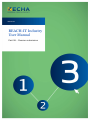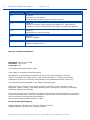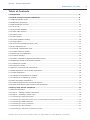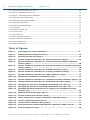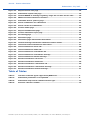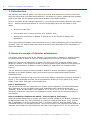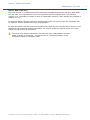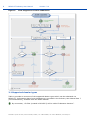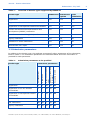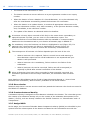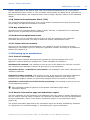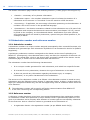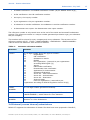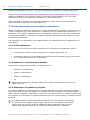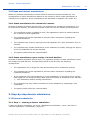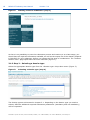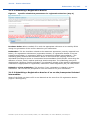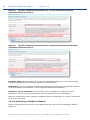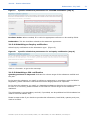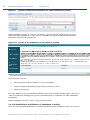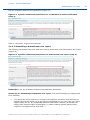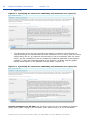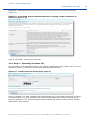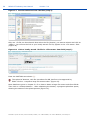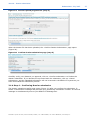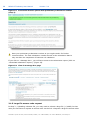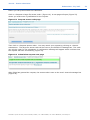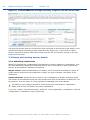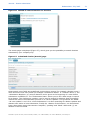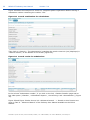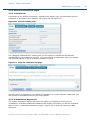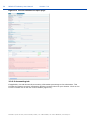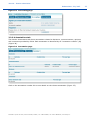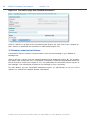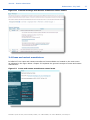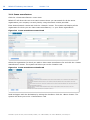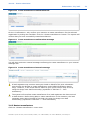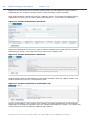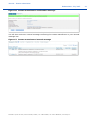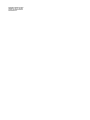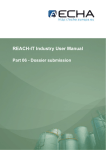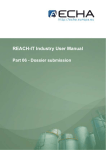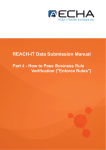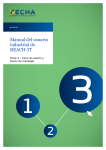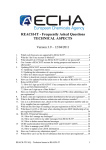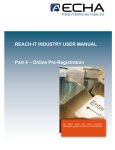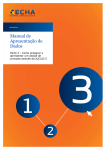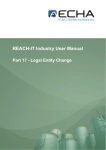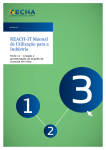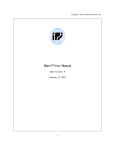Download ECHA - REACH-IT Industry User Manual: Part 06 Dossier Submission
Transcript
REACH-IT Industry User Manual Part 06 - Dossier submission Annankatu 18, P.O. Box 400, FI-00121 Helsinki, Finland | Tel. +358 9 686180 | Fax +358 9 68618210 | echa.europa.eu 2 REACH-IT Industry User Manual Version: 2.0 Version Changes 2.0 07/2012 Document in new layout. Minor textual revisions. Figures and links verified. 1.7 04/2011 Added new dossier types supported by REACH-IT: notification of substance in article, downstream user report. Screenshots updated. 1.6 08/2010 References for opt-in removed 1.5 05/2010 Figure 1 updated. 1.4 03/2010 Update to REACH-IT 2.0 Part 06 - Dossier submission Reference: ECHA-12-G-22-EN Publ.date: July 2012 Language: EN © European Chemicals Agency, 2012 Cover page © European Chemicals Agency Reproduction is authorised provided the source is fully acknowledged in the form “Source: European Chemicals Agency, http://echa.europa.eu/”, and provided written notification is given to the ECHA Communication Unit ([email protected]). This document will be available in the following 22 languages: Bulgarian, Czech, Danish, Dutch, English, Estonian, Finnish, French, German, Greek, Hungarian, Italian, Latvian, Lithuanian, Maltese, Polish, Portuguese, Romanian, Slovakian, Slovenian, Spanish and Swedish If you have questions or comments in relation to this document please send them (quote the reference and issue date) using the information request form. The information request form can be accessed via the Contact ECHA page at: http://echa.europa.eu/about/contact_en.asp European Chemicals Agency Mailing address: P.O. Box 400, FI-00121 Helsinki, Finland Visiting address: Annankatu 18, Helsinki, Finland Annankatu 18, P.O. Box 400, FI-00121 Helsinki, Finland | Tel. +358 9 686180 | Fax +358 9 68618210 | echa.europa.eu Part 06 - Dossier submission Release date: July 2012 Table of Contents 1. Introduction ....................................................................................................................... 6 2. General concept of dossier submission ............................................................................... 6 2.1 Supported dossier types...................................................................................................... 8 2.2 Submission parameters....................................................................................................... 9 2.3 Data Submission process .................................................................................................... 10 2.3.1 Virus scan ...................................................................................................................... 11 2.3.2 File format validation ....................................................................................................... 11 2.3.3 Check XML structure ........................................................................................................ 11 2.3.4 Enforce rules .................................................................................................................. 11 2.3.5 Store dossier .................................................................................................................. 12 2.3.6 Create substance identity ................................................................................................. 12 2.3.7 Assign MSCA .................................................................................................................. 12 2.3.8 Technical Completeness Check (TCC) ................................................................................. 13 2.3.9 Pay submission fee .......................................................................................................... 13 2.3.10 Overall completeness check ............................................................................................ 13 2.3.11 Issue reference number.................................................................................................. 13 2.4 Following up on submissions ................................................................................................ 13 2.4.1 Internal message ............................................................................................................ 13 2.4.2 Dossier information page and submission report .................................................................. 13 2.5 Submission number and reference number ............................................................................ 14 2.5.1 Submission number ......................................................................................................... 14 2.5.2 Reference number ........................................................................................................... 14 2.6 External (versus internal) submissions .................................................................................. 15 2.7 Initial submission versus Update submissions......................................................................... 16 2.7.1 Initial submission ............................................................................................................ 16 2.7.2 Submission of spontaneous updates ................................................................................... 16 2.7.3 Submission of updates by request...................................................................................... 16 2.8 Cease and restart manufacture ............................................................................................ 17 2.8.1 Cease manufacture for commercial reasons......................................................................... 17 2.8.2 Cease manufacture upon receipt of a draft decision .............................................................. 17 3. Step-by-step dossier submission ........................................................................................ 17 3.1 External submission ........................................................................................................... 17 3.1.1 Step 1 – starting a dossier submission................................................................................ 17 3.1.2 Step 2 – Selecting a dossier type ....................................................................................... 18 3.1.2.1 Submitting a Registration dossier ........................................................................................................19 3.1.2.2 Submitting a Registration dossier of an on-site/transported isolated intermediate .....................................19 3.1.2.3 Submitting a PPORD notification ..........................................................................................................20 3.1.2.4 Submitting an Inquiry notification........................................................................................................21 3.1.2.5 Submitting a C&L notification ..............................................................................................................21 3.1.2.6 Submitting a notification of substance in article.....................................................................................22 Annankatu 18, P.O. Box 400, FI-00121 Helsinki, Finland | Tel. +358 9 686180 | Fax +358 9 68618210 | echa.europa.eu 3 4 REACH-IT Industry User Manual Version: 2.0 3.1.2.7 Submitting a downstream user report ..................................................................................................23 3.1.3 Step 3 – Uploading a dossier file........................................................................................ 25 3.1.4 Step 4 – Confirming Dossier submission ............................................................................. 27 3.1.5 Large file access code request ........................................................................................... 28 3.2 Search and viewing dossier details ....................................................................................... 30 3.2.1 Searching submissions ..................................................................................................... 30 3.2.2 Dossiers information pages ............................................................................................... 33 3.2.2.1 Details tab........................................................................................................................................33 3.2.2.2 Submission Report tab .......................................................................................................................33 3.2.2.3 Accounting tab ..................................................................................................................................34 3.2.2.4 Annotations tab.................................................................................................................................35 3.3 Dossier submission failures.................................................................................................. 36 3.4 Cease and restart manufacture ............................................................................................ 37 3.4.1 Cease manufacture.......................................................................................................... 38 3.4.2 Restart manufacture ........................................................................................................ 39 Table of Figures Figure 1: Flow diagram for dossier submission ................................................................. 8 Figure 2: Starting a dossier submission (step 1) ............................................................... 18 Figure 3: Selecting a dossier type (step 2) ........................................................................ 18 Figure 4: Specific submission parameters for registration dossiers (step 2) ..................... 19 Figure 5: Specific submission parameters for on-site isolated intermediate registration dossiers (step 2) ................................................................................................ 20 Figure 6: Specific submission parameters for transported isolated intermediate registration dossiers (step 2) ................................................................................................ 20 Figure 7: Specific submission parameters for a PPORD notification (step 2) ..................... 21 Figure 8: Specific submission parameters for an inquiry notification (step 2) ................... 21 Figure 9: Specific submission parameters for a C&L notification (step 2).......................... 22 Figure 10: Specify if the submission is on behalf of a group ................................................ 22 Figure 11: Specific submission parameters for a substance in article notification (step 2) . 23 Figure 12: Specific submission parameters for downstream user report (step 2) ............... 23 Figure 13. Specifying the reasons for submitting a downstream user report (I) ................. 24 Figure 14. Specifying the reasons for submitting a downstream user report (II)................ 24 Figure 15. Specifying that the downstream user is relying on the exemptions in Article 37(4)(c) or (f) .................................................................................................... 25 Figure 16: Submit external dossier page (step 3)................................................................ 25 Figure 17: Dossier selection from .i5z files (step 3) ............................................................ 26 Figure 18: Link to locally stored .i5z file in <File name> data field (step 3) ........................ 26 Figure 19: Dossier upload progress bar (step 3) ................................................................. 27 Figure 20: Confirm dossier submission page (step 3).......................................................... 27 Figure 21: Successful dossier upload with preliminary submission number (step 4).......... 28 Figure 22: View in message box page.................................................................................. 28 Annankatu 18, P.O. Box 400, FI-00121 Helsinki, Finland | Tel. +358 9 686180 | Fax +358 9 68618210 | echa.europa.eu Part 06 - Dossier submission Release date: July 2012 Figure 23: Request access code page .................................................................................. 29 Figure 24: Submission request sent page ............................................................................ 29 Figure 25: Internal REACH-IT message regarding “Large file one-time access code”.......... 30 Figure 26: REACH-IT search function for dossiers ............................................................... 31 Figure 27: Submitted dossier (Search) page ....................................................................... 31 Figure 28: Search combination for submissions .................................................................. 32 Figure 29: Search results for submissions ........................................................................... 32 Figure 30: Dossier details page ........................................................................................... 33 Figure 31: Request submitted file page ............................................................................... 33 Figure 32: Dossier submission report page ......................................................................... 34 Figure 33: Accounting page ................................................................................................. 35 Figure 34: Annotation page ................................................................................................. 35 Figure 35: Annotation page with detailed information ........................................................ 36 Figure 36: Internal message with dossier submission failure details .................................. 37 Figure 37: Cease and restart manufacture menu items ....................................................... 37 Figure 38: Cease manufacture search tab............................................................................ 38 Figure 39: Cease manufacture details tab ........................................................................... 38 Figure 40: Cease manufacture confirmation tab .................................................................. 39 Figure 41: Cease manufacture confirmation message ......................................................... 39 Figure 42: Cease manufacture internal message ................................................................. 39 Figure 43: Restart manufacture search tab ......................................................................... 40 Figure 44: Restart manufacture details tab ......................................................................... 40 Figure 45: Restart manufacture confirmation tab................................................................ 40 Figure 46: Restart manufacture confirmation message ....................................................... 41 Figure 47: Restart manufacture internal message ............................................................... 41 Table of Tables Table 1: Overview of dossier types supported by REACH-IT............................................. 9 Table 2: Submission parameters to be specified .............................................................. 9 Table 3: Submission steps versus submitted dossier type................................................ 10 Table 4: Structure reference number ............................................................................... 15 Annankatu 18, P.O. Box 400, FI-00121 Helsinki, Finland | Tel. +358 9 686180 | Fax +358 9 68618210 | echa.europa.eu 5 6 REACH-IT Industry User Manual Version: 2.0 1. Introduction The Industry User Manual (IUM) is the reference manual that describes to industry users how they can submit and view data within REACH-IT. As REACH-IT evolves, additional and updated parts of this IUM will be released and made available via the ECHA website. Prior to using this Part 6 (Dossier submission), it is strongly recommended that the user reads Part 1 – Getting started with REACH-IT, where the following topics are discussed in more detail: structure of this IUM conventions used, in terms of icons, text, buttons, links, … background information on REACH-IT and its link to the IUCLID 5 website and application How to get additional support is also described in Part 1. Each subsequent parts of this IUM will therefore cover the step-by-step instructions to perform the tasks required for submission of data under REACH. 2. General concept of dossier submission The dossier submission is one of the Industry core functionality in REACH-IT. Applicants have to submit dossiers to ECHA to fulfil the legal obligations set out by the REACH regulation. REACH-IT supports the submission of dossier files that have been prepared outside of the REACH-IT system, in the IUCLID 5 format. For certain dossier types, REACH-IT may allow the creation and submission of dossiers inside the REACH-IT application (for example online inquiry). You are advised to consult the documentation related to dossier submission (registration) available on the ECHA website: http://www.echa.europa.eu/web/guest/support/dossiersubmission-tools For information purposes a high level overview of the dossier submission process is provided in Figure 1. The registration process can be presented by dividing it in four parts (A-D), each shown in the figure. Each part is discussed below: Part A: Verifications The process starts with the submission of a dossier by the registrant. The submitted dossier then undergoes a virus and XML format check and additionally a Business Rules (BR) validation. These are discussed in the chapters 2.3.1, 2.3.2, 2.3.3, 2.3.4. The results of the checks are reported in real time in the submission report, which can be consulted online or downloaded. Part B (Technical Completeness Check - TCC) and part C (Invoicing): When the dossier passed the virus plus xml checks and BR validation the dossier undergoes a Completeness Check (CC) that consisting of a technical completeness check (TCC) (part B) and, if applicable, an invoicing process (part C). Invoicing and TCC does not apply for all submitted dossiers, for example inquiries. The invoice is sent to the registrant via a REACH-IT message. More details on the process are provided in the chapters 2.3.9, 3.2.2.3 and 2.3.8. Annankatu 18, P.O. Box 400, FI-00121 Helsinki, Finland | Tel. +358 9 686180 | Fax +358 9 68618210 | echa.europa.eu Part 06 - Dossier submission Release date: July 2012 Part D: End of process Once the dossier is considered by ECHA technically complete and the fee has been paid within the due date, the registrant will receive the positive decision together with the reference number (e.g. registration number in case of registration dossiers). More details are provided in chapter 2.3.10. In case the dossier fails the technical completeness check for the first time the registrant has to submit a dossier update within the given deadline. In case the dossier fails the technical completeness check for the second time or the fee is not paid within the extended payment due date, the dossier would be rejected and a new initial dossier would need to be submitted. The result of a dossier submission (but also the main intermediates results) – either a failure or a success – will be sent as an “internal message” to the company’s REACH-IT Message inbox. Annankatu 18, P.O. Box 400, FI-00121 Helsinki, Finland | Tel. +358 9 686180 | Fax +358 9 68618210 | echa.europa.eu 7 8 REACH-IT Industry User Manual Figure 1: Version: 2.0 Flow diagram for dossier submission 2.1 Supported dossier types Table 1 provides an overview of the supported dossier types which can be submitted via REACH-IT. Information about Joint Submissions is provided in the Industry User Manual Part 7 (Joint Submission), available from the ECHA website. By convention, .i5z files (created in IUCLID 5) will be called “substance dossiers”. Annankatu 18, P.O. Box 400, FI-00121 Helsinki, Finland | Tel. +358 9 686180 | Fax +358 9 68618210 | echa.europa.eu Part 06 - Dossier submission Release date: July 2012 Table 1: Overview of dossier types supported by REACH-IT Dossier type Submission Submission update Joint Submission Registration Yes Yes Yes Registration of on-site isolated intermediate Yes Yes Yes Registration of transported isolated intermediate Yes Yes Yes Process and Product Oriented Research and Development (PPORD) notification Yes Yes No Classification and Labelling (C&L) notification Yes Yes No Inquiry notification Yes No No Substance in article notification Yes Yes No Downstream user report Yes Yes No 2.2 Submission parameters In addition to the dossier type, the applicant must specify other parameters of the submission, listed in Table 2. The submission parameters are discussed below and more information is provided for each parameter. Dossier type Submission parameters Declaration Quantity notified and year Reason for submitting DU report Exception for CSR Submission parameters to be specified Purchase order Table 2: Registration O M NR NR NR Registration of on-site isolated intermediate O M NR NR NR Registration of transported isolated intermediate O M NR NR NR PPORD notification O M NR NR NR C&L notification NR NR O NR NR Inquiry notification NR NR NR NR NR Annankatu 18, P.O. Box 400, FI-00121 Helsinki, Finland | Tel. +358 9 686180 | Fax +358 9 68618210 | echa.europa.eu 9 REACH-IT Industry User Manual Version: 2.0 Substance in article notification NR M NR NR NR Downstream user report NR M NR M O M: Mandatory submission parameter; O: optional parameter; NR: parameter not relevant for that dossier type. Purchase order: field where a company-specific purchase order number may be entered by the applicant. This value will appear on the invoice related to that submission in order to facilitate its treatment by the billing organisation. Declaration: this is an acknowledgement that the information submitted is correct and the company size is calculated according to Annex to Commission Recommendation 2003/361/EC concerning the definition of micro, small and medium-sized enterprises. The submitting party also declares that, following careful verification, the substance is appropriate for registration/ notification under Regulation (EC) No 1907/2006 2.3 Data Submission process Once the dossier is submitted, its subsequent processing by REACH-IT is executed in a series of steps. The different submission steps are listed below (Table 3) in relation to the type of submitted dossier. PPORD notification Inquiry notification C&L notification Submission step Downstream user report Submission steps versus submitted dossier type Substance in article notification Table 3: Registration (all kinds) 10 Virus scan Y Y Y Y Y Y File format validation Y Y Y Y Y Y Check XML structure Y Y Y Y Y Y Enforce rules Y Y Y Y Y Y Store dossier Y Y Y Y Y Y Create substance identity Y Y Y Y Y Y Assign MSCA Y Y N N Y Y Technical Completeness Check Y Y N N N N Pay submission fee Y Y N N N N Annankatu 18, P.O. Box 400, FI-00121 Helsinki, Finland | Tel. +358 9 686180 | Fax +358 9 68618210 | echa.europa.eu Part 06 - Dossier submission PPORD notification Inquiry notification C&L notification Downstream user report Registration (all kinds) Submission step Substance in article notification Release date: July 2012 Overall completeness check Y Y N N N N Issue reference number Y Y N* Y Y Y Step occurs: Y= yes, N = no; * given during the inquiry process not during submission. 2.3.1 Virus scan The submitted dossier file is scanned for known viruses. Only virus-free dossier files will proceed to the next step. 2.3.2 File format validation The file format validation is verification that the submitted dossier file is of the appropriate format (.i5z file format) and is compliant with the XML schema used by IUCLID 5. 2.3.3 Check XML structure This verification ensures that the submitted dossier file does not contain attachments for which the format is not supported/recognised by REACH-IT. Only after that step can REACH-IT proceed with the actual validation of the submission. This step consists only in a warning in case your dossier contains unsupported file types. However, your dossier will never be rejected at this step and will continue to be processed. If the format of the file sent is not supported and/or recognised by REACH-IT, your dossier is still processed but the following message is sent to your REACH-IT message box: ”Your dossier contained unsupported attachment file type(s). […] Please note! Your dossier is still being processed. During further processing the file type may cause non acceptance of the dossier. In that case the Agency will inform you thereof and you may have to resubmit the dossier.” The list of supported attachment file types are: txt, doc, jpeg, tiff, mol, pdf, jpg and rtf (in addition, the following file types are also accepted in Inquiry notifications: asp, htm and html). 2.3.4 Enforce rules Consequently, REACH-IT verifies that the submission is correct according to predefined “business rules”. This is a prerequisite to further proceed with a dossier submission. Examples of business rules are: The same dossier (for example same dossier UUID) has not been submitted already. The dossier type is correct, for example the dossier type indicated as a submission parameter is consistent with the dossier type found inside the submitted dossier file. Annankatu 18, P.O. Box 400, FI-00121 Helsinki, Finland | Tel. +358 9 686180 | Fax +358 9 68618210 | echa.europa.eu 11 12 REACH-IT Industry User Manual Version: 2.0 The format of the C&L section is valid. The dossier contains a correct reference to a pre-registration number or an inquiry number. When the dossier is from a Member of a Joint Submission, it is to be submitted only after the Lead dossier successfully passed the business rule verification. When the dossier is an update dossier, it contains all appropriate references to the previous submission number, and, when necessary, to the previous decision number, and, if available, to the reference number. The update of the dossier is submitted within the deadline. A business rule may either succeed or fail. Only in the cases where a mandatory or optional business rule fails, you can view it in the submission report. The confirmed failures of overrulable business rules are available in a communication attached to the Annotations tab in your dossier information page in REACH-IT. For mandatory rules, the business rule failure is highlighted in red (Figure 32). For optional rules, the business rule failure is highlighted in orange (Figure 32). Business rules were put in place to ensure the consistency of submissions. The consequence of business rule failure depends upon the level of the rule: When a business rule is optional, failure is turned into a weak warning in the submission report but the overall submission is not impacted and your dossier is still processed. When a business rule is mandatory, failure results in the failure of the submission. When a business rule can be overruled, failure can still be accepted (or rejected) by ECHA after manual verification of the dossier. When all business rules have either succeeded or been manually overruled, the submission proceeds to the next steps. Otherwise, the submission fails and ends here. More details on BR validation can be found in Data Submission Manual 4 – How to Pass Business Rule Verification (“Enforce Rules”) available on the ECHA website. 2.3.5 Store dossier Dossiers which have a correct structure and have passed the business rules check are stored in the REACH-IT database. 2.3.6 Create substance identity A substance identity is assigned to the substance included in the dossier. The rules that govern the creation of a substance identity rely on the content of the substance documented in the dossier (.i5z file), and are directly related to the IUCLID 5 sections 1.1 ‘Identification’ and 1.2 ‘Composition’. 2.3.7 Assign MSCA At this stage, the ‘concerned’ Member State Competent Authority (MSCA) are identified by the system from the relevant parts of the dossier and based on the information sent with the Annankatu 18, P.O. Box 400, FI-00121 Helsinki, Finland | Tel. +358 9 686180 | Fax +358 9 68618210 | echa.europa.eu Part 06 - Dossier submission Release date: July 2012 dossier. Depending on the dossier type, this can be determined based on the country where the manufacturing site, notifier or user is located. Consequently the MSCA will be informed via REACH-IT that a dossier was submitted and in future stages, about the status of the submitted dossier. 2.3.8 Technical Completeness Check (TCC) The Technical Completeness Check (TCC) of the dossier is performed and may succeed or fail. At this stage, all required information is verified. 2.3.9 Pay submission fee Depending on the submitted dossier (Table 3) and if relevant, a submission fee is calculated and an invoice is generated for the submission. 2.3.10 Overall completeness check When both the TCC is successful and the invoice is paid, the submission is considered successful and can proceed. This step is called the “overall completeness check”. 2.3.11 Issue reference number At the end of a successful initial submission, the substance is given a reference number depending on the dossier type (for example a registration number) according to a predefined format (see chapter 2.5). 2.4 Following up on submissions 2.4.1 Internal message Every main steps of dossier processing will generate an internal message sent to the applicant’s internal REACH-IT message box. These messages are related to: Submitted file received: this message is sent as soon as the dossier file has been received and a preliminary submission number has been given to the submission. Submission failure / submission rule violation: this message is sent when a business rule violation is detected. Reference number assigned: this message is sent, at the end of the successful submission process, once a reference number is given to the submitted substance (this step is not performed for updates, instead, the previously assigned reference number is retrieved). Submission reached the end of the dossier processing: this message is sent at the end of the submission process. Each message includes a hyperlink to the dossier information page and/or submission report. 2.4.2 Dossier information page and submission report The time necessary for the processing of a submission may vary (days to weeks, depending on the TCC and/or invoicing steps). However the registrant can follow at any time the progression of his/her submission, either in the dossier information page or in the submission report (Figure 32). The dossier information page and/or the submission report are directly available by activation of a hyperlink in an internal message, or by searching for a given submission. Annankatu 18, P.O. Box 400, FI-00121 Helsinki, Finland | Tel. +358 9 686180 | Fax +358 9 68618210 | echa.europa.eu 13 14 REACH-IT Industry User Manual Version: 2.0 The dossier information page contains the following sections (= tabs) (Figure 24 to Figure 27): <Details>: a summary of key dossier information. <Submission report>: the complete submission report. It shows the situation of a submission at the moment it is consulted. It can be saved as a PDF document. <Accounting>: if applicable, the accounting information pertaining to the submission. It includes a link to the invoice in the predefined language. <Annotations>: the dossier annotations related to that submission are a full part of the information and comprise decisions and communications (see chapter 3.2.2.4), issued by ECHA to the company, on the submitted dossier. Annotations cover also opinions and comments which are issued by Authorities, opinion being an official position of, for example, a MSCA. 2.5 Submission number and reference number 2.5.1 Submission number A submission number is a unique number assigned automatically after successful business rule validation and generated per each submission by REACH-IT as mentioned in Article 20 (REACH Regulation). A preliminary submission number is assigned to the dossier at the time of uploading it to REACH-IT. Consequently, the submission date is only set after the completion of business rule validation. The upload date, which is set directly after successful upload of the dossier via the submission page, is visible until the submission date has been set. The submission number has the following characteristics: It is a unique number generated for each submission, and which has a specific format. It is issued for every submission, whatever the type of submission or its status. It does not provide any information regarding the dossier type, or company information, or any other characteristic of the submission. The structure of a submission number is as follows: the submission number is issued at every submission using the following unique format: 2 uppercase letters, 6 digits, a hyphen and two digits (for example RX120340-22); the last two digits being used as checksum which allows for error detection. The submission number will be used in all further communications from REACH-IT to the user concerning the corresponding dossier. 2.5.2 Reference number A reference number has been coined as a more general designation than registration number or notification number and represents a unique number which is generated by REACH-IT and given to a substance and a company after dossiers of certain types are successfully submitted for the first time. Such a reference number is generated at the submission of: A registration dossier: the registration number (as per REACH Article 20(3)). Annankatu 18, P.O. Box 400, FI-00121 Helsinki, Finland | Tel. +358 9 686180 | Fax +358 9 68618210 | echa.europa.eu Part 06 - Dossier submission Release date: July 2012 A PPORD notification: the PPORD notification number (as per REACH Article 9(3)), A C&L notification: the C&L notification number. An inquiry: the inquiry number. A pre-registration: the pre-registration number. A substance in articles notification: the substance in articles notification number. A downstream user report: the downstream user report number. The reference number is only issued once at the end of the initial and successful submission process. The reference number is a unique number generated per dossier type, per substance and per company. This number will be unique for every company and every substance. The structure of the reference number will be: <TYPE>-<BASE NUMBER>-<CHECKSUM>-<INDEX NUMBER>. Table 4 shows the details for each structure element. Table 4: Structure reference number Structure Element <TYPE> is a 2-digit number giving the type of number: 01 Registration 02 C&L notification 03 Substance in article 04 PPORD 05 Pre-registration: (reserved to pre-registrations according REACH §28 (2)) 06 Inquiry 09 Data Holder notification 10 Downstream User notification 11 Application for Authorisation 12 Substance Evaluation 13 Annex XV – C&L Harmonization 14 Annex XV – Authorisation 15 Annex XV – Restriction 16 Internal usage 17 Late Pre-registration: (reserved to preregistrations according to REACH Regulation Article 28 (6)) <BASENUMBER> is a 10-digit number generated randomly. <CHECKSUM> is a 2-digit checksum computed using only <TYPE> and <BASE-NUMBER>, which allows for error detection. <INDEXNUMBER> is a 4-digit number that can be used to indicate the index of a Member in a Joint Submission. 2.6 External (versus internal) submissions REACH-IT supports the submission of dossier files that have been prepared in IUCLID 5, Annankatu 18, P.O. Box 400, FI-00121 Helsinki, Finland | Tel. +358 9 686180 | Fax +358 9 68618210 | echa.europa.eu 15 16 REACH-IT Industry User Manual Version: 2.0 outside of the REACH-IT system. This type of submission is called an “external submission”. REACH-IT also allows the creation and submission of some dossier types, directly within the REACH-IT application (for example creation of an online inquiry dossier or an online C&L notification). This type of submission is called an “internal submission”. Future releases of REACH-IT are expected to allow the online creation and submission of additional dossier types directly within REACH-IT. 2.7 Initial submission versus Update submissions REACH-IT makes a distinction between the “initial” submissions and “update” submissions. The “initial” submission is the first submission of a dossier type (for example a registration) for a substance. The “update” submissions are all subsequent submissions of the same dossier type for that same substance. Therefore an update submission always takes place after the initial submission is completed. The reasons for the submission of an update dossier are classified as either “spontaneous” or “by request”. 2.7.1 Initial submission At the end of the very first successful submission for a substance, the applicant receives: A submission number for that submission, for example RX120340-22. A reference number for the substance and that particular submission type, for instance 01-2114367598-30-0000 for a registration. 2.7.2 Submission of spontaneous updates Spontaneous updates can be made in situations such as: Change of tonnage band Change in classification Change in composition etc. Spontaneous registration updates mentioned in REACH Regulation Article 22(1) are legally required. 2.7.3 Submission of updates by request ‘By request’ updates are updates made to provide information explicitly requested by ECHA. Such information request may happen for example after the evaluation of a testing proposal or after a dossier compliance evaluation. In this case, the communication or decision number has to be quoted so to associate the update submission with the communication or decision issued by ECHA. Any dossier update, either submitted spontaneously or “by request”, will undergo the business rules validation steps again. This will cover all aspects of the dossier and not only the ones for which an update has been submitted. That is why an update shall always contain all the information available for that substance. Annankatu 18, P.O. Box 400, FI-00121 Helsinki, Finland | Tel. +358 9 686180 | Fax +358 9 68618210 | echa.europa.eu Part 06 - Dossier submission Release date: July 2012 2.8 Cease and restart manufacture REACH-IT provides functionality to inform ECHA of cease and restart manufacture. The consequences of cease manufacture depend on the context in which cease manufacture is claimed by the registrant. These consequences are described in chapters 2.8.1 and 2.8.2. 2.8.1 Cease manufacture for commercial reasons Pursuant to REACH Regulation Article 50(2), if a registrant has ceased the manufacture (e.g. for commercial reasons), he shall inform ECHA of this fact with the following consequences: The registered volume is updated to zero, the registration’s status is marked inactive but it remains a valid registration. The registrant will not be requested to provide further information regarding the registered substance. The registrant may continue acting as the lead registrant for a joint submission if he so chooses. The registrant may restart manufacture of the substance by simply notifying the Agency of this (no additional fee will be charged). The Agency shall inform the relevant MSCA. 2.8.2 Cease manufacture upon receipt of a draft decision Pursuant to REACH Regulation Article 50(3), if a registrant decides to cease manufacture upon the receipt of a draft decision, he shall inform ECHA of this fact with the following consequences: The registration will no longer be valid and its status will be marked as revoked. The registrant will not be requested to provide further information regarding the registered substance. If the registrant is the lead registrant of a joint submission, he will have to give up this lead registrant role using the Assign New Lead functionality as explained in the IUM Part 7 – Joint Submission before ceasing manufacture. The registrant may only restart manufacture of the substance by submitting a new registration. The Agency shall inform the relevant MSCA. 3. Step-by-step dossier submission 3.1 External submission 3.1.1 Step 1 – starting a dossier submission To start the dossier submission, go to the <Registration/notification> menu, and click on <Submit registration / notification> (Figure 2). Annankatu 18, P.O. Box 400, FI-00121 Helsinki, Finland | Tel. +358 9 686180 | Fax +358 9 68618210 | echa.europa.eu 17 18 REACH-IT Industry User Manual Figure 2: Version: 2.0 Starting a dossier submission (step 1) As there is no possibility to save the submission process and continue it at a later stage, you should have all required information available, as well as the export file of the dossier prepared in IUCLID 5 for your substance, before you initiate the first step of a submission. The <Submit Dossier intro> page opens after the menu selection (Figure 3). 3.1.2 Step 2 – Selecting a dossier type Select the appropriate dossier type from the <Dossier type> drop-down menu (Figure 3). Figure 3: Selecting a dossier type (step 2) The dossier types are discussed in chapter 2.1. Depending on the dossier type you need to submit, different additional required submission parameters (mandatory and not mandatory) will be requested. Annankatu 18, P.O. Box 400, FI-00121 Helsinki, Finland | Tel. +358 9 686180 | Fax +358 9 68618210 | echa.europa.eu Part 06 - Dossier submission Release date: July 2012 3.1.2.1 Submitting a Registration dossier Figure 4: Specific submission parameters for registration dossiers (step 2) Purchase Order: Where needed, fill in with the appropriate reference to be used by ECHA during the generation of the invoice related to your submission. Declaration: Tick the checkbox related to the statement agreement (entirely reported here below), for registration submissions (registration dossier, or registration dossier of on-site isolated intermediate, or registration dossier of transported isolated intermediates): “The submitting party declares the information above is correct and the company size to be calculated according to Annex to Commission Recommendation 2003/361/EC concerning the definition of micro, small, medium and large-sized enterprises. The submitting party also declares that, following careful verification, the substance subject of the present registration/ notification is appropriate for registration/ notification under Regulation (EC) No 1907/2006”. Related to a joint submission: Tick this box if your registration is related to a joint submission. You will then be prompted to enter the name of the joint submission. 3.1.2.2 Submitting a Registration dossier of an on-site/transported isolated intermediate Some of the fields you have to fill in are identical as the ones for a full registration dossier (Figure 5 and Figure 6). Annankatu 18, P.O. Box 400, FI-00121 Helsinki, Finland | Tel. +358 9 686180 | Fax +358 9 68618210 | echa.europa.eu 19 20 REACH-IT Industry User Manual Version: 2.0 Figure 5: Specific submission parameters for on-site isolated intermediate registration dossiers (step 2) Figure 6: Specific submission parameters for transported isolated intermediate registration dossiers (step 2) Purchase Order: Where needed, fill in with the appropriate reference to be used by ECHA during the generation of the invoice related to your submission. Declaration: Tick the checkbox related to the statement agreement for registration dossiers of on-site isolated intermediates, or of transported isolated intermediates. Related to a joint submission: Tick this box if your registration is related to a joint submission. You will then be prompted to enter the name of the joint submission. When all relevant data entry fields are completed (Figure 5 and Figure 6), click on <Proceed> to go to the next step. 3.1.2.3 Submitting a PPORD notification Some of the fields you have to fill in are identical as the ones for a full registration dossier (Figure 7). Annankatu 18, P.O. Box 400, FI-00121 Helsinki, Finland | Tel. +358 9 686180 | Fax +358 9 68618210 | echa.europa.eu Part 06 - Dossier submission Release date: July 2012 Figure 7: Specific submission parameters for a PPORD notification (step 2) Purchase Order: Where needed, fill in with the appropriate reference to be used by ECHA. Declaration: Tick the checkbox related to the statement agreement. 3.1.2.4 Submitting an Inquiry notification Select Inquiry notification as the Submission type. (Figure 8). Figure 8: Specific submission parameters for an inquiry notification (step 2) Click on <Proceed> to go to the next step. 3.1.2.5 Submitting a C&L notification Quantity produced or imported: Indicate the volume range of the substance notified and the year. In the case the substance you notify is subject to registration in accordance with the REACH Regulation, please indicate in this field the volume range produced or imported. In the case the substance you notify is a hazardous substance placed on the market either on its own or in a mixture, please indicate in this field the volume range of the substance marketed. This information is not mandatory and will, if provided, not be published on ECHA website but used for internal statistic only. Please be aware that if you decide to provide this information, both fields, quantity and year, need to be filled. Annankatu 18, P.O. Box 400, FI-00121 Helsinki, Finland | Tel. +358 9 686180 | Fax +358 9 68618210 | echa.europa.eu 21 22 REACH-IT Industry User Manual Figure 9: Version: 2.0 Specific submission parameters for a C&L notification (step 2) When completed (Figure 9), click on <Proceed>, you will then be asked to specify if you submit the C&L notification on your own or on behalf of a group of Manufacturers and/or Importers (group of MI) (Figure 10). Figure 10: Specify if the submission is on behalf of a group On this screen, you can: select a group of MI and assign it to your submission continue without selecting a group of MI, by clicking <next> create a new group For more details on the functionalities offered in this screen, please consult IUM – part 15 on “How to create and manage your group of manufacturers or importers” for C&L notification submission. When completed, click on <next> to go to the next step. 3.1.2.6 Submitting a notification of substance in article Once you have selected Substance in article notification as the Submission type, you have to Annankatu 18, P.O. Box 400, FI-00121 Helsinki, Finland | Tel. +358 9 686180 | Fax +358 9 68618210 | echa.europa.eu Part 06 - Dossier submission Release date: July 2012 tick the checkbox related to the declaration (Figure 11). Figure 11: Specific submission parameters for a substance in article notification (step 2) Click on <Proceed> to go to the next step. 3.1.2.7 Submitting a downstream user report The following information has to be entered in case of submission of a downstream user report (Figure 12). Figure 12: Specific submission parameters for downstream user report (step 2) Declaration: Tick the checkbox related to the statement agreement. Reason(s) for submitting downstream user report: one of the following two options has to be selected: “The particular use(s) is/are not covered in the exposure scenarios received from our supplier because we prefer not to provide the information on our uses (and our further supply chain) due to: (a) Confidential business information reasons; (b) Burdens of supply chain communication mechanisms; (c) Other reasons (please specify those reasons in the adjacent free-text field)”. ( Annankatu 18, P.O. Box 400, FI-00121 Helsinki, Finland | Tel. +358 9 686180 | Fax +358 9 68618210 | echa.europa.eu 23 24 REACH-IT Industry User Manual Version: 2.0 Figure 13) Figure 13. Specifying the reasons for submitting a downstream user report (I) “The particular use(s) are not covered in the exposure scenarios received from our supplier although we communicated relevant information on our use(s) (and the further supply chain) due to: (a) Exposure scenario title(s) is/are inconsistent with our actual use(s); (b) Our conditions of use are outside the conditions described in the exposure scenario; (c) Our use is advised against by the supplier: (d) Other reasons (please specify those reasons in the adjacent free-text field)”. (Figure 14) Figure 14. Specifying the reasons for submitting a downstream user report (II) Include exemptions for DU-CSR: tick this box in case you are not preparing a chemical safety report (CSR) relying on the exception under Article 37(4)(c) or (f) of the REACH Annankatu 18, P.O. Box 400, FI-00121 Helsinki, Finland | Tel. +358 9 686180 | Fax +358 9 68618210 | echa.europa.eu Part 06 - Dossier submission Release date: July 2012 Regulation. Selecting the tick box will open two more tick boxes for the relevant Articles. (Figure 15) Figure 15. Specifying that the downstream user is relying on the exemptions in Article 37(4)(c) or (f) Click on <Proceed> to go to the next step. 3.1.3 Step 3 – Uploading a dossier file For any dossier type described in Step 2, the dossier upload page opens (Figure 16). Fill in the mandatory fields (*) related to the file name and the CAPTCHA text. Figure 16: Submit external dossier page (step 3) Click on <Browse> to open a dialogue box which allows you to select the dossier file you want to upload (Figure 17). Your substance file must have already been created in IUCLID 5 and have the extension ‘.i5z’. More information about IUCLID and dossier creation can be found in the IUCLID 5 user manual. Annankatu 18, P.O. Box 400, FI-00121 Helsinki, Finland | Tel. +358 9 686180 | Fax +358 9 68618210 | echa.europa.eu 25 26 REACH-IT Industry User Manual Version: 2.0 Figure 17: Dossier selection from .i5z files (step 3) Only one .i5z file can be selected. Now select the file (dossier) you want to submit and click on <Open>. You will see the link to your locally stored .i5z file, appear in the <File name> field (Figure 18). Figure 18: Link to locally stored .i5z file in <File name> data field (step 3) Enter the CAPTCHA text shown (*). The upload of dossiers, with file size above 20 MB, has first to be approved by ECHA. Click on <request a large file access code> (Figure 18). More details are given in chapter 3.1.5 on how to obtain a large file access code from ECHA. Then click on <Submit dossier>. After submitting the dossier, a progress upload bar opens, showing the status of the upload process (Figure 19). Annankatu 18, P.O. Box 400, FI-00121 Helsinki, Finland | Tel. +358 9 686180 | Fax +358 9 68618210 | echa.europa.eu Part 06 - Dossier submission Release date: July 2012 Figure 19: Dossier upload progress bar (step 3) When the dossier file has been uploaded, the <Confirm Dossier Submission> page opens (Figure 20). Figure 20: Confirm dossier submission page (step 3) Carefully verify your data and, on approval, click on <Confirm submission> to finalise the dossier submission. If you decide not to proceed with the submission, click on <Cancel submission> and the uploaded information will not be stored in the REACH-IT system as you have terminated the submission process. 3.1.4 Step 4 – Confirming Dossier submission The dossier upload successful page opens (Figure 21) after you confirm the submission. It shows a confirmation message and provides your preliminary submission number. An internal message is simultaneously sent to your REACH-IT Message box. Annankatu 18, P.O. Box 400, FI-00121 Helsinki, Finland | Tel. +358 9 686180 | Fax +358 9 68618210 | echa.europa.eu 27 28 REACH-IT Industry User Manual Version: 2.0 Figure 21: Successful dossier upload with preliminary submission number (step 4) Save your preliminary submission number as you might need it for further communication. The final submission number as well as the submission date is only set after the completion of business rule validation. If you click on <Message box>, you will have access to the submission report (Click on <Download submission report>) (Figure 22). Figure 22: View in message box page 3.1.5 Large file access code request In Step 3 – Uploading a dossier file, you may need to submit a large file (> 20MB). In that case you first have to request an access code via the link <Request a large file access code> Annankatu 18, P.O. Box 400, FI-00121 Helsinki, Finland | Tel. +358 9 686180 | Fax +358 9 68618210 | echa.europa.eu Part 06 - Dossier submission Release date: July 2012 before you can proceed with the submission. Click on <Request a large file access code> (Figure 16). A new page will open (Figure 23) where you must enter a justification for the request. Figure 23: Request access code page Then click on <Request access code>. You may cancel your request by clicking on <Cancel submission>. The large file access code will be sent to your REACH-IT Message box. This code can only be used for one submission. A confirmation message will appear which confirms that the request was sent successfully (Figure 24). Figure 24: Submission request sent page After ECHA has granted the request, the access code is sent to the user’s internal message box (Figure 25). Annankatu 18, P.O. Box 400, FI-00121 Helsinki, Finland | Tel. +358 9 686180 | Fax +358 9 68618210 | echa.europa.eu 29 30 REACH-IT Industry User Manual Version: 2.0 Figure 25: Internal REACH-IT message regarding “Large file one-time access code” The large file access code can be used one-time and needs to be inserted (copy-paste) in the relevant field when submitting a large submission file (Figure 16). If you want to submit another submission dossier which file is larger than 20 mb, you need to request a new one large file access code. 3.2 Search and viewing dossier details 3.2.1 Searching submissions REACH-IT provides two complementary mechanisms to search dossiers or submissions. They are described below (simple and advanced search) and in more detail in part 9 (Advanced search) of the REACH-IT Industry User Manual. Simple search: dossiers submitted by a company can be retrieved according to a series of simple search criteria such the submission number, the type of dossier, the status of the submission. Advanced search: allows the user to search via a combination of domain and query types. The domain is first defined to help the user decide what area of information in REACH-IT is to be searched. Then the query is a more specific and detailed area of the domain. An industry user is always allowed to search among his own dossiers, submitted to ECHA, and cannot view/search any other submissions. To use the “simple” search functionality, select the <View registration / notification> from the <Registration / notification> menu (Figure 26). Annankatu 18, P.O. Box 400, FI-00121 Helsinki, Finland | Tel. +358 9 686180 | Fax +358 9 68618210 | echa.europa.eu Part 06 - Dossier submission Release date: July 2012 Figure 26: REACH-IT search function for dossiers The search page is displayed (Figure 27), which gives you the possibility to search dossiers submitted by your company only. Figure 27: Submitted dossier (Search) page Some search entry fields are predefined via drop-down menus (for example <Dossier type>) while others are free entry fields (for example <Substance Name> or <Dossier name>). The <Submission Number> is a unique identifier and is given at the beginning of a new dossier submission via REACH-IT. The <Submission Date> allows you to use a date range to search for a dossier. The <Reference number> can be used to search for dossiers that successfully reached the end of the submission process or to retrieve updates. Two questions are added <Is it an Update?> and <Is it a Joint Submission?> to allow searching for dossier updates and dossiers sent within a Joint Submission. Finally the <Status of the Dossier> can be selected from a drop-down menu that contains ‘complete’, ‘pending‘ and ‘failed’. Wild cards (*) are allowed in the text fields. Annankatu 18, P.O. Box 400, FI-00121 Helsinki, Finland | Tel. +358 9 686180 | Fax +358 9 68618210 | echa.europa.eu 31 32 REACH-IT Industry User Manual Version: 2.0 Figure 28 shows the example of a search for complete update registration dossiers having a submission number containing the number ‘120’. Figure 28: Search combination for submissions Then click on <Search>. The submission(s) matching the search criteria is (are) displayed, in <Search results>, at the bottom of the screen (Figure 29). Figure 29: Search results for submissions In the column “Submission number”, if you click on the link, <Dossier Details> page and its four tabs opens (<Details>, <Submission Report>, <Accounting> and <Annotations>) (Figure 30). Figure 28 and Figure 29 also show a link <Advanced search …>. Details on this function are given in ‘Part 9 – Advanced Search’ of the Industry User Manual available on the ECHA website. Annankatu 18, P.O. Box 400, FI-00121 Helsinki, Finland | Tel. +358 9 686180 | Fax +358 9 68618210 | echa.europa.eu Part 06 - Dossier submission Release date: July 2012 3.2.2 Dossiers information pages 3.2.2.1 Details tab A summary of key dossier information, related to the dossier type, the submission and the substance, is provided in the <Details> tab (Figure 30 and Figure 31). Figure 30: Dossier details page The <Request submitted file> button gives you the option to request the file that was uploaded during the submission process. You must provide a justification with your request. The justified request is sent to a dossier manager in ECHA. Figure 31: Request submitted file page You will receive a response in your REACH-IT Message box. If your request is approved, you will be able to download the file to your local system. 3.2.2.2 Submission Report tab The dossier Submission Report tab shows the status of a submission at the time of consultation. It displays submitted substance and dossier information, as well as completed tasks. Click on <Download submission report> (Figure 32) to save this report as a PDF document. Annankatu 18, P.O. Box 400, FI-00121 Helsinki, Finland | Tel. +358 9 686180 | Fax +358 9 68618210 | echa.europa.eu 33 34 REACH-IT Industry User Manual Version: 2.0 Figure 32: Dossier submission report page 3.2.2.3 Accounting tab If applicable, this tab shows the accounting information pertaining to the submission. This includes the Agency account information and the invoices linked to your dossier. Click on the invoice number link to see the invoice details (Figure 33). Annankatu 18, P.O. Box 400, FI-00121 Helsinki, Finland | Tel. +358 9 686180 | Fax +358 9 68618210 | echa.europa.eu Part 06 - Dossier submission Release date: July 2012 Figure 33: Accounting page 3.2.2.4 Annotations tab The Dossier Annotations tab shows annotations related to decisions, communications, opinions and comments provided by ECHA. Each annotation is identified by an “annotation number” (Id) (Figure 34). Figure 34: Annotation page Click on the annotation number link to see details on the chosen annotation (Figure 35). Annankatu 18, P.O. Box 400, FI-00121 Helsinki, Finland | Tel. +358 9 686180 | Fax +358 9 68618210 | echa.europa.eu 35 36 REACH-IT Industry User Manual Version: 2.0 Figure 35: Annotation page with detailed information Click on <Back> to go back to the Annotations tab (Figure 34). And click on the <Export as PDF> button to download the annotation in PDF format (Figure 35). 3.3 Dossier submission failures A submission failure is always communicated via an internal message in your REACH-IT Message box. Click on the link <Show> and the message details will be displayed (Figure 36), for example the dossier fails a business rule, is technically incomplete (Technical Completeness Check) or the file format is invalid (see chapter 2.3.3). An explanation for the dossier failure is given in the message. The information provided in the message is only a summary. For more details, you can <Download submission report> (in .pdf format) or you can <Go to dossier> to consult the complete dossier information. Annankatu 18, P.O. Box 400, FI-00121 Helsinki, Finland | Tel. +358 9 686180 | Fax +358 9 68618210 | echa.europa.eu Part 06 - Dossier submission Release date: July 2012 Figure 36: Internal message with dossier submission failure details 3.4 Cease and restart manufacture In REACH-IT the cease and restart manufacture functionalities are located on the main menu as indicated in the figure below. Chapter 2.8 explains the general concepts of cease and restart manufacture. Figure 37: Cease and restart manufacture menu items Annankatu 18, P.O. Box 400, FI-00121 Helsinki, Finland | Tel. +358 9 686180 | Fax +358 9 68618210 | echa.europa.eu 37 38 REACH-IT Industry User Manual Version: 2.0 3.4.1 Cease manufacture Click the <Cease manufacture> menu item. REACH-IT will direct the user to a search screen where you can search for all the active registrations your company currently has by using the search criteria provided. Enter desired search criteria and click the <Search> button. The system will display all the registration for which you can claim cease manufacture, i.e. your active registrations. Figure 38: Cease manufacture search tab Select the registration for which you wish to claim cease manufacture for and click the <Cease manufacture> button. The system will direct you to the <Details> tab. Figure 39: Cease manufacture details tab Read and agree with the declaration by ticking the checkbox. Click the <Next> button. The system will direct you to the <Confirmation> tab. Annankatu 18, P.O. Box 400, FI-00121 Helsinki, Finland | Tel. +358 9 686180 | Fax +358 9 68618210 | echa.europa.eu Part 06 - Dossier submission Release date: July 2012 Figure 40: Cease manufacture confirmation tab On the <Confirmation> tab, confirm your intention to cease manufacture for the selected registration by ticking the checkbox. Click the <Cease manufacture> button. The system will confirm that you have successfully ceased manufacture. Figure 41: Cease manufacture confirmation message You will also receive an internal message confirming the cease manufacture in your internal message box. Figure 42: Cease manufacture internal message A lead registrant may continue acting as a lead on behalf of his joint submission even though he decides to cease manufacture under REACH Regulation Article 50(2). However, in the event that he wants to give up this role he may do so by using the Assign new lead functionality (explained in IUM Part 7 – Joint submission). The system will not allow cease manufacture for a lead registrant who has received a draft decision. Before being able to cease manufacture in this situation, the lead registrant must relieve himself of this lead role using the Assign new lead functionality (explained in IUM Part 7 – Joint submission). 3.4.2 Restart manufacture Click the <Restart manufacture> menu item. Annankatu 18, P.O. Box 400, FI-00121 Helsinki, Finland | Tel. +358 9 686180 | Fax +358 9 68618210 | echa.europa.eu 39 40 REACH-IT Industry User Manual Version: 2.0 REACH-IT will direct the user to a search screen where you can search for all the inactive registrations your company currently has by using the search criteria provided. Enter desired search criteria and click the <Search> button. The system will display all the registration for which you can claim restart manufacture, i.e. your inactive registrations. Figure 43: Restart manufacture search tab Select the registration for which you wish to restart manufacture for and click the <Restart manufacture> button. The system will direct you to the <Details> tab. Figure 44: Restart manufacture details tab Read and agree with the declaration by ticking the checkbox. Click the <Next> button. The system will direct you to the <Confirmation> tab. Figure 45: Restart manufacture confirmation tab On the <Confirmation> tab, confirm your intention to restart manufacture for the selected registration by ticking the checkbox. Click the <Restart manufacture> button. The system will confirm that you have successfully restarted manufacture. Annankatu 18, P.O. Box 400, FI-00121 Helsinki, Finland | Tel. +358 9 686180 | Fax +358 9 68618210 | echa.europa.eu Part 06 - Dossier submission Release date: July 2012 Figure 46: Restart manufacture confirmation message You will also receive an internal message confirming the restart manufacture in your internal message box. Figure 47: Restart manufacture internal message Annankatu 18, P.O. Box 400, FI-00121 Helsinki, Finland | Tel. +358 9 686180 | Fax +358 9 68618210 | echa.europa.eu 41 EUROPEAN CHEMICALS AGENCY ANNANKATU 18, P.O. BOX 400, FI-00121 HELSINKI, FINLAND ECHA.EUROPA.EU