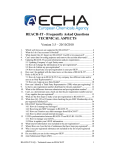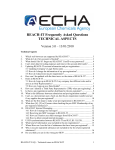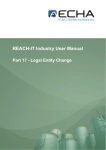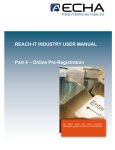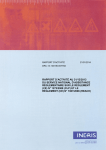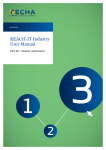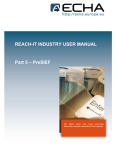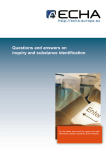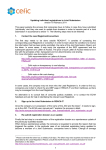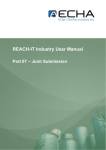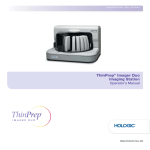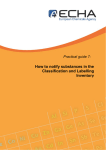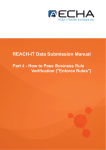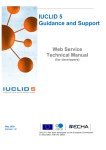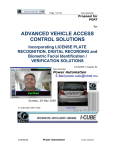Download REACH-IT
Transcript
REACH-IT - Frequently Asked Questions TECHNICAL ASPECTS Version 3.9 – 12/04/2011 1. 2. 3. 4. 5. 6. 7. 8. 9. 10. 11. 12. 13. 14. 15 16 17 Which web browsers are supported by REACH-IT?............................................4 What do I do if my account is blocked? ...............................................................4 What should I do if I forget my REACH-IT UserID or my password?................4 Can I create a REACH-IT account for testing purposes and remove it afterwards?............................................................................................................5 Updating REACH-IT account information and pre-registrations.........................5 5.1 Updating a Legal Entity name ........................................................................6 5.2 Updating the information of a pre-registration ...............................................6 5.3 How do I delete my pre-registration? .............................................................7 5.4 How to deactivate your pre-registration in your pre-SIEF?............................8 How can I be updated with the latest news or the status of REACH-IT?.............8 Roles in REACH-IT..............................................................................................9 7.1 How do I sign up in REACH-IT if my company has different roles and/or acts as an Only Representative?............................................................................9 7.2 How can I sign-up as a Data Holder? ...........................................................10 How can I identify a Third Party Representative (TPR) when submitting a late pre-registration? ..................................................................................................11 Is there a late pre-registration number distributed to the late pre-registrant? .....11 What is the difference between submission and reference number? ..................11 Can I, as a downstream user, check on-line the pre-registration number and see if my supplier has pre-registered?.......................................................................12 What are the first steps in making a late pre-registration in REACH-IT?..........13 What does [A], [F] or [I] mean when checking the pre-SIEF Membership of my pre-registered substances? ..................................................................................14 REACH-IT Internal Messaging ..........................................................................14 14.1 How do I manage my messages? ................................................................14 14.2 How can I retrieve my older messages from REACH-IT? .........................14 14.3 How to delete unread internal messages .....................................................15 UUID synchronisation between REACH-IT and IUCLID 5 LEOX ..................16 15.1 How to manage your LEOX .......................................................................16 15.2 How to update your LEOX information .....................................................17 How can I retrieve my submission report? .........................................................18 Where/How can I see the list of substances that have been pre-registered?.......18 REACH-IT FAQ – Technical issues in REACH-IT 1 18 19 20 21 22 23 24 25 26 Why is my pre-registered substance not included in the list of pre-registered substances?..........................................................................................................18 Do you think you are in the wrong pre-SIEF?....................................................19 Joint Submission Object (JSO) ...........................................................................19 20.1 How to confirm the membership to a Joint Submission before submitting a registration dossier? ............................................................................................19 20.2 How to delete a Joint Submission Object (JSO).........................................20 Working with Classification and Labelling (C&L) notifications .......................20 21.1 Who has to submit a C&L notification? .....................................................21 21.2 How to prepare and what to submit in a C&L notification?.......................21 21.3 Using XML Bulk notifications ...................................................................21 Legal Entity Change (LEC) ................................................................................22 22.1 What are the differences between “transferred pre-registrations” and “transferred registrations” when my Legal Entity Change is completed?..........22 22.2. How do I see the history of a dossier and the related Legal Entity/Company name changes? ....................................................................................................23 Passing Business Rules check in REACH-IT.....................................................23 23.1 Substance Identification..............................................................................23 23.2 Use of the TCC plug-in of IUCLID 5 .........................................................23 23.3 Token and Joint Submission management..................................................23 23.4 Tonnage band..............................................................................................24 23.5 Dossier Management ..................................................................................25 Dissemination .....................................................................................................26 24.1 Where can I see the list of registered substances? ......................................26 24.2 How can I check the information that will be published from my registration dossier? ............................................................................................26 How to communicate that I have ceased manufacture?......................................27 Why I cannot download a dossier after a successful Legal Entity change? .......27 KNOWN ISSUES........................................................................................................28 Known issue #1: Using Internet Explorer 6 web browser may reduce REACH-IT functionalities in the online modules ...........................................................................28 Known issue #2: Error in the application flow due to the length of the file name ......28 Known issue #3: Error in the application flow during Data Holder sign-up ...............28 This new version includes: Questions amended: #5.3, #6, #7.1, #8, #9, #10, #15, #15.2, #16, #23.5, #24.2 Renamed question: Known Error 3 New question: #26 Version 3.8 includes: Questions amended: #2, #3, #4, #5.X, #7.1, #8, #9, #11, #14.3, #15, #15.2, #21.2, #23, #23.2 and #23.4, #23.5 Removed question #14.2, #16, #20.3 Renamed (#14.3 to #14.2 and #14.4 to #14.3) New questions #16 #24, #25 Version 3.7 includes Known issue added #3 REACH-IT FAQ – Technical issues in REACH-IT 2 Version 3.6 includes Known issues removed #1, #2, #3 Questions amended: #1, #2, #3, #20.3, #23.3 New Known issue added: #1, #2 Version 3.5 includes Questions amended: #2, #3, #6, #15 intro New questions added: #23, Known issues #2 and #3 Version 3.4 includes Questions amended from previous version: #20, #21, #21.1 Questions added: #20.1, #20.2, #20.3, #22.1, #22.2 Version 3.3 includes Questions amended from previous version: #5.1, #11, #15.1, #15.2 Questions added: #21 and Known issue #1 Version 3.2 includes Question #5.3 became #5.4 Questions added: new #5.3 Version 3.1 includes Questions amended from previous version: #5.1, #5.3, #6, #7.2, #15 Questions added: #15.1, #15.2, #20 Version 3.0 includes: (From version 2.2) Questions amended from previous version: #2, #5.1, #5.3, #6, #9, #12, #16, #19 Questions added: #14.3, #14.4, #7.2 Questions removed: Known issues #1,#2,#3 and #4 In this version question #7 becomes #7.1 Version v2.2 includes Questions amended from previous version: #5.2 Question added from previous version: #19 Known issues added from previous version: #3, #4 Version v2.1 includes The numbering of the questions has been changed: #1 is former #15 and so on… Questions amended from previous version: #5 (former #19) Questions removed from previous version: former #29 REACH-IT FAQ – Technical issues in REACH-IT 3 TECHNICAL ASPECTS IN REACH-IT 1. Which web browsers are supported by REACHIT? REACH-IT has been optimised for: - Internet Explorer 7.0 and higher on a Microsoft Windows platform Mozilla Firefox 3.0 and higher on a Microsoft Windows platform Using an earlier version of Internet Explorer or Mozilla Firefox may reduce REACHIT functionalities. (See Known Issue #1 in this document) Users with earlier versions of these browsers are recommended to upgrade to a more recent version. 2. What do I do if my account is blocked? ECHA published a Fact sheet called “Avoid your REACH-IT account being blocked” that is available in all EU languages under the Publications Menu at http://echa.europa.eu/publications_en.asp (Fact sheets section). This document contains all the necessary information to guide you through the steps you need to follow to unblock your account. Under no circumstances should you send your REACH-IT account password via e-mail to anyone and this includes the European Chemicals Agency. 3. What should I do if I forget my REACH-IT UserID or my password? If you are not an “Organisation Manager” and you do not know your password or your account is blocked, please remember that your “Organisation Manager” is able to unblock your account for you. Find out who is the responsible person within your organisation and he/she will be able to reset your password/unblock your account. If you are the REACH-IT Organisation Manager of your company, ECHA highly recommends that after three unsuccessful attempts to login into the system, and in order to avoid blocking your account, you use the link “Forgot your User ID or password?” available in the REACH-IT Login page as it is shown in the following screenshots: REACH-IT FAQ – Technical issues in REACH-IT 4 Login screen in REACH-IT Request lost password screen ECHA also published a Fact sheet called “Avoid your REACH-IT account being blocked” which is available in all EU languages under the Publications Menu at http://echa.europa.eu/publications_en.asp (Fact sheets section). This document contains all the necessary information to guide you through the steps you need to follow to unblock your REACH-IT account. Please be aware that for security reasons, REACH-IT limits the number of attempts (5) to login to the system. Errors when typing the CAPTCHA do not affect the number of attempts limit. If you do not remember your REACH-IT UserID, please contact the ECHA Helpdesk. 4. Can I create a REACH-IT account for testing purposes and remove it afterwards? No, at present the REACH-IT application does not allow the creation of testing accounts. Data cannot be modified in the live system and therefore users must not create accounts in REACH-IT for testing purposes 5. Updating REACH-IT account information and preregistrations If you need to update your REACH-IT account information, go to the main menu and select Company >> View and in each Tab, you will find all the information related to your account which you will be able to modify by clicking on the button “update” REACH-IT FAQ – Technical issues in REACH-IT 5 5.1 Updating a Legal Entity name Note that in order to change the legal entity name (party name) in REACH-IT, users need to select Company >> View from the main menu. The Company Information Tab will appear. Clicking on the “update” button will open the page in edit mode. Click on the “update name” link in order to change the so called “Party Name”. A new screen will appear allowing you to enter a new legal entity name. Users are required to attach (in .pdf format) an extract from the commercial register documenting the change of legal entity name of the company that the user represents. Furthermore, users are required to confirm, by accepting a declaration, that the information submitted is correct. The company name will be changed automatically. ECHA and Member State Competent Authorities may verify the authenticity of the information submitted evidencing the name change. Note that the previous name will remain in the “Name change history” section in the Company Information tab with a link to the documentation provided to ECHA documenting the change. Please note also that this name change functionality should not be used in cases where the change of name is due to a change of legal personality (as a result of a merger, company split, change of only representative, or an assets sale). A practical guide describing the differences between legal entity name change and a legal entity change is available in the ECHA website at http://echa.europa.eu/publications_en.asp - Practical Guide 8 “How to report changes in identity of legal entities”. Documentation describing how to communicate to ECHA about a legal entity change can be found at http://echa.europa.eu/help/help_docs_en.asp - REACHIT - Industry User Manual Part 17: Legal Entity change. The concept of Legal Entity is defined by the national laws of each EU Member State. Companies that need to communicate their Legal Entity change are advised to contact their National Helpdesks to clarify the scenario applicable to their specific cases according to national requirements. Note: A change of company name in REACH-IT will also require a modification of your official LEO in IUCLID 5. Further information regarding the synchronisation between REACH-IT and IUCLID 5 LEO can be found in question 15 of this document. 5.2 Updating the information of a pre-registration The owner of a particular pre-registration can modify all the information in it with the exception of the Substance ID and the UUID assigned to that pre-registration. This means that contact information (both internal contact of the owner and possible third party representative), similar substances, envisaged tonnage band (if applicable REACH-IT FAQ – Technical issues in REACH-IT 6 following the restrictions detailed below in case b), envisaged registration deadline (except the already expired 2010 deadline) and the information field for the pre-SIEF may be updated if needed. These modifications will trigger the creation of an internal message announcing the update. (Except in case of an update of the contact details) Cases where the update of a pre-registration is not allowed: a) You successfully submitted your pre-registration dossier and you already have a registration number for the substance. In this case, only the contact details can be modified via the main menu Company >> View >> Contacts Tab in REACH-IT. This modification will update the contact information in all items where this contact has been indicated. b) You try to update the tonnage band of a phase-in substance you manufacture or imported in the Community in quantities reaching: - - - above 10 tonnes per year when your substance is classified as carcinogenic, mutagenic or toxic to reproduction, category 1 or 2, in accordance with Directive 67/548/EEC; or above 100 tonnes per year when your substance is classified as very toxic to aquatic organisms which may cause adverse effects in the aquatic environment (R50/R53) in accordance with Directive 67/548/EEC; or above 1000 tonnes. In the cases specified in case b) you are requested to submit a registration dossier for your substance without undue delay. 5.3 How do I delete my pre-registration? Such functionality allowing the deletion of a pre-registration is not available in REACH-IT. Therefore users cannot delete pre-registrations from their REACH-IT accounts. A pre-registration does not imply an obligation to register the substance. In case you have no interest in registering the substance(s) you pre-registered, ECHA suggests you to de-activate your pre-registration. Note, however, that even as a non-active participant in a pre-SIEF forum, a company may still be asked to share data in the SIEF(s). Of course companies are not obliged to request and pay for data that are not needed for their own registration purposes. Further information on technical aspects of deactivation can be found in question #5.4 of this REACH-IT Frequently Asked Questions – Technical Aspects REACH-IT FAQ – Technical issues in REACH-IT 7 5.4 How to deactivate your pre-registration in your pre-SIEF? Pre-registrations can be de-activated from the pre-SIEF forum to indicate that your company will not be interested in actively participating in the pre-SIEF discussions, for whatever reason. Note, however, that even as a non-active participant to the preSIEF forum a company may still be asked to share data in the SIEF(s). Of course companies are not obliged to request and pay for data that are not needed for its own registration purposes. In order to deactivate, please go to the main menu on the left and: 1. 2. 3. 4. Go to Pre-SIEF and click on View Pre-SIEF membership; Search for your pre-registration; Select it by clicking in the link of the Pre-SIEF for substance column; On the bottom of the page, several buttons will appear. One of them is the “Deactivate” button. Click on it; 5. Confirm the deactivation to finalise the process. The pre-registration and the future registration are not affected by the de-activation from the pre-SIEF forum. Also the right to benefit from extended registration deadlines is not related to the pre-SIEF status (i.e. whether it is active or not). The “Status” column that describes the status of your participation in the pre-SIEF will turn into a [I] indicating that you are inactive “Deactivated” from it. The same way, users can re-activate their membership in the pre-SIEF discussions by clicking the button “Activate” in the bottom of the page. The status for this case is [A]. If a pre-registration is updated while your status is inactive in REACH-IT, the system will change automatically the status of that pre-registration to active. In case a member of a pre-SIEF is the SIEF Formation Facilitator, the status would be [F] Note that the “deactivation” button is not enabled for the potential registrant if a Third Party Representative was appointed for a particular pre-registration. In that case the deactivation should be performed by the Third Party Representative, not by the potential registrant. 6. How can I be updated with the latest news or the status of REACH-IT? You are kindly invited to subscribe to our weekly e-News and biweekly Newsletter at http://echa.europa.eu/news/signup_en.asp. A confirmation email will arrive to your email account and after you validate it your subscription will be activated. Please remember that you can always be updated with the current status of REACH-IT at http://echa.europa.eu/reachit_en.asp and the latest news from ECHA at http://echa.europe.eu/news_en.asp. REACH-IT FAQ – Technical issues in REACH-IT 8 7. Roles in REACH-IT 7.1 How do I sign up in REACH-IT if my company has different roles and/or acts as an Only Representative? Currently, there are four ways to sign-up in REACH-IT: - As a Company - this is applicable to manufacturers, importers, downstream users (DU) and Only Representatives (OR). o If you are an OR who represents more than one company, you will have to sign-up as a “Company” for as many times as you represent non-Community manufacturers. It is not possible to use the same Legal Entity Object (LEO) having the same company UUID for multiple accounts, but it is possible to use the same company identification information (name, VAT, address, etc...). You may consider adding a numerical or other identifier to your company name when signing up in REACH-IT, to facilitate the management of different legal entity accounts. Note that in the "Company Size" field, you must indicate the size of the non-Community manufacturer you are representing. OR can provide different contact details for each account. o Note that if you are a DU, you also need to create an account in REACH-IT as a Company. Downstream users cannot be simultaneously designated in REACH-IT as a manufacturer, importer and/or Only Representative. Therefore you need to sign-up in REACH-IT as a company in order to differentiate your account as DU from other accounts where you have a different role. - As a Data Holder – this is any person holding information/data relevant to a phase-in substance and willing to share it in the SIEF with other SIEF members. - As an Interested third party – this is any person holding information/data relevant to substances appearing in the list referred in Article 28(4) of the REACH Regulation. - As Third Party Representative. Third party representatives should not be confused with the OR and cannot make pre-registrations on their own and the functionalities in REACH-IT reserved for them are limited. Note that for the “company size”, the OR must indicate the size of the noncommunity manufacturer they are representing. If you made a mistake when indicating the company size of your company (or the one you represent as an OR) in REACH-IT when submitting a registration dossier or after a registration number is provided to you, please refer to the ECHA website at http://echa.europa.eu/sme_en.asp to find out more about how to correct the mistake. In case you need to perform any changes in your REACH-IT account or the preregistrations made, please take a look at question #5 in this document. REACH-IT FAQ – Technical issues in REACH-IT 9 7.2 How can I sign-up as a Data Holder? If your substance is already pre-registered as a phase-in substance (you are able to check this from the list of pre-registered substances available at http://apps.echa.europa.eu/preregistered/pre-registered-sub.aspx), you can identify yourself as data holder according to Article 29 of the REACH Regulation. There is a mechanism in place which enables you to lodge a request to ECHA with a view of being a participant in the SIEF for that substance, to the extent that you will provide information to other SIEF members. Please refer to section 4.2.2 of the Guidance on data sharing available in the ECHA website at: http://guidance.echa.europa.eu/docs/guidance_document/data_sharing_en.htm?time=1 237813567. You can create your http://echa.europa.eu/reachit Data Holder account in REACH-IT via After you have created the Data Holder account and signed in to REACH-IT, you can submit information/data through the "Phase-in information" menu on the main navigation bar on the left of the REACH-IT homepage. You should clearly identify the substance as well as any related similar substances (for read-across purposes and to increase the possibility that potential registrants are able to contact you). Provide information on your substance, either by EC#, CAS RN or chemical name. You have to repeat the same for all substances for which you have data. This will allow members of the relevant SIEFs to see that you are in possession of data that may be relevant to them, thus giving them the option to contact you. However you, as the data holder, will not be able to see any details of the SIEF. Also, you should enter your contact details carefully, as this will be the only way for registrants to get in contact with you. As a data holder, you will not see any contact details of the potential registrants, and therefore you will have to wait to be contacted. In REACH-IT the potential registrants are able to see the contact details of Data Holders. Consequently, if your contact details are incorrect, pre-registrants will not be able to reach you. Also ECHA recommends filling in the "Remarks" field as accurately as possible since this information will indicate to potential registrants the information you are willing to share. Finally you should validate your actions in the last tab of that menu. Note that REACH does not provide for data holders to have an active role in deciding on the studies to be included in joint submissions and on classification and labelling proposals. Data holders can thus only provide data to active members (potential registrants) of the SIEF and request cost sharing for the data supplied. REACH-IT FAQ – Technical issues in REACH-IT 10 8. How can I identify a Third Party Representative (TPR) when submitting a late pre-registration? In order to be able to select a TPR during late pre-registration, the TPR needs to have signed-up in REACH-IT in advance so that his UUID “Universal Unique Identifier” can be selected. Users can obtain a UUID from the IUCLID 5 website http://echa.europa.eu/iuclid or from REACH-IT. • • • • You first need to ensure that the TPR signs up in REACH-IT. The TPR will obtain its UUID online directly from REACH-IT or from the IUCLID 5 website at http://echa.europa.eu/iuclid and then upload that UUID during the sign up in REACH-IT. The TPR then needs to communicate his/her UUID to you. You are then able to make a link to the TPR in your late pre-registration using the UUID. This is done selecting the tab labelled “representative”. The TPR will be then entitled to act on your behalf within the associated pre-SIEF and data sharing process. The contact details of the third party representative will then be made visible in the pre-SIEF for other pre-registrants to be contacted. Note that a company using a TPR will be able to see both names in the Pre-SIEF (their TPR name and after that, their name in brackets). However, only the TPR’s name will be visible to the other participants in the Pre-SIEF, keeping the identity of the registrant hidden and safe. 9. Is there a late pre-registration number distributed to the late pre-registrant? Yes. For each successful late pre-registration of a substance submitted to ECHA, REACH-IT assigns a late pre-registration number to it. This number is unique for every company and pre-registered substance. Note that the late pre-registration deadline expired on 30th November 2009 for certain types of substances and for substances imported/manufactured in quantities of more than a thousand tonnes as explained in the News Alert from 14/10/2009 at http://echa.europa.eu/doc/press/na_09_21_late_prereg_ends_final_20091014.pdf. For further information about late preregistration, please visit http://echa.europa.eu/reachit/pre-registration-it_en.asp 10. What is the difference between submission and reference number? The submission number is a unique number generated per each submission - as mentioned in Article 20 of the REACH Regulation - independently on whether it is an initial submission or an update. It is issued at every submission using the format “FD120238-61”. The submission number shall be used in any communication with ECHA. REACH-IT FAQ – Technical issues in REACH-IT 11 The reference number is a unique number generated upon the initial completed submission of a dossier and it is to be used for any subsequent submission update of that dossier you may need to do. The format of a reference number is: <TYPE>-<BASE-NUMBER>-<CHECKSUM>-<INDEX-NUMBER> As an example let’s take the reference number: 17-1234567890-49-0000, where: • • • • 17 refers to the submission type. In this case a late-preregistration 1234567890 is the random unique 10-digit number 49 is the calculated checksum (variable 2-digit number) 0000 is the index number Depending on your submission type, you may find the following numbers: • • • • • • • • • • • • • • 01 02 03 04 05 06 09 10 11 12 13 14 15 17 Registration C&L notification Substance in articles PPORD Pre-registration Inquiry Data Holder notification Downstream User notification Application for Authorisation Substance Evaluation Annex XV – C&L Harmonization Annex XV – Authorisation Annex XV – Restriction Late pre-registration. This structure is of the same basic format as the other registration and notification numbers that REACH-IT will provide. For further information please read the REACH-IT Industry Manual Part 6: Dossier Submission available at http://echa.europa.eu/reachit/registration-it_en.asp where chapter 2.4.2 describes this subject in detail. 11. Can I, as a downstream user, check on-line the pre-registration number and see if my supplier has pre-registered? No, there is no functionality planned for REACH-IT that would accommodate and distribute such information as this information could be considered as confidential business information. Downstream users may wish to make appropriate contractual arrangements with their suppliers to ensure that they comply with REACH. As a general reference, downstream users have the possibility to consult whether a substance is included in the list of substances registered in 2010. Further information about how to do this can be found in the ECHA website at http://echa.europa.eu/doc/press/na_10_18_dcg%20_du_20100416.pdf. REACH-IT FAQ – Technical issues in REACH-IT 12 12. What are the first steps in making a late preregistration in REACH-IT? According to Article 28(6) of the REACH Regulation, potential registrants who manufacture or import for the first time a phase-in substance in quantities of 1 tonne per year or more after 1 December 2008 can submit a late pre-registration if they do so within 6 months of first manufacturing or importing the substance above the 1 tonne threshold per year and at least 12 months before the relevant transitional registration deadline. First-time manufacturers or importers will therefore have to submit their late pre-registrations before 1 December 2009, 1 June 2012 or 1 June 2017, depending on their relevant situation as described in chapter 3.6 of the Guidance on Data Sharing available in the ECHA website at http://guidance.echa.europa.eu/guidance_en.htm. Late pre-registrations cannot be considered as a substitute of pre-registrations that failed to meet their deadline. Please take a look at http://echa.europa.eu/reachit/pre-registration-it_en.asp, especially Industry User Manual – Part 4: Online Pre-registration. When pre-registering a substance in REACH-IT, users are invited to search for their substance by giving the EC number, EC name, a brief description or the molecular formula in a web form. Users should carefully search their substance identifier data to ensure that their substance (or constituent) is listed in the EC inventory. However, if users do not have any of these data or the constituent is not listed in the EC inventory, they can specify the substance either by its CAS number and CAS name or by only its chemical name by clicking on the two links available in the page. Please note that you will receive an error if you just try to search the EC inventory using that CAS number and not access the provided links. REACH-IT FAQ – Technical issues in REACH-IT 13 13. What does [A], [F] or [I] mean when checking the pre-SIEF Membership of my pre-registered substances? [A] stands for active, [F] stands for pre-SIEF facilitator and [I] stands for inactive. [I] does not mean that the pre-registration was not successful, only that the company has de-activated itself from the pre-SIEF forum. 14. REACH-IT Internal Messaging 14.1 How do I manage my messages? All communications are done through an internal messaging system. Internal messages are different from emails. They are generated by the REACH-IT system and delivered to the user’s message box inside REACH-IT. The aim of the internal messages is to inform, request actions from, or to provide feedback to the user. All REACH-IT users have their own inbox where they can access messages directed to them personally, to their group (users with the same role) or party. Additionally, if you want to receive alerts when a message is received in the internal message system, you can define this as an option in your User preferences. The notification of the reception of such messages via email can be configured so that: • • • The user does not receive any notification of any internal message received in the REACH-IT system (default setting), The user receives a notification every time an internal message is generated, The user receives once a day (or once a week) a notification with a summary of all internal messages received depending on the number of messages that the user expects to receive. These emails do not contain any business information. Upon receipt of such emails, the user may connect to REACH-IT and consult his message box. 14.2 How can I retrieve my older messages from REACH-IT? The message box displays the messages that were sent to the REACH-IT user during the last 30 days. To view all messages a user should click “here”. See the screen shot below. REACH-IT FAQ – Technical issues in REACH-IT 14 The system will open by default the message box folder. Some messages may have been moved to a different folder within the message box. The message box has a fixed and standard structure with the following folders: • • • • "Message box" folder: container for all incoming messages as long as they are not moved to another of the following folders... "User" folder: container where the user can move the messages addressed to him personally "Organisation" folder: container where the user can move a copy of the messages addressed to his organisation "Role" folder: container where the user can move a copy of the messages addressed to his role Further information on how to manage your messages in REACH-IT message box can be found at http://echa.europa.eu/reachit/ium_en.asp in the REACH-IT Industry User Manual – Part 3: Login and message inbox in chapter 3.1.2 “Other folders than Message box folder.” 14.3 How to delete unread internal messages Unfortunately it is not possible to delete multiple unread messages at the same time. Please note that instead of deleting messages you can move them to other folders, as moving them can be done without reading the message. See further details on how to move e-mails to a different folder available at the Industry User Manual - Part 3 Login and Message Box – in chapter 3.2 “Moving a message” in our website http://echa.europa.eu/reachit/ium_en.asp REACH-IT FAQ – Technical issues in REACH-IT 15 15 UUID synchronisation between REACH-IT and IUCLID 5 LEOX Introduction A legal entity is either a company/organisation or a natural person capable and having the right to engage in contracts or commercial transactions. In IUCLID, a Legal Entity Object (LEOX) is a specific element to store and manage legal entity information. This information includes the name, the address and other contact details, the contact person(s), and legal entity specific identification numbers which may help identifying it in an unambiguous manner, such as VAT (Value added tax) or DUNS (Data Universal Numbering System) numbers. Every data object is uniquely identified by a UUID, which stands for "Universal Unique Identifier". Basically, the intent of UUIDs is to enable distributed systems (like for instance the large number of installed IUCLID-software) to uniquely identify information without significant central coordination. When you submit the dossier to ECHA, the Legal entity information (including the UUID of the legal entity) will be used in 3 places (These 3 Legal entities need to match, and have the same UUID): - in REACH-IT Portal under the Company information which is submitting the registration dossier (accessible via Company >> View menu) in IUCLID 5 Substance Dataset, section 1.1 Identification, as the Legal entity owning the substance. in IUCLID 5 Dossier Header as the Submitting Legal Entity. In IUCLID 5, during the creation of the dossier, the information regarding the legal entity is taken automatically from the Legal entity that is assigned to the user (Visible at the bottom of IUCLID 5 screen in the status bar). In Step 5 users can verify the Legal entity that is being used to create the dossier. Important Note: REACH-IT 2.2 only accepts IUCLID 5.3 dossiers and bulk XML file version 2.0! 15.1 How to manage your LEOX Only official LEOX are accepted by REACH-IT. Valid official LEOX can be created in the REACH-IT system (UUID format: ECHA-123456…7890) or in the IUCLID 5 website (UUID format: either IUC5-123456…7890 or IUC4-12345…67890) A LEOX can be updated or modified either in REACH-IT or in the IUCLID 5 application (but can only be imported from IUCLID 5 into REACH-IT during signing-up in REACH-IT). Therefore, if you have already inserted your details during the sign-up creation process, you are not able to upload the LEOX again. REACH-IT FAQ – Technical issues in REACH-IT 16 The same LEOX cannot be re-imported again to create a new account nor to update existing data; therefore if you need to change a UUID the only possible solution is to create a new account in REACH-IT and insert the data again in order to get a new official LEOX (new UUID). Once a REACH-IT account is created and the LEOX information, including the UUID exists, the data in REACH-IT becomes the master data; therefore it is recommended that only this information is updated. If you update your LEOX information in your IUCLID 5 application, remember to always update the data in REACH-IT as well. This update can only be done manually, not by importing the LEOX as already mentioned. Find more information about how to synchronise your LEOX in the presentation from the HelpNet Webinars on Joint Submission (session 4: Submission of a member registration dossier via REACH-IT 2.0) available in the ECHA website at http://echa.europa.eu/news/events/hnet_20100429_en.asp#webinar_4 15.2 How to update your LEOX information The LEOX used in REACH-IT must be the same as the one used in IUCLID 5 in order to create the substance dataset and the dossier. There are two ways to synchronise your LEOX: • If you already have a REACH-IT account, export your LEOX from REACH-IT and import it into IUCLID 5 (most common case) • If you still do not have an account in REACH-IT o but you have one account in the IUCLID 5 website that you are using in IUCLID 5 already. In this case, export it from the IUCLID 5 website and import it in REACH-IT during the sign-up o nor in IUCLID 5, create a new REACH-IT account encoding your data manually and when the LEOX is created, export it from REACH-IT and import it in your IUCLID 5 installation Find more information about how to synchronise your LEOX in the presentation from the HelpNet Webinars on Joint Submission (session 4: Submission of a member registration dossier via REACH-IT 2.0) available in the ECHA website at http://echa.europa.eu/news/events/hnet_20100429_en.asp#webinar_4 Important Note: REACH-IT 2.2 only accepts IUCLID 5.3 dossiers and bulk XML file version 2.0! REACH-IT FAQ – Technical issues in REACH-IT 17 16 How can I retrieve my submission report? There are three ways to retrieve your submission reports from the main menu in REACH-IT: 1) Follow Search >> Dossier. If you are looking for (late) pre-registrations, go to Search >> Pre-registration. Once you retrieve your submission, click on the submission number link – substance ID for (late) pre-registrations – and you will have access to the submission report online. 2) Access the Message Box. You have the possibility to consult your submission report online or download a PDF document. Note that the message box functionality displays only the messages sent within the last 30 days to your message box folder. If you need to find older messages in your message box, refer to question #14.2 of this FAQ. 3) Go to Pre-registration >> View pre-registration. Once you click on the button search, you will have access to the (late) pre-registration submission reports under the ‘Download report’ heading. 17 Where/How can I see the list of substances that have been pre-registered? Pursuant to Article 28(4) of the REACH Regulation, ECHA published by 1st January 2009 a list of pre-registered substances on its website. The list includes all substances that were pre-registered by 1st December 2008. For each substance the following information is given: • • • Substance identification: EC number, CAS number and name of the substance Substance identification of the similar substances, if applicable First envisaged registration deadline Please note that this list does not mention the names of the companies who preregistered the substances. You are kindly invited to check the list in our website at http://apps.echa.europa.eu/preregistered/pre-registered-sub.aspx 18 Why is my pre-registered substance not included in the list of pre-registered substances? The final list was published on 19th December 2008 (See ECHA Press Release at http://echa.europa.eu/news/press_en.asp) and it comprises all phase-in substances preregistered within the time period starting on 1st June 2008 and ending 1st December 2008. The list is available at http://apps.echa.europa.eu/preregistered/pre-registeredsub.aspx and additional information is provided regarding the list. REACH-IT FAQ – Technical issues in REACH-IT 18 ECHA would like to advise you to check carefully if you pre-registered correctly and also verify whether your substances fulfil the criteria of being a phase-in substance as described in Article 3(20) of the REACH Regulation. In certain cases, when ECHA has doubts on the validity of a submitted preregistration, the company concerned is contacted to clarify its pre-registration. The substances identified in these pre-registrations may not appear on this intermediate list. Companies which are contacted by ECHA are kindly requested to respond to ECHA as soon as possible. For further information on this issue, please take a look at our Guidance on Registration, especially Section 1.7.1, where you will find information in this regard. This Guidance is available in our website at http://guidance.echa.europa.eu/guidance_en.htm 19 Do you think you are in the wrong pre-SIEF? A useful tool when looking for a more suitable SIEF is the list of pre-registered substances which is available at http://apps.echa.europa.eu/preregistered/preregistered-sub.aspx. This list contains all pre-registered substances, with the available identifiers such as EC number, CAS number and chemical name with synonyms. Once you have found a more suitable or more specific identifier for your substance (which is then considered as “another” substance by REACH-IT), you can use REACH-IT to view the pre-SIEF of this “other” substance. For this, you need to update your pre-registration by adding this “other” substance in the “similar substances” tab. From the pre-SIEF page of your substance, you will then be able to navigate to the pre-SIEF page of this “other” substance. As you will not be listed as a member of this pre-SIEF automatically, you will have to take the initiative and get in contact with the pre-registrants therein to explain that you wish to join the SIEF of the “other” substance. You can find further information regarding this topic in the “Getting Started in SIEF” document at http://echa.europa.eu/doc/reach/reach_factsheet_siefs.pdf For further information on SIEF issues we invite you to visit our SIEF section at the ECHA website http://echa.europa.eu/sief_en.asp and specially read the document “SIEF - Key principles” at http://echa.europa.eu/sief/pre-SIEF_en.asp 20 Joint Submission Object (JSO) 20.1 How to confirm the membership to a Joint Submission before submitting a registration dossier? REACH-IT FAQ – Technical issues in REACH-IT 19 As a prerequisite, the Lead Registrant (LR) of a particular SIEF needs to have created a Joint Submission in REACH-IT for the particular substance and thus he/she will have provided the member registrants (MR) of the SIEF with the Joint Submission name and the security token. (The LR should transmit this information to the MR via any means outside the REACH-IT environment.) Once the MR obtains this information, he/she will then be able to confirm his/her participation (membership) in that Joint Submission. In order to successfully confirm your membership in a Joint Submission, you need to follow the steps described in the presentation from the HelpNet Webinars on Joint Submission (session 4: Submission of a member registration dossier via REACHIT 2.0) which is available on the ECHA website at http://echa.europa.eu/news/events/hnet_20100429_en.asp#webinar_4 Note that the information provided in section 1.5 of your IUCLID 5 registration dossier can be used for administrative purposes, but this information will not be verified against the information derived from REACH-IT. Also remember that the Joint Submission Object in REACH-IT contains an indicator for MRs for viewing the status of the Lead Dossier. As soon as the Lead Dossier is accepted for processing, the Lead Dossier status indicator will change from red to green. At this stage, MRs will be able to submit their member’s dossier. 20.2 How to delete a Joint Submission Object (JSO) A JSO can be deleted by the Lead Registrant (LR) only if no submissions for that JSO have been done. A LR will not be able to delete a JSO if there are still active members; therefore he/she will need to contact all member registrants outside the REACH-IT environment and ask them to leave the Joint Submission before the JSO can be deleted. 21 Working with Classification and Labelling (C&L) notifications Introduction REACH-IT allows companies to search and view their earlier C&L notifications. All information found can easily be exported in PDF or CSV format and stored by the users in e.g. their own database. The Online tool allows companies to prepare directly in REACH-IT their C&L notifications and to search in the inventory whether the same substance has already been notified by another company, or if a Harmonised Classification already exists for the substance. If a match is found, the existing Classification and Labelling can be used by clicking the “I agree” button available in the online functionality. REACH-IT FAQ – Technical issues in REACH-IT 20 21.1 Who has to submit a C&L notification? Pursuant to Article 40 of Regulation (EC) No 1272/2008 on the classification, labelling and packaging of substances and mixtures (CLP Regulation) manufacturers or importers who place a substance on the market will have to notify certain information to ECHA that will be included in the C&L inventory if the substance is: • • • Subject to registration under Regulation (EC) No 1907/2006 (REACH) Classified as hazardous under CLP Classified as hazardous under CLP and present in a mixture, which is placed on the market, above the concentration limits specified in Annex I of CLP which results in the classification of the mixture as hazardous. However, if the classification and labelling information required by the CLP Regulation has already been submitted in a REACH registration dossier a separate notification to the Inventory is not necessary. For more detailed information, visit our C&L notification pages at http://echa.europa.eu/clp/inventory_notification/notification_who_en.asp where you will find a practical guide on How to Notify Substances to the Classification & Labelling Inventory and an Introductory Guidance on the CLP Regulation in your own language! For further information, visit the Classification, Labelling and Packaging FAQ and other documentation available at http://echa.europa.eu/clp/clp_help_en.asp 21.2 How to prepare and what to submit in a C&L notification? Notifications can only be submitted electronically via the REACH-IT portal on the ECHA website. You must first sign-up in REACH-IT and create an account to be able to submit your notification. In order to follow all these steps, visit our ECHA website pages at http://echa.europa.eu/clp/inventory_notification/notification_how_en.asp and http://echa.europa.eu/clp/inventory_notification/notification_what_en.asp where you will find further information on this topic. You may find other very useful information in the ECHA website at http://echa.europa.eu/news/webinars_en.asp reviewing the material associated with the webinar: “Tips for successful classification and labelling notifications" from 14/12/2010. 21.3 Using XML Bulk notifications XML bulk submission can only be used when each substance is identified either by CAS or EC number and identified by one composition only. In addition, no M-factor or SCL can be set, if it is not already specified in Annex VI to the CLP Regulation for the substance to be notified. REACH-IT FAQ – Technical issues in REACH-IT 21 For further information about bulk notifications, please visit the ECHA website at http://echa.europa.eu/clp/inventory_notification/notification_how_en.asp and especially the Data Submission Manual part 12: How to prepare and submit a C&L notification using IUCLID For further information, visit the Classification, Labelling and Packaging FAQ and other documentation available at http://echa.europa.eu/clp/clp_help_en.asp 22 Legal Entity Change (LEC) 22.1 What are the differences between “transferred pre-registrations” and “transferred registrations” when my Legal Entity Change is completed? There are 4 main differences between “transferred pre-registrations” and “transferred registrations”: - - - - Tonnage band update. For transferred registrations when an originating legal entity has the same registered substance as the legal successor and the tonnage of the former is higher than the registered substance of the legal successor, the system will keep track of the legal successor’s right to a higher tonnage band (a spontaneous update will still be required). However, for transferred preregistrations the tonnage band will not be updated when a Legal Entity change is completed for the same pre-registered substance. In this case, the legal successor will have to modify that pre-registration as explained in point 5.2 of the current FAQ. Invoicing. Only if the legal entity change involves the transfer of a registration the payment of a fee is required pursuant to Article 5 of Commission Regulation (EC) No. 340/2008 on the fees and charges payable to the European Chemicals Agency pursuant to the REACH Regulation. No fee will be imposed if the legal entity change does not involve the transfer of a registration. Joint Submission. Where the originating legal entity transfers a registration which is part of a joint submission, the original legal entity’s role in that joint submission is transferred to its legal successor. Both lead and member roles are transferred. However, if the originating legal entity transfers a preregistration where its membership to a Joint Submission has been confirmed, this Joint Submission membership will not be transferred to the legal successor Pre-SIEF. When a legal successor enters the pre-SIEF contact details during the validation of a Legal Entity change, these details will be updated in the pre-SIEF of all the pre-registrations of that legal successor. The pre-SIEF contact details will however need to be updated if you wish to add additional contact persons in the transferred pre-registrations once the transfer is complete. Pre-SIEF contact details will not be updated if you have already a successfully registered substance. REACH-IT FAQ – Technical issues in REACH-IT 22 22.2 How do I see the history of a dossier and the related Legal Entity/Company name changes? When you log into REACH-IT, select Registration/notification >> Reference number history. You will be able to see the Legal entity changes and company name changes in chronological order. You will also see the submission reports related to your changes 23 Passing Business Rules check in REACH-IT In order to help registrants to avoid business rules failures, which will prevent registrants from successfully proceed with the initial submission to ECHA, the following questions try to explain in detail certain tips to avoid the most common issues that cause to fail business rules and consequently a registration submission. 23.1 Substance Identification It is important for both the lead registrant and the member registrants to fully agree on the substance identification and also on the way to indicate it in IUCLID 5 and REACH-IT. Users need to pay special attention to the IUPAC name, as it has to be written in the exact same way. The submission will fail if there is even the slightest difference between the substance identification in the IUCLID 5 dossier and the substance identification of the joint submission in REACH-IT. 23.2 Use of the TCC plug-in of IUCLID 5 Remember to always use the TCC plug-in in order to verify that the dossiers are correct and that they will pass the TCC in REACH-IT. This tool simulates the completeness check that ECHA will perform via REACH-IT. It can be downloaded via your IUCLID 5 website account at http://iuclid.echa.europa.eu. After having accepted the license agreement and the disclaimer, you will be able to download a file containing the “TCC plug-in” as well as the user manual which will help you install it. Do not forget to check the latest documentation provided with the plug-in available at the Support >> Documentation section of the IUCLID 5 website http://iuclid.echa.europa.eu. The documentation includes clear explanations about how to use the plug-in. You can also check the webinar from 2010 at http://echa.europa.eu/news/webinars_en.asp 23.3 Token and Joint Submission management For security reasons, only 15 attempts at entering the correct combination of token and joint submission name are permitted. If the maximum number of attempts is reached, the token is blocked and the member registrant will not be able to confirm its membership to that particular joint submission. REACH-IT FAQ – Technical issues in REACH-IT 23 Lead Registrants are able to reset the member token counter by clicking the “Manage Token” and then the “Reset counters” buttons. Lead registrants can also create a new token and distribute it as soon as possible. The Lead can enter the joint submission details and click the “Manage Token” and then the “Create New Token” buttons. Member registrants need to pay attention to the sequence of characters for both the joint submission name and the token provided by the lead registrant. It is recommended to copy-paste the data received from the lead registrant. Also remember that the token has an expiry date of 30 days. However, the lead registrant may reset it at any time informing those members that may have not yet confirmed their membership in the joint submission about the new token. You need to remember to click on the “Related to a submission” check box in order to submit the dossier as part of a joint submission, specifying the appropriate joint submission name, otherwise the submission will fail. 23.4 Tonnage band Member registrants need to ensure that the tonnage band that they are indicating in the IUCLID 5 dossier is either equal to or lower than the tonnage indicated by the lead registrant in the joint submission, otherwise the member registrant’s submission will fail. Only if you, as a member registrant, indicate an “opt-out” in your dossier, can the tonnage be higher than the one specified by the lead registrant, and in this case the submission will not fail. Lead Registrants will enter their part of their own information about their tonnage in section 3.2 of the substance dataset. However, the information about the joint submission tonnage band is provided during the creation of the Joint submission dossier in step 6 of the wizard as shown in the following screenshot: As a member registrant, the estimated quantities for the substance must be provided in section 3.2. Here, the member will indicate the estimated production/imports quantity in tonnes per calendar year or multi-yearly average. For registration of substance under REACH regulation (EC 1907/2006) the quantities have to be considered in the calendar year of the registration. REACH-IT FAQ – Technical issues in REACH-IT 24 During the creation of the member registration dossier (remember to select the appropriate joint submission member template), the member will be able to select his/her own tonnage band in step 6. Note that the tonnage band(s) to be selected in the pick lists should be the one of the member registrant and not the tonnage band of the joint submission. 23.5 Dossier Management You need to be sure that the dossier has been created in IUCLID 5.2 and not in other previous versions of the application, as REACH-IT only accepts dossiers created within IUCLID 5.2. You need to ensure that the dossier template that was used in IUCLID 5.2 when creating the registration dossier is the “REACH Registration member of a Joint Submission” for the “general case” or for “intermediates”. Remember that registrants cannot submit their member registrant dossiers until the lead registrant’s joint submission dossier has successfully passed business rules and therefore has been accepted for processing at ECHA. The status of the Lead Dossier in the Joint submission details will then change from a red-cross to a green-tick image indicating the member is able to submit. Otherwise, the submission will fail. Updating a dossier needs to be indicated when creating a dossier in IUCLID (step 6) of the dossier creation wizard as shown in the following screenshot: REACH-IT FAQ – Technical issues in REACH-IT 25 If the registration dossier does not pass the initial business rules check and therefore it is not accepted for processing at ECHA, the submission is not consider successful and therefore the submission of the review of this dossier is NOT considered as an update. It should be submitted again as an initial submission. Only those dossiers that have passed business rules are accepted for processing and any update must contain the last submission number when creating the dossier again in IUCLID 5. Further information and examples on how to deal with updates can be found in the Data Submission Manual Part 4 – How to Pass Business Rules Verification (“Enforced Rules”) at the ECHA website http://echa.europa.eu/reachit/dsm_en.asp. For further information, you can read more about these topics in the “Industry User Manual Part 7: Joint Submission document” that you will find on the ECHA website at: http://echa.europa.eu/reachit/ium_en.asp Important Note: REACH-IT 2.2 only accepts IUCLID 5.3 dossiers and bulk XML file version 2.0! 24 Dissemination 24.1 Where can substances? I see the list of registered The Dissemination portal provides public access to the database of registered substances. Article 119(1) and 119(2) of the REACH Regulation identifies what information shall be published in the Dissemination portal. The Dissemination portal can be accessed via the ECHA website at: http://apps.echa.europa.eu/registered/registered-sub.aspx where, in addition to this, a list of registered phase-in substances is available. 24.2 How can I check the information that will be published from my registration dossier? You can check the information from your registration dossier that will be published in the Dissemination portal using the Dissemination plug-in available in the Download section of the IUCLID 5 website http://iuclid.echa.europa.eu/ The information coming from submitted registration dossiers will be regularly added to the Dissemination portal. In case of a registrant submitting a registration dossier or an update dossier, it is strongly recommended that the dossier is checked using the Dissemination plug-in before the submission, in order to verify what information will be published from the registration dossier. REACH-IT FAQ – Technical issues in REACH-IT 26 25 How to communicate manufacture? that I have ceased You can inform ECHA that the manufacture of a substance in your company has ceased using the Cease manufacture functionality under Registration/notification. Two situations can be distinguished: - - You ceased manufacture due to commercial reasons according to Article 50(2) of the REACH Regulation. The registered volume in your registration is updated to zero and the status of your registration is changed to “inactive”. In case you restart manufacture of the substance, you should inform ECHA of this fact via the “Restart manufacture” functionality. You ceased manufacture following a draft decision according to Article 50(3) of the REACH Regulation. The status of your registration will be changed to “Revoked”. A new registration must be submitted if you wish to restart manufacturing the substance. Further information can be found under point 2.7 Cease and restart manufacture in the REACH-IT Industry User Manual Part 06 – Dossier submission available at http://echa.europa.eu/reachit/ium_en.asp 26 Why I cannot download a dossier after a successful Legal Entity change? A registration dossier can only be requested in REACH-IT by the legal entity that submits a dossier (submitting legal entity). If a registration has been transferred to you as a consequence of a Legal Entity change, you will be considered as the legitimate owner of that registration. However, if you need access to the registration dossier submitted by the original owner (the legal entity that originally created the legal entity change) you as the legal successor need to agree with this legal entity on the means to transfer this information outside REACH-IT. A submitting legal entity shall also observe the following situations: - A successful registration dossier has been sent via REACH-IT in accordance with the REACH Regulation. The submitting legal entity can request to download the dossier file via REACH-IT. Also note that the registration dossier in .i5z format was stored locally by the submitting legal entity before being uploaded into REACH-IT earlier. - It is not possible to request to download a NONS registration under Directive 67/548/EEC that was successfully claimed if no registration dossier update has been submitted. The owner of the NONS registration needs to contact the appropriate Member State Competent Authority to receive the file(s) in IUCLID 5 format if the NONS registration successfully claimed needs to be updated. The list of MSCA contact details is available at http://echa.europa.eu/reachit/nons_en.asp. REACH-IT FAQ – Technical issues in REACH-IT 27 KNOWN ISSUES Known issue #1: Using Internet Explorer 6 web browser may reduce REACH-IT functionalities in the online modules The use of Internet Explorer 6 web browser in the online C&L notification and online Inquiry modules in REACH-IT might generate unexpected and non user-friendly behaviour of the mouse. For example in the “substance composition” screens, the user might encounter problems to place the cursor of his mouse in a free-text field (e.g. “IUPAC name”) The only solution to move the cursor is to double-click with the "right" button of the mouse which is not a normal behaviour on the web. Users with version 6 of Internet Explorer are recommended to upgrade to a more recent version to avoid such inconvenience. Known issue #2: Error in the application flow due to the length of the file name If you receive the following message when you upload your dossier: “Unfortunately, there was an error in the application flow. We are sorry for any inconvenience. Please click here to go back to the home page.” this might be due to the length of the name of the file you are trying to submit. Note that the file name, in some cases, includes the full path to the file. Therefore ECHA recommends limiting the file names to 150 characters (including the full path) Known issue #3: Error in the application flow during Data Holder sign-up You may receive this error message because: - you have used an incorrect control button, i.e., back button of your web browser or you have interrupted your sign-up process as a data holder and/or your session has been timed-out. You may try to sign-up again as a data holder using a different UserID taking into account both exceptions REACH-IT FAQ – Technical issues in REACH-IT 28