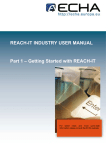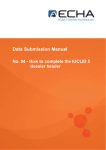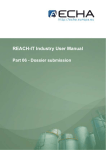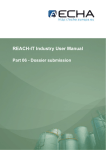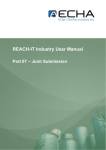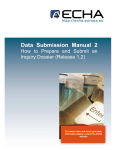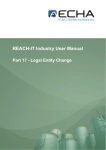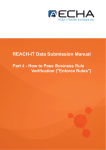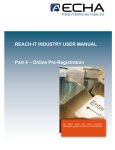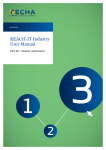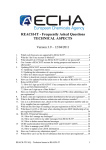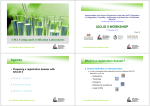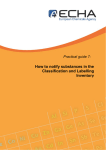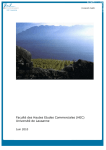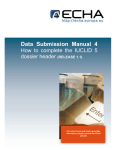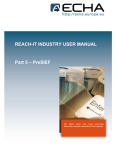Download REACH-IT INDUSTRY USER MANUAL Part 1 – Getting Started with
Transcript
REACH-IT INDUSTRY USER MANUAL Part 1 – Getting Started with REACH-IT For latest news and most up-to-date information please consult the ECHA website REACH-IT INDUSTRY USER MANUAL Part 1 – Getting Started with REACH-IT Reference: ECHA-08-B-08-EN Issue date: 1 December 2008 Language: English If you have questions or comments in relation to this document, please send those (quote the reference and issue date), using the information request form, to ECHA helpdesk. The information request form can be accessed in the REACH helpdesk section of the ECHA website at: http://echa.europa.eu/reach/helpdesk/echahelp_en.asp Version 1.1 December 2008 2 of 29 REACH-IT INDUSTRY USER MANUAL Part 1 – Getting Started with REACH-IT TABLE OF CONTENTS 1 HOW TO USE THIS INDUSTRY USER MANUAL ................................................................................... 5 1.1 OBJECTIVE .......................................................................................................................................... 5 1.2 STRUCTURE ......................................................................................................................................... 5 1.3 CONVENTIONS ..................................................................................................................................... 5 1.3.1 1.3.2 1.3.3 1.3.4 2 ICONS ............................................................................................................................................. 5 TEXT CONVENTIONS......................................................................................................................... 5 BUTTONS & LINKS ........................................................................................................................... 6 HELP .............................................................................................................................................. 6 WHAT IS REACH-IT? ............................................................................................................................... 7 2.1 BACKGROUND ...................................................................................................................................... 7 2.2 W HO USES REACH-IT?....................................................................................................................... 7 2.2.1 2.2.2 2.2.3 2.3 AUTHORITIES................................................................................................................................... 7 INDUSTRY ....................................................................................................................................... 8 THE GENERAL PUBLIC AND OTHER INTERESTED PARTIES .................................................................... 8 REACH-IT ARCHITECTURE .................................................................................................................. 8 2.3.1 2.3.2 LINK BETWEEN REACH-IT AND IUCLID 5 ........................................................................................ 9 REACH-IT REQUIREMENTS ........................................................................................................... 10 2.4 ECHA REACH-IT GENERAL LAYOUT ................................................................................................. 10 2.5 REACH-IT NAVIGATION ..................................................................................................................... 13 2.5.1 2.5.2 3 GENERAL RULES............................................................................................................................ 13 W IZARD RULES .............................................................................................................................. 13 DEFINITIONS AND CONCEPTS ............................................................................................................ 14 3.1 PARTIES ............................................................................................................................................ 14 3.2 USERS............................................................................................................................................... 15 3.2.1 3.2.2 USER ROLES ................................................................................................................................. 15 USER ACCOUNT MANAGEMENT ....................................................................................................... 16 3.3 MESSAGE BOX ................................................................................................................................... 16 3.4 CONTACTS ......................................................................................................................................... 17 3.5 LEGAL ENTITY OBJECT ....................................................................................................................... 17 3.5.1 3.5.2 3.5.3 3.6 OTHER CONCEPTS ............................................................................................................................. 20 3.6.1 3.6.2 3.6.3 3.6.4 3.6.5 3.6.6 3.6.7 4 USE OF IUCLID 5 FOR REACH-IT MANAGEMENT ........................................................................... 17 SIGNING-UP IN REACH-IT ............................................................................................................. 18 UPDATING COMPANY INFORMATION IN REACH-IT .......................................................................... 19 (LATE) PRE-REGISTRATION ............................................................................................................ 20 NOTIFIED SUBSTANCES .................................................................................................................. 22 PRE-SIEF..................................................................................................................................... 23 DOSSIER SUBMISSION .................................................................................................................... 23 JOINT SUBMISSION ......................................................................................................................... 25 ADVANCED SEARCH ....................................................................................................................... 27 INVOICES ...................................................................................................................................... 27 HOW TO GET SUPPORT ....................................................................................................................... 28 4.1.1 ECHA W EBSITE ............................................................................................................................ 28 Version 1.1 December 2008 3 of 29 REACH-IT INDUSTRY USER MANUAL Part 1 – Getting Started with REACH-IT 4.1.2 4.1.3 ECHA REACH-IT HELPDESK ........................................................................................................ 28 FAQS DOCUMENT.......................................................................................................................... 28 List of figures Figure 1: Main navigation rules in REACH-IT ................................................................................................... 6 Figure 2: Architecture of REACH-IT .................................................................................................................. 9 Figure 3: Structure of REACH-IT opening page .............................................................................................. 11 Figure 4: Message (colour green) and navigation tools .................................................................................. 12 Figure 5: Message (colour red) ....................................................................................................................... 12 Figure 6 : LEOX generation and use when IUCLID 5 is already installed....................................................... 18 Figure 7: LEOX generation and use when IUCLID 5 is not previously installed ............................................. 19 Figure 8: Update of LEO information............................................................................................................... 20 List of tables Table 1: Differences between REACH-IT and IUCLID 5................................................................................. 10 Table 2: Different party types .......................................................................................................................... 14 Table 3: Possible roles for party users ............................................................................................................ 15 Table 4: Overview of dossier types supported by REACH-IT ......................................................................... 23 Version 1.1 December 2008 4 of 29 REACH-IT INDUSTRY USER MANUAL Part 1 – Getting Started with REACH-IT 1 HOW TO USE THIS INDUSTRY USER MANUAL 1.1 Objective This Industry User Manual (IUM) serves as the reference manual for all REACH-IT functionalities, which are or will be available to the Industry. This IUM is meant for any Industry user, who needs to use REACH-IT to submit or consult data. The different REACH-IT users will be described in chapter 3 (Definitions and concepts). As more functionality becomes available, additional or updated parts of this IUM will be released and made available on the ECHA website (http://www.echa.eu). 1.2 Structure This IUM is divided into different parts, covering the many aspects of REACH-IT. For ease of use, as some topics are more relevant than others to different users, the different parts will be released separately on the ECHA website (presenting also the IUM table of content). Part 1 (Getting Started with REACH-IT) introduces the background of REACH-IT and the definitions and concepts which are critical to know before proceeding further with the other parts. Part 2 and followings cover the step-by-step instructions of REACH-IT, from sign-up to login, search or other features. The step-by-step instructions are intended to be as visual as possible, so the reader can work easily through screens and examples. It is therefore strongly recommended to read this Part 1 (chapters 1 to 3) so other parts are more understandable and easier to perform. However, the IUM as a whole was written to also allow the reader to go directly to the other parts. 1.3 Conventions The following conventions will be used throughout this IUM. 1.3.1 Icons Icons used in this IUM: Tip points out a handy shortcut or helps to understand something important. Remember marks something to keep in mind (e.g. how to handle a particularly tricky part). This icon means that what follows is Technical. The information is not needed to proceed, but it increases the level of understanding. Warning indicates a common pitfall. 1.3.2 Text conventions Text between < > always describes commands, buttons or links that can be found on the screens or in the texts of the REACH-IT pages. Version 1.1 December 2008 5 of 29 REACH-IT INDUSTRY USER MANUAL Part 1 – Getting Started with REACH-IT 1.3.3 Buttons & Links Two types of buttons are used in REACH-IT, namely action and radio buttons. Action buttons are found at the bottom of the content pane of a page, and are used to perform basic actions such as <Edit>, <Cancel>, <Save>, etc. Radio buttons (equivalent to check-boxes) are found in the first column of tables (next to a record) and are used to select that specific record. The links in REACH-IT may serve various purposes. In pages, at the top of the content pane: the links are used to go back to information available in previous sections or to jump to the next section. In pages, above tables: the links are used to add records (e.g. add a new contact). In tables: the links are used to view detailed information on a selected record. The specific link <Forgot your user ID or password> is available at the bottom of the Login page. The screenshot (Figure 1) illustrates the main navigation rules described. Figure 1: Main navigation rules in REACH-IT Wizard tab navigation Links Radio button Action buttons Wizard action buttons The screenshots included in this manual are only for illustrative purposes. They may contain dummy entries that should not be considered as valid entries to be used by the users. 1.3.4 Help REACH-IT currently proposes two help features. The blue-framed question mark , that is situated beside some entry fields in the system; moving over this sign displays tips and explanations on the specific entry field. Version 1.1 December 2008 6 of 29 REACH-IT INDUSTRY USER MANUAL Part 1 – Getting Started with REACH-IT <Contact>, in the top right corner of the REACH-IT opening page (Figure 3), takes you to the ECHA Helpdesk website page, where you will be able to send a question on any aspect of REACH, including REACH-IT. 2 WHAT IS REACH-IT? 2.1 Background The central IT system which will underpin the requirements of the REACH regulation (EC no. 1907/2006) (hereafter REACH) is called REACH-IT. The aim of REACH-IT is: To ensure that the REACH processes in the European Chemicals Agency (ECHA or Agency), the Member States Competent Authorities (MSCAs), the Industry and other stakeholders are supported by appropriate IT system(s) and corresponding interfaces, and so that other requirements from the legislation, such as Articles 77 (tasks of the Agency) and 111 (format and software for submission of information to the Agency), are met. The REACH-IT system is a central system running in ECHA. REACH-IT has three fundamental groups of parties for which it provides appropriate functionalities. Industry homepage: this is the place where a company can, for example, sign-up, pre-register substances, obtain contact details of other companies having pre-registered the same substance, submit registrations, download invoices and view the status of submitted registrations and payments. In addition, it allows dossier preparation, e.g. notification of classification and labelling. Examples of users of the Industry homepage: manufacturers, importers, representatives, Only Representatives, downstream users. third party Agency workflow: this part of REACH-IT supports the day to day work in the regulatory process management of ECHA and in the MSCAs for activities such as registration, evaluation, authorisation, restriction and classification and labelling of substances. Users of the Agency workflow: Agency staff, MSCA staff. Dissemination website: the public website is for publication of non-confidential registration dossier data and other relevant data such as the classification and labelling inventory and the authorisation numbers/decisions database. The dissemination website will fulfil the requirements laid down in the legislation for dissemination of data. Examples of users of the dissemination site: general public, consumer and environmental non governmental organisations (NGOs), Industry users. 2.2 Who uses REACH-IT? REACH-IT is to be used by so-called “parties”, which represent participants to the system. Parties are categorised in three groups, each having access to specific functionalities. 2.2.1 Authorities REACH-IT will provide specific support to ECHA and MSCA staff for following the dossiers submitted by industry, carrying out the evaluation work and communicating with industry and between authorities. ECHA is a unique party that represents the Agency. MSCA staff is considered as remote users of the REACH-IT system and have a view only over the data stored in the system that are relevant for them. Version 1.1 December 2008 7 of 29 REACH-IT INDUSTRY USER MANUAL Part 1 – Getting Started with REACH-IT 2.2.2 Industry REACH-IT is to be used for the secure submission of Industry data/dossiers and the secure communication of information to Industry, such as decision on a dossier, registration numbers, etc. Industry parties may only see and update their own data. Industry parties can be subdivided in (Chapter 3.1): Company who represents the manufacturer, importer, downstream user (DU) and/or only representative (OR). Third Party Representative (TPR) who participates to data sharing activities on behalf of a company [REACH, Article 4] Data Holder (DH) who represents parties holding information on pre-registered substances and submitting information [REACH, Article 28(7)] (e.g. trade associations). 2.2.3 The general public and other interested parties REACH-IT will provide easy access to publicly available data, to the general public and interested parties (IP). In a subsequent step of the development, IP will be able to participate to certain processes by providing comments directly via REACH-IT, e.g. NGOs that are involved in some of the REACH processes. REACH-IT will allow easy access and download of publicly available data, thanks to search mechanisms currently being developed. 2.3 REACH-IT Architecture The REACH-IT system is composed of two distinct applications (Figure 2): The main application includes all the modules necessary to the core business of REACH. It supports the main functions available to the authenticated parties, i.e. Industry, ECHA and MSCA. The main application also filters out confidential information, prior to dissemination. The dissemination application is designed so that non-confidential data can be kept in a separate database. It supports the consulting and downloading of public data by non-authenticated parties, i.e. parties who do not need to sign-up in REACH-IT and get credentials (e.g. the general public and other interested parties),. The REACH-IT main application and the dissemination application are physically distinct applications with separate servers, databases and sub-networks. Figure 2 below provides an overview of the REACH-IT interactions between ECHA and the Industry. It shows the applications, their main internal modules and their relationships, as well as the most important data and interactions flows. Version 1.1 December 2008 8 of 29 REACH-IT INDUSTRY USER MANUAL Part 1 – Getting Started with REACH-IT Figure 2: Architecture of REACH-IT REACH-IT incorporates various data flows such as: Sign-up, Internal message and Payment data flows. 2.3.1 Link between REACH-IT and IUCLID 5 IUCLID 5 is the software application developed for and provided to Industry, free of charge, to capture and store data on users’ own substances in their local IT environment and submit these data in the correct format to ECHA. For more information on IUCLID 5, see the IUCLID 5 website at http://iuclid.eu. Figure 2 also shows the link between REACH-IT and IUCLID 5 and indicates that IUCLID 5 is to be used, by all parties, as a separate application, to prepare the dossiers (e.g. registrations). When parties are signed-in, dossiers exported from IUCLID 5 may be loaded into REACH-IT to be submitted to ECHA. The REACH-IT and IUCLID 5 applications are completely decoupled and are not meant to replace each other (Table 1). Version 1.1 December 2008 9 of 29 REACH-IT INDUSTRY USER MANUAL Part 1 – Getting Started with REACH-IT Table 1: Differences between REACH-IT and IUCLID 5 REACH-IT IUCLID 5 Web-based application 1- Client-server application [Unique central system installed at ECHA] 2- Stand-alone application [Decentralised system, installed locally] Restricted to REACH Regulation Used globally, and for other regulatory purposes in addition to REACH (e.g. OECD High Production Volume chemicals programme (HPV), EU Biocides legislation, etc.) Application where dossiers are submitted Application which captures and stores information by users on chemicals for various regulatory purposes, globally Multi-party system where Industry and Each installation is essentially a single-party system Authority parties co-exist 2.3.2 REACH-IT Requirements To be able to use REACH-IT, the user-to-be will require: A computer with internet connection, preferably broadband to support the submission of large dossier files. A standard browser: either Internet Explorer (IE) 6.x (or higher), or Firefox 2.0 (or higher). Adobe Acrobat Reader (latest version), to read submission reports and invoices. The REACH-IT application has been tested with IE 6.0, IE 7.0 and Firefox 2.0. 2.4 ECHA REACH-IT General Layout REACH-IT is available via the Internet at https://reach-it.echa.europa.eu/. Once a user account has been created, all REACH-IT pages contain fixed sections from which links and menus are accessible. The REACH-IT webpage is structured as given in Figure 3 below. Version 1.1 December 2008 10 of 29 REACH-IT INDUSTRY USER MANUAL Part 1 – Getting Started with REACH-IT Figure 3: Structure of REACH-IT opening page Top banner Login banner Navigation links Tabs banner Functional menu Page content The Functional menu, on the left-hand side, displays the current functionalities available to the user signed-up in the system. The Top banner displays the <Contact> link that points to the ECHA website page, where you will be able to send a question to ECHA helpdesk on any aspect of REACH. The Login banner displays the profile of the user currently connected (<User> and <Organisation> names). The <Preferences> and <Logout> functionalities are also available from this banner. The Navigation links/ tabs banner displays links and tabs related to the current functionality. The links indicate where the user is within the application. They are navigable so the user can return to the parent pages, up to the home page. The tabs help the user navigate by structuring the complex information of the present page. In Website terms, breadcrumbs are site paths created to mark progress when navigating through the site, and they also show how to navigate back to where you started from. A global navigation breadcrumb (=link) appears at the very top of the banner. This breadcrumb allows navigation to higher levels in the site (see also Figure 4). The current navigation breadcrumb (= tabs) shows where you are in the present page (see also Figure 4). Functionalities which are made available to a user depend on his/her party type and user role. The Page content varies depending on the selected functionality and action, and contains also the Message area, which displays messages in response to an action performed by the user. Positive messages confirming a positive outcome will be highlighted in green (Figure 4). Version 1.1 December 2008 11 of 29 REACH-IT INDUSTRY USER MANUAL Part 1 – Getting Started with REACH-IT Figure 4: Message (colour green) and navigation tools Global navigation Current navigation Error messages will be highlighted in red (Figure 5) to inform the user of mistakes or errors occurring in the page (e.g. mandatory fields left empty, incorrect format, etc.) and also of the corrective steps to take (Figure 5). Figure 5: Message (colour red) Data field Entry field CAPTCHA The <Enter the text shown> data field allows the entering of the text that is shown in the CAPTCHA displayed on the screen. This is a type of challenge-response test to ensure the user is human. CAPTCHA stands for Completely Automated Public Turing test to tell Computers and Humans Apart. A category of technologies used to ensure that a human is making the transaction online rather than a computer. Random words or letters are displayed in a distorted fashion so that they can be deciphered by people, but not by software. Users are asked to type in what they see on screen to verify they are, in fact, human. Version 1.1 December 2008 12 of 29 REACH-IT INDUSTRY USER MANUAL Part 1 – Getting Started with REACH-IT 2.5 REACH-IT Navigation 2.5.1 General rules REACH-IT is a web-based application and therefore pages are displayed as web forms. Complex information is structured into tabs. Data fields are displayed on the left side of the screen and entry fields on the right side of the screen (Figure 5). A brief explanation of what the field is about is usually displayed below the data field when applicable (e.g. VAT and D-U-N-S numbers have a specific format and an example is given). Mandatory fields are marked with an orange asterisk (). By default, information is presented in read-only mode. Based on his role (see Chapter 3.2.1), the user will be able to switch to the Update mode. When updating information in REACH-IT, remember to click <Save> as the system will not ask you if you want to save the changes. 2.5.2 Wizard rules When navigating through a wizard (e.g. for sign-up process), the required actions have to be performed in a particular sequence: the “one step, one form, one tab” principle applies. This means that the user has to type in the required details one tab at a time. The <Previous> and <Next> buttons are available at the bottom of the content pane to move from one tab to another. Data is saved only after clicking <Next>. Forward navigation is disabled until the current steps have been completed successfully. Backward navigation allows the user to change previously saved data, except the user ID. Version 1.1 December 2008 13 of 29 REACH-IT INDUSTRY USER MANUAL Part 1 – Getting Started with REACH-IT 3 DEFINITIONS AND CONCEPTS 3.1 Parties A party may either represent a complex business structure, or a simple organised business. Companies and Third-Party Representative (TPR) may be complex multi-user parties as opposed to Data Holder (DH) or Interested Party (IP), who could be simple single-user parties. Table 2: Different party types Company Entails the Manufacturer, Importer, Downstream User (DU) and Only Representative (OR). Only Representative (OR) [REACH, Article 8] have to sign-up in REACH-IT for each non-EU manufacturer they represent and submit pre-registrations and/or dossiers using the appropriate account. Third-Party Representative (TPR) Participates to data sharing activities on behalf of a Company [REACH, Article 4] (e.g. preparation of joint submission by multiple registrants). TPR activities are mainly linked with pre-registration and (pre-) SIEF. Data Holder (DH) Is a party holding information on pre-registered substances and submitting information [REACH, Article 28(7)]; e.g. universities, companies manufacturing chemicals in a tonnage of < 1 tpa, trade associations, etc. Interested Parties (IP) May participate to certain processes by providing comments (e.g. NGOs which are involved in some of the REACH processes). Any party must be ‘signed-up’ into the REACH-IT system to get access rights and to be allowed to (pre-)register, submit information and/or data, etc. This Sign-up operation is performed following a step-by-step wizard in REACH-IT (see Part 2- Sign-up and Account Management, and also Chapter 3.5, for more general concepts). It is possible for the same Legal Entity to sign-up as different parties into REACH-IT, but these parties are seen as completely separate, and their users are not shared; e.g. a chemical company may sign up as a Company for a substance it manufactures (and must register), and may also sign up as Data Holder for other substances it manufactures (e.g. in quantities < 1 tpa). Data holder may sign-up, as of January 2009, in REACH-IT only if they want to be included in pre-SIEF (SIEF); this is voluntary, not compulsory. User accounts from a TPR, DH and/or IP in REACH-IT must be separated from Company accounts and have to sign-up as a different party. Version 1.1 December 2008 14 of 29 REACH-IT INDUSTRY USER MANUAL Part 1 – Getting Started with REACH-IT 3.2 Users A user is a generic term and is equivalent to an applicant, or a registrant. In this IUM, different user types exist, with different roles. Under REACH-IT, a person may be associated to different user roles. Users are authenticated in REACH-IT by a username and a password. Parties are responsible for their own user (or Account) management (see chapter 3.5 and Part 2). 3.2.1 User Roles The very first user is created at sign-up (see chapter 3.5 and Part 2), and is called ‘Company manager’, with an Administrator role (see below). Subsequent users are created by the first user, who is able to add new users to the registered party. Assigning roles to users enables to set a level of permissions/ access over the data. By default the ‘Administrator’ role is assigned to the very first user created during sign-up, who can, in turn, create users and assign roles. The user’s credentials and access rights will differ depending upon the party it belongs to and upon his/her role in the party. The possible roles for party users are given in Table 3. Roles involve activities either related to the party data (administrative aspects) or to the substance data. 1 Administrator 2 Normal 3 Reader Has REACH-IT message box access Can read data on substances Can read party information Can submit/ update data on substances ** Role Can change party’s data * Can create/change/delete users * User Level Table 3: Possible roles for party users * full access rights over users’ accounts and party organisation/ data ** such as for pre-registration and pre-SIEF Version 1.1 December 2008 15 of 29 REACH-IT INDUSTRY USER MANUAL Part 1 – Getting Started with REACH-IT The administrator (user level 1) can add, change or delete users from the REACH-IT system, and furthermore can change information and data pertaining to his party (Legal Entity). Also the user level 1 can read, submit or update information on substances. The normal user (user level 2) has only read-access to data related to the party, but cannot change them. But the normal user (level 2) can submit and update data on substances. The reader user (user level 3) only has read access to the party and substance data (i.e. can only view data), but has no other access rights. Assigning a role is mandatory; the ‘Reader’ role will be assigned by default if no role has been assigned at user creation. The functionalities available in the Functional menu depend on the user profile, i.e. a Company user will not have the same menu as a TPR user. Depending on the organisation of the party (company or TPR, or other), different reader and/or normal user accounts can be created by the administrator. 3.2.2 User account management User Management entails the following tasks: creating a user, assigning/ adding/ removing roles, updating party information, managing user security features such as password reset, access blocking and unblocking. It is not possible to assign one identical user to different companies. One user account belongs to one party only. Account management tasks can only be performed by users with the “Administrator” role. All the information provided during sign-up can be modified later by the Company Manager (= Administrator role), except the initially entered User ID. The data, which can be edited, include: General information; Billing information, and Contacts (include their creation, deletion and modification). 3.3 Message box All REACH-IT users (user levels 1 to 3) have their own “Message Box” folder, where they can access internal messages addressed to them, their group (users with the same role) or their party. The messages handled in the internal message box are generated by the REACH-IT application and delivered into the user’s “Message box” folder. The type of messages sent by REACH-IT concerns submission reports, registration numbers, decisions on a dossier, etc. Due to their confidential nature, they are not sent via standard e-mails. The “Message Box” folder has a fixed and standard structure and contains all incoming messages, as long as they are not moved to another of the following sub-folders: the “User folder” which may contain messages addressed personally to the user (but also related to his/her role); the “Organisation folder” which may contain a copy of the messages addressed to his/ her party and the “Role folder” which may contain a copy of the messages addressed to his/ her role. Version 1.1 December 2008 16 of 29 REACH-IT INDUSTRY USER MANUAL Part 1 – Getting Started with REACH-IT These default folders are meant to help the user sorting and archiving messages. They are identical for all users and cannot be renamed. 3.4 Contacts The REACH-IT application allows the administrator to include “Contacts” and to link them to the Party (e.g. in the accounting department or in the registration team). This is an optional step during the sign-up process. The list of contacts stored in REACH-IT can be viewed as an address book (phone and/or email information), to be solely used by ECHA, for the purpose of contacting the company, without using the REACH-IT system, to obtain further details about the information submitted e.g. in preregistration or registration. These contacts can be used to specify a contact person for a preregistration and dossier created online. If no contact is specified, ECHA will use the company general contact information. The “Contacts” are not connected to “User” accounts. Therefore, they do not have a REACH-IT message box, nor access to the company pages in REACH-IT. There are four predefined contact types: General, Dossier supervision, Invoice manager, Joint submission. It is suggested to synchronise the User accounts and the contacts. Some users may have specific roles assigned to them and could be contacted for questions pertaining to that specific role (e.g. the invoice manager has his/her own User account to download invoices, and could also be listed in the contact list as invoice manager to be contacted when additional information is needed by ECHA about invoices). 3.5 Legal Entity Object 3.5.1 Use of IUCLID 5 for REACH-IT management IUCLID 5 plays a central role in the IT environment of all organisations dealing with chemical data submission, for REACH but also for other regulatory programmes, such as the OECD HPV programme or EU Biocides (Table 1). IUCLID is also mentioned in the REACH legislation [REACH, article 111] as the format to use for data collection, dossier preparation and dossier submission. From the IUCLID 5 website (http://iuclid.eu), companies, EU Member States, and any other interested party can obtain the IUCLID installation kit and download the IUCLID 5 software locally. Once installed, the local IUCLID 5 software is the essential tool to capture and store, submit, and exchange data on chemical substances. Before downloading the software, each party is requested to sign-up on the IUCLID 5 website by providing a number of information on its Legal Entity, including contact details. This information is managed centrally (so no duplicate entry may exist). In particular, each Legal Entity is uniquely identified by a Universal Unique Identifier (UUID). Legal Entity information (i.e. contact details provided by the party and UUID assigned by the central system) is stored in a so-called Legal Entity Object (LEO). Version 1.1 December 2008 17 of 29 REACH-IT INDUSTRY USER MANUAL Part 1 – Getting Started with REACH-IT This LEO must be downloaded from the IUCLID 5 website to be able to install the IUCLID 5 application in a local environment. In the IUCLID 5 software, this LEO is designed as an “official” LEO, i.e. a LEO obtained from the IUCLID 5 website (vs. created locally in the application itself). This “official” LEO may be imported to REACH-IT via an XML file. The main information contained in the LEO is the company UUID, which will be used during the REACH-IT sign-up, so that a company may be identified by the same UUID, locally in IUCLID 5 and in the central REACH-IT system The standard way of providing company information in REACH-IT is to import the IUCLID LEO (Figure 6). However, as an alternative, a party may enter its information manually when it does not have an IUCLID 5 LEO (Figure 7). The IUCLID 5 manual can be consulted (http://iuclid.eu/) for more details about the use of the software and its installation. 3.5.2 Signing-up in REACH-IT As mentioned in the previous chapter, there are two different possibilities to sign up, depending on whether a party already has a IUCLID 5 LEO (i.e. has installed the IUCLID 5 software locally, on its IT environment). All details on Step-by-step Sign-up in REACH-IT are provided in Part 2 (Sign up and account management). 3.5.2.1 Local IUCLID 5 is already installed When signing up in REACH-IT and being prompted to, the administrator (possible only for Company and TPR) must import (<Browse>), from their local IUCLID 5 software (i.e. from own computer), the LEO XML (= LEOX) file created on the IUCLID 5 website, and containing the party information/company data. Figure 6 : LEOX generation and use when IUCLID 5 is already installed IUCLID 5 website REACH-IT website LEOX LEOX Local IUCLID 5 application Version 1.1 December 2008 18 of 29 REACH-IT INDUSTRY USER MANUAL Part 1 – Getting Started with REACH-IT 3.5.2.2 IUCLID 5 is not yet installed When a party has not installed IUCLID 5 locally in its IT environment, it is recommended to sign-up directly in REACH-IT (and subsequently to install IUCLID 5 locally). The party information is therefore entered manually into the REACH-IT system, which provides a company UUID and a LEOX. This LEO can be exported from REACH IT and saved locally by the user and will be used for the installation of IUCLID 5 in the party’s IT environment. This means that, for the download of the IUCLID 5 application from the IUCLID 5 website, the steps 1 to 3 should be ignored. During the subsequent installation procedure of IUCLID 5, when asked for the import of the LEOX, the user shall select the LEOX created in REACH-IT. Figure 7: LEOX generation and use when IUCLID 5 is not previously installed LEOX IUCLID 5 website 5 website REACH REACH-IT website - IT website LEOX Local IUCLID 5 application application 5 It is possible to sign-up with the same OR company information (name, address, etc.), but the company UUIDs that the OR represents cannot be identical (Chapters 3.5, and 3.2.1 and 3.2.2). One LEO (=UUID) MUST be created per represented non-EU manufacturer. It is allowed for the same Legal Entity to sign-up as different parties into REACH-IT. These parties are therefore completely separate and their UUID CANNOT be shared. For example, a chemical company may sign up as a company to register the substance it manufactures and as a TPR to get involved in data sharing processes on behalf of another company. 3.5.3 Updating Company information in REACH-IT There are now two central sources of information storing the LEO: the IUCLID 5 website and the REACH-IT application. However, there is no automatic synchronisation process between these two sources. Therefore, when information needs to be updated, it has to be done in a consistent way: first in REACH-IT then, preferably, also on the IUCLID 5 website and, finally, in the IUCLID 5 local application. The recommended procedure (Figure 8) is the following: 1- Update information/ data in LEO REACH-IT. Version 1.1 December 2008 19 of 29 REACH-IT INDUSTRY USER MANUAL Part 1 – Getting Started with REACH-IT 2- Export the LEO file (LEOX) to the local hard drive and import it into the local IUCLID 5 application. 3- Separately update the LEO of the IUCLID 5 website with the same information/data. Figure 8: Update of LEO information IUCLID 5 website REACH-IT website LEOX LEOX Local IUCLID 5 application Only (“official”) LEO is accepted for REACH-IT sign-up. A LEO created directly in the local IUCLID 5 application cannot be imported into REACH-IT. 3.6 Other concepts This chapter will be further elaborated as new functionalities (with related new concepts) will be developed and implemented within REACH-IT. 3.6.1 (Late) Pre-Registration Pre-registration is the process by which a potential registrant of a phase-in substance submits the required information to ECHA, which consequently allows him to benefit from the transitional regime for registration. The pre-registration period is now over and the pre-registration functionality in REACH-IT has been disabled. However, potential registrants who manufacture or import for the first time a phase-in substance in quantities of one tonne or more per year after 1 December 2008, can submit a late preregistration provided they do so: • at the latest 6 months after manufacturing or importing a substance above the 1 tonne threshold per year; and • at least 12 months before the relevant transitional deadline for registration. Late pre-registration does NOT apply to companies that failed to meet the pre-registration deadline. These companies cannot continue producing or importing the substance until they have submitted a full registration dossier for the relevant tonnage. Two options are available: Version 1.1 December 2008 20 of 29 REACH-IT INDUSTRY USER MANUAL Part 1 – Getting Started with REACH-IT • You can pre-register any substance one at a time with the online pre-registration functionality: enter the pre-registration information directly online in the REACH-IT system: data for each phase-in substance is encoded manually following a step-by-step procedure including verifications and final validation at the end of the procedure. This procedure requires manual intervention of the potential registrant who is prompted by the system to confirm his/her choices. • You can submit a single XML file: prepare the information outside of the REACH-IT system and store this information in a “pre-registration file”, which is then uploaded into the REACH-IT system so that the pre-registration process can be completed. The preregistration file, generated outside of the REACH-IT system, contains information on one phase-in substance only (single pre-registration XML file). In this case, there is no constraint in the way the substance is identified: it can be by EC number, CAS number and name, chemical name or other identifiers. This file will be processed by the system without manual intervention from the potential registrant. Part 4 of the industry user manual (IUM) covers online pre-registrations, submitted in REACH-IT, whereas the Data Submission Manual 6 (also available on the ECHA website) covers bulk preregistration. The REACH-IT pre-registration module follows the principles set up in the Guidance for identification and naming of substances under REACH. It enables to pre-register late substances which are either: 1- Well defined substances, i.e. substances with a defined qualitative and quantitative composition that can be sufficiently identified. These substances may be either: • Mono-constituent substances, or • Multi-constituent substances 2- “UVCB substances”: Substances of Unknown or Variable composition, Complex reaction products and Biological materials. To facilitate the description of a phase-in substance in REACH-IT during the pre-registration process, a general identification scheme is applied, regardless of the substance type (mono- or multi-constituent substance or UVCB) and method (online or via a XML file). The scheme defines a cascade of several identification levels from the preferred ones (i.e. EC number) to the less preferred ones (i.e. chemical name), such as follows: All substances or constituents of a substance should, whenever possible, be identified using an EC number (EINECS or NLP number). If this is not applicable, because the substance is not included in the EC Inventory, the substance or constituent should be identified by providing its CAS number and CAS name. If the CAS information does not exist either, the substance or constituent can be identified by providing one or more chemical names. Contact information needs to be provided for each pre-registered substance, since it will be used to bring together the manufacturers and importers of the same substance for data sharing purposes. If the applicant does not specify dedicated contact information during pre-registration, the contact information provided during company sign-up will be displayed to others pre-registering the same substance. Alternatively, a potential registrant may prefer to hand over his/her data Version 1.1 December 2008 21 of 29 REACH-IT INDUSTRY USER MANUAL Part 1 – Getting Started with REACH-IT sharing obligations to a TPR. TPRs need to sign up in REACH-IT and communicate their UUID (outside the REACH-IT system) to their clients before their clients pre-register. If a TPR is assigned to a pre-registration, his contact information provided during sign-up will be communicated to the other potential registrants, even if a company contact person was specified within the related pre-registration. 3.6.2 Notified substances REACH Article 24 imposes that substances that have been notified under the “New Chemicals” legislation (67/548/EEC) are to be considered registered and shall be assigned a registration number. Consequently, the administrative details of the substances notified, listed in the New Chemical Database, have been migrated to REACH-IT. The owner of the notification (Domestic manufacturer, importer or former sole representative under Dir 67/548/EEC (SR) or newly appointed Only Representative (OR)) may receive, upon successful claim, a registration and a submission number for any notified substance they own. The claimant MUST be part of the company that owns the notified substance or be mandated by this company to act on its behalf (either a domestic Manufacturer, or an Importer, or a Sole representative under Directive 67/548/EEC or a newly appointed Only Representative), to claim a registration number. As soon as the owner of the notification has successfully claimed a registration number for his notified substance, all other provisions of the Regulation will follow: The notifier will have to fulfill the duties of the REACH registrants including data-sharing; The substance C&L data will be included into the C&L Inventory; The non-confidential information (according to REACH) will be disseminated. Only the company users with the normal or administrator roles are authorised to perform a registration number claim. Upon successful claim, the claimant will be granted: - One registration number and one submission number per notification, if the owner of the notification was a Domestic Manufacturer and/or an Importer under Directive 67/548/EEC. - One registration number and one submission number per non-EU manufacturer represented, if the owner of the notification was a Sole Representative under Directive 67/548/EEC. - One registration number and one submission number per non-EU manufacturer represented, if the owner is a newly appointed Only Representative. After having successfully requested a registration number, Industry can request the original SNIF file and the IUCLID 5 migrated file (including the confidential information) from the Member State Competent Authority (MSCA) were the substance was notified. These operations are not supported by REACH-IT. Version 1.1 December 2008 22 of 29 REACH-IT INDUSTRY USER MANUAL Part 1 – Getting Started with REACH-IT 3.6.3 Pre-SIEF A Pre-SIEF is the result of the pre-registration of substances in REACH-IT. It is the first step in the formation of a SIEF, in grouping potential registrants, early registrants and data holders, based on the information on substance identity that they have submitted. The potential registrants of subsequent pre-registrations of the same substance will be associated to the same pre-SIEF. Part 5 describes basic concepts of the Pre-SIEF such as members and roles and the specific tasks performed within a pre-SIEF. When pre-registering, if a contact person or TPR is not specified, the company name, phone, email and address will be shown (in the pre-SIEF views) to others who have pre-registered. 3.6.4 Dossier submission 3.6.4.1 Introduction The dossier submission is one of the Industry core functionality in REACH-IT. Applicants have to submit dossiers to ECHA to fulfil the legal obligations set out by the REACH regulation. REACH-IT supports the submission of dossier files that have been prepared outside of the REACH-IT system, in IUCLID 5 format. For certain dossier types, REACH-IT may allow the creation and submission of dossiers inside the REACH-IT application (future functionality). Once submitted via REACH-IT, and according to dossier types, the dossiers are undergoing various verification steps. The results of the checks are reported in real time in the submission report, which can be consulted online or downloaded, to see the latest outcome of the dossier submission (e.g. successfully reached the end of the submission process, if a check has failed or is still under process). The result of a dossier submission (but also the main intermediates results) – either a failure or a success – will be sent as an “internal message” to the company’s REACH-IT Message inbox (details in Part 3). 3.6.4.2 Supported dossier types Table 4 provides an overview of the supported dossier types which can be submitted via REACH-IT. Information about Joint submissions is detailed in IUM – Part 7 and in section 3.6.6 of this IUM – Part 1. By convention, we will call .i5z files (created in IUCLID 5) substance dossier. Table 4: Overview of dossier types supported by REACH-IT Dossier type Submission Submission update Joint submission Registration Yes Yes Yes Registration of on-site isolated intermediate Yes Yes Yes Version 1.1 December 2008 23 of 29 REACH-IT INDUSTRY USER MANUAL Part 1 – Getting Started with REACH-IT Registration of transported on-site isolated intermediate Yes Yes Yes Process and Product Oriented Research and Development (PPORD) notification Yes Yes No Classification and Labelling (C&L) notification Yes Yes Yes Inquiry notification Yes No No 3.6.4.3 Data Submission process The submission of a dossier and its subsequent processing by REACH-IT is a complex procedure that is executed as a series of steps. Virus scan: The submitted dossier file is scanned for known viruses. Only virus-free dossier files will proceed to the next step. XML format check: The file format validation is verification that the submitted dossier file is of the appropriate format (.i5z file format) and is compliant with the XML schema used by IUCLID 5. Internal structure validation: This verification ensures that the submitted dossier file does not contain attachments for which the format is not supported / recognised by REACH-IT. Only after that step can REACH-IT proceed with the actual validation of the submission. This step consists only in a warning in case your dossier contains unsupported file types. If the format of the format of the file sent is not supported and/ or recognised by REACH-IT, your dossier is still processed but the following message is sent to your REACH-IT message box: ”Your submission contained unsupported attachment file type(s). […] Please note! Your submission is still being processed. During further processing the file type may cause non acceptance of the submission. In that case the Agency will inform you thereof and you may have to resubmit the dossier.” The list of supported attachment file types are: txt, doc, jpeg, tiff, mol, pdf, jpg and rtf (in addition, the following file types are also accepted in Inquiry notifications: asp, htm and html). Business rules validation: Consequently, REACH-IT verifies that the submission is correct according to predefined “business rules”. This is a prerequisite to further proceed with a dossier submission. Examples of business rules are: • • • • • • • The same dossier (i.e. same dossier UUID) has not been submitted already. The dossier type is correct, e.g. the dossier type indicated as a submission parameter is consistent with the dossier type found inside the submitted dossier file. The format of the C&L section is valid. The dossier contains a correct reference to a pre-registration number or an inquiry number. When the dossier is from a member of a joint submission, it is to be submitted only after successful submission of the lead dossier. When the dossier is an update dossier, it contains all appropriate references to the previous submission number, and, when necessary, to the previous decision number, and, if available, to the reference number. The update of the dossier is submitted within the deadline. Version 1.1 December 2008 24 of 29 REACH-IT INDUSTRY USER MANUAL Part 1 – Getting Started with REACH-IT A business rule may either succeed. Only in the cases where a mandatory or optional business rule fails, you can view it in the submission report. The confirmed failures of overrulable business rules are available in a communication attached to your dossier. For mandatory rules, the business rule failure is highlighted in red (Figure 25). For optional rules, the business rule failure is highlighted in orange (Figure 25). Business rules were put in place to ensure the consistency of submissions. The consequence of business rule failure depends upon the level of the rule: • When a business rule is optional, failure is turned into a weak warning in the submission report but the overall submission is not impacted and your dossier is still processed. • When a business rule is mandatory, failure results in the failure of the submission. • When a business rule can be overruled, failure can still be accepted (or rejected) by ECHA after manual verification of the dossier. When all business rules have either succeeded or been manually overruled, the submission proceeds to the next steps. Otherwise, the submission fails and ends here. 3.6.5 Joint submission 3.6.5.1 Introduction Manufacturers, importers or only representatives are individually obliged to submit a registration for each substance they are responsible for. In cases where a substance is manufactured or imported by more than one company, potential registrants are required to submit certain information together. This is called the joint submission (JS) of data. Registrants are required to jointly submit information on the hazardous properties of the substance, its classification and labelling and testing proposal(s) (if any). It is also possible to jointly submit the chemical safety report and guidance on safe use (REACH, Article 11) if an agreement among the members is reached. The information that needs to be submitted jointly is provided only by the Lead registrant on behalf of the others. Each member of the joint submission shall submit separately and individually the following administrative information: - the legal entity identity, - the substance identity, - information on the manufacture and on the use(s) of the substance including tonnage as well as some exposure information for substances registered in quantities of 1 to 10 tonnes. In terms of chronology, the lead registrant will have to submit first his registration dossier. The other registrants covered by the same joint submission will be identified in this dossier (IUCLID 5 section 1.5). Only when the joint submission dossier reaches the end of the process, the other Version 1.1 December 2008 25 of 29 REACH-IT INDUSTRY USER MANUAL Part 1 – Getting Started with REACH-IT registrants are allowed to submit their dossier. Therefore, when the lead registrant will receive the registration number of the joint submission registration, he is asked to inform all members (outside REACH-IT). A manufacturer or importer may decide to opt-out from some parts of the Joint registration dossier (opt-out of joint submission). Possible reasons for opting-out could be disproportional costs, the disclosure of information would be likely to lead to substantial commercial detriment, or disagreement with the lead registrant on the selection of the information submitted in the lead registration. A Member of a joint submission may also decide to opt-in for one or more confidentialities claimed by the lead in the Joint registration dossier. 3.6.5.2 Implementation in REACH-IT 3.6.5.2.1 Lead and member registrants The company taking the role of the lead registrant has the responsibility to create the joint submission in REACH-IT, submit the lead dossier and to manage it. The other companies, called member registrants, who want to be part of a joint submission, first have to confirm their joint submission membership in REACH-IT, before submitting their dossier. More details are provided in IUM – Part 7 (Joint Submission). In a joint submission, the lead registrant has to submit his dossier first. 3.6.5.2.2 Use of the security token To ensure the unambiguous relation among the lead registrant and the member(s), a security token is created for each joint submission, and serves to the confirmation of membership by the members of a joint submission (see IUM – Part 7). When a potential member wants to confirm his membership, he has to enter the name of the joint submission and the security token, in REACHIT. If the information is correct REACH-IT will display the joint submission information and will ask additional confirmation from the new joint submission member. Each security token has a limited validity, of 30 days from its creation. If it expires, only the lead registrant can create a new security token (using REACH-IT) for the joint submission, upon request of a potential member. The lead registrant has to communicate with the potential member(s) about the new security token outside REACH-IT. If part of the information is incorrect, i.e. a potential member has entered the wrong security token in REACH-IT for more than 5 times (but the joint submission name is correct), REACH-IT then prohibits any further entry. At the 6th attempt, the system displays an error message indicating that the maximum number of successive unsuccessful attempts to enter the right token for the given joint submission is reached. Both the member and the lead registrant are informed by REACH-IT (via internal message) when the number of specific membership attempts reached the maximum. The potential member has to contact the lead (outside of REACH-IT) and to ask to reset a new security token for the joint submission. Version 1.1 December 2008 26 of 29 REACH-IT INDUSTRY USER MANUAL Part 1 – Getting Started with REACH-IT If all information is incorrect i.e. the potential member is unable to successfully enter both the security token and the joint submission name (maximal number of attempts is 5), REACH-IT disables all further attempts for the company to join that joint submissions. REACH-IT then sends a message to an ECHA administrator who, if requested, has the possibility to reset the attempt counter for that company. 3.6.5.2.3 Substance identification In the context of joint submission, a substance can be indicated as being: • • • One of the company’s pre-registered substances (pre-registration number). One of the company’s inquired substances (inquiry number). One of the company’s already registered substances, including the Notified substances (registration number). If none of the obove are applicable, the user can identify the substance via the same method as the one used for the pre-registration. However, in that case, the user must provide an explanation as to why he did not indicate either a pre-registered/ inquired substance, nor an already registered one. 3.6.6 Advanced search The advanced search functionality (Part 9) allows the user to look for information across several domains (e.g. Company, Pre-SIEF and Pre-registration). From this domain, the user has the possibility to set up a query type, to refine the search. The retrieved information can be displayed on screen or exported into a file. The step-by-step instructions describe how to run, store and manage a query, as well as how to view/ export the search results to a file. Part 9 focuses on describing the advanced search functionality available under the Search menu, even though search functionalities are also available in other menus. A user can ONLY see/ search his own entered and relevant information. 3.6.7 Invoices Specific terms are used in Part 8 and therefore will not be described here. Examples are: Fee: amount payable for an item mentioned in the REACH regulation. Other charges: other amounts payable. Chargeable service (CS): a service for which a fee or other charges is requested (i.e. Registration initial submission / update, PPORD notification/ exemption extension) Invoice: a bill for the CS provided. The user is advised to read thoroughly Part 8, to obtain more details on other charges and their invoicing process. Version 1.1 December 2008 27 of 29 REACH-IT INDUSTRY USER MANUAL Part 1 – Getting Started with REACH-IT 4 HOW TO GET SUPPORT 4.1.1 ECHA Website The ECHA website on http://echa.europa.eu serves as a focal point for REACH-related news, information and IT tools. It is being maintained and continuously updated by ECHA. The ECHA website has a dedicated menu for (http://www.echa.europa.eu/reachit_en.asp) which provides up-to-date information. REACH-IT 4.1.2 ECHA REACH-IT Helpdesk The ECHA Helpdesk is the main source of information for any further questions on REACH-IT, IUCLID 5 and the REACH legislation. See ECHA website FIRST: It handles the customers’ questions in a standardized and timely manner in order to guarantee high-quality resolutions. Contact forms are available via http://echa.europa.eu/about/contact_en.asp. The REACH-IT and IUCLID 5 web forms shall only be used for request of technical support with the tools. 4.1.3 FAQs document Different FAQ documents are developed by ECHA as a result of compiling the questions arriving at the ECHA REACH-IT helpdesk. They can be found at: http://echa.europa.eu/reachit/reachit_faq_en.asp, but also on the inquiry and registration web pages. Version 1.1 December 2008 28 of 29 European Chemicals Agency Annankatu 18, P.O. Box 400, FI-00121 Helsinki, Finland Tel.: +358 9 6861 80 | Fax +358 9 6861 8210 | http://echa.europa.eu | [email protected]