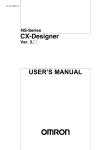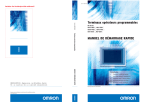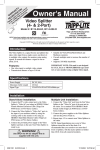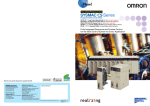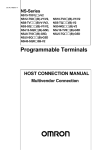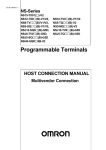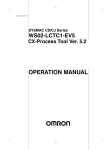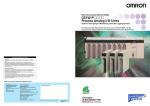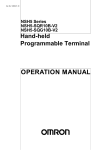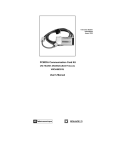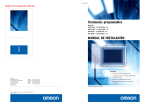Download Operation Manual
Transcript
Cat. No. W418-E1-07
SYSMAC
CXONE-AL@@C-V4/
CXONE-AL@@D-V4
Face Plate Auto-Builder for NS
(Ver. 3.1)
OPERATION MANUAL
CXONE-AL@@C-V4/
CXONE-AL@@D-V4
Face Plate Auto-Builder for NS
(Ver. 3.1)
Operation Manual
Revised October 2010
iv
Notice:
OMRON products are manufactured for use according to proper procedures by a qualified operator
and only for the purposes described in this manual.
The following conventions are used to indicate and classify precautions in this manual. Always heed
the information provided with them. Failure to heed precautions can result in injury to people or damage to property.
!DANGER
Indicates an imminently hazardous situation which, if not avoided, will result in death or
serious injury. Additionally, there may be severe property damage.
!WARNING
Indicates a potentially hazardous situation which, if not avoided, could result in death or
serious injury. Additionally, there may be severe property damage.
!Caution
Indicates a potentially hazardous situation which, if not avoided, may result in minor or
moderate injury, or property damage.
OMRON Product References
All OMRON products are capitalized in this manual. The word “Unit” is also capitalized when it refers to
an OMRON product, regardless of whether or not it appears in the proper name of the product.
The abbreviation “Ch,” which appears in some displays and on some OMRON products, often means
“word” and is abbreviated “Wd” in documentation in this sense.
The abbreviation “PLC” means Programmable Controller. “PC” is used, however, in some Programming Device displays to mean Programmable Controller.
Visual Aids
The following headings appear in the left column of the manual to help you locate different types of
information.
Note Indicates information of particular interest for efficient and convenient operation of the product.
1,2,3...
1. Indicates lists of one sort or another, such as procedures, checklists, etc.
OMRON, 2003
All rights reserved. No part of this publication may be reproduced, stored in a retrieval system, or transmitted, in any form, or
by any means, mechanical, electronic, photocopying, recording, or otherwise, without the prior written permission of
OMRON.
No patent liability is assumed with respect to the use of the information contained herein. Moreover, because OMRON is constantly striving to improve its high-quality products, the information contained in this manual is subject to change without
notice. Every precaution has been taken in the preparation of this manual. Nevertheless, OMRON assumes no responsibility
for errors or omissions. Neither is any liability assumed for damages resulting from the use of the information contained in
this publication.
v
vi
TABLE OF CONTENTS
PRECAUTIONS . . . . . . . . . . . . . . . . . . . . . . . . . . . . . . . . . . .
xv
1
Intended Audience . . . . . . . . . . . . . . . . . . . . . . . . . . . . . . . . . . . . . . . . . . . . . . . . . . . . . . . . .
xvi
2
General Precautions . . . . . . . . . . . . . . . . . . . . . . . . . . . . . . . . . . . . . . . . . . . . . . . . . . . . . . . .
xvi
3
Safety Precautions . . . . . . . . . . . . . . . . . . . . . . . . . . . . . . . . . . . . . . . . . . . . . . . . . . . . . . . . .
xvi
4
Application Precautions. . . . . . . . . . . . . . . . . . . . . . . . . . . . . . . . . . . . . . . . . . . . . . . . . . . . .
xvi
SECTION 1
Overview . . . . . . . . . . . . . . . . . . . . . . . . . . . . . . . . . . . . . . . . .
1
1-1
Features of the Face Plate Auto-Builder for NS . . . . . . . . . . . . . . . . . . . . . . . . . . . . . . . . . .
2
1-2
System Requirements . . . . . . . . . . . . . . . . . . . . . . . . . . . . . . . . . . . . . . . . . . . . . . . . . . . . . .
3
1-3
Application Environment. . . . . . . . . . . . . . . . . . . . . . . . . . . . . . . . . . . . . . . . . . . . . . . . . . . .
3
1-4
Upgrades Made for Version 2.0 . . . . . . . . . . . . . . . . . . . . . . . . . . . . . . . . . . . . . . . . . . . . . . .
4
1-5
Upgrades Made for Version 3.0 . . . . . . . . . . . . . . . . . . . . . . . . . . . . . . . . . . . . . . . . . . . . . . .
5
1-6
Upgrades Made for Version 3.1 . . . . . . . . . . . . . . . . . . . . . . . . . . . . . . . . . . . . . . . . . . . . . . .
5
SECTION 2
Setup. . . . . . . . . . . . . . . . . . . . . . . . . . . . . . . . . . . . . . . . . . . . .
7
2-1
Installation Method . . . . . . . . . . . . . . . . . . . . . . . . . . . . . . . . . . . . . . . . . . . . . . . . . . . . . . . .
8
2-2
Uninstalling the Face Plate Auto-Builder for NS . . . . . . . . . . . . . . . . . . . . . . . . . . . . . . . . .
11
SECTION 3
Basic Operation Flow . . . . . . . . . . . . . . . . . . . . . . . . . . . . . . .
13
3-1
Basic Operation Flow . . . . . . . . . . . . . . . . . . . . . . . . . . . . . . . . . . . . . . . . . . . . . . . . . . . . . .
14
SECTION 4
Operations . . . . . . . . . . . . . . . . . . . . . . . . . . . . . . . . . . . . . . . .
15
4-1
Basic Operation . . . . . . . . . . . . . . . . . . . . . . . . . . . . . . . . . . . . . . . . . . . . . . . . . . . . . . . . . . .
16
4-2
Merging Projects . . . . . . . . . . . . . . . . . . . . . . . . . . . . . . . . . . . . . . . . . . . . . . . . . . . . . . . . . .
21
SECTION 5
Basic Specifications of Created Screens . . . . . . . . . . . . . . . .
25
5-1
Created Screens . . . . . . . . . . . . . . . . . . . . . . . . . . . . . . . . . . . . . . . . . . . . . . . . . . . . . . . . . . .
26
5-2
Screen Titles . . . . . . . . . . . . . . . . . . . . . . . . . . . . . . . . . . . . . . . . . . . . . . . . . . . . . . . . . . . . .
28
5-3
Tuning Screen Realtime Trends. . . . . . . . . . . . . . . . . . . . . . . . . . . . . . . . . . . . . . . . . . . . . . .
28
5-4
Engineering Units . . . . . . . . . . . . . . . . . . . . . . . . . . . . . . . . . . . . . . . . . . . . . . . . . . . . . . . . .
28
5-5
Percent Data. . . . . . . . . . . . . . . . . . . . . . . . . . . . . . . . . . . . . . . . . . . . . . . . . . . . . . . . . . . . . .
29
5-6
Read Address and Write Address . . . . . . . . . . . . . . . . . . . . . . . . . . . . . . . . . . . . . . . . . . . . .
30
5-7
Work Memory . . . . . . . . . . . . . . . . . . . . . . . . . . . . . . . . . . . . . . . . . . . . . . . . . . . . . . . . . . . .
31
vii
TABLE OF CONTENTS
SECTION 6
Creation Screens . . . . . . . . . . . . . . . . . . . . . . . . . . . . . . . . . . .
33
6-1
Basic PID (Block Model 011) . . . . . . . . . . . . . . . . . . . . . . . . . . . . . . . . . . . . . . . . . . . . . . . .
35
6-2
Advanced PID (Block Model 012) . . . . . . . . . . . . . . . . . . . . . . . . . . . . . . . . . . . . . . . . . . . .
46
6-3
Two-position ON/OFF (Block Model 001) . . . . . . . . . . . . . . . . . . . . . . . . . . . . . . . . . . . . . .
48
6-4
Three-position ON/OFF (Block Model 002). . . . . . . . . . . . . . . . . . . . . . . . . . . . . . . . . . . . .
51
6-5
Indication and Operation (Block Model 032) . . . . . . . . . . . . . . . . . . . . . . . . . . . . . . . . . . . .
55
6-6
Indicator (Block Model 034) . . . . . . . . . . . . . . . . . . . . . . . . . . . . . . . . . . . . . . . . . . . . . . . . .
59
6-7
Segment Program 2 (Block Model 157) . . . . . . . . . . . . . . . . . . . . . . . . . . . . . . . . . . . . . . . .
62
6-8
Indication and Setting (Block Model 031) . . . . . . . . . . . . . . . . . . . . . . . . . . . . . . . . . . . . . .
70
6-9
Ratio Setting (Block Model 033). . . . . . . . . . . . . . . . . . . . . . . . . . . . . . . . . . . . . . . . . . . . . .
73
6-10 High/Low Alarm (Block Model 111) . . . . . . . . . . . . . . . . . . . . . . . . . . . . . . . . . . . . . . . . . .
77
6-11 Timer (Block Model 205) . . . . . . . . . . . . . . . . . . . . . . . . . . . . . . . . . . . . . . . . . . . . . . . . . . .
79
6-12 Counter (Block Model 208). . . . . . . . . . . . . . . . . . . . . . . . . . . . . . . . . . . . . . . . . . . . . . . . . .
83
6-13 ON/OFF Valve Manipulator (Block Model 221). . . . . . . . . . . . . . . . . . . . . . . . . . . . . . . . . .
86
6-14 Motor Manipulator (Block Model 222). . . . . . . . . . . . . . . . . . . . . . . . . . . . . . . . . . . . . . . . .
91
6-15 Reversible Motor Manipulator (Block Model 223) . . . . . . . . . . . . . . . . . . . . . . . . . . . . . . . .
93
6-16 Motor Opening Manipulator (Block Model 224) . . . . . . . . . . . . . . . . . . . . . . . . . . . . . . . . .
99
6-17 Blended PID (Block Model 013). . . . . . . . . . . . . . . . . . . . . . . . . . . . . . . . . . . . . . . . . . . . . .
102
6-18 Batch Flowrate Capture (Block Model 014) . . . . . . . . . . . . . . . . . . . . . . . . . . . . . . . . . . . . .
107
6-19 Segment Program 3 (Block Model 158) . . . . . . . . . . . . . . . . . . . . . . . . . . . . . . . . . . . . . . . .
115
Revision History . . . . . . . . . . . . . . . . . . . . . . . . . . . . . . . . . . . 127
viii
About this Manual:
This manual describes the installation and operation of the CXONE-AL@@C-V4/CXONE-AL@@D-V4
Face Plate Auto-Builder for NS. The Face Plate Auto-Builder for NS is a software package used to
automatically build project files for the CS1W-LC001 Loop Control Unit, the CS1W-LCB01 and CS1WLCB05 Loop Control Boards, CS1D-CPU@@P Process-control CPU Units, and CJ1W-CPU@@P Loop
Control CPU Units used with NS-series Programmable Terminals. These files are based on the tag
files created using CX-Process Tool.
The project files that are created are configured using the Face Plate Screens for the Loop Control
Unit.
Please read this manual carefully and be sure you understand the information provided before
attempting to install and operate the Face Plate Auto-Builder for NS. Please read the following manuals
carefully and be sure you understand the information provided before setting up the Loop Control Unit/
Board and NS-series PT System
Manuals Related to the Loop Control Unit/Board
Product
CXONE-AL@@C-V4/
CXONE-AL@@D-V4
Face Plate AutoBuilder for NS
Manual name
Face Plate Auto-Builder
for NS
Operation Manual
WS02-LCTC1-EV3
CX-Process Tool
CXONE-AL@@C-V4/
CXONE-AL@@D-V4
CX-One FA Integrated
Tool Package
CX-Process Tool
Operation Manual
CX-One
Setup Manual
WS02-LCTC1-E
CX-Process Monitor
WS02-LCMC1-E
CX-Process Monitor
Plus
CX-Process Monitor
W373
Operation Manual
CX-Process Monitor Plus W428
Operation Manual
CS1W-LC001
Loop Control Unit
Loop Control Unit
Operation Manual
W374
Installation and operation procedures
for the Loop Control Unit (except for
function blocks).
CS1W-LCB01/05
Loop Control Board
Operation Manual
W406
Installation and operation procedures
for the Loop Control Boards (except for
function blocks).
Loop Control Unit
W375
Function Block Reference
Manual
Detailed information on function blocks
for Loop Control Units.
Loop Control Board
W407
Function Block Reference
Manual
Detailed information on function blocks
for Loop Control Boards
CS1D-CPU@@P
Loop Control Boards
CS1W-LC001
Loop Control Unit
CS1W-LCB01/05
CS1D-CPU@@P
Loop Control Boards
Cat. No.
Contents
W418 (this manual) Installation and operation procedure for
Face Plate Auto-Builder for NS.
W372
Installation and operation procedures
for the CX-Process Tool.
W463
Provides an outline of the CX-One FA
Integrated Tool Package and the installation procedure. Refer to this manual
when installing software contained in
the CX-One FA Integrated Tool Package.
Installation and operation procedures
for the CX-Process Monitor.
Installation and operation procedures
for the CX-Process Monitor Plus.
ix
Manuals Related to the NS-series PT
Product
WS02-NSFC1-E
Face Plate AutoBuilder for NS
WS02-LCTC1-EV3
CX-Process Tool
WS02-LCTC1-E
CX-Process Monitor
WS02-LCMC1-E
CX-Process Monitor
Plus
NS-CXDC1-V2
CX-Designer Ver. 2.0
NS12-series, NS10series, NS8-series,
NS5-series PT
NS12-series, NS10series, NS8-series,
NS5-series PT
Manual name
Face Plate Auto-Builder
for NS
Operation Manual
CX-Process Tool
Operation Manual
CX-Process Monitor
Operation Manual
CX-Process Monitor Plus
Operation Manual
CX-Designer
User's Manual
NS-series PT
Setup Manual
NS-series PT
Programming Manual
Cat. No.
Contents
W418 (this manual) Installation and operation procedure for
Face Plate Auto-Builder for NS.
W372
Installation and operation procedures
for the CX-Process Tool.
W373
Installation and operation procedures
for the CX-Process Monitor.
W428
Installation and operation procedures
for the CX-Process Monitor Plus.
V088
Operating procedures for the CXDesigner.
V083
Setup procedures for NS-series PTs.
V073
Descriptions of NS-series PT functions.
!WARNING Failure to read and understand the information provided in this manual may result in personal injury or death, damage to the product, or product failure. Please read each section
in its entirety and be sure you understand the information provided in the section and
related sections before attempting any of the procedures or operations given.
x
Read and Understand this Manual
Please read and understand this manual before using the product. Please consult your OMRON
representative if you have any questions or comments.
Warranty and Limitations of Liability
WARRANTY
OMRON's exclusive warranty is that the products are free from defects in materials and workmanship for a
period of one year (or other period if specified) from date of sale by OMRON.
OMRON MAKES NO WARRANTY OR REPRESENTATION, EXPRESS OR IMPLIED, REGARDING NONINFRINGEMENT, MERCHANTABILITY, OR FITNESS FOR PARTICULAR PURPOSE OF THE
PRODUCTS. ANY BUYER OR USER ACKNOWLEDGES THAT THE BUYER OR USER ALONE HAS
DETERMINED THAT THE PRODUCTS WILL SUITABLY MEET THE REQUIREMENTS OF THEIR
INTENDED USE. OMRON DISCLAIMS ALL OTHER WARRANTIES, EXPRESS OR IMPLIED.
LIMITATIONS OF LIABILITY
OMRON SHALL NOT BE RESPONSIBLE FOR SPECIAL, INDIRECT, OR CONSEQUENTIAL DAMAGES,
LOSS OF PROFITS OR COMMERCIAL LOSS IN ANY WAY CONNECTED WITH THE PRODUCTS,
WHETHER SUCH CLAIM IS BASED ON CONTRACT, WARRANTY, NEGLIGENCE, OR STRICT
LIABILITY.
In no event shall the responsibility of OMRON for any act exceed the individual price of the product on which
liability is asserted.
IN NO EVENT SHALL OMRON BE RESPONSIBLE FOR WARRANTY, REPAIR, OR OTHER CLAIMS
REGARDING THE PRODUCTS UNLESS OMRON'S ANALYSIS CONFIRMS THAT THE PRODUCTS
WERE PROPERLY HANDLED, STORED, INSTALLED, AND MAINTAINED AND NOT SUBJECT TO
CONTAMINATION, ABUSE, MISUSE, OR INAPPROPRIATE MODIFICATION OR REPAIR.
xi
Application Considerations
SUITABILITY FOR USE
OMRON shall not be responsible for conformity with any standards, codes, or regulations that apply to the
combination of products in the customer's application or use of the products.
At the customer's request, OMRON will provide applicable third party certification documents identifying
ratings and limitations of use that apply to the products. This information by itself is not sufficient for a
complete determination of the suitability of the products in combination with the end product, machine,
system, or other application or use.
The following are some examples of applications for which particular attention must be given. This is not
intended to be an exhaustive list of all possible uses of the products, nor is it intended to imply that the uses
listed may be suitable for the products:
• Outdoor use, uses involving potential chemical contamination or electrical interference, or conditions or
uses not described in this manual.
• Nuclear energy control systems, combustion systems, railroad systems, aviation systems, medical
equipment, amusement machines, vehicles, safety equipment, and installations subject to separate
industry or government regulations.
• Systems, machines, and equipment that could present a risk to life or property.
Please know and observe all prohibitions of use applicable to the products.
NEVER USE THE PRODUCTS FOR AN APPLICATION INVOLVING SERIOUS RISK TO LIFE OR
PROPERTY WITHOUT ENSURING THAT THE SYSTEM AS A WHOLE HAS BEEN DESIGNED TO
ADDRESS THE RISKS, AND THAT THE OMRON PRODUCTS ARE PROPERLY RATED AND INSTALLED
FOR THE INTENDED USE WITHIN THE OVERALL EQUIPMENT OR SYSTEM.
PROGRAMMABLE PRODUCTS
OMRON shall not be responsible for the user's programming of a programmable product, or any
consequence thereof.
xii
Disclaimers
CHANGE IN SPECIFICATIONS
Product specifications and accessories may be changed at any time based on improvements and other
reasons.
It is our practice to change model numbers when published ratings or features are changed, or when
significant construction changes are made. However, some specifications of the products may be changed
without any notice. When in doubt, special model numbers may be assigned to fix or establish key
specifications for your application on your request. Please consult with your OMRON representative at any
time to confirm actual specifications of purchased products.
DIMENSIONS AND WEIGHTS
Dimensions and weights are nominal and are not to be used for manufacturing purposes, even when
tolerances are shown.
PERFORMANCE DATA
Performance data given in this manual is provided as a guide for the user in determining suitability and does
not constitute a warranty. It may represent the result of OMRON's test conditions, and the users must
correlate it to actual application requirements. Actual performance is subject to the OMRON Warranty and
Limitations of Liability.
ERRORS AND OMISSIONS
The information in this manual has been carefully checked and is believed to be accurate; however, no
responsibility is assumed for clerical, typographical, or proofreading errors, or omissions.
xiii
xiv
PRECAUTIONS
The information contained in this section is important for the safe and reliable application of the Face Plate AutoBuilder for NS. You must read this section and understand the information contained before attempting to set up or
operate the Face Plate Auto-Builder for NS and PLC system.
1
2
3
4
Intended Audience . . . . . . . . . . . . . . . . . . . . . . . . . . . . . . . . . . . . . . . . . . . . .
General Precautions . . . . . . . . . . . . . . . . . . . . . . . . . . . . . . . . . . . . . . . . . . . .
Safety Precautions. . . . . . . . . . . . . . . . . . . . . . . . . . . . . . . . . . . . . . . . . . . . . .
Application Precautions . . . . . . . . . . . . . . . . . . . . . . . . . . . . . . . . . . . . . . . . .
xvi
xvi
xvi
xvi
xv
1
Intended Audience
1
Intended Audience
This manual is intended for the following personnel, who must also have
knowledge of electrical systems (an electrical engineer or the equivalent) and
instrumentation systems.
• Personnel in charge of installing FA systems.
• Personnel in charge of designing FA systems.
• Personnel in charge of managing FA systems and facilities.
2
General Precautions
The user must operate the product according to the performance specifications described in the operation manuals.
Before using the product under conditions which are not described in the
manual or applying the product to nuclear control systems, railroad systems,
aviation systems, vehicles, combustion systems, medical equipment, amusement machines, safety equipment, petrochemical plants, and other systems,
machines, and equipment that may have a serious influence on lives and
property if used improperly, consult your OMRON representative.
Make sure that the ratings and performance characteristics of the product are
sufficient for the systems, machines, and equipment, and be sure to provide
the systems, machines, and equipment with double safety mechanisms.
This manual provides information for using the Face Plate Auto-Builder for
NS. Be sure to read this manual before attempting to use the Face Plate AutoBuilder for NS and keep this manual close at hand for reference during operation.
!WARNING It is extremely important that a PLC and all PLC Units/Boards be used for the
specified purpose and under the specified conditions, especially in applications that can directly or indirectly affect human life. Your must consult with
your OMRON representative before applying a PLC System to the abovementioned applications.
3
Safety Precautions
!Caution When updating the CSV tag file generated by the CX-Process Tool Software
to use with the Face Plate Auto-Builder for NS, be sure to confirm that the
data is consistent with the program in the Loop Control Board/Unit. If the output project is not confirmed, unexpected operation may result.
4
Application Precautions
Observe the following points when using the Face Plate Auto-Builder for NS.
!Caution Confirm operation of any user programs that you develop before running the
programs.
!Caution Confirm the operation of screen data and host programs before using the programs for actual applications.
xvi
SECTION 1
Overview
1-1
1-2
1-3
Features of the Face Plate Auto-Builder for NS . . . . . . . . . . . . . . . . . . . . . . .
2
1-1-1
2
Features. . . . . . . . . . . . . . . . . . . . . . . . . . . . . . . . . . . . . . . . . . . . . . .
System Requirements . . . . . . . . . . . . . . . . . . . . . . . . . . . . . . . . . . . . . . . . . . .
3
1-2-1
Computer . . . . . . . . . . . . . . . . . . . . . . . . . . . . . . . . . . . . . . . . . . . . .
3
1-2-2
OS . . . . . . . . . . . . . . . . . . . . . . . . . . . . . . . . . . . . . . . . . . . . . . . . . . .
3
Application Environment . . . . . . . . . . . . . . . . . . . . . . . . . . . . . . . . . . . . . . . .
3
1-3-1
Connection Methods. . . . . . . . . . . . . . . . . . . . . . . . . . . . . . . . . . . . .
4
1-4
Upgrades Made for Version 2.0 . . . . . . . . . . . . . . . . . . . . . . . . . . . . . . . . . . .
4
1-5
Upgrades Made for Version 3.0 . . . . . . . . . . . . . . . . . . . . . . . . . . . . . . . . . . .
5
1-6
Upgrades Made for Version 3.1 . . . . . . . . . . . . . . . . . . . . . . . . . . . . . . . . . . .
5
1
Features of the Face Plate Auto-Builder for NS
1-1
Section 1-1
Features of the Face Plate Auto-Builder for NS
The Face Plate Auto-Builder for NS is a software package that automatically
builds project files for NS-series Programmable Terminals that are used for
monitoring and tuning CS1W-LC001 Loop Control Units, CS1W-LCB01,
CS1W-LCB05 Loop Control Boards, CS1D-CPU@@P Process-control CPU
Units, and CJ1W-CPU@@P Loop Control CPU Units.
Based on a CSV tag file created using the CX-Process Tool, the software
automatically builds a NS-series project file configured with Face Plate
Screens for the Loop Control Unit/Board and Process-control CPU Units.
1-1-1
Features
• By simply specifying the tag file created using the CX-Process Tool, the
software automatically builds a project file for an OMRON NS-series Programmable Terminal. The project file is configured with Face Plate
Screens of the Loop Control Unit/Board and Process-control CPU Units.
• When using a Loop Control Unit/Board and Process-control CPU Unit
containing NS system version 4 or later, up to 100 loops of function block
(e.g., PID Control) monitoring and tuning can be performed on an NSseries Programmable Terminal. With any other NS system version, up to
32 loops of function block monitoring and tuning can be performed.
• Face Plate Screens can be built for the following function blocks of Loop
Control Unit or Board.
2-position ON/OFF (Block Model 001)
3-position ON/OFF (Block Model 002)
Basic PID (Block Model 011)
Advanced PID (Block Model 012)
Indication and Operation (Block Model 032)
Indicator (Block Model 034)
Segment Program 2 (Block Model 157)
Segment Program 3 (Block Model 158)
Indication and Setting (Block Model 031)
Ratio Setting (Block Model 033)
High/Low Alarm (Block Model 111)
Timer (Block Model 205)
Counter (Block Model 208)
ON/OFF Valve Manipulator (Block Model 221)
Motor Manipulator (Block Model 222)
Reversible Motor Manipulator (Block Model 223)
Motor Opening Manipulator (Block Model 224)
Blended PID (Block Model 013)
Batch Flowrate Capture (Block Model 014)
2
Section 1-2
System Requirements
1-2
System Requirements
The following hardware and software is required to install and operate the
Face Plate Auto-Builder for NS.
1-2-1
Computer
■ Computer
IBM PC/AT or compatible
■ CPU
Intel CPU (Core, Pentium, or Celeron family)
For Windows Vista: 1 GHz min.
For any other OS: 333 MHz min. required, 1 GHz min. recommended
■ Memory
For Windows Vista: 1 GB min.
For any other OS: 256 MB min. required, 512 MB min. recommended
1-2-2
OS
Windows XP Professional (Service Pack 3) (see note), Windows Vista (Ultimate or Business), or Windows 7 is required.
Note: The 64-bit versions are not supported.
1-3
Application Environment
The Face Plate Auto-Builder for NS uses tag files created with the following
software.
CX-Process Tool
■ Using a Loop Control Board
CX-Process Tool Ver. 3.0 or later
■ Using a Loop Control Unit
CX-Process Tool Ver. 2.0 or later
Projects built with the Face Plate Auto-Builder for NS are used with the following hardware and software.
Loop Control Unit,
Loop Control Board,
Loop Control CPU
Unit, or Processcontrol CPU Unit
Note
CS1W-LC001 Ver. 2.0 or later
CS1W-LCB01/05 Ver. 1.0 or later
CJ1G-CPU@@P Ver. 2.0 or later
CS1D-CPU@@P Ver. 1.0 or later
1. CX-Process Tool Ver. 3.2 or later must be used to output any EM banks
other than bank 0 to the area allocated for the Loop Control Board’s HMI.
2. Backup cannot be performed during operation with versions of the CS1WLCB01/05 Loop Control Boards earlier than version 1.5 or CS1W-LC001
Loop Control Units. With other Units/Boards, data can be backed up during
operation from the detail setting screens for the Segment Program 2 face
plate that is built.
NS-Designer
NS-Designer Ver. 2.0 or later
3
Section 1-4
Upgrades Made for Version 2.0
CX-Designer
CX-Designer Ver. 1.0 or later
NS-series PT
(Programmable
Terminals)
The following models of NS-series PT, Ver. 2.0 or later:
NS12-TS00@/TS01@/-V1/-V2
NS10-TV00@/TV01@/-V1/-V2
NS8-TV00@/TV01@/-V1/-V2
NS7-SV00@/SV01@
1-3-1
Connection Methods
The project files built with the Face Plate Auto-Builder for NS can be used with
the following connection methods between the NS-series PT and PLC.
Communications
port
Serial port A
Serial port B
Ethernet
Controller Link
Supported communications
methods
1:1 NT Link
1:N NT Links
1:1 NT Link
1:N NT Links
FINS communications
FINS communications
Note Other connection combinations not listed here may cause malfunctions.
1-4
Upgrades Made for Version 2.0
The functional changes made between version 1.1 and version 2.0 of the
Face Plate Auto-Builder for NS are described in this section.
Maximum Number of
Loops Increased from 32
to 100
Accompanying upgrades to the NS-series PT system software, the number of
loops that can be used for monitoring and tuning on the NS-series PT has
been increased from 32 to 100 with Face Plate Auto-Builder for NS Ver. 2.0.
Note Set the NS-series project system to version 4 or later.
System Version Setting
for NS Project To Build
The output version of the project data after building can be specified.
NS8 Support
Project data can be built for the NS8.
EM Multi-bank Support
With CS-Process Ver. 3.2 or later, EM banks 0 to C can be specified for output
to the Loop Control Board’s HMI. (Previously only bank 0 was supported.)
With version 2.0, function block data using EM banks 0 to C created with CXProcess Ver. 3.2 can be converted to NS-series projects.
Multi-node Support (Up to
32 Nodes)
An NS-series project file that monitors more than one Loop Control Unit/
Board from single NS-series PT can be built from and CS-Process project
using multiple nodes.
Automatic Building of
Segment Program 2 Detail
Setting Screens
When a Segment Program 2 function block is used, detail setting screens to
set Segment Program 2 parameters (time width-output setting screen and
weight width setting screen) are automatically generated.
4
Upgrades Made for Version 3.0
1-5
Section 1-5
Upgrades Made for Version 3.0
The functional changes made between version 2.0 and version 3.0 of the
Face Plate Auto-Builder for NS are described in this section.
Additional Support for
Function Blocks
Face plates can be built for the following function blocks in addition to the
function blocks supported for version 2.0.
• Indication and Setting (Block Model 031)
• Ratio Setting (Block Model 033)
• High/Low Alarm (Block Model 111)
• Timer (Block Model 205)
• Counter (Block Model 208)
• ON/OFF Valve Manipulator (Block Model 221)
• Motor Manipulator (Block Model 222)
• Reversible Motor Manipulator (Block Model 223)
• Motor Opening Manipulator (Block Model 224)
• Blended PID (Block Model 013)
• Batch Flowrate Capture (Block Model 014)
Automatic Comments for
Unit and Scaling Settings
1-6
Comments are automatically entered for automatically allocated unit and scaling settings when a project is generated. This prevents mistakes in editing
automatically allocated unit and scaling settings when editing projects.
Upgrades Made for Version 3.1
The functional changes made between version 3.0 and version 3.1 of the
Face Plate Auto-Builder for NS are described in this section.
Additional Support for
Function Block
Face plates can be built for the following function block in addition to the function blocks supported for version 3.0.
• Segment Program 3 (Block Model 158)
Output in NS System
Version 6.6 and NSRuntime Version 1.0
Formats
Projects can be output in NS System version 6.6 and NS-Runtime version 1.0.
5
Upgrades Made for Version 3.1
6
Section 1-6
SECTION 2
Setup
2-1
2-2
Installation Method . . . . . . . . . . . . . . . . . . . . . . . . . . . . . . . . . . . . . . . . . . . . .
8
2-1-1
Installation Precautions. . . . . . . . . . . . . . . . . . . . . . . . . . . . . . . . . . .
8
2-1-2
Installing the Face Plate Auto-Builder for NS . . . . . . . . . . . . . . . . .
8
Uninstalling the Face Plate Auto-Builder for NS . . . . . . . . . . . . . . . . . . . . . .
11
7
Section 2-1
Installation Method
2-1
Installation Method
Install the Face Plate Auto-Builder for NS from the installer of CX-One. Refer
to the included CX-One Setup Manual (W463) for details.
2-1-1
Installation Precautions
• Before installing the Face Plate Auto-Builder for NS, close all Windows
programs.
• Do not install on a compressed drive. If a file on a compressed drive is
corrupted, it cannot be recovered.
• Do not cancel installation during setup. Doing so may result in some files
already copied remaining in the installation directory.
• Do not turn OFF the power or reset the personal computer during installation. Doing so may damage data in the computer.
• If Windows 2000 is used, be user to use Service Pack 4 or later. To check
the Service Pack version number, from the Start Menu select Settings Control Panel - System. The System Properties Window will appear.
Click the General Tab. The Service Pack version is displayed under System. If the Service Pack version is not displayed, it is not installed. Refer
to the Microsoft Website for details on compatibility.
• For Windows login users, log in as the administrator or user with administrative authority. A filter preventing unauthorized users is provided and will
cause an access error to occur.
• After installation, Windows must be restarted. Use the Installation Wizard
Dialog Box to restart, if required.
2-1-2
Installing the Face Plate Auto-Builder for NS
Step 1: Execute the following setup wizard program from the CD.
<CD-ROM drive> \Face Plate Auto-Builder for NS\DISK1\SETUP.EXE.
Step 2: Start installation of the Face Plate Auto-Builder for NS by clicking the
Next Button.
8
Installation Method
Section 2-1
Step 3: Read the License Agreement thoroughly. If you agree with the terms,
select I accept the terms of the license agreement, and click the Next Button to proceed.
Step 4: Specify the drive and directory in which the program files will be
installed.
The default setting is C: \Program Files\OMRON\CX-One\FP Auto-Builder.
To change the directory, click the Browse Button, and select the directory.
Check the installation directory and then click the Next Button.
9
Section 2-1
Installation Method
Step 5: Select the program folder.
Specify the location for the new shortcut to be added to the program folder
under the Start Menu. Check the setting and select the Next Button.
Step 6: Preparations for executing the installation have been completed.
Click the Install Button.
Installation will start from the install program.To check or change installation
details, click the Back Button. To cancel installation, click the Cancel Button.
Step 7: The following dialog box will be displayed when installation has been
completed. Click the Finish Button.
10
Uninstalling the Face Plate Auto-Builder for NS
2-2
Section 2-2
Uninstalling the Face Plate Auto-Builder for NS
Step 1: Select Add/Remove Programs from the Control Panel.
Select Face Plate Auto-Builder for NS from the list of applications, and
click the Change/Remove Button.
Step 2: Click the OK Button. The Face Plate Auto-Builder for NS will be uninstalled.
Step 3: When the uninstall process has been completed, the following screen
will be displayed. Click the Finish Button.
11
Uninstalling the Face Plate Auto-Builder for NS
12
Section 2-2
SECTION 3
Basic Operation Flow
3-1
Basic Operation Flow . . . . . . . . . . . . . . . . . . . . . . . . . . . . . . . . . . . . . . . . . . .
14
13
Section 3
Basic Operation Flow
3-1
Basic Operation Flow
This section describes the operation flow through execution of the project that
has been created using the Face Plate Auto-Builder for NS.
The following settings must be set from CX-Process Tool before executing
Face Plate Auto-Builder for NS.
Compile CSV Tag Files Using CX-Process Tool
(Refer to the CX-Process Tool Operation Manual (W372).)
Use the CX-Process Tool to compile (create) a CSV tag file for the Loop
Control Unit/Board.
1. Use the CX-Process Tool to create a program for the Loop Control Unit/Board.
Register and connect each function block, and register the Send/Receive All
Blocks block (for Loop Control Units only).
2. Set a CSV tag for each function block.
3. After setting the CSV tags, create the CSV tag file.
Note: Supported by CX-Process Tool Ver. 2.0 or later only.
Automatically Build NS Project Using Face Plate Auto-Builder for NS
(Refer to Section 4 Basic Operations.)
Specify the CSV tag file compiled using the CX-Process Tool to enable
the NS Face Plate Screen Project to be automatically built.
Note: Specify a new project for the project to be built automatically.
If an existing project is specified, the communications settings, numeric
unit and scale settings, and data log settings will be changed to the
default values when a new project is created.
Read Project and Transfer to the NS-series PT Using CX-Designer
Using as a New Project
Load the project file created by Face Plate Auto-Builder for NS to
the CX-Designer.
Loading Face Plates into an Existing Project
Refer to 4-2 Merging Projects.
Edit screens or create new screens, as required.
(Automatically built project files can be used as is.)
Set the initial settings for communications between the NS-series PT and PLC
in the CX-Designer System Settings.
After confirming project details, transfer the project file to the NS-series PT.
Start Operation of Loop Control Unit/Board + NS-series PT System
After connecting the Loop Control Unit/Board (CS series) and NS-series PT,
check operations, and then start operating the system.
14
SECTION 4
Operations
4-1
Basic Operation. . . . . . . . . . . . . . . . . . . . . . . . . . . . . . . . . . . . . . . . . . . . . . . .
16
4-2
Merging Projects . . . . . . . . . . . . . . . . . . . . . . . . . . . . . . . . . . . . . . . . . . . . . . .
21
4-2-1
Merge Using the CX-Designer . . . . . . . . . . . . . . . . . . . . . . . . . . . . .
21
4-2-2
Merging Using the NS Project Merge Tool . . . . . . . . . . . . . . . . . . .
22
15
Section 4-1
Basic Operation
4-1
Basic Operation
Step 1: Start the Face
Plate Auto-Builder for
NS
Step 2: Make the
Required Settings
Start the Face Plate Auto-Builder for NS by selecting Programs\OMRON\CXOne/Face Plate Auto-Builder for NS\Face Plate Auto-Builder for NS from
the Windows Start Menu. The following parameter setting screen will be displayed, when the Face Plate Auto-Builder for NS starts.
CSV Tag File
Set the folder location and file name of the CSV tag file from which the project
will be built. Click the Browse (1) Button to display a dialog box for selecting
the CSV tag file.
Project Name
Set the name of the CX-Designer project file to be created (up to 38 characters).
Output Folder
Set the folder that will output the CX-Designer project file. Click the Browse
(2) Button to display a dialog box for selecting the folder that will output the
project.
■ Build Conditions
PT Model/Project Version
Select the model of the NS-series PT and the system version.
Model
Project version
(system version)
NS7
NS System Version 2
NS8
NS System Version 4 or Version 6.6
NS10
NS System Version 2
NS System Version 4 or Version 6.6
NS12 (Default) NS System Version 2
NS System Version 4 or Version 6.6
NS-Runtime
NS System Version 6.6
16
Number of changeable
function blocks
32
100 (See note.)
32
100 (See note.)
32
100 (See note.)
100 (See note.)
Section 4-1
Basic Operation
Note
A maximum of 85 Segment Program 3 blocks can be created. Conversion will not be possible if there are more than 85 Segment Program 3 blocks registered in the CSV tag file.
Enable for Making Detail Setting Screen of Segment Program 2 (Project
Version 4 or Later)
If this option is selected and a Segment Program 2 function block is used,
detail setting screens (time width-output setting screen and wait width setting
screen) to set the Segment Program 2 parameters will be built automatically.
Note The capacity of the NS-series PT may be exceeded if a large quantity of
screens are generated automatically. An error will occur when transferring the
project if the capacity is exceeded. If this occurs, delete the detail setting
screens and wait screens. When deleting detail setting screens and wait
screens, always delete the parts from the screen first and then delete the
screens using the screen maintenance function. (It will not be possible to
delete the screens using the screen maintenance function if there are parts
remaining on the screens.) Tool - Resource Report can be used from the
CX-Designer to see if the capacity has been exceeded.
Screen Number Offset
Set the first screen number in the NS-series PT.
Project version
Range
Default
Version 2
0 to 3799
0
Version 4
0 to 3599
Version 6.6
0 to 3599
Starting from the specified screen number offset, screen numbers are
assigned to the Control Screens (up to 25 screens) and Tuning Screens (up to
100 screens) in that order.
Unit Number Offset
Set the first number allocated from the Unit and Scale No. data in the NSseries PT.
Project version
Range
Default
Version 2
12 to 800
12
Version 4
12 to 700
Version 6.6
12 to 700
Unit and Scale No. data items for the NS-series PT Numeral Display and Input
objects are created automatically by the Face Plate Auto-Builder for NS from
the scaling upper/lower limit and unit characters.
If version 2 is selected, up to 69 Unit and Scale No. data items will be created
from the first number tag set here. If version 4 or version 6.6 is selected, up to
207 Unit and Scale No. data items will be created (when using Segment Program 3, up to 632 Unit and Scale No. data items will be created). (See note.)
Refer to the following illustration for details.
Note
The number of data items shown here will be created when the
maximum of 85 Segment Program 3 blocks are registered in addition to 15 other blocks, making a total of 100 blocks.
17
Section 4-1
Basic Operation
Allocation of Unit and Scaling Settings
The NS System uses
the first 11.
Five are always
allocated.
Start of unit and scaling
settings to be set (default: 12)
These 100 are allocated regardless
of the number of registered
function blocks
These 100 are allocated regardless
of the number of registered
function blocks
One is allocated for each
registered function block
(PV scaling settings).
One is allocated for each
registered function block
(DV scaling settings).
The total number of freely set values for
bank data registered for Segment Program 3
(only in version 6.6 and NS-Runtime).
Two allocated for Segment
Program 2. Numbers 999 and
1000 are always allocated
regardless of the start number
setting. (Applies only when the
detailed setting screen of
Segment Program 2 is used.)
Refer to 5-4 Engineering Units for details on unit and scale settings.
Comments are automatically entered for unit and scaling settings automatically allocated by the Face Plate Auto-Builder for NS. Unit and scaling settings
for which comments have been automatically entered are automatically generated by the Face Plate Auto-Builder for NS; do not change the settings
when constructing screens.
Data Log Number Offset
Specify the first number allocated to the data log group in the NS-series PT.
The maximum value of the data log used by the Face Plate Auto-Builder for
NS is 100 for NS system version 4 and higher and 32 for other versions.
18
Section 4-1
Basic Operation
Message ID Number Offset
Specify the first number allocated for confirmation messages in the NS-series
PT. There are two confirmation messages used by the Face Plate AutoBuilder for NS. These two messages are automatically created when a project
is generated.
■ Button
Build
Click this button to start automatic screen building.
Quit
Click this button to exit the Face Plate Auto-Builder for NS.
Version
Click this button to display the Version Information Dialog Box for the Face
Plate Auto-Builder for NS.
Step 3: Register Host
Names
When all settings have been completed in step 2, click the Build Button. The
following dialog box will be displayed.
This window is used to make the host settings to create an NS-series project
file from a CX-Process project that uses multiple nodes. With the NS-series
PT, nodes are registered as hosts. Host settings are described next.
1,2,3...
1. Select the host to be set in the Host Registration Dialog Box and click the
Settings Button. The following dialog box will be displayed.
19
Section 4-1
Basic Operation
2. Set the required items. The settings and display is described in the following table.
Item
CSV tag file Network
settings
address
Node address
Settings reg- Communications connecistered in
CX-Designer tion method
Host name
Network
address
Node address
Meaning
Displays the network address given in the CSV tag
file.
Displays the node address given in the CSV tag file.
Set the node (host) connection method.
Any of the following three methods can be set: Serial
port A, serial port B, Ethernet/CLK
Example: If the node is connected to serial port A,
select Serial port A.
Note: The host name, network address, and node
address cannot be set if serial port A or serial B is
selected.
• Serial Port A Settings
Host name: SERIALA
Network address: 111
Node address: 1
• Serial port B Settings
Host name: SERIALB
Network address: 112
Node address: 1
Note: When Ethernet/CLK is selected, the PLC type
registered in the CX-Designer will always be SYSMAC-CS1.
Set the host name.
• The host name must be all-caps.
• The host name can be up to 16 characters long.
• The same host name can be used only once.
• The host name, network address, and node
address cannot be set if serial port A or serial B is
selected as the communications connection
method.
Set the network address of the node (host) as viewed
from the NS-series PT.
The network address will be 111 or 112 if serial port
A or serial B is selected as the communications connection method.
Set the node address of the node (host) as viewed
from the NS-series PT.
The node address will be 1 if serial port A or serial B
is selected as the communications connection
method.
Step 4: Load the
Project File
Use CX-Designer to read the automatically built project files.
Step 5: Transfer the
Settings to the NSseries PT
Transfer the settings from CX-Designer to the NS-series PT (or save the settings to a Memory Card and install the Memory Card in the NS-series PT).
Use CX-Designer to edit the project files as required.
Start the system, and perform monitoring/tuning of the Loop Control Unit/
Board from the NS-series PT.
Note An error message saying that the file is too large and to check the product
data (0088) may be displayed when transferring a project from the CXDesigner to the NS-series PT. If this message appears, clear the selection of
20
Section 4-2
Merging Projects
the Transfer with the symbol table Option in the Send Options of the CXDesigner, and then resend the project.
4-2
4-2-1
Merging Projects
Merge Using the CX-Designer
Use the CX-Designer with the following procedure to merge an NS project
output using the Face Plate Auto-Builder for NS with an existing NS project.
Individually Copying
Screens
1,2,3...
Selected screens can be copied. Screens can be copied from a project output
using Face Plate Auto-Builder for NS to an existing project by starting two
copies of the CX-Designer. Screens cannot be copied, however, if the system
version of the project copy destination is older than that of the project copy
source.
1. Select the screen to be copied from the Project Workspace and press the
Ctrl+C Keys. Alternatively, right-click and select Copy from the pop-up
menu. Click the screens while pressing the Shift Key or Ctrl Key to select
multiple screens at the same time.
2. Select the category in which to paste in the Project Workspace.
3. Press the Ctrl + V Keys. Alternatively, right-click and select Paste from the
pop-up menu.
4. Specify the number of the first screen after pasting, then click the OK Button.
5. If the Reuse screen with sheet option has been set, specify the number of
the first sheet after pasting, and then click the OK Button. (This operation
is necessary only if the Reuse screen with sheet option has been set.)
The screen will not be copied if the number of sheets after copying exceeds
ten.
Once copying has completed, a file in the format of projectname.txt will be
created in the folder where the project file (i.e., ipp file) is saved. The screen
numbers before copying and after copying can be checked.
Pasting Parts, Such As
Face Plates, into Separate
Projects
Copied or cut parts can be pasted to separate projects. Common settings that
the part references are also copied at the same time. (Refer to the note below
regarding common settings.) Parts cannot be copied, however, if the system
version of the project copy destination is older than that of the project copy
source.
21
Section 4-2
Merging Projects
1,2,3...
1. Start two copies of the CX-Designer, and then open the copy source
project in one and the copy destination project in the other.
2. Copy or cut the part in the copy source CX-Designer project.
3. Paste the part into the copy destination CX-Designer project.
4. Alternatively, drag the part from the copy source CX-Designer project to
the copy destination CX-Designer project.
5. If multiple hosts are registered to the project at the reuse destination, select an appropriate host after copying for the communications addresses
used with the parts.
Note Common Settings
The following settings, which are referred to by function parts, are also copied
to the project of the copy destination.
• Alarm/event settings (alarm/event indication, alarm/event summary and
log)
• Data log settings (data log graph)
• Data block settings (data block tables)
• Unit and scale settings (unit-set value settings, inputs, and thumb rotary
switches)
• Dialog box settings (function parts for which specifying a confirmation
message has been set)
These settings will be added with numbers changed to not overlap settings
already at the copy source. Unused communications addresses at the copy
destination will be added to the symbol tables.
Note
1. Switch from the face plate on the Control Screen to the relevant Tuning
Screen by using the Command Button. The number of the screen switched
to may deviate depending on the method of screen copying.
2. When copying individual screens and parts, unit and scale settings except
for comments will be regarded as identical unit and scale settings if the settings are identical, and the allocation of unit and scale numbers will
change. To change the scaling information of function blocks, change the
scaling settings using the CX-Process Tool, and copy after again outputting the project with Face Plate Auto Builder for NS.
4-2-2
Merging Using the NS Project Merge Tool
The following settings are required for the Face Plate Auto-Builder for NS,
when merging the built project with other projects using the NS Project Merging Tool.
For details on merging projects, refer to the NS Project Merging Tool Operation Manual.
The NS Project Merge Tool is provided with the CX Designer.
22
Section 4-2
Merging Projects
Execute the “Setup.exe” file in \Utility\English\ProjectMergeTool\disk1 on the
CDROM to install it.
When merging projects, make the following settings when building the project
on the Face Plate Auto-Builder for NS so that the same resources are not
used by both projects. Confirm the build conditions in 4.1 Basic Operation for
details on settings.
• First screen number
• First unit number
• First data log number
• First confirmation message number
Note Observe the following precaution when merging projects with the NS Project
Merge Tool.
• The NS Project Merge Tool does not support version 6.6 projects. Follow
the procedure described in 4-2-1 Merge Using the CX-Designer to merge
version 6.6 projects.
• The SMART Active Parts will not function if a project (called project A)
that was output with the Enable for Making Detail Setting Screen of Segment Program 2 option selected is merged with a project (called project
B) in which SMART Active Parts were pasted.
Use the following procedure to successfully merge projects like these.
1,2,3...
1. Delete all of the SMART Active Parts from project B.
2. Save project B.
3. Merge the two projects with project A as the base project and project B as
the merge project.
4. Paste the SMART Active Parts into the merged project.
23
Merging Projects
24
Section 4-2
SECTION 5
Basic Specifications of Created Screens
5-1
Created Screens. . . . . . . . . . . . . . . . . . . . . . . . . . . . . . . . . . . . . . . . . . . . . . . . . . . . . . .
26
5-2
Screen Titles . . . . . . . . . . . . . . . . . . . . . . . . . . . . . . . . . . . . . . . . . . . . . . . . . . . . . . . . .
28
5-3
Tuning Screen Realtime Trends . . . . . . . . . . . . . . . . . . . . . . . . . . . . . . . . . . . . . . . . . .
28
5-4
Engineering Units . . . . . . . . . . . . . . . . . . . . . . . . . . . . . . . . . . . . . . . . . . . . . . . . . . . . .
28
5-5
Percent Data . . . . . . . . . . . . . . . . . . . . . . . . . . . . . . . . . . . . . . . . . . . . . . . . . . . . . . . . .
29
5-6
Read Address and Write Address . . . . . . . . . . . . . . . . . . . . . . . . . . . . . . . . . . . . . . . . .
30
5-7
Work Memory . . . . . . . . . . . . . . . . . . . . . . . . . . . . . . . . . . . . . . . . . . . . . . . . . . . . . . . .
31
25
Section 5-1
Created Screens
5-1
Created Screens
The Face Plate Auto-Builder for NS creates two types of screens: Control
Screens and Tuning Screens.
Control Screens
Control Screens display a row of multiple face plates.
Control Screens are created from the beginning of the CSV tag file for up to
100 loops for system version 4 or later and for up to 32 loops for other system
versions.
For NS12 PTs, six face plates are created in a single screen, and for NS10,
NS8, and NS7 PTs, four face plates are created in a single screen.
The following screen is a Control Screen when using an NS12 PT.
Click the >> Button in the top right corner of the screen to move to the next
Control Screen page, and click the << Button to move to the previous page.
Tuning Screens
Tuning Screens are adjustment screens for individual tag names (i.e., function
blocks) and are configured from the parameter settings, such as face plate,
realtime trend, and alarms.
Click the Tuning Button at the top of each face plate arranged in a row in the
Control Screens to move to the Tuning Screen of the corresponding tag name
(function block).
The following Tuning Screen is an example of when an NS12 PT is used.
Click the Back Button in the top right corner of the Tuning Screen to return to
the Control Screen.
26
Section 5-1
Created Screens
Screen Building
Order (Screen
Number Order)
Control Screens are built first, followed by Tuning Screens, as shown in the
following table. Building starts from the screen number specified as the screen
number offset, and continues in sequence without skipping any screen numbers. (The screen number offset can be specified between 0 and 3,799 (System Version 2), 0 and 3,599 (System Version 4 or later). The default is 0.)
Screen
A Control Screens
(up to 8 screens)
B Tuning Screens
(up to 32 screens)
Details
Up to 100 face plates for system version 4 or later and up to
32 face plates for other system versions are built for the function blocks to be converted that are detected when searched
from the beginning of the CSV tag file.
The function blocks detected first are built with the smaller
numbers at the left of the screen, and are arranged in order to
the right. Six face plates are created for NS12 PTs and four
face plates are created for the NS10 and NS7 PTs, after which
building is shifted to the next screen.
The Control Screens are built for all the function blocks.
Up to100 face plates for system version 4 or later and up to 32
face plates for other system versions are built sequentially for
the function blocks to be converted that are detected when
searched from the beginning of the CSV tag file. The Tuning
Screens are built for all the function blocks.
Note In the screens built using the Face Plate Auto-Builder for NS, the face plates
(in both Control Screens and Tuning Screens) are built in groups. Parts other
than face plates are not grouped.
27
Section 5-2
Screen Titles
5-2
Screen Titles
Screen titles are assigned to each screen that is built, as shown in the following table.
Screen
Control Screens
Screen title assignment method
Control Screen <Sequential number from 1>
Tuning Screens
Example: Control Screen 1, Control Screen 2, etc.
Tuning Screen - <Tag No.>
Tag No.
Example: Tuning Screen − TIC0000.
5-3
Tuning Screen Realtime Trends
Up to 100 Tuning Screens for system version 4 or later and up to 32 Tuning
Screens for other system versions can be built using the Face Plate AutoBuilder for NS. The NS-series data log is also generated for creating a realtime trend graph for the Tuning Screens. Up to 100 data logs for system version 4 or later and up to 32 data logs for other system versions are used and
data logs are created from the following details, according to the order the
face plates are built.
• Data log setting group name: Group (number) (Example: Group 1, Group
2, etc.)
• Data collection cycle: 1 s
• Log count: 533 records
• Log period: Logging is performed while data log object is displayed only.
(It is cleared when screens are switched.)
• Log address: (Refer to information on individual function blocks for details
on logging the SP, MV, and PV for the tag ITEM.)
Note The NS project file built with the Face Plate Auto-Builder for NS create building results after returning the communications settings, unit and scale setting,
and data log settings to the default values for creating new projects. Specify a
new project name in the name for the project file being built.
5-4
Engineering Units
Values such as the SP and PV for Basic PID must be scaled to engineering
units.
In the following explanations, places where engineering units are indicated
must be scaled as defined in this section.
With the data in tag ITEMs for engineering units, such as PV and SP for Basic
PID, the value stored and used in the PLC or in communications for the scaling lower limit (0%) is 0, and for the scaling upper limit (100%) is 10,000 (e.g.,
5,000 for scaling of 50%, −1,500 for −15%, etc.).
When the value of a tag ITEM for an engineering unit is displayed or set on
the PT screen, the value must be displayed or set as the actual amount (engineering unit value) after scaling.
Scaling is performed by referencing the CSV tag file's scaling upper limit, scaling lower limit, decimal point position (scaling decimal point position), and unit
characters.
28
Section 5-5
Percent Data
In a CSV tag file, the scaling upper limit, scaling lower limit, and decimal point
position are stored for every tag ITEM. The scaling upper limit, scaling lower
limit, and decimal point position are, however, the default values registered by
the user in for individual tag names (i.e., function blocks) from the CX-Process
Tool. Therefore, for the same tag name (function block), the scaling upper
limit, scaling lower limit, decimal point position, and unit characters are all the
same for the tag ITEM, i.e., the engineering unit is the same.
For example, when the scaling upper limit value=500, scaling lower limit
value=0, and decimal point position=1 the values in the PLC or communications are scaled to the values shown in the following table.
Value in PLC or communications
−1,000 (−10%)
0 (0%)
5,000 (50%)
10,000 (100%)
11,000 (110%)
Scaled value
−5.0
0.0
25.0
50.0
55.0
Scaling is based on the CSV tag file, according to the Integer Decimal setting
and Unit and Scale No. data for NS-series Numeral Display and Input objects.
The Integer Decimal is automatically set based on the decimal point position
in the CSV tag file.
Unit and Scale No. data items are created based on the scaling upper/lower
limit, and unit characters for tag names from the beginning of the CSV tag file.
Up to 66 sets of these items can be created for system version 2.0 and up to
207 can be created for system version 4.0 (632 if Segment Program 3 blocks
are set). When building, use the Unit Number Offset setting to specify which
of the Unit and Scale No. data items will be allocated. (System version 2 setting range: 12 to 800, System version 4 setting range: 12 to 700, System version 6.6 setting range: 12 to 700 (upper limit changes if Segment Program 3
blocks are set).
When the Tag ITEMs are required to display with the engineering units, the
units from the CSV tag file are used.
Note In NS project files built with the Face Plate Auto-Builder for NS, the following
two Unit and Scale settings are always registered: 0.01 multiplier, 0 offset,
and 0.1 multiplier, 0 offset.
Due to face plate design restrictions, when the decimal point position is 6 or
higher, only 5 decimal places will be displayed.
5-5
Percent Data
Data such as the MV for Basic PID is referred to as percent data, and is displayed using a base of 0.00% to 100.00%.
and used in the PLC or communications are 0 for 0%, and 10,000 for 100%
(e.g., the value for 50% is 5,000, and for −15% is −1,500).
When the values of tag ITEMs for percent data are displayed on the PT
screen or receive a set value, the values are displayed using two decimal
places and the percentage unit.
Value in device or communications
−1,000 (−10%)
0 (0%)
5,000 (50%)
Display value
−10.00%
0.00%
50.00%
29
Section 5-6
Read Address and Write Address
Value in device or communications
10,000 (100%)
11,000 (110%)
Display value
100.00%
110.00%
Percent data is set by registering a setting in a Numeral Display and Input
objects with the integer set to four digits and the decimal to two digits. The
conversion rate/offset for the unit and scale setting is set to a multiplier of
0.01.
5-6
Read Address and Write Address
Even if the tag ITEM is the same for the read address that is read and displayed from the PLC to the NS-series PT and the write address that is written
to the PLC from the NS-series PT, the addresses are different.
For example, the following table shows the addresses when Basic PID is
used.
Tag ITEM
Read address
Determined by the I/O memory area type, address, and
bit position of SP in the CSV
tag file.
MV, R/L_SW, A/
M_SW, P, I, D,
HH_SP, H_SP, L_SP,
LL_SP, etc.
Determined by the I/O memory area type, address, and
bit position of each tag ITEM
in the CSV tag file.
SP
Write address
Determined by the I/O memory area type, address, and
bit position of SP_W in the
CSV tag file, plus the offset
(write data).
Determined by the I/O memory area type, address, and
bit position of each tag ITEM
in the CSV tag file, plus the
offset (write data).
Note If any values in the receive area (i.e., I/O memory in the CPU Unit) have not
changed, Receive All Blocks in the Loop Control Unit will not receive any data
from the CPU Unit. Therefore, after changing the mode from MAN to AUTO
and then back to MAN mode, such as for Basic PID, and 2-position ON/OFF,
and after changes to the MV set values, the MV value change operation will
not function unless there is a change between the current MAN and previous
MAN mode in the MV write value (receive area value) from the NS-series PT.
In this case, perform an operation to change the MV write value (receive area
value) from the NS-series PT once, and then perform processing.
The following precaution is required for the Loop Control Unit.
When using an NS project file built with the Face Plate Auto-Builder for NS,
the NS-series PT communicates with the Loop Control Unit via the memory of
the CPU Unit, using the Send/Receive All Blocks block in the Loop Control
Unit. Therefore, compared with accessing the Loop Control Unit using the CXProcess Tool or CX-Process Monitor software, the communications response
is slower.
30
Section 5-7
Work Memory
5-7
Work Memory
The Face Plate Auto-Builder for NS creates the following macros using the
internal memory in the PT for purposes such as checking statuses of changed
SP data and changed MV data.
PT memory
$B32760
$B32761
$B32762
$B32763
$B32764
$B32765
$B32766
$B32767
$W2047
$B32712, $B32720,
$B32728, $B32736,
$B32744, $B32752
$W32681 to
$W32686
$W32691 to
$W32694
$W32700
$W32706
$W32708
$W32710
Application and places used
Used to temporarily read tag ITEM R/L_SW.
Used in the macro for the SP Change Button in the face plate.
Used in the macro for the Numeral Display and Input object in
the Change SP Data Screen.
Used to temporarily read tag ITEM A/M_SW.
Used in the macro for the MV Change Button in the face plate.
Used in the macro for the Numeral Display and Input object in
the Change MV Data Screen.
Used to temporarily read tag ITEM CAS_SET.
Used in the macro for the SP Change Button in the face plate.
Used in the macro for the Numeral Display and Input object in
the Change SP Data Screen.
Used to temporarily read tag ITEM MV (2-position ON/OFF).
Used in the macro for the MV Operation Button in the face
plate.
Used to temporarily read tag ITEM MVH (3-position ON/OFF).
Used in the macro for the MV Operation Button in the face
plate.
Used to temporarily read tag ITEM MVL (3-position ON/OFF).
Used in the macro for the MV Operation Button in the face
plate.
Used to temporarily read tag ITEM S1 (Segment Program 2).
Used in the macro for the START/STOP Button in the face
plate.
Used to temporarily read tag ITEM S2 (Segment Program 2).
Used in the macro for the CONT/PAUSE Button in the face
plate.
Used to write word data.
Used for numeric settings such as those for SP, MV, alarm set
values, and PID.
Used to calculate tag ITEMs Q1, Q2, PR, BM, BMU, SM,
SMU, SP, and SPU (for 014 Batch Flowrate Capture). Used by
the macro when loading face plate screens.
Used to display tag ITEM SP (for 033 Ratio Setting). Used for
the Numerical Display and display objects of the face plate.
Used to calculate tag ITEMs SP and K1 (for 033 Ratio Setting). Used in the macro of the face plate Word Buttons.
Used to display tag ITEMs Q1 and Q2 (for 013 Blended PID).
Used for numerical input and display object of integrated values.
Used to display tag ITEM B0 (for 014 Batch Flowrate Capture). Used for numerical input and display parts overshoot
amounts.
Used to display tag ITEM BP (for 014 Batch Flowrate Capture). Used for numerical input and display parts of pre-batch.
Used to display tag ITEM B1 (014 Batch Flowrate Capture).
Used for numerical input and display parts of flow speed limit
amounts.
31
Section 5-7
Work Memory
PT memory
$W32760 to
$W32762
$W32712 to
$W32759
$W32764 to
$W32767
Application and places used
Used to calculate tag ITEMs Q1, Q2, PR, BM, BMU, SM,
SMU, SP, and SPU (for 014 Batch Flowrate Capture). Used by
the macro of the face plate Word Buttons.
Used to display tag ITEMs Q1, Q2, PR, BM, BMU, SM, SMU,
SP, and SPU. Used for the Numerical Display and input object
of the face plate.
Used to write tag ITEMs Q1, Q2, PR, BM, BMU, SM, SMU,
SP, and SPU (for 014 Batch Flowrate Capture). Used in the
macro for the Numeral Display and Input object of the face
plate.
Note Do not use the above areas of the internal memory in the PT for any other
purpose.
32
SECTION 6
Creation Screens
6-1
6-2
6-3
6-4
6-5
6-6
6-7
Basic PID (Block Model 011). . . . . . . . . . . . . . . . . . . . . . . . . . . . . . . . . . . . .
35
6-1-1
Face Plates . . . . . . . . . . . . . . . . . . . . . . . . . . . . . . . . . . . . . . . . . . . .
35
6-1-2
Tuning Screens . . . . . . . . . . . . . . . . . . . . . . . . . . . . . . . . . . . . . . . . .
42
Advanced PID (Block Model 012) . . . . . . . . . . . . . . . . . . . . . . . . . . . . . . . . .
46
6-2-1
Face Plates . . . . . . . . . . . . . . . . . . . . . . . . . . . . . . . . . . . . . . . . . . . .
46
6-2-2
Tuning Screens . . . . . . . . . . . . . . . . . . . . . . . . . . . . . . . . . . . . . . . . .
47
Two-position ON/OFF (Block Model 001). . . . . . . . . . . . . . . . . . . . . . . . . . .
48
6-3-1
Face Plates . . . . . . . . . . . . . . . . . . . . . . . . . . . . . . . . . . . . . . . . . . . .
48
6-3-2
Tuning Screens . . . . . . . . . . . . . . . . . . . . . . . . . . . . . . . . . . . . . . . . .
50
Three-position ON/OFF (Block Model 002) . . . . . . . . . . . . . . . . . . . . . . . . .
51
6-4-1
Face Plates . . . . . . . . . . . . . . . . . . . . . . . . . . . . . . . . . . . . . . . . . . . .
51
6-4-2
Tuning Screens . . . . . . . . . . . . . . . . . . . . . . . . . . . . . . . . . . . . . . . . .
54
Indication and Operation (Block Model 032) . . . . . . . . . . . . . . . . . . . . . . . . .
55
6-5-1
Face Plates . . . . . . . . . . . . . . . . . . . . . . . . . . . . . . . . . . . . . . . . . . . .
55
6-5-2
Tuning Screens . . . . . . . . . . . . . . . . . . . . . . . . . . . . . . . . . . . . . . . . .
58
Indicator (Block Model 034). . . . . . . . . . . . . . . . . . . . . . . . . . . . . . . . . . . . . .
59
6-6-1
Face Plates . . . . . . . . . . . . . . . . . . . . . . . . . . . . . . . . . . . . . . . . . . . .
59
6-6-2
Tuning Screens . . . . . . . . . . . . . . . . . . . . . . . . . . . . . . . . . . . . . . . . .
61
Segment Program 2 (Block Model 157) . . . . . . . . . . . . . . . . . . . . . . . . . . . . .
62
6-7-1
Face Plates . . . . . . . . . . . . . . . . . . . . . . . . . . . . . . . . . . . . . . . . . . . .
63
6-7-2
Tuning Screens . . . . . . . . . . . . . . . . . . . . . . . . . . . . . . . . . . . . . . . . .
67
6-7-3
Detail Setting Screens. . . . . . . . . . . . . . . . . . . . . . . . . . . . . . . . . . . .
68
Indication and Setting (Block Model 031) . . . . . . . . . . . . . . . . . . . . . . . . . . .
70
6-8-1
Face Plates . . . . . . . . . . . . . . . . . . . . . . . . . . . . . . . . . . . . . . . . . . . .
70
6-8-2
Tuning Screens . . . . . . . . . . . . . . . . . . . . . . . . . . . . . . . . . . . . . . . . .
72
Ratio Setting (Block Model 033) . . . . . . . . . . . . . . . . . . . . . . . . . . . . . . . . . .
73
6-9-1
Face Plates . . . . . . . . . . . . . . . . . . . . . . . . . . . . . . . . . . . . . . . . . . . .
73
6-9-2
Tuning Screen . . . . . . . . . . . . . . . . . . . . . . . . . . . . . . . . . . . . . . . . . .
75
6-10 High/Low Alarm (Block Model 111) . . . . . . . . . . . . . . . . . . . . . . . . . . . . . . .
77
6-10-1 Face Plates . . . . . . . . . . . . . . . . . . . . . . . . . . . . . . . . . . . . . . . . . . . .
77
6-8
6-9
6-11 Timer (Block Model 205) . . . . . . . . . . . . . . . . . . . . . . . . . . . . . . . . . . . . . . . .
79
6-11-1 Face Plates . . . . . . . . . . . . . . . . . . . . . . . . . . . . . . . . . . . . . . . . . . . .
80
6-12 Counter (Block Model 208) . . . . . . . . . . . . . . . . . . . . . . . . . . . . . . . . . . . . . .
83
6-12-1 Face Plates . . . . . . . . . . . . . . . . . . . . . . . . . . . . . . . . . . . . . . . . . . . .
84
6-13 ON/OFF Valve Manipulator (Block Model 221) . . . . . . . . . . . . . . . . . . . . . .
86
6-13-1 Face Plates . . . . . . . . . . . . . . . . . . . . . . . . . . . . . . . . . . . . . . . . . . . .
87
6-14 Motor Manipulator (Block Model 222) . . . . . . . . . . . . . . . . . . . . . . . . . . . . .
91
6-14-1 Face Plates . . . . . . . . . . . . . . . . . . . . . . . . . . . . . . . . . . . . . . . . . . . .
92
6-15 Reversible Motor Manipulator (Block Model 223) . . . . . . . . . . . . . . . . . . . .
93
6-15-1 Face Plates . . . . . . . . . . . . . . . . . . . . . . . . . . . . . . . . . . . . . . . . . . . .
94
33
34
6-16 Motor Opening Manipulator (Block Model 224) . . . . . . . . . . . . . . . . . . . . . .
99
6-16-1 Face Plates. . . . . . . . . . . . . . . . . . . . . . . . . . . . . . . . . . . . . . . . . . . . .
99
6-17 Blended PID (Block Model 013). . . . . . . . . . . . . . . . . . . . . . . . . . . . . . . . . . .
102
6-17-1 Face Plates. . . . . . . . . . . . . . . . . . . . . . . . . . . . . . . . . . . . . . . . . . . . .
102
6-17-2 Tuning Screens . . . . . . . . . . . . . . . . . . . . . . . . . . . . . . . . . . . . . . . . .
105
6-18 Batch Flowrate Capture (Block Model 014) . . . . . . . . . . . . . . . . . . . . . . . . . .
107
6-18-1 Face Plates. . . . . . . . . . . . . . . . . . . . . . . . . . . . . . . . . . . . . . . . . . . . .
107
6-18-2 Tuning Screens . . . . . . . . . . . . . . . . . . . . . . . . . . . . . . . . . . . . . . . . .
112
6-19 Segment Program 3 (Block Model 158) . . . . . . . . . . . . . . . . . . . . . . . . . . . . .
115
6-19-1 Face Plate . . . . . . . . . . . . . . . . . . . . . . . . . . . . . . . . . . . . . . . . . . . . .
115
6-19-2 Tuning Screens . . . . . . . . . . . . . . . . . . . . . . . . . . . . . . . . . . . . . . . . .
120
6-19-3 Program Setting Screens . . . . . . . . . . . . . . . . . . . . . . . . . . . . . . . . . .
122
Section 6-1
Basic PID (Block Model 011)
6-1
6-1-1
Basic PID (Block Model 011)
Face Plates
The following diagram shows a face plate for Basic PID built using the Face
Plate Auto-Builder for NS in an 800×600 screen resolution.
The whole face is built using 580×133 dots.
2
1
3
4
5
7
9
6
8
10
12
11
13
16
15
14
19
25
20
In the graphic display, 24 is
displayed as follows:
17
21
18
23
22
24
1: Tuning Screen Button
Touch this button to switch to the Tuning Screen for the corresponding tag
name. This button is created as a Command Button.
The Tuning Screen Button is not provided in the face plates in the Tuning
Screen.
2: Tag Name
The tag name in the CSV tag file is set as a label and displayed as a Text
object (up to 16 characters).
3: Tag Comment
The tag comment in the CSV tag file is set as a label and displayed as a Text
object (up to 16 characters).
4: Status Display 1
Either AUTO, MAN, or CAS status is displayed. The status character string
displayed is determined by the combination of values for tag ITEMs R/L_SW
and A/M_SW.
Display
MAN
(No characters displayed)
AUTO
CAS
R/L_SE (ITEM 026)
0
1
0
1
A/M_SW (ITEM 086)
0
0
1
1
These buttons are created as ON/OFF Buttons using a Select Shape of type 3
to switch the graphic displaying AUTO, MAN, and CAS characters.
Control Flag input is disabled.
35
Section 6-1
Basic PID (Block Model 011)
5: Status Display 2
Either PV error indication or MV error indication status is displayed. The status character string displayed is determined by the combination of values for
tag ITEMs PV_ABN and MV_ABN.
Display
(No characters displayed)
PV error indication
MV error indication
PV error indication
R/L_SE (ITEM 026)
0
1
0
1
A/M_SW (ITEM 086)
0
0
1
1
ON/OFF Buttons using a Select Shape of type 3 are used to switch the
graphic displaying PV error indication and MV error indication characters.
Control Flag input is disabled.
6: Alarm Status Display
This field displays the status of alarms that have occurred. The Bit Lamp
object is used to display normal operation in gray and alarm states in red.
Statuses such as LL (low/low alarm) are displayed in the rough font.
Refer to the following table of tag ITEMs for addresses.
Alarm type
LL (Low/low alarm)
L (Low alarm)
H (High alarm)
HH (High/high alarm)
DV (Deviation alarm)
MH (High MV limit)
ML (Low MV limit)
Tag ITEM
LL (ITEM 016)
L (ITEM 015)
H (ITEM 014)
HH (ITEM 013)
DVA (ITEM 042)
MHA (ITEM 078)
MLA (ITEM 079)
7: PV
The fixed string “PV” is displayed as a Text object.
8: PV Numerical Value Display
A Numeral Display and Input object is used to display the value of tag ITEM
PV (ITEM 007) in engineering units.
A Control Flag is set to disable input.
9: SP
The fixed text “SP” is displayed as a Text object.
10: SP Numerical Value Display and Input
A Numeral Display and Input object is used to display the value of tag ITEM
SP (ITEM 029) in engineering units. Touch this field to display a ten-key pad
below it.
Writing is performed for tag ITEM SP_W (ITEM 023) using the Before Writing
Numeral/String macro condition.
$W2047=GETNUMVAL () ;
WRITECMEM ([SP_W],$W2047,1) ;
The upper and lower limit values are set with engineering units equivalent to 15% and 115%. When the ten-key pad is displayed, the tag ITEMs R/L_SW
36
Section 6-1
Basic PID (Block Model 011)
and CAS_SET are referenced and if R/L_SW is 1 and CAS_SET is 1, a message is displayed indicating that the SP cannot be set, and input is disabled.
CAS_SET (ITEM 24)
(Set point setting
mode)
0 (Local only)
1 (Remote/local)
R/L_SW (ITEM 26)
0 (Local)
1 (Remote)
SP input enabled SP input enabled
SP input enabled SP input enabled
This condition is active when the following macro is set with the Before Inputting Numeral/String macro condition.
READCMEM ($B32760,[R/L_SW],1) ;
READCMEM ($B32762,[CAS_SET],1) ;
if ( ($B32760==1) && ($B32762==1) )
MSGBOX (“Cannot set.”,”SP change”,0) ;
RETURN (1) ;
endif;
11: Unit
The unit (engineering unit) is displayed as a Text object (up to 8 standard
characters).
12: Alarm Setting
The alarm set values are displayed as a Bar graph. The set values for HH, H,
L, and LL alarms are displayed from right to left.
The set value for each alarm is displayed in alignment with the PV bar display
on the right, with the top value as 115% and the bottom value as −15%.
Alarm type
LL (Low/low alarm)
L (Low alarm)
H (High alarm)
HH (High/high alarm)
Alarm setting tag ITEM
LL_SP (ITEM 011)
L_SP (ITEM 010)
H_SP (ITEM 009)
HH_SP (ITEM 008)
• LL and HH are displayed in red, and L and H are displayed in light blue
(color code 219).
• The maximum value displayed is 11500 (115%) and the minimum value
displayed is −1500 (−15%).
• The zero point is specified to be displayed.
13: PV Bar Display
The tag ITEM PV (ITEM 007) is displayed using a Level Meter object. The
meter color is green, the maximum value displayed is 11500 (115%), and the
minimum value displayed is −1500 (−15%). The bar is set to display the zero
point.
14: SP Bar Display
The tag ITEM SP (ITEM 029) is displayed using a Level Meter object. The
meter color is yellow, the maximum value displayed is 11500 (115%), and the
minimum value displayed is −1500 (−15%). The bar is set to display the zero
point.
37
Section 6-1
Basic PID (Block Model 011)
15: Bar Scale Display
The PV bar and SP bar displays include fixed marks in the graphic indicating
0%, 50%, and 100%. The numerical values for 0% and 100% are displayed
with engineering units using Text objects in the rough font.
16: Switch to CAS Button
This button switches operation to Remote and Auto (CAS) mode. Values are
displayed in red during Remote and Auto mode.
This button is created as a momentary ON/OFF Button using a Simple Rectangle (Type 3) and the display color is determined according to the following
table.
Display color
Yellow
Red
R/L_SW (ITEM 026)
0 (Local)
1 (Remote)
0 (Local)
1 (Remote)
A/M_SW (ITEM 086)
0 (Manual)
0 (Manual)
1 (Auto)
1 (Auto)
The label displays “CAS” in the rough font.
By setting a Touch OFF Timing macro as shown below, the display will switch
to CAS (Remote and Auto) mode when touched.
$B32760=1;
$B32761=1;
WRITECMEM ([R/L_SW],$B32760,1) ;
WRITECMEM ([A/M_SW],$B32761,1) ;
A Control Flag is used to reference the tag ITEM CAS_SET (ITEM 024) and if
the value is 1, the object is set for no display and to disable input.
17: Switch to AUTO Button
This button is set as a momentary ON/OFF Button using a Simple Rectangle
(Type 3), and the display color is determined according to the following table.
Display color
Yellow
Red
R/L_SW (ITEM 026)
0 (Local)
1 (Remote)
0 (Local)
1 (Remote)
A/M_SW (ITEM 086)
0 (Manual)
0 (Manual)
1 (Auto)
1 (Auto)
The label displays “AUTO” in the rough font.
By setting a Touch OFF Timing macro as shown below, the display will switch
to Auto mode when touched.
$B32760=0;
$B32761=1;
WRITECMEM ([R/L_SW],$B32760,1) ;
WRITECMEM ([A/M_SW],$B32761,1) ;
This button is always displayed, without setting a Control Flag to disable the
display and input, which is different from the Switch to CAS Button.
38
Section 6-1
Basic PID (Block Model 011)
18: Switch to MAN Button
The Switch to MAN Button is displayed in red while in Manual mode.
This button is set as a momentary ON/OFF Button using a Simple Rectangle
(Type 3), and the display color is determined according to the following table.
Display color
Yellow
Red
R/L_SW (ITEM 026)
0 (Local)
1 (Remote)
0 (Local)
1 (Remote)
A/M_SW (ITEM 086)
0 (Manual)
0 (Manual)
1 (Auto)
1 (Auto)
The label displays “MAN” in the rough font.
By setting a Touch OFF Timing macro as shown below, operation will switch
to Manual mode when touched.
$B32760=0;
$B32761=0;
WRITECMEM ([R/L_SW],$B32760,1) ;
WRITECMEM ([A/M_SW],$B32761,1) ;
This button is always displayed, without setting a Control Flag to disable the
display and input, which is different from the Switch to CAS Button.
19: Up/Down Buttons to Change SP
These buttons increase or decrease the value for tag ITEM SP_W (ITEM
023). These buttons are created as Word Buttons and are set to increase or
decrease the value.
Button
Increment
100 (1%)
10 (0.1%)
−10 (−0.1%)
−100 (−1%)
A Select Shape graphic is used for the Button face display.
The upper and lower limits of the data range are −15% to 115%. These buttons are not set to loop back when the upper or lower limit is exceeded.
When increasing or decreasing the SP value, the tag ITEMs R/L_SW and
CAS_SET are referenced, and if the value of both R/L_SW and CAS_SET is
1, a message is displayed indicating that the SP value cannot be set, and
input is disabled.
CAS_SET (ITEM 024)
(Set point setting
mode)
0 (Local only)
1 (Remote/local)
R/L_SW (ITEM 026)
0 (Local)
1 (Remote)
SP input enabled SP input enabled
SP input enabled SP input disabled
39
Basic PID (Block Model 011)
Section 6-1
This function is set using the following macro as a Touch OFF Timing macro
for Word Buttons.
READCMEM ($B32760,[R/L_SW],1) ;
READCMEM ($B32762,[CAS_SET],1) ;
if ( ($B32760==1) && ($B32762==1) )
MSGBOX (“Cannot set.”,“SP change”,0) ;
RETURN (1) ;
endif;
20: MV Index Position
The value for tag ITEM MV_IDX (ITEM 098) is displayed as a Level Meter
object. The leftmost side is 0%, the rightmost side is 100%, and the color of
the bar is brown.
21: MV Bar Display
The value for tag ITEM MV (ITEM 089) is displayed as a Level Meter object.
The leftmost side is 0%, the rightmost side is 100%, and the color of the bar is
blue (color code 209).
22: MV
The fixed string “MV” is displayed as a Text object.
23: MV Numeral Value Display and Input
A Numeral Display and Input object is used to display the value of tag ITEM
MV (ITEM 089) as percent data. When touched, a ten-key pad is displayed
under this field.
Writing is performed for tag ITEM MV (ITEM 089) using the Before Writing
Numeral/String macro condition, as follows:
$W2047=GETNUMVAL () ;
WRITECMEM ([MV],$W2047,1) ;
The upper and lower limits of the data range are ±320.00%.
When the ten-key pad is displayed, the tag ITEM A/M_SW (ITEM 086) is referenced, and if the value is 1, a message is displayed indicating that the MV
cannot be set, and input is disabled.
This function is set using the following macro as a Touch ON Timing macro for
Word Buttons.
READCMEM ($B32761,[A/M_SW],1) ;
if ($B32761==1)
MSGBOX (“Cannot set.”,“MV change”,0) ;
endif
24: Up/Down Buttons to Change MV
These Buttons are used to increase or decrease the value of tag ITEM MV
(ITEM 089).
40
Section 6-1
Basic PID (Block Model 011)
The increment is set to 0, and actual increase or decrease of the value is performed from the macro.
Button
Increment
100 (1%)
10 (0.1%)
−10 (−0.1%)
−100 (−1%)
A Select Shape graphic is used for the Button display.
The upper and lower limits of the data range are ±320.00%. These buttons
are not set to loop back when the upper or lower limit is exceeded.
When increasing or decreasing the MV value, the tag ITEM A/M_SW (ITEM
086) is referenced. If the value is 1, a message is displayed indicating that the
MV value cannot be set, and input is disabled.
This function is set using the following macro as a Touch OFF Timing macro
for Word Buttons.
READCMEM ($B32761,[A/M_SW],1) ;
if ($B32761==1)
MSGBOX (“Cannot set.”,”MV change”,0) ;
RETURN (1) ;
READCMEM ($W2047,[MV],1) ;
$W2047=$W2047+10; *1*1: +10 is the increment/decrement for each button.
IF ($W2047 > 32000)
$W2047 = 32000;
ENDIF
IF ($W2047 < -32000)
$W2047 = -32000;
ENDIF
WRITECMENE ([MV],$W2047,1) ;
endif
25: MV Bar Scale Display
The MV bar display and MV index position include fixed marks in the graphic
indicating 0%, 50%, and 100%.
The following diagram shows a face plate for Basic PID built using the Face
Plate Auto-Builder for NS in a 640×480 screen resolution.
The whole face is built using 458×142 dots.
41
Section 6-1
Basic PID (Block Model 011)
The display and operation of each object in the face plate is the same as the
version for 800×600 screen resolution.
6-1-2
Tuning Screens
The following screen is a Tuning Screen for Basic PID built using the Face
Plate Auto-Builder for NS in an 800×600 screen resolution.
2
3
1
9
4
8
5
42
6
7
Section 6-1
Basic PID (Block Model 011)
1: Status
This button is used to switch between the statuses for Stop Block Operation
Command (tag ITEM MT_ST (ITEM 000)), Alarm Stop Switch (tag ITEM AOF
(ITEM 017)), and AT Command/AT Executing (tag ITEM AT (ITEM 035)).
Each button is built as an alternate ON/OFF Button, and using an Alternate
Simple Rectangle (Type 2), as shown in the following table.
Button
Tag
ITEM
Color
(OFF)
Color
(ON)
Label
(OFF)
Label
(ON)
Write
confirmation
message
Yes
“OK?”
Stop block MT_ST
operation (ITEM
command 000)
Gray
Yellow
Operating
Operation
stopped
Alarm
stop
switch
AOF
(ITEM
017)
Gray
Yellow
Alarm ON
Alarm dis- Yes
abled
“OK?”
AT command/ AT
executing
AT
(ITEM
035)
Gray
Yellow
AT OFF
AT ON
Yes
“The MV will
change is AT is
executed/stopped.
OK?”
The read address is set as the display address and the write address is set as
write address 1.
2: Alarm Set Values
The alarm set values are displayed and set with engineering units. The following table shows the tag ITEMs used for setting alarm set values.
Alarm type
LL (Low/low alarm)
L (Low alarm)
H (High alarm)
HH (High/high alarm)
DV (Deviation alarm)
Alarm set value tag ITEM
LL_SP (ITEM 011)
L_SP (ITEM 010)
H_SP (ITEM 009)
HH_SP (ITEM 008)
DVA_SP (ITEM 041)
Numeral Display and Input objects are used to create these fields, and a tenkey pad is displayed when a field is touched. The following table shows the
upper and lower limits of the setting ranges.
Alarm type
LL (Low/low alarm)
Upper limit
−15% in the corresponding
engineering units
L (Low alarm)
−15% in the corresponding
engineering units
H (High alarm)
−15% in the corresponding
engineering units
HH (High/high
−15% in the corresponding
alarm)
engineering units
DV (Deviation alarm) 0% in the corresponding engineering units
Lower limit
115% in the corresponding
engineering units
115% in the corresponding
engineering units
115% in the corresponding
engineering units
115% in the corresponding
engineering units
115% in the corresponding
engineering units
The engineering unit displayed for the unit as a Text object.
Data is written to the write address of each tag ITEM using the Before Writing
Numeral/String macro.
43
Section 6-1
Basic PID (Block Model 011)
$W2047=GETNUMVAL () ;
WRITECMEM ([LL_SP/L_SP/H_SP/HH_SP],$W2047,1) ;
3: Parameter Settings
These fields are used to display and set each parameter. The following table
shows the tag ITEMs used to set these parameters.
Parameter
P (Proportional band)
I (Integral time)
D (Differential time)
MH (High MV limit)
ML (Low MV limit)
MV index position
Tag ITEM
P (ITEM 054)
I (ITEM 055)
D (ITEM 056)
MH_LMT (ITEM 076)
ML_LMT (ITEM 077)
MV_IDX (ITEM 098)
Numeral Display and Input objects are used to create these fields, and a tenkey pad is displayed when a field is touched. The following table shows the
upper and lower limits of the setting ranges.
Parameter
P (Proportional band)
I (Integral time)
D (Differential time)
MH (High MV limit)
ML (Low MV limit)
MV index position
Upper limit
0.1
0
0
−320.00
−320.00
−15.00
Lower limit
999.9
9999
9999
320.00
320.00
115.00
The following table shows the units that are displayed. These units are fixed.
Parameter
P (Proportional band)
I (Integral time)
D (Differential time)
MH (High MV limit)
ML (Low MV limit)
MV index position
Unit
%
S
S
%
%
%
The following values are used in communications between the PLC and NSseries PT.
Parameter
P (Proportional band)
I (Integral time)
D (Differential time)
MH (High MV limit)
ML (Low MV limit)
MV index position
Values used in PLC device/communications
1 to 9999 (10 x display value)
0 to 9999 (same as display value)
0 to 9999 (same as display value)
Percent data
Percent data
Percent data
Data is written to the write address of each tag ITEM using a Before Writing
Numeral/String macro, as follows:
$W2047=GETNUMVAL () ;
WRITECMEM ([P/I/D/MH_LMT/ML_LMT/MV_IDX],$W2047,1) ;
44
Section 6-1
Basic PID (Block Model 011)
Decimal Point Position of I (Integral Time) and D (Differential Time):
The decimal point position of I and D changes according to the decimal point
position in the CSV tag file. The decimal point position is changed by changing the scale setting number. When the value of the decimal point position for
the CSV tag file is 0, the scale setting number is set to not be changed, and
when the value is 1, the scale setting is set to a factor of 0.1.
4: Realtime Trend Graph
The tag ITEMs PV (ITEM 007), SP (ITEM 029), and MV (ITEM 089) are displayed in graph format. Each tag ITEM is depicted by a line in the graph
according to the following table.
Tag ITEM
PV
SP
MV
Color
Minimum Maximum Line style Marker
value
value
−1500
11500
Solid line None
−1500
11500
Solid line None
Green
Yellow
Blue
−1500
(color
code 229)
11500
Solid line
None
Step
display
Not used.
Not used.
Not used.
5: Realtime Trend Graph Legend
The line color of each tag ITEM is indicated using a Text object and a Rectangle (PV: Green; SP: Yellow; MV: Light blue).
6: Switch to Control Screen Button
Touch this button to switch to the Control Screen that includes the tag name of
the Tuning Screen. This button is created as a Command Button.
7: Realtime Trend Graph Scale
Fixed marks on the vertical axis of the realtime trend graph indicate the gradations equivalent to 0%, 25%, 50%, 75%, and 100%. The value for each mark
is displayed in engineering units using a Text object.
8: Unit
The unit character string for the engineering unit is displayed as a Text object.
9: Face Plate Control
The contents is the same as that provided in the explanations in 6.1Basic
PID (Block Model 011) except that there is no Tuning Screen Button.
The following screen is a Tuning Screen for Basic PID built using the Face
Plate Auto-Builder for NS in a 640×480 screen resolution.
45
Advanced PID (Block Model 012)
Section 6-2
The unit display for the alarm set values is restricted to a maximum of four
characters.
6-2
Advanced PID (Block Model 012)
This section describes only the differences between the Advanced PID and
Basic PID (Block Model 011). For details on the areas not covered here, refer
to 6-1 Basic PID (Block Model 011).
6-2-1
Face Plates
The face plates are exactly the same as for Basic PID (Block Model 011).
46
Section 6-2
Advanced PID (Block Model 012)
6-2-2
Tuning Screens
The Tuning Screens are almost the same as for Basic PID (Block Model 011)
except for the addition of a manual reset parameter setting.
Manual reset
The details of the manual reset parameter are as follows:
Parameter
Man. reset
Alarm set value tag ITEM
MRT (ITEM 057)
A Numeral Display and Input is used to create this field, and a ten-key pad is
displayed when the field is touched. The following table shows the upper and
lower limits of the setting range.
Parameter
Man. reset
Upper limit
−320.00
Lower limit
320.00
The following table shows the unit display, which is fixed.
Parameter
Man. reset
Unit
%
The following values are used in communications between the PLC and NSseries PT.
Parameter
Man. reset
Values used in PLC device/
communications
Percent data
Data is written to the write address of tag ITEM MRT using the Before Writing
Numeral/String macro, as follows:
$W2047=GETNUMVAL () ;
WRITECMEM ([MRT],$W2047,1) ;
The Tuning Screen for Advanced PID built with the Face Plate Auto-Builder for
NS in a 640×480 screen resolution is almost the same as for Basic PID, except
for the addition of a manual reset parameter setting.
47
Section 6-3
Two-position ON/OFF (Block Model 001)
Manual reset
6-3
Two-position ON/OFF (Block Model 001)
This section describes only the differences between the 2-position ON/OFF
and Basic PID (Block Model 011). For details on the areas not covered here,
refer to 6-1 Basic PID (Block Model 011).
6-3-1
Face Plates
The face plates are almost the same as for Basic PID (Block Model 011)
except that MV has two positions.
3
4
In the graphic display, 2 is
1
2
48
displayed as follows:
Section 6-3
Two-position ON/OFF (Block Model 001)
1: MV Status Display
The status is displayed according to the contact information of tag ITEM MV
(ITEM 093), as shown in the following table.
Lamp
Color
Red: MV (ITEM 093) is OFF.
Green: MV (ITEM 093) is ON.
Red: MV (ITEM 093) is ON.
Green: MV (ITEM 093) is OFF.
These objects are created as rectangular Bit Lamp objects.
2: Switch to MV Buttons
These buttons switch the Contact information of tag ITEM MV (ITEM 093).
Button
Operation
Turns OFF MV (ITEM 093).
Turns ON MV (ITEM 093).
These buttons are created as momentary ON/OFF Buttons, using a Select
Shape of type 1, and with no write address set. (Macros are used to write
data.)
The button surface is displayed according to the Select Shape graphic.
When the button is touched, the tag ITEM A/M_SW (ITEM 086) is referenced,
and if the value is 1, a message is displayed indicating that setting is not possible, and setting is disabled.
This function is set using the following macro as a Touch OFF Timing macro
for ON/OFF Buttons.
for 0.
for 1.
3: Status Display 2
The MV error indication (tag ITEM MV_ABN) is not provided with 2-position
ON/OFF, so the PV error status is only displayed. The status character string
displayed is determined by the value of tag ITEM PV_ABN.
Display
(No characters
displayed)
PV error indication
PV_ABN (ITEM 019)
0
1
49
Two-position ON/OFF (Block Model 001)
Section 6-3
This field is created as an ON/OFF Button using a Select Shape of type 2 to
switch to display of PV error indication characters. Control Flag input is disabled.
4: Alarm Status Display
MH and ML are not provided with 2-position ON/OFF. The other settings are
the same as for Basic PID.
The following diagram is a face plate for 2-position ON/OFF built with the Face
Plate Auto-Builder for NS in a 640×480 screen resolution. The whole face is
built using 458×142 dots.
The display and operation of each object in the face plate is the same as the
version for 800×600 screen resolution.
6-3-2
Tuning Screens
The Tuning Screens for 2-position ON/OFF are almost the same as for Basic
PID (Block Model 011), except for the following differences.
1. A setting field for each parameter is not provided.
2. AT is not supported.
3. MV is not included in the realtime trend graph.
4. The face plate is for 2-position ON/OFF.
50
Three-position ON/OFF (Block Model 002)
Section 6-4
The following screen is a Tuning Screen for 2-position ON/OFF built using the
Face Plate Auto-Builder for NS in a 640×480 screen resolution.
The display and operation of each object in the face plate is the same as the
version for 800×600 screen resolution.
A setting field for each parameter is not provided, so up to eight characters can
be displayed for the unit character string for 2-position ON/OFF, instead of the
four characters for Basic PID.
6-4
Three-position ON/OFF (Block Model 002)
This section describes only the differences between the 3-position ON/OFF
and Basic PID (Block Model 011). For details on the areas not covered here,
refer to 6-1 Basic PID (Block Model 011).
6-4-1
Face Plates
The face plates are almost the same as for Basic PID (Block Model 011)
except that the format of MV has three positions.
51
Section 6-4
Three-position ON/OFF (Block Model 002)
3
4
In the graphic display, 2 is
displayed as follows:
1
2
1: MV Status Display
The status is displayed according to the contact information of tag ITEM MVH
(ITEM 093) and MVL (ITEM 095), as shown in the following table.
Lamp
Color
Red: MVH (ITEM 093) is OFF and MVL (ITEM 095) is ON.
Green: Other combinations
Red: MVH (ITEM 093) is OFF and MVL (ITEM 095) is OFF.
Green: Other combinations
Red: MVH (ITEM 093) is ON and MVL (ITEM 095) is OFF.
Green: Other combinations
These lamps are built as ON/OFF Buttons using Simple Rectangles (Type 3).
A Control Flag is set to disable input.
2: Switch to MV Buttons
These buttons switch the contact information of tag ITEM MV (ITEM 093).
Button
Operation
Turns OFF MVH (ITEM 093) and turns
ON MVL (ITEM 095).
Turns OFF MVH (ITEM 093) and turns
OFF MVL (ITEM 095).
Turns ON MVH (ITEM 093) and turns
OFF MVL (ITEM 095).
These buttons are created as momentary ON/OFF Buttons using a Select
Shape of type 1, and with no write address set. (Macros are used to write
data.)
The button is displayed as a Select Shape graphic.
When the buttons are touched, tag ITEM A/M_SW (ITEM 086) is referenced,
and when the value is 1, a message is displayed indicating that the value cannot be set, and setting is disabled.
52
Section 6-4
Three-position ON/OFF (Block Model 002)
This function is set using the following macro as a Touch OFF Timing macro
for ON/OFF Buttons.
RE ADCME M($B32761,[A/M_SW],1);
When this button is
pressed, $B32764=0
and $B32765=1.
if($B32761==1)
MSGBOX("Ca n n ot set .","MV ch a n ge.",0);
RE TURN(1);
When this button is
pressed, $B32764=0
and $B32765=0.
else
When this button is
pressed, $B32764=1
and $B32765=0.
$B32764=0;
$B32765=0;
WRITE CME M([MVH ],$B32764,1);
WRITE CME M([MVL],$B32765,1);
en dif
Note When the Switch to MV Button for 3-position ON/OFF is operated, the MV status display may fluctuate temporarily due to the macro execution order and
execution time. The MV status display will eventually stabilize.
3: Status Display 2
The MV error indication (tag ITEM MV_ABN) is not provided with 3-position
ON/OFF, so the PV error status is displayed only.
The status character string displayed is determined according to the value of
tag ITEM PV_ABN.
Display
(No characters displayed.)
PV error indication
PV_ABN (ITEM 019)
0
1
This field is created as an ON/OFF Button using a Select Shape of type 1 and
switches to display PV error indication characters. Control Flag input is disabled.
4: Alarm Status Display
MH and ML are not provided with 3-position ON/OFF. The other settings are
the same as for Basic PID.
The following diagram shows a face plate for 3-position ON/OFF built with the
Face Plate Auto-Builder for NS in a 640×480 screen resolution. The whole
face is built using 458×142 dots.
53
Three-position ON/OFF (Block Model 002)
Section 6-4
The display and operation of each object in the face plate is the same as the
version for 800×600 screen resolution.
6-4-2
Tuning Screens
The Tuning Screens for 3-position ON/OFF are almost the same as for Basic
PID (Block Model 011), except for the following differences.
1. A setting field for each parameter is not provided.
2. AT is not supported.
3. MV is not included in the realtime trend graph.
4. MV is not included in the realtime trend graph.
5. 4.The face plate is for 3-position ON/OFF.
The following screen is a Tuning Screen for 3-position ON/OFF built using the
Face Plate Auto-Builder for NS in a 640×480 screen resolution.
54
Indication and Operation (Block Model 032)
Section 6-5
The display and operation of each object in the face plate is the same as the
version for 800×600 screen resolution.
A setting field for each parameter is not provided, so up to eight characters can
be displayed for the unit character string for 3-position ON/OFF, instead of the
four characters for Basic PID.
6-5
Indication and Operation (Block Model 032)
This section describes only the differences between the Indication and Setting
and Basic PID (Block Model 011). For details on the areas not covered here,
refer to 6-1 Basic PID (Block Model 011).
6-5-1
Face Plates
The face plates are almost the same as for Basic PID (Block Model 011),
except for the following aspects.
• The SP is X1 (Auto input) and read-only (no SP Change Button provided).
• A deviation alarm (DV) is not provided.
• Remote mode is not supported.
55
Section 6-5
Indication and Operation (Block Model 032)
1
2
3
5
4
The actual graphic display is shown below.
1: Status Display
Either AUTO or MAN is displayed. CAS (Remote and Auto) mode is not supported, which is different from Basic PID.
The status character string displayed is determined by the value of tag ITEM
A/M_SW. (R/L_SW is not referenced, which is different from Basic PID.)
Display
MAN
AUTO
A/M_SW (ITEM 086)
0
1
This field is created as an ON/OFF Button using a Select Shape of type 2 and
switches to display AUTO/MAN characters. Control Flag input is disabled.
2: Alarm Status Display
Indication and Setting does not provide a deviation alarm, so there is no display.
3: Auto Input
The fixed characters “X1” are displayed as a Text object. The numeral display
field is display-only. (A Control Flag is set to disable input.)
The numeral display for X1 uses an engineering unit.
4: Switch to AUTO Button
This button switches operation to Auto mode and is displayed in red during
Auto mode.
The button is created as a momentary ON/OFF Button using a Simple Rectangle (Type 2), and the display color is determined according to the following
table.
56
Section 6-5
Indication and Operation (Block Model 032)
(R/L_SW is not referenced, which is different from Basic PID.)
Display color
Yellow
Red
A/M_SW (ITEM 086)
0
1
The label displays “AUTO” in the rough font.
By setting the following Touch OFF Timing macro, operation will switch to Auto
mode when touched.
$B32761=1;
WRITECMEM ([A/M_SW],$B32761,1) ;
This button is always displayed, without setting a Control Flag to disable the
display and input.
5: Switch to MAN Button
This button switches operation to manual mode and is displayed in red during
manual mode. The button is created as a momentary ON/OFF Button using a
Simple Rectangle (Type 2), and the display color is determined according to
the following table.
(The R/L_SW is not referenced, which is different from Basic PID.)
Red color
Red
Yellow
A/M_SW (ITEM 086)
0
1
The label displays “MAN” in the rough font.
By setting the following Touch OFF Timing macro, operation switches to manual mode when touched.
$B32761=0;
WRITECMEM ([A/M_SW],$B32761,1) ;
This button is always displayed, without setting a Control Flag to disable the
display and input.
6: SP Change Button and Switch to CAS Button
Indication and Setting does not provide an SP Change Button or Switch to
CAS Button.
The following diagram shows an Indication and Setting face plate built using
the Face Plate Auto-Builder for NS in a 640×480 screen resolution.
The whole face is built using 458×142 dots.
57
Section 6-5
Indication and Operation (Block Model 032)
The display and operation of each object in the face plate is the same as the
version for 800×600 screen resolution.
6-5-2
Tuning Screens
The Tuning Screens for Indication and Setting are almost the same as for
Basic PID (Block Model 011), except that it does not provide PID or AT.
4
2
1
3
1: AT
Indication and Setting does not provide an AT Button.
2: PID
Indication and Setting does not provide PID parameter settings.
3: Realtime Trend
Indication and Setting displays the tag ITEM X1 (ITEM 084) as a graph, and
not SP.
58
Section 6-6
Indicator (Block Model 034)
4: Alarm Settings
The Indication and Setting does not provide a deviation alarm setting.
The following screen is a Tuning Screen for the Indication and Setting face
plate built using the Face Plate Auto-Builder for NS in a 640×480 screen resolution.
The display and operation of each object in the face plate is the same as the
version for 800×600 screen resolution.
6-6
Indicator (Block Model 034)
This section describes only the differences between the Indicator and Basic
PID (Block Model 011). For details on the areas not covered here, refer to 6-1
Basic PID (Block Model 011).
6-6-1
Face Plates
The face plates are almost the same as for Basic PID (Block Model 011),
except that the Indicator does not provide functions related to SP and MV, and
it is used as a PV Indicator Operator Interface.
59
Section 6-6
Indicator (Block Model 034)
1
2
3
4
5
1: Status Display
Indicator does not display the AUTO, MAN, and CAS status.
The PV error indication status is displayed. The status character string displayed is determined by referencing the value of tag ITEM PV_ABN.
Display
(No characters displayed.)
PV error indication
PV_ABN (ITEM 019)
0
1
These buttons are ON/OFF Buttons using a Select Shape of type 1 and switch
to display the PV error indication characters. Control Flag input is disabled.
Indicator does not display an MV error indication.
2: Alarm Display
Indicator does not use the DV, MH, or ML alarms.
3: SP
Indicator does not provide an SP.
4: Switch to CAS/MAN/AUTO Button, SP Bar Display, and SP Change
Button
The Indicator does not provide a Switch to CAS/MAN/AUTO Button, SP bar
display, or Change SP Button.
5: MV and MV Index Position
The Indicator does not provide an MV or MV index position.
The following diagram shows face plate for the Indicator built using the Face
Plate Auto-Builder for NS in a 640×480 screen resolution.
The whole face is built using 458×142 dots.
60
Section 6-6
Indicator (Block Model 034)
The display and operation of each object in the face plate is the same as the
version for 800×600 screen resolution.
6-6-2
Tuning Screens
The Tuning Screens for Indicator are almost the same as for Basic PID (Block
Model 011), except that it does not provide SP or MV functions, and is used
as a PV Indicator Operator Interface.
1
3
2
4
1: AT
The Indicator does not provide an AT Button.
2: DV
The Indicator does not provide a deviation alarm setting.
61
Segment Program 2 (Block Model 157)
Section 6-7
3: Parameters
The Indicator does not provide parameter settings.
4: Realtime trend
The Indicator displays a graph for PV only.
The following screen is a Tuning Screen for the Indicator face plate built using
the Face Plate Auto-Builder for NS in a 640×480 screen resolution.
The display and operation of each object in the face plate is the same as the
version for 800×600 screen resolution.
Indicator does not provide a setting field for each parameter, so up to eight
characters can be displayed for the unit character string, instead of the four for
Basic PID.
6-7
Segment Program 2 (Block Model 157)
This section describes only the differences between the Segment Program 2
and Basic PID (Block Model 011). For details on the areas not covered here,
refer to 6-1 Basic PID (Block Model 011).
62
Section 6-7
Segment Program 2 (Block Model 157)
6-7-1
Face Plates
1
2
3
4
5
6
9
7
8
10
11
13
112
14
15
16
1: Status Display and Alarm Display
Segment Program 2 does not provide an alarm display. The X1 input error
(tag ITEM U1 (ITEM 015: X1 input error)) is displayed as the status display.
Display
NR
(No characters displayed.)
U1 (ITEM 015)
1
0
These fields are created as ON/OFF Buttons with a Select Shape of type 1
and are used to switch to the PV error indication characters. Control Flag
input is disabled.
2: X1 Display
The fixed string “X1” is displayed as a Text object.
3: X1 Numeral Display
A Numeral Display and Input object is used to display in engineering units the
value for tag ITEM X1 (ITEM 007: Reference input). A Control Flag is set to
disable input.
4: Y1 Display
The fixed string “Y1” is displayed as a Text object.
5: Y1 Numeral Display
A Numeral Display and Input object is used to display in engineering units the
value for tag ITEM Y1 (ITEM 008: Program input). A Control Flag is set to disable input.
6: Alarm Setting
Segment Program 2 does not provide a bar graph for the alarm settings.
7: X1 Bar Display
A Level Meter object is used to display tag ITEM X1 (ITEM 007: Reference
input). The meter color is green, maximum value is 11500 (115%), and minimum value is −1500 (−15%). The bar is set to display the zero point.
63
Section 6-7
Segment Program 2 (Block Model 157)
8: Y1 Bar Display
A Level Meter object is used to display tag ITEM Y1 (ITEM 008: Program output). The meter color is yellow, maximum value is 11500 (115%), and minimum value is −1500 (−15%). The bar is set to display the zero point.
9: WAIT Button
When touched, 1 is set in the write address for tag ITEM S3 (ITEM 017).
When tag ITEM U10 (ITEM 019), Waiting, is 0, the button is yellow, and when
the value is 1, the button is displayed in red.
The button is built using a momentary ON/OFF Button with a Simple Rectangle (Type 2). The write address for tag ITEM S3 (ITEM 017) is set as the write
address, and the read address for tag ITEM U10 (ITEM 019) is set as display
address 1. The label displays “WAIT” in the rough font.
10: ADV Button
When touched, 1 is set in the write address for tag ITEM S4 (ITEM 018) step
command. Tag ITEM S4 (ITEM 018) is displayed in yellow when the value is
0, and in red when the value is 1.
The button is built as a momentary ON/OFF Button using a Simple Rectangle
(Type 2). The write address for tag ITEM S4 (ITEM 018) is set as the write
address, and the read address for tag ITEM S4 (ITEM 018) is set as display
address 1. The label displays “ADV” in the rough font.
11: START Button
When touched, 1 is set in the write address for tag ITEM S1 ITEM013, Run/
stop command. Tag ITEM S1 (ITEM 013) is referenced and the color is displayed according to the following table.
S1 (ITEM 013) value
0
1
Color
Yellow
Red
The button is built as a momentary ON/OFF Button using a Simple Rectangle
(Type 2). The write address is not set, and the read address for tag ITEM S1
(ITEM 013) is set as display address 1. The label displays “START” in the
rough font.
The following macro is set as a Touch OFF Timing macro, and when touched,
the fixed value 1 is written to the write address of tag ITEM S1 (ITEM 013).
$B32766=1;
WRITECMEM ([S1],$B32766,1) ;
12: STOP Button
When touched, 0 is set in the write address for tag ITEM S1 (ITEM 013), Run/
stop command. Tag ITEM S1 (ITEM 013) is referenced and the color is displayed according to the following table.
S1 (ITEM 013) value
0
Red
1
Yellow
Color
The button is built as a momentary ON/OFF Button with a Simple Rectangle
(Type 2). The write address is not set, and the read address for tag ITEM S1
(ITEM 013) is set as display address 1. The label displays “STOP” in the
rough font.
64
Section 6-7
Segment Program 2 (Block Model 157)
The following macro is set as a Touch OFF Timing macro, and when touched,
the fixed value 0 is written to the write address of tag ITEM S1 (ITEM 013).
$B32766=0;
WRITECMEM ([S1],$B32766,1) ;
13: CONT Button
When touched, 0 is set in the write address for tag ITEM S2 (ITEM 014: Hold
switch). Tag ITEM S2 (ITEM 014) is referenced and the color is displayed
according to the following table.
S2 (ITEM 014) value
0
Red
1
Yellow
Color
The button is built as a momentary ON/OFF Button using a Simple Rectangle
(Type 2). The write address is not set, and the read address for tag ITEM S2
(ITEM 014) is set as display address 1. The label displays “CONT” in the
rough font.
The following macro is set as a Touch OFF Timing macro, and when touched,
the fixed value 0 is written to the write address of tag ITEM S2 (ITEM 014).
$B32767=0;
WRITECMEM ([S2],$B32767,1) ;
A Control Flag is used to reference tag ITEM S1 (ITEM 013), Run/stop command. If the value is 0, no display/input disabled is set.
14: PAUSE Button
When touched, 1 is set in the write address for tag ITEM S2 (ITEM 014), Hold
switch. Tag ITEM S2 (ITEM 014) is referenced and the color is displayed
according to the following table.
S2 (ITEM 014) value
0
Yellow
1
Red
Color
The button is built as a momentary ON/OFF Button using a Simple Rectangle
(Type 2). The write address is not set, and the read address for tag ITEM S2
(ITEM 014) is set as display address 1. The label displays “PAUSE” in the
rough font.
The following macro is set as a Touch OFF Timing macro, and when touched,
the fixed value 1 is written to the write address of tag ITEM S2 (ITEM 014).
$B32767=1;
WRITECMEM ([S2],$B32767,1) ;
A Control Flag is used to reference tag ITEM S1 (ITEM 013: Run/stop command). If the value is 0, no display/input disabled is set.
15: STEP Display
The fixed string “STEP” is displayed as a Text object.
65
Segment Program 2 (Block Model 157)
Section 6-7
16: STEP Numeral Display
A Numeral Display and Input object is used to display the value for tag ITEM
Y3 (ITEM 011: Step output). A Control Flag is set to disable input.
Tag ITEM Y3 (ITEM 011) uses values 1 to 30 from the PLC device/communications, but the PLC or communications values are displayed with 2 integer
digits and 0 digits below the decimal point, without scaling the values on the
display.
Other Settings
Segment Program 2 does not provide an MV display, MV index position, SP
Change Button, or MV Change Button.
The following diagram shows the face plate for Segment Program 2 built with
the Face Plate Auto-Builder for NS in a 640×480 screen resolution. The whole
face is built using 458×142 dots.
The display and operation of each object in the face plate is the same as the
version for 800×600 screen resolution.
66
Section 6-7
Segment Program 2 (Block Model 157)
6-7-2
Tuning Screens
5
2
1
3
4
1: Status Display
This button switches the status between the status of the Stop block operation
command (tag ITEM MT_ST (ITEM 000)) and Disable Reference Input Switch
(tag ITEM S5 (ITEM 020)).
These buttons are built as alternate ON/OFF Buttons using Simple Rectangles (Type 2), according to the information in the following table.
Button
Tag
ITEM
OFF
color
ON
color
OFF label
ON label
Write
confirmation
message
Stop block MT_ST
operation (ITEM
command 000)
Gray
Yellow
Operating
Suspended
Yes
“OK?”
Disable
reference
input
Gray
Yellow
Ref. ON
Ref. OFF
Yes
“OK?”
S5
(ITEM
020)
The read address is set in the display address and the write address is set in
write address 1.
2: Alarm Setting/Parameters
Segment Program 2 does not provide alarm settings or parameter settings.
3: Realtime Trend Graph
Tag ITEM X1 (ITEM 007) and tag ITEM Y1 (ITEM 008) are displayed as
graphs.
Each tag ITEM is drawn using the following graph lines.
Tag ITEM
X1
Y1
Color
Green
Yellow
Minimum
value
−1500
−1500
Maximum Line type
Marker
value
11500
Solid line None
11500
Solid line None
Step
display
Not used.
Not used.
67
Segment Program 2 (Block Model 157)
Section 6-7
4: Realtime Trend Graph Legend
The realtime trend graph line color is indicated using a Text object and a Rectangle. (X1: Green Y1: Yellow)
5: Detail Setting
This button opens the Detail Setting Screen for Segment Program 2. This button is created only when the Enable for Making Detail Setting Screen of Segment Program 2 option is selected in the build conditions.
The following screen is the Tuning Screen for Segment Program 2 built using
Face Plate Auto-Builder for NS in a 640×480 screen resolution.
The display and operation of each object in the face plate is the same as the
version for 800×600 screen resolution.
6-7-3
Detail Setting Screens
Detail Setting Screens are created only when the Enable for making detail
setting screen of Segment Program 2 option is selected under the build conditions. For details, refer to Enable for Making Detail Setting Screen of Segment
Program 2 (Project Version 4 or Later) on page 17.
68
Section 6-7
Segment Program 2 (Block Model 157)
■ Time Width-Output Value Setting Screen
1
2
3
4
5
6
7
1: Time Width, Output Value, and Unit
The time width, output value, and unit are set for each step.
The unit is selected from a drop-down list. The time width and output value
are input from the ten-key pad. The time width and output value field will automatically open for ten-key pad when clicked.
2: Read Button
This button reads the setting and current values for reference input values,
output values, and steps for the Segment Program 2 function blocks set in the
Loop Control Board/Unit.
Any settings made on the screen will be discarded if the Read Button is
clicked before clicking the Write Button.
3: Write Button
The button writes the settings made on the screen to the Loop Control Board/
Unit.
Note Be sure to check the affect on the controlled system of any changes to be
made before actually writing them to the Loop Control Board/Unit.
4: Backup Button
This button backs up data during operation. This is performed to back up
changed settings to the flash memory in the Loop Control Board.
The backup during operation function backs up the function blocks in the RAM
in the Loop Control Board to the flash memory in the Loop Control Board. A
CS1W-LCB01/05 Loop Control Board Ver. 1.5 or later or a CS1D-CPU@@P
Process-control CPU Unit is required to back up data during operation.
5: Scale Buttons
These buttons are used to change the scale of the output value axis (i.e.,
Scale on the Time Width-Output Value Setting Screen). Either a 0 to 100.0
(Scale 1) or a -300.0 to 300.0 (Scale 2) can be selected.
69
Section 6-8
Indication and Setting (Block Model 031)
6: Wait Setting Button
This button displays the Wait Width Setting Screen for Segment Program 2.
7: Return Button
This button displays the Tuning Screen for Segment Program 2.
■ Wait Width Setting Screen
1
2
3
4
1: Wait Width and Wait Time
The wait width and maximum wait time are input for each step. The ten-key
pad is used, just as it was for the Time Width-Output Value Setting Screen.
2: Read Button, 3: Write Button, and 4: Backup Button
The functions of these buttons are the same as those on the Time Width-Output Value Setting Screen.
6-8
Indication and Setting (Block Model 031)
This section describes only the differences between the Indication and Setting
Block and Basic PID Block (Block Model 011). For details on the areas not
covered here, refer to 6-1 Basic PID (Block Model 011).
6-8-1
Face Plates
The face place for the Indication and Setting Block is almost the same as the
one for the Basic PID Block (Block Model 011), except that the Indication and
Setting Block face plate does not have the MV-related functions and the SP
can be switched between LOCAL and CAS.
70
Section 6-8
Indication and Setting (Block Model 031)
1
2
3
1: Status Display
Either CAS or LOCAL status is displayed. The value of tag ITEM R/L_SW
determines the status character string display.
Display
LOCAL
0
R/L_SW (026)
CSS
1
This button is created as an ON/OFF Button using a Simple Rectangle (Type
1) to switch the label ON/OFF.
Control Flag input is disabled.
2: LOCAL Button
The LOCAL Button is displayed in red while in Local mode.
This button is set as a momentary ON/OFF Button using a Simple Rectangle
(Type 1), and the background color is determined according to the following
table.
Display color
Red
Yellow
R/L_SW (026)
0
1
The label displays “LOCAL” in the rough font.
By setting a Touch OFF Timing macro as shown below, operation will switch
to Local mode when touched.
$B32760=0;
WRITECMEM ([R/L_SW],$B32760,1);
This button is always displayed, without setting a Control Flag to disable the
display and input, which is different from the Switch to CAS Button.
71
Indication and Setting (Block Model 031)
Section 6-8
3: MV Display, MV Change Button, and MV Index Position
The Indication and Setting face plate does not provide an MV display, MV
Change Button, or MV index position.
The following diagram shows an Indication and Setting face plate built using
the Face Plate Auto-Builder for NS in a 640×480 screen resolution.
The whole face is built using 458×142 dots.
The display and operation of each object in the face plate is the same as the
version for 800×600 screen resolution.
6-8-2
Tuning Screens
The Tuning Screen for the Indication and Setting Block is almost the same as
the one for the Basic PID Block (Block Model 011), except this screen does
not have the MV-related functions and the SP can be switched between
LOCAL and CAS.
1: AT
The Indication and Setting Block does not provide an AT Button.
2: DV
The Indication and Setting Block does not provide a deviation alarm setting.
72
Section 6-9
Ratio Setting (Block Model 033)
3: Parameters
The Indication and Setting Block does not provide parameter settings.
4: Realtime trend
The Indication and Setting Block displays a graph for PV only.
The following screen is a Tuning Screen for an Indication and Setting face
plate built using the Face Plate Auto-Builder for NS in a 640×480 screen resolution.
The display and operation of each object in the face plate is the same as the
version for 800×600 screen resolution.
6-9
Ratio Setting (Block Model 033)
This section describes only the differences between the Ratio Setting Block
and Basic PID Block (Block Model 011). For details on the areas not covered
here, refer to 6-1 Basic PID (Block Model 011).
6-9-1
Face Plates
The Ratio Setting Block is used to set the ratio and bias and has PV-indicating
and ratio-setting functions.
1
2
3
1: Alarm Status Display
Unlike the Basic PID Block, this block does not output any of the high/low PV
alarms or the MV output's deviation alarm.
73
Ratio Setting (Block Model 033)
Section 6-9
2: SP Numerical Value Display and Input
This field sets the Ratio Setting SP. Settings from 0 to 1 represent 0.00% to
100.00% and the value multiplied by the K1 ratio (−10.00 to 10.00) can be set
and displayed.
Touch this field to display a ten-key pad below it.
Writing is performed for tag ITEM SP_W (ITEM 023) using the Before Writing
Numeral/String macro condition. The calculation given above is reversed and
the result (percent data) is written.
• Unit scale setting: Multiplier fixed at 0.01 and offset fixed at 0
• Input upper/lower limits: Upper limit fixed at 1,000 and lower limit fixed at
−1,000
• Macro: The Before Writing Numeral/String macro is set as follows:
$W2047=GETNUMVAL();
READCMEM($W32691, [K1(054)], 1);
$W32694 = ($W2000/($W32691/1000))*100;
WRITECMEM([SP_W(023)],$W32694,1);
RETURN(1);
When the ten-key pad is displayed, the tag ITEMs R/L_SW and CAS_SET are
referenced and if R/L_SW is 1 and CAS_SET is 1, a message is displayed
indicating that the SP cannot be set, and input is disabled. (The operation of
this error message is the same in the Basic PID Block (Block Model 011).)
3: SP Setting Scale
The upper limit of the scale displays the ITEM K1 value from the SP Numerical Value Display and Input Field.
• Unit scale setting: Multiplier fixed at 0.001 and offset fixed
• Display: The display is decimal, one-word signed INT, and displayed with
a precision of 1/100 (@@.@@) in the rough font. A Control Flag is set to
disable input without displaying a surrounding box.
• Communications address: Set K1 (054).
The lower limit of the scale fixes the label at 0.00 is displayed in the rough
font.
The following diagram shows a Ratio Setting face plate built using the Face
Plate Auto-Builder for NS in a 640×480 screen resolution.
The whole face is built using 458×142 dots.
74
Section 6-9
Ratio Setting (Block Model 033)
The display and operation of each object in the face plate is the same as the
version for 800×600 screen resolution.
6-9-2
Tuning Screen
The parameters required to operate the Ratio Setting Block can be set on this
tuning screen.
7
1
3
1: AT
The Ratio Setting Block does not provide an AT Button.
2: Alarm Setting
The Ratio Setting Block does not provide alarm settings.
3: Parameter Settings
These fields are used to display and set each parameter.
Parameter
Ratio range
Input bias
Output bias
MH (High MV limit)
Tag ITEM
K1 (054)
A1 (055)
B1 (056)
MH_LMT(ITEM076)
75
Section 6-9
Ratio Setting (Block Model 033)
Parameter
ML (Low MV limit)
MV index position
Tag ITEM
ML_LMT(ITEM077)
MV_IDX(098)
Numeral Display and Input objects are used to create these fields, and a tenkey pad is displayed when a field is touched.
The following table shows the upper and lower limits of the setting ranges.
Parameter
Ratio range
Input bias
Output bias
MH (High MV limit)
ML (Low MV limit)
MV index position
Lower limit
−10.000
−320.00
−320.00
−320.00
−320.00
−15.00
Upper limit
10.000
320.00
320.00
320.00
320.00
115.00
The following table shows the units that are displayed. These units are fixed.
Parameter
Ratio range
Input bias
Output bias
MH (High MV limit)
ML (Low MV limit)
MV index position
Unit
None
%
%
%
%
%
The following values are used in communications with the PLC.
Parameter
Ratio range
Input bias
Output bias
MH (High MV limit)
ML (Low MV limit)
MV index position
Values used in PLC device/communications
−10,000 to 10,000 (Displayed value × 1,000)
Percent data
Percent data
Percent data
Percent data
Percent data
Data is written to the write address of each tag ITEM using a Before Writing
Numeral/String macro, as follows:
$W2047=GETNUMVAL();
WRITECMEM([K1/A1/B1/MH_LMT/ML_LMT/MV_IDX],$W2047,1);
The following screen is a Tuning Screen for a Ratio Setting face plate built
using the Face Plate Auto-Builder for NS in a 640×480 screen resolution.
76
Section 6-10
High/Low Alarm (Block Model 111)
The display and operation of each object in the face plate is the same as the
version for 800×600 screen resolution.
6-10 High/Low Alarm (Block Model 111)
This section describes only the differences between the High/Low Alarm
Block and Basic PID Block (Block Model 011). For details on the areas not
covered here, refer to 6-1 Basic PID (Block Model 011).
6-10-1 Face Plates
The High/Low Alarm Block indicates when the PV input (X1) has exceeded
the high alarm or low alarm setting.
7
1
2
5
3
4
6
77
Section 6-10
High/Low Alarm (Block Model 111)
1: Status Display
Displays the alarm status. The values of tag ITEMs U1 and U2 determine
which status character string is displayed.
Display
NR
L
H
H
U1: High alarm output (012)
0
0
1
1
U2: Low alarm output (013)
0
1
0
1
These buttons are created as ON/OFF Buttons using a Select Shape of type 3
to switch the graphic displaying the NR, H, or L characters.
Control Flag input is disabled.
2: Input Value
The fixed characters “X1” are displayed as a Text object. The numeral display
field is display-only. (A Control Flag is set to disable input.)
The numeral display for X1 uses an engineering unit.
3: H (High Alarm SV) Numerical Value Display and Input
A Numeral Display and Input object is used to display the value of tag ITEM
A1 (ITEM 009) in engineering units. Touch this field to display a ten-key pad
below it.
Data is written to the write address of tag ITEM A1 (ITEM 009) using the
Before Writing Numeral/String macro.
$W2047=GETNUMVAL();
WRITECMEM([A1],$W2047,1);
RETURN(1);
The upper and lower limit values are equivalent to −320% and 320% with
engineering units.
4: L (Low Alarm SV) Numerical Value Display and Input
A Numeral Display and Input object is used to display the value of tag ITEM
A2 (ITEM 010) in engineering units. Touch this field to display a ten-key pad
below it.
Data is written to the write address of tag ITEM A2 (ITEM 010) using the
Before Writing Numeral/String macro.
$W2047=GETNUMVAL();
WRITECMEM([A2],$W2047,1);
RETURN(1);
The upper and lower limit values are equivalent to −320% and 320% with
engineering units.
78
Section 6-11
Timer (Block Model 205)
5: Alarm Setting
The alarm set values are displayed as a Bar graph. The set values for the H
and L alarms are displayed from right to left.
The set value for each alarm is displayed along with the X1 bar display on the
right side of the face plate, with the top value as 115% and the bottom value
as −15%.
Alarm type
L (Low alarm)
H (High alarm)
Alarm setting tag ITEM
A2 (010)
A1 (009)
• The alarm settings are displayed in red.
• The maximum value displayed is 11500 (115%) and the minimum value
displayed is −1500 (−15%).
• The zero point is specified to be displayed.
6: MV Display, MV Change Button, and MV Index Position
The High/Low Alarm face plate does not provide an MV display, MV Change
Button, or MV index position.
7: Tuning Screen Button
The High/Low Alarm face plate does not provide a Tuning Screen Button.
The following diagram shows a High/Low Alarm face plate built using the Face
Plate Auto-Builder for NS in a 640×480 screen resolution.
The whole face is built using 458×142 dots.
The display and operation of each object in the face plate is the same as the
version for 800×600 screen resolution.
6-11 Timer (Block Model 205)
This section describes only the differences between the Timer Block and
Basic PID Block (Block Model 011). For details on the areas not covered here,
refer to 6-1 Basic PID (Block Model 011).
79
Section 6-11
Timer (Block Model 205)
6-11-1 Face Plates
The Timer indicates when a preset time has elapsed. A prediction SV can be
set for early notification.
12
1
2
3
4
5
6
7
8
9
10
11
1: Status Display
The Timer face plate does not provide a status display.
2: Y1 Value Display
A Numeral Display and Input object is used to display the value of tag ITEM
Y1 (ITEM 009).
A Control Flag is set to disable input.
3: SP Numerical Value Display and Input
A Numeral Display and Input object is used to display the value of tag ITEM
SP (ITEM 007). Touch this field to display a ten-key pad below it.
Data is written to the write address of tag ITEM SP (ITEM 007) using the
Before Writing Numeral/String macro.
$W2047=GETNUMVAL();
WRITECMEM([SP_W],$W2047,1);
RETURN(1);
The upper and lower limits are 0.0 to 3200.0.
4: PRS Numerical Value Display and Input
A Numeral Display and Input object is used to display the value of tag ITEM
PRS (ITEM 008). Touch this field to display a ten-key pad below it.
80
Section 6-11
Timer (Block Model 205)
Data is written to the write address of tag ITEM PRS (ITEM 008) using the
Before Writing Numeral/String macro.
$W2047=GETNUMVAL();
WRITECMEM([PRS],$W2047,1);
RETURN(1);
The upper and lower limits are 0.0 to 3200.0.
5: SET Bit Lamp Display
A Bit Lamp indicates when the SV has been reached, as shown in the following table.
Display color
Green
Red
U1 (013)
0
1
6: PRSET Bit Lamp Display
A Bit Lamp indicates when the prediction value has been reached, as shown
in the following table.
Display color
Green
Red
U2 (014)
0
1
7: START Button
When this button is touched, the write address of tag ITEM S1 (ITEM 011) is
set to 1. The value of tag ITEM S1 (ITEM 011) is referenced to set the display
color, as shown in the following table.
Display color
Yellow
Red
S1 (011)
0
1
The button is built as a momentary ON/OFF Button using a Simple Rectangle
(Type 2). The write address is not set, and the read address for tag ITEM S1
(ITEM 011) is set as display address 1. The label displays “START” in the
rough font.
The following macro is set as a Touch OFF Timing macro, and when touched,
the fixed value 1 is written to the write address of tag ITEM S1 (ITEM 011).
$B32766=1;
WRITECMEM([S1],$B32766,1);
8: STOP Button
When this button is touched, the write address of tag ITEM S1 (ITEM 011) is
set to 0. The value of tag ITEM S1 (ITEM 011) is referenced to set the display
color, as shown in the following table.
Display color
Red
Yellow
S1 (011)
0
1
81
Section 6-11
Timer (Block Model 205)
The button is built as a momentary ON/OFF Button using a Simple Rectangle
(Type 2). The write address is not set, and the read address for tag ITEM S1
(ITEM 011) is set as display address 1. The label displays “STOP” in the
rough font.
The following macro is set as a Touch OFF Timing macro, and when touched,
the fixed value 0 is written to the write address of tag ITEM S1 (ITEM 011).
$B32766=0;
WRITECMEM([S1],$B32766,1);
9: CONT Button
When this button is touched, the write address of tag ITEM S2 (ITEM 012) is
set to 0. The value of tag ITEM S2 (ITEM 012) is referenced to set the display
color, as shown in the following table.
Display color
Red
Yellow
S2 (012)
0
1
The button is built as a momentary ON/OFF Button using a Simple Rectangle
(Type 2). The write address is not set, and the read address for tag ITEM S2
(ITEM 012) is set as display address 1. The label displays “CONT” in the
rough font.
The following macro is set as a Touch OFF Timing macro, and when touched,
the fixed value 0 is written to the write address of tag ITEM S2 (ITEM 012).
$B32766=0;
WRITECMEM([S2],$B32766,1);
10: PAUSE Button
When this button is touched, the write address of tag ITEM S2 (ITEM 012) is
set to 1. The value of tag ITEM S2 (ITEM 012) is referenced to set the display
color, as shown in the following table.
Display color
Yellow
Red
S2 (012)
0
1
The button is built as a momentary ON/OFF Button using a Simple Rectangle
(Type 2). The write address is not set, and the read address for tag ITEM S2
(ITEM 012) is set as display address 1. The label displays “PAUSE” in the
rough font.
The following macro is set as a Touch OFF Timing macro, and when touched,
the fixed value 1 is written to the write address of tag ITEM S2 (ITEM 012).
$B32766=1;
WRITECMEM([S2],$B32766,1);
82
Section 6-12
Counter (Block Model 208)
11: MV Display, MV Change Button, and MV Index Position
The Timer face plate does not provide an MV display, MV Change Button, or
MV index position.
12: Tuning Screen Button
The Timer face plate does not provide a Tuning Screen Button.
The following diagram shows a Timer face plate built using the Face Plate
Auto-Builder for NS in a 640×480 screen resolution.
The whole face is built using 458×142 dots.
The display and operation of each object in the face plate is the same as the
version for 800×600 screen resolution.
6-12 Counter (Block Model 208)
This section describes only the differences between the Counter Block and
Basic PID Block (Block Model 011). For details on the areas not covered here,
refer to 6-1 Basic PID (Block Model 011).
83
Section 6-12
Counter (Block Model 208)
6-12-1 Face Plates
The Counter counts ON/OFF transitions of a contact input and indicates when
the count exceeds the preset count SV. A prediction SV can be set for early
notification.
10
1
2
3
4
5
6
7
8
9
1: Status Display
The Counter face plate does not provide a status display.
2: Y1 Value Display
A Numeral Display and Input object is used to display the value of tag ITEM
Y1 (ITEM 009).
A Control Flag is set to disable input.
3: SP Numerical Value Display and Input
A Numeral Display and Input object is used to display the value of tag ITEM
SP (ITEM 007). Touch this field to display a ten-key pad below it.
Data is written to the write address of tag ITEM SP (ITEM 007) using the
Before Writing Numeral/String macro.
$W2047=GETNUMVAL();
WRITECMEM([SP_W],$W2047,1);
RETURN(1);
The upper and lower limits are 0 to 9,999.
4: PRS Numerical Value Display and Input
A Numeral Display and Input object is used to display the value of tag ITEM
PRS (ITEM 008). Touch this field to display a ten-key pad below it.
Data is written to the write address of tag ITEM PRS (ITEM 008) using the
Before Writing Numeral/String macro.
84
Section 6-12
Counter (Block Model 208)
$W2047=GETNUMVAL();
WRITECMEM([PRS],$W2047,1);
RETURN(1);
The upper and lower limits are 0 to 9,999.
5: SET Bit Lamp Display
A Bit Lamp indicates when the SV has been reached, as shown in the following table.
Display color
Green
Red
U1 (012)
0
1
6: PRSET Bit Lamp Display
A Bit Lamp indicates when the prediction value has been reached, as shown
in the following table.
Display color
Green
Red
U2 (013)
0
1
7: START Button
When this button is touched, the write address of tag ITEM S1 (ITEM 010) is
set to 1. The value of tag ITEM S1 (ITEM 010) is referenced to set the display
color, as shown in the following table.
Display color
Yellow
0
S1 (010)
Red
1
The button is built as a momentary ON/OFF Button using a Simple Rectangle
(Type 2). The write address is not set, and the read address for tag ITEM S1
(ITEM 010) is set as display address 1. The label displays “START” in the
rough font.
The following macro is set as a Touch OFF Timing macro, and when touched,
the fixed value 1 is written to the write address of tag ITEM S1 (ITEM 010).
$B32766=1;
WRITECMEM([S1],$B32766,1);
8: STOP Button
When this button is touched, the write address of tag ITEM S1 (ITEM 010) is
set to 0. The value of tag ITEM S1 (ITEM 010) is referenced to set the display
color, as shown in the following table.
Display color
Red
Yellow
S1 (010)
0
1
The button is built as a momentary ON/OFF Button using a Simple Rectangle
(Type 2). The write address is not set, and the read address for tag ITEM S1
(ITEM 010) is set as display address 1. The label displays “STOP” in the
rough font.
85
ON/OFF Valve Manipulator (Block Model 221)
Section 6-13
The following macro is set as a Touch OFF Timing macro, and when touched,
the fixed value 0 is written to the write address of tag ITEM S1 (ITEM 010).
$B32766=0;
WRITECMEM([S1],$B32766,1);
9: MV Display, MV Change Button, and MV Index Position
The Counter face plate does not provide an MV display, MV Change Button,
or MV index position.
10: Tuning Screen Button
The Counter face plate does not provide a Tuning Screen Button.
The following diagram shows a Counter face plate built using the Face Plate
Auto-Builder for NS in a 640×480 screen resolution.
The whole face is built using 458×142 dots.
The display and operation of each object in the face plate is the same as the
version for 800×600 screen resolution.
6-13 ON/OFF Valve Manipulator (Block Model 221)
This section describes only the differences between the ON/OFF Valve
Manipulator Block and Basic PID Block (Block Model 011). For details on the
areas not covered here, refer to 6-1 Basic PID (Block Model 011).
86
Section 6-13
ON/OFF Valve Manipulator (Block Model 221)
6-13-1 Face Plates
The ON/OFF Valve Manipulator Block can operate and monitor an ON/OFF
valve equipped with limit switches to detect the valve's fully open/fully closed
conditions.
11
1
2
3
4
5
8
6
9
7
10
1: Status Display
Either AUTO or MAN status is displayed. The value of tag ITEM S1 determines which status character string is displayed.
Display
MAN
AUTO
S1: A/M Switch Input (086)
0
1
This button is created as an ON/OFF Button using a Simple Rectangle (Type
1) to switch the ON/OFF labels.
Control Flag input is disabled.
2: Switch to AUTO Button
This button switches operation to Auto mode and is displayed in red during
Auto mode.
The button is created as a momentary ON/OFF Button using a Simple Rectangle (Type 2), and the display color is determined according to the following
table.
Display color
Yellow
Red
S1: A/M Switch Input (086)
0
1
The label displays “AUTO” in the rough font.
By setting the following Touch OFF Timing macro, operation will switch to Auto
mode when touched.
87
Section 6-13
ON/OFF Valve Manipulator (Block Model 221)
$B32760=1;
WRITECMEM([R/L_SW],$B32760,1);
3: ON Operation Button
This button turns the valve ON manually and is enabled only when manual
mode is selected.
This button is created as a momentary ON/OFF Button using a Simple Rectangle (Type 3) and the display color is determined according to the following
table.
Display color
Yellow
Red
Yellow
Yellow
S1: A/M Switch Input (086)
0
0
1
1
S3: MAN Input (013)
0
1
0
1
The label displays “ON” in the rough font.
By setting the following Touch OFF Timing macro, operation will turn the valve
ON when touched. When the button is touched, tag ITEM S1 is referenced
and if S1 = 1, the message “Could not set.” will be displayed and the setting
will not be accepted.
Likewise, if tag ITEM S4 = 1, the message “Could not set.” will be displayed
and the setting will not be accepted.
READCMEM($B32760,[S1],1);
if($B32760==1)
MSGBOX("Could not set.","ON Operation",0);
RETURN(1);
endif;
READCMEM($B32760,[S4],1);
if($B32760==1)
MSGBOX("Could not set.","ON Operation");
RETURN(1);
endif;
$B32761=1;
WRITECMEM([S3],$B32761,1);
4: OFF Operation Button
This button turns the valve OFF manually and is enabled only when manual
mode is selected.
88
Section 6-13
ON/OFF Valve Manipulator (Block Model 221)
This button is created as a momentary ON/OFF Button using a Simple Rectangle (Type 3) and the display color is determined according to the following
table.
Display color
Yellow
Red
Yellow
Yellow
S1: A/M Switch Input (086)
0
0
1
1
S3: MAN Input (013)
0
1
0
1
The label displays “OFF” in the rough font.
By setting the following Touch OFF Timing macro, operation will turn the valve
OFF when touched. When the button is touched, tag ITEM S1 is referenced
and if S1 = 1, the message “Could not set.” will be displayed and the setting
will not be accepted.
Likewise, if tag ITEM S4 = 1, the message “Could not set.” will be displayed
and the setting will not be accepted.
READCMEM($B32760,[S1],1);
if($B32760==1)
MSGBOX("Could not set.","OFF Operation",0);
RETURN(1);
endif;
READCMEM($B32760,[S4],1);
if($B32760==1)
MSGBOX("Could not set.","OFF Operation",0);
RETURN(1);
endif;
$B32761=1;
WRITECMEM([S3],$B32761,1);
5: MAN Button
This button switches operation to manual mode and is displayed in red during
manual mode. The button is created as a momentary ON/OFF Button using a
Simple Rectangle (Type 2), and the display color is determined according to
the following table.
Display color
Red
Yellow
S1: A/M Switch Input (086)
0
1
The label displays “MAN” in the rough font.
By setting the following Touch OFF Timing macro, operation switches to manual mode when touched.
89
Section 6-13
ON/OFF Valve Manipulator (Block Model 221)
$B32760=0;
WRITECMEM([R/L_SW],$B32760,1);
6: FIELD Selection Display
A Bit Lamp indicates the control site and the lamp is red when control is onsite
(in the field).
Display color
Yellow
Red
S4: Control Site Input (085)
0
1
7: Open Limit Switch Input Display (ON Display)
A lamp indicates the status of the open limit switch input and the lamp is red
when the open input is ON.
The bit lamp is set as a round single-line lamp with the following display colors.
Display color
Green
Red
S5: Open limit switch input (015)
0
1
The label displays “ON” in the rough font.
8: Valve Open Midway Display
A lamp indicates when the valve is open midway and the lamp i s red when
the valve is partially open.
The bit lamp is set as a round single-line lamp with the following display colors.
Display color
Green
Red
U3: Valve open midway (023)
0
1
A Select Shape graphic is used for the Button face display.
9: Closed Limit Switch Input Display (ON Display)
A lamp indicates the status of the closed limit switch input and the lamp is red
when the closed input is ON.
The bit lamp is set as a round single-line lamp with the following display colors.
Display color
Green
Red
S6: Closed limit switch input (016)
0
1
The label displays “ON” in the rough font.
10: Valve Action Time Error Display
A lamp indicates an error when the corresponding limit switch does not go ON
within the specified time after a fully open or fully close operation. The lamp is
red when an error occurred.
90
Section 6-14
Motor Manipulator (Block Model 222)
The bit lamp is set as a rectangular single-line lamp with the following display
colors.
Display color
Green
Red
U2: Valve Action Time Error (022)
0
1
The label displays “Valve action” in the Standard font.
11: Tuning Screen Button
The ON/OFF Valve Manipulator face plate does not provide a Tuning Screen
Button.
The following diagram shows an ON/OFF Valve Manipulator face plate built
using the Face Plate Auto-Builder for NS in a 640×480 screen resolution.
The whole face is built using 458×142 dots.
The display and operation of each object in the face plate is the same as the
version for 800×600 screen resolution.
6-14 Motor Manipulator (Block Model 222)
This section describes only the differences between the Motor Manipulator
Block and the ON/OFF Valve Manipulator Block (Block Model 221). For details
on the areas not covered here, refer to 6-13 ON/OFF Valve Manipulator (Block
Model 221).
91
Section 6-14
Motor Manipulator (Block Model 222)
6-14-1 Face Plates
This block operates and monitors a motor. Overcurrents can be monitored
using an input from a CT and operating errors can be monitored using an
answer input.
1
2
4
5
3
1: Status Display
Indicates a CT input high-limit error. The value of tag ITEM H determines the
status character string display.
Display
NR
H
H: CT input high-limit alarm output (036)
0
1
This button is created as an ON/OFF Button using a Simple Rectangle (Type
1) to switch the label ON/OFF. Control Flag input is disabled.
2: CT Input Display
A Numeral Display and Input object is used to display the value of tag ITEM
X1 (ITEM 032) in engineering units. Control Flag input is disabled.
3: Motor Answer Error Display
A lamp indicates an error when the answer contact input remains OFF for
longer than the specified answer check time while the motor's operation ON
command is ON. The lamp is red when an error occurred.
The bit lamp is set as a rectangular single-line lamp with the following display
colors.
Display color
Green
Red
U2: Motor answer error (022)
0
1
The label displays “Motor answer” in the rough font.
92
Reversible Motor Manipulator (Block Model 223)
Section 6-15
4: CT Input High Alarm SV Display
Displays the CT input high alarm SV in a bar graph. The alarm SVs are displayed along with the CT input bar at the right side of the face plate, with a
maximum value of 115% and a minimum value of −15%.
Alarm type
H (High alarm)
Alarm SV Tag ITEM
H_SP: CT input high alarm SV (033)
• The alarm settings are displayed in red.
• The maximum value displayed is 11500 (115%) and the minimum value
displayed is −1500 (−15%).
• The zero point is specified to be displayed.
5: CT Input Bar
A Level Meter object is used to display tag ITEM X1 (ITEM 032). The meter
color is green, maximum value is 11500 (115%), and minimum value is −1500
(−15%). The bar is set to display the zero point.
The following diagram shows a Motor Manipulator face plate built using the
Face Plate Auto-Builder for NS in a 640×480 screen resolution.
The whole face is built using 458×142 dots.
The display and operation of each object in the face plate is the same as the
version for 800×600 screen resolution.
6-15 Reversible Motor Manipulator (Block Model 223)
This section describes only the differences between the Reversible Motor
Manipulator Block and Motor Manipulator Block (Block Model 222). For details
on the areas not covered here, refer to 6-14 Motor Manipulator (Block Model
222).
93
Section 6-15
Reversible Motor Manipulator (Block Model 223)
6-15-1 Face Plates
This block operates and monitors a reversible motor. Overcurrents can be
monitored using an input from a CT and operating errors can be monitored
using an answer input.
1
2
3
4
5
6
1: FWD Operation Button
This manipulation command button manually drives the motor in the forward
direction and is enabled only when manual mode is selected.
This button is created as a momentary ON/OFF Button using a Simple Rectangle (Type 3) and the display color is determined according to the following
table.
Display color
Yellow
Red
Yellow
Yellow
S1: A/M Switch Input (086)
0
0
1
1
S4: MAN-FWD (014)
0
1
0
1
The label displays “FWD” in the rough font.
By setting the following Touch OFF Timing macro, the forward rotation command is sent when touched. When the button is touched, tag ITEM S1 is referenced and if S1 = 1, the message “Could not set.” will be displayed and the
setting will not be accepted.
Likewise, if tag ITEM S7 = 1, the message “Could not set.” will be displayed
and the setting will not be accepted.
When the forward rotation command is actually sent, tag ITEM S6 is turned
OFF and then tag ITEM S4 is turned ON.
READCMEM($B32760,[S1],1);
94
Section 6-15
Reversible Motor Manipulator (Block Model 223)
if($B32760==1)
MSGBOX("Could not set.","FWD operation",0);
RETURN(1);
endif;
READCMEM($B32760,[S7],1);
if($B32760==1)
MSGBOX("Could not set.","FWD operation",0);
RETURN(1);
endif;
$B32761=0;
WRITECMEM([S6],$B32761,1);
$B32761=1;
WRITECMEM([S4],$B32761,1);
2: Stop Operation Button
This button manually stops the motor and is enabled only when manual mode
is selected.
This button is created as a momentary ON/OFF Button using a Simple Rectangle (Type 3) and the display color is determined according to the following
table.
Display color
Red
Yellow
Yellow
Yellow
S4: MAN-FWD (014)
0
0
1
1
S6: MAN-REV (016)
0
1
0
1
The label displays “OFF” in the rough font.
By setting the following Touch OFF Timing macro, the forward operation and
reverse operation commands are turned OFF when touched.
$B32760=0;
$B32761=0;
WRITECMEM([S4],$B32760,1);
WRITECMEM([S6],$B32761,1);
When the button is touched, tag ITEM S1 is referenced and if S1 = 1, the button input is prohibited. To display a fixed yellow button, a momentary ON/OFF
Button is created using a Simple Rectangle (Type 2) and placed over the
“OFF” button described above. This overlapping button is displayed/hidden
according to the status of tag ITEM S1.
95
Section 6-15
Reversible Motor Manipulator (Block Model 223)
The overlapping button's settings are as follows:
Display color
Red
Yellow
S1: A/M switch input (086)
0
1
The label displays “OFF” in the rough font.
By setting the following Touch OFF Timing macro when tag ITEM S1 = 1, the
message “Could not set.” will be displayed and the setting will not be accepted
if the button is touched when tag ITEM S1 = 1.
MSGBOX("Could not set.","OFF operation",0);
RETURN(1);
endif;
Set tag ITEM S1 as an indirect specification for the control flag input enable
and display/hide settings for this overlapping object.
The button input is also prohibited when S7 = 1, just like S1. To display a fixed
yellow button, a momentary ON/OFF Button is created using a Simple Rectangle (Type 2) and placed over the “OFF” button described above. This overlapping button is displayed/hidden according to the status of tag ITEM S7.
The overlapping button's settings are as follows:
Display color
Red
Yellow
S7: Control Site Input (085)
0
1
The label displays “OFF” in the rough font.
By setting the following Touch OFF Timing macro when tag ITEM S7 = 1, the
message “Could not set.” will be displayed and the setting will not be accepted
if the button is touched when tag ITEM S7 = 1.
MSGBOX("Could not set.","OFF operation",0);
RETURN(1);
endif;
Set tag ITEM S7 as an indirect specification for the control flag input enable
and display/hide settings for this overlapping object.
3: REV Operation Button
This manipulation command button manually drives the motor in the reverse
direction and is enabled only when manual mode is selected.
This button is created as a momentary ON/OFF Button using a Simple Rectangle (Type 3) and the display color is determined according to the following
table.
Display color
Yellow
Red
96
S1: A/M Switch Input (086)
0
0
S6: MAN-REV (016)
0
1
Section 6-15
Reversible Motor Manipulator (Block Model 223)
Display color
Yellow
Yellow
S1: A/M Switch Input (086)
1
1
S6: MAN-REV (016)
0
1
The label displays “REV” in the rough font.
By setting the following Touch OFF Timing macro, the reverse rotation command is sent when touched. When the button is touched, tag ITEM S1 is referenced and if S1 = 1, the message “Could not set.” will be displayed and the
setting will not be accepted.
Likewise, if tag ITEM S7 = 1, the message “Could not set.” will be displayed
and the setting will not be accepted.
When the reverse rotation command is actually sent, tag ITEM S6 is turned
OFF and then tag ITEM S4 is turned ON.
READCMEM($B32760,[S1],1);
if($B32760==1)
MSGBOX("Could not set.","REV Operation",0);
RETURN(1);
endif;
READCMEM($B32760,[S7],1);
if($B32760==1)
MSGBOX("Could not set.","REV Operation",0);
RETURN(1);
endif;
$B32761=0;
WRITECMEM([S4],$B32761,1);
$B32761=1;
WRITECMEM([S6],$B32761,1);
4: FWD Answer Input Display
A lamp indicates the status of the FWD answer input and the lamp is red
when the input is ON.
The bit lamp is set as a round single-line lamp with the following display colors.
Display color
Green
Red
S8: FWD answer input (018)
0
1
The label displays “FWD” in the rough font.
97
Section 6-15
Reversible Motor Manipulator (Block Model 223)
5: Stopped Display
A lamp indicates when both the REV input and FWD input are OFF. The lamp
is red when both inputs are OFF.
The bit lamp is set as a round single-line lamp with the following display colors.
Display color
Red
Green
Green
Green
S8: FWD answer input (018)
0
0
1
1
S9: REV answer input (019)
0
1
0
1
A Select Shape graphic is used for the Button face display.
6: REV Answer Input Display
A lamp indicates the status of the REV answer input and the lamp is red when
the input is ON.
The bit lamp is set as a round single-line lamp with the following display colors.
Display color
Green
Red
S9: REV answer input (019)
0
1
The label displays “REV” in the rough font.
The following diagram shows a Reversible Motor Manipulator face plate built
using the Face Plate Auto-Builder for NS in a 640×480 screen resolution.
The whole face is built using 458×142 dots.
The display and operation of each object in the face plate is the same as the
version for 800×600 screen resolution.
98
Section 6-16
Motor Opening Manipulator (Block Model 224)
6-16 Motor Opening Manipulator (Block Model 224)
This section describes only the differences between the Motor Opening
Manipulator Block and Basic PID Block (Block Model 011). For details on the
areas not covered here, refer to 6-1 Basic PID (Block Model 011).
6-16-1 Face Plates
This function block operates an electric position-proportional motor using a
target opening value and open/close command inputs. Combine this function
block with other Control blocks (such as the PID block) to achieve positionproportional control of electric motors.
2
9
1
3
4
6
7
5
8
1: Status Display 1
Displays either AUTO or MAN status. The value of tag ITEM S1 determines
the status character string display.
Display
MAN
AUTO
S1: A/M switch input (086)
0
1
This button is created as an ON/OFF Button using a Simple Rectangle (Type
1) to switch the label ON/OFF.
Control Flag input is disabled.
99
Section 6-16
Motor Opening Manipulator (Block Model 224)
2: Status Display 2
Displays alarms for out-of-range motor opening input values. The values of
tag ITEMs H and L determine which status character string is displayed.
Display
NR
L
H
H
H: Opening input high alarm
output (036)
0
0
1
1
L: Opening input low alarm
output (037)
0
1
0
1
This button is created as an ON/OFF Button using a Select Shape of type 3 to
switch the graphic displaying the NR, H, or L characters. Control Flag input is
disabled.
3: CT Input Display
A Numeral Display and Input object is used to display the value of tag ITEM
X1 (ITEM 032) in engineering units. Control Flag input is disabled.
4: FIELD Selection Display
A Bit Lamp indicates the control site and the lamp is red when control is onsite
(in the field).
Display color
Yellow
Red
S4: Control Site Input (085)
0
1
The label displays “FIELD” in the rough font.
5: Open Output Display
A lamp indicates the status of the open manipulation output and the lamp is
red when the output is ON.
The bit lamp is set as a round single-line lamp with the following display colors.
Display color
Green
Red
U1: Open manipulation
output (021)
0
1
The label displays “HI” in the rough font.
6: Stopped Output Display
A lamp indicates when both the close manipulation output and open manipulation output are OFF. The lamp is red when both outputs are OFF.
The bit lamp is set as a round single-line lamp with the following display colors.
Display color
Red
Green
Green
Green
U1: Open manipulation
output (021)
0
0
1
1
U2: Close manipulation output
(022)
0
1
0
1
A Select Shape graphic is used for the Button face display.
100
Section 6-16
Motor Opening Manipulator (Block Model 224)
7: Close Manipulation Output Display
A lamp indicates the status of the close manipulation output and the lamp is
red when the output is ON.
The bit lamp is set as a round single-line lamp with the following display colors.
Display color
Green
Red
U2: Close manipulation
output (022)
0
1
The label displays “LO” in the rough font.
8: Thermal Relay Display
This lamp indicates when both the thermal relay open input and thermal relay
close input are OFF. The lamp is red when both inputs are OFF.
This lamp is created as a momentary ON/OFF Button using a Simple Rectangle (Type 3) and the display color is determined according to the following
table.
Display color
Red
Green
Green
Green
S3: Thermal relay open
input (019)
0
0
1
1
S4: Thermal relay close
input (020)
0
1
0
1
The label displays “Thermal” in the rough font.
9: Tuning Screen Button
The Motor Opening Manipulator face plate does not provide a Tuning Screen
Button.
The following diagram shows a High/Low Alarm face plate built using the Face
Plate Auto-Builder for NS in a 640×480 screen resolution.
101
Blended PID (Block Model 013)
Section 6-17
The whole face is built using 458×142 dots.
The display and operation of each object in the face plate is the same as the
version for 800×600 screen resolution.
6-17 Blended PID (Block Model 013)
This section describes only the differences between the Blended PID Block
and Basic PID Block (Block Model 011). For details on the areas not covered
here, refer to 6-1 Basic PID (Block Model 011).
6-17-1 Face Plates
This function block performs PID control on the cumulative value (cumulative
deviation) between the accumulated value PV and accumulated value
Remote Set Point. Ratio control of flowrate accumulated values is possible
because this function block is provided with a ratio to accumulated Remote
Set Point function.
102
Section 6-17
Blended PID (Block Model 013)
1
2
3
4
5
6
7
1: Status Display 1
Either AUTO or MAN status is displayed. The value of tag ITEM A/M_SW
determines which status character string is displayed.
Display
MAN
AUTO
A/M_SW (086)
0
1
This button is created as an ON/OFF Button using a Simple Rectangle (Type
2) to switch the ON/OFF labels. Control Flag input is disabled.
2: Status Display 2
The MV error indication status is displayed. The value of tag ITEM MV_ABN
determines which status character string is displayed.
Display
(No characters displayed)
MV error
MV_ABN (091)
0
1
This button is created as an ON/OFF Button using a Simple Rectangle (Type
2) to switch the ON/OFF labels. Control Flag input is disabled.
3: Alarm Status Display
This field displays the status of alarms that have occurred. The Bit Lamp
object is used to display a normal status in gray and an alarm status in red.
The text of each alarm is displayed in the rough font. The following table
shows the tag ITEM for each alarm.
103
Blended PID (Block Model 013)
Alarm type
DLL (Deviation low/low alarm)
DL (Deviation low alarm)
DH (Deviation high alarm)
DHH (Deviation high/high alarm)
MH (High MV limit)
ML (Low MV limit)
Section 6-17
Referenced tag ITEM
DLL (036)
DL (037)
DH (038)
DHH (039)
MHA (078)
MLA (079)
4: Y1 Value Display
A Numeral Display and Input object is used to display the value of tag ITEM
Y1 in engineering units. Control Flag input is disabled.
5: Y2 Value Display
A Numeral Display and Input object is used to display the value of tag ITEM
Y2 in engineering units. Control Flag input is disabled.
6: Y1 Bar Display
Displays tag ITEM Y1 using a Level Meter object. The meter color is green,
the maximum value displayed is 11500 (115%), and the minimum value displayed is −1500 (−15%). The bar is set to display the zero point.
7: Y2 Bar Display
Displays tag ITEM Y2 using a Level Meter object. The meter color is green,
the maximum value displayed is 11500 (115%), and the minimum value displayed is −1500 (−15%). The bar is set to display the zero point.
The following diagram shows a Reversible Motor Manipulator face plate built
using the Face Plate Auto-Builder for NS in a 640×480 screen resolution.
The whole face is built using 458×142 dots.
The display and operation of each object in the face plate is the same as the
version for 800×600 screen resolution.
104
Section 6-17
Blended PID (Block Model 013)
6-17-2 Tuning Screens
This section describes only the differences between the tuning screens in the
Blended PID Block and Basic PID Block (Block Model 011). For details on the
areas not covered here, refer to 6-1-2 Tuning Screens.
1
2
1: Parameter Settings
These fields are used to display and set each parameter for blended PID control.
Parameter
Cumulative deviation output
Ratio
Accumulated value
Proportional band
Integral time
Differential time
MH (High MV limit)
ML (Low MV limit)
MV index position
Referenced tag ITEM
DEV_Q (044)
K1 (027)
Rightmost 4 digits: Q1 (012)
Leftmost 4 digits: Q2 (013)
(The addresses set in the object are working
addresses.)
P (054)
I (055)
D (056)
MH_LMT (076)
ML_LMT (077)
MV_IDX (098)
Numeral Display and Input objects are used to create these fields, and a tenkey pad is displayed when a field is touched.
The following table shows the upper and lower limits of the setting ranges.
Parameter
Cumulative deviation output
Ratio
Accumulated value
Proportional band
Integral time
Lower limit
−32000
0
(Cannot be input.)
0.1
0
Upper limit
32,000
3.2000
(Cannot be input.)
999.9
9999
105
Section 6-17
Blended PID (Block Model 013)
Parameter
Lower limit
Differential time
MH (High MV limit)
ML (Low MV limit)
MV index position
0
−320.00
−320.00
−15.00
Upper limit
9999
320.00
320.00
115.00
The following table shows the units that are displayed. These units are fixed.
Parameter
Cumulative deviation output
Ratio
Accumulated value
Proportional band
Integral time
Differential time
MH (High MV limit)
ML (Low MV limit)
MV index position
Unit
%
%
Same units as Q1
%
s
s
%
%
%
The following values are used in communications with the PLC.
Parameter
Cumulative deviation output
Ratio
Accumulated value
Proportional band
Values used in PLC device/communications
−32,000 to 32,000 (same as displayed value)
0 to 32,000 (10,000 × displayed value)
Q1 and Q2 both 0 to 9999 (same as displayed
value)
1 to 9999 (10 × displayed value)
Integral time
Differential time
MH (High MV limit)
ML (Low MV limit)
MV index position
0 to 9999 (same as displayed value)
0 to 9999 (same as displayed value)
Percent data
Percent data
Percent data
Data is written to the write address of each tag ITEM using a Before Writing
Numeral/String macro, as follows:
$W2047=GETNUMVAL();
WRITECMEM([DEV_Q,K1/P/I/D/MH_LMT/ML_LMT/MV_IDX],$W2047,1);
2: Realtime Trend Graph
Tag ITEMs Y1, Y2, and MV are displayed in graph format. The following table
shows the characteristics of each tag ITEM's line.
Tag ITEM
Y1 (016)
Y2 (029)
MV (089)
Color
Green
Yellow
Blue (Color
code 229)
Minimum
value
−1500
−1500
−1500
Maximum Line
value
style
11500
Solid
11500
Solid
11500
Solid
Markers
None
None
None
Step
display
Not used.
Not used.
Not used.
The following screen is a Tuning Screen for a Blended PID face plate built
using the Face Plate Auto-Builder for NS in a 640×480 screen resolution.
106
Section 6-18
Batch Flowrate Capture (Block Model 014)
The display and operation of each object in the face plate is the same as the
version for 800×600 screen resolution.
6-18 Batch Flowrate Capture (Block Model 014)
This section describes only the differences between the Batch Flowrate Capture Block and Basic PID Block (Block Model 011). For details on the areas
not covered here, refer to 6-1 Basic PID (Block Model 011).
6-18-1 Face Plates
This function block is used to open a valve at a fixed flowrate until a fixed
batch accumulated value is reached in a tank or other batch flowrate destination.
1
2
8
3
4
5
6
7
9
10
11
12
107
Batch Flowrate Capture (Block Model 014)
Section 6-18
1: Y1 Value Display
A Numeral Display and Input object is used to display the value of tag ITEM
Y1 in engineering units. Control Flag input is disabled.
2: TOTAL Value Display
A Numeral Display and Input object is used to display the total value, which is
calculated by multiplying the accumulated value (rightmost 4 digits in Q1 and
leftmost 4 digits in Q2) and tag ITEM PR. The address set in the communications address is a working address.
The storage format is UDINT, which has 10 integer digits and no digits below
the decimal point. The units and scaling are set to “none” during conversion.
Control Flag input is disabled.
3: BM Value Display
A Numeral Display and Input object is used to display the preset quantity
(BM), which is calculated by multiplying the preset value (rightmost 4 digits in
BM and leftmost 4 digits in BMU) and tag ITEM PR. The address set in the
communications address is a working address.
The storage format is UDINT, which has 10 integer digits and no digits below
the decimal point. The units and scaling are set to “none” during conversion.
Control Flag input is disabled.
4: SM Value Display
A Numeral Display and Input object is used to display the batch accumulated
value (SM), which is calculated by multiplying the batch accumulated value
(rightmost 4 digits in SM and leftmost 4 digits in SMU) and tag ITEM PR. The
address set in the communications address is a working address.
The storage format is UDINT, which has 10 integer digits and no digits below
the decimal point. The units and scaling are set to “none” during conversion.
Control Flag input is disabled.
5: SP Value Display
A Numeral Display and Input object is used to display the set point (SP),
which is calculated by multiplying the batch accumulated value (rightmost 4
digits in SP and leftmost 4 digits in SPU) and tag ITEM PR. The address set in
the communications address is a working address.
The storage format is UDINT, which has 10 integer digits and no digits below
the decimal point. The units and scaling are set to “none” during conversion.
Control Flag input is disabled.
Touch this field to display a ten-key pad below it. Tag ITEMs SP_W (rightmost
4 digits) and SPU_W (leftmost 4 digits) are written using the Before Writing
Numeral/String macro condition.
$W32764L=GETNUMVAL();
$W32766=BCD(W32764L%10000);
$W32767=BCD(W32764L/10000);
WRITECMEM([SP_W],$W32766,1);
WRITECMEM([SPU_W],$W32767,1);
108
Section 6-18
Batch Flowrate Capture (Block Model 014)
RETURN(1);
6: Main Batch Output Display
The status of the main batch output is displayed with a bit lamp, as shown in
the following table.
Display color
Green
Red
U1 (038)
0
1
7: Pre-batch Output Display
The status of the pre-batch output is displayed with a bit lamp, as shown in the
following table.
Display color
Green
Red
U2 (039)
0
1
8: RESET Button
The accumulation counter RESET button is red while the counter is being
reset.
The button is created as a momentary ON/OFF Button using a Simple Rectangle (Type 2), and the display color is determined according to the following
table.
Display color
Yellow
Red
S3 (014)
0
1
The label displays “RESET” in the rough font.
The following macro is set as a Touch OFF Timing macro, and when touched,
the reset operation is executed.
READCMEM($B32759,[S3],1);
if($B32759==1);
$B32759=0;
else;
$B32759=1;
endif;
WRITECMEM([S3],$B32759,1);
9: START Button
This button executes the run command. When touched, 1 is set in the write
address for tag ITEM S1, Run/stop command. The value of tag ITEM S1 is
referenced to set the display color, as shown in the following table.
Display color
Yellow
Red
S1 (036)
0
1
109
Section 6-18
Batch Flowrate Capture (Block Model 014)
The button is built as a momentary ON/OFF Button using a Simple Rectangle
(Type 2). The write address is not set, and the read address for tag ITEM S1 is
set as display address 1. The label displays “START” in the rough font.
The following macro is set as a Touch OFF Timing macro, and when touched,
the fixed value 1 is written to the write address of tag ITEM S1.
$B32766=1;
WRITECMEM([S1],$B32766,1);
10: STOP Button
This button disables the run command. When this button is touched, the write
address of tag ITEM S1 is set to 0. The value of tag ITEM S1 is referenced to
set the display color, as shown in the following table.
Display color
Red
Yellow
S1 (036)
0
1
The button is built as a momentary ON/OFF Button using a Simple Rectangle
(Type 2). The write address is not set, and the read address for tag ITEM S1 is
set as display address 1. The label displays “STOP” in the rough font.
The following macro is set as a Touch OFF Timing macro, and when touched,
the fixed value 0 is written to the write address of tag ITEM S1.
$B32766=0;
WRITECMEM([S1],$B32766,1);
11: CONT Button
This button disables the interrupt (pause) command. When this button is
touched, the write address of tag ITEM S2 is set to 0. The value of tag ITEM
S2 is referenced to set the display color, as shown in the following table.
Display color
Red
Yellow
S2 (037)
0
1
The button is built as a momentary ON/OFF Button using a Simple Rectangle
(Type 2). The write address is not set, and the read address for tag ITEM S2 is
set as display address 1. The label displays “CONT” in the rough font.
The following macro is set as a Touch OFF Timing macro, and when touched,
the fixed value 0 is written to the write address of tag ITEM S2.
$B32766=0;
WRITECMEM([S2],$B32766,1);
110
Section 6-18
Batch Flowrate Capture (Block Model 014)
12: PAUSE Button
This button specifies the interrupt (pause) command. When this button is
touched, the write address of tag ITEM S2 is set to 1. The value of tag ITEM
S2 is referenced to set the display color, as shown in the following table.
Display color
Yellow
Red
S2 (037)
0
1
The button is built as a momentary ON/OFF Button using a Simple Rectangle
(Type 2). The write address is not set, and the read address for tag ITEM S2 is
set as display address 1. The label displays “PAUSE” in the rough font.
The following macro is set as a Touch OFF Timing macro, and when touched,
the fixed value 1 is written to the write address of tag ITEM S2.
$B32766=1;
WRITECMEM([S2],$B32766,1
The following diagram shows a Batch Flowrate Capture Block face plate built
using the Face Plate Auto-Builder for NS in a 640×480 screen resolution.
The whole face is built using 458×142 dots.
The display and operation of each object in the face plate is the same as the
version for 800×600 screen resolution.
111
Section 6-18
Batch Flowrate Capture (Block Model 014)
6-18-2 Tuning Screens
This section describes only the differences between the tuning screens in the
Batch Flowrate Capture Block and Basic PID Block (Block Model 011). For
details on the areas not covered here, refer to 6-1-2 Tuning Screens.
6
7
1: Parameter Settings
These fields are used to display and set each parameter for Batch Flowrate
Capture processing.
Parameter
Overrun setting
Pre-batch setting
Flowrate limitation
MV index position
Referenced tag ITEM
B0 (032)
(The setting address is a working address.)
BP (033)
(The setting address is a working address.)
B1 (034)
(The setting address is a working address.)
MV_IDX (098)
Numeral Display and Input objects are used to create these fields, and a tenkey pad is displayed when a field is touched.
The following table shows the upper and lower limits of the setting ranges.
Parameter
Overrun setting
Pre-batch setting
Flowrate limitation
MV index position
Lower limit
0
0
0
−15.00
Upper limit
9999
9999
9999
115.0
The following table shows the units that are displayed. These units are fixed.
Parameter
Overrun setting
Pre-batch setting
Flowrate limitation
MV index position
112
Unit
None
None
None
%
Section 6-18
Batch Flowrate Capture (Block Model 014)
The following values are used in communications with the PLC.
Parameter
Overrun setting
Pre-batch setting
Flowrate limitation
MV index position
Values used in PLC device/
communications
0 to 9999 (Display ÷ Value of PR)
0 to 9999 (Display ÷ Value of PR)
0 to 9999 (Display ÷ Value of PR)
Percent data
The overrun, pre-batch, and flowrate limitation settings are set as follows:
• Storage format: UDINT
• Characters displayed: 5 integer digits and 1 tenths digit
• Units and scaling: Set to ×0.001 during conversion.
Data is written to the write address of each tag ITEM using a Before Writing
Numeral/String macro, as follows:
• Macro for the overrun, pre-batch, and flowrate limitation settings:
$W2047=BCD(GETNUMVAL()/1000);
WRITECMEM([B0/BP/B1],$W2047,1);
RETURN(1);
• Macro for the MV index position:
$W2047=GETNUMVAL();
WRITECMEM([MV_IDX],$W2047,1);
RETURN(1);
2: Realtime Trend Graph
Tag ITEMs Y1 and MV are displayed in graph format. The following table
shows the characteristics of each tag ITEM's line.
Tag ITEM
Y1 (016)
MV (089)
Color
Green
Blue (Color
code 229)
Minimum Maximum Line
value
value
style
−1500
11500
Solid
−1500
11500
Solid
Markers
None
None
Step
display
Not used.
Not used.
The following screen is a Tuning Screen for a Batch Flowrate Capture Block
face plate built using the Face Plate Auto-Builder for NS in a 640×480 screen
resolution.
113
Batch Flowrate Capture (Block Model 014)
Section 6-18
The display and operation of each object in the face plate is the same as the
version for 800×600 screen resolution.
114
Section 6-19
Segment Program 3 (Block Model 158)
6-19 Segment Program 3 (Block Model 158)
This section describes only the differences between the Segment Program 3
(Block Model 158) block and the Basic PID (Block Model 011) block. For information not covered here, refer to 6-1 Basic PID (Block Model 011).
For details on Segment Program 3 operating specifications and functions,
refer to the Loop Control Unit Function Block Reference Manual (Cat. No.
W375). For details on setting scaling for function blocks, refer to the CX-Process Tool Software Operation Manual (Cat. No. W372).
6-19-1 Face Plate
1
2
3
4
5
7
8
6
9
11
12
10
13
16
14
15
18
17
19
20
21
1: Status Display, Alarm Status Display
There is no Alarm Status Display in Segment Program 3. The Status Display
indicates the status of X1 input errors (Tag ITEM U1 (ITEM 015)).
Display
NR
(No characters displayed)
U1 (ITEM 015)
1
0
These buttons are created as ON/OFF Buttons using a Select Shape of type 1
to switch the graphic displaying PV error characters. Control Flag input is disabled.
2: X1 Display
The fixed text “X1” is displayed as a label.
3: X1 Numerical Value Display
A Numerical Display and Input object is used to display the value of tag ITEM
X1 (ITEM 007). The reference input value is displayed in engineering units. A
Control Flag is set to disable input.
115
Segment Program 3 (Block Model 158)
Section 6-19
4: Y1 Display
The fixed text “Y1” is displayed as a label.
5: Y1 Numerical Value Display
A Numerical Display and Input object is used to display the value of tag ITEM
Y1 (ITEM 008). The program output value is displayed in engineering units. A
Control Flag is set to disable input.
6: Y2 Display
The fixed text “Y2” is displayed as a label.
7: Y2 Numerical Value Display
A Numerical Display and Input object is used to display the value of tag ITEM
Y2L (ITEM 009) (elapsed time output (low byte)) as the low byte, and the
value of tag ITEM Y2H (ITEM 010) (elapsed time output (high byte)) as the
high byte, with the values divided by 10. A Control Flag is set to disable input.
8: Unit Display
The unit (engineering units) is displayed (up to 8 single-byte characters).
9: X1 Bar
Tag ITEM X1 (ITEM 007) displays the reference input value using a Level
Meter object. The meter color is green, the maximum value displayed is
11500 (115%), and the minimum value displayed is −1500 (−15%). The bar is
set to display the zero point.
10: Y1 Bar
Tag ITEM Y1 (ITEM 008) displays the program output value using a Level
Meter object. The meter color is yellow, the maximum value displayed is
11500 (115%), and the minimum value displayed is −1500 (−15%). The bar is
set to display the zero point.
11: Y1 Bar Gradation Display
The X1 bar and Y1 bar are incremented with 0%, 50%, and 100% slits in a
fixed graphic display.
12: WAIT Button
When touched, 1 is set in the write address for tag ITEM S3 (ITEM 017: Move
to next wait command).
When tag ITEM U10 (ITEM 019: Waiting) is 0, the button is yellow, and when
the value is 1, the button is red. The button is built using a momentary ON/
OFF Button with a Simple Rectangle (Type 2). The write address for tag ITEM
S3 (ITEM 017) is set as the write address, and the read address for tag ITEM
U10 (ITEM 019) is set as display address 1 while waiting. The label displays
“WAIT” in the rough font.
116
Section 6-19
Segment Program 3 (Block Model 158)
13: ADV Button
When touched, 1 is set in the write address for tag ITEM S4 (ITEM 018: Step
command). Tag ITEM S4 (ITEM 018) is displayed in yellow when the value is
0, and in red when the value is 1.
The button is built as a momentary ON/OFF Button using a Simple Rectangle
(Type 2). The write address for tag ITEM S4 (ITEM 018) is set as the write
address, and the read address for tag ITEM S4 (ITEM 018) is set as display
address 1. The label displays “ADV” in the rough font.
14: START Button
When touched, 1 is set in the write address for tag ITEM S1 (ITEM 013: Run/
stop command). Tag ITEM S1 (ITEM 013) is referenced and the color is displayed according to the following table.
S1 (ITEM 013) value
0
1
Color
Yellow
Red
The button is built as a momentary ON/OFF Button using a Simple Rectangle
(Type 2). The write address is not set, and the read address for tag ITEM S1
(ITEM 013) is set as display address 1. The label displays “START” in the
rough font.
The following macro is set as a Touch OFF Timing macro, and when touched,
the fixed value 1 is written to the write address of tag ITEM S1 (ITEM 013).
$B32766=1;
WRITECMEM ([S1],$B32766,1) ;
15: STOP Button
When touched, 0 is set in the write address for tag ITEM S1 (ITEM 013: Run/
stop command). Tag ITEM S1 (ITEM 013) is referenced and the color is displayed according to the following table.
S1 (ITEM 013) value
0
1
Color
Red
Yellow
The button is built as a momentary ON/OFF Button with a Simple Rectangle
(Type 2). The write address is not set, and the read address for tag ITEM S1
(ITEM 013) is set as display address 1. The label displays “STOP” in the
rough font.
The following macro is set as a Touch OFF Timing macro, and when touched,
the fixed value 0 is written to the write address of tag ITEM S1 (ITEM 013).
$B32766=0;
WRITECMEM ([S1],$B32766,1) ;
117
Section 6-19
Segment Program 3 (Block Model 158)
16: CONT Button
When touched, 0 is set in the write address for tag ITEM S2 (ITEM 014: Hold
switch). Tag ITEM S2 (ITEM 014) is referenced and the color is displayed
according to the following table.
S2 (ITEM 014) value
0
1
Color
Red
Yellow
The button is built as a momentary ON/OFF Button using a Simple Rectangle
(Type 2). The write address is not set, and the read address for tag ITEM S2
(ITEM 014) is set as display address 1. The label displays “CONT” in the
rough font.
The following macro is set as a Touch OFF Timing macro, and when touched,
the fixed value 0 is written to the write address of tag ITEM S2 (ITEM 014).
$B32767=0;
WRITECMEM ([S2],$B32767,1) ;
A Control Flag is used to reference tag ITEM S1 (ITEM 013), Run/stop command. If the value is 0, no display/input disabled is set.
17: PAUSE Button
When touched, 1 is set in the write address for tag ITEM S2 (ITEM 014), Hold
switch. Tag ITEM S2 (ITEM 014) is referenced and the color is displayed
according to the following table.
S2 (ITEM 014) value
0
1
Color
Yellow
Red
The button is built as a momentary ON/OFF Button using a Simple Rectangle
(Type 2). The write address is not set, and the read address for tag ITEM S2
(ITEM 014) is set as display address 1. The label displays “PAUSE” in the
rough font.
The following macro is set as a Touch OFF Timing macro, and when touched,
the fixed value 1 is written to the write address of tag ITEM S2 (ITEM 014).
$B32767=1;
WRITECMEM ([S2],$B32767,1) ;
A Control Flag is used to reference tag ITEM S1 (ITEM 013: Run/stop command). If the value is 0, no display/input disabled is set.
18: STEP Display
The fixed text “STEP” is displayed as a label.
19: STEP Numerical Display
A Numeral Display and Input object is used to display the value for tag ITEM
Y3 (ITEM 011: Step output). A Control Flag is set to disable input.
Tag ITEM Y3 (ITEM 011) uses values 0 to 100 from the PLC device/communications, but the PLC or communications values are displayed with 2 integer
digits and 0 digits below the decimal point, without scaling the values on the
display.
118
Segment Program 3 (Block Model 158)
Section 6-19
20: BANK Display
The fixed text “BANK” is displayed as a label.
21: BANK Numerical Display
A Numeral Display and Input object is used to display the value for tag ITEM
C_BNK3 (ITEM 025: Selecting bank number). A Control Flag is set to disable
input.
Other Settings
Segment Program 3 does not provide an MV display, MV index position, SP
Change Button, or MV Change Button.
The following diagram shows the face plate for Segment Program 3 built with
the Face Plate Auto-Builder for NS in a 640×480 screen resolution. The whole
face is built using 458×142 dots.
The display and operation of each object in the face plate is the same as the
version for 800×600 screen resolution.
119
Section 6-19
Segment Program 3 (Block Model 158)
6-19-2 Tuning Screens
1
2
5
6
3
4
1: Status Display
These button are used to switch between the status of the Stop block operation command (tag ITEM MT_ST (ITEM 000)) and Disable Reference Input
Switch (tag ITEM S5 (ITEM 020)). These buttons are built as alternate ON/
OFF Buttons using Simple Rectangles (Type 2), according to the information
in the following table.
Button
Tag ITEM
Stop block operation MT_ST
command
(ITEM 000)
Disable reference
S5
input
(ITEM 020)
AT command/AT
AT(026)
executing
OFF color
ON color
OFF label
ON label
Gray
Yellow
Operating
Suspended
Gray
Yellow
Ref. ON
Ref. OFF
Gray
Yellow
AT
AT
Write confirmation
message
Yes
“OK?”
Yes
“OK?”
Yes
“Executing or stopping the AT command will change the
MV. OK?”
The read address is set in the display address and the write address is set in
write address 1.
2: Alarm Setting/Parameters
Segment Program 3 does not provide alarm settings or parameter settings.
3: Realtime Trend Graph
Tag ITEM X1 (ITEM 007) and tag ITEM Y1 (ITEM 008) are displayed as
graphs. Each tag ITEM is drawn using the following graph lines.
Tag ITEM Color
X1
Y1
120
Minimum
value
Green −1500
Yellow −1500
Maximum
value
11500
11500
Line type Marker Step display
Solid line
Solid line
None
None
Not used.
Not used.
Segment Program 3 (Block Model 158)
Section 6-19
4: Realtime Trend Graph Legend
The realtime trend graph line color is indicated using a label and a Rectangle.
(X1: Green Y1: Yellow)
5: AT Command
The AT command for the PID block designated by ITEM 032 is executed, and
the result is written in the AT result reflection bank number designated by
ITEM 027: AT_PIDNO. The bank number is set in the storage destination
bank number. When the bank number is “0,” the current bank (the bank number designated in the execution step) is selected.
6: Program Setting
This button opens the Program Setting Screen for Segment Program 3. The
following screen is the Tuning Screen for Segment Program 3 built using Face
Plate Auto-Builder for NS in 640×480 screen resolution.
The display and operation of each object in the face plate is the same as the
version for 800×600 screen resolution.
121
Section 6-19
Segment Program 3 (Block Model 158)
6-19-3 Program Setting Screens
■ Step Data Setting Screen
1
2
3
4
5
6
1: Read Button
This button reads the step data from the Loop Control Board/Unit. The steps
displayed on the screen indicate the range of steps that can be read.
Any settings made on the screen will be discarded if the Read Button is clicked
before clicking the Write Button.
2: Write Button
This button writes the step data settings to the Loop Control Board/Unit. The
steps displayed on the screen indicate the range of steps that can be written.
3: Backup Button
This button backs up data during operation. This is performed to back up
changed settings to the flash memory in the Loop Control Board.
The backup during operation function backs up the function blocks in the RAM
in the Loop Control Board to the flash memory in the Loop Control Board.
4: GRF and BNK Buttons
GRF Button: Opens the Step Data Graph Display Screen.
BNK Button: Opens the Bank Data Setting Screen.
5: Step Display Switching Buttons
Up to 10 steps can be displayed on each Step Data Setting Screen. These
buttons display a different group of 10 steps.
01-10: Displays steps 1 to 10
11-20: Displays steps 11 to 20
21-30: Displays steps 21 to 30
122
Section 6-19
Segment Program 3 (Block Model 158)
31-40: Displays steps 31 to 40
41-50: Displays steps 41 to 50
51-60: Displays steps 51 to 60
61-70: Displays steps 61 to 70
71-80: Displays steps 71 to 80
81-90: Displays steps 81 to 90
91-100:Displays steps 91 to 100
6: Step Data Display and Setting Buttons
These buttons are used to display and set step data.
Default: B0 Value and the Output Value, Time Width, Unit, Bank No., Wait
Width, and Wait Time, are displayed, and can be set, for each step.
Note Carefully consider the effects that changes will have on equipment before
writing any settings.
■ Bank Data Setting Screen
1
2
3
4
5
6
1: Read Button
This button reads the bank data from the Loop Control Board/Unit. The number of banks displayed on the screen indicate the range of banks that can be
read. Any settings made on the screen will be discarded if the Read Button is
clicked before clicking the Write Button.
2: Write Button
This button writes the bank data settings to the Loop Control Board/Unit. The
number of banks displayed on the screen indicate the range of banks that can
be written.
123
Section 6-19
Segment Program 3 (Block Model 158)
3: Backup Button
This button backs up data during operation. This is performed to back up
changed settings to the flash memory in the Loop Control Board. The backup
during operation function backs up the function blocks in the RAM in the Loop
Control Board to the flash memory in the Loop Control Board.
4: GRF and PRG Buttons
GRF Button: Opens the Step Data Graph Display Screen.
PRG Button: Opens the Step Data Setting Screen.
5: Bank Display Switching Buttons
Up to 5 banks can be displayed on each Bank Data Setting Screen. These
buttons display a different group of 5 banks.
01-05: Displays banks 1 to 5
06-10: Displays banks 6 to 10
11-15: Displays banks 11 to 15
16-20: Displays banks 16 to 20
21-25: Displays banks 21 to 25
26-30: Displays banks 26 to 30
31-35: Displays banks 31 to 35
36-40: Displays banks 36 to 40
41-45: Displays banks 41 to 45
46-50: Displays banks 46 to 50
51-55: Displays banks 51 to 55
56-60: Displays banks 56 to 60
61-65: Displays banks 61 to 65
66-70: Displays banks 66 to 70
71-75: Displays banks 71 to 75
76-80: Displays banks 76 to 80
81-85: Displays banks 81 to 85
86-90: Displays banks 86 to 90
91-95: Displays banks 91 to 95
96-100: Displays banks 96 to 100
6: Bank Data Display and Setting Buttons
These buttons are used to display and set bank data. The P, I, D, MH, and ML
parameters and the set values from 1 to 5 are displayed, and can be set, for
each bank. The set values from 1 to 5 are input as engineering units according to scale data set in the destination function blocks.
Note Carefully consider the effects that changes will have on equipment before
writing any settings.
124
Section 6-19
Segment Program 3 (Block Model 158)
■ Step Data Graph Display Screen
2
1
3
4
5
Scale
6
1: Read Button
This button reads the step data from the Loop Control Board/Unit and displays
it in a graph.
2: Step Data Switching Buttons
These buttons display the step numbers to be displayed in a graph. Up to 25
steps can be displayed in each graph.
Default, 1-25: Displays Default B0 and Steps 1-25
26-50: Displays steps 26 to 50
51-75: Displays steps 51 to 75
76-100: Displays steps 76 to 100
3 and 4: Scale Buttons
These buttons are used to change the scale of the output value axis (i.e.,
scale on the Step Data Graph Display Screen). Using percentage data, either
a −300.0 to 300.0 (Scale 1) or a 0 to 100.0 (Scale 2) can be selected. When
using engineering units, the percentage data is converted to, and displayed in,
engineering units based on Segment Program 3 scale data.
5: BNK and PRG Buttons
BNK Button: Opens the Bank Data Setting Screen.
PRG Button: Opens the Step Data Setting Screen.
6: Step Data Graph Display
Displays step data in a graph. The horizontal axis indicates time, and the vertical axis indicates the output value.
125
Segment Program 3 (Block Model 158)
126
Section 6-19
Revision History
A manual revision code appears as a suffix to the catalog number on the front cover of the manual.
Cat. No. W418-E1-07
Revision code
The following table outlines the changes made to the manual during each revision. Page numbers refer to the
previous version.
Revision code
01
02
Date
February 2003
April 2004
03
04
June 2006
July 2006
05
06
December 2007
December 2009
07
October 2010
Revised content
Original production
Overall additions and revisions to change information on the Face Plate AutoBuilder for NS Ver. 2.0 and system version 4.0.
Revisions for NS Ver. 3.0.
Corrections made to errors on pages 5, 17, and 18.
Revisions for NS Ver. 3.1.
Revisions accompanying upgrade from CX-One version 3.2 to 4.03.
Changes to text related to end of separate-unit sales.
System requirements for Face Plate Auto-Builder changed.
127
Revision History
128
OMRON Corporation
Industrial Automation Company
Authorized Distributor:
Tokyo, JAPAN
Contact: www.ia.omron.com
Regional Headquarters
OMRON EUROPE B.V.
Wegalaan 67-69-2132 JD Hoofddorp
The Netherlands
Tel: (31)2356-81-300/Fax: (31)2356-81-388
OMRON ELECTRONICS LLC
One Commerce Drive Schaumburg,
IL 60173-5302 U.S.A.
Tel: (1) 847-843-7900/Fax: (1) 847-843-7787
OMRON ASIA PACIFIC PTE. LTD.
No. 438A Alexandra Road # 05-05/08 (Lobby 2),
Alexandra Technopark,
Singapore 119967
Tel: (65) 6835-3011/Fax: (65) 6835-2711
OMRON (CHINA) CO., LTD.
Room 2211, Bank of China Tower,
200 Yin Cheng Zhong Road,
PuDong New Area, Shanghai, 200120, China
Tel: (86) 21-5037-2222/Fax: (86) 21-5037-2200
© OMRON Corporation 2003 All Rights Reserved.
In the interest of product improvement,
specifications are subject to change without notice.
Printed in Japan
Cat. No. W418-E1-07
1010