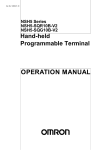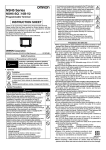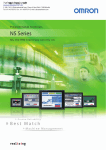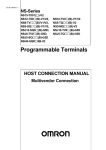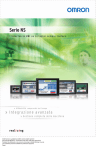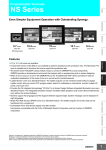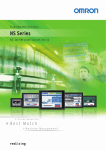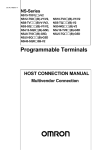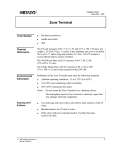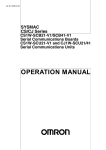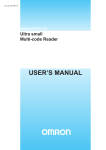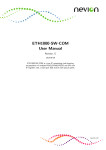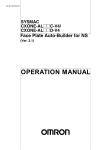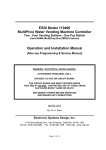Download NSH5 Series - Programmable Terminal - Operation Manual
Transcript
Cat. No. V090-E1-07 NSH5 Series NSH5-SQR00B-V2 NSH5-SQG00B-V2 NSH5-SQR10B-V2 NSH5-SQG10B-V2 Hand-held Programmable Terminal OPERATION MANUAL NSH5 Series NSH5-SQR00B-V2 NSH5-SQG00B-V2 NSH5-SQR10B-V2 NSH5-SQG10B-V2 Hand-held Programmable Terminal Operation Manual Revised June 2008 iv Notice: OMRON products are manufactured for use according to proper procedures by a qualified operator and only for the purposes described in this manual. The following conventions are used to indicate and classify precautions in this manual. Always heed the information provided with them. Failure to heed precautions can result in injury to people or damage to property. !DANGER Indicates an imminently hazardous situation which, if not avoided, will result in death or serious injury. Additionally, there may be severe property damage. !WARNING Indicates a potentially hazardous situation which, if not avoided, could result in death or serious injury. Additionally, there may be severe property damage. !Caution Indicates a potentially hazardous situation which, if not avoided, may result in minor or moderate injury, or property damage. OMRON Product References All OMRON products are capitalized in this manual. The word “Unit” is also capitalized when it refers to an OMRON product, regardless of whether or not it appears in the proper name of the product. The abbreviation “Ch,” which appears in some displays and on some OMRON products, often means “word” and is abbreviated “Wd” in documentation in this sense. The abbreviation “PLC” means Programmable Controller. “PC” is used, however, in some Programming Device displays to mean Programmable Controller. Visual Aids The following headings appear in the left column of the manual to help you locate different types of information. Note Indicates information of particular interest for efficient and convenient operation of the product. 1,2,3... 1. Indicates lists of one sort or another, such as procedures, checklists, etc. Important The LCD panel is created using extremely advanced technology, but there may still be some defective pixels, such as pixels that will not light or that are lit continuously. These are characteristic of LCDs and do not indicate a fault. Although manufacturing processes are managed to eliminate defective pixels as much as possible, eliminating all of them is not possible using currently available technology. The display device may be changed to make improvements without prior notice. Trademarks Windows is a registered trademark of Microsoft Corporation in the United States and other countries. Other brand and product names are trademarks or registered trademarks of their respective owners. v OMRON, 2005 All rights reserved. No part of this publication may be reproduced, stored in a retrieval system, or transmitted, in any form, or by any means, mechanical, electronic, photocopying, recording, or otherwise, without the prior written permission of OMRON. No patent liability is assumed with respect to the use of the information contained herein. Moreover, because OMRON is constantly striving to improve its high-quality products, the information contained in this manual is subject to change without notice. Every precaution has been taken in the preparation of this manual. Nevertheless, OMRON assumes no responsibility for errors or omissions. Neither is any liability assumed for damages resulting from the use of the information contained in this publication. vi TABLE OF CONTENTS PRECAUTIONS . . . . . . . . . . . . . . . . . . . . . . . . . . . . . . . . . . . xvii 1 Intended Audience . . . . . . . . . . . . . . . . . . . . . . . . . . . . . . . . . . . . . . . . . . . . . . . . . . . . . . . . . xviii 2 General Precautions . . . . . . . . . . . . . . . . . . . . . . . . . . . . . . . . . . . . . . . . . . . . . . . . . . . . . . . . xviii 3 Safety Precautions . . . . . . . . . . . . . . . . . . . . . . . . . . . . . . . . . . . . . . . . . . . . . . . . . . . . . . . . . xviii 4 Precautions for Safe Use . . . . . . . . . . . . . . . . . . . . . . . . . . . . . . . . . . . . . . . . . . . . . . . . . . . . xix 5 Operating Environment Precautions . . . . . . . . . . . . . . . . . . . . . . . . . . . . . . . . . . . . . . . . . . . xxi 6 EC Directives. . . . . . . . . . . . . . . . . . . . . . . . . . . . . . . . . . . . . . . . . . . . . . . . . . . . . . . . . . . . . xxii SECTION 1 Introduction. . . . . . . . . . . . . . . . . . . . . . . . . . . . . . . . . . . . . . . 1 1-1 Overview . . . . . . . . . . . . . . . . . . . . . . . . . . . . . . . . . . . . . . . . . . . . . . . . . . . . . . . . . . . . . . . . 2 1-2 Nomenclature and Functions . . . . . . . . . . . . . . . . . . . . . . . . . . . . . . . . . . . . . . . . . . . . . . . . . 8 1-3 Special Cable Specifications . . . . . . . . . . . . . . . . . . . . . . . . . . . . . . . . . . . . . . . . . . . . . . . . . 10 SECTION 2 Grounding and Connections . . . . . . . . . . . . . . . . . . . . . . . . . 23 2-1 Installation Environment . . . . . . . . . . . . . . . . . . . . . . . . . . . . . . . . . . . . . . . . . . . . . . . . . . . . 24 2-2 Power Supply and FG Wiring . . . . . . . . . . . . . . . . . . . . . . . . . . . . . . . . . . . . . . . . . . . . . . . . 24 2-3 Connecting the Special Cable . . . . . . . . . . . . . . . . . . . . . . . . . . . . . . . . . . . . . . . . . . . . . . . . 26 2-4 Attaching the Hand Strap. . . . . . . . . . . . . . . . . . . . . . . . . . . . . . . . . . . . . . . . . . . . . . . . . . . . 31 2-5 Installing the Mounting Bracket . . . . . . . . . . . . . . . . . . . . . . . . . . . . . . . . . . . . . . . . . . . . . . 31 SECTION 3 Functions . . . . . . . . . . . . . . . . . . . . . . . . . . . . . . . . . . . . . . . . . 33 3-1 Creating Screen Projects . . . . . . . . . . . . . . . . . . . . . . . . . . . . . . . . . . . . . . . . . . . . . . . . . . . . 34 3-2 Emergency Stop Switch. . . . . . . . . . . . . . . . . . . . . . . . . . . . . . . . . . . . . . . . . . . . . . . . . . . . . 34 3-3 Enabling Switch. . . . . . . . . . . . . . . . . . . . . . . . . . . . . . . . . . . . . . . . . . . . . . . . . . . . . . . . . . . 36 3-4 Function Switches . . . . . . . . . . . . . . . . . . . . . . . . . . . . . . . . . . . . . . . . . . . . . . . . . . . . . . . . . 37 3-5 Memory Cards . . . . . . . . . . . . . . . . . . . . . . . . . . . . . . . . . . . . . . . . . . . . . . . . . . . . . . . . . . . . 38 3-6 USB Port . . . . . . . . . . . . . . . . . . . . . . . . . . . . . . . . . . . . . . . . . . . . . . . . . . . . . . . . . . . . . . . . 44 3-7 Usable Host Connection Methods . . . . . . . . . . . . . . . . . . . . . . . . . . . . . . . . . . . . . . . . . . . . . 44 3-8 Station Detection Function . . . . . . . . . . . . . . . . . . . . . . . . . . . . . . . . . . . . . . . . . . . . . . . . . . 45 SECTION 4 Connecting to the Removable Box . . . . . . . . . . . . . . . . . . . . 47 4-1 Overview of Removable Box. . . . . . . . . . . . . . . . . . . . . . . . . . . . . . . . . . . . . . . . . . . . . . . . . 48 4-2 Nomenclature and Functions . . . . . . . . . . . . . . . . . . . . . . . . . . . . . . . . . . . . . . . . . . . . . . . . . 48 4-3 Switch Settings . . . . . . . . . . . . . . . . . . . . . . . . . . . . . . . . . . . . . . . . . . . . . . . . . . . . . . . . . . . 52 4-4 Installation . . . . . . . . . . . . . . . . . . . . . . . . . . . . . . . . . . . . . . . . . . . . . . . . . . . . . . . . . . . . . . . 53 4-5 Connection Method . . . . . . . . . . . . . . . . . . . . . . . . . . . . . . . . . . . . . . . . . . . . . . . . . . . . . . . . 55 vii TABLE OF CONTENTS SECTION 5 Inspection and Maintenance . . . . . . . . . . . . . . . . . . . . . . . . . 61 5-1 Maintenance. . . . . . . . . . . . . . . . . . . . . . . . . . . . . . . . . . . . . . . . . . . . . . . . . . . . . . . . . . . . . . 62 5-2 Inspection and Cleaning . . . . . . . . . . . . . . . . . . . . . . . . . . . . . . . . . . . . . . . . . . . . . . . . . . . . 63 5-3 Error Message Tables . . . . . . . . . . . . . . . . . . . . . . . . . . . . . . . . . . . . . . . . . . . . . . . . . . . . . . 65 5-4 Precautions When Replacing the PT . . . . . . . . . . . . . . . . . . . . . . . . . . . . . . . . . . . . . . . . . . . 65 Appendices viii A General Specifications . . . . . . . . . . . . . . . . . . . . . . . . . . . . . . . . . . . . . . . . . . . . . . . . . . . . . 67 B Dimensions . . . . . . . . . . . . . . . . . . . . . . . . . . . . . . . . . . . . . . . . . . . . . . . . . . . . . . . . . . . . . . 73 C Types of Memory . . . . . . . . . . . . . . . . . . . . . . . . . . . . . . . . . . . . . . . . . . . . . . . . . . . . . . . . . 75 D Comparison of Functions with NS-Designer . . . . . . . . . . . . . . . . . . . . . . . . . . . . . . . . . . . . 77 E Recommended Enabling Circuits . . . . . . . . . . . . . . . . . . . . . . . . . . . . . . . . . . . . . . . . . . . . . 81 F Removable Box Application Examples . . . . . . . . . . . . . . . . . . . . . . . . . . . . . . . . . . . . . . . . 87 Revision History . . . . . . . . . . . . . . . . . . . . . . . . . . . . . . . . . . . 97 About this Manual: This manual describes the installation and operation of the NSH5 Programmable Terminal and includes the sections described below. The NSH5 Programmable Terminal is a Hand-held Programmable Terminal manufactured by OMRON that provides a touch panel and safety switches. Please read this manual carefully and be sure you understand the information provided before attempting to install or operate the NSH5 Programmable Terminal. Use this manual together with the NS-series PT manual, and be sure to read the precautions provided in the following section. Precautions provides general precautions for using the NSH5 Programmable Terminal and related devices. Section 1 describes the features, nomenclature, and functions of the NSH5 Programmable Terminal for first-time users. Section 2 describes wiring and grounding the power supply and how to connect the NSH5 Programmable Terminal using the Special Cable. Section 3 describes the functions that have been expanded or newly added to the NSH5 Programmable Terminal. Section 4 describes the Removable Box, which is connected to the NSH5. Section 5 describes inspection and maintenance and the contents of error messages for the NSH5 Programmable Terminal. The Appendices provide specifications, dimensions, memory reference tables, and recommended enabling circuits !WARNING Failure to read and understand the information provided in this manual may result in personal injury or death, damage to the product, or product failure. Please read each section in its entirety and be sure you understand the information provided in the section and related sections before attempting any of the procedures or operations given. ix Related Manuals Related manuals are listed below. The @ symbol at the end of the catalog number is the revision code. Operating the CX-Designer • CX-Designer Operation Manual (V088-E1-@) This manual describes the installation method, basic operating procedures, and the user interface of the CX-Designer. Typical features and applications methods are also described. Operating methods, procedures, and settings for the CX-Designer can be displayed on the screen using online help. Online help can be referred to for normal operations. Refer to the following manuals for detailed information of the operation of NSseries PTs. Checking NS-series PT Functions, Applications, and Troubleshooting • NS-series Programmable Terminal Programming Manual (V073-E1-@) This manual describes functions and applications of NS-series PTs. Also included are descriptions of remedies for faults that occur in NS-series PTs. Checking NS-series PT Functions, Operation, and Restrictions • NS-series Programmable Terminal Programming Manual (V083-E1-@) This manual is for NS V1/V2-series PTs (NS12-V1, NS10-V1, NS8V1, NS5-V1, NS5-V2). The manual describes installation, connections, general specifications, and hardware for NS-series PTs. • NS-series Programmable Terminal Setup Manual (V072-E1-@) This manual is for NS-series PTs (NS12, NS10, NS7). Checking PLC Functions and Operation • Relevant PLC User’s Manual When information on PLC operation and functions is required, refer to the user’s manuals for the relevant PLC, Special I/O Unit, CPU Bus Unit, or Communications Unit. x Terminology The following terminology is used in this manual. Terminology NSH5 Indicates products in the OMRON NSH5 Series of Programmable Terminals. PLC Indicates an OMRON Programmable Controller. Host Indicates the PLC or IBM PC/AT or compatible computer functioning as the control device and interfaced with the NS-series PT. CX-Designer Indicates the OMRON CX-Designer (NS-CXDC1-V@). The CXDesigner is a Support Software application used to create screen data for NS-series PTs. CS1G-CPU@@-V1 Boxes in model numbers indicate variable characters. For example, “CS1G-CPU@@-EV1” indicates the following models: CS1G-CPU42-EV1, CS1G-CPU43-EV1, CS1G-CPU44-EV1, and CS1G-CPU45-EV1. xi xii Read and Understand this Manual Please read and understand this manual before using the product. Please consult your OMRON representative if you have any questions or comments. Warranty and Limitations of Liability WARRANTY OMRON's exclusive warranty is that the products are free from defects in materials and workmanship for a period of one year (or other period if specified) from date of sale by OMRON. OMRON MAKES NO WARRANTY OR REPRESENTATION, EXPRESS OR IMPLIED, REGARDING NONINFRINGEMENT, MERCHANTABILITY, OR FITNESS FOR PARTICULAR PURPOSE OF THE PRODUCTS. ANY BUYER OR USER ACKNOWLEDGES THAT THE BUYER OR USER ALONE HAS DETERMINED THAT THE PRODUCTS WILL SUITABLY MEET THE REQUIREMENTS OF THEIR INTENDED USE. OMRON DISCLAIMS ALL OTHER WARRANTIES, EXPRESS OR IMPLIED. LIMITATIONS OF LIABILITY OMRON SHALL NOT BE RESPONSIBLE FOR SPECIAL, INDIRECT, OR CONSEQUENTIAL DAMAGES, LOSS OF PROFITS OR COMMERCIAL LOSS IN ANY WAY CONNECTED WITH THE PRODUCTS, WHETHER SUCH CLAIM IS BASED ON CONTRACT, WARRANTY, NEGLIGENCE, OR STRICT LIABILITY. In no event shall the responsibility of OMRON for any act exceed the individual price of the product on which liability is asserted. IN NO EVENT SHALL OMRON BE RESPONSIBLE FOR WARRANTY, REPAIR, OR OTHER CLAIMS REGARDING THE PRODUCTS UNLESS OMRON'S ANALYSIS CONFIRMS THAT THE PRODUCTS WERE PROPERLY HANDLED, STORED, INSTALLED, AND MAINTAINED AND NOT SUBJECT TO CONTAMINATION, ABUSE, MISUSE, OR INAPPROPRIATE MODIFICATION OR REPAIR. xiii Application Considerations SUITABILITY FOR USE OMRON shall not be responsible for conformity with any standards, codes, or regulations that apply to the combination of products in the customer's application or use of the products. At the customer's request, OMRON will provide applicable third party certification documents identifying ratings and limitations of use that apply to the products. This information by itself is not sufficient for a complete determination of the suitability of the products in combination with the end product, machine, system, or other application or use. The following are some examples of applications for which particular attention must be given. This is not intended to be an exhaustive list of all possible uses of the products, nor is it intended to imply that the uses listed may be suitable for the products: • Outdoor use, uses involving potential chemical contamination or electrical interference, or conditions or uses not described in this manual. • Nuclear energy control systems, combustion systems, railroad systems, aviation systems, medical equipment, amusement machines, vehicles, safety equipment, and installations subject to separate industry or government regulations. • Systems, machines, and equipment that could present a risk to life or property. Please know and observe all prohibitions of use applicable to the products. NEVER USE THE PRODUCTS FOR AN APPLICATION INVOLVING SERIOUS RISK TO LIFE OR PROPERTY WITHOUT ENSURING THAT THE SYSTEM AS A WHOLE HAS BEEN DESIGNED TO ADDRESS THE RISKS, AND THAT THE OMRON PRODUCTS ARE PROPERLY RATED AND INSTALLED FOR THE INTENDED USE WITHIN THE OVERALL EQUIPMENT OR SYSTEM. PROGRAMMABLE PRODUCTS OMRON shall not be responsible for the user's programming of a programmable product, or any consequence thereof. xiv Disclaimers CHANGE IN SPECIFICATIONS Product specifications and accessories may be changed at any time based on improvements and other reasons. It is our practice to change model numbers when published ratings or features are changed, or when significant construction changes are made. However, some specifications of the products may be changed without any notice. When in doubt, special model numbers may be assigned to fix or establish key specifications for your application on your request. Please consult with your OMRON representative at any time to confirm actual specifications of purchased products. DIMENSIONS AND WEIGHTS Dimensions and weights are nominal and are not to be used for manufacturing purposes, even when tolerances are shown. PERFORMANCE DATA Performance data given in this manual is provided as a guide for the user in determining suitability and does not constitute a warranty. It may represent the result of OMRON's test conditions, and the users must correlate it to actual application requirements. Actual performance is subject to the OMRON Warranty and Limitations of Liability. ERRORS AND OMISSIONS The information in this manual has been carefully checked and is believed to be accurate; however, no responsibility is assumed for clerical, typographical, or proofreading errors, or omissions. xv xvi PRECAUTIONS This section provides general precautions for using the NSH5-series Programmable Terminal (PT). The information contained in this section is important for the safe and reliable application of the PT. You must read this section and understand the information contained before attempting to set up or operate an NSH5-series PT. 1 2 3 4 5 6 Intended Audience . . . . . . . . . . . . . . . . . . . . . . . . . . . . . . . . . . . . . . . . . . . . . General Precautions . . . . . . . . . . . . . . . . . . . . . . . . . . . . . . . . . . . . . . . . . . . . Safety Precautions. . . . . . . . . . . . . . . . . . . . . . . . . . . . . . . . . . . . . . . . . . . . . . Precautions for Safe Use . . . . . . . . . . . . . . . . . . . . . . . . . . . . . . . . . . . . . . . . . Operating Environment Precautions . . . . . . . . . . . . . . . . . . . . . . . . . . . . . . . . EC Directives . . . . . . . . . . . . . . . . . . . . . . . . . . . . . . . . . . . . . . . . . . . . . . . . . xviii xviii xviii xix xxi xxii xvii 1 Intended Audience 1 Intended Audience This manual is intended for the following personnel, who must also have knowledge of electrical systems (an electrical engineer or the equivalent). • Personnel in charge of introducing FA systems into production facilities. • Personnel in charge of designing FA systems. • Personnel in charge of installing and connecting FA systems. • Personnel in charge of managing FA systems and facilities. 2 General Precautions The user must operate the product according to the performance specifications described in the operation manuals. Before using the product under conditions which are not described in the manual or applying the product to nuclear control systems, railroad systems, aviation systems, vehicles, combustion systems, medical equipment, amusement machines, safety equipment, and other systems, machines and equipment that may have a serious influence on lives and property if used improperly, consult your OMRON representative. Make sure that the ratings and performance characteristics of the product are sufficient for the systems, machines, and equipment, and be sure to provide the systems, machines, and equipment with double safety mechanisms. This manual provides information for using the PT. Be sure to read this manual before attempting to use the software and keep this manual close at hand for reference during operation. !WARNING It is extremely important that PTs and related devices be used for the specified purpose and under the specified conditions, especially in applications that can directly or indirectly affect human life. You must consult with your OMRON representative before applying PTs to the above-mentioned applications. 3 Safety Precautions Read these safety precautions carefully and make sure you understand them before using the PT so that you can use it safely and correctly. ! WARNING Do not attempt to take the PT apart and do not touch any internal parts while the power is being supplied. Doing either of these may result in electrical shock. xviii 4 Precautions for Safe Use ! WARNING • Always ensure that personnel in charge properly perform installation, inspection, and maintenance for the PT. “Personnel in charge” refers to individuals qualified and responsible for ensuring safety during machine design, installation, operation, maintenance, and disposal. • Ensure that installation and post-installation checks are performed by personnel in charge who possess a thorough understanding of the machinery to be installed. • Do not attempt to disassemble, repair, or modify the PT. Doing so may impair the safety functions. • Always connect the stop/emergency stop switch and enabling switch to safety circuits. Serious accidents may occur if connection is made to a PLC and there is a malfunction. When using the function switches or switches on the touch panel, do not create switches that may cause injury or damage property. Install a monitoring circuit or other device in output signals that may result in serious accidents. Construct the system so that switching of important operations is performed in devices outside the PT. • For devices and components connected to the PT that affect safety, use appropriate products meeting the required safety level and safety category. System safety and the appropriate safety category must be evaluated for the entire system. Consult a certified third-party organization to determine the appropriate safety category. • It is the user’s responsibility to ensure that system safety adheres to relevant standards. • Connect the emergency stop switch, and enabling switch on the PT so that they function according to stop category 0 or 1 described in IEC/EN 60204-1. • Do not operate the PT on the floor or on a tabletop. • There are two types of switches on the PT, a red one for use as an emergency stop switch, and a gray one for use as a stop switch. Use each of these for its intended purpose. When using a PT with a red emergency stop switch, attach the cable from the system securely so it cannot be easily disconnected. When using a PT with a gray stop switch in an application where the PT is detached from the system, make sure that the emergency stop switch and the stop switch can be clearly distinguished. 4 Precautions for Safe Use • When unpacking the PT and peripheral devices, check that they are not damaged. Lightly shake the products to confirm that no abnormal sound is made. • Use a power supply with the following specifications for the PT, and for supplying power to the emergency stop switch, enabling switch, function switches, and station detection. • For compliance with the EC Directives (Low Voltage Directive), use a power supply with reinforced insulation. Reinforced insulation refers to a single insulation method that is capable of providing the same level of protection against electric shock as double insulation. • Do not connect the power supply terminals to an AC power source. • Do not perform a dielectric strength test. • Insert a 3-A fuse immediately after the secondary output from the power supply. • Use a DC power supply with minimal voltage fluctuation. Rated power supply voltage: 24 VDC (Allowable range: 20.4 to 27.6 VDC), Capacity: 10 W min. xix 4 Precautions for Safe Use • Always use a Class 2 power supply for compliance with UL standards. A Class 2 power supply refers to one in which the current and voltage levels of the product’s secondary output are both limited (100 VA max.), and which has undergone and passed the necessary tests for UL certification. • Properly ground the PT to prevent malfunction due to noise. • Never touch the electronic components or patterns on product boards with your bare hands. Touch grounded metal to discharge any static electricity before handling the PT. • When connecting the cable to the PT, make sure to secure the cable and the PT. Do not pull on the cable with a force greater than 60 N. • Thoroughly check the wiring before supplying power. • Turn OFF the power supply to the PT before connecting or disconnecting the cable. • Be sure to tighten the connector screws after connecting the cable. • The entire system may fail to operate depending on how the power supply is turned ON or OFF. Follow specified procedures for turning the power supply ON and OFF. • Thoroughly confirm operation of screen data, macros, and host programming before starting actual use. • Do not perform the following operations while the Memory Card is being accessed. Turning OFF the power supply to the PT Removing the Memory Card Always follow specified procedures for removing the Memory Card. • To ensure system safety, incorporate programming at the host to periodically accesses a RUN signal to confirm that the PT is operating properly. • Press touch switches with a force of 30 N max. • Confirm system safety before pressing touch switches. • Use caution when pressing touch switches if there is no display shown or if the touch switch backlight is not lit. • The inputs may not be read properly if touch switches are pressed in rapid succession. Confirm one input before proceeding with the next. • Confirm that the created screen data is backed up in the CX-Designer before initializing the screen data. • When changing the password in the System Menu, do not reset the PT or turn OFF the power supply until the write operation has been performed (i.e., until the Write Button returns to normal). The screen may not function if the password is not properly saved. • When using the device monitor function, thoroughly confirm system safety before performing the following operations. • Changing present values for monitor data, timers, or counters • Changing the operating mode • Force-setting/resetting bits • Changing settings for timers or counters • Never use volatile solvents, such as paint thinner or benzene, or chemical wipes for cleaning. • Do not attempt to disassemble, repair, or modify the PT. xx Operating Environment Precautions 5 • When disposing of batteries, comply with all local ordinances that apply to disposal. • Do not connect a USB connector to any device that is not applicable. • Before connecting a USB connector to a device, check the external appearance of the device and make sure that the device is free from damage. • When mounting the battery, be sure to use the correct battery and mount it correctly. • Dispose of the product and batteries according to local ordinances as they apply. Have qualified specialists properly dispose of used batteries as industrial waste. • The backlight in the PT contains mercury. Do not dispose of the PT together with other waste to be sent to a disposal site. Dispose of the PT according to local ordinances as they apply. • Do not turn OFF the power supply to the PT while downloading or uploading screen data or system programming. The screen data and system programming may become corrupted. • Secure the PT’s cable at the control panel when connecting it to the control panel. • Be sure not to trip over the cable when moving around while holding the PT. • This is a class A product. In residential areas it may cause radio interference, in which case the user may be required to take adequate measures to reduce interference. 5 Operating Environment Precautions !Caution Do not install the control system in the following locations. • Locations subject to severe changes in temperature • Locations subject to temperatures or humidity outside the range specified in the specifications • Locations subject to condensation as a result of severe changes in temperature • Locations subject water, oil, or chemical spray • Locations subject to corrosive or flammable gases • Locations subject to shock or vibration • Locations outdoors directly subject to wind or rain • Locations subject to strong ultraviolet light xxi 6 EC Directives !Caution Take appropriate and sufficient countermeasures when using systems in the following locations: • Locations subject to static electricity or other forms of noise • Locations subject to strong electromagnetic fields • Locations close to power lines • Locations subject to possible exposure to radioactivity 6 EC Directives Conforming Directive The NSH5-series PTs conform to the EMC Directive. EMC Directive Conformance OMRON products are designed as electrical devices for use built into other devices or the overall machine. As individual devices, they comply with the related EMC standards (see note) so that they can more easily be built into other devices or the overall machine. The actual products have been checked for conformity to EMC standards. Whether they conform to the standards in the system used by the customer, however, must be checked by the customer. EMC-related performance of the OMRON devices will vary depending on the configuration, wiring, and other conditions of the equipment or control panel on which the OMRON devices are installed. The customer must, therefore, perform the final check to confirm that devices and the overall machine conform to EMC standards. Note Applicable EMC (Electromagnetic Compatibility) standards are as follows: EMS (Electromagnetic Susceptibility): EMI (Electromagnetic Interference): EN 61131-2 EN 61131-2 (Radiated emission: 10-m regulations) Complying with EC Directives NSH5-series PTs comply with EC Directives. Observe the following precautions to ensure that the customer’s device and the overall machine also comply with EC Directives. 1,2,3... 1. Use reinforced insulation or double insulation for the DC power supply to the PT. Ensure that a stable power output can be provided even if a 10-ms interruption occurs at the input. 2. The PT conforms to the EN 61131-2, but the radiated emission characteristics (10-m regulations) may vary depending on the configuration of the control panel used, other devices connected to the control panel, wiring, and other conditions. You must therefore confirm that the overall machine or equipment complies with EC Directives. xxii SECTION 1 Introduction This section describes the features, nomenclature, and functions of the NSH5 Programmable Terminal for first-time users. 1-1 1-2 1-3 Overview . . . . . . . . . . . . . . . . . . . . . . . . . . . . . . . . . . . . . . . . . . . . . . . . . . . . . 2 1-1-1 What Is the NSH5 Programmable Terminal? . . . . . . . . . . . . . . . . . . 2 1-1-2 NSH5 Models . . . . . . . . . . . . . . . . . . . . . . . . . . . . . . . . . . . . . . . . . . 2 1-1-3 NSH5 Features . . . . . . . . . . . . . . . . . . . . . . . . . . . . . . . . . . . . . . . . . 3 1-1-4 Product Specifications . . . . . . . . . . . . . . . . . . . . . . . . . . . . . . . . . . . 4 1-1-5 Applications . . . . . . . . . . . . . . . . . . . . . . . . . . . . . . . . . . . . . . . . . . . 4 1-1-6 Switch Output Configuration . . . . . . . . . . . . . . . . . . . . . . . . . . . . . . 5 1-1-7 External Connections . . . . . . . . . . . . . . . . . . . . . . . . . . . . . . . . . . . . 5 1-1-8 Safety Standards . . . . . . . . . . . . . . . . . . . . . . . . . . . . . . . . . . . . . . . . 6 Nomenclature and Functions . . . . . . . . . . . . . . . . . . . . . . . . . . . . . . . . . . . . . 8 1-2-1 Front . . . . . . . . . . . . . . . . . . . . . . . . . . . . . . . . . . . . . . . . . . . . . . . . . 8 1-2-2 Back . . . . . . . . . . . . . . . . . . . . . . . . . . . . . . . . . . . . . . . . . . . . . . . . . 8 1-2-3 Top . . . . . . . . . . . . . . . . . . . . . . . . . . . . . . . . . . . . . . . . . . . . . . . . . . 9 Special Cable Specifications . . . . . . . . . . . . . . . . . . . . . . . . . . . . . . . . . . . . . . 10 1-3-1 Special Cable Models . . . . . . . . . . . . . . . . . . . . . . . . . . . . . . . . . . . . 10 1-3-2 UL-standard Cable . . . . . . . . . . . . . . . . . . . . . . . . . . . . . . . . . . . . . . 10 1-3-3 Loose-wire/D-Sub Cable . . . . . . . . . . . . . . . . . . . . . . . . . . . . . . . . . 15 1-3-4 Removable Box Cable . . . . . . . . . . . . . . . . . . . . . . . . . . . . . . . . . . . 19 1-3-5 External Wiring Diagram . . . . . . . . . . . . . . . . . . . . . . . . . . . . . . . . . 21 1-3-6 Interface Specifications. . . . . . . . . . . . . . . . . . . . . . . . . . . . . . . . . . . 21 1 Section 1-1 Overview 1-1 1-1-1 Overview What Is the NSH5 Programmable Terminal? The NSH5 is an NSH5-series Hand-held Programmable Terminal that provides both a touch panel and safety switches. ET RESET RE S SET RE RUN F6 F1 F7 F2 F8 F3 F9 F4 F10 F5 Touch panel NSH5 Safety switches Touch Panel The touch panel is the same as the one for NS5-series Programmable Terminals with touch panels. Connecting to an OMRON PLC by RS-232C or RS422A does not require a program. Function switches are also provided. Safety Switches An emergency stop switch and an enabling switch are provided. Be sure to externally connect them to safety circuits. Use safety circuits that are capable of detecting shorts in the emergency stop switch and enable switch. 1-1-2 NSH5 Models There are two NSH5 models, one equipped with a red switch and the other with a gray switch. The switching function is the same for both. • NSH5-SQR@0B-V2 (equipped with a red switch for use as an emergency stop switch) This switch functions as the emergency stop switch so the PT must be mounted and used on a control panel in a way that it cannot be detached. • NSH5-SQG@0B-V2 (equipped with a gray switch for use as a stop switch) This functions as the stop switch and can be used in either the hand-held or mounted condition. 2 Section 1-1 Overview NSH5 Features Computer running CX-Designer Memory Card (Compact Flash) USB port Screen transfer Memory Card slot ET RESET RE S SET RE 1-1-3 RUN F6 F1 F7 F2 F8 F3 F9 F4 F10 F5 Function switches (10) Color STN LCD Enabling switch (on back) Serial connection (RS-422A/RS-232C) 1:N NT Link CS/CJ-series PLC Safety circuits External switch outputs 24-VDC Function switches (F1, F2, F6, and F7) power supply Stop/emergency stop switch Enabling switch • Equipped with both a stop/emergency stop switch and an enabling switch There are two switches provided for stopping machine operation while using the touch panel. The stop/emergency stop switch is for stopping operation intentionally, and the enabling switch is for stopping machine operation without taking conscious action. The emergency stop switch (DPST-NC contact + NO bit) is allocated one bit in the internal memory or in the host (PLC) memory and is hard-wired to two external outputs. It has a direct opening mechanism. The enabling switch (3-position DPST-NO) is hard-wired to an output. It has a direct opening mechanism, an easily confirmed click, and a rubber cover. • Ten function switches (SPST-NO) are provided. They can be used for operations such as inching. Six of the function switches can be allocated bits in internal memory or host (PLC) memory, and four of the function switches can be output via hard-wired external outputs. • Program-free connection is possible to an OMRON PLC via RS-232C or RS-422A. • A 5.7-inch STN display with 256 colors (bit maps: 4,096 colors) is provided. 3 Section 1-1 Overview • The external end of the Special Cable (3 m, 10 m) has both a 9-pin D-Sub male connector, and loose wires for the stop/emergency stop switch, enabling switch, and function switches. • Screen transfers are enabled by connecting a computer running CXDesigner to the USB port (standard feature). • Project data can be shared with panel-mounted NS-series Programmable Terminals. • The Smart Active Parts library for NS-series PTs can be used. • A Memory Card can be mounted to save screen data, data logs, operation logs, error logs, and recipes. • The PT is waterproof to a IP65 degree of protection. (See note 1.) • The PT withstands shock from dropping it from one meter (JIS B 3502 and IEC 61131-2). (See note 2.) • The PT features a lightweight 1-kg hand-held design. • The removable box is automatically detected when it’s connected. The box number is set using the DIP switch on the removable box. When the PT is connected, the box number is automatically detected and the screens corresponding to the box number are automatically displayed on the PT. At the same time, the PLC can be notified of the box number. Note (1) Conformance is evaluated under applicable test conditions, and it may not be possible to use the PT in every environment. When used over a long period of time, the drip-proof packing may become damaged or dirty and lose its effectiveness. (2) Conformance is evaluated under applicable test conditions, and it may not be possible to use the PT in every environment. 1-1-4 Product Specifications Model NSH5-SQR00B-V2 NSH5-SQG00B-V2 NSH5-SQR10B-V2 NSH5-SQG10B-V2 Specifications 5.7-inch color STN LCD • Dots: 320 x 240 • Colors: 256 (bit maps: 4,096) • Screen capacity NSH5-SQ@10B-V2: 60 MB NSH5-SQ@00B-V2: 20 MB • 1 USB port (for transferring screen from the CX-Designer) Commercially available USB cable can be connected. • Memory Card: Can be mounted. • Serial communications: Either RS-232C or RS-422A, depending on the Special Cable used. The serial communications mode is 1:N NT Link. • 1 stop/emergency stop switch (DPST-NC contact + NO bit) • 1 enabling output (DPST-NO) • 10 function outputs 1-1-5 Applications • Setting parameters and monitoring operation when starting up equipment or switching processes • Setting parameters and monitoring operation when an error occurs 4 Section 1-1 Overview • Setting parameters and monitoring operation anywhere in expansive facilities 1-1-6 Switch Output Configuration The stop/emergency stop switch uses DPST-NC contact + NO bit. Of these, DPST-NC contacts are used for external hardware outputs. The remaining NO bit can be allocated any bit in the internal memory or in the host (PLC) memory. Six function switches can be allocated any bits in the internal memory or in the host (PLC) memory. Four of the function switches can be output to external contact outputs. The enabling switch (DPST-NO) can also be output to external contact outputs. NSH5 Stop/emergency stop switch (DPST-NC contact + NO bit) Host (PLC) memory Stop/emergency stop switch Allocation Internal memory Stop/emergency stop switch F1 F2 F3 F5 F4 F3 F9 F10 F8 or Allocation F5 F4 F3 F9 F10 F8 F4 F5 10 function switches F6 RS-232C or RS-422A F7 F8 F9 F10 Enabling switch (DPST-NO) External output Color STN LCD 24-VDC power supply Enabling switch outputs (DPST-NO) Stop/emergency stop 4 function switch outputs switch outputs (DPST-NC) The hard-wired outputs operate even when the PT power supply is OFF. 1-1-7 External Connections Use a Special Cable (NSH5-232/422-CW-@@M, UL type: NSH5-232/422UL@@M), loose-wires and D-Sub connector on one end) to connect the signals as follows: • Emergency stop switch/stop switch When using as a safety system, connect to safety components. (Do not connect to the PLC.) • Enabling switch When using as a safety system, connect to safety components. (Do not connect to the PLC.) • Serial communications (RS-232C or RS-422A) Connect to the serial port of the PLC. • Function switches Connect to an DC Input Unit of the PLC. 5 Section 1-1 Overview ET RESET RE S SET RE RUN F6 F1 F7 F2 F8 F3 F9 F4 F10 F5 Special Cable (3 or 10 m) • RS-232C: NSH5-232@@-@@M • RS-422A: NSH5-422@@-@@M CS/CJ-series PLC Safety circuits 9-pin D-sub (male) Function switch outputs Safety switch outputs Loose wires (21) 24-VDC power supply Note (1) When used in a safety control system, the stop/emergency stop switch and enabling switch must be connected to a safety circuit. (2) Do not use the function switches or the touch switches on the touch panel as emergency stop switches in situations involving potential risk to human life or serious damage. (3) Use safety circuits that are capable of detecting shorts in the stop/emergency stop switch and enable switch. 1-1-8 Safety Standards Overview of Standards General Standards EN 954-1 Safety-related Parts of Control Systems Part 1: General Principles for Design ISO Standards: ISO 13849-1; JIS Standards: JIS B 9705-1 Summary This standard applies to design procedures for parts in control systems that involve safety. Main Point The levels for machines are determined by taking into consideration the degree of anticipated damage (from light to heavy) and the rate of occurrence (from rare to frequent). The danger level is classified into five categories, and for each category the safety functions that should be provided for control parts are specified. EN 60204-1 Electrical Equipment of Machines Part 1: Specification for General Requirements IEC Standards: IEC 60204-1; JIS Standards: JIS B 9960-1 Summary This standard applies to electrical devices in which the power supply nominal voltage between lines is less than 1,000 V (for AC) or 1,500 V (for DC), and the nominal frequency is less than 200 Hz. 6 Section 1-1 Overview Main Point The standard covers all of the elements required in electrical devices, such as control circuits, functions, and devices for electrical and electronic equipment, safety measures, and technical materials related for installation, operation, and maintenance. Standard Related to Safety Switches EN 60947-5-1 Low-voltage Switching Gear and Control Gear Part 5: Control Circuit Devices and Switching Elements Section 1: Electromechanical Control Circuit Devices IEC Standards: IEC 60947-5-1; JIS Standards: JIS C 8201-5-1 Summary This standard applies to switching elements and control circuit devices created for purposes such as control of switching control equipment, signals, and interlock. Main Points Section 1: General Requirements Section 2: Special Requirements for Indicator Lights Section 3: Special Requirements for Direct Opening Operations The standards cover topics such as switching capacity, temperature rise, terminal strength, protective construction, and direct opening operations. Standard Regarding Emergency Stop Equipment EN 418 Emergency Stop Equipment Functional Aspects: Principles for Design ISO Standards: ISO 13850; JIS Standards: JIS B 9703 Summary This standard prescribes the design principles for emergency stop equipment. Main Points A direct opening mechanism must be provided. A self-holding mechanism must be provided. The stopping device must be in a form that is easy to operate, such as a protruding pushbutton, a wire, or a rope. The stopping device must be red with a yellow background. Standards Applicable to the NSH5 The following safety standards apply to the NSH5 PT. • Based on EN 60204-1 • Complies with EN 954-1 EN 60204-1 Safety Standard IEC204-1 (EN60204-1: Electrical Safety Standard for Machinery) stipulates that an emergency stop switch must be red, and a stop switch must be gray or black. When detaching and using the PT separate from the system, always use a PT with a gray switch. In the EN60204-1safety standard, emergency stop and emergency shutdown are defined as emergency switches. Emergency stop Emergency shutdown Stop category 0 or 1 Stop category 0 only 7 Section 1-2 Nomenclature and Functions It is stipulated in EN 60204-1 that the pushbutton for an emergency stop must be red and the background yellow. In SEMI-S2 as well, the background for an emergency shutdown pushbutton must be yellow. To comply with these standards, a yellow seal is included with the product to affix around the emergency stop switch. EN 954-1 General Design Principles Redundant conformity is provided with an enabling switch and an emergency stop switch. The emergency stop switch is a three-pole switch (3PST-NC), with a DPST-NC contact structure and a SPST-NC contact structure for an emergency stop notification signal. 1-2 1-2-1 Nomenclature and Functions Front LED indicator Stop/emergency stop switch SET RE RUN 5.7-in. STN 1-2-2 ET RESET RE S F6 F1 F7 F2 F8 F3 F9 F4 F10 F5 Function switches F1, F2, F6, and F7 are hard-wired outputs. F3, F4, F5, F8, F9, and F10 are software (communications) outputs. Cable Loose wires and RS-232C cable (3 or 10 m) Loose wires and RS-422A cable (10 m) Back Hand holds Hand holds Enabling switch 8 Section 1-2 Nomenclature and Functions 1-2-3 Top Memory Card slot Display Section USB port Effective display area: 5.7 inches Liquid crystal: Color STN LCD with backlight Number of dots: 320 × 240 Number of display colors: 256 (BMP/JPG images: 4,096) RUN Indicator The NSH5 status indicator is described in the following table. Color Green Orange Red RUN Indicator Lit Normal operation Flashing • Memory Card transfer Error occurred durcompleted normally. ing Memory Card transfer. • Backlight error discovered after startup. • Power is not being supplied. • A fuse is burned out. • A system program is damaged and cannot boot. Not lit Switch Section • Checking file system at startup. • Normal operation with battery voltage low or battery disconnected. Memory Card transfer in progress. Error occurred at startup. OMRON A165E-S-03U Stop/Emergency Stop Switch DPST-NC contact: External output Rated voltage: 24 V Maximum rated current: 100 mA (minimum applicable load: 1 mA at 5 VDC) NO bit: Allocated in internal memory or host (PLC) OMRON A4E-B200VA Enabling Switch DPST-NO contact: External output Rated voltage: 24 V Maximum rated current: 100 mA (minimum applicable load: 4 mA at 24 VDC) 3-position switch Operating patterns: Operation: OFF to ON to OFF Reset: OFF to ON, momentary 3-position operation 9 Section 1-3 Special Cable Specifications Function Switches F1, F2, F6, and F7: External outputs Rated voltage: 24 V Maximum rated current: 50 mA F3, F4, F5, F8, F9, and F10: Allocated bits in internal memory or host (PLC) Memory Card Section A Memory Card is mounted here. Model Capacity Memory type HMC-EF183 HMC-EF283 128 MB 256 MB Flash memory Flash memory HMC-EF583 512 MB Flash memory Screen data, data logs, operation logs, error logs, and recipes can be saved. USB Port The USB port is connected to a computer using a commercially available USB cable, and used to transfer screens. Serial Communications Port The serial port is used for RS-232C or RS-422A communications through the Special Cable. Serial communication mode: NT link (1:N mode) Special Cable Connectors (Inside Back Cover) CN1: 24-VDC power supply inputs CN2: Serial interface. CN3: External outputs. 1-3 1-3-1 Special Cable Specifications Special Cable Models Loose-wire/D-Sub, UL-standard, and Removable Box Cables are available. Cables are provided for both RS-232C and RS-422A depending on the serial communications protocol. Cable type Communications connector Loose-wire/ D-Sub 1-3-2 Length RS-232C NSH5-232CW-3M 3 m NSH5-232CW-10M 10 m 9-pin D-Sub + Loose wires RS-422A NSH5-422CW-10M 10 m UL-standard Loose wires + relay cable RS-232C NSH5-232UL-3M NSH5-232UL-10M 3m 10 m Loose wires RS-422A NSH5-422UL-10M 10 m 37-pin D-Sub RS-232C NSH5-232CN-3M 3m NSH5-232CN-10M 10 m Always use a UL-standard Cables for applications requiring UL certification. UL-standard Cable Wiring Hard-wired Signals 10 Model 9-pin D-Sub + Loose wires Removable Box Note Serial communications The function keys and the emergency stop switch are directly connected via the connecting cable to the PLC or device I/O terminals. Section 1-3 Special Cable Specifications Wiring the Serial Communication Line Depending on the type of cable, there are two types of serial communications wiring: RS-232C connector and RS-422A connector. The RS-232C type comes equipped with a relay cable. This type can connected to the RS-232C port of the OMRON SYSMAC CS/CJ series PLC. The RS-422A type has a loose-wire connector, and the signal must be converted by the CJ1W-CIF11 Conversion Unit, then connected to the RS-232C port of the OMRON SYSMAC CS/CJ series PLC. Cable Dimensions NSH5-232UL-3M/10M 15 • 16 CN5 23 7L30 dia. 232C Relay cable ±30 (30) 19 • 20 CN8 CN6 17 • 18 1,000 Loopback connector 21 • 22 80±10 CN1 1 • 8 7L30 dia. 9 7 4 • 300±10 10 (30) 7L30 dia. 11 • 12 CN3 5 • 24 25 NSH5.... CN2 3 (30) 26 2 CN4 6 13 • 14 70±10 CN7 L 200±10 21 • 22 Loopback connector When connecting to an OMRON PLC, the control signals must be looped back. Connect loopback connectors to CN8 and CN7. No. Circuit symbol Product name Model Maker 19 • 20 P4/7 Quantity Unit 1 2 CN1 CN1 Housing Crimp terminal DF3-3S-2C DF3-2428SCFC HRS HRS 1 3 Piece Piece 3 4 CN2 CN2 Housing Crimp terminal SHDR-20V-S-B SSH-003GA-P0.2 JST JST 1 8 Piece Piece 5 6 CN3 CN3 Housing Crimp terminal DF11-18DS-2C DF11-2428SCFA HRS HRS 1 18 Piece Piece 7 Heat-shrinkable tube SUMITUBE FS (Z), 14-mm dia., Sumitomo black 0.06 m 8 9 Packing Housing GMP-20 BS-M20 × 1.5 LAPP LAPP 1 1 Piece Piece 10 Cable 2464 composite, 27-conductor, shield BANDO ELECTRIC WIRE L m 11 12 Housing Lock nut ST-PG16 GMK-16 LAPP LAPP 1 1 Piece Piece 13 14 CN4 CN4 Housing Crimp terminal SMR-04V-N SYM-001T-p0.6 JST JST 1 4 Piece Piece 15 16 CN5 CN5 Housing Crimp terminal SMP-04V-NC SHF-001T-0.8BS JST JST 1 4 Piece Piece 11 Section 1-3 Special Cable Specifications No. 17 Circuit Product name symbol CN6 D-Sub 9-pin plug Model Maker XM2A-0901 OMRON 1 Piece 18 19 CN6 CN7 D-Sub 9-pin hood Housing XM2S-0911 SMR-02V-N OMRON JST 1 2 Piece Piece 20 21 CN7 CN8 Crimp terminal Housing SYM-001T-p0.6 SMP-02V-NC JST JST 4 2 Piece Piece 22 23 CN8 Crimp terminal Cable SYM-001T-p0.6 BIOS-A-2805P JST BANDO ELECTRIC WIRE 4 1 Piece m 24 25 Crimp terminal Heat-shrinkable cable 0.5-3.7A SUMITUBE F (Z), 2-mm dia., white JST Sumitomo 21 Piece m 26 Label NSH5-232UL-10M·LOT No. 1 Piece NSH5-422UL-10M Quantity 300±10 (30) 80±10 (30) CN4 CN1 • 2 3 • 4 7 15 Shorted by connector • 8 7L30 dia. CN2 5 9 10 (30) 12 Circuit symbol 13 7 11 • 12 CN3 6 70±10 No. 14 16 NSH5.... 1 Unit Product name L Model Maker Quantity Unit 1 2 CN1 CN1 Housing Crimp terminal DF3-3S-2C DF3-2428SCFC HRS HRS 1 3 Piece Piece 3 4 CN2 CN2 Housing Crimp terminal SHDR-20V-S-B SSH-003GA-P0.2 JST JST 1 8 Piece Piece 5 6 CN3 CN3 Housing Crimp terminal DF11-18DS-2C DF11-2428SCFA HRS HRS 1 18 Piece Piece 7 Heat-shrinkable tube SUMITUBE F2 (Z), 14-mm dia., Sumitomo black 0.06 m 8 9 Packing Housing GMP-20 BS-M20 × 1.5 LAPP LAPP 1 1 Piece Piece 10 Cable 2464 composite, 27-conductor, shield BANDO ELECTRIC WIRE L m 11 12 Housing Lock nut ST-PG16 GMK-16 LAPP LAPP 1 1 Piece Piece 13 14 0.5-3.7A SUMITUBE F (Z), 2-mm dia., white JST Sumitomo 29 Piece m 15 Crimp terminal Heat-shrinkable cable Cable 16 Label NSH5-232UL-10M·LOT No. UL1061# 28 black Piece 1 Piece Section 1-3 Special Cable Specifications RS-232C Wiring CN1 Pin No. Signal Pin No. Signal Wire size 1 2 3 FG 0V 24 V Forked terminal Forked terminal Forked terminal FG 0V 24 V Outer shield AWG24 AWG24 Signal F1 F2 F6 F7 SWCOM EMG1A1 EMG1A2 EMG2A1 EMG2A2 ENB1A1 ENB1A2 ENB2A1 ENB2A2 0 V (SG) S4 S3 S2 S1 Pin No. Signal F1 F2 F6 F7 SWCOM EMG1A1 EMG1A2 EMG2A1 EMG2A2 ENB1A1 ENB1A2 ENB2A1 ENB2A2 0 V (SG) S4 S3 S2 S1 Wire size AWG28 AWG28 AWG28 AWG28 AWG28 AWG28 AWG28 AWG28 AWG28 AWG28 AWG28 AWG28 AWG28 AWG28 AWG28 AWG28 AWG28 AWG28 CN3 Pin No. 1 2 3 4 5 6 7 8 9 10 11 12 13 14 15 16 17 18 Forked terminal Forked terminal Forked terminal Forked terminal Forked terminal Forked terminal Forked terminal Forked terminal Forked terminal Forked terminal Forked terminal Forked terminal Forked terminal Forked terminal Forked terminal Forked terminal Forked terminal Forked terminal CN2 CN4 Signal Pin No. 1 SD 1 2 RD 2 3 RS Pin No. 4 CS 5 NC 6 0 V (SG) 7 NC 8 NC 9 SDB+ 10 SDA- 11 RDB+ 12 RDA- 13 RSB+ 14 RSA- 15 FG 16 NC 17 NC 18 19 NC NC 20 NC 3 4 CN7 Pin No. 1 2 13 Section 1-3 Special Cable Specifications CN5 CN6 Pin No. Pin No. Signal Wire size 1 3 RD AWG28 2 2 SD AWG28 3 9 SG AWG28 Case FG AWG28 4 UL1061, #28, black CN8 3 NC --- Pin No. 4 RS --- 1 5 7 CS NC --- 2 --- RS-422A Wiring CN4 CN1 Pin No. 1 2 3 Signal FG 0V 24 V 14 Forked terminal Forked terminal Signal Wire size FG 0V 24 V Outer shield AWG24 AWG24 Signal F1 F2 F6 F7 SWCOM EMG1A1 EMG1A2 EMG2A1 EMG2A2 ENB1A1 ENB1A2 ENB2A1 ENB2A2 0 V (SG) S4 S3 S2 S1 Wire size AWG28 AWG28 AWG28 AWG28 AWG28 AWG28 AWG28 AWG28 AWG28 AWG28 AWG28 AWG28 AWG28 AWG28 AWG28 AWG28 AWG28 AWG28 CN4 CN3 Pin No. 1 2 3 4 5 6 7 8 9 10 11 12 13 14 15 16 17 18 Pin No. Signal F1 F2 F6 F7 SWCOM EMG1A1 EMG1A2 EMG2A1 EMG2A2 ENB1A1 ENB1A2 ENB2A1 ENB2A2 0 V (SG) S4 S3 S2 S1 Pin No. Forked terminal Forked terminal Forked terminal Forked terminal Forked terminal Forked terminal Forked terminal Forked terminal Forked terminal Forked terminal Forked terminal Forked terminal Forked terminal Forked terminal Forked terminal Forked terminal Forked terminal Forked terminal Section 1-3 Special Cable Specifications CN2 1-3-3 CN4 Pin No. Signal 1 SD 2 RD 3 RS Pin No. Signal Wire size 4 CS 5 NC 6 0 V (SG) 0 V (SG) AWG28 7 Loop_Close 7 --- --- 8 Loop_Close 8 --- --- 9 SDB+ Forked terminal SDB+ AWG28 10 SDA− SDA− AWG28 11 RDB+ Forked terminal Forked terminal RDB+ AWG28 12 RDA− RDA− AWG28 13 RSB+ RSB+ AWG28 14 RSA− 15 FG 16 NC 17 NC 18 19 NC NC 20 NC Forked terminal Forked terminal Forked terminal Forked terminal Forked terminal RSA− AWG28 3 FG --- Inner shield --- 4 --- --- 5 7 --- --- --- --- Loose-wire/D-Sub Cable Wiring Hard-wired Signals The function keys and the emergency stop switch are directly connected via the connecting cable to the PLC or device I/O terminals. Wiring the Serial Communications Line Depending on the type of cable, there are two types of serial communications wiring: RS-232C connector and RS-422A connector. For RS-232C or RS422A connector, the connector is a 9-pin male D-Sub connector and can be directly connected to the RS-232C or RS-422A port of an OMRON SYSMAC CS/CJ-series PLC. A conversion cable must be prepared in order to connect to any other host. Cable Dimensions 300 +150 80 +50 CN1 1 AB G CD H I J G L CN3 3 EF No.5 No.10 CN CN2 No.1 No.6 35 70 +50 10,000 +300 −300 35 100 +10 0 K CN4 No. A B Product name Pressure-welded socket Socket crimp terminal Model DF3-3S-2R26(01) HRS Maker Quantity 1 DF3-2428SCC HRS 3 15 Section 1-3 Special Cable Specifications C No. Product name Housing Model SHDR-10V-S-B-LF-SN D E Contact Crimp socket SSH-003GA-P0.2-LF-SN J.S.T. Mfg. Co. DF11-18DS-2C HRS 8 1 F DF11-2428SCA HRS 18 Sumi-tube Sumitomo 1 H Socket crimp terminal Heat-shrinkable tube Packing GPM20 LAPP KABLE 1 I J Housing (black) Cable LAPP KABLE LAPP KABLE 1 1 K Forked terminal BS-M20 × 1.5 UL20233-SLB (black) 2Cx#24+4Px#28+26Cx# 28 --- --- 21 L M 9-pin D-Sub plug XM2A-09 9-pin D-Sub hood XM2S-09 OMRON OMRON 1 1 G Maker J.S.T. Mfg. Co. RS-232C Wiring CN1 Pin No. Signal 1 2 3 FG 0V Forked terminal Forked terminal FG 0V AWG24 24 V Forked terminal 24 V AWG24 Pin No. 16 CN3 Signal Pin No. Pin No. Signal Wire size Shield 1 F1 Forked terminal Signal F1 Wire size 2 F2 Forked terminal F2 AWG28 3 F6 Forked terminal F6 AWG28 AWG28 AWG28 4 F7 Forked terminal F7 5 SWCOM Forked terminal SWCOM AWG28 6 EMG1A1 Forked terminal EMG1A1 AWG28 7 EMG1A2 Forked terminal EMG1A2 AWG28 8 EMG2A1 Forked terminal EMG2A1 AWG28 AWG28 9 EMG2A2 Forked terminal EMG2A2 10 ENB1A1 Forked terminal ENB1A1 AWG28 11 ENB1A2 Forked terminal ENB1A2 AWG28 12 ENB2A1 Forked terminal ENB2A1 AWG28 13 ENB2A2 Forked terminal ENB2A2 AWG28 14 0 V (SG) Forked terminal 0 V (SG) AWG28 AWG28 15 S4 Forked terminal S4 16 S3 Forked terminal S3 AWG28 17 S2 Forked terminal S2 AWG28 18 S1 Forked terminal S1 AWG28 Quantity 1 Section 1-3 Special Cable Specifications CN2 CN4 (9-pin D-Sub) Pin No. Signal Pin No. Signal Wire size 1 2 3 4 5 6 7 8 9 10 11 12 13 14 15 16 17 18 19 20 SD RD RS CS NC 0 V (SG) Loop_Open Loop_Open SDB+ SDA− RDB+ RDA− RSB+ RSA− FG NC NC NC NC NC 3 2 4 5 RD SD RS CS AWG28 AWG28 AWG28 AWG28 9 SG (0 V) AWG28 Hood 1 6 7 8 FG NC NC NC NC Shield RS-422A Wiring CN1 Pin No. Signal 1 2 3 FG 0V Pin No. 1 24 V CN3 Signal F1 Pin No. Signal Wire size Forked terminal FG 0V Shield AWG24 Forked terminal 24 V AWG24 Signal F1 Wire size AWG28 Forked terminal Pin No. Forked terminal 2 F2 Forked terminal F2 AWG28 3 F6 Forked terminal F6 AWG28 AWG28 4 F7 Forked terminal F7 5 SWCOM Forked terminal SWCOM AWG28 6 EMG1A1 Forked terminal EMG1A1 AWG28 7 EMG1A2 Forked terminal EMG1A2 AWG28 8 EMG2A1 Forked terminal EMG2A1 AWG28 AWG28 9 EMG2A2 Forked terminal EMG2A2 10 ENB1A1 Forked terminal ENB1A1 AWG28 11 ENB1A2 Forked terminal ENB1A2 AWG28 12 ENB2A1 Forked terminal ENB2A1 AWG28 13 ENB2A2 Forked terminal ENB2A2 AWG28 14 0 V (SG) Forked terminal 0 V (SG) AWG28 AWG28 15 S4 Forked terminal S4 16 S3 Forked terminal S3 AWG28 17 S2 Forked terminal S2 AWG28 18 S1 Forked terminal S1 AWG28 17 Section 1-3 Special Cable Specifications CN2 18 Pin No. Signal 1 2 3 4 5 6 7 8 9 10 11 12 13 14 15 16 17 18 19 20 SD RD RS CS NC 0 V (SG) Loop_Close Loop_Close SDB+ SDA− RDB+ RDA− RSB+ RSA− FG NC NC NC NC NC CN4 (9-pin D-Sub) Pin No. Signal Wire size 9 SG (0 V) AWG28 8 6 2 1 SDB+ SDA− RDB+ RDA− AWG28 AWG28 AWG28 AWG28 Hood 3 4 5 7 FG NC NC NC NC Shield Section 1-3 Special Cable Specifications 1-3-4 Removable Box Cable Wiring Hard-wired Signals The function keys and the emergency stop switch are connected through the Removable Box connected via the Removable Box Cable and output to safety circuits or other circuits connected to the hard-wired terminal block. Wiring the Serial Communications Line There is only one type of RS-232C connector. It is a 37-pin male D-Sub connector and can be directly connected to the RS-232C port on the NSH5AL001 Removable Box. Cable Dimensions NSH5-232CN-3M/10M CN1 1 • 80±10 14 • 8 7L30 dia. 9 7 4 10 11 • 12 • 15 7 NSH5.... CN2 3 (30) 2 CN4 (30) CN3 5 • 6 10±5 70±10 No. L 1 Circuit Product name symbol CN1 Housing DF3-3S-2C HRS 1 Pieces 2 3 CN1 CN2 Crimp Terminal Housing DF3-2428SCFC SHDR-20V-S-B HRS JST 3 1 Pieces Pieces 4 5 CN2 CN3 Crimp Terminal Housing SSH-003GA-P0.2 DF11-18DS-2C JST HRS 8 1 Pieces Pieces 6 7 CN3 DF11-2428SCFA HRS SUMITUBE F2 (Z), 14-mm dia., Sumitomo black 18 0.06 Pieces m 8 Crimp Terminal Heat-shrinkable Tube Packing GMP-20 LAPP 1 Pieces 9 10 Housing Cable BS-M20 × 1.5 2464 composite, 27-conductor, shield LAPP 1 Bando Elec- L tric Wire Pieces m D-SUB37P Plug D-SUB37P Hood XM2A3701 XM2A3711 OMRON OMRON Pieces Pieces 13 Cable UL1061AWG28 yellow 14 Label NSH5-232CN-3M·LOT No. Kyowa Elec- 0.06 tronic Instruments 1 Pieces 15 Jack Screw XM2Z-0071 OMRON Pieces 11 12 CN4 CN4 Model Maker Quantity 1 1 2 Unit m 19 Section 1-3 Special Cable Specifications RS-232C Wiring CN1 Pin No. 1 2 3 CN4 Signal FG 0V 24 V Signal F1 F2 F6 F7 SWCOM EMG1A1 EMG1A2 EMG2A1 EMG2A2 ENB1A1 ENB1A2 ENB2A1 ENB2A2 0 V (SG) S4 S3 S2 S1 CN2 Pin No. Signal 1 SD RD 2 RS 3 CS 4 5 0 V (SG) 6 7 8 9 10 11 12 13 14 FG 15 16 17 18 19 20 20 Signal FG 0V 24 V Wire size Outer shield AWG24 AWG24 Signal F1 F2 F6 F7 SWCOM EMG1A1 EMG1A2 EMG2A1 EMG2A2 ENB1A1 ENB1A2 ENB2A1 ENB2A2 0 V (SG) S4 S3 S2 S1 CONECT1 CONECT2 Wire size AWG28 AWG28 AWG28 AWG28 AWG28 AWG28 AWG28 AWG28 AWG28 AWG28 AWG28 AWG28 AWG28 AWG28 AWG28 AWG28 AWG28 AWG28 CN4 CN3 Pin No. 1 2 3 4 5 6 7 8 9 10 11 12 13 14 15 16 17 18 Pin No. 37 18 19 Pin No. 11 30 10 29 9 15 34 16 35 13 32 14 33 3 21 20 2 1 4 22 CN4 Pin No. 7 6 25 26 Signal SD RD RS CS 24 0 V (SG) Hood FG Wire size Inner shield Section 1-3 Special Cable Specifications 1-3-5 External Wiring Diagram NSH5 24 V CN1 For 24-VDC power supply input 24 VDC Serial port on PLC 0V FG CN2 For serial interface RS-232C: SD: Pin 2; RD: Pin 3, pins 4 and 5 short-circuited; FG: Connector hood RS-422A: SDA(+): 1; SDB(+): 2; RDA(-): Pin 6; RDB(+): Pin 8; FG: Connector hood Emergency stop switch DPST-NC CN3 For external outputs EMG1A1 EMG2A1 EMG1 EMG2 Safety circuit EMG2A2 EMG1A2 Enabling switch DPST-NO ENB2A1 ENB1 ENB2A1 ENB2 Safety circuit ENB2A2 ENB1A2 Function switches Four NO contacts to external devices F1 F2 F6 F7 PLC F1 F2 F6 PLC PLC PLC F7 SW COM 1-3-6 Interface Specifications 24-VDC Interface (CN1) 1 2 3 Pin No. 1 Signal FG Contents Frame ground 2 3 0V 24 VDC 0-V power supply input +24-V power supply input 21 Section 1-3 Special Cable Specifications Serial Interface RS-232C/ 422A (CN2) 19 20 2 1 External Output Interface (CN3) 2 18 Note 22 1 17 Pin No. Signal Contents 1 2 SD RD Send Data Receive Data 3 4 RS CS Request Send Clear to Send 5 6 NC 0 V (SG) Not connected 0V 7 8 Loop Close Loop Close Loop Close Loop Close 9 10 SDB+ SDA− Send Data B Send Data A 11 RDB+ Receive Data B 12 13 RDA− RSB+ Receive Data A Not connected 14 15 RSA− FG Not connected Hood 16 17 NC NC Not connected Not connected 18 19 NC NC Not connected Not connected 20 NC Not connected Pin No. Signal Contents 1 2 F1 F2 Function switch F1 Function switch F2 3 4 F6 F7 Function switch F6 Function switch F7 5 6 SWCOM EMG1 A1 Function switch common Stop/emergency stop switch line 1 7 8 EMG1 A2 EMG2 A1 Stop/emergency stop switch line 1 Stop/emergency stop switch line 2 9 10 EMG2 A2 ENB1 A1 Stop/emergency stop switch line 2 Enabling switch line 1 11 12 ENB1 A2 ENB2 A1 Enabling switch line 1 Enabling switch line 2 13 14 ENB2 A2 0 V (SG) Enabling switch line 2 Station ID line 0 V 15 16 S4 S3 Station ID line 4 Station ID line 3 17 18 S2 S1 Station ID line 2 Station ID line 1 For details on station numbers, refer to 3-8 Station Detection Function. SECTION 2 Grounding and Connections This section describes wiring and grounding the power supply and how to connect the NSH5 Programmable Terminal using the Special Cable. 2-1 2-2 Installation Environment . . . . . . . . . . . . . . . . . . . . . . . . . . . . . . . . . . . . . . . . . 24 Power Supply and FG Wiring . . . . . . . . . . . . . . . . . . . . . . . . . . . . . . . . . . . . . 24 2-2-1 Power Supply Wiring . . . . . . . . . . . . . . . . . . . . . . . . . . . . . . . . . . . . 24 2-2-2 FG Wiring . . . . . . . . . . . . . . . . . . . . . . . . . . . . . . . . . . . . . . . . . . . . . 25 2-3 Connecting the Special Cable . . . . . . . . . . . . . . . . . . . . . . . . . . . . . . . . . . . . . 26 2-4 Attaching the Hand Strap . . . . . . . . . . . . . . . . . . . . . . . . . . . . . . . . . . . . . . . . 31 2-5 Installing the Mounting Bracket . . . . . . . . . . . . . . . . . . . . . . . . . . . . . . . . . . . 31 23 Section 2-1 Installation Environment 2-1 Installation Environment Observe the following precautions when installing an NSH5 Programmable Terminal. Precautions Do not install the PT in the following locations. • Locations subject to severe changes in temperature • Locations subject to temperatures or humidity outside the range specified in the specifications • Locations subject to condensation as a result of severe changes in temperature • Locations subject water, oil, or chemical spray • Locations subject to corrosive or flammable gases • Locations subject to shock or vibration • Locations outdoors directly subject to wind or rain • Locations subject to strong ultraviolet light Take appropriate and sufficient countermeasures when installing systems in the following locations. • Locations subject to static electricity or other forms of noise • Locations subject to strong electromagnetic fields • Locations close to power lines • Locations subject to possible exposure to radioactivity Note 2-2 2-2-1 Before unpacking the PT or Peripheral Devices, look the product over and check for any damage. Gently shake the product and listen for any abnormal sounds. Power Supply and FG Wiring Power Supply Wiring Connect a 24-VDC power supply to the power supply input terminals. The following table shows the specifications for the power supply that can be connected. Determine the power supply specifications so that the power supply capacity is satisfied. Item Power supply voltage Specifications 24 VDC Allowable power supply voltage fluctuation range 20.4 to 27.6 VDC (24 VDC ±15%) Power supply capacity 10 W min. Wire the power supply input terminals to the 24-VDC power supply as shown below. 24 VDC (Functional ground) 24-VDC interface at NSH5 Note 24 (1) Do not connect an AC power supply to the power supply terminals. Section 2-2 Power Supply and FG Wiring (2) Use a DC power supply with little voltage fluctuation. (3) Do not perform a dielectric strength test. (4) To comply with the Low-voltage Directive in the EC Directives, use a power supply with reinforced insulation. Reinforced insulation is a single insulation method that can protect against electrical shock to the same degree as double insulation. Recommended model: S82K-03024 (manufactured by OMRON) (5) Insert a 3-A fuse immediately after the secondary output from the power supply. (6) To comply with UL-recognized standards, always use a Class 2 power supply. A Class 2 power supply refers to one in which the current and voltage levels of the product’s secondary output are both limited (100 VA max.), and which has undergone and passed the necessary tests for UL certification. 2-2-2 FG Wiring The cable connected to the PT has a functional ground terminal (FG) Wire them according to the conditions described below. 1,2,3... 1. If there is a ground potential difference between the NSH5 and the host, install them as shown in the following diagram. Do not ground the PT if there is a distance between the PT and the ground and one-point grounding is difficult. 2. If the PT is installed in the same panel as a source of noise, such as a motor or an inverter, do not ground the PT. NSH5 Host One-point grounding Note Be sure to ground correctly to prevent malfunctioning due to noise. 25 Section 2-3 Connecting the Special Cable 2-3 Connecting the Special Cable This section describes how to connect the Special Cable to the PT. Check before Connecting 1,2,3... 1. Waterproof cable clamps are attached to both ends of the Special Cable. The cable has inner and outer waterproof packing. The packing is important to maintain the cables waterproof capabilities, so be sure it is not lost or damaged. NSH5 PT Cable Clamp Cable attachment cap Cable packing Unit lock housing Packing Heat-shrinking tube 2. Be sure the cable clamp housing is not damaged or dirty before inserting it into the PT. If the housing is damaged, have it repaired to retain the waterproof capabilities. Connection Procedure 1,2,3... 1. Using a screwdriver, loosen the four screws on the PT back cover. 2. After the screws have been removed, grasp the cover by the hand holds and lift it out. 26 Section 2-3 Connecting the Special Cable 3. When the cover has been removed and the back of the PT is open, the I/O connector and interface on the board in the PT can be seen. ON DIP switch pins are ON when set to the right. DIP Switch Battery interface Serial interface External output interface 24-VDC interface 4. Using your hand, lightly tighten the waterproof packing while it is attached to the housing. Then use a wrench to tighten the waterproof packing to a force of 4.0 to 6.0 N·m to secure it in place. 5. Insert the cable into the PT until the heat-shrinking tube is visible on the inside. Heat-shrinking tube 6. Insert the cable packing into the inside of the cable clamp housing and lightly tighten the cap by hand. Cable packing 27 Section 2-3 Connecting the Special Cable Insert the Special Cable into the PT. 7. Tighten the cap with a wrench to a force of 2.0 to 3.0 N·m to ensure that the cable will not easily come loose if pulled. Note Inspect the cable periodically to see if it has become loose. 8. Connect each connector as shown below. ON 1 2 3 4 28 Section 2-3 Connecting the Special Cable Be sure to correctly connect the connectors as shown in the following diagram. Serial interface: White, 20-pin connector 24-VDC power supply interface: Black, 3-pin connector External output interface: Black, 18-pin connector Serial interface External output interface 24-VDC interface 9. When using RS-422A communications, turn ON DIP switch pin 1 (terminating resistance ON) only when the PT is wired as the end communications node. Note DIP switch pin 1 connects and disconnect the terminating resistance. Always leave pins 2 to 4 turned OFF (default setting). 10. Replace the cover, insert the four mounting screws, and tighten them to a force of 0.4 N·m. 29 Section 2-3 Connecting the Special Cable Mounting to a Control Panel 1,2,3... A UL-standard cable connection example is given below. 1. When using a UL-standard cable, it is necessary to cut a hole in the control panel to secure the cable clamp. Cable Clamp Mounting Hole Dimension 23±0.2 mm 2. Feed the UL-standard cable through the hole, then secure the cable clamp to the control panel from the inside using the lock nut. When using the NSH5-232UL-3M/10M, always connect the relay cable, which is equipped with an RS-232C connector, after feeding the UL-standard cable through the hole in the wall of the control panel. Tighten the lock nut to a force of 2.0 to 3.0 N·m. Cap Cable packing Housing Lock nut Control panel Cut a cable clamp mounting hole in the control panel, using the cable diameter as a guide, then feed the cable through the hole. Relay cable (included) *Connect the relay cable after first feeding the UL-standard cable through the control panel wall. Adjust the cable length, place the rubber cable packing inside the housing, and then tighten the cap to secure the cable. 30 Insert the cable clamp housing into the mounting hole in the control panel and secure it in place with the lock nut from the inside. Tighten the lock nut to a torque of 4.0 to 5.0 N·m. Section 2-4 Attaching the Hand Strap 2-4 Attaching the Hand Strap 1. There are two holes on the left side of the PT for attaching the hand strap. Pass both ends of the hand strap through the holes. F5 F4 F3 F2 F1 1,2,3... Pass both ends of the hand strap through the two holes. N RU F6 F7 F8 F9 F1 0 F5 F4 F3 F2 F1 2. Pull the two ends of the hand strap together in the middle, and attach them using the Velcro strip. N RU F6 F7 F8 F9 0 F1 2-5 Installing the Mounting Bracket 1,2,3... 1. As shown below, there are two holes for installing the mounting bracket. Mounting bracket holes 31 Section 2-5 Installing the Mounting Bracket 2. Secure the mounting bracket to the PT with the two screws. Mounting bracket Note Tighten the screws to a force of 0.9 N. 3. Attach a screw or other support to the wall first and then hook the mounting bracket on it to install NSH5. Screw or other support (Provided by the customer) Mounting bracket Diameter: 5 mm Diameter: 10 mm Mounting the Visor The emergency stop switch or the stop switch could be inadvertently turned ON if the PT falls forward when used in a non-mounted condition. The Visor prevents this type of error from occurring. Mount it as shown below, using screws on the top and rear surfaces. Note 32 Tighten the screws to a force of 0.9 N. SECTION 3 Functions This section describes the functions that have been expanded or newly added to the NSH5 Programmable Terminal. 3-1 Creating Screen Projects . . . . . . . . . . . . . . . . . . . . . . . . . . . . . . . . . . . . . . . . . 34 3-2 Emergency Stop Switch . . . . . . . . . . . . . . . . . . . . . . . . . . . . . . . . . . . . . . . . . 34 3-3 Enabling Switch . . . . . . . . . . . . . . . . . . . . . . . . . . . . . . . . . . . . . . . . . . . . . . . 36 3-3-1 Overview. . . . . . . . . . . . . . . . . . . . . . . . . . . . . . . . . . . . . . . . . . . . . . 36 Function Switches . . . . . . . . . . . . . . . . . . . . . . . . . . . . . . . . . . . . . . . . . . . . . . 37 3-4-1 3-4 Overview. . . . . . . . . . . . . . . . . . . . . . . . . . . . . . . . . . . . . . . . . . . . . . 37 Memory Cards. . . . . . . . . . . . . . . . . . . . . . . . . . . . . . . . . . . . . . . . . . . . . . . . . 38 3-5-1 Memory Card Applications . . . . . . . . . . . . . . . . . . . . . . . . . . . . . . . 38 3-5-2 Mounting and Removing Memory Cards . . . . . . . . . . . . . . . . . . . . . 39 3-5-3 Replacing the System Program. . . . . . . . . . . . . . . . . . . . . . . . . . . . . 40 3-5-4 Transferring Data with Memory Cards. . . . . . . . . . . . . . . . . . . . . . . 41 USB Port . . . . . . . . . . . . . . . . . . . . . . . . . . . . . . . . . . . . . . . . . . . . . . . . . . . . . 44 3-6-1 Connecting to the USB Port . . . . . . . . . . . . . . . . . . . . . . . . . . . . . . . 44 3-7 Usable Host Connection Methods. . . . . . . . . . . . . . . . . . . . . . . . . . . . . . . . . . 44 3-8 Station Detection Function . . . . . . . . . . . . . . . . . . . . . . . . . . . . . . . . . . . . . . . 45 3-5 3-6 33 Section 3-1 Creating Screen Projects 3-1 Creating Screen Projects Settings are required from the CX-Designer to use function keys with software notification (F3 to F5 and F8 to F10) or to obtain removable box station numbers. The settings for these functions are enabled when NSH5 screen projects are created using CX-Designer. To create new projects using CXDesigner, select the NSH5-SQ0@-V2 or the NSH5-SQ1@-V2 as the PT model. An NSH5 screen project can be created using screen data created for an earlier PT. With the original screen project opened, it can be converted to an NSH5 screen project by selecting Tool - Convert - Model from the menu, and then selecting the NSH5-SQ0@-V2 or the NSH5-SQ1@-V2. 3-2 Emergency Stop Switch The emergency stop switch can be used by workers to immediately stop the machine when an error occurs during operation or when a hazardous situation arises. The emergency stop switch has a DPST-NC contact structure for an external safety circuit. At the same time, a software condition (NO bit) can be used for internal or host notification, making the overall combined emergency stop switch a DPST-NC contact + NO bit switch. Hard-wired DPST-NC contact DPST-NC contact + NO bit Software NO bit Note Use the software contact to monitor the emergency stop switch. When the emergency stop switch is pressed to the lock position, as shown below, it will be turned OFF and locked. This prevents the switch from being turned OFF by being accidentally bumped, i.e., it will not operate unless it is pressed all the way to the lock position. An emergency stop can thus be executed only through a clear and intentional action. The lock is cleared by turning the button clockwise (in the direction of the RESET arrows). Lock position Note (1) When detaching and using the PT in a hand-held condition, use the NSH5-SQG@0B-V2 (with grey switch). This functions as the stop switch and can be used in either the hand-held or mounted condition. When using the NSH5SQR@0B-V2 (with red switch), it functions as the emergency stop switch so the PT must be mounted and used on a control panel in a way that it cannot be detached. Both gray and red switches have the same switching function. (2) The emergency stop must be enabled in all modes, and it must take highest priority over any other control operations. (ISO 13850, Item 4-1; IEC 60204-1, Item 9-2) (3) An emergency stop switch must be located near each control panel or other operation site, and it must be accessible for rapid use in case of emergency. (ISO 12100-2, Item 3-7; ISO 13850, Item 4-4; and IEC 60204-1, Item 10-7) 34 Section 3-2 Emergency Stop Switch (4) To ensure a secure stop, the stop category must be 0 or 1. (ISO 13850, Item 4-4; IEC 60204-1, Item 9-2) External Connection Diagram The status of the emergency stop switch’s DPST-NC contact is output externally by hard-wired outputs via the Special Cable. NSH5 Emergency stop switch DPST-NC Special Cable EMG1A1 EMG2A1 EMG1 EMG2 Safety circuit EMG2A2 EMG1A2 Internal Memory or Host (PLC) Memory Allocation The emergency stop switch can be allocated any bit address in the internal memory or host (PLC) memory, and the ON/OFF status can be monitored at the allocated address. To specify the address in internal memory or host (PLC) memory that is to be allocated to the emergency stop switch, first select PT - System Setting in CX-Designer and then click the NS Handy Terminal Tab. In the Key Status Monitor Address Field, click the Set(1) Button for Emergency Stop (A), and specify the address to allocate. Allocate an address in internal memory or host memory to the emergency stop switch. The following points apply to the emergency stop switch allocation. • Only bit addresses can be set. • Addresses can be set in either internal memory or host memory. • System memory $SB cannot be allocated. • No address is allocated for the default setting. The NS Handy Terminal Tab can be selected only when the PT model is set to the NSH5. It cannot be selected for any other PT model. 35 Section 3-3 Enabling Switch 3-3 3-3-1 Enabling Switch Overview In contrast to the emergency stop switch, which lets a worker intentionally stop the machine in case of an emergency, the enabling switch makes it easier to avoid danger with no conscious decision by a worker. When work is required in hazardous areas, e.g, during maintenance, devices with enabling switches provide an important safety measure by preventing unexpected operations from occurring while work is underway in the those areas. Manual operation of devices is permitted while the enabling switch is lightly pressed. At soon as a hazardous situation arises, however, operation is stopped if the worker instinctively either lets go of the enabling switch or grasps it more tightly. Some standards, such as the ANSI/RIA R15.06 and CSA/Z434-03 Industrial Robot Standards and the ANSI/B11.19 Machine Tool Standards, require the use of enabling switches. In EN 60204-1, enabling switches are not required but are recommended as auxiliary devices. Enabling switch Hard-wired DPST-NO contact (3-position) Pressure ON OFF Ordinary pressure: Turns ON External Connection Diagram Pressed in: Turns OFF The status of the enabling switch’s DPST-NO contact is output externally using a hard-wired output from the Special Cable. NSH5 Enabling switch DPST-NO ENB1 Special Cable ENB2 ENB1A1 ENB2A1 Safety circuit ENB2A2 ENB1A2 36 Section 3-4 Function Switches 3-4 3-4-1 Function Switches Overview The NSH5 has ten function switches, and the status of these switches can be sent to hard-wired outputs or to internal memory or host (PLC) memory. F6 F1 F7 F2 F8 F3 F9 F4 F10 F5 Hard-wired outputs Software NO conditions The status of function switches F1, F2, F6, and F7 is output externally by hard-wired outputs via the Special Cable. The status of the six remaining switches (F3, F4, F5, F8, F9, and F10) are output to internal memory or host (PLC) memory. External Connection Diagram The status of function switches F1, F2, F6, and F7 are output externally by hard-wired outputs via the Special Cable. NSH5 Function switches Four NO contacts output to external devices Special Cable F1 F2 F6 F7 F1 F2 F6 PLC F7 PLC PLC PLC SW COM Internal Memory or Host (PLC) Memory Allocation NSH5 function switches F3 to F5 and F8 to F10 can be allocated any bit addresses in the internal memory or host (PLC) memory, and their ON/OFF status can be monitored at the allocated address. To specify the address in internal memory or host (PLC) memory that is to be allocated to a function switch, first select PT - System Setting in CX-Designer and then click the NS Handy Terminal Tab. In the Key Status Monitor Address Field, click the appropriate Set Button, and specify the address that is to be allocated. 37 Section 3-5 Memory Cards Allocate addresses in internal memory or host memory to function switches F3 to F5 and F8 to F10. The following points apply to the function switch allocations. • Only bit addresses can be set. • Addresses can be set in either internal memory or host memory. • System memory $SB cannot be allocated. • No address is allocated for the default setting. The NS Handy Terminal Tab can be selected only when the PT model is set to the NSH5. It cannot be selected for any other PT model. 3-5 Memory Cards Memory Cards are used for storing and transferring screen data, log data, and system programs. This section provides an overview of Memory Card functions. Refer to the NS-Designer Operation Manual (Cat. No. V074-E1) for details on Support Software transferring methods. 3-5-1 Memory Card Applications Memory Cards can be used at the PT itself. Log files can be saved to a Memory Card as CSV files. There are four kinds of log files, as shown in the following table. Alarm/event history Data log Stores alarm/event history data that has been registered by CXDesigner. Stores trend data. Operation log Error log Stores screen operation log data. Stores error log data for when macros are executed. Log data is normally saved in internal memory that is backed up in the PT, but can also be saved in CSV file format. When log data is saved as a CSV file, it is stored on the Memory Card. The CSV files containing log data are saved in the log folder created in the Memory Card. The following data can be transferred using a Memory Card. • System programs (programs required for operating the PT, such as for communications and fonts) 38 Section 3-5 Memory Cards • Screen data (data used in the PT display) The transfer method is manual transfer (i.e., the data to be transferred and the transfer direction are selected manually), and operations are specified from the System Menu. Note There are four recommended Memory Card models, each of which, has a different capacity. Model HMC-EF183 Capacity 128 MB Memory type Flash memory HMC-EF283 HMC-EF583 256 MB 512 MB Flash memory Flash memory A Memory Card can be overwritten approximately 100,000 times. When using a PC card socket in devices such as notebook computers, use an HMCAP001 Memory Card Adapter. Note 3-5-2 Use the Memory Cards recommended by OMRON. Operation may not be correct if other memory cards are used. Mounting and Removing Memory Cards Mounting a Memory Card 1,2,3... 1. As shown below, to mount the Memory Card to the Memory Card interface first loosen the two screws securing the cover on the top of the PT. 39 Section 3-5 Memory Cards 2. After the screws have been removed, open the cover by pulling it up and forward with a finger. 3. Insert the Memory Card all the way in. (As this is done, the eject button will pop out.) Note Removing a Memory Card 3-5-3 Tighten the cover to a force of 0.9 N. Press the eject button to remove the Memory Card. To prevent the Memory Card from popping out and falling, hold the Memory Card with your index finger while pushing the eject button with your middle finger. Replacing the System Program The system program in the PT can be replaced or upgraded to a higher version. There are two methods that can be used to replace the system program. • Using a recovery/upgrade program • Transferring system program data Note (1) The system program must be version 8.0 or higher to be installed. (2) Consult your OMRON representative if a system program of a version lower than 8.0 is to be installed. (3) Use the recovery/update program to install the system program. Using a Recovery/ Upgrade Program 40 Use the following procedure to replace the system program if the system program becomes corrupted and the PT will not start or to upgrade the system program in the PT. Section 3-5 Memory Cards 1,2,3... 1. Copy all of the files and folders in the RecoverUpdate_@_@ folder inside the CX-Designer installation folder (default: C:\ProgramFiles\Omron\CXOne\CX-Designer) to a Memory Card. This program can be selected when installing the CX-Designer. (“@_@” will be replaced by numbers indicating the system program version. For example “RecoverUpdate_7_0” is the file for version 7.0.) 2. Insert the Memory Card into the PT and turn ON the power supply. The recovery/update program will start automatically. 3. The indicator will flash green when the download has been completed normally. Note (1) For details on the recovery/update program, select Start - Program OMRON - CX-One - CX-Designer - How to recover the system prog Ver. 7.0. (2) Refer to information on the procedure for recovery and update and to the Setup Manual for troubleshooting information if an error is displayed when you use the recovery/update program. Transferring System Program Data The System Program is stored under the CX-Designer's install folder (default location is C:\Program Files\Omron\CX-One\CX-Designer) in folders that are created for each type and version, as follows: \SystemBackup\NSH5\V@_@\bank1: NSH5 system program (“@_@” will be replaced by numbers indicating the system program version. For example “RecoverUpdate_7_0” is the file for version 7.0.) To replace a system program, use Windows Explorer or another method to copy each of the folders for the required system program under \bank1 to the route directory of the Memory Card. For details on methods for transferring data from the Memory Card to the PT, refer to 3-5-4 Transferring Data with Memory Cards. The system backup folder can be created only if CX-Designer is installed from the stand-alone CD-ROM. If the CX-Designer is installed from CX-One, reinstall the system program by following the procedure for using a recovery/ update program described above. 3-5-4 Transferring Data with Memory Cards Using a Memory Card with the PT allows system programs (programs required for operating the PT, such as programs for communications and fonts) and screen data to be transferred to and from the PT. There are several types of data transfers, including manual transfers (in which the data to be transferred and the direction of transfer are selected manually), downloads (in which data is transferred automatically from the Memory Card to the PT), uploads (in which data is transferred automatically from the PT to the Memory Card), and bank specifications (four banks max.). The transfer method is specified using the System Menu. Note (1) Before transferring data, check to be sure that the system programs and screen data types match those in the PT. (2) Do not perform the following operations while accessing the Memory Card. The data may be damaged and the Memory Card may need to be formatted. • Turning OFF the power to the PT. • Removing the Memory Card. 41 Section 3-5 Memory Cards Always follow the correct procedure for removing a Memory Card. If the PT system has been damaged due to the power being turned OFF while a file is being written, it may not be possible to use normal downloading to replace a system program. If this situation occurs, refer to Troubleshooting below. Manual Transfer Use screen operations to select the transfer direction (download, upload), contents (project, project & system program, or system program), and banks. Use the following procedure to manually transfer data. 1,2,3... 1. Turn ON the power to the PT. 2. Insert the Memory Card into the PT. 3. Simultaneously press two of the four corners of the PT touch panel to display the System Menu Screen. 4. Display the Special Screen Tab Page under system settings, and execute Memory Card transfer on page 2-2 of the screen. 5. Select the display language. The following screen will be displayed at the PT if English is the language selected. 6. Specify the transfer direction (download, upload), contents (project, project & system program, or system program), and bank. The IPP file name and system version that are stored in both the specified bank of the Memory Card and the PT will be displayed in the Project File and System Version fields. 7. Check the contents, and the press the Go! Button. A message asking for confirmation of the transfer will be displayed. 8. Press the Yes Button to execute the specified data transfer operation. When data is downloaded, the screen data previously stored in the PT will be deleted. 9. A warning message will be displayed if the PT model, system program, screen data version, or language for the language stored in the PT are different from that for the data stored in the Memory Card. Press the Yes Button to continue the data transfer. 10. While the data is being transferred, an uploading or downloading screen will be displayed. A screen indicating that the transfer has been completed will be displayed when the data transfer is finished. (If an error occurs, a transfer error screen will be displayed. If that occurs, refer to Troubleshooting below.) 11. The indicator will flash green when the data transfer has been completed. At this point the Memory Card can be removed. 12. Press the Reset Button to reset the PT. If the wrong data is downloaded, execute the transfer operation again. 42 Section 3-5 Memory Cards The system settings (set in the System Setting using the CX-Designer) are not changed for the upload operation. Troubleshooting If an error occurs while data is being transferred, a transfer error screen will be displayed. Check the following items for the messages that are displayed. Error message Items to check Memory Card Error Could not recognize the Memory Card. Check the Memory Card and reset the PT. Project Transmission Error Transmission failed. Check the Memory Card and reset the PT. System Transmission Error Transmission failed. Check the Memory Card and reset the PT. Is a Memory Card inserted into the PT? Is the Memory Card damaged? Project Transmission Error The project cannot be transferred because it does not match. Do the NS-series, NSH5-series, and NSJ-series projects, systems, and PT models match for the transmission source and destination? Was the Memory Card removed during data transfer? Is there insufficient free space on the Memory Card? Is the Memory Card damaged? Does the screen volume exceed the memory capacity of the PT? System Transmission Error The system cannot be transferred because the hardware does not match. Cannot find source data. Continue Does the transfer source directory or file exist? downloading/uploading? (Note: If the Yes Button is pressed and data is transferred, the previous data at the transfer destination will be deleted.) After checking the message, reset the PT and transfer the data again. If the PT system has been damaged due to the power being turned OFF while a file is being written, it may not be possible to use normal downloading to replace a system program. If the system program cannot be replaced or has been corrupted, and the PT will not start, refer to 3-5-3 Replacing the System Program and replace the system program using the information provided there. 43 Section 3-6 USB Port 3-6 USB Port The USB port can be used to transfer screens created by the CX-Designer. For details, refer to the NS Series Setup Manual (Cat. No. V083-E1). 3-6-1 Connecting to the USB Port Open the cover on top of the PT, as shown in the following diagram, and connect a commercially available USB cable to the USB port. (For details on opening the cover, refer to 3-5 Memory Cards.) 3-7 Usable Host Connection Methods The NSH5 has one serial port corresponding to serial port A in the NS Series, for connecting to the PLC. Unlike with the NS Series, it is not possible to connect using serial port B, the Ethernet port, or Controller Link. When using CXDesigner to set the connection method, do not set any communications ports other than serial port A. The communications methods shown in the following table can be set, using the serial port. Host connection method 1:N NT Link 1:1 NT Link Host Link Note Usability OK (See note 1.) OK OK (Host Link OK with restrictions) (See note 2.) (1) Only one NSH5 can be connected to any one communications port on the PLC. More than one PT cannot be connected at the same time. (2) Only PT memory can be allocated as the notification destination for the emergency stop switch and function switches F3 to F5 and F8 to F10. Host allocations are not possible. The PT can also communicate with the following products: • Mitsubishi FX-series, A-series, and Q-series PLCs • SIEMENS S7-300-series PLCs • Yaskawa MP-series Machine Controllers • Yaskawa Varispeed F7-series and VS mini V7-series Inverters • Rockwell Automation (Allen-Bradley) SLC500, MicroLogix, PLC-5, CompactLogix, and ControlLogix Controllers • Products supporting Modbus RTU 44 Section 3-8 Station Detection Function Refer to the Host Connection Manual (Multivendor Connection) for connection methods. 3-8 Station Detection Function The station detection function allows the NSH5 to read the box number switches (4-bit switches) for removable boxes. Thus, when a removable box is connected, the NSH5 is able to detect it. By automatically displaying station screens, and by giving notification of which station the PLC is currently in, the stations that can be operated can be limited. To ensure safety, other forms of operation are disabled. Internal Memory Allocation The PT’s station detection function can be allocated any address in the internal memory, and the ON/OFF status can be monitored at the allocated address. To specify the address in internal memory that is to be allocated for the station status monitor address, first select PT - System Setting in CX-Designer version 6.5 or higher, and then click the NS Handy Terminal Tab. In the Station Status Monitor Address Field, click the appropriate Set Button, and specify the address that is to be allocated. When removable boxes are used, the station numbers for the removable boxes are acquired and notification is provided to one word in either $W or $HW in PT memory. If function key status cannot be obtained due to a problem, such as a hardware error, or when a status error flag for an error, such as a communications error, is generated, notification is provided to the same word. Bit allocations within the word is as follows: Bit Bit 15 Board Error Bit Name Status ON: Error OFF: Normal Bit 14 Bit 13 Host Communications Error Bit Reserved Bit 12 Bit 11 Reserved Reserved ----- Bit 10 Bit 9 Reserved Reserved ----- Bit 8 Bit 7 Reserved Reserved ----- Bit 6 Bit 5 Reserved Reserved ----- Bit 4 Bit 3 Reserved S4 (Station ID line 4 signal status) Bit 2 Bit 1 S3 (Station ID line 3 signal status) S2 (Station ID line 2 signal status) --0: Not connected 1 to 15 (binary format): Station number Bit 0 S1 (Station ID line 1 signal status) --- Any number from 1 to 15 can be set for a station box. For station number switches, wire station ID line signals S1 to S4 in relation to the station numbers as shown in the following table. S4 S3 Not connected 1 2 3 4 5 Station number 6 7 8 9 10 11 12 13 14 15 0 0 0 0 0 0 0 0 0 1 0 1 0 1 0 1 1 0 1 0 1 0 1 0 1 1 1 1 1 1 1 1 45 Section 3-8 Station Detection Function S2 S1 Not connected 1 2 3 4 5 6 0 0 0 1 1 0 1 1 0 0 0 1 1 0 Station number 7 8 9 10 11 12 13 14 15 1 1 0 0 0 1 1 0 1 1 0 0 0 1 1 0 1 1 1: Signal level ON, 0: Signal level OFF Internal memory allocation for station detection function The following points apply to the allocation for the station detection function. • Only word addresses can be set. • Addresses can be set in either internal memory only. • System memory $SW cannot be allocated. • No word address is allocated in the default setting. The NS Handy Terminal Tab can be selected only when the PT model is set to the NSH5. It cannot be selected for any other PT model. 46 SECTION 4 Connecting to the Removable Box This chapter describes the Removable Box, which is connected to the NSH5. 4-1 Overview of Removable Box . . . . . . . . . . . . . . . . . . . . . . . . . . . . . . . . . . . . . 48 4-2 Nomenclature and Functions . . . . . . . . . . . . . . . . . . . . . . . . . . . . . . . . . . . . . 48 4-3 Switch Settings . . . . . . . . . . . . . . . . . . . . . . . . . . . . . . . . . . . . . . . . . . . . . . . . 52 4-4 Installation. . . . . . . . . . . . . . . . . . . . . . . . . . . . . . . . . . . . . . . . . . . . . . . . . . . . 53 4-5 Connection Method. . . . . . . . . . . . . . . . . . . . . . . . . . . . . . . . . . . . . . . . . . . . . 55 47 Section 4-1 Overview of Removable Box 4-1 Overview of Removable Box An NSH5-AL001 Removable Box can be connected between the NSH5SQG@0B-V2 PT (the model with a gray stop switch) and the host PLC to enable easily attaching and detaching the NSH5 without affecting the wiring to the PLC or safety circuits. The Removable Box also enables converting between RS-232C and RS-422A. The Removable Box is equipped with a rotary switch to set the station number used to identify the Removable Box and a DIP switch for setting RS-422A communications conditions. System Configuration The NSH5 PT is connected to a PLC through the Removable Box. Always use an NSH5-232CN-3M/10M Special Cable to connect the NSH5 PT to the Removable Box. NSH5-SQG@0B-V2 ET RESET RE S SET RE RUN F6 F1 F7 F2 F8 F3 F9 F4 F10 F5 Safety circuit Removable Box NSH5-AL001 External Switch Output CS/CJ-series PLC RS-232C RS-422A Connected via NSH5-232CN-3M/10M Special Cable. Note (1) Always turn OFF the key switch before connecting or disconnecting the Cable using the Removable Box. (2) Always use the Removable Box connected to the NSH5-SQG@0B-V2 PT (the model with a gray emergency switch). 4-2 Nomenclature and Functions This section describes names and function of the components of the Removable Box. Hard-wired Terminal Block Connects hard-wired output signals. Key Switch Used to turn the power ON and OFF. DIP Switch Used to set RS-422A communications conditions. Rotary Switch Used to set the station number. RS-422A Terminal Block Connects to RS-422A cable. RS-232C Connector Connected to the Special Cable (NSH5-232CN-3M/10M) Hooks Used to mount the Removable Box to DIN Track. Terminal block and connector pin arrangement details are shown below. 48 Section 4-2 Nomenclature and Functions RS-422A Connector 1 2 3 Pin No. 1 Signal RDB+ Contents Receive Data B 2 3 RDA− SDB+ Receive Data a Send Data B 4 5 SDA− RSA− Send Data A Request Send A 6 7 RSB+ SG Request Send B 0V 8 FG Frame ground 4 5 6 7 8 RS-232C Connector 1 2 3 4 5 6 7 8 9 10 11 12 13 14 15 16 17 18 19 20 21 22 23 24 25 26 27 28 29 30 31 32 33 34 35 36 37 Pin No. 1 Signal S1 Contents Station ID line 1 2 3 S2 0 V (SG) Station ID line 2 Station ID line 0 V 4 5 CONECT1 NC Cable Connection Confirmation Line Not connected 6 7 RD SD Receive Data Send Data 8 9 NC SWCOM Not connected Function switch common 10 11 F6 F1 Function switch F6 Function switch F1 12 13 NC ENB1A1 Not connected Enabling switch line 1 14 15 ENB2A1 EMG1A1 Enabling switch line 2 Stop switch line 1 16 17 EMG2A1 NC Stop switch line 2 Not connected 18 19 0V 24 V 0-V Power Supply Input +24-V Power Supply Input 20 21 S3 S4 Station ID line 3 Station ID line 4 22 23 CONECT2 NC Cable Connection Confirmation Line Not connected 24 25 0 V (SG) RS Secondary Ground Request Send 26 27 CS NC Clear to Send Not connected 28 29 NC F7 Not connected Function switch F7 30 31 F2 NC Function switch F2 Not connected 32 33 ENB1A2 ENB2A2 Enabling switch line 1 Enabling switch line 2 34 35 EMG1A2 EMG2A2 Stop switch line 1 Stop switch line 2 36 37 NC FG Not connected Frame ground 49 Section 4-2 Nomenclature and Functions Hard-wired Terminal Block Be sure the wires connected to the hard-wired output terminals have a total length of no more than 3 meters. 1 2 3 4 5 6 7 8 9 10 11 12 13 14 15 16 17 18 19 20 21 22 Pin No. 1 Signal NC Contents Not connected 2 3 NC CONECT1 Not connected Cable Connection Confirmation Line 4 5 CONECT2 F1 Cable Connection Confirmation Line Function switch F1 6 7 F2 F6 Function switch F2 Function switch F6 8 9 F7 SWCOM Function switch F7 Function switch common 10 11 ENB1A1 ENB1A2 Enabling switch line 1 Enabling switch line 1 12 13 ENB2A1 ENB2A2 Enabling switch line 2 Enabling switch line 2 14 15 EMG1A1 EMG1A2 Stop switch line 1 Stop switch line 1 16 17 EMG2A1 EMG2A2 Stop switch line 2 Stop switch line 2 18 19 ENB-CH1 ENB-CH2 Key Switch Confirmation Signal Line Key Switch Confirmation Signal Line 20 21 24 V 0V +24-V power supply input 0-V power supply input 22 FG Frame ground CONECT1/2: These signal lines are used to confirm that the NSH5 Cable is connected to the Removable Box. Attaching the connector will short the CONECT1 and CONECT2 pins. When using a PLC I/O Unit, use these signal lines to confirm the connection. ENB-CH1/2: These signal lines are used to confirm the key switch condition when using the NSH5 in Teaching Mode. If the key switch is turned ON, the internal relay is turned ON, which will short the ENB-CH1 and ENB-CH2 pins. (The key ON/OFF position can be checked using external contacts.) Use these signal lines when using the enabling switch as described in Appendix E Recommended Enabling Circuits. 24 VDC/0 VDC: Power to the NSH5 is supplied from the NSH5-AL001. EMG1A1/EMG1A2 EMG2A1/EMG2A2 When the power is OFF, the internal relay (NC) is turned ON, placing the stop switch line in loopback status. When the power is ON, the internal relay (NC) is turned OFF, and the stop switch line is connected to the NSH5. 50 Section 4-2 Nomenclature and Functions RS-422A connector RS-232C connector RD SDA− SD SDB+ RS RDA− Isolation between RS-232 and RS-422A CS RDA+ 0 V (SG) RSA− RSA+ SG FG Terminating resistance switch Hard-wired terminal block 24 V Isolation from 24 VDC to 5 VDC 24 V + Relay Key switch (NO) − 0V 0V FG S1 S2 S3 S4 Fuse FG 1 2 3 ENB-CH1 4 Relay (NO) ENB-CH2 0 V (SG) Rotary switch CONECT1 CONECT1 CONECT2 CONECT2 EMG1A1 EMG1A1 Relay (NC) EMG1A2 EMG1A2 EMG2A1 EMG2A1 Relay (NC) EMG2A2 EMG2A2 ENB1A1 ENB1A1 ENB1A2 ENB1A2 ENB2A1 ENB2A1 ENB2A2 ENB2A2 F1 F1 F2 F2 F6 F6 F7 F7 SWCOM Note SWCOM CONNECT1 and CONNECT 2 are shorted in the NSH5 Cable (NSH5-232CN3M/10M). 51 Section 4-3 Switch Settings 4-3 Switch Settings Key Switch Power to the Removable Box is turned ON and OFF with the key switch. The power is OFF when the key is in the vertical position. (Refer to the diagram below.) The key can be removed when the power is turned OFF. OFF OFF ON Note DIP Switch ON Always turn OFF the key switch before connecting or disconnecting the Cable using the Removable Box. The DIP switch is used to set RS-422A communications conditions. Set the DIP switch before connecting the cable to the Removable Box. ON ON 1 2 3 OFF Pin No. 1 Description Built-in terminating resistance setting Do not change these settings. 2, 3 4 Note 44 Factory setting: SW1 is ON ON OFF Terminating resistance Terminating resistance is connected. is not connected. ----- RS-422A transmission RS-232C CS control mode setting Always send When using a single NSH5 PT, turn OFF pin 4 (always send). When using more than one NSH5 PT, turn ON pin 4 (RS-232C CS control). 3456 789 A F01 2 B C DE In station detection mode, use the rotary switch to set a station number between 1 and 15 for the Removable Box. Set this switch before connecting any cables to the Removable Box. (Station number 0 means that the Removable Box is not connected.) For details on the station detection function, refer to 3-8 Station Detection Function. Factory setting Note 52 Station number 0 1 2 3 4 5 6 7 8 9 10 11 12 13 14 15 Rotary switch 0 1 2 3 4 5 6 7 8 9 A b C D E F Always turn OFF the Removable Box's key switch before setting the DIP switch or the rotary switch. Section 4-4 Installation 4-4 Installation Dimensions 120 65.5 6.1 23.5 6 23 (143.5) 92.5 39.5 86 94 100 60.5 44.8 23.6 41.5 20.05 66.5 15.95 50 42.5 The Removable Box can be installed using any of the following three methods. Mounting to a Panel To mount the Removable Box on a panel, use the mounting brackets and tool (Phillips screwdriver) that are included in the package. Note (1) Do not allow metal particles to enter the Removable Box while work is being done on the panel. (2) The mounting panel must be between 1.6 and 4.8 mm thick. (3) Secure the mounting brackets with a uniform tightening torque of 0.5 to 0.6 N·m. Use a panel that is clean, undistorted, and strong enough to adequately support the Removable Box. (4) Do not use the Removable Box in environments that require water resistance or oil resistance. 1. Refer to the cutout dimensions in the following diagram and cut out a hole for embedding the Removable Box, Then insert the Removable Box from the front side of the panel. +0. 61.5+0.5 0 95+0.5 0 53 Section 4-4 Installation 2. As shown in the following diagram, attach the mounting brackets to the Removable Box mounting holes or slots (3 places). 3. From the back of the panel, hold the Removable Box to pull the mounting brackets toward you and tighten the mounting bracket screws to secure the Removable Box. Mounting to a DIN Track Note 54 Catch the upper hook on the back of the Removable Box on the DIN Track, and push in the direction of the arrow and secure the Removable Box with the bottom latch. Attach End Plates to the right and left of the Removable Box so that it does not shift in either direction. When mounting the Removable Box on a DIN Track, be sure to secure the cable so that no load is placed on the connector. The Removable Box or DIN Track may be damaged if the cable places a load on the connector. Section 4-5 Removing from a DIN Track Remove the End Plates, and then insert a screwdriver in the hooks on the base of the Removable Box and pull down. Mounting to a Panel Referring to the dimensions in the following diagram, cut three holes in a panel with a minimum thickness of 2 mm. Secure the Removable Box to the panel with screws using the screw (4M × 14) mounting holes on the Removable Box. 92.5±0.3 Connection Method 3-M 86±0.3 Mounting holes. Note 4-5 Recommended mounting dimensions To ensure that the Removable Box is mounted securely, use a panel with a thickness of at least 2 mm. Connection Method The Removable Box is connected between the NSH5 PT and a PLC. Precautions Prior to Wiring Check the following items prior to wiring. • Signal Lines Make sure that the PLC's I/O are correct. • NSH5 Special Cable Connector Make sure that the NSH5 Special Cable connector screws and the Removable Box are securely locked. • Hard-wired Terminal Block The hard-wired terminal block is removable. Make sure it is securely connected and that all screws are tight. • RS-422A Terminal Block Make sure that all I/O lines between the PLC and the Removable Box are correct. • NSH5 Unit Number Setting When using more than one NSH5 PT, make sure in advance that no unit numbers are used more than once. If duplicate numbers exist, a communications error will occur. 55 Section 4-5 Connection Method RS-422A Wiring RS-422A Terminal Block on Removable Box Name Functional ground RS-422A Connector SDB SDA RDB RDA Pin No. 8 3 4 1 2 (8-pin terminal block) PLC (See note 1.) (See Pin No. Name note 2.) Shield ground terminal SD+ SD− RD+ RS-422A Connector RD− Shield Use twisted-pair wires for SDB and SDA, and for RDB and RDA. Note (1) Ground the shield only to the host (PLC) to prevent malfunctions due to ground potential differences. (2) Recommended cables: TKVVBS4P-03 (100 m Tachii Electric Wire) or AWG22 shielded cable. Ground and Shield Wiring Perform the following connections, shield wiring, and grounding in any communications system using the Removable Box. Incorrect connections may cause a host communications error. • Connecting the Removable Box D-Sub Connector Be sure to fasten the screws on both sides of the D-Sub connector. If these screws are not fastened, the NSH5 PT's functional ground terminal and the Removable Box's FG will not be connected. • Ground Line Wiring The Removable Box is equipped with a functional ground ( ). 1. Normally, ground the Removable Box as shown in Figure A on the following page. • Connect the ground terminals on all Units and the functional ground, and ground the line at one location to 100 Ω or less. • Short the PLC's LG terminal and the GR terminal. • The ground wire must be 2 mm2 or larger. • For detailed grounding instructions, refer to the operation manual for the Communications Unit. 2. If a source of noise, such as a motor or inverter, is grounded to the same panel, do not ground the Removable Box's functional ground terminal ( ), as shown in the Figure B. • RS-422A Cable Shield Wiring Be sure to connect the shield on the RS-422A cable. If the shield is not connected, a host communications error may occur. When connecting the ground terminals on all Units and the functional ground, and grounding the line at one location to 100 Ω or less, connect the shield only at one end of each line, as shown in Figure A. If the Removable Box's functional ground terminal is not grounded, connect the shield at both ends of each line, as shown in Figure B. If a CJ1W-CIF11 is also connected in the system, connect the lines and shield as shown in Figure B. 56 Section 4-5 Connection Method Figure A CPU Rack Power CPU Supply or Com Unit Unit LG RG NSH5-AL001 NSH5-232CN-3M, 10M Terminal block FG NSH PT RS422A FG NSH5-AL001 NSH5-232CN-3M, 10M Terminal block FG NSH PT CPU Rack RS422A FG NSH5-AL001 NSH5-232CN-3M, 10M Terminal block FG NSH PT RS422A FG Figure B CPU or Com Unit Power Supply Unit LG RG NSH5-AL001 NSH5-232CN-3M, 10M Terminal block FG NSH PT RS422A FG NSH5-AL001 NSH5-232CN-3M, 10M Terminal block FG NSH PT RS422A FG NSH5-AL001 Terminal block FG NSH5-232CN-3M, 10M NSH PT RS422A FG 57 Section 4-5 Connection Method Connection Formats • Connection via a NSH5-AL001 Removable Box NSH5-SQG@0B-V2 CS/CJ-series PLC ET RESET RE S SET RE RUN F6 F1 F7 F2 F8 F3 F9 F4 F10 F5 NSH5-AL001 RS-422A RS-232C Special Cable (NSH5-232CN-3M/10M) • 1:N Connections via NSH5-AL001 Removable Box The total communications distance can be up to a 500 m. NSH5-SQG@0B-V2 RESET F3 F9 F4 F5 RESET SET RE F8 F10 RE S SET RE F2 F6 F1 F7 F2 F8 F3 F9 F4 F10 F5 ET F1 F7 ET RUN F6 NSH5-SQG@0B-V2 RE S ET RESET RE S RUN SET RE NSH5-SQG@0B-V2 RUN F6 F1 F7 F2 F8 F3 F9 F4 F10 F5 CS/C-series PLC RS-232C RS-232C NSH5-AL001 RS-232C NSH5-AL001 RS-422A 58 NSH5-AL001 Section 4-5 Connection Method • 1:N Connections Including a Conversion Unit Other Than the NSH5AL001 NSH5-SQG@0B-V2 ET RESET RE S SET RE RUN F6 F1 F7 F2 F8 F3 F9 F4 F10 F5 CS/CJ-series PLC NT-AL001 RS-232C NSH5-AL001 RS-422A Note RS-232C (1) When the CJ1W-CIF11 is included in the connections, the maximum communications distance is 50 m. When the CJ1W-CIF11 is not included in the connections, the maximum communications distance is 500 m. (2) If ground potential differences or noise is a concern, the insulated NTAL001 RS-232C/422A Conversion Unit is recommended for all connections. 59 Connection Method 60 Section 4-5 SECTION 5 Inspection and Maintenance This section describes inspection and maintenance and the contents of error messages for the NSH5 Programmable Terminal. 5-1 Maintenance . . . . . . . . . . . . . . . . . . . . . . . . . . . . . . . . . . . . . . . . . . . . . . . . . . 62 5-2 Inspection and Cleaning . . . . . . . . . . . . . . . . . . . . . . . . . . . . . . . . . . . . . . . . . 63 5-3 Error Message Tables . . . . . . . . . . . . . . . . . . . . . . . . . . . . . . . . . . . . . . . . . . . 65 5-4 Precautions When Replacing the PT. . . . . . . . . . . . . . . . . . . . . . . . . . . . . . . . 65 61 Section 5-1 Maintenance 5-1 Maintenance Perform maintenance operations to keep the NSH5-series PT in optimum condition. !WARNING Do not disassemble the PT or touch the inside of the PT while the power is turned ON. Doing so may result in electrical shock. Backing Up Project Data Be sure to back up project data and store it in a secure location, in case the PT should have to be sent out for repairs or be replaced. Keeping a Spare PT It is recommended that a spare PT be kept on hand, in order to enable faster system recovery in case the original PT should be damaged or the screen cannot be read due to reaching the end of the backlight service. Replacing the Backlight If the brightness of the backlight is diminished and the screen becomes difficult to read, the backlight must be replaced. A backlight cannot be replaced by the user. If this situation occurs, please contact an OMRON representative. Ordinarily a backlight would need to be replaced after approximately 75,000 hours at normal temperature and humidity. The service life is shortened in an extremely cold environment. Replace the backlight if the brightness diminishes and the screen becomes difficult to read. Replacing the Battery Screen data such as calendars, clocks, and log data are backed up by a lithium battery. The battery service life is approximately five years when used in an environment with a temperature of 25°C. If the temperature at the location of use is higher than this, the battery life will be shortened. Change the battery at suitable intervals in accordance with the operating environment. It is recommended that a spare battery be kept on hand so that the battery can be quickly replaced when necessary. Replacement Battery The replacement battery shown below is a lithium battery for backing up the memory contents. Model CJ1W-BAT01 Specifications Replacement battery for the NSH5 Replacement Criteria Replace the battery under the following conditions. • When five years have elapsed since a new battery was last installed • Within five days of when the RUN indicator turns orange Note (1) Never use a battery that has been subjected to any strong impact, such as being dropped on the floor, as the battery may lead fluid. (2) Before installing a battery, check the battery type and be sure to install it correctly. 62 Section 5-2 Inspection and Cleaning Replacement Procedure Use the following procedure to replace the battery. 1,2,3... 1. Remove the back cover from the PT. The battery is located as shown in the diagram below. (For details on removing the back cover, refer to 2-3 Connecting the Special Cable.) 2. To replace the battery, remove the connector as shown below. 5-2 ON 1 2 3 4 Note Replace the battery within five minutes of disconnecting it. Inspection and Cleaning Clean and inspect the NSH5-series PT regularly to ensure that it is always used under optimum conditions. Cleaning If the display gets dirty, the screen becomes difficult to read. Clean the screen periodically as follows: • Wipe the display daily with a dry, soft cloth. If the soil is particularly heavy, attempting to remove it by wiping with a dry cloth may damage the front sheet of the PT. In that case, wipe it with a damp cloth. • If the soiling cannot be wiped off with a dry cloth, wet the cloth with diluted neutral detergent (2%) and wring it out well before using it. • If rubber or vinyl products, tape, etc., are left stuck to the display for long periods, they will cause staining. If such items are stuck to the display, remove them during cleaning. Note Inspection Interval Never use chemical dusters or volatile solvents such as benzenes or thinners. In normal environments, inspect the PT at intervals of six months to one year. If the PT is used in an environment that is extremely hot and humid, or very dusty, shorten the inspection interval. 63 Section 5-2 Inspection and Cleaning Items to Inspect Inspect the following items to determine whether there is any divergence from the stated criteria. If there is, either improve the surrounding environment so that the values fall within the stated range, or adjust the PT by, for example, retightening screws. Inspected item Inspection details Power supply voltage Fluctuation in power supply terminal voltage Criteria Allowable voltage fluctuation range (24 VDC ±15%) Ambient envi- Ambient temperature 0 to 40°C ronmental con- Ambient humidity 35% to 85% ditions Presence of dust There must be no accumulated dust. Presence of oil There must be no oil penetrating between the front-panel sheet and the plastic. Mounting conditions Looseness of mount- Must be tightened to ing brackets the specified torque. Connecting cable connections Consumable parts Note Method Tester Thermometer Hygrometer Visual Visual Phillips screwdriver Must be fully inserted Visual and locked, with no looseness. Looseness of screws There must be no in external wiring looseness. Phillips screwdriver Conditions of exterMust not be starting nal connecting cables to break or have other faults. Visual, tester Brightness of backlight Visual Must be sufficiently bright. Backlight service life: 50,000 hours at 25°C Battery 5 years (at 25°C) Replacement every five years (1) Do not disassemble for repairs or modification. (2) Disposal of batteries may be regulated by local authorities. Dispose of them in accordance with the applicable laws and regulations. 64 Section 5-3 Error Message Tables 5-3 Error Message Tables When a Project Is Newly Created Error message The combination of the selected PT model and system version is invalid. Contents Countermeasure Select a version to match the An attempt was made to select a version not supported PT. by NSH5-SQ@-V2. During System Setup Error message Contents There is an error in An illegal address or other the communications than a bit address has been address input format. set for the key status monitor address (emergency stop, function switches F3, F4, F5, F8, F9, F10). Countermeasure Check the key status monitor address and correct the address that was set. An illegal address or other than a word address has been set for the station status monitor address. $SB cannot be spec- $SB was specified for the staified. tion status monitor address. $SW cannot be $SW was specified for the staspecified. tion status monitor address. Check the station status monitor address and correct the address that was set. Specify a PT memory address. Check the station status monitor address and set an address in the PT memory. The combination of the selected PT model and system version is invalid. 5-4 An address not in the PT memory was specified for the station status monitor address. An attempt was made to convert a project that is being edited to a PT model that is not supported. Set an address other than $SB. Set an address other than $SW. Select a version that matches the PT model. Precautions When Replacing the PT If a fault is discovered in the inspection and the PT must be replaced, observe the following precautions. • Before replacing the PT, back up all of the PT’s project data. If the PT is repaired by OMRON, the project data may be deleted. • Before replacing the PT, be sure to turn OFF the power supply. • After replacing the PT, check to be sure that there are no errors in the new PT. If the PT is to be returned to OMRON for repair, attach a document to the PT describing the problem in as much detail as possible, and send the PT to an OMRON representative listed at the end of the manual. 65 Precautions When Replacing the PT 66 Section 5-4 Appendix A General Specifications General Specifications Item Rated power supply voltage Specifications 24 VDC Allowable power supply voltage range 20.4 to 27.6 VDC (24 VDC ±15%) Power consumption 10 W max. Ambient operating temperature (See note 1.) 0 to 40°C Ambient storage temperature (See note 1.) −20 to 60°C Ambient operating humidity Ambient operating environment 35% to 85% max. (with no condensation) No corrosive gases Noise resistance Conforming to IEC 61000-4-4: 2 kV (power supply line) Vibration resistance (during operation) 10 to 57 Hz with double amplitude of 0.075 mm, 57 to 150 Hz with acceleration of 9.8 m/s2 thirty minutes each in X, Y, and Z directions Shock resistance (during operation) Drop test (See note 2.) 147 m/s2 three times each in X, Y, and Z directions Dropped from 1 m. Conforming to JIS B 3502/IEC61131-2. External dimensions Weight 223 × 179 × 70.5 mm (W × L × H) 1.1 kg max. Enclosure rating (See note 3.) Ground IP65 Battery life Battery life: 5 years (25°C) Low battery: Replace within five days of the indicator turning orange. SRAM, RTC backup possible. The SRAM and RTC can be backed up by a super capacitor for five minutes after the old battery is removed (after the power has been turned ON for five minutes). Applicable standards EC Directives and UL508 ra tu re (° C ) (1) Use the PT within the ambient operating and storage temperature ranges shown below. Storage Humidity (%) pe m te b -b ul et W Note 100 Ω or less Operation Temperature (°C) (2) Conformance is evaluated under applicable test conditions, and it may not be possible to use the PT in every environment. (3) Conformance is evaluated under applicable test conditions, and it may not be possible to use the PT in every environment. When used over a long period of time, the drip-proof packing may become damaged or dirty and lose its effectiveness. 67 Appendix A General Specifications Display Specifications Display panel Backlight (See note 4.) Item Display device Specifications Color STN LCD (with backlight) Number of dots Display colors 320 horizontal × 240 vertical dots 256 colors (4,096 colors for BMP/JPG images) Effective display area View angle Left/right ±50°; down 50°; up 45° Contrast adjustment 100 levels Service life User replacement 75,000 hours min. (See note 1.) Not possible. Brightness adjustment There are three levels of adjustment by operating the touch panel. (See note 2.) Automatic backlight-OFF function Backlight error detection Screen-saver function: 1 to 255 min, in units of 1 min, turned ON/OFF by system memory operation. Error is detected automatically at startup, and the RUN indicator flashes green as notification. (See note 3.) Lit green: PT is operating normally. Flashing green: The Memory Card transfer has ended normally or a backlight error was detected immediately after the power was turned ON. Lit orange: Immediately after power is turned ON, indicates file system check in progress, battery low, or disconnected and operating normally. Flashing orange: Memory Card transfer in progress. Lit red: Memory Card transfer has ended abnormally. Front-panel indicator RUN Note 115.18 horizontal mm × 86.38 mm vertical (5.7 inches) (1) This is the estimated time until brightness is reduced by half at room temperature and humidity. It is only a reference value. The service life will be drastically shortened if the PT is used at low temperatures. For example, using the PT at 0°C will reduce the service life to approximately 10,000 hours (reference value). (2) The brightness cannot be greatly adjusted. (3) This function does not detect the end of service life. It detects when the backlight is not lit due to a disconnection or other error. Backlight error detection indicates that all backlights are OFF. (4) Contact your nearest OMRON representative to replace the backlight. (5) There may be some defective pixels in the display. This is not a fault as long as the numbers of defective light and dark pixels fall within the following standard range. Model NSH5-SQR00B-V2 NSH5-SQG00B-V2 NSH5-SQR10B-V2 NSH5-SQG10B-V2 68 Standard range Number of light and dark pixels: 4 or fewer defects the size of 0.2 < (minor axis + major axis) ≤ 0.55 mm (within 1 per 20 mm) Appendix A General Specifications Operating Area Specifications Item Touch panel (matrix type) Method Enabling switch Stop/emergency stop switch Specifications Resistive membrane Number of switches Inputs 300 (20 horizontal × 15 vertical), 1 switch: 16 × 16 dots Pressure-sensitive Service life Mechanical durability Electrical durability 1,000,000 touch operations, min. OFF to ON: 1,000,000 min. OFF to ON to OFF (direct circuit breaking): 100,000 min. 100,000 min. Mechanical durability Electrical durability 100,000 min. 100,000 min. User Memory Specifications Item Specifications Standard screen data capacity NSH5-SQ@10B-V2: 60 MB (No expansion structure) NSH5-SQ@00B-V2: 20 MB (No expansion structure) USB Interface Specifications Slave Item Applicable standards Baud rate Specifications USB version 1 Number of ports Full speed: 12 Mbps Low speed: 1.2 Mbps 1 port Support transfer modes Power consumption Controlled transfer, batch transfer, interrupt transfer 1 mA (for host connection detection circuit) External Output Interface Specifications Item Function switches Emergency stop switch Enabling switch Specifications SPST-NO Rated voltage: 24 V Max. rated current: 50 mA DPST-NC contact + NO bit Rated voltage: 24 V Max. rated current: 100 mA Min. applicable load: 1 mA at 5 VDC DPST-NO Rated voltage: 24 V Max. rated current: 100 mA Min. applicable load: 4 mA at 24 VDC 69 Appendix A General Specifications DIP Switch Settings Pin No. SW1 SW2 Description Built-in terminating resistance setting --- SW3 SW4 ----- ON OFF Terminating resistance Terminating resistance is connected. is not connected. Always OFF Always OFF Always OFF Removable Box Specifications Item Specifications Rated power supply voltage Allowable power supply voltage range 24 VDC 20.4 to 27.6 VDC (24 VDC ±15%) Power consumption Ambient operating temperature 10 W max. 0 to 55°C Ambient storage temperature −20 to 70°C Ambient operating humidity Ambient operating environment 10% to 90% (with no condensation) No corrosive gases Noise resistance Conforms to IEC 61000-4-4: 2 kV (power supply line). Vibration resistance (during operation) 5 to 9.1 Hz with 4.5-mm single amplitude, 9.1 to 150 Hz with acceleration of 14.7 m/s2 for 60 minutes each in X, Y, and Z directions Insulation resistance Dielectric strength Shock resistance (during operation) Durability of internal relays (See note 2.) 20 MΩ between all RS-422A signals and functional ground 720 VDC for 1 min between all RS-422A signals and functional ground, leakage current: 5 mA max. 147 m/s2 three times each in X, Y, and Z directions Weight Mechanical: 10 million operations (at switching frequency of 36,000 operations/h) Electrical: 100,000 operations min. (at rated load with switching frequency of 1,800 operations/h) 300 g max. Degree of protection Ground None (See note 1.) 100 Ω or less Applicable standards EC Directives, no UL certification Note (1) Do not use the Removable Box in environments that require water resistance or oil resistance. (2) The durability is for an ambient temperature of 15 to 35°C and an ambient humidity of 25% to 75%. 70 Appendix A General Specifications Terminal Block Specifications Item Rated voltage Specifications 250 VAC Rated current No. of terminals 10 A (Use wires that are 1.25 mm2 or larger.) 22 RS-232C Specifications Item Communications standard Specifications EIA RS-232C Communications distance Connector 10 m max. 37-pin D-sub connector RS-422A Specifications Item Specifications Communications standard Communications distance EIA RS-422A 500 m max. Connector 8-pin 71 General Specifications 72 Appendix A Appendix B Dimensions 16.5 70.5 176 223 75 75 50 Four, M4 73 Appendix B Dimensions Mounting Bracket Dimensions (Unit: mm) 90 24 6.8 R3 37 dia . 53 46.5 12 27 28 9 .4 Two, 4.4-dia. holes Two, M4 holes 21.4 75 Visor Dimensions 4. 6 dia 82.9 . 52.3 o, 45.7 Tw 4. 6 32 74 dia . 28.6 13 75 144 Appendix C Types of Memory Function Switch and Emergency Stop Switch Notification Destinations PT Memory Symbol PT Memory Allocation $B $W Internal bit memory Internal word memory Yes --- $HB $HW Internal holding bit memory Yes Internal holding word memory --- $SB $SW System bit memory System word memory ----- Host (PLC) Memory Symbol C-series PLC Allocation None IR Area Yes CVM1/CVseries PLC CIO Area Allocation Yes CS-CJ-series PLC CIO Area Allocation Yes H A Holding Area Auxiliary Area Yes Yes --Auxiliary Area --No Holding Area Auxiliary Area Yes Yes L T Link Area Timer PV Yes No --Timer PV --No Link Area Timer PV Yes No TU --- --- --- --- No C Counter PV No Counter PV No Timer Completion Flag Counter PV CU --- --- --- --- Counter Completion Flag No W TK ----- ----- ----- ----- Work Area Task Flag Yes No D E DM Area EM Area No --- DM Area EM Area No No DM Area EM Area Yes Yes E0_ E18_ ----- ----- ----- ----- EM Bank EM Bank Yes Yes No Station Status Monitor Address Allocation Destinations PT Memory $W Symbol PT Memory Internal word memory Allocation $HW $SW Internal holding word memory Yes System word memory --- Yes 75 Types of Memory 76 Appendix C Appendix D Comparison of Functions with NS-Designer The following tables show the CX-Designer menus, commands, and functions that correspond to NS-Designer menus. Menu File Edit CX-Designer menu/function File - New Project NS-Designer menu command New Project File - Open Project File - Save Project Open Project Save Project File - Save Project As --- Save Project As Template --File - New Screen Project Maintenance New Screen File - Open Screen --- Open Screen Close Screen File - Save Screen/Sheet File - Save All Save Screen Save All Project Workspace - Screen/Sheet Tab Page File - Apply Sheet Open Sheet Apply Sheet File - Import CSV File File - Export CSV File Import CSV File Export CSV File PT - Transfer File - Print Transfer Data Print File - Recent Projects Recent Projects File - Exit Edit - Undo Exit Undo Edit - Redo Edit - Cut Redo Cut Edit - Copy Edit - Paste Copy Paste Edit - Repeat Edit - Delete Offset Paste Delete Edit - Find Edit - Replace Find Replace Edit - Select All Edit - Repeat Select All Repeat 77 Appendix D Comparison of Functions with NS-Designer Menu View Functional Object Fixed Object 78 CX-Designer menu/function View - Toolbar NS-Designer menu command Toolbar View - Status Bar View - Previous Label View - Next Label View - Previous Screen Status Bar Switch Label View - Next Screen View - Previous Frame Page Next Screen Previous Frame Page View - Next Frame Page View - Simulate ON/OFF Next Frame Page Simulate ON/OFF View - Show ID View - Show Address - Show Address Show ID Show Address Output Window - Data Check Results Tab Page View - Show Sheet Object Show Error Object Show Sheet Object View - Show Touch Points View - Zoom Show Touch Points Zoom View - Refresh Functional Object - ON/OFF Button Refresh ON/OFF Button Functional Object - Word Button Functional Object - Command Button Word Button Command Button Functional Object - Bit Lamp Functional Object - Word Lamp Bit Lamp Word Lamp Functional Object - Label Functional Object - Numeral Display & Input Label Numeral Display & Input Functional Object - String Display & Input Functional Object - List Selection String Display & Input List Selection Functional Object - Thumbwheel Switch Functional Object - Analog Meter Thumbwheel Switch Analog Meter Functional Object - Level Meter Functional Object - Broken-line Graph Level Meter Broken-line Graph Functional Object - Bitmap Functional Object - Alarm/Event Display Bitmap Alarm/Event Display Functional Object - Alarm/Event Summary & History Alarm/Event Summary & History Functional Object - Date Functional Object - Time Date Time Functional Object - Data Log Graph Functional Object - Data Log Table Data Log Graph Data Log Table Functional Object - Video Display Functional Object - Frame Video Display Frame Functional Object - Table Functional Object - Temporary Input Table Temporary Input Fixed Object - Rectangle Fixed Object - Circle/Oval Rectangle Circle/Oval Fixed Object - Straight Line Fixed Object - Polyline Straight Line Polyline Fixed Object - Polygon Fixed Object - Sector Polygon Sector Fixed Object - Arc Arc Previous Screen Appendix D Comparison of Functions with NS-Designer Menu Settings Layout Tool Window Help CX-Designer menu/function PT - Object Properties NS-Designer menu command Object Properties PT - Edit Label Edit - Edit Properties Edit Label Change Settings at Once PT - Flicker PT - Password Flicker Password PT - Unit/Scale PT - Alarm/Event Setting Unit/Scale Setting Alarm/Event Setting PT - Data Log Setting PT - Data Block Setting Data Log Setting Data Block Setting PT - Change Input Order PT - Project Properties Change Input Order Project Properties PT - Screen/Sheet Properties PT - System Setting PT - Communication Setting Tool - Reset Defined Default Screen Properties System Setting Tool - Convert PT - Communication Setting Convert Register Hosts Edit - Align/Distribute Edit - Make Same Size Align/Distribute Make Same Size Edit - Order Edit - Nudge Order Nudge Edit - Rotate/Flip Edit - Edit Node Rotate/Flip Modify Edit - Group - Group Edit - Group - Ungroup Group Ungroup View - Grid Project Workspace - Screen/Sheet Tab Page Grid Screen Maintenance Project Workspace - Screen/Sheet Tab Page Tool - Validation Sheet Maintenance Error Check Output Window - Data Check Results Tab Page Edit - Edit Properties Validation Result Functional Object List View - Window - Select Object List Up Functional Objects Used View - Window - Address in Use List Find - Address Cross Reference List Up Addresses Used Address Cross Reference --Tool - Library Edit Background Bitmap Register Library Tool - Library Tool - Test Use Library Test Tool - Resource Report Tool - Options Resource Report Option Window - Cascade Window - Tile Cascade Tile Window - Arrange Icons Help - Contents Arrange Icons Contents Help - Search Topic Help - About CX-Designer Search Topic About NS-Designer Reset Defined Default 79 Comparison of Functions with NS-Designer 80 Appendix D Appendix E Recommended Enabling Circuits Example: Using the Enabling Switch in an Assembly Robot Line (7) Disable monitor lamp (5) Hand-held PT Enabling switch (A4E) included with NSH5-SQR00B-V2 (1) Door interlock switch (2) Emergency stop switch (6) Reset switch Teach Auto Fixed guard (4) Enable mode switch (3) Safety Relay Unit To ensure safe operation in an assembly robot line, be sure to establish an overall equipment safety policy in line with the ISO 13849 safety category. Assuring safe operation involves installing various safety equipment, and robots must be taught at the time that production lines are set up. Humans must also sometimes perform tasks in hazardous areas. The procedure below describes how to use the enabling switch when bringing a device such as the NSH5 close to a robot to perform operations. 1. Hold the NSH5 (5 in the diagram) enabling switch in the middle position. 2. Turn the enable mode switch (4) from normal mode to enable mode. While teaching, the door interlock switch (1) is disabled and the disable monitor lamp (7) lights. The reasons for installing the switch are as follows: • It restricts the personnel doing the teaching to those who have a key. • It makes personnel conscious of teaching and entering a hazardous area. • Operations from outside are disabled while teaching is in progress. • The door interlock switch signal (1) can be controlled by the enabling switch. • The disable monitor lamp is lit to let other personnel in the area know that teaching is in progress. 3. Carry the NSH5 into the hazardous area and perform the operation. 4. If either the enabling switch or the emergency stop switch is actuated during operation, use the reset switch (6) to manually reset the equipment. 5. The emergency stop switch (2) is always enabled. Block Diagram When a Relay Unit Is Used 1. In normal mode, safety line 1 is enabled, and the door interlock switch (1) is enabled by the Safety Relay Unit. 2. Enable Safety Relay Unit 2 by holding the NSH5’s enabling switch in the middle position. 3. Turn the enable mode switch (4) from normal mode to enable mode, and switch from safety line 1 to safety line 2. 4. Always keep the emergency stop switch (2) ready to operate. 5. If either the enabling switch or the emergency stop switch is actuated during operation, use the reset switch (6) to manually reset the equipment. 81 Appendix E Recommended Enabling Circuits (1) Door interlock switch D4NS (6) Reset switch Safety line 1 Safety line 2 (4) Enable mode switch Manual reset (3) Safety Relay Unit 3 G9SA-301 (3) Safety Relay Unit 3 G9SA-301 A22K Key switch NC contact Ry (7) Disable monitor lamp (5) Hand-held PT Enabling switch (A4E) included on NSH5-SQR00B-V2 (3) Safety Relay Unit 3 G9SA-301 A4E Auto reset KM1 (2) Emergency stop switch (3) Safety Relay Unit 3 G9SA-301 (6) Reset switch Manual reset KM1 Advantages • Reset mode can be selected individually. • Operation of each switch can be monitored. Disadvantages • There are many Safety Relay Units used. KM2 M KM2 Reset SW KM1 Door Interlock SW (D4NS) Key Selector SW (A22K(2NC/2NO)) KM2 KM2 Circuit Diagram KM1 Reset SW A1 T11 T12 T31 T32 13 23 33 41 A1 T11 T12 T31 T32 G9SA-301 A2 T21 T22 T23 A B 13 23 33 41 14 24 34 42 G9SA-301 14 24 34 42 A2 T21 T22 T23 A B R1 Disable (teaching mode) monitor signal Enable SW (A4E) KM2 Reset SW A1 T11 T12 T31 T32 KM1 KM1 KM2 Emergency Stop SW 13 23 33 41 A1 T11 T12 T31 T32 13 23 33 41 KM1 G9SA-301 A2 T21 T22 T23 A B G9SA-301 14 24 34 42 A2 T21 T22 T23 A B 14 24 34 42 KM2 KM1 KM2 M 82 Appendix E Recommended Enabling Circuits Block Diagram When an SNC Unit Is Used I2 I4 I6 I8 I10 I12 I14 I1 I3 I5 I7 I9 I11 I13 I15 DMSW1A1 DMSW2A1 EMG1A1 EMG2A1 Emergency stop switch I0 KM1-NC Key switch Door switch Enabling switch Reset switch z z DMSW1A2 DMSW2A2 EMG1A2 EMG2A2 KM2-NC KM1 V1 G1 T0 T2 O0 O2 O4 O6 V2 G2 T1 T3 O1 O3 O5 O7 KM2 Lamp NSH5 Hand-held PT E2 KM2 KM1 M E1 E1, E2: 24-VDC power supply S1, S2: Reset switch KM1, KM2: Contactor V1/G1, V2/G2, I0 to I15, O0 to O7, T0 to T1: NE1A terminals. Connect a 24-VDC power supply to the V0/G0 power supply terminals for the NE1A internal circuit. 83 Appendix E Recommended Enabling Circuits Local Inputs, Test Outputs, Terminal name Mode Test source Terminal tag name Application IN0 IN1 Test Pulse from Test Output Test Pulse from Test Output T0 T1 E-Stop 2NC-1 E-Stop 2NC-2 Emergency stop switch IN2 IN3 Test Pulse from Test Output Test Pulse from Test Output T0 T1 Enable Switch 2NO-1 Enable Switch 2NO-2 Enabling switch IN4 IN5 Test Pulse from Test Output Test Pulse from Test Output T0 T1 Key Switch NC Key Switch NO Key switch for changing modes IN6 IN7 Test Pulse from Test Output Test Pulse from Test Output T0 T1 Door Switch 2NC-1 Door Switch 2NC-2 Door switch IN8 IN9 Test Pulse from Test Output Test Pulse from Test Output T0 T1 Reset Switch 2NO-1 Reset Switch 2NO-2 Reset switch IN10 T0 Test Pulse from Test Output Test Pulse T2 --- EDM Feedback --- Feedback for KM1, 2 --- T1 T2 Test Pulse Test Pulse ----- ----- ----- T3 Out0 Standard Output Safety Pulse Test ----- Mode Indicator KM1 Mode indicator Safety output Out1 Safety Pulse Test --- KM2 Safety output Operation Chart Run Mode Teaching Mode Change from Run to Teaching mode Key switch IN4, IN5 Emergency stop switch pressed. Emergency stop switch pressed. Emergency stop switch IN0, IN1 Door opened. Door opened. Door closed. Door switch IN6, IN7 350 ms min. 350 ms min. 350 ms min. 350 ms min. 350 ms min. 350 ms min. Reset switch IN8, IN9 Enabling switch ON Enabling switch OFF Enabling switch ON Enabling switch IN2, IN3 KM1, KM2 contacts OUT0, OUT1 EDM feedback IN10 TEDM TEDM TEDM TEDM Mode indicator T3 Idle to Run 84 TEDM: EDM feedback time TEDM TEDM TEDM TEDM TEDM TEDM TEDM Recommended Enabling Circuits Appendix E Program Example 85 Recommended Enabling Circuits 86 Appendix E Appendix F Removable Box Application Examples Installing NSH5-AL001 Removable Boxes enables using the station status monitor address function to create an application like the one described in this section. In this section, actual examples are given for creating applications, including the required CX-Designer settings. The communications address and set values used in the following descriptions are only examples. The user must adjust these examples to suit their own actual application conditions. 1. The screen that is displayed will change depending on the station number of the Removable Box connected to the NSH5. 2. The PLC is notified of the station number of the Removable Box attached to the NSH5. (The method for clearing the station number sent to the PLC when the NSH5 is not connected is also described.) Connecting a Single NSH5 PT The following description is for connecting a single NSH5. Use the following steps to set up the system. PLC DM00200 = 2 (2) The PLC is notified of the station number of the Removable Box that is attached to the NSH5. As a result, the PLC's processing can be changed depending on the Removable Box's station number. Here, the station number is stored in DM00200. Removable Boxes Station 1 Station 2 Station 3 ... Station 8 (1) This screen will change depending on the station number of the Removable Box that is connected to the NSH5. NSH5 Screen 2 Station 1 screen Station 2 screen Screen 1 Screen 2 Station 8 screen ... Screen 8 1. Removable Box Setting The station number for the Removable Box is set using the rotary switch. For setting details, refer to 4-2 Nomenclature and Functions and Functions and 4-3 Switch Settings. 2. Station Status Monitor Address Settings Use the following procedure to enter settings in the CX-Designer. (1) Select System Setting from the CX-Designer's PT Menu. (2) Click the NS Handy Terminal Tab in the System Setting Dialog Box. (3) Enter $W1000 in the Station Status Monitor Address Field 87 Appendix F Removable Box Application Examples (4) Click the OK Button to close the System Setting Dialog Box. (3) Enter $W1000 for the Station Status Monitor Address. 3. Creating a Screen for Each Station Create screens for stations so that the station numbers and the screen numbers match. Screen number Application 0 1 Initial screen (Displayed when NSH5 is started.) Screen for Station 1 2 --- Screen for Station 2 --- 8 Screen for Station 8 4. Macro Settings Use the following steps to change the screen and notify the PLC of the NSH5's station number based on changes to the Station Status Monitor Address. (1) Select Project Properties from CX-Designer's PT Menu. (2) Click the Macro Tab in the Project Property Dialog Box. (3) Click the Set Button for the When a bit changed Option. (4) Perform the following in the When a Bit Changed Dialog Box. • Select the When a bit changed option. • Enter $SB1 in the Address Field • Select the Execute when ON Option in the Action Timing Area. Select the option. Enter $SB1. Select the Execute when ON Option (5) Click the Edit Macro Button next to the When a bit changed Option. 88 Appendix F Removable Box Application Examples (6) Enter the following macro and the click the OK Button. Writes the station number to DM00200. (Entered before SHOWPAGE.) WRITECMEM([SERIALA:DM00200],$W1000,1) SHOWPAGE($W1000); Opens the screen with the same number as the station number. (7) After all settings have been entered, click the OK Button in the Edit Macro Dialog Box, in the When a Bit Changed Dialog Box, and in the Project Property Dialog Box to close them. Note For detailed information on the macro function, refer to the NS Series Macro Reference. 5. Transferring Project Data Connect the personal computer running CX-Designer to the NSH5 and transfer the project data (station number screen data and other items) to the NSH5. 6. Operation Check Perform the following steps to check if the project data settings have been correctly entered. (1) Connect the NSH5 to Removable Box 2 and turn ON the Removable Box key switch. The NSH5 will start. When the NSH5 starts, the initial screen (screen 0) will be displayed. The number 2 will be stored in Station Status Monitor Address, $W1000. (2) Next, $SB1 is turned ON, and the “When a bit changed” macro is executed. The code “WRITECMEM(SERIALA:DM00200,$W1000,1);” writes 2 to PLC address DM00200. The code “SHOWPAGE($W1000);” changes the PT display to the screen for station 2 (screen 2). PLC DM00200 = 2 Station 1 Station 2 WRITECMEM([SERIALA:DM00200],$W1000,1); writes "2" to DM00200 Station 8 NSH5 SHOWPAGE($W1000) changes the screen display to screen 2 Screen 0→2 Station Status Monitor Address $W1000: 0→2 (3) Disconnect the NSH5 from Removable Box 2 and turn OFF the Removable Box's key switch. The power to the NSH5 will be turned OFF. 89 Appendix F Removable Box Application Examples (4) The NSH5 is no longer connected, so DM00200 changes to 0. PLC DM00200 = 0 Station 1 ... Station 2 The PLC clears DM00200. Station 8 NSH5 Power OFF (5) Connect the NSH5 to Removable Box 1 and turn ON the Removable Box's key switch. The NSH5 will start. The number 1 is stored in Station Status Monitor Address, $W1000. (6) Next, $SB1 is turned ON, and the “When a bit changed” macro is executed. The code “WRITECMEM(SERIALA:DM00200,$W1000,1);” writes 1 to PLC address DM00200. The code “SHOWPAGE($W1000);” changes the PT display to the screen for station 1 (screen number 1). PLC DM00200 = 1 Station 1 WRITECMEM([SERIALA:DM00200],$W1000,1); writes "1" to DM00200 Station 2 ... Station 8 NSH5 Screen 0→1 SHOWPAGE($W1000) changes to screen no. 1. Station Status Monitor Address $W1000: 0→1 Detection Method for NSH5 Disconnected Status When the NSH5 is not connected to any Removable Box, the station number sent to the PLC must be cleared. Use one of the following methods to clear the station number. • Monitoring the signal from the terminal block • Monitoring $SB0 and $SB1 in NSH5 system memory • Monitoring the Signal from the Terminal Block I/O connected to the Removable Box's terminal block terminals CONECT1 and CONECT2 turn ON while the NSH5 is connected to the Removable Box and turn OFF while the NSH5 is not connected. Therefore, add programming to the ladder diagram so that the PLC clears the station number stored in DM00200 when the I/O turns OFF. • Monitoring $SB0 and $SB1 in NSH5 System Memory While the NSH5 is operating, $SB0 in system memory is periodically turned ON and OFF and $SB1 is always ON. As a result, if the NSH5 and PLC are connected, the PLC address allocated to $SB0 is also periodically turned ON and OFF. Therefore, add programming to the ladder diagram so that the PLC clears the station number stored in DM00200 when the PLC address allocated to $SB0 does not change for a specified period of time (indicating that the NSH5 and Removable Box are not connected). 90 Appendix F Removable Box Application Examples Connecting Multiple NSH5 PTs The following description describes how to connect multiple NSH5 PTs. In this example, three NSH5 PTs are connected - stations No. 1 to No. 3. Use the following procedures to set up these units. (2) The PLC is notified of the station numbers of the Removable Boxes that are attached to NSH5 PTs. As a result, the PLC's processing can be changed depending on the Removable Box's station number. Here, the station numbers of NSH5 PTs 1, 2 and 3 are stored in addresses DM00200, DM00201, and DM00202. PLC DM00202 = 8 DM00200 = 1 DM00201 = 3 Removable Boxes Station 1 Station 2 Station 3 NSH 5 No.2 NSH5 No.1 NSH 5 No.3 Screen 3 Screen 1 (1) This screen will change depending on the station number of the Removable Box that is connected to the NSH5. Station 8 Station 0 Address allocated to $SB: SERIALA:CIO00000 Address allocated to $SW: SERIALA:DM00000 Screen for station 1 Screen 1 Screen 8 Station No. 1 Address allocated for $SB: SERIALA:CIO00050 Address allocated for $SW: SERIALA:DM00050 (3) Screens are created for each NSH5 station. Different addresses are used to inform the PLC of each NSH5 station number (1, 2 and 3), and separate projects are Screen for station 8 created. Screen for station 2 Screen 2 Station No. 2 Address allocated for $SB: SERIALA:CIO00100 Address allocated for $SW: SERIALA:DM00100 ... Screen 8 1. Removable Box Settings The station number for each Removable Box is set using the rotary switch. For setting details, refer to 4-2 Nomenclature and Functions and Functions and 4-3 Switch Settings. 2. Station Status Monitor Address Settings Use the following procedure to enter settings in the CX-Designer. These settings are for NSH5 No. 1. (1) Select System Setting from the CX-Designer's PT Menu. (2) Click the NS Handy Terminal Tab in the System Setting Dialog Box. (3) Enter $W1000 in the Station Status Monitor Address Field (4) Click the OK Button to close the System Setting Dialog Box. (3) Enter $W1000 for the Station Status Monitor Address. 91 Appendix F Removable Box Application Examples 3. Creating Screens for Each Station Create screens for stations so that the station numbers and the screen numbers match. Screen number 0 Application Initial screen (Displayed when NSH5 is started.) 1 2 Screen for Station 1 Screen for Station 2 --8 --Screen for Station 8 4. Macro Settings Use the following steps to change screens depending on value changes of the Station Status Monitor Address and notify the PLC of the station number. (1) Select Project Properties from CX-Designer's PT Menu. (2) Click the Macro Tab in the Project Property Dialog Box. (3) Click the Set Button for the When a bit changed Option. (4) Perform the following in the When a Bit Changed Dialog Box. • Select the When a bit changed option. • Enter $SB1 in the Address Field • Select the Execute when ON Option in the Action Timing Area. Select the option. Enter $SB1. Select the Execute when ON Option. (5) Click the Edit Macro Button next to the When a bit changed Option. (6) Enter the following macro and the click the OK Button. Writes the station number to DM00200. (Entered before SHOWPAGE.) WRITECMEM([SERIALA:DM00200],$W1000,1 ); SHOWPAGE($W1000); Opens the screen with the same number as the station number. (7) After all settings have been entered, click the OK Button in the Edit Macro Dialog Box, in the When a Bit Changed Dialog Box, and in the Project Property Dialog Box to close them. Note For detailed information on the macro function, refer to the NS Series Macro Reference. (8) Select System Setting from the PT Menu. (9) Click the Initial Tab in the System Setting Dialog Box. 92 Appendix F Removable Box Application Examples (10)Enter SERIALA:00000 in the $SB Allocation Address Field and SERIALA:DM00000 in the $SW Allocation Address Field. Click the OK Button to close the dialog box. Enter SERIALA:00000 and SERIALA:DM00000. (11)Select Communication Setting from the PT Menu. (12)Double-click the Serial Port A Icon in the Comm. Setting Dialog Box. (13)Enter 0 in the NT Link(1:N) Unit No. Field. Click the OK Button to close the dialog box. Enter 0. Use Save Project As on the CX-Designer File Menu to save the project data created so far for NSH5 No. 1 as separate projects for NSH5 No. 2 and NSH5 No. 3. For each of the newly created project, use the following procedure to designate the PLC address that the station number will be sent to. (1) Select Project Properties from CX-Designer's PT Menu. (2) Click the Macro Tab in the Project Property Dialog Box. (3) Click the Set Button for the When a bit changed Option. (4) Click the Edit Macro Button next to the When a bit changed Option. 93 Appendix F Removable Box Application Examples (5) Edit the macro. Change the station no. write destination. (For project No. 2 enter DM00201, and for No. 3 enter DM00202.) WRITECMEM([SERIALA:DM00 201],$W1000,1); SHOWPAGE($W1000); PLC addresses are use for the following applications. Address Application DM00200 DM00201 Stores the station number of the Removable Box that is connected to NSH5 No. 1. Stores the station number of the Removable Box that is connected to NSH5 No. 2. DM00202 Stores the station number of the Removable Box that is connected to NSH5 No. 3. Note When entering the above macro for each NSH5 project, be sure the PLC write address is not used by any other project. Duplicate project addresses will result in the PLC not being able to correctly judge which NSH5 PT is connected to which Removable Box. (6) After all settings have been entered, click the OK Button in the Edit Macro Dialog Box, in the When a Bit Changed Dialog Box, and in the Project Property Dialog Box to close them. (7) Select PT from the System Setting Menu. (8) Click the Initial Tab in the System Setting Dialog Box. (9) Change the $SB Allocation Address and the $SW Allocation Address Fields. After entering the new data, click the OK Button to close the dialog box. For NSH5 No. 2, enter SERIALA:00050 and SERIALA:DM00050. For NSH5 No. 3, enter SERIALA:00100 and SERIALA:DM00100 in each of these addresses. 94 Appendix F Removable Box Application Examples The settings entered for each NSH5 PT are as follows: NSH5 No.1 No.2 No.3 System Memory Allocation $SB Allocation Address: SERIALA:CIO00000 $SW Allocation Address: SERIALA:DM00000 $SB Allocation Address: SERIALA:CIO00050 $SW Allocation Address: SERIALA:DM00050 $SB Allocation Address: SERIALA:CIO00100 $SW Allocation Address: SERIALA:DM00100 (10)Select Communication Setting from the PT Menu. (11)Double-click the Serial Port A Icon in the Comm. Setting Dialog Box. (12)Enter the desired setting in the NT Link(1:N) Unit No. Field. Click the OK Button to close the dialog box. For NSH5 No. 2, enter "1". For NSH5 No. 3, enter "2". Enter the following numbers for each NSH5 PT. NSH5 Station number No.1 No.2 0 1 No.3 2 Note If more than one NSH5 PT is connected at the same time, be sure not to set the system memory addresses or station numbers for more than one PT. If system memory addresses are duplicated, operation problems can occur, such as all NSH5 PTs displaying the same screen. 5. Transferring Project Data Connect the personal computer running CX-Designer to the NSH5 and transfer the project data (station number screen data and other items) to the NSH5. 6. Operation Check Perform the following steps to check if the project data settings have been correctly entered. (1) Connect NSH5 PTs 1, 2, and 3 to Removable Boxes 1, 3, and 8, respectively, and turn ON each Removable Box key switches. The NSH5 PTs will start. After each NSH5 PT starts, the initial display screen (screen 0) will appear. Also, the numbers 1, 3, and 8 will be stored in the Station Status Monitor Address, $W1000, for NSH5 PTs 1, 2, and 3, respectively. (2) After $SB1 is turned ON in each NSH5 PT, the “When a bit changed” macro is executed. In NSH5 No. 1, the code “WRITECMEM(SERIALA:DM00200, $W1000,1);” writes 2 to DM00200, and the code “SHOWPAGE($W1000);” changes the screen to the screen for station number 2 (screen 2). Similarly, NSH5 No. 2 writes 3 to DM00201, which displays screen 3. Finally, NSH5 No. 3 writes 8 to DM00202, which displays screen 8. 95 Appendix F Removable Box Application Examples PLC DM00202 = 8 DM00200 = 1 DM00201 = 3 The macro code "WRITECMEM([SERIALA:DM00200],$W1000,1);" writes 1, 3, and 8 to addresses DM00200, DM00201 and DM00202, respectively. Removable Boxes Station 2 Station 1 Station 3 ... Station 8 NSH 5 No.2 NSH5 No.1 Screen 1 Station Status Monitor Address $W1000: 0→1 NSH 5 No.3 Screen 3 Station Status Monitor Address $W1000: 0→3 Screen 8 Station Status Monitor Address $W1000: 0→8 The code "SHOWPAGE($W1000)" changes the screen to 1, to 3, and to 8. Note The operation for disconnecting and re-connecting any of the NSH5 PTs is the same as with a single NSH5 PT. Detection Method for NSH5 Disconnected Status When the NSH5 is not connected to any Removable Box, the station number sent to the PLC must be cleared. Use one of the following methods to clear the station number. • Monitoring the signal from the terminal block • Monitoring $SB0 and $SB1 in NSH5 system memory • Monitoring the Signal from the Terminal Block I/O connected to the Removable Box's terminal block terminals CONECT1 and CONECT2 turn ON while the NSH5 is connected to the Removable Box and turn OFF while the NSH5 is not connected. Therefore, add programming to the ladder diagram so that the PLC clears the station number stored in DM00200, DM00201, and DM00202 when the I/O turns OFF. • Monitoring $SB0 and $SB1 in NSH5 System Memory While the NSH5 is operating, $SB0 in system memory is periodically turned ON and OFF and $SB1 is always ON. As a result, if the NSH5 and PLC are connected, the PLC address allocated to $SB0 is also periodically turned ON and OFF. Therefore, add programming to the ladder diagram so that the PLC clears the station number stored in DM00200, DM00201, and DM00202 when the PLC address allocated to $SB0 does not change for a specified period of time (indicating that the NSH5 and Removable Box are not connected). 96 Revision History A manual revision code appears as a suffix to the catalog number on the front cover of the manual. Cat. No. V090-E1-07 Revision code The following table outlines the changes made to the manual during each revision. Page numbers refer to the previous version. Revision code 01 02 03 04 05 Date Revised content December 2005 Original production January 2006 Page 25: Step 3 added at bottom of page. Page 38: Tables replaced at bottom of page. Page 51: Mounting bracket dimensions added. April 2006 Revised to reflect UL standard certification, Special Cable model added, and new PT model added. May 2006 Cover: “NSH5-SQG00B-V2” added. Pages 3, 4, 5, 9, 36, and 57: Emergency stop switch contact structure corrected. August 2006 Revised to add Removable Box. 06 October 2007 07 June 2008 Overall: Changed “NSH Series” to NSH5 Series.” Pages xix, 3 to 6, 8, 9, 23, and 71: Corrected “emergency stop switch”. Page xxi: Removed next to last paragraph before section 5. Page 11: Modified the paragraph and figures. Pages 11 to 13, 17, 20: Changed “gasket” to “packing” and “skintop” to “housing.” Pages 28 to 35: Modified sections 2-3 to 2-5. Page 44: Rewrote Replacing System Programs section. Page 46: Removed procedure at bottom of page and replace paragraph above it. Page 47: Removed 3-7 Screen Saver Prohibit Function. Page 48: Added note 2. Page 54: Added information after ENB-CH1/2. Page 72: Added durability specifications. Added information on how to mount cable clamp to Section 2. Overall: Added NSH5-SQR10B-V2 and NSH5-SQG10B-V2. Page xi: Added information on notation at top of page. Page 2: Changed model numbers for NSH5. Page 4: Added model numbers and changed screen capacities. Page 10: Changed model numbers and capacities. Page 34: Changed model numbers in paragraph under 3-1 Creating Screen Projects and those under note 1. Page 39: Added paragraph on Memory Cards under table. Page 44: Added list of products that PT can communicate with. Page 48: Changed model numbers under 4-1 Overview of Removable Box. Pages 58 and 59: Changed model number in graphics. Page 68: Changed model numbers in bottom table. Page 69: Changed model numbers under User Memory Specifications. Page 75: Corrected symbol from EC to E18. 97 Revision History 98 Terms and Conditions of Sale 1. Offer; Acceptance. These terms and conditions (these "Terms") are deemed part of all quotes, agreements, purchase orders, acknowledgments, price lists, catalogs, manuals, brochures and other documents, whether electronic or in writing, relating to the sale of products or services (collectively, the "Products") by Omron Electronics LLC and its subsidiary companies (“Omron”). Omron objects to any terms or conditions proposed in Buyer’s purchase order or other documents which are inconsistent with, or in addition to, these Terms. 2. Prices; Payment Terms. All prices stated are current, subject to change without notice by Omron. Omron reserves the right to increase or decrease prices on any unshipped portions of outstanding orders. Payments for Products are due net 30 days unless otherwise stated in the invoice. 3. Discounts. Cash discounts, if any, will apply only on the net amount of invoices sent to Buyer after deducting transportation charges, taxes and duties, and will be allowed only if (i) the invoice is paid according to Omron’s payment terms and (ii) Buyer has no past due amounts. 4. Interest. Omron, at its option, may charge Buyer 1-1/2% interest per month or the maximum legal rate, whichever is less, on any balance not paid within the stated terms. 5. Orders. Omron will accept no order less than $200 net billing. 6. Governmental Approvals. Buyer shall be responsible for, and shall bear all costs involved in, obtaining any government approvals required for the importation or sale of the Products. 7. Taxes. All taxes, duties and other governmental charges (other than general real property and income taxes), including any interest or penalties thereon, imposed directly or indirectly on Omron or required to be collected directly or indirectly by Omron for the manufacture, production, sale, delivery, importation, consumption or use of the Products sold hereunder (including customs duties and sales, excise, use, turnover and license taxes) shall be charged to and remitted by Buyer to Omron. 8. Financial. If the financial position of Buyer at any time becomes unsatisfactory to Omron, Omron reserves the right to stop shipments or require satisfactory security or payment in advance. If Buyer fails to make payment or otherwise comply with these Terms or any related agreement, Omron may (without liability and in addition to other remedies) cancel any unshipped portion of Products sold hereunder and stop any Products in transit until Buyer pays all amounts, including amounts payable hereunder, whether or not then due, which are owing to it by Buyer. Buyer shall in any event remain liable for all unpaid accounts. 9. Cancellation; Etc. Orders are not subject to rescheduling or cancellation unless Buyer indemnifies Omron against all related costs or expenses. 10. Force Majeure. Omron shall not be liable for any delay or failure in delivery resulting from causes beyond its control, including earthquakes, fires, floods, strikes or other labor disputes, shortage of labor or materials, accidents to machinery, acts of sabotage, riots, delay in or lack of transportation or the requirements of any government authority. 11. Shipping; Delivery. Unless otherwise expressly agreed in writing by Omron: a. Shipments shall be by a carrier selected by Omron; Omron will not drop ship except in “break down” situations. b. Such carrier shall act as the agent of Buyer and delivery to such carrier shall constitute delivery to Buyer; c. All sales and shipments of Products shall be FOB shipping point (unless otherwise stated in writing by Omron), at which point title and risk of loss shall pass from Omron to Buyer; provided that Omron shall retain a security interest in the Products until the full purchase price is paid; d. Delivery and shipping dates are estimates only; and e. Omron will package Products as it deems proper for protection against normal handling and extra charges apply to special conditions. 12. Claims. Any claim by Buyer against Omron for shortage or damage to the Products occurring before delivery to the carrier must be presented in writing to Omron within 30 days of receipt of shipment and include the original transportation bill signed by the carrier noting that the carrier received the Products from Omron in the condition claimed. 13. Warranties. (a) Exclusive Warranty. Omron’s exclusive warranty is that the Products will be free from defects in materials and workmanship for a period of twelve months from the date of sale by Omron (or such other period expressed in writing by Omron). Omron disclaims all other warranties, express or implied. (b) Limitations. OMRON MAKES NO WARRANTY OR REPRESENTATION, EXPRESS OR IMPLIED, ABOUT NON-INFRINGEMENT, MERCHANTABIL- 14. 15. 16. 17. 18. ITY OR FITNESS FOR A PARTICULAR PURPOSE OF THE PRODUCTS. BUYER ACKNOWLEDGES THAT IT ALONE HAS DETERMINED THAT THE PRODUCTS WILL SUITABLY MEET THE REQUIREMENTS OF THEIR INTENDED USE. Omron further disclaims all warranties and responsibility of any type for claims or expenses based on infringement by the Products or otherwise of any intellectual property right. (c) Buyer Remedy. Omron’s sole obligation hereunder shall be, at Omron’s election, to (i) replace (in the form originally shipped with Buyer responsible for labor charges for removal or replacement thereof) the non-complying Product, (ii) repair the non-complying Product, or (iii) repay or credit Buyer an amount equal to the purchase price of the non-complying Product; provided that in no event shall Omron be responsible for warranty, repair, indemnity or any other claims or expenses regarding the Products unless Omron’s analysis confirms that the Products were properly handled, stored, installed and maintained and not subject to contamination, abuse, misuse or inappropriate modification. Return of any Products by Buyer must be approved in writing by Omron before shipment. Omron Companies shall not be liable for the suitability or unsuitability or the results from the use of Products in combination with any electrical or electronic components, circuits, system assemblies or any other materials or substances or environments. Any advice, recommendations or information given orally or in writing, are not to be construed as an amendment or addition to the above warranty. See http://www.omron247.com or contact your Omron representative for published information. Limitation on Liability; Etc. OMRON COMPANIES SHALL NOT BE LIABLE FOR SPECIAL, INDIRECT, INCIDENTAL, OR CONSEQUENTIAL DAMAGES, LOSS OF PROFITS OR PRODUCTION OR COMMERCIAL LOSS IN ANY WAY CONNECTED WITH THE PRODUCTS, WHETHER SUCH CLAIM IS BASED IN CONTRACT, WARRANTY, NEGLIGENCE OR STRICT LIABILITY. Further, in no event shall liability of Omron Companies exceed the individual price of the Product on which liability is asserted. Indemnities. Buyer shall indemnify and hold harmless Omron Companies and their employees from and against all liabilities, losses, claims, costs and expenses (including attorney's fees and expenses) related to any claim, investigation, litigation or proceeding (whether or not Omron is a party) which arises or is alleged to arise from Buyer's acts or omissions under these Terms or in any way with respect to the Products. Without limiting the foregoing, Buyer (at its own expense) shall indemnify and hold harmless Omron and defend or settle any action brought against such Companies to the extent based on a claim that any Product made to Buyer specifications infringed intellectual property rights of another party. Property; Confidentiality. Any intellectual property in the Products is the exclusive property of Omron Companies and Buyer shall not attempt to duplicate it in any way without the written permission of Omron. Notwithstanding any charges to Buyer for engineering or tooling, all engineering and tooling shall remain the exclusive property of Omron. All information and materials supplied by Omron to Buyer relating to the Products are confidential and proprietary, and Buyer shall limit distribution thereof to its trusted employees and strictly prevent disclosure to any third party. Export Controls. Buyer shall comply with all applicable laws, regulations and licenses regarding (i) export of products or information; (iii) sale of products to “forbidden” or other proscribed persons; and (ii) disclosure to non-citizens of regulated technology or information. Miscellaneous. (a) Waiver. No failure or delay by Omron in exercising any right and no course of dealing between Buyer and Omron shall operate as a waiver of rights by Omron. (b) Assignment. Buyer may not assign its rights hereunder without Omron's written consent. (c) Law. These Terms are governed by the law of the jurisdiction of the home office of the Omron company from which Buyer is purchasing the Products (without regard to conflict of law principles). (d) Amendment. These Terms constitute the entire agreement between Buyer and Omron relating to the Products, and no provision may be changed or waived unless in writing signed by the parties. (e) Severability. If any provision hereof is rendered ineffective or invalid, such provision shall not invalidate any other provision. (f) Setoff. Buyer shall have no right to set off any amounts against the amount owing in respect of this invoice. (g) Definitions. As used herein, “including” means “including without limitation”; and “Omron Companies” (or similar words) mean Omron Corporation and any direct or indirect subsidiary or affiliate thereof. Certain Precautions on Specifications and Use 1. Suitability of Use. Omron Companies shall not be responsible for conformity with any standards, codes or regulations which apply to the combination of the Product in the Buyer’s application or use of the Product. At Buyer’s request, Omron will provide applicable third party certification documents identifying ratings and limitations of use which apply to the Product. This information by itself is not sufficient for a complete determination of the suitability of the Product in combination with the end product, machine, system, or other application or use. Buyer shall be solely responsible for determining appropriateness of the particular Product with respect to Buyer’s application, product or system. Buyer shall take application responsibility in all cases but the following is a non-exhaustive list of applications for which particular attention must be given: (i) Outdoor use, uses involving potential chemical contamination or electrical interference, or conditions or uses not described in this document. (ii) Use in consumer products or any use in significant quantities. (iii) Energy control systems, combustion systems, railroad systems, aviation systems, medical equipment, amusement machines, vehicles, safety equipment, and installations subject to separate industry or government regulations. (iv) Systems, machines and equipment that could present a risk to life or property. Please know and observe all prohibitions of use applicable to this Product. NEVER USE THE PRODUCT FOR AN APPLICATION INVOLVING SERIOUS RISK TO LIFE OR PROPERTY OR IN LARGE QUANTITIES WITHOUT ENSURING THAT THE SYSTEM AS A WHOLE HAS BEEN DESIGNED TO 2. 3. 4. 5. ADDRESS THE RISKS, AND THAT THE OMRON’S PRODUCT IS PROPERLY RATED AND INSTALLED FOR THE INTENDED USE WITHIN THE OVERALL EQUIPMENT OR SYSTEM. Programmable Products. Omron Companies shall not be responsible for the user’s programming of a programmable Product, or any consequence thereof. Performance Data. Data presented in Omron Company websites, catalogs and other materials is provided as a guide for the user in determining suitability and does not constitute a warranty. It may represent the result of Omron’s test conditions, and the user must correlate it to actual application requirements. Actual performance is subject to the Omron’s Warranty and Limitations of Liability. Change in Specifications. Product specifications and accessories may be changed at any time based on improvements and other reasons. It is our practice to change part numbers when published ratings or features are changed, or when significant construction changes are made. However, some specifications of the Product may be changed without any notice. When in doubt, special part numbers may be assigned to fix or establish key specifications for your application. Please consult with your Omron’s representative at any time to confirm actual specifications of purchased Product. Errors and Omissions. Information presented by Omron Companies has been checked and is believed to be accurate; however, no responsibility is assumed for clerical, typographical or proofreading errors or omissions. OMRON ELECTRONICS LLC • THE AMERICAS HEADQUARTERS Schaumburg, IL USA • 847.843.7900 • 800.556.6766 • www.omron247.com OMRON CANADA, INC. • HEAD OFFICE OMRON ARGENTINA • SALES OFFICE Toronto, ON, Canada • 416.286.6465 • 866.986.6766 • www.omron.ca Cono Sur • 54.11.4787.1129 OMRON ELETRÔNICA DO BRASIL LTDA • HEAD OFFICE OMRON CHILE • SALES OFFICE São Paulo, SP, Brasil • 55.11.2101.6300 • www.omron.com.br Santiago 56.2206.4592 OMRON ELECTRONICS MEXICO SA DE CV • HEAD OFFICE OTHER OMRON LATIN AMERICA SALES Apodaca, N.L. • 52.811.156.99.10 • [email protected] 56.2206.4592 V090-E1-07 6/08 Note: Specifications are subject to change. © 2008 Omron Electronics LLC Printed in U.S.A.