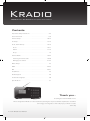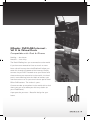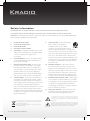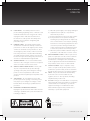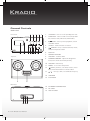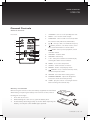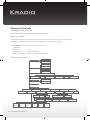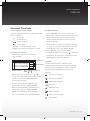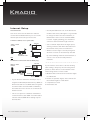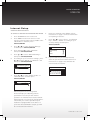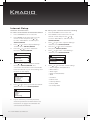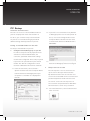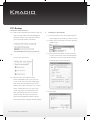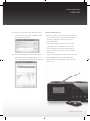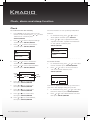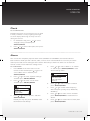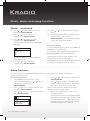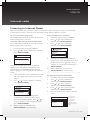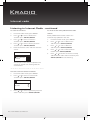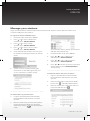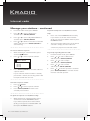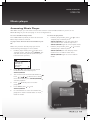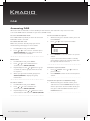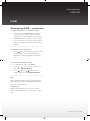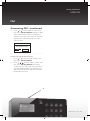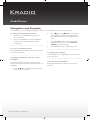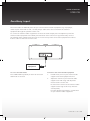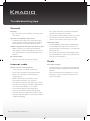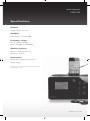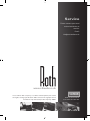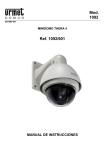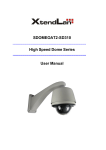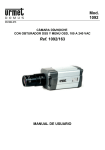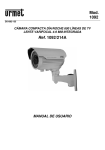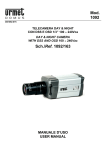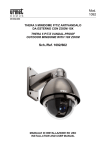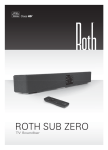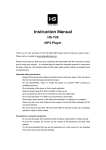Download Instruction Manual
Transcript
Kradio K FM/DAB/Internet - WiFi & Wired Dock Compatible with iPod & iPhone Kradio FM/DAB/Internet - WiFi & Wired Dock Compatible with iPod & iPhone Contents Important safety instructions....................................... 4-5 General Controls ..................................................... 6-9 Internet Setup ...................................................... 10-12 PC Setup ............................................................ 13-15 Clock, alarm & sleep .............................................. 16-18 Clock............................................................... 16-17 Alarm .............................................................. 17-18 Sleep ................................................................. . 18 Internet Radio ...................................................... 19-22 Listening to Internet radio ..................................... 19-20 Manage your stations .......................................... 21-22 Music Player............................................................ 23 DAB .................................................................. 24-25 FM.................................................................... 26-27 iPod/iPhone............................................................ . 28 Auxiliary Input ......................................................... 29 Troubleshooting Tips ................................................ . 30 Specifications .......................................................... 31 Thank you... For taking the Roth AV KRadio home. We’ve designed the KRadio to look beautiful and, utilising the very best available amplification and driver technology, sounds great too. We really hope you like the results. Turn It Up. 2 | Roth KRadio User Manual USER MANUAL ENGLISH KRadio: FM/DAB/Internet Wi Fi & Wired Dock Compatible with iPod & iPhone Not big……but clever. Not dull……but shiny. The Roth KRadio gives you a connection to the world. If you have ever wanted to listen to music or news from a far-off country then the KRadio will allow you to do this through the power of the Internet. Simply connect via your Wi Fi network or to your Router and choose where you want to be in the world – the hard part is now choosing from the 1000s of stations you now have access to. Or you can of course opt for local FM or DAB stations. The choice is yours. Choose to wake up anywhere in the world, with a dual alarm you can set to wake you with any station (or your iPod/iPhone). A passport for your ears. Beautiful design for your home. rothaudio.co.uk | 3 Kradio FM/DAB/Internet - WiFi & Wired Dock Compatible with iPod & iPhone Safety Information TO PREVENT FIRE OR SHOCK HAZARD, DO NOT USE THIS PLUG WITH AN EXTENSION CORD. TO PREVENT FIRE OR SHOCK HAZARD, DO NOT EXPOSE THIS APPLIANCE TO RAIN OR MOISTURE. WARNING: To reduce the risk of electric shock do not remove cover (or back), no user serviceable parts inside refer servicing to qualified service personnel. - Slots and openings 1. READ INSTRUCTIONS 2. RETAIN INSTRUCTIONS in the cabinet are provided for 3. HEED WARNINGS ventilation and to ensure reliable 4. FOLLOW INSTRUCTIONS operation of the product and to protect 5. CLEANING 9. it from overheating, and these openings must - Unplug this product from the wall not be blocked or covered. The openings should outlet before cleaning. Do not use liquid cleaners never be blocked by placing the product on a bed, or aerosol cleaners. Use a damp cloth sofa, rug or other similar surface. This product for cleaning. 6. ATTACHMENTS should not be placed in a built-in installation, such - Do not use attachments not as a bookcase or rack, unless proper ventilation is recommended by the product manufacturer as provided or the manufacturer* instructions have they may cause hazards. 7. WATER AND MOISTURE - Do not use this product near water - for example, near a bath been adhered to. 10. of the type of power supply to your home, consult appliance shall not be exposed to dripping or your product dealer or local power company. For splashing water and no object filled with liquids products intended to operate from battery power, such as vases shall be placed on the apparatus. - Do not place this product on an unstable cart, stand, tripod, bracket, or table. or other sources, refer to the operating instructions. 11. or against them, paying particular attention to Use only with a cart, stand, tripod, bracket, or cords at plugs, convenience receptacles, and the table recommended by the manufacturer, or sold should use a mounting accessory recommended by the manufacturer. Electronic products must not be disposed of with household waste. Please refer to the retailer from whom you purchased this item for disposal instructions. Batteries and packaging materials can be recycled using your local collection facilities. 4 | Roth KRadio User Manual - Power-supply to be walked on or pinched by items placed upon child or adult, and serious damage to the product. should follow the manufacturers instructions, and POWER-CORD PROTECTION cords should be routed so that they are not likely The product may fall, causing serious injury to a with the product. Any mounting of the product - This product should indicated on the marking label. If you are not sure a wet basement; or near a swimming pool. This ACCESSORIES POWER SOURCES be operated only from the type of power source tub, wash bowl, kitchen sink, or laundry tub; in 8. VENTILATION point of exit from the product. 12. NON-USE PERIODS - The power cord of the product should be unplugged from the outlet when left unused for long periods of time. The exclamation point within an equilateral triangle is intended to alert the user to the presence of important operating and maintenance (servicing) instructions in the literature accompanying the appliance. The lightning flash with arrow-head symbol, within an equilateral triangle is intended to alert the user to the presence of uninsulated ‘dangerous voltage’ within the product’s enclosure that may be of suf cient magnitude to constitute a risk of electric shock to persons. USER MANUAL ENGLISH 13. LIGHTNING a) When the power-supply cord or plug is damaged. - For added protection for this b) If liquid has been spilled, or objects have product during a lightning storm, or when it is left fallen into the product. unattended and unused for long periods of time, 14. unplug it from the wall outlet and disconnect c) the antenna or cable system. This will prevent d) If the product does not operate normally by damage to the product due to lightning and following the operating instructions. Adjust only power-line surges. those controls that are covered by the operating POWER LINES instructions as an improving adjustment of other - An outside antenna system controls may result in damage and will often should not be located in the vicinity of overhead require extensive work by a qualified technician power lines or other electric light or power circuits, to restore the product to its normal operation. or where it can fall into such power lines or other e) When the product exhibits a distinct change in electric light or power circuits, or where it can fall into such power lines or circuits. When installing an outside antenna system, extreme care should performance -this indicates a need for service. 20. has used replacement parts specified by the circuits as contact with them might be fatal. OVERLOADING manufacturer or having the same characteristics - Do not overload wall outlets, as the original part. Unauthorized substitutions extension cords, or integral convenience receptacles as this can result in a risk of electric shock. 16. OBJECT AND LIQUID ENTRY - Never push may result in, electric shock or other hazards. 21. technician to perform safety checks to determine openings as they may touch dangerous voltage electric shock. Never spill liquid of any kind on the that the product is in proper operating condition. 22. SERVICING 18. registers, stoves or other products (including - Do not attempt to service this product yourself as opening or removing covers HEAT - The product should be situated away from heat sources such as radiators, heat product. 17. SAFETY CHECK - Upon completion of any service or repair to this product, ask the service objects of any kind into this product through points or short-out parts that could result in REPLACEMENT PARTS - When replacement parts are required, be sure the service technician be taken to keep from touching such power lines or 15. If the product has been exposed to rain or water. amplifiers) that produce heat. 23. Caution: Changes or modifications not expressly may expose you to dangerous voltage or other approved by the party responsible for compliance hazards. Refer all servicing to qualified service could void the user’s authority to operate the personnel. equipment. Changes or modifications made DAMAGES REQUIRING SERVICE - Unplug this product from the wall outlet and refer without written approval may void the user’s authority to operate this equipment. servicing to qualified service personnel under the following conditions. Class II construction double insulated. This product must not be connected to earth. rothaudio.co.uk | 5 Kradio FM/DAB/Internet - WiFi & Wired Dock Compatible with iPod & iPhone General Controls Main Unit Front View 1 2 3 4 5 1. STANDBY - turn on or off (standby) the unit 2. FUNCTION - select sound source (iPod, AUX IN, Internet radio, FM Tuner, DAB radio) 3. SCAN - start or pause playback; search available station 4. SELECT - 5. make selection in menus PRESET - next, scan/fast forward, menu; store/recall preset station 6 7 8 Top View 9 10 11 12 13 6. DISPLAY 7. REMOTE SENSOR 8. VOLUME - 9. DIMMER/SNOOZE - Volume down adjust the brightness level; turn off the alarm temporarily 10. VOLUME + 11. MENU - Volume up access the setup menu INFO - previous, scan back, reverse, menu 12. back; show information of current station 13. 14 / - menu up / down, select FM radio frequency 14. SPEAKER 15. iPod DOCK 16. ETHERNET CONNECTION 17. DC JACK 18. AUX IN JACK 15 Rear View 16 17 18 6 | Roth KRadio User Manual USER MANUAL ENGLISH General Controls Remote Control Front View 7 1 8 2 3 1. STANDBY - 2. MUTE - 3. turn on or off (standby) the unit cut or restore audio output FUNCTION - select sound source (iPod, AUX IN, Internet radio, FM Tuner, DAB radio) / 4. 9 5. 10 6. - menu up / down, select FM radio frequency INFO - previous, scan back, reverse, menu back; show information of current station 4 5 11 12 13 14 6 15 SCAN - start or pause playback; search available station 7. VOLUME - Volume down 8. VOLUME + Volume up 9. 1-10 - 16 select preset station or track directly by entering the station or track numbers access the setup menu 10. MENU - 11. SELECT - 12. REPEAT - 13. make selection in menus Select a repeat play mode PRESET - next, scan/fast forward, menu; store/recall preset station show the Alarm setting menu. 14. ALARM - 15. DIMMER/SNOOZE - adjust the brightness level; turn off the alarm temporarily 16. SLEEP - play the unit for a set length of time before turning off automatically Battery Installation Before using the remote control, the battery (supplied) must be fitted. When fitting or replacing the battery in the remote control, refer to the diagram to the right. 1. Press the catch across 2. While holding the catch across, open the battery door 3. Fit the battery observing polarity as shown. When replacing the battery, use only the same CR2025 type specified. rothaudio.co.uk | 7 Kradio FM/DAB/Internet - WiFi & Wired Dock Compatible with iPod & iPhone General Controls Turning the unit on or off Press STANDBY to turn the unit on or off (standby mode). Using the menus The display window shows the playback screen, browse screen, settings screen, messages etc. What appears on the window varies depending on the function you are using. Press MENU. There are 6 options in the main menu: • DAB radio • FM radio • iPod • Internet radio • System settings • Music Player (Connect your PC for music streaming) The menu structure: Last Listened Internet Radio Station List Shared Media Repeat Play Music Player Shuffle Play Prune Servers DAB Radio Station List Scan Manual Tune Prune Invalid DRC Station Order Software Update Setup Wizard Scan Setting FM Radio Audio Setting iPod System Settings Equaliser Network Clock Menu Time/Date Alarms Set Time/Date Network Wizard PBC Wlan Setup View Settings 8 | Roth KRadio User Manual Wlan realion Manual Settings Factory Reset Sleep Auto update Network Profile Auto-check Settings Set Format Info Check Now Set Timezone Daylight Saving USER MANUAL ENGLISH General Controls To navigate in the menus Audio Controls Use the navigation controls to make choices and • Press VOLUME + or - on the main unit or on input information the remote control to adjust sound level during • - moves up playback. The current volume shows on the • - moves down display temporarily before returning to the • - moves forward • - moves back previous display. • Enter ‘Equaliser’ option on the System settings • SELECT - confirms selected option to select an euqalizer mode (Normal, Flat, Jazz, • MENU - goes back to the previous screen Rock, Movie, Classic, Pop, News, My EQ). • Press MUTE to cut the sound output To input characters temporarily. When sound is cut, “ ” shows on • Some menus require character input the display. To restore the sound output, press (e.g password) MUTE 123 1 2 3 4 5 6 7 8 9 . _ - 0 , BKSP a b c d e f g h i j k l m n OK opqrstuvwxyzABC D E F G H I J K L M N O P Q R CANCEL Current selection Current input Basic function Display The dot-matrix display is a dynamic and intuitve interface that provides many necessary information during operation. Some of the key More selections avilable by press or • When inputting characters, press again or adjust the volume. displays are illustrated below for your easy reference. or Ethernet connection to select the alpha-numeric characters listed Wi-Fi signal available on the screen. Press SELECT/ENTER to conform the selections. • To erase a mistake, select BKSP on the screen and then press SELECT/ENTER. • When finished inputting, select OK on the screen and then press SELECT/ENTER. • When cancel inputting, select CANCEL on the screen and then press SELECT/ENTER. R.D.S RDS station available 1 2 Z 60 Alarm set Sleep timer set Signal strength Stereo sound enabled Sound mute rothaudio.co.uk | 9 Kradio FM/DAB/Internet - WiFi & Wired Dock Compatible with iPod & iPhone Internet Setup • Usually the SSID starts out as the brand and Introduction You must connect to the Internet in order to model of the router, although it is a good idea use the Internet Radio. Before you can use the to change it if there are other networks, so Internet part of the unit you must have: identification of the correct network (SSID) is easier. Legally speaking, you should not A wireless (Wi-Fi) access point (AP). connect to the Internet through someone This unit ADSL or cable modem • else’s network. Apart from the legal aspect, sharing a wireless link will make audio from the Internet more prone to interference. • Wireless router range is usually enough for Wireless broadband router OR domestic use but can be adversely affected by some building materials and interference PC or media server An Ethernet connection with an RJ45 plug. ADSL or cable modem This unit Ethernet sources such as other nearby wireless networks. If your Internet connection is still not working after settings, always try disconnecting mains power to all the devices in the network. Then Broadband router switch things back on in this order: Ethernet PC or media server • If your wireless network is already in use, it might have Wired Equivalent Privacy (WEP) or Wi-Fi Protected Access (WPA) data encryption. You will need to enter the WEP or WPA key word into the unit so that it can communicate with the router. • The ‘access point’ in a wireless network has a name known as the ‘SSID’. You will need to ‘tell’ the unit the SSID when setting it up for the first time. 10 | Roth KRadio User Manual 1. Modem. Wait a minute for the indicator lights to settle down 2. Router (if separate). Again, wait a minute for the indicator lights to settle down 3. Computer(s) re-start 4. Restart this unit USER MANUAL ENGLISH Internet Setup Internet Connections To connect to the internet via internal unit wizard: 1. Press STANDBY to turn on the unit 2. Press MENU on the main unit or on the remote control and press the or to select “Main Menu” and then press SELECT/ENTER 3. Press or to select “System Settings” and then press SELECT/ENTER 4. Press the or to select “Network” then press SELECT/ENTER 5. Press or to select “Manual Settings” then press SELECT/ENTER 6. According to your connection settings, press or to select “Wired” or “Wireless” and then press SELECT/ENTER 8. Enter your network name (SSID), refer to instructions on page 7 for more information on inputting characters. 9. Press or to select “Open”, “Pre-Shared Key”, “WPA”, “WPA2” according to your security settings and the press SELECT/ENTER Authentication 7/9 Open Pre-Shared Key WPA WPA2 Manual settings 10. If your network is password-protected, enter the password now with reference to instructions on page 9. You will then be connected to the internet. Connection type 1/9 Wired Wireless Key: 123 1 2 3 4 5 6 7 8 9 . _ - 0 , BKSP a b c d e f g h i j k l m n OK opqrstuvwxyzABC D E F G H I J K L M N O P Q R CANCEL 7. Press or to select “DHCP enable” or “DHCP disable” and then press SELECT/ENTER Connection type 2/9 DHCP enable DHCP disable DHCP (Dynamic Host Configuration Protocol) helps you obtaining various parameters necessary for the client to operate in an Internet Protocol (IP) network with minimum or no manual configurations. Check with your service provider if your network is equipped with such device. If you have selected Wired in step 6, you will be connected to the Internet rothaudio.co.uk | 11 Kradio FM/DAB/Internet - WiFi & Wired Dock Compatible with iPod & iPhone Internet Setup Internet Connections To view your current Internet setting To connect to the internet via internal unit wizard: 1. Press STANDBY to turn on the unit 1. Press STANDBY to turn on the unit 2. 2. Press MENU on the main unit or on the remote control and press the or to select “Main Menu” and then press SELECT/ENTER. Press MENU on the main unit or on the remote control and press the or to select “Main Menu” and then press SELECT/ENTER. 3. 3. Press or to select “System Settings” and then press SELECT/ENTER. Press or to select “System Settings” and then press SELECT/ENTER 4. 4. Press the or to select “Network” then press SELECT/ENTER. Press the or to select “Network” then press SELECT/ENTER 5. Press or to select “View Settings” and then press SELECT/ENTER System settings Network settings Equaliser Network Clock menu Factory reset Software update 5. Press or to select “Network wizard” then press SELECT/ENTER.. The connection wizard will look for all available Internet networks in your surroundings and list them on the display Network settings Network wizard PBC Wlan setup View settings Wlan region Manual settings 6. Press or to select your internet network (SSID) and the press SELECT/ENTER. SSID Network 1 Network 2 [Rescan] [Wired] [Manual config] 7. If your network is password-protected, enter the password now with reference to instructions on page 9. You will then be connected to the Internet. 12 | Roth KRadio User Manual Network wizard PBC Wlan setup View settings Wlan region Manual settings 6. Press or to view the current settings • Active adapter (wired/wireless) • MAC address • Wlan region • DHCP (enable/disable) • SSID • IP address • Subnet mask • Gateway address • Primary DNS • Secondary DNS USER MANUAL ENGLISH PC Setup Internet Connections The unit can access to a shared folder/media on 1.2 If your PC is not a member of any Domain your PC and play back music files stored in it. or Workgroup then one must be joined. To To do so, you can either setup a shared folder do so, click on the Change button on the on your PC or via media sharing by the UPnP Computer Name tab and enter the name (Universal Plug and Play) feature of your PC. of the domain (default on Windows XP is MSHOME). Using a shared folder on the PC To setup a shared folder on your PC: 1. Configure Domain/Workgroup on your PC In order to setup the unit to play back music stored on a shared network folder, the username, password and domain settings must first be configured. This is only required if you have set a password on your shared 1.3 A restart of the PC may be necessary if the folders. The domain configuration can be Domain or Workgroup has been changed. found on a Windows XP machine as below: 1.1 From the start menu, select Control > System and then select the Computer Name tab. The Domain or Workgroup that your Computer is a member of is displayed in this tab. 2. Setup a new user account The unit requires a user account to be set up on each PC that you wish to browse. By default most PCs have at least one user account associated with it. The username and password (optional) needs to be the same on each PC as the unit can only store 15. one username and password. For Windows XP machine this can be set up as below: 2.1 From the Start menu, select Control Panel > User accounts. rothaudio.co.uk | 13 Kradio FM/DAB/Internet - WiFi & Wired Dock Compatible with iPod & iPhone PC Setup Internet Connections 2.2 Click Create a New Account and then enter the new username and the Domain/Workgroup setting as noted in step 1. Select the type of user (restricted) and then click Finish. 3. Configure a shared folder 3.1 From the Start menu, select My Computer and navigate to the folder you wish to share. 3.2 Right-click on the folder and select Sharing and Security. 2.3 Select the user just created, then select Create a new password. 3.3 Select Share this folder. Create the folder a name in the Share name field. By default it will have the name of the folder already listed and then click Permissions. 2.4 Note the username and password. Note for Windows Vista users: you have to turn on the Guest account via Manage User Account in the Control Panel. Then add access to either “Everyone” or “Guest” on the shared drive. You can also create a new account for sharing with the unit, with a password, if you are concerned about security. The Guest account has no password by default and the unit will connect to it from its factory default settings. 14 | Roth KRadio User Manual 3.4 Click Add USER MANUAL ENGLISH 3.5 Enter the username in the dialog box. This is the username you have created in step 2. Click OK when finished. 4. Connect with your PC. • Before the radio can stream music from your PC, you need to enter the username and password for the shared folder you have created (as instructed above). • If your shared file form PC has set, you will enable your unit to connect to the PC with correct ‘Username’ and ‘Password’. Refer to Page 11 for more information on connecting the Internet. 3.6 Check the appropriate permissions for your share. We recommend giving Read access to the shared folder. Click OK when finished. • The PC is now ready to stream music to the unit. • Refer to Media Player on page 20 for more information on streaming music from your PC in this unit. rothaudio.co.uk | 15 Kradio FM/DAB/Internet - WiFi & Wired Dock Compatible with iPod & iPhone Clock, alarm and sleep function Clock To set the time and date manually: 1. The time and date can auto update by DAB, FM or Press MENU on the main unit or on the remote control and the press or to select “Main menu” and then press SELECT/ENTER 2. Press or to select “System settings” and then press SELECT/ENTER 3. Press or to select “Clock menu” and then press SELECT/ENTER Network. 1. In ‘Time/Date’ step, press or to select ‘Auto update’ and then press SELECT 2. Press or to select “Update from DAB”, “Update from FM”, “Update from Network” or “No update” and then press SELECT/ENTER Auto update System settings Update from DAB Update from FM Update from Network No update Equaliser Network Clock menu Factory reset Software update 4. 5. To set hour format Press or to select “Time/Date” and then press SELECT/ENTER 1. Press or to select “Set Time/Date” and then press SELECT/ENTER In ‘Time/Date’ step, press or to select ‘Set format’ and then press SELECT/ENTER 2. Press or to select “12” hour format or “24” hour format and then press Month Day Hour SELECT/ENTER Set Time/Date 01 - 01 - 2011 00: 00 Year Hour format Minute 12/24 hour format 6. Press or to to set the Month, then press SELECT/ENTER 7. Press or to to set the Year, then press SELECT/ENTER If the time is update from Network, you will set the 8. Press or to to set the Hour, then press SELECT/ENTER 1. 9. Press or to to set the Hour, then press SELECT/ENTER 2. 10. Press or to to set the Minute, then press SELECT/ENTER 16 | Roth KRadio User Manual 12 24 ‘time zone’ and ‘daylight saving’ for your like. In ‘Time/Date’ step, press or to select ‘Set timezone’ and then press SELECT/ENTER Press or to select desired time zone and then press SELECT/ENTER USER MANUAL ENGLISH Clock To set summer time Daylight saving time (or summer time as it is called in many countries) is a way of getting more light out of the day by advancing clocks by one hour during the summer. 1. In ‘Time/Date’ step, press or to select ‘Daylight saving’ and then press SELECT/ENTER 2. Press or to select ‘ON’ option, then press SELECT/ENTER Alarm You can set two completely separate alarm times (ALARM 1 and ALARM 2) and activate either or both of them to wake you with a buzzer, radio, or music from a docked iPod. You can also pre-set the station preset and volume settings that the alarms will wake you with. The alarms are set from the remote control or from within the settings menu. To set the Alarm 1. 2. Press or to to select “System settings” and then press SELECT/ENTER 3. Press or to to select “Clock menu” and then press SELECT/ENTER System settings Equaliser Network Clock menu Factory reset Software update 4. 5. Press MENU on the main unit or on the remote control and the press or to or to select “Main menu” and then press SELECT/ENTER Press or to select “Alarms” and then SELECT/ENTER Noted: you may also press ALARM to enter the Alarms menu directly. Press or to select “Alarm 1” or “Alarm 2” and the press SELECT/ENTER to enter Alarm settings menu Alarm 1 Enable: Off Time: 12:00AM Mode: Internet radio Preset: Lasr listened Volume: 15 6. Press or to select “Enable” and then press SELECT/ENTER 7. Press or to set the alarm frequency. Alarm frequency: Daily, Once, Weekends, Weekdays 8. Press or to to select “Time” and then press SELECT/ENTER to set the time for Alarm. 9. Press or to to set the Hour of alarm, then press SELECT/ENTER rothaudio.co.uk | 17 Kradio FM/DAB/Internet - WiFi & Wired Dock Compatible with iPod & iPhone Clock, alarm and sleep function Alarm - continued 10. Press or to set the Minute of alarm, then press SELECT/ENTER 14. Press or Alarm 11. Press or to select “Mode” and then press SELECT/ENTER 15. 12. Press or to set Wake-up mode and then press SELECT/ENTER • Alarm mode: Buzzer, Internet radio, DAB FM, iPod. If you have finished Alarm settings, press or to select “Save” and then press SELECT/ENTER to save the settings. “Alarm saved” will show on the display. Alarm 1 mode Buzzer Internet radio DAB FM iPod Noted: you will select a preset station for radio alarm modes. 13. Press or to select “Volume” and then press SELECT/ENTER to set desired volume level for Turning off the alarm To stop the alarm when it sounds: Press MENU or ALARM to turn off the alarm. To silence the alarm temporarily (Snooze): Press SNOOZE/DIMMER. The alarm will sound again when the snooze period (9 min) is over. To deactivate the alarm completely: At STANDBY mode, press ALARM repeatedly until the alarm icon disappear from the display Sleep function The unit includes a programmable sleep function to play the unit for a set length of time before turning off automatically. To use the sleep function: 1. Press MENU on the main unit or on the remote control and the press or to select “Main menu” and then press SELECT/ENTER 4. Press or to select “Sleep” and then press SELECT/ENTER 5. Press or repeatedly to select a desirable length of time (15, 30, 45, 60, 75, 90 and OFF) before the unit turns off automatically. 2. Press or to select “System settings” and then press SELECT/ENTER Note: you may also press SLEEP repeatedly to select the desirable length of time. 3. Press or to select “Clock menu” and then press SELECT/ENTER • Select “Sleep OFF” if you want to cancel using this function. • The display will return to the previous display after a few seconds. The sleep function is now set. A small clock icon ( Z60 ) will show at the lower right corner of the display with the remaining length of time next to it. System settings Equaliser Network Clock menu Factory reset Software update 18 | Roth KRadio User Manual USER MANUAL ENGLISH Internet radio Listening to Internet Radio With Internet Radio, you can listen to music or Podcasts in other countries or from your hometown. It offers the most music selections from around the world and most stations are free. To access the Internet radio mode To browse and listen to a Podcast: Press FUNCTION repeatedly on the main unit until Internet radio mode is selected. 1. In Internet radio mode, press MENU 2. Press or to select “Station list” and then press SELECT/ENTER 3. Press or to select “Podcasts” and then press SELECT/ENTER To browse and listen to an Internet radio station Press FUNCTION repeatedly on the main unit until Internet radio mode is selected. 1. In Internet radio mode, press MENU 2. Press or to select “Station list” and then press SELECT/ENTER Internet radio My Favourites Local China Stations Podcasts My Added Stations Internet radio Last listened Station list Main menu Note: If the unit did not connect any Internet, “SSID” menu will appear automatically. You should select your available Internet network. Refer to page 8 for more information for Internet setup. 3. 4. If the Internet was connected before, the unit will enter station list to select your favorite station. Press or to select “Stations” and then press SELECT/ENTER Internet radio My Favourites Local China Stations Podcasts My Added Stations 5. 6. Internet radio station are categorized according to Location (e.g. Africa, Asia), Genre (e.g. Big Band, Blues). Press or to select a category or sub-category and then press SELECT/ENTER While a station is selected, press SELECT/ENTER to start listening. 4. Podcasts are categorized according to Location (e.g. Germany, USA), Genre (e.g. Health, History). Press or to select a category or sub-category and then press SELECT/ENTER 5. While a Podcast is selected, press SELECT/ENTER to start listening. To search for an Internet radio station 1. In Internet radio mode, press MENU. 2. Press or to select “Station list” and then press SELECT/ENTER 3. Press or to select “Stations” and then press SELECT/ENTER 4. Press or to select “Search station” and then press SELECT/ENTER 5. Enter the station name and then start the search. Stations 123 0 1 2 3 4 5 6 7 89 ABCD EFGHIJKLMNOPQRS TUVWXYZ BKSP OK CANCEL You may also enter only an alphabet and search for all stations starting with the entered letter. rothaudio.co.uk | 19 Kradio FM/DAB/Internet - WiFi & Wired Dock Compatible with iPod & iPhone Internet radio Listening to Internet Radio - continued To search for a Podcast To check out the newly added Internet radio 1. In Internet radio mode, press MENU. stations 2. Press or to select “Station list” and then press SELECT/ENTER Newly added Internet radio stations are automatically updated in the unit. 3. Press or to select “Podcasts” and then press SELECT/ENTER 1. In Internet radio mode, press MENU. 2. Press or to select “Station list” and then press SELECT/ENTER 4. Press or to select “Search podcast” and then press SELECT/ENTER 3. 5. Enter the Podcast name and then start the search. Press or to select “Stations” and then press SELECT/ENTER 4. Press or to select “New stations” nd then press SELECT/ENTER 5. Press or to browse and select a newly added Internet radio station and then press SELECT/ENTER to start listening. Stations 123 0 1 2 3 4 5 6 7 89 ABCD EFGHIJKLMNOPQRS TUVWXYZ BKSP OK CANCEL You may also enter only an alphabet and search for all Podcasts starting with the entered letter. To listen to the last 10 listened stations 1. In Internet radio mode, press MENU. 2. Press or to select “Last listened” and then press SELECT/ENTER Internet radio Last listened Station list Main menu 3. Press or to select a previously listened station and then press SELECT/ENTER 20 | Roth KRadio User Manual USER MANUAL ENGLISH Manage your stations Logon to Frontier Silicon Internet Radio Portal (www.wi radio-frontier.com) to add new stations and create list of My Favourite stations. To register in the Internet Radio Portal 1. In Internet radio mode, press MENU. 2. Press or to select “Station list” and then press SELECT/ENTER 3. Press or to select “Help” and then press SELECT/ENTER 4. Press or to select “Access code” and then press SELECT/ENTER 5. Go to www.wiradio-frontier.com from your PC and then click Register here from the left menu. 6. Create a user account by following the instructions on the web page. Enter your access code here as noted in step 4. Your favourite stations will be synchronized with the unit automatically. 3. In Internet radio mode, press MENU. 4. Press or to select “Station list” and then press SELECT/ENTER 5. Press or to select “My favourites” and then press SELECT/ENTER 6. Press or to browse and select a favourite station and then press SELECT/ENTER to start listening. To add new stations that is not on the list 1. Logon to Frontier Silicon Internet Radio Portal (www.wi radio-frontier.com) from your PC. 2. From the main page of the Internet Radio Portal, click under My added stations . 3. Enter the information of the new station as instructed and then click To mark stations as your favourites 1. Logon to Frontier Silicon Internet Radio Portal (www.wi radio-frontier.com) from your PC. 2. Browse and find out your favourite stations from the left menu. Mark your favourite stations by clicking next to the station name. rothaudio.co.uk | 21 Kradio FM/DAB/Internet - WiFi & Wired Dock Compatible with iPod & iPhone Internet radio Manage your stations - continued 4. In Internet radio mode, press MENU. To quick recall preset 1 to 10 (Remote control 5. Press or to select “Station list” and then press SELECT/ENTER 2. Press one of the NUMBER buttons briefly If you want to recall the chanel number (6-10), you may press SHIFT and then press NUMBER buttons. 3. The preset station will be tune. If the preset selected is empty, then the radio will 6. Press or to select “My Added Stations” and then press SELECT/ENTER 7. Press or to browse and select a favourite station and then press SELECT/ENTER to start listening. only): continue to play the last selected station. To store a station as a preset 1. 2. While listening to a desired station, press and hold /PRESET. Press or to select a preset number. Save to Preset 1. 2. 3. 4. 5. 3. 87.80MHz [Not set] [Not set] [Not set] [Not set] Press SELECT/ENTER to save the station as a preset station. If your selected channel number is already preset with a station, the existing station will be replaced with the new one. To listen to a preset station: 1. Press 2. Press /PRESET 3. Press SELECT/ENTER to listen to the selected preset station. or to select a preset number. To quick store preset 1 to 10 (Remote only): 1. While listening to a desired station, press and hold one of the NUMBER buttons. If you want to preset the chanel number (6-10), you may press and hold SHIFT and then press NUMBER buttons. 22 | Roth KRadio User Manual To get help regarding Internet radio: 1. In Internet radio mode, press MENU. 2. Press or to select “Station list” and then press SELECT/ENTER 3. Press or to select “Help” and then press SELECT/ENTER 4. Press or to select “FAQ” and the press SELECT/ENTER 5. Press or to browse questions and then press SELECT/ENTER to view the answer from the selected question. USER MANUAL ENGLISH Music player Accessing Music Player With Music Player, you can listen to music files stored in a shared folder/media on your PC or via Media Sharing on your PC (see page 11-12 for configurations). To access the Music Player mode To select the play mode: Press FUNCTION repeatedly on the main unit until Music Player mode is selected. 1. In Music player mode, press or to select “Repeat play” and then press SELECT/ENTER, the unit will repeat play entire media music continuously. Press SELECT/ENTER again to cancel repeat mode 2. to select In Music player mode, press or “Shuffle play” and then press SELECT/ENTER, the unit will play entire media music in random order. Press SELECT/ENTER again to cancel random mode. To play a music file from the shared media on your PC: Make sure you have already setup your PC for media sharing. Read page 11-12 for details. 1. In Music player mode, press or to select “Shared media” and then press SELECT. The unit will connect to your PC (make sure you have turned on your PC). Music player Shared media Repear play: Off Shuffle play: Off Prune servers Main menu 2. Press or to select the desired shared media from the list and then press SELECT/ENTER 3. The content of the shared media will be listed. Press , , or to browse for a desired music file and then press SELECT/ENTER to start the playback. 4. Press SCAN to pause or resume playback. 5. Press MENU, then SELECT/ENTER 6. to select Browse to search for another file for playback in another shared folder or media. folder or media. or and rothaudio.co.uk | 23 Kradio FM/DAB/Internet - WiFi & Wired Dock Compatible with iPod & iPhone DAB Accessing DAB When the radio is switched on from standby for the first time, the radio will carry out a local auto scan of the DAB stations available in your area (at DAB mode). To access the DAB radio mode To store a station as a preset: Press FUNCTION repeatedly on the main unit until DAB radio mode is selected. 1. While listening to a desired station, press and hold /PRESET. To activate the auto scan 2. Press Make sure you have already setup your PC for media sharing. Read page 11-12 for details. 1. In DAB radio mode, press MENU. 2. Press or to select “Scan” and then press SELECT/ENTER. The radio now scans and stores every station available. or to select a preset number. Save to Preset 1. 2. 3. 4. 5. 3. Manual tune: 87.80MHz [Not set] [Not set] [Not set] [Not set] Press SELECT to save the station as a preset station. If your selected channel number is already preset with a station, the existing station will be replaced with the new one. 1. In DAB radio mode, press MENU. 2. Press or to select “Manual tune” and then press SELECT/ENTER 3. Repeatedly press the or buttons to go up or down the station groups (from 5A to 13F) in sequence. To listen to a preset station: 1. Press /PRESET. Press preset number. When you get to the wanted group press SELECT/ENTER to display the group information. 2. Press SELECT to listen to the selected preset station. 4. or to select a To quick store preset 1 to 10 (Remote only): To select a station: 1. In DAB radio mode, press MENU. 2. Press or to select “Station list” and then press SELECT/ENTER 3. Repeatedly press the or buttons to select desired station and the press SELECT/ENTER 24 | Roth KRadio User Manual 1. While listening to a desired station, press and hold one of the NUMBER buttons. If you want to preset the chanel number (6-10), you may press and hold SHIFT and then press NUMBER buttons. USER MANUAL ENGLISH DAB Accessing DAB - continued To quick recall preset 1 to 10 (Remote only): 1. Press one of the NUMBER buttons briefly If you want to recall the channel number (6-10), you may press SHIFT and then press NUMBER buttons. The preset station will be tune. If the preset selected is empty, then the radio will continue to play the last selected station. To view the station information: 1. Press /INFO repeatedly to view the station information (such as DLS, Program type, Multiplex /Frequency, Signal strength, Bit rate). To delete the unavailable stations: 2. In DAB radio mode, press MENU. 3. Press or to select “Prune invalid” and then press SELECT/ENTER 4. Press /INFO or /PRESET to select “YES”, and then press SELECT/ENTER DRC DRC is Dynamic Range Compression. Enabling DRC may improve the sound of DAB radio when listening in a noisy room. Station order Station order enables the sequence of list the stations with ‘Alphanumeric’, ‘Ensemble’, ‘Valid’ way. rothaudio.co.uk | 25 Kradio FM/DAB/Internet - WiFi & Wired Dock Compatible with iPod & iPhone FM Accessing FM To access the FM Tuner mode: To quick store preset 1 to 10 (Remote only) Press FUNCTION repeatedly on the main unit until FM mode is selected. 1. To perform a station search 1. Press or to adjust the frequency. Use this method to tune to weak or distant stations that are not strong enough to be recognized by the automatic search. 2. Press and hold or until the frequency on the display begins to change and then release the button to automatically search for the next available station. To quick recall preset 1 to 10 (Remote only) 1. To store a station as a preset 1. While listening to a desired station, press and hold /PRESET. 2. Press or to select a preset number. 1. 3. 87.80MHz [Not set] [Not set] [Not set] [Not set] Press /INFO repeatedly to view the station information (such as station name, frequency, program type, time and date). To configure the station scan Press SELECT/ENTER to save the station as a preset station. If your selected channel number is already preset with a station, the existing station will be replaced with the new one. To listen to a preset station 1. Press 2. Press 3. Press SELECT/ENTER to listen to the selected preset station. /PRESET. or Press one of the NUMBER buttons briefly If you want to recall the chanel number (6-10), you may press SHIFT and then press NUMBER buttons. The preset station will be tune. If the preset selected is empty, then the radio will continue to play the last selected station. To view the station information Save to Preset 1. 2. 3. 4. 5. While listening to a desired station, press and hold one of the NUMBER buttons. If you want to preset the chanel number (6-10), you may press and hold SHIFT and then press NUMBER buttons. to select a preset number. 26 | Roth KRadio User Manual You can configure the sensitivity to detect stations when performing automatic station scanning. 1. In FM radio mode, press MENU. 2. Press or to select “Scan setting” and then press SELECT/ENTER FM Scan setting Audio setting Main meun USER MANUAL ENGLISH FM Accessing FM - continued 3. Press or to select “YES” or “NO” and then press SELECT/ENTER. Setting to “YES” will exclude weaker stations resulting in a quicker scan. If you set to “NO” the scan will stop at every station detected, even if the signal is weak. Scan setting Strong stations only? YES NO To turn on or off the stereo sound 1. Press or to select “Audio setting” and then press SELECT/ENTER 2. Press or to select “YES” or “NO” and then press SELECT/ENTER. This option enables you to set the radio to receive FM in Auto mode (Mono/Stereo) or in Mono only. This may be useful if the signal is weak and the broadcast is noisy. rothaudio.co.uk | 27 Kradio FM/DAB/Internet - WiFi & Wired Dock Compatible with iPod & iPhone iPod/iPhone Navigation and Playback In this mode, you can navigate and playback music on your iPod/iPhone connected to the unit. To connect your iPod/iPhone to the unit 1. Switch off your iPod/iPhone or pause its music playback. 2. Place your iPod/iPhone on the iPod/iPhone dock and select the iPod/iPhone mode (read below). To access the iPod/iPhone mode Press FUNCTION repeatedly on the main unit until iPod mode is selected. To navigate and play back audio files on your iPod/iPhone The unit works with all models of iPhone, iPod Touch, iPod Nano, iPod Video and iPod Classic up to 160GB. 1. Press SCAN to toggle between Play and Pause mode at any time. 28 | Roth KRadio User Manual 2. Press /INFO or /PRESET to select the next or previous track on your iPod/iPhone. Press MENU to move up through the iPod menu. 3. Press or to scroll up and down options displayed on iPod menu. Press SELECT/ ENTER to select menu items. 4. Press REPEAT to select repeat play mode. To charge your iPod/iPhone Your iPod/iPhone is charged whenever it is docked to the main unit. To disconnect your iPod/iPhone Stop the iPod playback and disconnect it from the dock. USER MANUAL ENGLISH Auxiliary input The unit includes an AUX IN jack to let you connect external audio equipment (e.g. mp3 player, audio outputs from DVD or VCR, cassette player) and listen to the sound from the external equipment through the speakers of this unit. To connect an external audio equipment: Connect the audio output jack or headphone jack of the external audio equipment to the AUX jack at the back of this unit. You may permanently connect the external audio equipment to the unit. It is not necessary to disconnect the equipment in order to listen to other sound sources in this unit. external audio equipment To access the AUX mode To listen to the external audio equipment Press FUNCTION repeatedly on the main unit until AUX mode is selected. 1. In AUX mode, turn on your external audio equipment and start playback from it. 2. Adjust the volume of your external audio equipment to mid-range and adjust the master volume on this unit. Do not turn the volume of the external audio equipment too high as this may affect the sound quality. For other playback operations, control them on your external audio equipment. rothaudio.co.uk | 29 Kradio FM/DAB/Internet - WiFi & Wired Dock Compatible with iPod & iPhone Troubleshooting tips General No power • The station may have reached the maximum number of simultaneous listeners • The link to the radio station may be out of date Unit does not respond to key presses • The Internet connection between the radio • • station server and the unit may be too slow • DC connection is not complete. Check all cords and cables. The built-in microprocessor may malfunction due to external electrical interference. Unplug the AC power cord and then plug it back in. Intermittent audio • The bandwidth of your wireless /LAN may be too low. Move the radio closer to the access point and make sure that there are no obstacles between them. • The actual transmission speed of digital radio broadcast depends on the service provider (i.e. the Internet radio station). Unable to operate the unit from the remote control • Make sure there is no obstacle between the unit and the remote control. Move closer to the unit. The batteries are exhausted. Replace the batteries. No sound is heard • Volume is too low. Increase the volume Radio Internet radio Cannot connect to unit to Internet • Check if your access point is turned on • Check if all connections are properly made • Make sure a firewall is not blocking any outgoing ports • Make sure you have entered the correct password. Password is case sensitive • Your wireless Internet connection may exceed the maximum range for reception. Relocate the unit closer to the wireless access point • The network settings of the unit may be incorrect. Check the network settings again • The unit connects to the Internet but is unable to play a particular station • Check if the station is still broadcasting 30 | Roth KRadio User Manual Poor radio reception • The FM antenna is not properly extended and positioned. Extend completely and try another position. • Turn off nearby electrical appliances, such as hair dryer, vacuum cleaner, microwave and fluorescent lights. USER MANUAL ENGLISH Specifications General Supply Voltage : 12V 2.5A Amplifier Power Output : 2 x 5 Watt RMS Frequency range FM : 87.5 MHz to 108 MHz DAB : 174.928MHz to 239.200MHz Speaker system Speakers : 2 Way Speakers x 2 Impedance : 8 ohms Dimensions 280mm (w) x 120mm (d) x 127mm (h) Weight: 2.1kgs All specifications, features and dimensions are subject to change without notice. rothaudio.co.uk | 31 Service Please contact your local authorised dealer or reseller. Email: [email protected] www.rothaudio.co.uk In accordance with our policy of continuous development, we reserve the right to change specifications without notice. Photographs are for illustration only and actual product may vary. E&OE. Find us on Facebook. Just search for Roth AV.