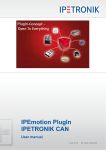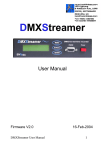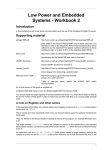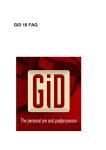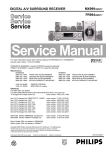Download Serial Compact Flash
Transcript
Serial CF Card Module User Manual
CF
Serial Compact Flash
CUBLOC Peripheral
Serial CF Card Module User Manual
3. Specifications
1. Intro
The Serial CF Card Module allows the user to read Compact
Flash cards using RS232C serial communication. You will be
able to interface with CUBLOC, CuTOUCH, or any other control
device that supports RS232C.
2. Features
- Simple commands through RS232C communication for creating
files, writing and reading data.
- Industrial Standard FAT16 supported (FAT32 is not supported)
- Up to 2Gigabytes of CF Card supported.
- Read/Write Text and Binary data
- Korean Language supported
- Terminal Mode for using with MCUs or PC’s Hyperterminal
- Automatic Card detection
- Status pins for Card detection
- 2 Wire (RX and TX) for 5V or 3V RS232C
- No parity, 8bit Data, 1 stop bit
- Set baud rates using commands
- Baud rates supported (bps) : 4800, 9600, 19200, 38400, 57600,
115200
- Current Consumption
▪ CF-COM5 (5V): 25mA(Idle)
▪ CF-COM3 (3V): 7mA(Idle)
▪ Read/Write Operation (Add ~ 40mA)
- Firmware Upgrade through Internet
Comfile Technology Inc.
www.comfiletech.com
(888)9CUBLOC Fax (650)638-1360
Model
CF-COM5
CF-COM3
Voltage
4.5~5.5V
2.7~5.5V
Read Speed
- 115200 bps: 20KB/s - 115200 bps: 15KB/s
- 9600 bps: 6KB/s
- 9600 bps: 5KB/s
Write Speed
- 115200 bps: 5KB/s - 115200 bps: 4KB/s
- 9600 bps: 0.8KB/s - 9600 bps: 0.5kB/s
* Warning
- The CF card comes in FAT16 as factory default. Please do not
re-format the CF card in FAT32.
- Please format the CF card as FAT16 for CF cards in FAT32
before using.
- Please do not eject CF card during read/write operations. This
can cause loss/error to your files.
- LEXAR media’s CF Cards have less compatibility, we
recommend to SanDisk.
- Depending on the CF Card model, read/write speed may differ
slightly.
4. Dimensions
■ Front
■ Back
CF User Manual page 1
Serial CF Card Module User Manual
CF
■ How to connect CFIN pin to an LED
■ Pin Specification
Pin
Name
1
2
3, 18
4
15
16
17
19
20
5~10
Description
Serial Output pin for
Firmware
SOUT
Upgrade
SIN Serial Input pin for Firmware Upgrade
GND GROUND
Firmware Upgrade Status Pin
DNLD - During Firmware Upgrade: LOW
- Normal: HIGH
RST
RESET (Pull up with 10K resistor)
VCC
Power (5V: 4.5~5.5V, 3V: 2.7~5.5V).
CF Card Detection
CFIN - CF Inserted: LOW
- CF Not Inserted: HIGH
RS232C Input pin for 5V(CF-COM5)
RXD
or 3V(CF-COM3) level
RS232C Output pin for 5V(CF-COM5)
TXD
or 3V(CF-COM3) level
reserved Reserved for future I/O ports
You will be able to see the LED light up when the CF card in
inserted.
■ How to connect data lines for Firmware Upgrade
*Do not connect TXD/RXD directly to PC’s serial
port as PC uses 12V RS232 levels. You need to
use a MAX232 chip to convert 5V to 12V level
before doing so.
■ How to connect Firmware Upgrade Status Pin to LED
5. How to connect data lines
■ Processor Connection (CUBLOC, etc)
■ CFIN Pin Connection
You can check the status of CF card insertion by connecting CFIN
pin to one of your processor’s input pins.
Comfile Technology Inc.
www.comfiletech.com
(888)9CUBLOC Fax (650)638-1360
CF User Manual page 2
CF
Serial CF Card Module User Manual
6. Communication Protocol
■ Basics
<MCU Mode return Message in Hyperterminal>
Command [Filename] [Option] Data]
Command, Filename, Option, and data are separated by a space
(HEX 0x20). Depending on the command, Filename, Option,
and Data can be required. All Commands must be followed by a
CR (Carriage Return, 0x0D) and LF (Line Feed, 0x0A).
For example, to store “Hello World” into text.txt, you would do:
In C:
printf("fputs test.txt /w Hello World \r\n“);
<Terminal Mode return Message>
In CUBLOC:
Putstr 1, “fputs test.txt /w Hellow World”,cr,lf
■ Return Values
The CF-COM will reply as follows:
<Message>
- Normal
When command is processed successfully, the CF-COM will
return a capitalized ‘O’ or in hex, 0x4F.
- Error
When command is not processed successfully, an error will occur
and the CF-COM will return a capitalized ‘E’ or in hex, 0x45.
<Data>
When reading a file, the CF-COM will return the data after the
message
■ MCU Mode and Terminal Mode
<MCU Mode> is used when you are connecting CF-COM to
another control device such as CUBLOC.
The factory default is set to MCU Mode.
<Terminal Mode> is used when you are connecting CF-COM to
PC’s Hyperterminal or similar program for testing and debugging.
The returned messages are in a more detailed format.
Comfile Technology Inc.
www.comfiletech.com
(888)9CUBLOC Fax (650)638-1360
■ Commands For Terminal Mode
mode
mode [Option]
- Operation: Select MCU Mode or Terminal Mode.
- Option
/t Terminal Mode
/m MCU Mode
- Example
mode /t
>Mode: terminal(full message)
mode /m
>Mode: MCU(simple message)init
CF User Manual page 3
Serial CF Card Module User Manual
init
init
- Operation: Initialize the CF Card.
- Example:
CF
fsize
fsize [Filename]
- Operation: Display File size.
- Return Value: File Size
- Example (Terminal Mode)
fsize test.txt
>File Size: 7618 bytes
init
>Initialize OK
cd
cd [Change Directory]
- Operation: Change directory. Directory name must be within 40
characters.
- Example 1: Change directory to mydir\sub1
cd mydir\sub1
>Change directory OK: mydir1\sub1
- Example 2: Change directory to root directory
cd \
>Change directory OK: \
dir
dir
- Operation: List Directory
- Return Value: Filenames are returned with size of file inside ().
Directory names are return with brackets [].
- Example
dir
ROOT\\
SINE.DAT (210)
TEST.TXT (7618)
[MYDIR1]
[MYDIR2]
- Example (MCU Mode)
fsize test.txt
7618
dsize
dsize
- Operation: Display Total Disk Space of the CF Card.
- Return Value: Total Disk Space of CF Card
- Example (Terminal Mode)
dsize
>Total size: 128032768 bytes (125 MB)
- Example (MCU Mode)
dsize
128032768
ftime
ftime [Filename]
- Operation: Display File creation and Last-Modified times.
- Return Value: File creation and Last-modified times.
- Example(Terminal Mode)
fsize test.txt
>File created: 08/01/2005 15:37:13
File modified: 07/21/2005 11:10:08
- Example(MCU Mode)
ftime test.txt
08/01/2005 15:37:13
07/21/2005 11:10:08
Comfile Technology Inc.
www.comfiletech.com
(888)9CUBLOC Fax (650)638-1360
CF User Manual page 4
Serial CF Card Module User Manual
* This product does not have a real time clock, therefore when doing
a file write, the Creation and Last-Modified times are not recorded.
Only files created or modified in the PC will show Creation and
Last-Modified times.
md
md [Directory]
- Operation: Make Directory.
- Example
CF
fcreate
md [Filename]
- Operation: Create a new file with size 0.
- Example:
fcreate test.txt
>File create OK
fcreate mydir1\test.txt
>File create OK
* fcreate command will create a file with size 0. Therefore all
read/write commands with options Open File (/r) or Append File
(/a) cannot be used.
md mydir1
>Make directory OK
md mydir1\sub1
>Make directory OK
rd
rd [Directory]
- Operation: Remove Directory.
- Example
rd mydir1
>Remove directory OK
rd mydir1\sub1
>Remove directory OK
* Please remove the files within the directory before removing.
This command only will remove empty directories.
del
del [Filename]
- Operation: Delete File.
- Example
del test.txt
>Delete file OK
del mydir1\test.txt
>Delete file OK
rename
rename [Source Filename] [Destination Filename]
- Operation: File의 이름을 바꿉니다.
- Example: test.txt File을 test2.dat 라는 이름으로 바꾸기
rename test.txt test2.dat
>Rename OK
fopen
fopen [Filename] [/Option]
- Operation: Open File.
- Option
/r File Read
/w File Write
/a File Append
- Example: File Read
fopen test.txt /r
>File open(READ) OK
- Example: File Overwrite
fopen test.txt /w
>File open(WRITE) OK
- Example: File Append
fopen test.txt /a
>File open(APPEND) OK
* After opening a File, you must use File Close (fclose) command to
close the File.
* Only 1 File may be opened at one time.
* /r and /a Option cannot be used with Files of size 0.
Comfile Technology Inc.
www.comfiletech.com
(888)9CUBLOC Fax (650)638-1360
CF User Manual page 5
Serial CF Card Module User Manual
CF
fclose
fclose
- Operation: Close File.
- Example
fopen test.txt /r
>File open(OPEN) OK
fclose
>File close OK
fputc
fputc [Filename] [/Option] [1 Byte Data]
- Operation: Write 1 byte to the File.
- Option
/w File Write)
/a File Append)
- Example
fputc test.txt /w A
>Put character OK
fputc test.txt /a B
>Put character OK
fputc test.txt /a C
>Put character OK
fputs
fputs [Filename] [/Option] [String]
- Operation: Write up to 256 characters of String data to the File.
- Option
/w File Write)
/a File Append)
- Example
fputs test.txt /w This is CF-COM.
>Put string OK
fputs test.txt /a Testing fputs Command
>Put string OK
fputs test.txt /a Comfile Technology
>Put string OK
Comfile Technology Inc.
www.comfiletech.com
(888)9CUBLOC Fax (650)638-1360
fputs2
fputs2
- Operation: Write until ^Z (Ctrl + Z, ASCII Code 0x1A) is received.
Up to 256 bytes or characters may be written.
- Example
fopen test.txt /w
>File open(WRITE) OK
fputs2
>File put string ready.
This is CF-COM.
>Put string OK (continue or ^Z)
Testing fputs2 Command
>fputs2 end
* fopen command must be used before using fputs2 command.
* <Ctrl + Z> will automatically close the file and fclose command
does not have to be called.
CF User Manual page 6
Serial CF Card Module User Manual
fwrite
fwrite [/ # of bytes to write]
- Operation: Write up to set # of bytes (Up to 512 bytes per
Operation).
- Example
fopen test.txt /w
>File open(WRITE) OK
fwrite /4
>Packet size: 4 bytes
0123>Packet 4 bytes write OK
fwrite /6
>Packet size: 6 bytes
456789>Packet 6 bytes write OK
fclose
>File close OK
CF
fgets
fgets
- Operation: Read 1 line of string (
= new line).
- Example
fputs test.txt /w This is CF-COM.
>Put string OK
fputs test.txt /a Testing fgets Command
>Put string OK
fputs test.txt /a Comfile Technology
>Put string OK
fopen test.txt /r
>File open(READ) OK
fgets
This is CF-COM.
fgets
Testing fgets Command
fgets
Comfile Technology
fclose
>File close OK
* fopen command must be used before using fgets command.
* fopen command must be used before using fwrite command.
fgetc
fgetc [/# of bytes to read]
- Operation: Read up to set # of bytes (Up to 256 bytes per
Operation).
- Example
fputs test.txt /w 0123456789
>Put string OK
fopen test.txt /r
>File open(READ) OK
fgetc /4
0123
fgetc /6
456789
fclose
>File close OK
fread
fread [Filename]
- Operation: Read all data in File
- Example
fputs test.txt /w This is CF-COM.
>Put string OK
fputs test.txt /a Testing fread Command.
>Put string OK
fputs test.txt /a Comfile Technology
>Put string OK
fread test.txt
This is CF-COM.
Testing fread Command.
Comfile Technology
* fopen command must be used before using fgetc command.
Comfile Technology Inc.
www.comfiletech.com
(888)9CUBLOC Fax (650)638-1360
CF User Manual page 7
CF
Serial CF Card Module User Manual
reset
reset
- Operation: CF-COM을 하드웨어적으로 리셋 시킵니다.
- Example
reset
>System reset OK
MCU Mode returns ‘O' (0x4F) for successful operations except
when CF Card is Inserted, where a ‘I’ and a ‘D’ is returned.
help
help
- Operation: Show Help Menu.
baud
baud [Baud rate]
- Operation: Set the Baud rate for the serial communications.
- Example
baud /9600
>Baudrate: 9,600bps
■ Error Message
MCU Mode Error Codes.
Error Code
Explanation
E00
Command not recognized.
E10
Card not inserted.
Card inserted but not initialized.
E11
remove and re-insert the card)
E12
Error during Card Initialization.
card
card
- Operation: Return CF Card Status.
- Example: When CF Card Inserted
card
>CF card inserted
Error Code
E20
E21
E22
E30
E31
E32
- Example: When CF Card Removed
card
>Error: CF card NOT inserted
* When CF Card is Removed and Re-inserted, the following
message will appear.
<Terminal Mode>
card
>CF card inserting...
>CF card detected
fsize command Error
E41
E50
E51
E52
ftime command Error
fopen command Error
fopen command Error
fopen command Error
E53
fopen command Error
E54
E55
File open already
fclose command Error
E56
Command not available during fopen
E57
fopen must be used beforehand
During fopen command, only options /r, /w/ /a
may be used
fgetc option not between 1 and 256 bytes
Fgetc command my only use option /r
fputc command may only use options /w or
/a
Data Write error during fputc
Diromg fputs command, only options /w or /a
may be used
E60
E61
E70
E71
E72
Comfile Technology Inc.
www.comfiletech.com
(888)9CUBLOC Fax (650)638-1360
Explanation
File creation Error during fcreate.
File Delete Error
File Rename Error
md command Error
rd command Error
cd command Error
E40
E58
<MCU Mode>
card
ID
(Please
CF User Manual page 8
CF
Serial CF Card Module User Manual
E73
E74
E80
fputs command Error
fwrite option must be between 1 and 512 bytes
baud rate setting Error
<MCU Mode Error Message >
<Terminal Mode Error Message >
7. Example 1: Read Sine Frequency File from the CF card and
output as analog signal.
■ Circuit Schematics
processor’s PWM to output and create an RC filter.
■ How to
Using your PC, store sine.dat File in the CF card. This File is a
binary File that stores a sine wave such as shown below.
< sine.dat File – 210 bytes of data >
When the source code in the processor is executed, the sine.dat
File from CF card is read and outputted as PWM signal. At this
time, the PWM output is set as an RC filter, causing the digital
signal to be outputted as analog signal. The RC filter acts as a
generic DAC (digital-to-analog converter).
Depending on the data stored in the CF Card, the user is able to
output various waves or even ECG signals, allowing it to act
< Output Wave>
Please connect the CF-COM and the processor and set the
Comfile Technology Inc.
www.comfiletech.com
(888)9CUBLOC Fax (650)638-1360
CF User Manual page 9
Serial CF Card Module User Manual
printf("fread sine.dat\r\n");
■ Source Code
/*********************************************
Project
: Example 1
Compiler
: CodeVisionAVR
Chip type
: ATmega64
Clock frequency
: 14.745600 MHz
Data Stack size
: 1024
*********************************************/
#include <mega64.h>
#include <delay.h>
#include <stdio.h>
void init(void)
{
WDTCR=0x00;
// Watchdog Timer disable
#asm("cli")
// global interrupts disable
PORTB=0x00;
DDRB=0x10;
// OutputPWM
////////////////////////////////////////////////
/// UART0 receive interrupt service routine
////////////////////////////////////////////////
interrupt [USART0_RXC] void usart0_rx_isr(void)
{
unsigned char status, data;
data=UDR0;
// Set UART0 to 9,600bps
// CF-COM must be also set to 9,600bps
// Set PB4 as PWM
// Timer/Counter 0 initialization
// OC0 output: Non-Inverted PWM
ASSR=0x00;
TCCR0=0x67;
TCNT0=0x00;
OCR0=0x00;
#asm("sei")
// Read File
}
unsigned char RX_buff[210];
unsigned char fread_end=0;
unsigned int RX_count=0;
UCSR0B=0x00;
UCSR0A=0x00;
UCSR0C=0x06;
UBRR0H=0x00;
UBRR0L=0x5F;
UCSR0B=0x98;
while(1) {
if (fread_end==1) {
OCR0=RX_buff[i];
delay_ms(20);
i++;
if (i==RX_count)
i=0;
}// end if
}// end while
CF
// Store Sine Wave values from CF-COM in a buffer
RX_buff[RX_count]=data;
RX_count++;
if (RX_count>208)
fread_end=1;
}
8. Example 2: Read Temperature Sensor and store current
temperature values in a File of CF Card.
■ Circuit Schematics
// global interrupts enable
}
void main(void)
{
unsigned int i;
init();
Comfile Technology Inc.
www.comfiletech.com
(888)9CUBLOC Fax (650)638-1360
CF User Manual page 10
CF
Serial CF Card Module User Manual
Connect the CF-COM and the processor. Connect the voltage
output for temperature of LM35 to the ADC of the processor.
LM35 output 0.01V per 1℃. For example, when LM35 voltage
output is 0.26V, this means the current temperature is 26℃.
■ How to
When the source code in the processor is executed, thermo1.txt
and thermo1.dat files are created in the CF card. Every 1 second,
the Temperature is converted and stored in themo1.txt as text and
thermo2.dat as binary values.
char fRX=0;
////////////////////////////////////////////////
///
Read the AD conversion result
////////////////////////////////////////////////
unsigned int read_adc(unsigned char adc_input)
{
unsigned long data=0;
After a few seconds of execution, you may open thermo1.txt file in
PC and verify the written data. You can also verify the binary data
using programs such as UltraEdit.
ADMUX=adc_input|ADC_VREF_TYPE;
ADCSRA|=0x40;
// Start AD Conversion
while ((ADCSRA & 0x10)==0); // Wait until finished
ADCSRA|=0x10;
data=ADCW;
return (data);
< thermo1.txt >
}
void init(void)
{
WDTCR=0x00;
// Disable Watchdog
#asm("cli")
// global interrupts disable
UCSR0B=0x00;
UCSR0A=0x00;
UCSR0C=0x06;
UBRR0H=0x00;
UBRR0L=0x5F;
UCSR0B=0x98;
< Binary File, thermo1.dat >
■ Source Code
/*********************************************
Project
: Example 2
Compiler
: CodeVisionAVR
Chip type
: ATmega64
Clock frequency
: 14.745600 MHz
Data Stack size
: 1024
*********************************************/
// global interrupts enable
}
#define ADC_VREF_TYPE
0xC0
// AVREF=internal 2.56V
Comfile Technology Inc.
www.comfiletech.com
// ADC initialization
// ADC Clock frequency: 115.200 kHz
// ADC Voltage Reference: Int., cap. on AREF
ADMUX=ADC_VREF_TYPE;
ADCSRA=0x87;
#asm("sei")
#include <mega64.h>
#include <delay.h>
#include <stdio.h>
// Set UART0 to 9,600bps
// CF-COM must also be set to 9,600bps
(888)9CUBLOC Fax (650)638-1360
void wait_message(void)
{
// Wait reply from CF-COM
CF User Manual page 11
Serial CF Card Module User Manual
while(fRX==0);
fRX=0;
CF
delay_ms(1000); // Delay 1 second
}// end while
}
}
void main(void)
{
unsigned int a=0;
unsigned int temper=0;
init();
// Create File
printf("fcreate thermo1.txt\r\n");
wait_message();
////////////////////////////////////////////////
/// UART0 receive interrupt service routine
////////////////////////////////////////////////
interrupt [USART0_RXC] void usart0_rx_isr(void)
{
unsigned char status, data;
status=UCSR0A;
data=UDR0;
// Create File
printf("fcreate thermo1.dat\r\n");
wait_message();
if (data=='O') // OK reply: ASCII Code (0x4F)
fRX=1;
}
while(1) {
// After using fcreate, you may use option /a after writing to it using
option /w
printf("fputs thermo1.txt /w <Temperature Example>\r\n");
wait_message();
printf("fputs thermo1.dat /w <TEMP>\r\n");
wait_message();
9. Dimensions (Units: mm)
while(1) {
a++;
temper=read_adc(0)/1024.0*2.56*100;
// Write to text file using fputs
printf("fputs thermo1.txt /a Data:%d, Temp: %d 'C\r\n", a,
temper);
wait_message();
// Write to binary file using fputc
printf("fputc thermo1.dat /a %c\r\n",(unsigned char)temper);
wait_message();
Comfile Technology Inc.
www.comfiletech.com
(888)9CUBLOC Fax (650)638-1360
CF User Manual page 12