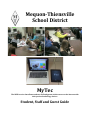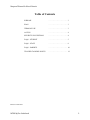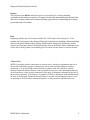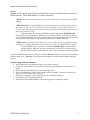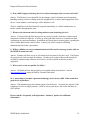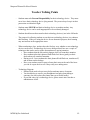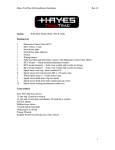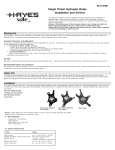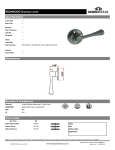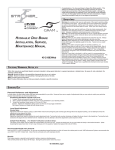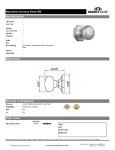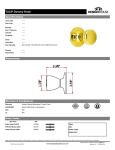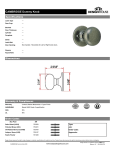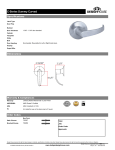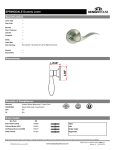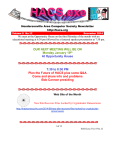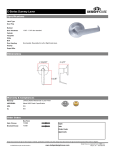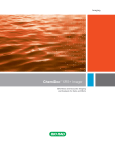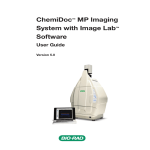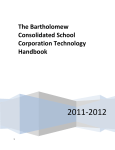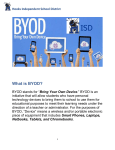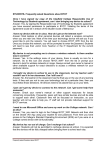Download MyTec Guide - Mequon-Thiensville School District
Transcript
Mequon-Thiensville School District MyTec The MTSD service that allows students, staff and guests wireless access to the Internet with their personal technology devices. Student, Staff and Guest Guide Mequon-‐Thiensville School District Table of Contents PURPOSE ....................... 3 PLAN ....................... 3 TERMS OF USE ....................... 3 ACCESS ....................... 4 SECURITY SUGGESTIONS ....................... 4 FAQS – STUDENT ....................... 5 FAQS – STAFF ....................... 8 FAQS – PARENTS . . . . . . . . . . . . . . . . . . . . . . . 10 TEACHER TALKING POINTS . . . . . . . . . . . . . . . . . . . . . . . 12 Revised: 12/29/2011 MTSD MyTec Guidebook 2 Mequon-‐Thiensville School District Purpose The purpose of the MyTec wireless service is to provide a 21st Century learning environment that mirrors students’ off-‐campus world while maximizing instructional time and tools, creating collaboration and networking opportunities, and meeting the learning styles and needs of students. Plan Beginning with the start of 2nd semester of the 2011-2012 School Year (January 23, 2011), students, staff, and guests to the Mequon-Thiensville School District buildings (Homestead High School, Lake Shore Middle School, Steffen Middle School, Donges Bay Elementary School, Oriole Lane Elementary School, Wilson Elementary School, the District Office, and Range Line) will be able to bring in their own technology devices and access the district’s wireless network. Terms of Use MTSD is providing wireless connectivity as a guest service and does not guarantee that use of the wireless connection is secure or that privacy can be protected when using the wireless connection. Use of the MTSD wireless network is entirely at the risk of the user, and the Mequon-Thiensville School District is not responsible for any loss of any information that may occur from the use of the wireless connection or for injury or damages resulting from the use of the wireless connection. The District’s Acceptable Use Policy, Agreement, and Guidelines bind all users of the Mequon-Thiensville School District’s network. By entering the network, users are agreeing to all of the above cautions and policies as they pertain to non-district devices. MTSD MyTec Guidebook 3 Mequon-‐Thiensville School District Access Students, staff, or guests who do not accept the terms of service, will not be able to access the MTSD network. The MTSD has three (3) wireless networks. - MTSD - for district-owned equipment only, on district data network, will work in any MTSD building. - MTSD Personal - for staff and student personal equipment, on a separate data network, for Internet access only - no access to District printers or network server accounts. Guests can access the Internet by using a login and password that changes monthly (login and password are kept by the school secretary). Students and staff gain access to MTSD Personal by selecting the MTSD Personal network from the network options. When the user opens up a browser, he/she will be asked to enter a login and password. The user’s login is his/her server login and the password is the user’s server password. NEVER give your login and/or password to another individual. - MTSD Visitor - for anyone who wants wireless access from 3:00 p.m. to midnight daily and weekends, on a separate data network, for Internet access only. No authentication is required. Access to MTSD Visitor is gained by selecting the MTSD Visitor network from the network options. When the user opens up a browser, he/she will see a splash-screen. He/She will need to agree to the District’s AUP. There is no login or password required. Once on the MTSD wireless network, all users will have filtered Internet access, just as they would on a District-owned device. All users will be filtered at the student level when using personal technology devices. Security Suggestions for Students Always make sure your technology device is in a secure location. If you have a locker, make sure it is locked. Pull on the lock and the door to make sure it is locked. Etch or put some other identifier on your technology device. Record your technology device’s make, model, and serial number. Store the record at home where you will be able to find it if needed. Enable your technology device’s GPS locator (if it is equipped with one). Password protect your technology device. Immediately notify administration if your technology device is missing or stolen. MTSD MyTec Guidebook 4 Mequon-‐Thiensville School District FREQUENTLY ASKED QUESTIONS: Students 1. I don’t have my own technology device to bring to school. Will I be penalized or miss out on instruction? Answer: No. It is not mandatory for students to bring a device, even if they do own one. When devices are used to enhance learning in the classroom, students without a personal device will be provided access to an appropriate district-owned device. Keep in mind that learning can be greatly enhanced for the entire class even if only a handful of students have a device. 2. I have my laptop (technology device) with me in class. How do I get on the Internet now? Answer: Most laptops or other personal devices (i.e. smart phones), will detect a wireless connection when you are near one. Most of the time your technology tool will ask you if you would like to join the network. When prompted, choose MTSD Personal from the list. You will log in using your server login and password (Note: you will NOT have access to your server account or printers). Once you choose this network and you open up a browser, you will be prompted to accept the terms of use. Read this carefully so that you know what is expected. 3. My laptop (technology device) is not prompting me to choose a wireless network. Is there another way to connect? Answer: In the settings menu of your device, there is usually an icon for a network; go to this icon, and choose MTSD Personal from the list or prompt your computer to look for wireless networks in range. Always consult your device’s owner’s manual for accessing a wireless network. 4. I brought my iPad (technology device) to school to use in the classroom, but my teacher said I couldn’t use it in her classroom. Can I still use it? Answer: The teacher in the classroom has the final say on procedures in the classroom. If he or she asks you not to use your technology devices, then you should follow those directions. Access is only available, not guaranteed for each classroom situation. 5. I just can’t get my laptop (technology device) to connect to the network. Can I get some help from someone? Answer: The district’s teachers and technology staff are not able to dedicate the necessary time required to help every student. Your best avenue for help is to seek out other students. MTSD MyTec Guidebook 5 Mequon-‐Thiensville School District 6. I need to save my work in my home directory or student-shared folder. Why can’t I access this resource? Answer: You are on a “guest” network. It is not the same as the network you would normally access from a District-owned computer. You will not see your shared folder, so you will need to save your work in another place. Some options include a flash drive, your hard drive or the “cloud”. 7. I need to print the spreadsheet I just created; why isn’t there a printer listed when I try this? Answer: Like the shared folders, printers are networked differently within the building and will not be available when you login to the MTSD Personal network. Consider emailing the document to your teacher or saving it to a jump-drive, logging into a district computer, and then printing the file. 8. My laptop (technology device) was stolen when I brought it to school. Whom should I contact about this? Answer: Bringing your own technology devices to school can be useful; however, some risks are involved as well. It is always a good idea to record your device’s serial number to have in case of theft. The Mequon-Thiensville School District is not responsible for the theft of a device nor are we responsible for any damage done to the device while at school. Any time a theft occurs, you should contact a school administrator to make him/her aware of the theft. 9. Why am I filtered on my own computer (technology device)? Shouldn’t I be able to see what I want on my own technology device? Answer: Student filtering is a requirement of all public schools. The Children’s Internet Protection Act (CIPA) requires all network access to be filtered, regardless of the tool used to access it while in a public school. Your laptop or phone is the device, but the network you are using while at school belongs to the Mequon-Thiensville School District and will be filtered. 10. Am I still held accountable for the Acceptable Use Policy I sign even though this is my own personal computer (technology device)? Answer: Yes. The Acceptable Use Policy for MTSD remains in effect even when you are using your own device. Each time you attempt to access the network at school you will be prompted to accept the terms of use, which include the AUP. Violating the terms of the AUP would be a student code of conduct violation and would be dealt with by a school administrator. MTSD MyTec Guidebook 6 Mequon-‐Thiensville School District 11. What can I use my laptop (technology device) for during class? Answer: Students may use their device during class with the permission of their classroom teacher. Please understand that some teachers will allow devices to be used for a variety of reasons based on their classroom and the specific activity being done during a class. Based on this information, what is allowable one day may not be so the next. Students are strongly encouraged to check with their individual classroom teachers for clarification on when and how to use their device(s). 12. I was using my technology device inappropriately in a class and it was taken away, but I need material off of it for a class later in the day. What do I do? Answer: First, do not use the technology device inappropriately. Second, if it is taken away, talk to your teacher at the end of the period and let him/her know what is needed. The teacher will either let you transfer the material to a flash drive, email the material, or contact the other teacher. 13. What is the policy for getting technology devices taken away? Answer: The policy for having technology devices confiscated essentially remains the same. If you are using the technology device inappropriately, it will be confiscated just like any other inappropriately used item. Remember, the purpose for the technology device in school is to enhance your educational learning, not to contact friends or play games. 14. I would like to record my teacher during class. Can I do this? Answer: Due to certain privacy issues (both student and staff), before recording a class (either audio, video, or both) you must check with your teacher. MTSD MyTec Guidebook 7 Mequon-‐Thiensville School District FREQUENTLY ASKED QUESTIONS: Staff 1. My classroom is not conducive to student owned technology devices. Am I required to allow my students to access their technology devices in the classroom? Answer: No. Although we encourage teachers to leverage the student-owned technology tools in their classroom for learning, there is no requirement of teachers to allow this. You are in charge of the way your class functions and the rules that apply. 2. Some of my students cannot access the network on their technology device. I don’t have time in a class period to help them with this. Should I put in a help request or call the Technology Services department? Answer: No. Students who cannot access the MTSD Personal network or who may have technical issues with their technology devices need to take care of this issue by working with their user’s manual that came with the device. These are not MTSD devices and the district is not allocating resources at this time to troubleshoot issues. You are welcome to help if you choose, but it is not a staff member’s responsibility to ensure that student owned technology is functioning properly. 3. I have students in my building who are accessing the Internet using their provider’s data plan on their technology device, hence bypassing the filter. Is this a violation of the student AUP? Answer: No. This is not a violation because the student is not bypassing the filter on the MTSD network, but is instead using a provider’s plan. However, if a student is using the technology device inappropriately and causing a disruption in the building, then it is a violation of student conduct policies. Violations of this type will be handled using the existing student disciplinary process, not the Acceptable Use Policy. 4. If I have students who access inappropriate sites on their technology device, will I be held liable? Answer: You would treat this situation the same way you would if the student was using a District owned machine. Since this would be a violation of student conduct, it is your responsibility, as a staff member, to report the situation to the administration. 5. I have my own technology device. I would like to utilize these tools at work. Does this plan include district employees? Answer: Yes. District staff can also access the MTSD Personal network. Keep in mind that the MTSD Personal network is going to be filtered at the student level for everyone accessing it. Also, school printers and servers will not be accessible with your own device. MTSD MyTec Guidebook 8 Mequon-‐Thiensville School District 6. One of my students was using his laptop to bully another student on campus. Should I call the Technology Services office concerning this problem? Answer: No. Any disciplinary infractions that occur from using technology tools should be referred to a building administrator. This would be a student code of conduct issue. 7. Will students have access to any common software packages via the MTSD Personal or MTSD Visitor network access? Answer: No. The students may have their own copy of common software packages on their machines, but the District will not supply copies for students. 8. Should I call the Technology Services office if one of my students’ technology devices is damaged or stolen? Answer: No. Any theft issues should be handled as you normally would in your building. MTSD is not responsible for any damage or theft of student owned technology devices. It would be good to remind students to keep a record of the device’s serial number in case a theft occurs. 9. What do I do if I think a student is going to use his/her phone (technology device) for cheating? Answer: As the teacher, you can determine when technology can/cannot be used in your classroom. If you feel the sanctity of an assignment will be compromised, you do not have to let students use technology devices. If you do suspect that cheating has occurred, then you should report the incident to the administration. 10. Will allowing students to bring their own technology devices change the expectations for how I am to utilize technology in the classroom? Answer: As educators, we should always be responsive to the needs, talents, and skills of our students. As our students continue to become more familiar/proficient with technology, we must continue to increase the use of technology for student learning in our instruction (Danielson Model – Domain 3). MTSD MyTec Guidebook 9 Mequon-‐Thiensville School District FREQUENTLY ASKED QUESTIONS: Parents 1. My son/daughter is bringing his iPad (technology device) to school for instructional purposes. Will he/she have access to the things he/she normally does with District owned equipment? Answer: Somewhat. Your son/daughter will be able to access any of the web-based programs that are currently being used. However, your son/daughter will not be able to access the student server network, the networked software applications or the networked printers. 2. As a parent, am I required to add additional software (virus protection, filter, tracking device, etc.) to my child’s technology device? Answer: No. Currently, we are not requiring any additional software for school use. Virus protection is always advised, but it is not required. While on the MTSD Personal network, student Internet access will be filtered using the District’s filter, so there is no need for additional filtering software. 3. I have read the terms of use and I do not wish to have my son/daughter accessing the Internet using his/her own laptop (technology device). I would like to allow him/her to continue using his/her computer for productivity, but not the Internet. Is this allowable? Answer: Yes. Your son/daughter may choose not to accept the terms of use; however, the rules outlined in the AUP still apply for technology use of any kind (Internet or other). Also, it is not the responsibility of District or building staff to ensure he/she has not accessed the Internet on his/her own technology device. Damage or theft is still the responsibility of the owner. 4. I frequently come to school during the day. Will I have access to the MTSD Personal network? Answer: Maybe. The MTSD Personal network is to only be accessed by MTSD staff, students, and guest presenters/workers. If you are acting in the role of a guest presenter/worker, you can obtain a login and password from the building secretary. Be aware that this login and password do change monthly. 5. I frequently visit the district after school hours to watch my child play sports or perform in co-curricular activities or I attend meetings at school. Will I be able to access the MTSD Visitor network? Answer: Yes. The MTSD Visitor network is active from 3:00 p.m. until midnight (Monday – Thursday) and from 3:00 p.m. Friday until Sunday midnight. There is no login or password required. MTSD MyTec Guidebook 10 Mequon-‐Thiensville School District 6. If my child’s laptop (technology device) is stolen or damaged, what recourse can I take? Answer: The District is not responsible for any damage or theft of student-owned equipment. Installing tracking software can help locate the equipment if it is stolen, and keeping track of the device’s serial number, model and type will be helpful as well. Theft or vandalism of any kind should be reported immediately to a school administrator, so he/she can take the appropriate steps. 7. What are the classroom rules for using student owned technology devices? Answer: Teachers make the final decision for any tools used in the classroom; student-owned equipment would be no different. It will be up to the individual teachers to communicate their expectations to parents and students. In addition, the District has an existing policy regarding the use of cellular phones that is still in effect. Contact your child’s teachers or building administration for his/her expectations. 8. Will my child have access to communication tools like email or message boards while on the MTSD Personal network? Answer: Students will have access to web-based email accounts (if they have one). The District does not provide email accounts for students. All other web resources that would normally be available to students using a District-owned device will be available on his/her personal equipment. 9. Where can I see the Acceptable Use Policy? Answer: All board policies and procedures are available online at the district’s website (www.mtsd.k12.wi.us) under the link for “Board of Education.” 10. I am looking to purchase a personal technology device for my child. What would be a good device to purchase? Answer: That depends upon your ultimate purpose for the device. At school, the majority of the technology devices are Apple products. iPads are also a good choice, but realize that they are NOT laptops. Please read the “Frequently Asked Questions - Students” portion for additional information. MTSD MyTec Guidebook 11 Mequon-‐Thiensville School District Teacher Talking Points - Students must take Personal Responsibility for their technology device. They must never leave their technology device lying around. They must always keep it in their possession or within their sight. - Students must NEVER lend their technology device to another student. Any technology device can be used inappropriate or be accidently damaged. - Students should ensure that sound on their technology device(s) are in the Off mode. - The purpose for allowing students to use their own technology devices is to enhance their learning. If they are using the device for an alternative purpose, their learning may not increase in the appropriate arena. - When conducting a class, teachers have the final say as to whether or not technology devices can be used. If technology devices are being utilized, here are a couple of techniques that can be used to ensure that students are paying attention: o Have students shut the lids on their laptops when you want their attention. o Have students place their phones/iPads/iPods face down (gently) on their desks when you want their attention. o During a test – have students take their phones/iPads/iPods out, turn them off, and set them on the desktop. o Have your students email or post to forum their notes at the end of the hour you can do a spot check to see if they really were taking notes. - Technology Etiquette o Phones/iPods need to be put away before students enter a classroom. o You should always remove your headphones/ear buds when talking to someone else (this reduces the chance that you will talk loudly). o If you find some else’s technology device, please turn it into a teacher or administrator ASAP. MTSD MyTec Guidebook 12